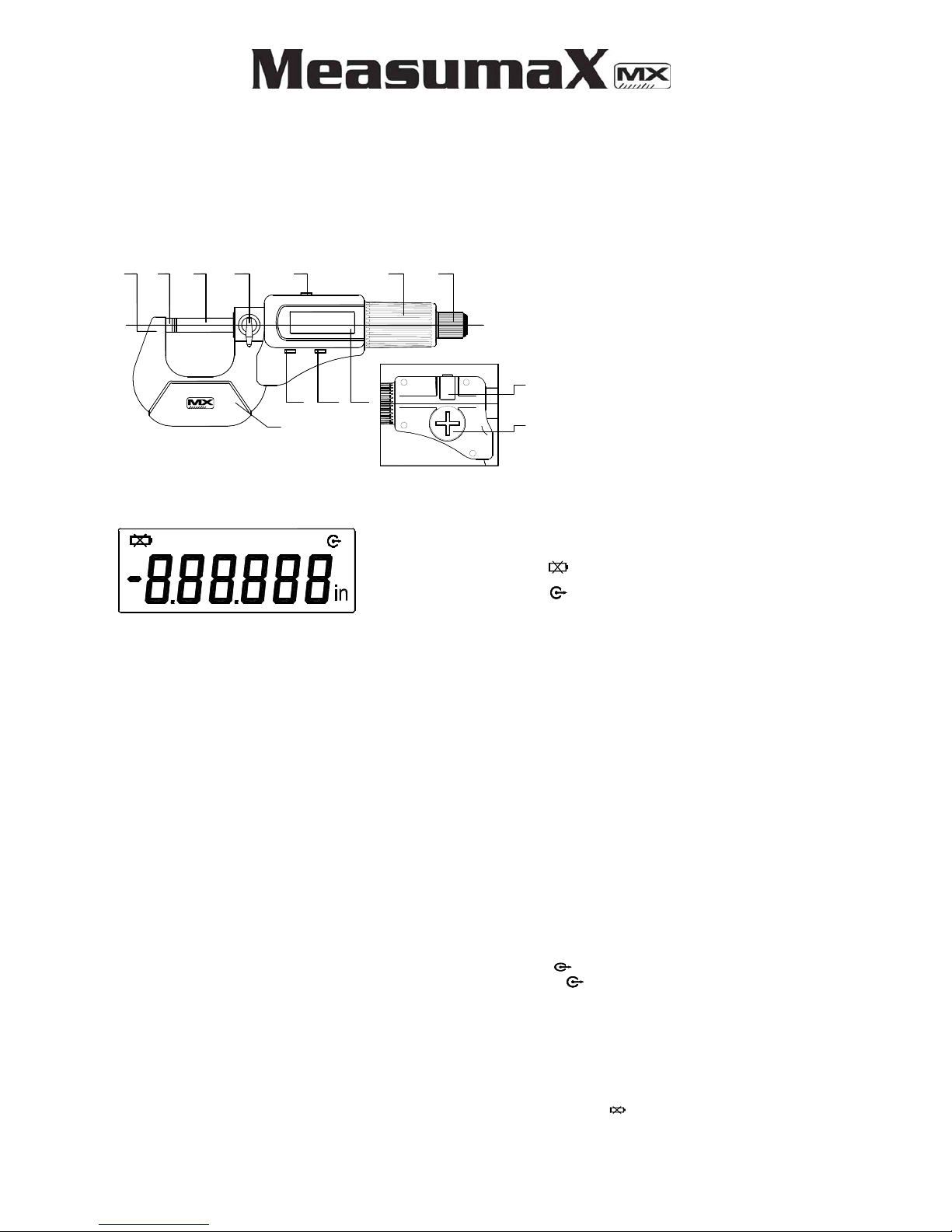
www.measumax.com
Electronic Micrometer
Operation Manual
Models 10-125, 10-126, 10-127, 10-128
1. Functional elements:
2. LCD Display:
3. Operation:
Two ways of pressing the keys are used in the following illustration:
(1)Press and release;
(2)Press and hold (for more than 2 seconds).
3.1 ON/OFF•••SET key:
Press and release:Will switch the power on/off.
Press and hold (2 sec. or more) :Will set the origin data for absolute measurement;The “Set” sign will be displayed on LCD.
The origin data of metric measurement can be set to 0, 25, 50, 75 relative to the size of the micrometer
The origin data of inch measurement can be set to 0, 1″, 2″, 3″relative to the size of the micrometer
The origin data will automatically reset to the default setting after the battery has been replaced.
Default origin data of the micrometer head is 0.
3.2 ABS/INC•••UNIT key: Absolute and incremental measuring conversion. Metric-inch conversion when pressed for a prolonged time.
Press and release:Absolute and incremental measuring mode conversion;
“INC” sign will be displayed on the LCD in incremental measuring mode. When the “INC” is not displayed then
the unit is in absolute measuring mode.
Press and hold (2 sec. or more) :For Metric/Inch conversion. The“in” sign will be displayed on LCD when the unit is in imperial
mode. If not displayed then the unit is in the metric measuring mode.
3.3 Output data key:
Press and release:The micrometer will output the displayed data and display “ ” once.
Press and hold (2 sec. or more): The micrometer will output the data and display “ ” continually until the button is pressed
4. Power:
If not used for five minutes, the power will auto-shut off. The micrometer will power up when the
“ON/OFF •••SET” key is pressed or the spindle is turned. The micrometer can be switched off by pressing the “ON/OFF•••SET”
key to save the battery when not in use.
Use an SR44 battery. Replace the battery when the display data is blurred or the “ ” sign is displayed on the LCD.
Remove the battery cap by turning it counterclockwise with a coin or screwdr iver.
The new battery must be placed with the positive (+) side up.
Front view
1 2 3 4 5 6 7
11
8 9 10
12
Part of back view
1.Frame
2.Anvil
3.Spindle
4.Locking device
5.Data output key
6.Friction drive
7.Quick drive
8.ON/OFF•••SET key
9.ABS/INC•••UNIT key
10.LCD display
11.Frame cover
12.RS232 data output
13.Battery cap
13
in : Inch measuring mode.
INC: Incremental measuring mode.
ABS: Absolute measuring mode.
Set : Origin set.
: : Battery voltage is low.
: Data output Transferring
ABS SetINC
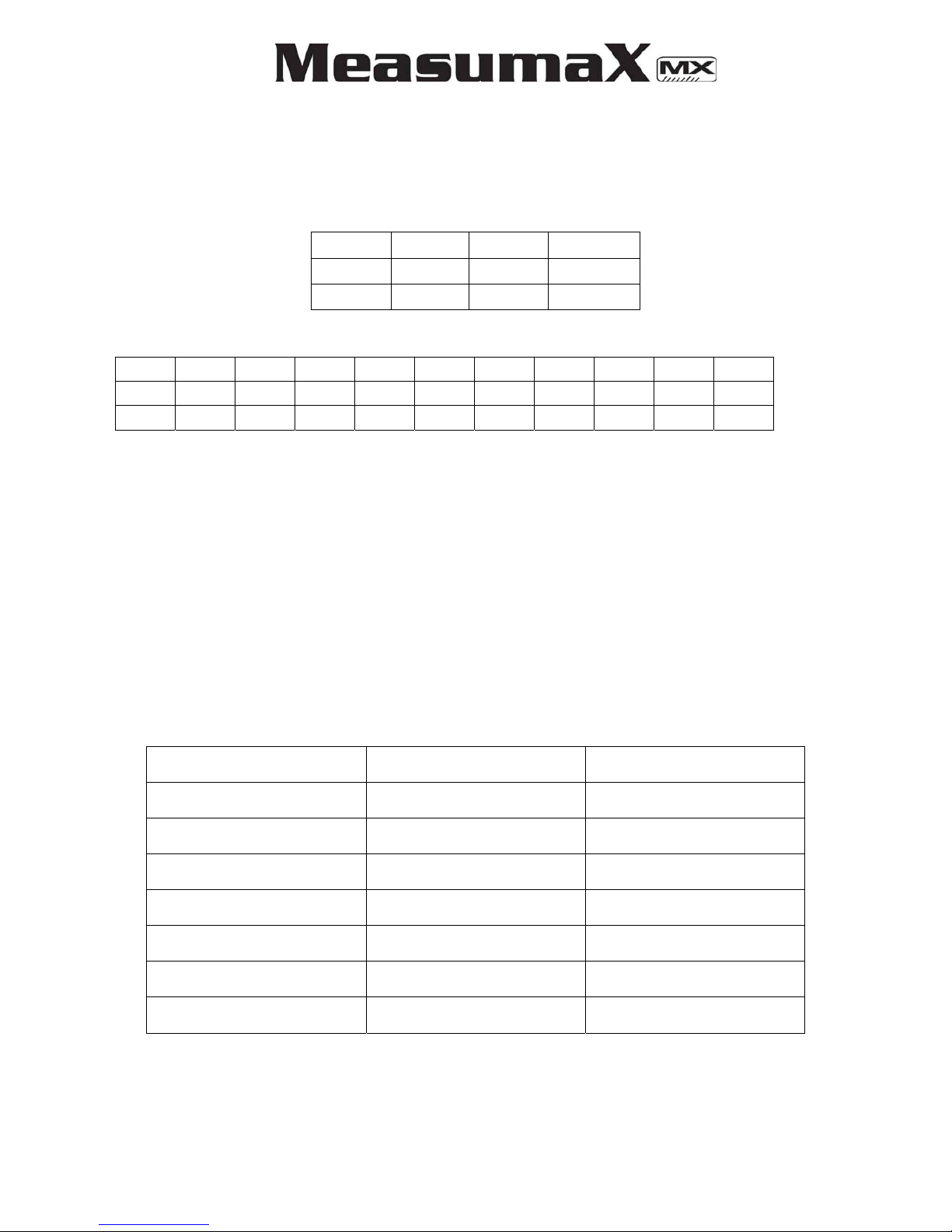
www.measumax.com
5. Data output:
Data output interface is RS232C.
The micrometer can be connected to a PC’s serial port, or USB port, serial port by using the correctly configured cables
Remove the cap of the output connector and insert the cable. (Do not remove the cap of the cable plug as it is water resistant.
5.1 Serial port format:
Baud rate
1200KB/S
Stop bit
2
Start bit 1 Parity none
Data bit 7 Data logic reverse
5.2 Data output format:
Order
1 2 3 4 5 6 7 8 9 10
Metric S N1 N1 N
。
N N N CR LX
Inch S N1
。
N N N N N CR LX
S:Minus or Space N1:Minus or Space or digit 0-9 N:Digit 0-9
6. Precautions:
Do not subject the instrument to blows or knocks.
Do not drop it or apply excessive force.
Do not disassemble the instrument.
Do not press the keys with a pointed object. Only press the keys in the direction intended to insure correct sensitivity.
Do not use or store the instrument under direct sunlight, or in ex treme temperatures.
Do not let the instrument near strong magnetic fields and high voltage.
Use a soft dry cloth to wipe stains from the instrument. Do not use organic solvents such as acetone and benzene. Wipe
measuring faces of the instrument before use it.
Remove the battery if the instrument is not to be used for a long period of time.
7. Specifications:
Measuring force: 5~10N Power consumption: <=35μA
Operating temperature: 0 ~ 40℃ Storage temperature: -20 ~ 60
8. Trouble shooting:
Failure
Causes Repairing
Display “E 1” on LCD. Data overflow. Move spindle in reverse or
press the “ON/OFF•••SET” key.
Display “E 3” on LCD.
1. Sensor overflow.
2. Faulty sensor.
1. Reset battery.
2. Return the micrometer for repair.
Measuring data is not correct.
1. Battery not correctly positioned.
2. Flat battery
1. Clean measuring surfaces.
2. Inspect preset data and reset it.
No display on LCD.
1. Battery not correctly positioned.
2. Flat battery
1. Reset battery.
2. Replace battery.
1. Display isn’t steady.
2. Display is illegible.
1. Battery voltage is under 1.45v.
2. Battery voltage is under 1.45v.
1. Replace battery.
2. Replace battery.
1. Display blurred.
2. The output data is wrong.
Battery voltage under 1.45v. Replace battery.
The output data failed
The cable not correctly connected
Insert the cable again and check for
correct connection.

www.measumax.com
SPC DATA DOWNLOAD SYSTEM 40-400
The system is designed to connect the computer and micrometer, to make full use of the electronic
micrometers precision and the computer's data processing functions. This system expands the
electronic micrometers functions and is ideal for use in manufacture, to manage quality control
and measurement recording.
For example:
In quality inspection: Pick out the qualified products, reprocess products, and the inferior product;
In processing: can record the working situation of machine tools and operators.
Hardware
Connection to the computers from the electronic micrometers through the 9 pin RS232 COM port
on the computer, and a small jack plug on the micrometer.
The data is then transferred to the computer every time the "Data" button is presses
Measumax can also supply interface units that can connect with 4 or 8 micrometers
Failure
Causes Repairing
Display “E 1” on LCD. Data overflow.
Move spindle in reverse or
press the “ON/OFF•••SET” key.
Display “E 3” on LCD.
1. Sensor overflow.
2. Faulty sensor.
1. Reset battery.
2. Return the micrometer for repair.
Measuring data is not correct.
1. Dirty measuring surfaces.
2. Preset data isn’t correct.
1. Clean measuring surfaces.
2. Inspect preset data and reset it.
No display on LCD.
1. Battery not correctly positioned.
2. Flat battery
1. Reset battery.
2. Replace battery.
1. Display isn’t steady.
2. Display is illegible.
1. Battery voltage is under 1.45v.
2. Battery voltage is under 1.45v.
1. Replace battery.
2. Replace battery.
1. Display blurred.
2. The output data is wrong.
Battery voltage under 1.45v. Replace battery.
The output data failed The cable not correctly connected
Insert the cable again and check for
correct connection.
