Page 1
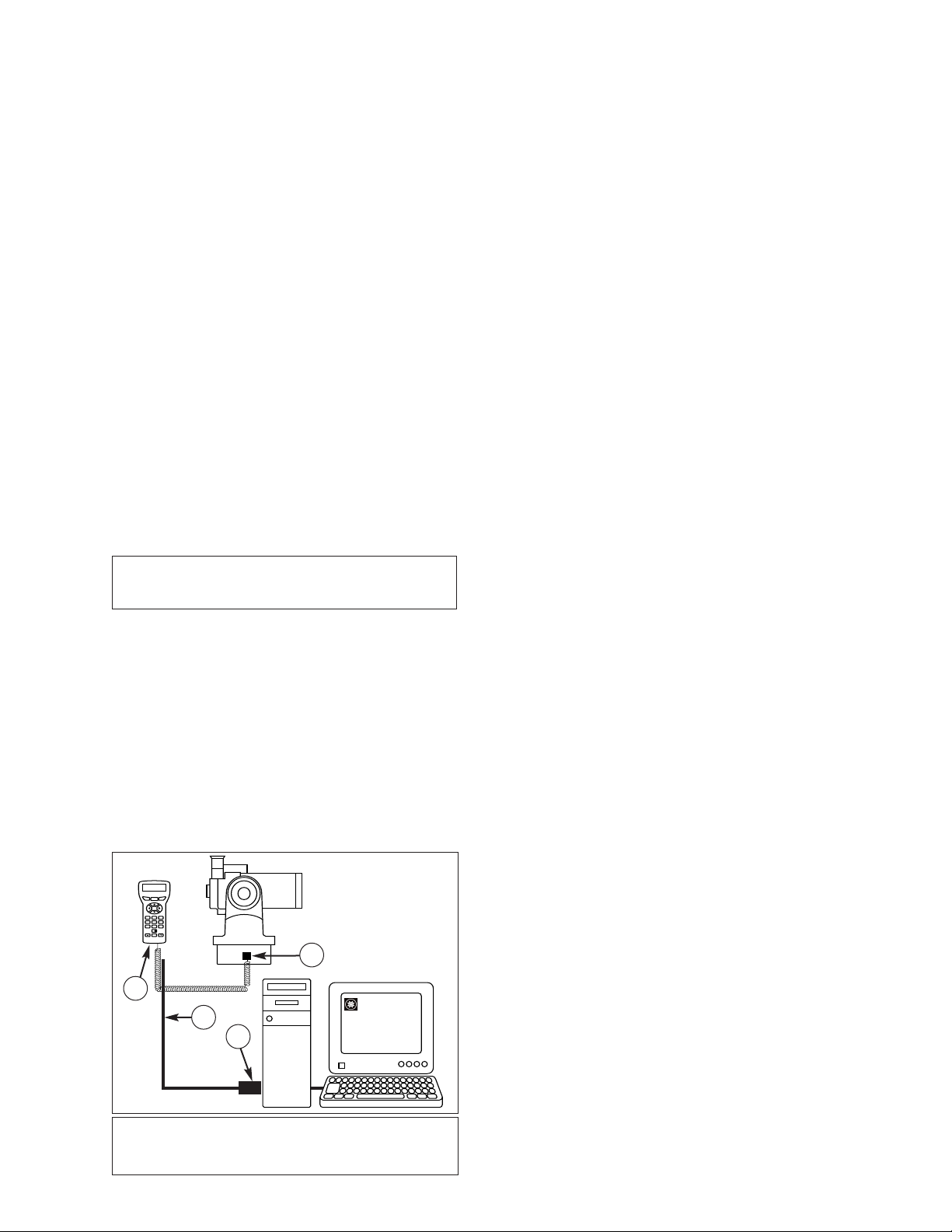
Operating Instructions
MEADEMEADE
1
ENTER
GO TO
MODE
4785
2
3
6
9
0
?
HBX
#505 Connector Cable Set
For use with the Meade®AutoStar™Computer Controller
The #505 Connector Cable Set provides access to three
AutoStar operations:
•
Telescope Control: Use a personal computer (PC) to
directly control a Meade AutoStar-compatible telescope
through the use of an astronomical software program with
telescope control capabilities such as Meade AutoStar
Suite Software.
Download from a PC: Download a new version of the
•
AutoStar software or object information (
e.g., new satellite
orbital parameters) from the Meade web site
(www.meade.com) through a PC to AutoStar.
Download and Clone from AutoStar: Transfer user-
•
defined object information or new AutoStar software from
one AutoStar Computer Controller to another.
4. Connect the AutoStar coil cord between the HBX port
(4, Fig. 1) on the telescope computer control panel and
the coil cord connector port on AutoStar.
5. Apply power to the telescope and computer, then
complete basic AutoStar initialization as detailed in the
AutoStar instruction manual.
6. Be sure that the computer Com Port is configured to the
following specifications:
• Baud Rate
9600
• Data Bits 8
• Parity None
• Stop bit 1
• Flow Control None
7. Complete telescope alignment as detailed in the AutoStar
instruction manual.
PARTS LIST
The #505 Connector Cable Set is supplied with the following:
• 3-foot, 4-pin to 4-pin cable
• 6-foot, 4-pin to 6-pin cable
• 6-pin to RS-232 serial interface adapter
The 3-foot cable connects two AutoStars, while the 6-foot cable
Telescope control can now be accessed using a PC
astronomical software program. Follow instructions provided
with the software to provide PC telescope control.
NOTE: The AutoStar GO TO function is still active when
connected to an astronomical software program, allowing
control either from the PC or AutoStar.
connects an AutoStar and a PC using the interface adapter.
DOWNLOAD FROM A PC
CAUTION: Do not connect either cable to the AUX
port on the telescope’s computer control panel or
damage may occur to the cable connector.
TELESCOPE CONTROL
A powerful feature of AutoStar is that it serves as an interface
between an astronomical software program, such as Meade
AutoStar Suite Software and a Meade digital telescope.
NOTE: The software program must be compatible with the
LX200-series telescope to be compatible with AutoStar.
To use this function, complete the following procedure:
1. Verify that telescope and computer power are OFF.
2. Connect the serial interface adapter (1, Fig. 1) to the
RS–232 port on a PC.
Connect the 6-pin end of the 6-foot cable (2, Fig. 1) to the
3.
serial interface adapter, then the 4-pin end to the RS-232
port at the base of the AutoStar (3, Fig. 1).
4
3
2
1
MEADE
To download software or object information from a PC to
AutoStar, follow this procedure:
NOTE: Downloading information is a two step process: First,
information is downloaded from a web site to a PC; second,
information is downloaded from the PC to AutoStar.
Download from the web site to the PC
1. From your PC, connect to the Meade web site
(www.meade.com) to download an AutoStar file or files
(i.e., new software, orbital elements, etc.).
2. Follow the instructions from your web browser (i.e.,
Internet Explorer, Netscape, etc.) on how to download a
file from the Internet to the PC. Once downloaded, the
data resides in a PC desktop program titled
UPDATE
(a
READ ME
file is also attached).
AUTOSTAR
Download from the PC to AutoStar
1. Complete steps 1 through 6 of
return to this procedure.
2. Open the
AUTOSTAR UPDATE
NOTE: All files downloaded from the web site to the PC do not
have to be transferred to AutoStar (
data may be downloaded to the PC, but you may choose to
update the software now and the orbital data at a later time).
Within the
3.
AUTOSTAR
files you wish to transfer and follow the instructions
provided in the
READ ME
4. When downloading is complete, AutoStar beeps and the
initialization sequence begins. When complete turn off the
power and disconnect the cables.
AutoStar downloading from a PC is now complete.
TELESCOPE CONTROL
program on the PC.
i.e., software and orbital
UPDATE
program, select the file or
file.
, then
Fig. 1: #505 Connector Cable Set connects between a PC and
AutoStar for telescope computer control or download capabilities.
(1) Serial Interface Adapter; (2) 6-Foot Cable; (3) AutoStar;
(4) Handbox (HBX) port on the telescope’s computer control panel.
Page 2
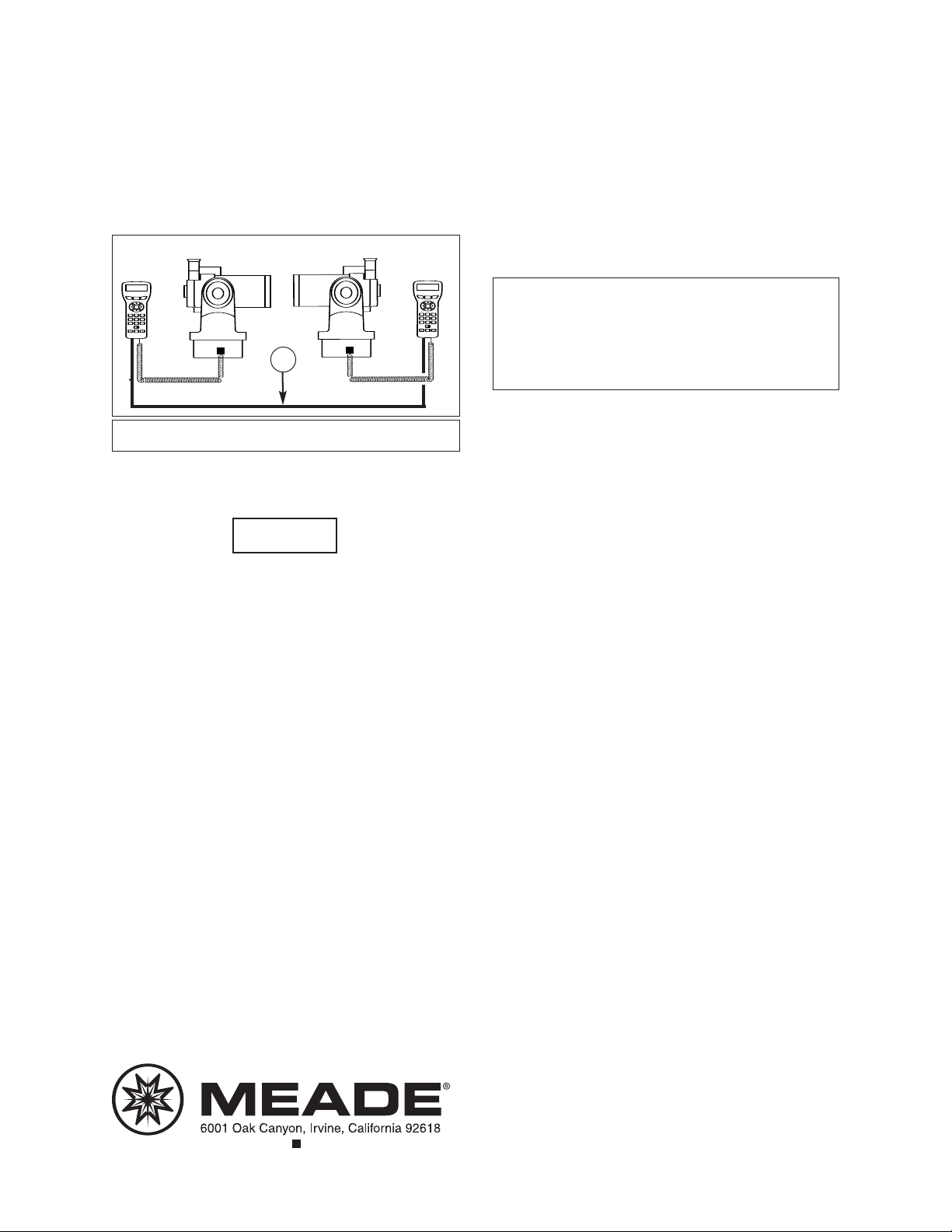
DOWNLOAD AND CLONE FROM AUTOSTAR
MEADEMEADE
1
ENTER
GO TO
MODE
4785236
9
0
?
HBX
MEADE
MEADE
1
ENTER
GO TO
MODE
4
7
8
5
2
3
6
9
0
?
HBX
(800) 626-3233
www.meade.com
Use the following procedure to transfer information from one
AutoStar (
1. Verify that telescope power is OFF.
2. Connect each AutoStar to its respective telescope.
3. Connect the 3-foot cable (1, Fig. 2) between the RS-232
4. Apply power and complete basic initialization as detailed
Fig. 2: #505 Connector Cable Set connects between two AutoStar
handboxes. (1) 3-foot cable.
5. On the AutoStar that is to
NOTE: This sets AutoStar into a standby mode.
Clone) to another AutoStar (Download):
ports at the base of each AutoStar as shown in Fig. 2.
in the AutoStar instruction manual.
“Clone”
“Download”
1
receive information:
In the AutoStar Setup menu, scroll to the Download
option and press ENTER. This warning appears on the
screen:
Downloading
Do not turn off.
6. On the AutoStar that is to send information:
In the Setup menu, scroll to the Clone option and press
ENTER. Scroll to one of three options:
•
Catalogs: Sends only the user-defined object
information, such as new satellite orbital data, to
another AutoStar.
Software: Sends only the basic AutoStar software.
•
This is useful if your AutoStar is equipped with a new
version of the AutoStar software (available from the
Meade web site) and you want to download the new
software to another AutoStar owner.
All: Transfers everything (i.e., user-defined information
•
and AutoStar software).
WARNING: Downloading Catalogs or All will
overwrite any user-defined objects already in the
AutoStar database. Do not download either of these
options unless you wish to substitute new
information from the cloning AutoStar for all existing
user-defined information, such as orbital data on
comets or satellites.
7. Press ENTER on the chosen option (Catalogs, Software,
or All). The sending AutoStar starts to transfer information
to the receiving AutoStar (set in the Download mode in
step 5).
8. At the completion of the transfer, the sending AutoStar
returns to the previous menu; the receiving AutoStar
beeps and automatically starts the initialization sequence.
9. Complete the AutoStar initialization sequence, then turn
off telescope power and disconnect the cables between
AutoStar handboxes.
AutoStar cloning and downloading is now complete.
If you have a question concerning use of the #505 Connector
Cable Set, call the Meade Instruments Customer Service
Department at (949) 451-1450, or fax at (949) 451-1460.
Customer Service hours are 8:00 AM to 5:00 PM, Pacific Time,
Monday through Friday.
Ver. 0805 Part no. 14-4010-06
