Page 1
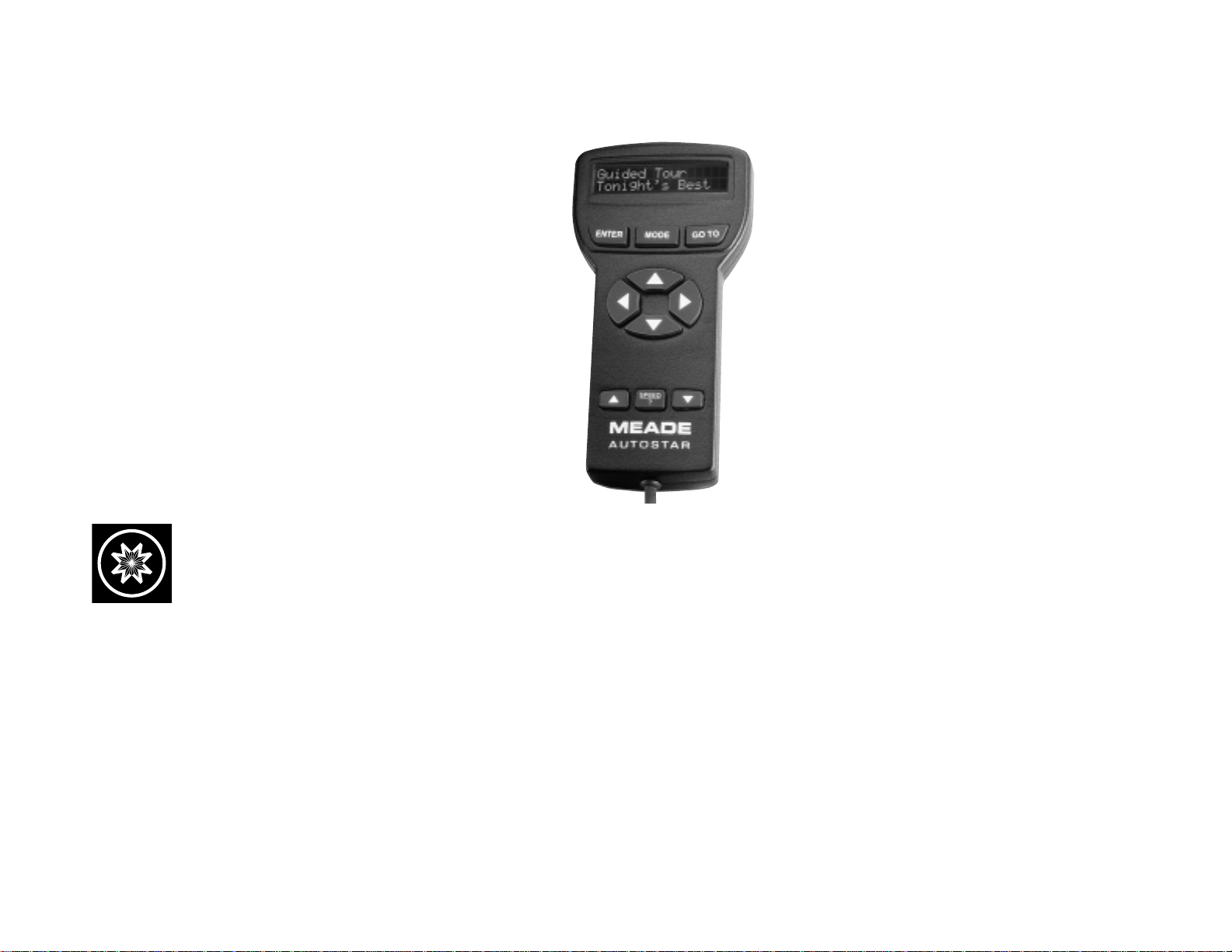
Meade Instruments Corporation
Instruction Manual
Autostar®#494 Computer Controller
Page 2
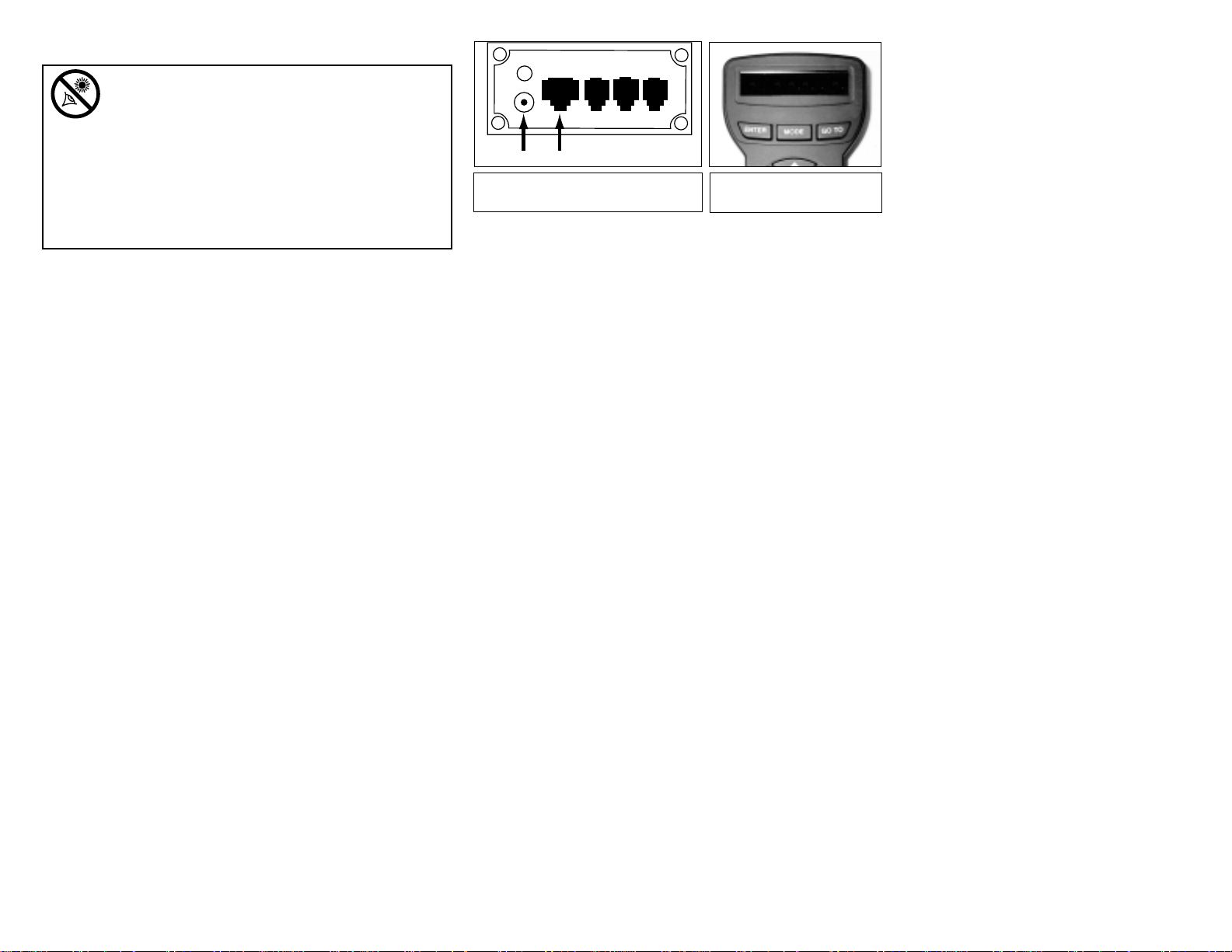
QUICK START GUIDE
To connect Autostar to your telescope:
Remove the telescope from its packaging. Attach the
viewfinder (if necessary) and insert an eyepiece into the
telescope focuser. See your telescope instruction manual for detailed assembly information.
Tighten the telescope’s vertical and horizontal locks.
Plug Autostar’s coil cord into the computer control panel
Handbox (HBX) port (Fig. 1). Make sure the telescope's
motor assemblies are plugged into the proper ports.
Plug the power cord into the 12V connector (Fig. 1).
A warning not to look at the Sun then scrolls across the
Autostar display . Press the key prompted by Autostar to
indicate you have read and understood the message.
Press the ENTER key (2, Fig. 3) repeatedly until
"Country/State" appears on the Autostar display. (Ignore
the prompts for the time, date, and daylight saving.
These functions will be covered later in this manual.)
Use the Scroll keys (6 and 7, Fig. 3) to cycle through
the list of countries, states, and provinces. Press
ENTER (2, Fig. 3) when the desired location appears
on the Autostar display.
Autostar then prompts you to enter the city nearest to
the observing site. Use the Scroll keys (6 and 7, Fig. 3)
to cycle through the list of cities. Press ENTER (2, Fig.
3) when the desired city appears on the display.
Autostar then prompts you to enter your telescope
model. Use the Scroll keys (6 and 7, Fig. 3) to cycle
through the list of models. Press ENTER (2, Fig. 3)
when your telescope model appears on the display.
The display then reads "Align: Easy." You now can use
Autostar's Arrow keys (5, Fig. 3) to move the telescope
to observe. Practice using the Arrow keys to slew
(move) the telescope up, down, left, and right.
Sight along the side of the telescope’s main tube or use
the viewfinder to locate objects. Practice using the
Autostar Arrow keys to center objects in the telescope’s
field of view and also practice using the telescope’s
focus knob to bring objects into
focus.
WARNING:Never use Autostar to move a telescope to look at the Sun! Looking at or near
the Sun will cause instant and irreversible damage to your eye. Eye damage is often painless, so there
is no warning to the observer that damage has occurred
until it is too late. Do not point a telescope or its viewfinder at or near the Sun. Do not look through a telescope or
its viewfinder as it is moving. Children should always
have adult supervision while observing.
Fig. 1: DS computer control panel 12v
and HBX connector ports.
Fig. 2: Sun Warning on the
Autostar LCD display.
-2-
WARNING
LOOKING AT OR NEAR
COMPUTER CONTROL
HBX AZ ALT AUX
12v
12v
HBX
Page 3
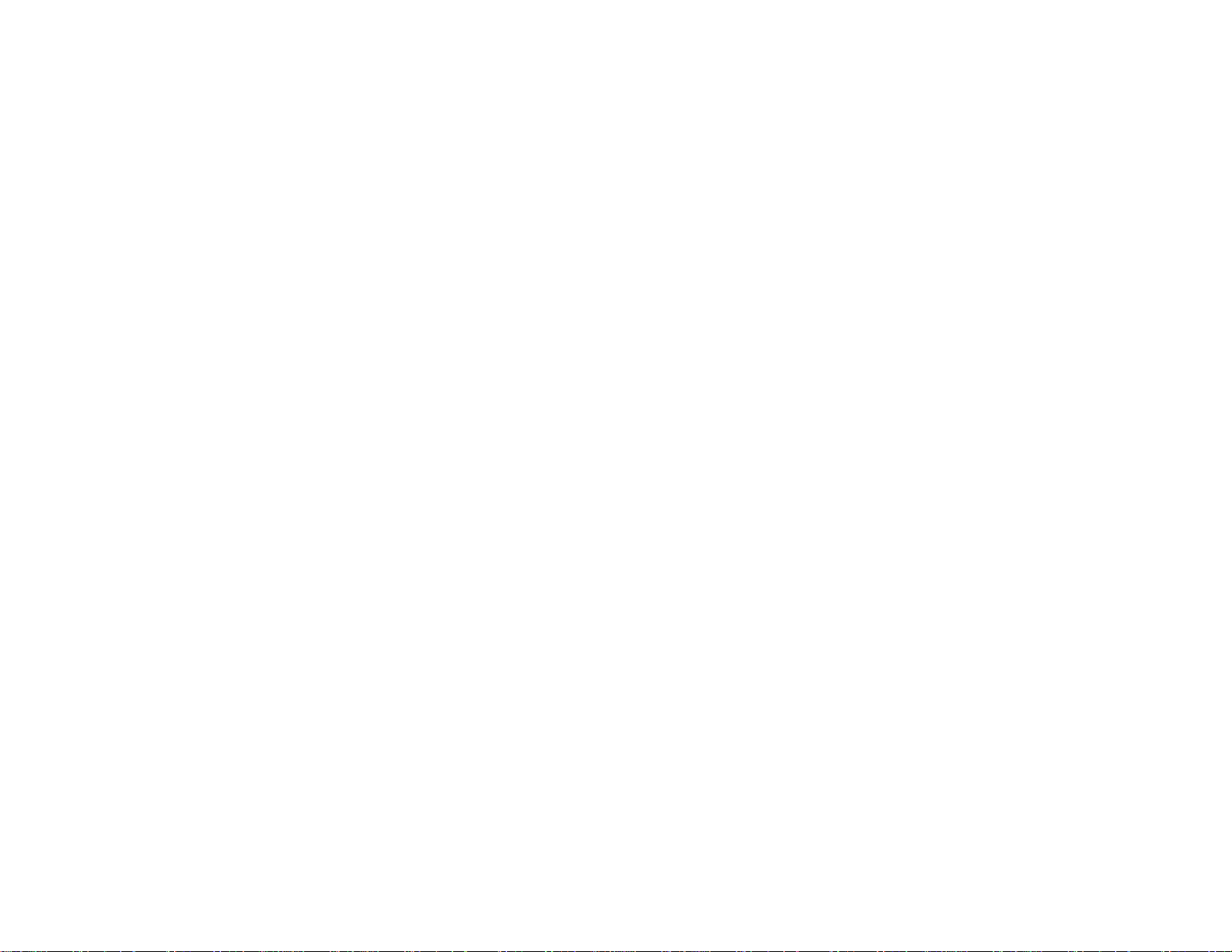
TABLE OF CONTENTS
Quick Start Guide 2
Autostar Features 5
Getting Started 7
Assembly Instructions 7
Manual Observation Using Arrow Keys 7
Using Autostar's GO TO Capability 8
Moving through Autostar's Menus 8
Initializing Autostar 8
Autostar Navigation 11
Training the Drive 13
Alignment 14
Easy Two-Star Alignment 14
Which One's the Alignment Star 16
Two-Star ALT/AZ Alignment 16
One-Star ALT/AZ Alignment 16
Go To Saturn 16
Using the Guided Tour 17
Slew Speeds 18
Autostar Menus 19
Object Menu 20
To Observe a Satellite 20
Event Menu 22
Glossary Menu 23
Utilities Menu 23
Setup Menu 24
To Track an Object Automatically 26
General Maintenance 27
Meade Customer Service 28
Specifications: Autostar 28
Optional Accessories 28
Appendix A: Entering R.A. and Dec Coordinates 29
The Autostar #494 Handbox is compatible with the Meade®DS (Digital
Electronic Telescope) series. Please refer to your telescope’s instruction
manual for information specific to your telescope model.
® The name “Meade,” the Meade logo, and “Autostar” are trademarks registered with the U.S. Patent Office and in principal countries throughout the
world. All rights reserved.
© 2000 Meade Instruments Corporation.
-3-
Page 4
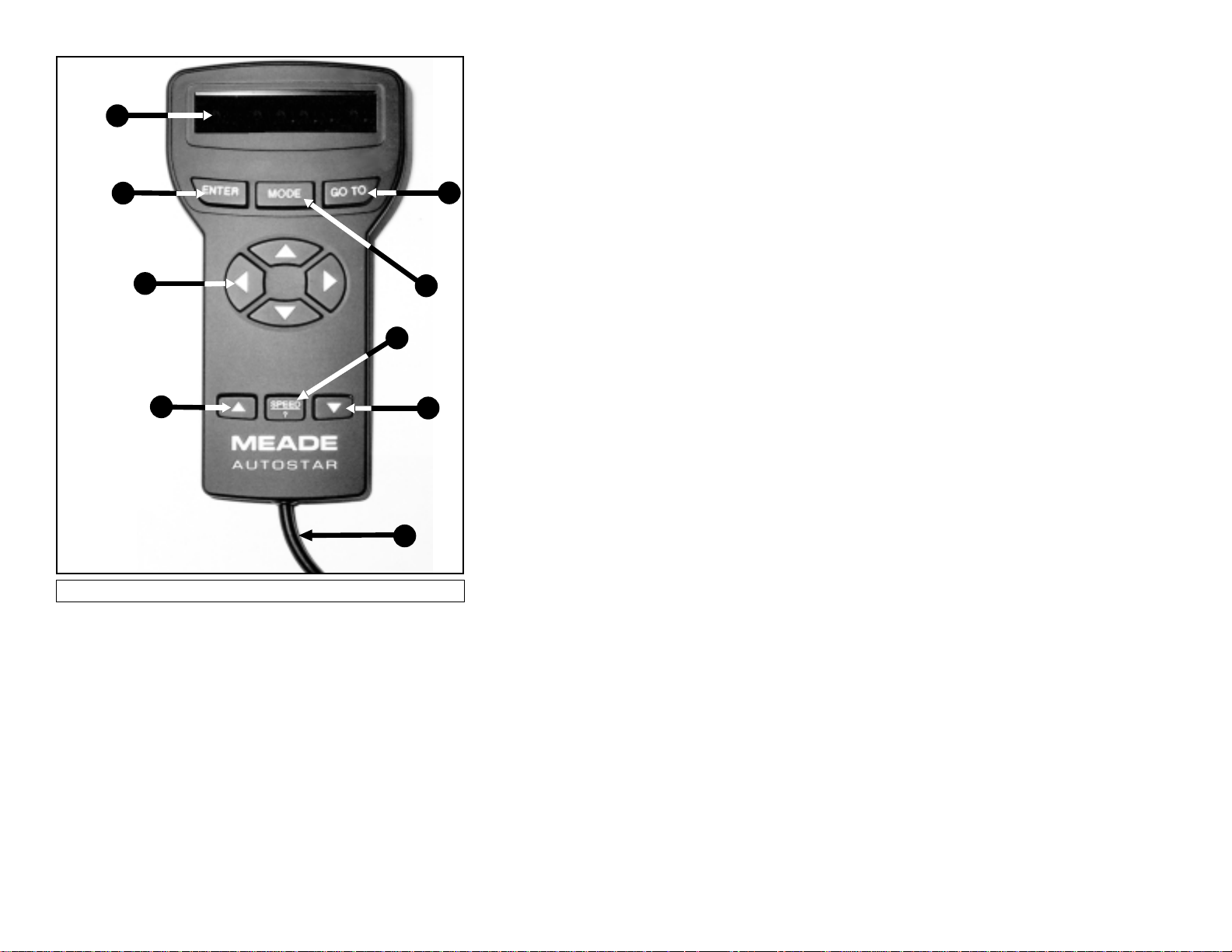
Key to Fig. 3
Liquid Crystal Display (LCD) Screen
(2-lines, 16 characters each line)
ENTER Key
MODE Key
GO TO Key
Arrow Keys (Up, Down, Left, and Right)
Scroll Up Key
Scroll Down Key
Speed/? (Speed/Help) Key
Coil Cord
Fig. 3: Autostar #494 Features.
1
2
5
4
3
6
8
7
9
-4-
Page 5
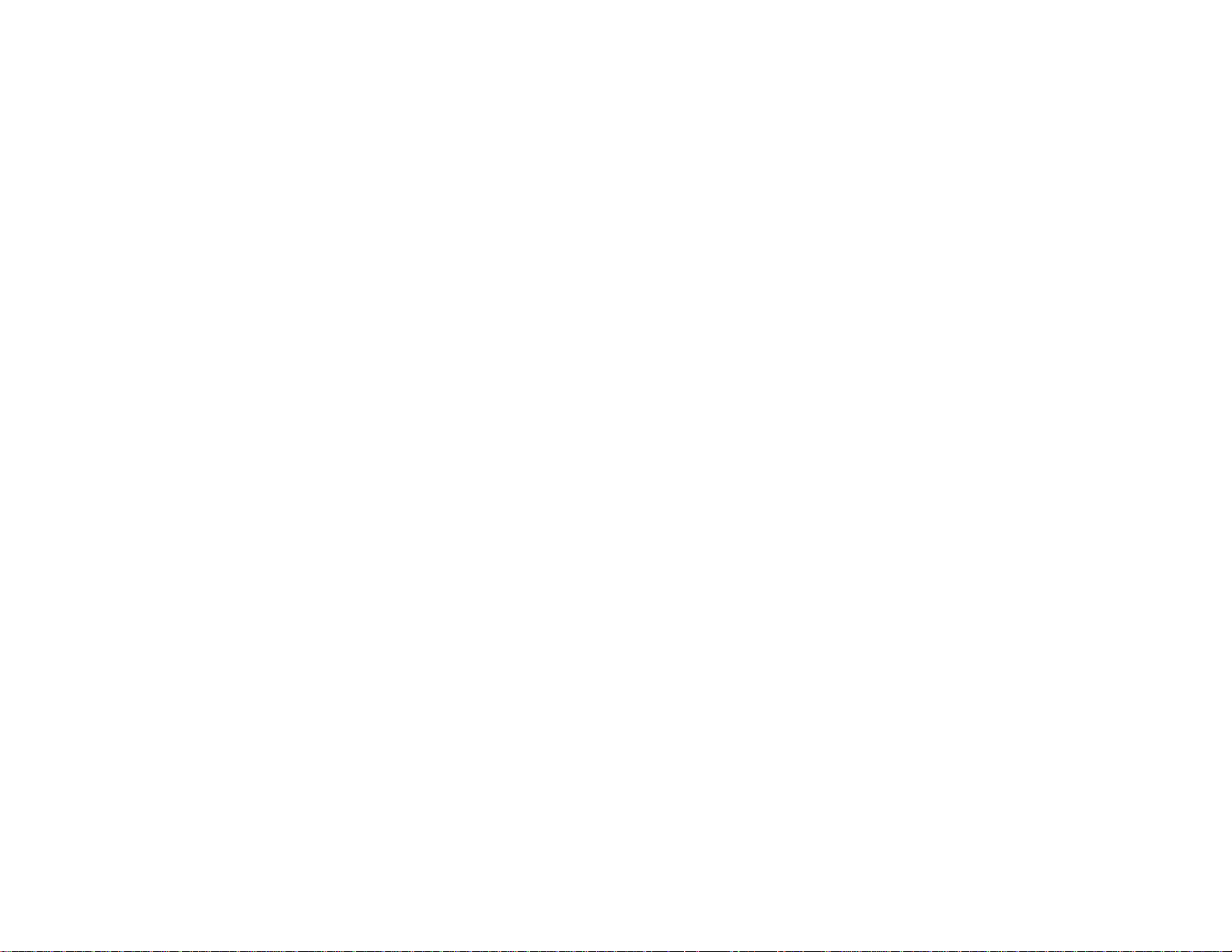
AUTOSTAR FEATURES
Control of nearly every telescope function is accomplished
with just a few pushes of Autostar's keys. Autostar has softtouch keys designed to have a positive feel. The LCD
(Liquid Crystal Display) is backlit with a red LED (Light
Emitting Diode) for easy viewing in the dark. The backlit display, key arrangement, and sequential database make
Autostar extremely user-friendly.
Refer to Fig. 3 for the positions of the following keys.
2-Line LCD Display: Provides a visual interface
between Autostar and the telescope.
Top line: Lists the primary category or menu item.
Bottom line: Contains a menu option, or information about
an object or subject, depending on which function is being
performed.
ENTER Key: Accesses, in a sequential manner, the next
menu or data level in the Autostar database (see
“AUTOSTAR NAVIGATION,” page 11). The ENTER key is
similar to the RETURN key on a computer.
NOTE: If ENTER is pressed for two seconds or
more and then released, Autostar emits a beep
and “ENTER to Sync” is displayed. "ENTER to
Sync" is relevant only after the telescope has
been aligned and is pointing at an object. If the
"ENTER to Sync" feature is accessed by mistake,
press MODE to return to the previous screen.See
"HIGH PRECISION," page 25.
MODE Key: Returns to the previous menu or data level
in the Autostar database until the top level (“Select Item”) is
reached. The MODE key is similar to the EXIT key on a
computer.
NOTE: Pressing MODE while in the Select Item
level moves Autostar to the topmost screen:
"Select Item: Object."
NOTE: If MODE is pressed and held for two seconds or more, the following information is then
available using the Scroll keys (6 and 7, Fig. 3):
• Azimuth (horizontal) and Altitude (vertical)
coordinates
• Local Time and Local Sidereal Time (LST)
• Timer and Alarm Status
GO TO Key: Slews (moves) the telescope to the coordi-
nates of the currently selected object. While the telescope is
slewing, the operation may be aborted at any time by pressing any key except GO TO. Pressing GO T O again resumes
the slew to the object.
Arrow Keys: Slew the telescope in a specific direction
(up, down, left, and right), at any one of nine different
speeds (see “SLEW SPEEDS,” page 18). The following
functions are also available with the Arrow keys:
Data Entry: Use the Up and Down Arrow keys to Scroll
through the letters of the alphabet and numerical digits.
The Down Arrow key starts with the letter "A" and the
Up Arrow key starts with the digit "9." The Left and Right
-5-
Page 6
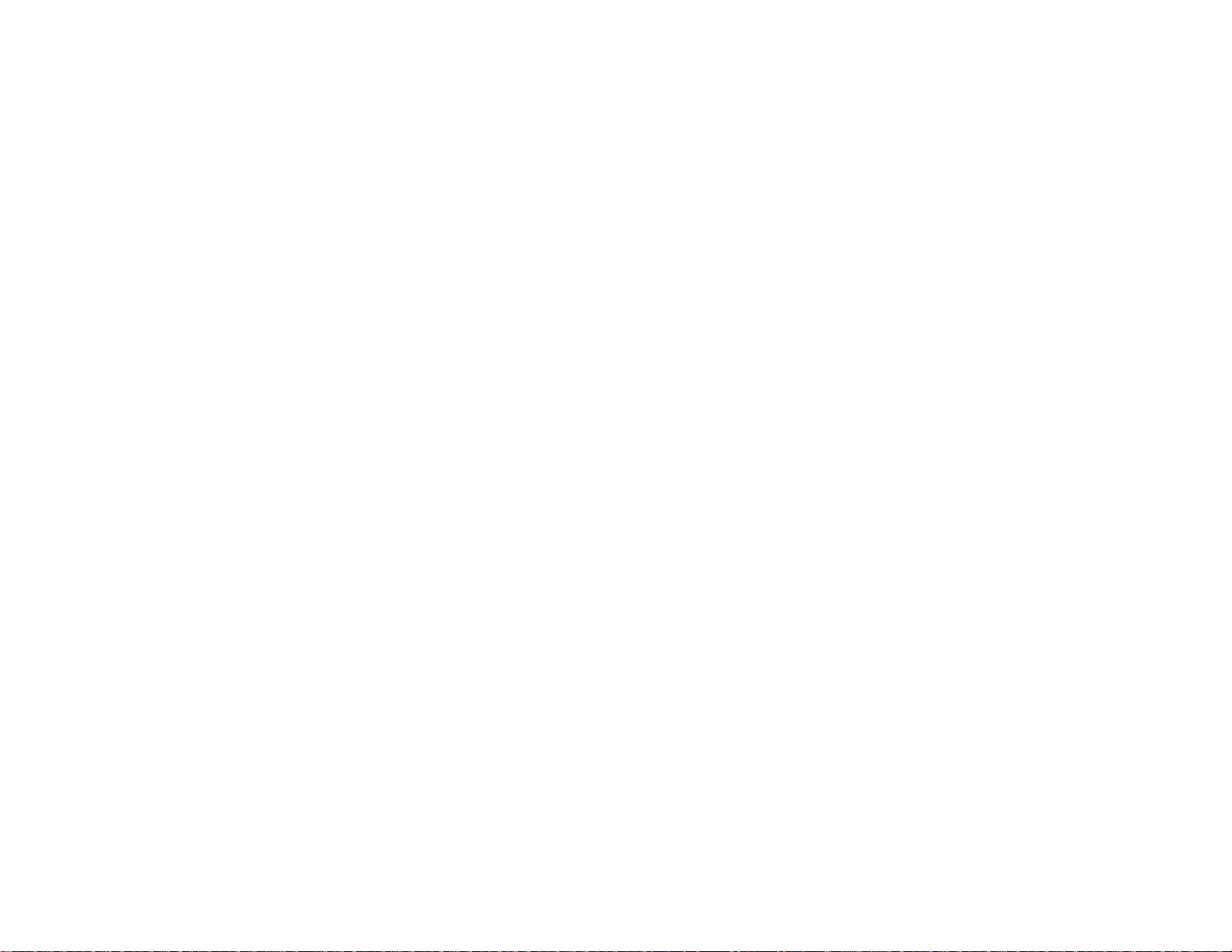
Arrow keys are used to move the blinking cursor left
and right across the LCD display.
Alt/Az alignment: Use the Up and Down Arrow keys to
move the telescope vertically up and down. The Left
Arrow key rotates the telescope horizontally counterclockwise, while the Right Arrow key rotates it clockwise.
NOTE: Throughout this manual, you will notice
the term "Alt/Az." Alt/Az is frequently used to
refer to Altitude or vertical and Azimuth or horizontal. Alt/Az is just one of many methods used
by amateur astronomers to help locate stars in
the night sky.
Scroll Keys: Access database options within a
selected menu. The menu is displayed on the first line of
the screen. Options within the menu are displayed, one at
a time, on the second line. Press the Scroll keys to move
through the options. Press and hold one of the Scroll keys
to move quickly through the options.
The Scroll keys also scroll through the letters of the alphabet and numerical digits.
NOTE:The Scroll Down key and the Down Arrow
key mov e f orward through the alphabet & digits (A
to Z, 0-9) and the Scroll Up key and the Up Arrow
key move backward (9-0, Z to A).
Speed/? Key: Pressing the Speed/? key cycles through
the nine slew speeds that move the telescope. Each time
the Speed/? key is pressed briefly, the current slew speed
displays. See “SLEW SPEEDS,” page 18.
The Speed/? key also accesses the "Help" file. "Help"
provides on-screen information on how to accomplish
whatever task is currently active.
TIP: Pressing the Speed/? key very briefly
changes the slew speed. Holding down the
Speed/? key longer (one to two seconds)
accesses the Help function.
Hold down the Speed/? key and then follow the
prompts on the display to access details of Autostar
functions in the Help feature. The Help system is
essentially an on-screen instruction manual.
If you have a question about an Autostar operation,
e.g., INITIALIZATION, ALIGNMENT, etc., hold down
the Speed/? key and follow the directions that scroll on
the second line of the LCD screen. When a word
appears in [brackets], press ENTER to access the
Autostar Glossary. A definition or more detailed information is displayed. Press MODE to return to the scrolling Autostar Help display.
When satisfied with the Help provided, press MODE to
return to the original screen and continue with the chosen procedure.
Coil Cord: Plug into the Handbox (HBX) port of the
computer control panel of the telescope.
-6-
Page 7
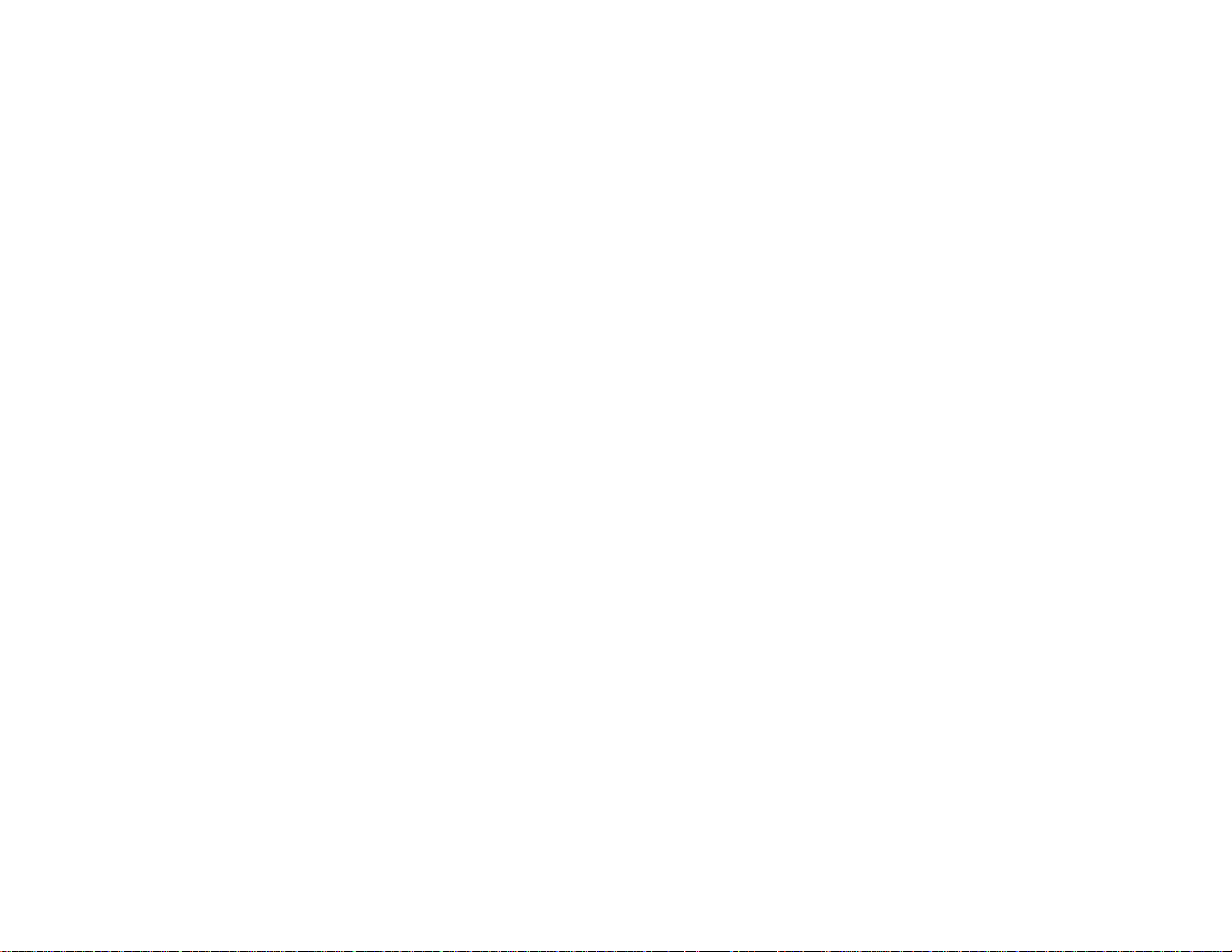
GETTING STARTED
Control of your DS telescope is through the operation of the
standard-equipment #494 Autostar. Nearly all functions of
the telescope are accomplished with just a few pushes of
Autostar’s buttons. Some of the major features of Autostar
are:
Automatically move the telescope to any of the more
than 1400 objects stored in the database or manually
enter the astronomical coordinates of any celestial
object.
Take a guided tour of the best celestial objects to view
on any given night of the year.
Download the latest satellite data and software revi-
sions directly from the Meade website
(www.meade.com). (Requires optional #506
AstroFinder™ Software and Cable Connector Kit. See
“OPTIONAL ACCESSORIES,” page 30.)
Access a glossary of astronomical terms.
Calculate which eyepiece to use for optimum viewing
of a celestial object.
Mount the telescope in the “Alt/Az” mode (Altitude -
Azimuth, or vertical - horizontal) for fully automatic
tracking of celestial objects
PARTS LISTING
Autostar comes completely assembled. When first opening
the packing box, note the following parts:
Autostar #494 handbox
Instruction manual
ASSEMBLY INSTRUCTIONS
Power for Autostar is supplied through the telescope. No
internal batteries are required. See the telescope instruction manual for details.
To attach Autostar to a telescope:
1. If necessary, remove the power cord from the 12v port
of the computer control panel (Fig. 1, page 2).
2. Plug Autostar into the HBX port of the computer control
panel (Fig. 1 page 2). Make sure the telescope's motor
assemblies are plugged into the proper ports. See your
telescope instruction manual for detailed assembly
information.
3. Plug the power cord back into the 12v port of the computer control panel.
MANUAL OBSERVATION USING THE ARROW KEYS
1. After Autostar's cord is plugged into the HBX port and the
power cord is plugged into the 12v port, a copyright message lights on the Autostar LCD display (1, Fig. 3).
2. A message warning not to look at the Sun scrolls
across the display. Press the key prompted by Autostar
to acknowledge that the Sun warning has been read
and understood.
3. Press the ENTER key (2, Fig. 3) repeatedly until
"Country/State" appears on the display. (Ignore the
prompts requesting Date, Time, and Daylight Saving –
these functions will be explained later in the manual.)
-7-
Page 8
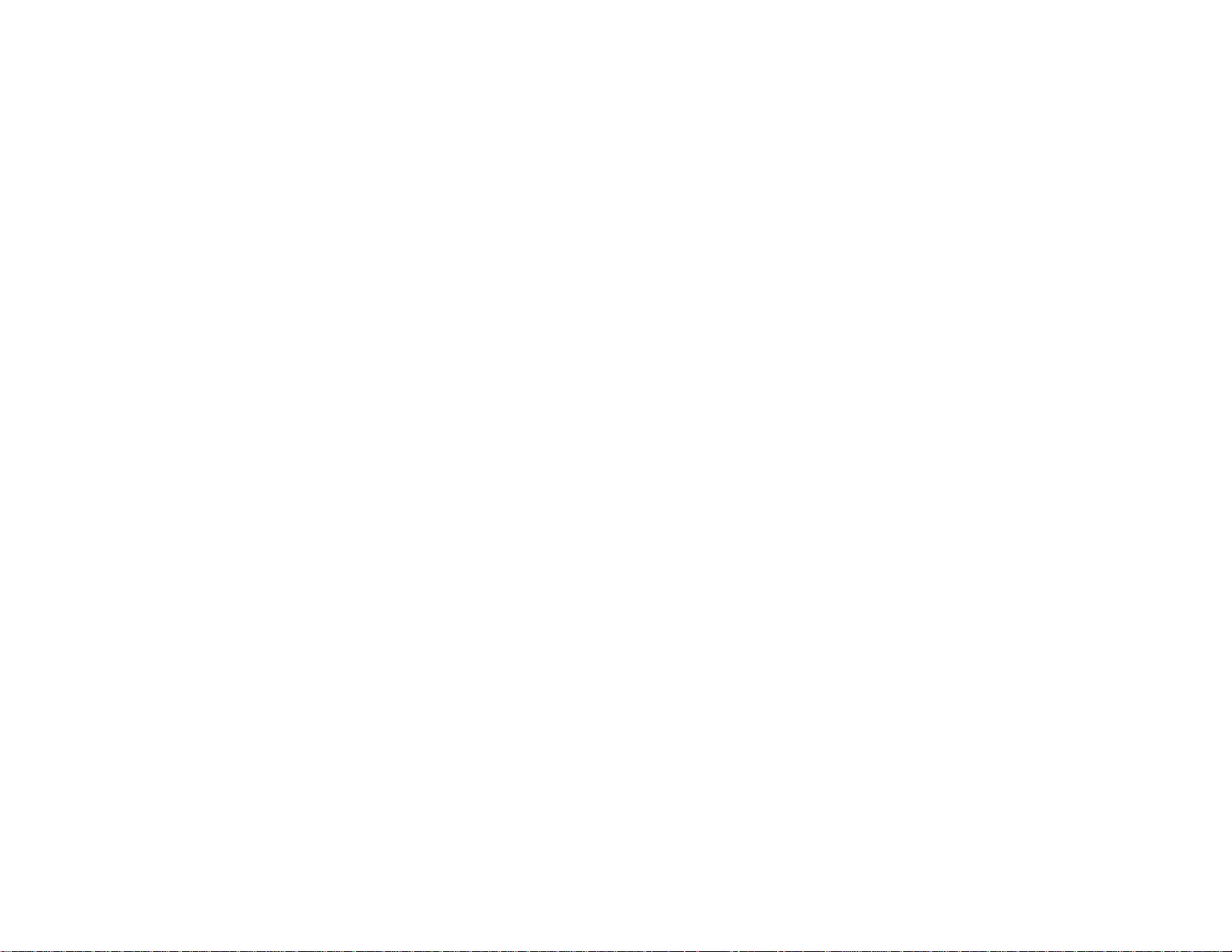
4. Use the Scroll keys (6 and 7, Fig. 3) to cycle through the
list of countries, states, and provinces (listed alphabetically). Press ENTER when the desired location displays.
5. Autostar then prompts you to enter the nearest city to
the observing site. Use the Scroll keys to cycle through
the list of cities. Press ENTER when the desired city displays.
6. Autostar then prompts you to enter the telescope model
you are using. Use the Scroll keys to cycle through the
list of models. Press ENTER when your telescope
model displays. "Align: Easy" displays. You now can
use Autostar's Arrow keys to move the telescope to
observe.
TIP: If you go past the "Align: Easy" (or any other
menu display you wish to select), press MODE
(3, Fig. 3) to return to the previous display(s).
7. Press the Arrow keys (5, Fig. 3) to slew (move) the telescope up, down, right, or left. You can slew (move) the
telescope at different speeds.
USING AUTOSTAR'S GO TO CAPABILITY
This section describes how to make observations using various Autostar features and menus. But before you can use
Autostar's GO TO capabilities, you must first:
Learn how Autostar's keys move through the menus
Initialize Autostar
Train the drive
Align the telescope
Select "Align: Easy" from Autostar's menus
MOVING THR OUGH AUT OST AR’S MENUS
Autostar's menus are organized for quick and easy navigation:
Press ENTER (2, Fig. 3) to go deeper into Autostar's
menu levels.
Press MODE (3, Fig. 3) to move back toward the top
menu level.
Press the Scroll keys (6 and 7, Fig. 3) to move up and
down through the options available for each level.
Press the Arrow keys (5,Fig. 3) to enter characters and
digits.
INITIALIZING AUTOSTAR
This section describes how to initialize Autostar.
Initialization is a procedure that enables Autostar to operate
correctly. When you first use Autostar, it doesn't yet "know"
the location of the observing site or the time or date of the
observation session. During the Initialization procedure, you
will enter this information. Autostar then uses the information to calculate the location of celestial objects and to move
your telescope correctly for various operations.
NOTE: You will enter the Time and Date at the
beginning of each observing session, but you will
only enter your location and Telescope Model the
-8-
Page 9
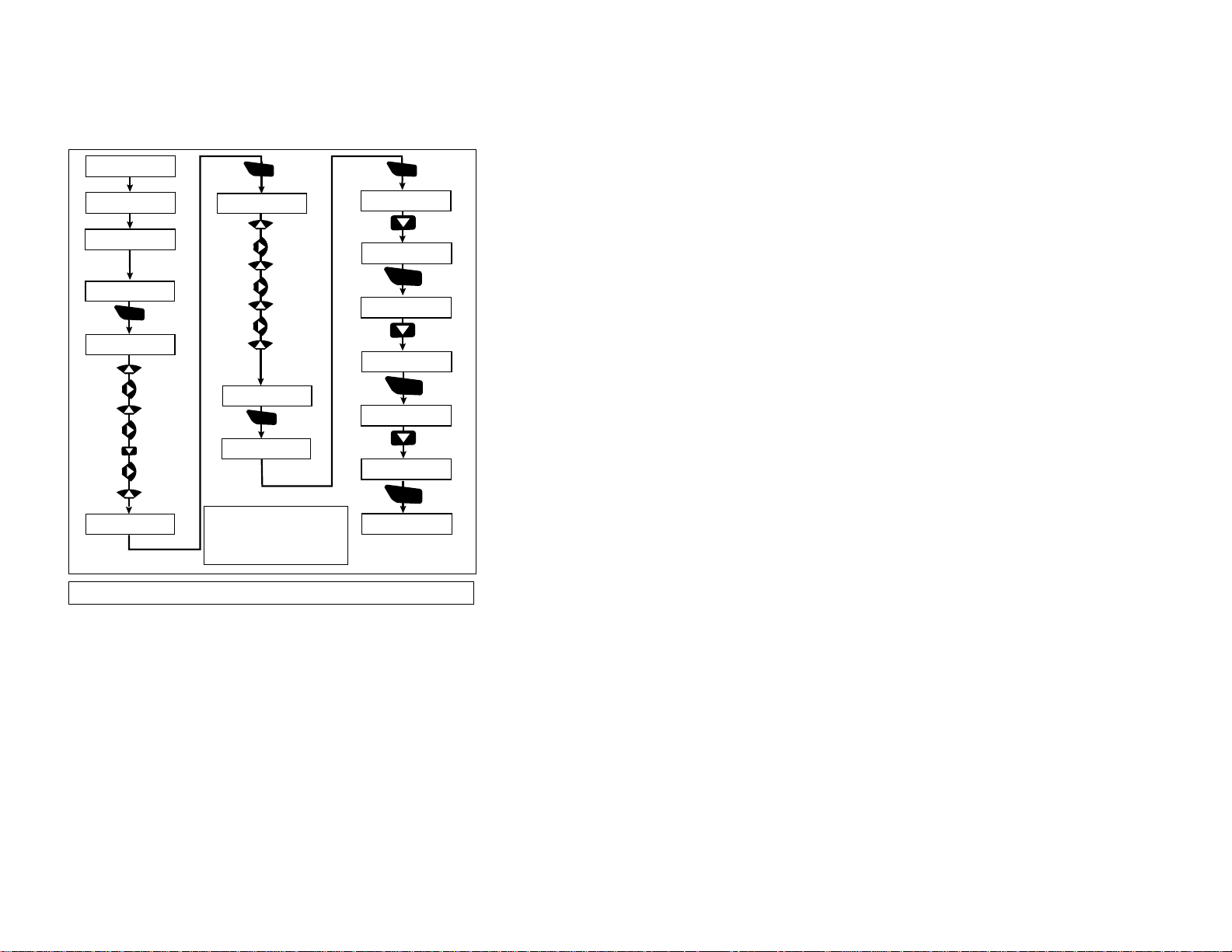
first time you use Autostar or after performing a
Reset. Fig. 4 depicts an example of an Autostar
Initialization procedure.
1. Plug Autostar's cord into the HBX port and plug the
power cord into the 12v port as previously described.
Make sure the motor assemblies are plugged into the
proper ports (see your telescope's instruction manual
for details). Also make sure that the telescope's horizontal and vertical locks are tight (see the telescope instruction manual).
2. The Autostar handbox is now activated and a copyright
message displays briefly.
3. Autostar takes a few moments to prepare the system
and then "beeps."
4. A message displays that warns not to look at the Sun.
Press the key prompted by Autostar to signify that you
have read and understood the message.
5. The Getting Started menu displays a scrolling message
with two choices:
a. Hold down the Speed/? key (8, Fig. 3) for informa-
tion on Autostar functions and controls. When finished, press MODE (3, Fig. 3) to exit Help and to
return to the Getting Started procedure, or,
b. Press ENTER (2, Fig. 3) to bypass the Help tutori-
al and continue with initialization.
6. The telescope tests the motors by slewing a short dis-
tance vertically and horizontally (this test only occurs
the first time you use Autostar).
NOTE: If the telescope does not move, or
moves in only one axis, chec k that the vertical
and horizontal locks are tight (see your telescope instruction manual for details).
-9-
(00) Meade (1.0)
Fig. 4: Example of Initialization Procedure.
Parameters in this example:
Date: March 26, 2001
Time: 11:47 PM
Location: Irvine, California
A U T O S T A R
Initializing. . .
WARNING
LOOKING AT . . .
Press the
appropriate
key
Getting Started
For a Detailed...
ENTER
Enter Date:
01-Jan-2000
2 (2X)
(1X)
6 (5X)
(1X)
Mar (2X)
2000 (4X)
2001 (1X)
Enter Date:
26-Mar-2001
ENTER
Enter Time:
08:00:00PM (default)
Enter Time:
11:47:00PM
Daylight Savings
>NO
ENTER
1 (1X)
(1X)
1 (3X)
(1X)
4 (4X)
7 (7X)
PM
(default)
ENTER
Country/State
AFGHANISTAN
Country/State
CALIFORNIA
Nearest City
ALAMEDA NAS
Nearest City
IRVINE
Telescope Model
(Model Number)
Telescope Model
(Your Model Number)
Setup
Align
ENTER
ENTER
ENTER
Multiple
Presses
Multiple
Presses
Multiple
Presses
Page 10
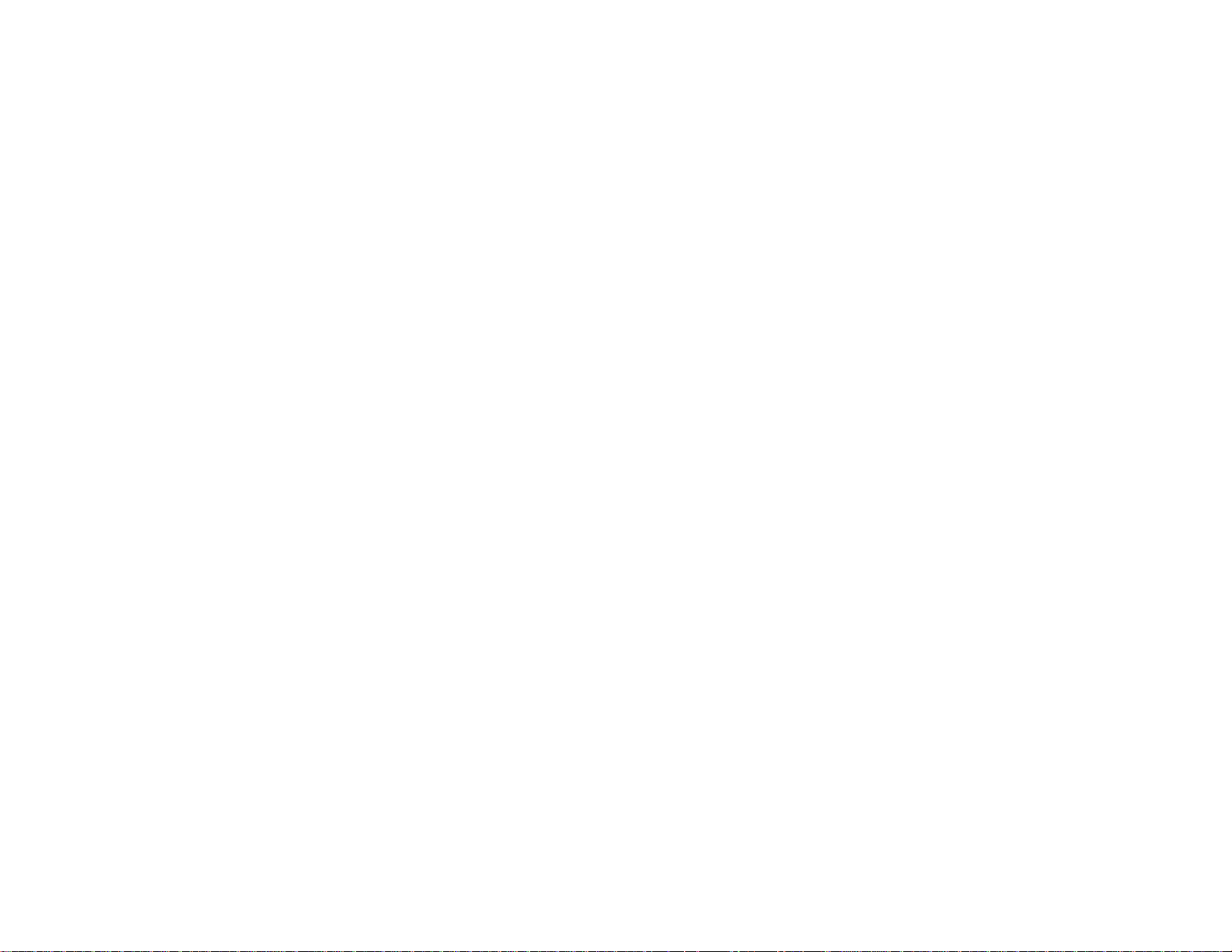
7. Autostar then prompts you to enter the current date.
a. To enter numbers, press either the Up or Down
Arrow key (5, Fig. 3) to scroll through numbers 0
through 9. After the desired number is displayed,
use the Right Arrow key (5,Fig. 3) to move the cursor from one number to the next in the day display
(or use to Left Arrow key to move in the other direction across the display, if necessary).
b. Use the Right Arrow key (5, Fig. 3) to move the cur-
sor to the month. Use the Scroll keys (6 and 7, Fig.
3) to cycle through the list of months. When the
current month is displayed, use the Right Arrow (5,
Fig. 3) to move the cursor to the year.
c. Use the Up and Down Arrow keys to enter all four
digits of the current year. Use the Right Arrow key
(5, Fig. 3) to move the cursor from one number to
the next.
d. Press ENTER (2, Fig. 3) when the entire date has
been entered.
8. Autostar then prompts you to enter the current time.
Use the Up and Down Arrow keys to enter digits and
the Right and Left Arrow keys move the cursor across
the screen as described in the previous step. Enter the
current time (use a "0" for the first digit if less than 10).
Use the Up Arrow key to scroll through "AM," "PM," or
"blank." The "blank" option selects the 24-hour (i.e.,
military time) clock. Then press ENTER to start the
clock.
TIP: When multiple choices are available within
a menu option, the option that is currently selected is usually displayed first and highlighted by a
right pointing arrow (>).
9. Autostar then prompts you to enter the status of
Daylight Savings Time. Press one of the Scroll keys to
switch between the YES/NO settings. Select the
desired setting by pressing ENTER.
NOTE:Daylight Savings Time ma y be ref erred to
by different names in various areas of the world.
10. Autostar then prompts you to enter the Country or State
(listed alphabetically) of the observing site. If you have
previously entered the Country/State and City of your
observing site and your Telescope Model Number (as
described in "MANUAL OBSERVATION USING THE
ARROW KEYS," page 7), go to step 11. If you have not
yet entered this information, perform the following
steps:
a. Autostar prompts you to enter the Country or State
(listed alphabetically) of your observing site. Use
the Scroll keys to cycle through the list of countries,
states, and provinces. Press ENTER when the
desired location displays.
b. Autostar then prompts you to enter the city nearest
to your observing site. Use the Scroll keys to cycle
through the list of cities. Press ENTER when the
correct city displays.
-10-
Page 11

c. Autostar then prompts you to choose your tele-
scope model number. Use the Scroll keys to cycle
through the list of telescope models. Press ENTER
when your telescope model number displays.
NOTE: Autostar only prompts you to enter
Country/State, City, and Telescope Model
Number the first time it is activated. These
prompts do not appear again, unless you reset
Autostar (see "RESET," page 26).
However, if you change your geographic location, you can change the location information by
using the Site option of the Setup menu. See
"SITE," page 26, for detailed information.
If you use Autostar with another DS model telescope, you can change the model number information using the "Telescope Model" option of the
Setup menu. See page 25. Also see
"CALIBRATE MOTOR," page 25.
11. System initialization is complete
and the display reads "Align:
Easy." Proceed to "AUTOSTAR
NAVIGATION" for general information about Autostar before
training the drive and aligning the
telescope.
AUTOSTAR NAVIGATION
Figs. 5 and 6 depict the six primary categories listed in the
"Select Item" menu of Autostar. See “MOVING WITHIN
AUTOSTAR” to learn how to access these categories.
It is important to understand that menu selections are set in
a loop (Fig. 5). This means that pressing the Scroll Down
key (7, Fig. 1) cycles down through all the available options
within a given category, then returns to the first option. The
Scroll Up key (6, Fig. 1) cycles up through the options in the
opposite order. Note that this capability is a quick way to get
to an option that is near the bottom of the list. The following
example demonstrates this capability.
-11-
Fig. 6: Autostar Universe.
Fig. 5: Menus are set
in a loop.
Object
Event
Guided T ours
Glossary
Utilities
Setup
SETUP
Quick, easy alignment
permits all telescope
operations with only
a 2-minute setup.
Select Item:
UTILITIES
Calculate eyepiece
magnifications; set the
timer for an observing
session; or survey user
landmarks in 30-second
intervals.
Setup
Select Item:
Utilities
GLOSSARY
Discover the world of astronomy
by alphabetically accessing
astronomical terms.
OBJECT
Select from over 1400 database objects and
press GO TO to move the telescope automatically to the
object and place it in the telescopic field of view.
Select Item:
Object
The Universe of
Select Item:
Event
Autostar
Select Item:
Guided Tour
GUIDED TOUR
Journey through the
universe as Autostar
Select Item:
Glossary
escorts you to the
best celestial objects
at your location.
EVENT
Access the time of
an astronomical
event, such as the
rising or setting
times of the Moon.
Page 12

Example:
To navigate to the "Select Item: Setup" menu option when
the "Select Item: Object" menu is displayed:
1. Press the Scroll Down key four times or the Scroll Up
key once.
Autostar's LCD display presents two lines of information.
The top line shows the current menu level. The second line
displays an option which may be selected within that menu
level. Some options are choices that select the next menu
level down. The Scroll keys move up and down within the
list of available options, showing one option at a time.
When the desired option is displayed on the second line,
press the ENTER key to choose that option and move
down one menu level.
Press the MODE key to leave a level.
IMPORTANT NOTE: No matter how many levels into
Autostar are traveled, each press of the MODE key moves
up a level, until "Select Item," is reached. Once in the
"Select Item" level, press MODE to return to the topmost
level, "Select Item:Object."
AUTOSTAR NAVIGATION EXERCISE
To demonstrate how the Autostar menu structure works, the
following exercise calculates the Sunset time so an evening
observing session can be planned.
NOTE: To perform an accurate calculation,
Autostar must be properly initialized with the current date, time, and location of the observing site.
If you have not yet entered the current date, time
and/or location information of your observing site,
see “INITIALIZING AUTOSTAR,” page 8, before
proceeding with this exercise.
1. Press MODE repeatedly until the "Select Item: Object"
displays.
2. Press the Scroll Down key once. "Select Item: Event"
displays.
3. Press ENTER to select "Event" and to move down a
menu level. "Event: Sunrise" displays.
4. Press the Scroll Down key once. "Event: Sunset" displays.
5. Press ENTER to select the "Sunset" option.
6. Autostar calculates the Sunset time based on the current date, time, and location. Autostar then displays the
the time of Sunset.
7. Press MODE once to move back up through the
Autostar levels. The first level up is "Event."
8. Press MODE again to move up another level. This is
the top menu level, "Select Item."
9. Press MODE again to return to the starting point of
"Select Item: Object."
10. Proceed with “TRAINING THE DRIVE.”
-12-
Page 13

TRAINING THE DRIVE
Perform this procedure the f
irst time power is applied or after
performing a Reset.
-13-
NOTE: Use a terrestrial object, such as a telephone pole or lamp post, to train the drive.
Repeat this exercise once every 3 to 6 months to
maintain the highest level of telescope pointing
accuracy.
Verify that AUTOSTAR
1
INITIALIZATION is
complete.
Press MODE until
2
Select Item is displayed.
Select Item
Object
Press the Scroll
Up key once.
Select Item
Setup
ENTER
Access the Setup
menu.
Setup
Align
Setup
Telescope
ENTER
Multiple presses.
Access the
Telescope menu.
Telescope
Telescope Model
Multiple presses.
3
4
5
6
Telescope
Train Drive
Choose the Train
ENTER
Drive option.
Train Drive
Az. Train
Azimuth
ENTER
(horizontal)
training.
Drive Setup
For this op. . .
Reminder to
ENTER
use terrestrial
target.
Center reference
object.
Center target
using Arrow
ENTER
keys.
7
1
8
9
10
11
Press > until it
is centered
Scope slews left.
Bring target back
to center using
the Right Arrow key.
ENTER
Press < until it
is centered
Scope slews right.
Bring target back
to center using
ENTER
the Left Arrow key.
Train Drive
Az. Train
Menu returns to
Az. training.
12
13
14
Train Drive
Alt. Train
Altitude
ENTER
(vertical)
training.
Drive Setup
For this op. . .
Reminder to
ENTER
use terrestrial
target.
Center reference
object.
15
16
17
Center target
ENTER
using Arrow
keys.
v
Press until it
is centered
Scope slews down.
Bring target back
to center using
ENTER
the Up Arrow key.
Press v until it
is centered
Scope slews up.
Bring target back
to center using
ENTER
the Down Arrow
key.
Train Drive
Az. Train
Multiple presses.
MODE
Select Item
Object
18
19
20
21
Page 14

ALIGNMENT
As the Earth rotates beneath the night sky , the stars appear
to move from East to West. The speed at which the stars
move is called the sidereal rate.
If the telescope is aligned, the motor drive is designed to
move the telescope at the sidereal rate so that it automatically tracks the stars. Tracking keeps an object centered in
the telescope’s eyepiece and makes it easier to locate
other objects.
Autostar offers three methods of alignment: Easy Two-Star,
One-Star Alt/AZ, and Two-Star Alt/AZ. In Easy Two-Star
alignment, Autostar automatically picks two alignment stars
to align upon from its database. This method is recommended for first-time observers. One-Star Alt/AZ Alignment
and Two-Star Alt/AZ Alignment allow the observer to
choose the alignment stars from Autostar’s database during
the alignment procedure.
The term "Alt/Az" is frequently used to refer to the Altitude
or vertical and Azimuth or horizontal movements of your
telescope. Other terms to describe a telescope's movement
may be used with telescopes that have different types of
mounts.
EASY TWO-ST AR ALIGNMENT
The fastest and easiest way to start observing with
Autostar's GO TO capabilities is to perform an Easy TwoStar Alignment.
Autostar automatically picks two stars from its database for
the Easy Two-Star Alignment procedure. During the Easy
Alignment procedure, Autostar slews the telescope to the
first alignment star. The user is asked to verify that the telescope is pointed at the chosen star and then prompted to
center the star in the eyepiece. The process is repeated
with a second star to complete the alignment.
NOTE: Before aligning the telescope, first verify
that “INITIALIZING AUTOSTAR,” page 8, has
been performed. See “MOVING THROUGH
AUT OSTAR’S MENUS,”page 8, for a description
of how Autostar’s keys operate.
Easy Two-Star Alignment Procedure:
1. Sun Warning: Press the key prompted by Autostar to
acknowledge that the warning was read and understood.
2. Getting Started: Press ENTER to continue, or the
Speed/? key to access the Autostar Help tutorial. Press
MODE to leave the tutorial at any time.
3. Enter Date: If you have not already done so, enter the
current date, then press ENTER.
4. Enter Time: If you have not already done so, enter the
current time. Select "AM," "PM," or 24-hour clock
(blank). Then press ENTER.
5. Daylight Savings: If you have not already done so,
select “Yes” or “No,” then press ENTER.
-14-
Page 15

6. Select Alignment: “Align: Easy” displays. Press
ENTER.
7. Set Home Position: Autostar then prompts you to set
the telescope in the "Alt/Az" Alignment home position
(Altitude-Azimuth or vertical-horizontal).
To set your telescope in the "Alt/Az" home position:
Level the optical tube and the tripod base so that
they are parallel (horizontal) to the ground. See Fig. 8a.
Tighten the horizontal and vertical locks to a "firm feel" only .
Physically move the telescope so that it points North.
Learn the position of Polaris (Fig. 8b), the North star, or
use a small pocket compass, to determine which direction is North.
Press ENTER.
8. Star Alignment: Autostar then chooses two stars to
align upon. When the telescope slews to the first star
for alignment, it may not appear in the field of view in
the eyepiece. Use the
Arrow keys to move the
telescope until the star
is visible and centered
in the eyepiece. The
alignment star should
be easily recognized
and be the brightest
star in the area of the
sky where the tele-
scope is pointing. Press ENTER. Repeat procedure for
the second alignment star.
NOTE: Autostar locates alignment stars based
on the date, time, and location entered during
Initialization. Alignment stars may change from
night to night, and hour to hour. All that is
required from the observer is to center the
selected stars in the eyepiece using the Arrow
keys when prompted.
TIP: Another method to find the alignment star if
it does not appear in the eyepiece is to perfor m
a "spiral search." If the alignment star is not
visible in the eyepiece when the telescope finishes its search, press GO TO and the telescope
starts slewing in a spiral pattern at a very slow
speed around the search area. Look through the
eyepiece and when the object becomes visible,
press MODE to stop the spiral search. Use the
Arrow keys to center the object.
-15-
Fig. 8a: DS Home Position.
Fig. 8b: Locating Polaris.
N
Little Dipper
Polaris
Big Dipper
Cassiopeia
Page 16

WHICH ONE’S THE ALIGNMENT STAR?
If Autostar has chosen an alignment star that you are unfamiliar with, how can you be sure if the star in your eyepiece
is really the alignment star?
The rule of thumb is that an alignment star is usually the
brightest star in that area of the sky. When you view an
alignment star in an eyepiece, it will standout dramatically
from the rest of the stars in that portion of the sky.
If you have an obstruction, such as a tree or a building
blocking your view of the alignment star, or if you have any
doubts at all about the star that has been chosen, no problem. Just press the Scroll Down key and Autostar finds
another star to align upon.
TWO-STAR ALT/AZ ALIGNMENT
Another method of alignment, Two-Star Alignment,
requires some knowledge of the night sky. Autostar provides a database of bright stars and allows the observer to
choose two stars from the database for alignment.
1. Perform steps 1 through 8 as described in the "EASY
TWO-STAR ALIGNMENT," page 14.
2 . Autostar displays a database of stars for the observer
to choose from. Use the Scroll keys to scroll to a star
that you wish to align upon. Select a star that you can
easily locate in the night sky.
3. Press ENTER. The telescope slews to the star for
alignment. Use the Arrow keys to move the telescope
until the star is visible and centered in the eyepiece.
4. Press ENTER. Repeat procedure for the second alignment star. The telescope is aligned and you are now
ready to use Autostar's GO TO capabilities for a night
of observing.
IMPORTANT NOTE: Do not use Polaris as an
alignment star. Choose stars for alignment that
are as far apart as pos
sible.
ONE-STAR ALT/AZ ALIGNMENT
One-Star Alignment also requires some knowledge of the
night sky. Autostar provides a database of bright stars.
One-Star Alignment is identical to Two-Star Alt/Az:
Alignment (see “TWO-ST AR ALT/AZ ALIGNMENT,” above),
except only one star from this database is chosen by the
observer for alignment.
IMPORTANT NOTE: The accuracy of One-Star
Alt/Az Alignment, unlike the Two-Star Alignment
procedures, depends on how well the observer
levels the telescope and how close to Nor th the
telescope is pointed when setting the Home
Position (Fig. 12). Because the Two-Star
Alignments use two stars to align upon, they are
more precise than One-Star Alignment.
GO TO SATURN
After alignment, the motor drive begins operating and the
telescope is ready for a night of viewing. Objects in the eyepiece should maintain their position (i.e., the telescope
tracks the object) even though the Earth is rotating beneath
the stars.
-16-
Page 17

IMPORTANT NOTE: Once aligned, only use the
GO TO or Arrow keys to move the telescope. Do
not loosen the horizontal and vertical locks of the
telescope, or move the tripod manually, or alignment will be lost.
This exercise demonstrates how to select an object for
viewing from Autostar’s database. This example demonstrates how to select Saturn.
NOTE: Satur n is not visible the entire year and
you may need to choose another object from
Autostar's database; however, the procedure, as
described below, remains the same.
1 After the telescope is aligned, “Select Item: Object” dis-
plays. (If “Select Item: Object” is not currently displayed,
press MODE repeatedly until it displays.) Press
ENTER.
2. “Object: Solar System” displays. Press ENTER.
3. “Solar System: Mercury” displays. Keep pressing the
Scroll Down key until “Solar System: Saturn” displays.
4. Press ENTER. “Calculating” displays. Then “Saturn”
and a set of coordinates displays. Saturn’s (and other
planets’) coordinates change throughout the year.
5. Press GO TO. “Saturn: Slewing...” displays and the tele-
scope slews until it finds Saturn. You may need to use the
Arrow keys to center Saturn precisely in the eyepiece.
Autostar then automatically slews (moves) the telescope
so that it "tracks" Saturn (or whatever other object you
may have chosen); i.e., Saturn remains centered in the
eyepiece. If an object is observed in the telescope without
using Autostar's GO TO or automatic tracking capabilities
(see "TO TRACK AN OBJECT AUTOMATICALLY," page
25), the object gradually drifts out of the field of view due
to the Earth's rotation.
USING THE GUIDED TOUR
This example demonstrates using “Tonight’s Best” Guided
Tour.
1. After observing Saturn, press MODE twice so that
“Select Item: Object” displays again.
2. Press the Scroll Down key twice. “Select Item: Guided
Tour” displays.
3. Press ENTER. “Guided Tour: Tonight’s Best” displays.
Press ENTER.
NOTE: If you wish to try other Guided Tours,
press the Scroll Down key to scroll through other
tour choices. When the tour you wish to select
displays, press ENTER.
4. “Tonight’s Best: Searching...” displays. After calculating,
“Tonight’s Best: Jupiter” displays.
NOTE: Different objects may be displayed on a
tour list on any given night.
Press ENTER and then use the Scroll keys to display
information about the object. Press Mode to exit the
information display. Press GO TO to move the telescope to the object.
-17-
Page 18

5. Press MODE to return to the Tour list. Press the Scroll
keys to scroll through the list. Press ENTER when you
find the next object you wish to observe.
6. Press MODE and hold for two seconds to leave the
Guided Tour menu.
SLEW SPEEDS
Autostar has nine slew speeds that are directly proportional to the sidereal rate and have been calculated to accomplish specific functions. Pressing the Speed/? key briefly
changes the slew speed, which is shown for about two seconds on Autostar’s display.
NOTE: Pressing the Speed/? key very briefly changes
the slew speed. Holding down the Speed/? key longer
(one to two seconds) accesses the Help function.
The nine available speeds are:
Speed 1 = Max = 1200 x sidereal
(300 arc-min/sec or 5°/sec)
Speed 2 = 2° = 480 x sidereal
(120 arc-min/sec or 2°/sec)
Speed 3 = 1° = 240 x sidereal
(60 arc-min/sec or 1°/sec)
Speed 4 = 0.5° = 120 x sidereal
(30 arc-min/sec or 0.5°/sec)
Speed 5 = 64x = 64 x sidereal
(16 arc-min/sec or 0.27°/sec)
Speed 6 = 32x = 32 x sidereal
(8 arc-min/sec or 0.13°/sec)
Speed 7 = 16x = 16 x sidereal
(4 arc-min/sec or 0.067°/sec)
Speed 8 = 8x = 8 x sidereal
(2 arc-min/sec or 0.033°/sec)
Speed 9 = 2x = 2 x sidereal
(0.5 arc-min/sec or 0.008°/sec)
Speed 1: Moves the telescope quickly from one point in the
sky to another
Speeds 2 or 3: Best used for rough centering of an object
in the eyepiece.
Speeds 4, 5, or 6: Enables centering an object in the field
of a low-to-moderate power eyepiece, such as the standard
MA 25mm.
Speeds 7, 8, or 9: Best used for fine centering of an object
in the field of view of a high power eyepiece, such as the
standard MA 9mm or higher powers.
-18-
Page 19

-19-
AUTOSTAR MENUS
Fig. 9: The Autostar Menu Structure.
Select Item:
Object
Solar System
Mercury
Etc.
Moon
Asteroids
Comets
Constellations
Andromeda
Etc.
Deep Sky
Named Object
Galaxies
Nebulae
Planetary Neb.
Etc.
Star
Named
SAO Catalog
Double
Etc.
Satellite
Select
Add
Delete
Edit
User Objects
Select
Add
Delete
Edit
Landmarks
Select
Add
Delete
Identify
Select Item:
Event
Sunrise
Sunset
Moonrise
Moonset
Moon Phases
Next Full Moon
Next New Moon
Next 1st Qtr
Next 3rd Qtr
Meteor Showers
Quadrantids
Lyrids
Eta Aquarids
Delta Aquarids
Perseids
Orionids
Taurids
Leonids
Geminids
Ursids
Solar Eclipses
Lunar Eclipses
Min. of Algol
Autumn Equinox
Vernal Equinox
Winter Solstice
Summer Solstice
Select Item:
Guided Tour
Tour Objects
Tonight's Best
How Far is Far
A Star's Life
Select Item:
Glossary
A...
Accretion Disk
Etc.
B...
C...
D...
E...
F...
G...
H...
I...
J...
K...
L...
M...
N...
O...
P...
Q...
R...
S...
T...
U...
V...
W...
X...
Y...
Z...
Select Item:
Utilities
Timer
Set
Start & Stop
Alarm
Set
On & Off
Eyepiece Calc.
Field of View
Magnification
Suggest
Display Options
Sun Warning
Getting Started
Brightness Adj.
Contrast Adj.
Battery Alarm
Landmark Survey
Sleep Scope
Park Scope
Select Item:
Setup
Align
Easy
One Star
Two Star
Date
Time
Daylight Saving
Telescope
Tele. Model
Focal Length
Az/Alt Ratio
Train Drive
Tracking Rate
Reverse L/R
Reverse Up/Dn
Calibrate Motor
High Precision
Targets
Astronomical
Terrestrial
Site
Select
Add
Delete
Edit
Owner Info
Download
Statistics
Reset
Page 20

OBJECT MENU
Almost all observing with Autostar is performed using the
Object menu category. (NOTE: Exceptions include Guided
Tour and Landmark Survey.
)
See “GO TO SATURN,” page
16, for an example of observing using the Object menu. Also
see “USING THE GUIDED TOUR,” page 17.
Many Autostar menu categories contain databases. An
Autostar database is a list of viewable objects, such as
stars, planets, comets, nebulae and so forth. When one of
these objects is selected, Autostar moves your telescope (if
properly aligned) and points it at the selected object.
The Object Menu options include:
Solar System is a database of the eight planets (Earth is
not included) in order out from the Sun, followed by the
Moon, asteroids, and comets.
Constellation is a database of all 88 Northern and
Southern Hemisphere constellations. When this menu
option is chosen and a constellation name appears on the
first line of the screen, press GO TO once to change the
second line to the name of the brightest star in the constellation. Press GO TO a second time to slew the telescope to
that star. Use the Scroll keys to cycle through the list of stars
in the constellation, from brightest to dimmest.
Deep Sky is a database of objects outside our Solar
System such as nebulae, star clusters, galaxies, and
quasars.
Star is a database of stars listed in different categories such
as named, double, variable, or nearby.
Satellite is a database of Earth-orbiting objects such as the
International Space Station, the Hubble Space Telescope,
Global Positioning System (GPS) satellites, and geosynchronous orbit satellites.
To Observe a Satellite:
1. Choose a satellite from the Select menu, then press
ENTER. Autostar scans its database to find if that satellite is expected to pass overhead within the next 6
hours.
2. If a satellite is expected, use the Scroll keys to access
a list of data about the pass, including acquisition time,
location, etc.
3. At the end of the list is "Alarm." Press ENTER and
Autostar automatically sets the alarm to sound several
minutes before the scheduled appearance. You may
return to regular observations until the alarm goes off.
4. When the alarm goes off, return to the Satellite menu
and press a Scroll key until the desired satellite is on
the top line of the display.
5 Press GO TO. Autostar slews the telescope to where
the satellite should appear. The motor drive stops and a
countdown starts.
NOTE: If the scheduled appearance position
of the satellite is obstructed (i.e., by a building,
-20-
Page 21

tree, or hill), press ENTER and Autostar starts
to move the telescope along the expected
satellite track. When the track clears the
obstruction, press ENTER again to pause the
telescope, then continue with this procedure.
6. With about 20 seconds left on the countdown timer,
start watching through the telescope viewfinder (or
eyepiece if your telescope does not have an viewfinder) for the satellite to enter the field of view.
7. When the satellite enters the viewfinder field of view,
press ENTER. The telescope starts to track with the
satellite.
8. Use the Autostar Arrow keys to center the object in the
viewfinder, then look through the eyepiece to view the
object.
Satellite orbits change and new satellites (including the
Space Shuttle) are launched. Visit the Meade web site
(www.meade.com) approximately once a month to get
updated information and instructions on how to download
this data to Autostar. If orbital parameters are more than
one month old, the satellite pass may not happen at the
time predicted by Autostar. Requires optional #506
AstroFinder™ Software and Cable Connector Kit. See
“OPTIONAL ACCESSORIES,” page 30.
NOTE: Satellite obser ving is an exciting challenge. Most satellites are in low orbit, travelling at approximately 17,500 mph.When visible, they move quickly across the sky and are
only in the field of view for a few minutes,
requiring Autostar to slew the telescope rapidly. Best viewing is near Sunrise or Sunset
when the sky is still dark. Viewing in the middle of the night can be problematic because
the satellite may pass overhead, but not be
visible as it is in the Earth's shadow.
User Objects allows the user to define and store in memory deep-sky objects of specific interest that are not currently in the Autostar database. See "Appendix A" for more
information.
Landmarks stores the location of terrestrial points of interest in the permanent Autostar database.
IMPORTANT NOTE: To use the Landmark function, the telescope must be located and aligned
exactly as when the landmark was added to the
database.
Select: To select a Landmark already in the database
(see "Add" below), choose the "Select" option and
scroll through the list. Press ENTER to select a
Landmark, then press GO TO and the telescope slews
to the object.
Add: To add a Landmark, choose the "Add" option.
Enter a name for the Landmark. Locate and center the
Landmark in the eyepiece, then press ENTER.
Identify is an exciting feature for an observer who wants to
scan the night sky and start exploring. After the telescope
-21-
Page 22

has been properly aligned, use the Autostar Arrow keys to
move about in the sky. Then follow this procedure:
IMPORTANT NOTE: Only use the Arrow keys to
move the telescope during the Identify procedure.Do not loosen the telescope locks or move
the base or alignment is lost.
1. When a desired object is visible in the eyepiece, keep
pressing MODE until the “Select Item: Object” menu is
displayed. Press ENTER to select this menu.
2. Scroll through the Object menu options until the
“Object: Identify” screen appears.
3. Press ENTER. Autostar searches the database for the
identity of the object being observed.
4. If the telescope is not directly on an Autostar database
object, the nearest database object is located and displayed on the screen. Press GO TO and the telescope
slews to that object.
EVENT MENU
The Event menu provides access to dates and times of
astronomical events. The Event database includes:
Sunrise and Sunset calculates the time that the Sun rises
or sets on the current date. Find rise and set times for other
dates by entering a new date into the “Setup: Date” menu.
See "DATE," page 24.
Moonrise and Moonset calculates the time that the Moon
rises or sets on the current date. Find rise and set times for
other dates by entering a new date into the “Setup: Date”
menu. See "DATE," page 24.
Moon Phases displays the date and time of the next Full,
New, 1st Quarter, and 3rd Quarter Moon.
Meteor Showers provides information
on upcoming meteor
showers, such as the Perseids, the Leonids, etc. Also lists
the dates of the showers and when they reach maximum.
NOTE: Meteors are fast moving objects that cov er
large areas of the sky and are usually best
observed with the naked eye.
Solar Eclipse lists upcoming Solar Eclipses, including the
date and type (total, annular, or partial) of eclipse, and the
location and time of the first and last contacts of the Moon's
shadow. Use the Scroll Up and Down keys to display the
available data. Remember, never use a telescope to look at
the Sun! See “WARNING!” page 2.
Lunar Eclipse lists upcoming Lunar Eclipses, including the
date and type (total, partial, penumbral) of eclipse. Use the
Scroll Up and Down keys to display the available data.
Min. (Minimum) of Algol is the minimum brightness of the
dramatic eclipsing binary star system, Algol. It is relatively
close at a distance of 100 light years. Every 2.8 days during a 10-hour period, Algol undergoes a major change in
apparent magnitude as one of the two stars passes behind
-22-
Page 23

the other. The combined magnitude of the two stars thus
dips from +2.1 to a minimum of +3.4 halfway through the
eclipse as the second star is hidden. Autostar calculates
minimum magnitude time at mid-eclipse.
Autumn and Vernal Equinox calculates the time and date
of the fall or spring equinox of the current year.
Winter and Summer Solstice calculates the time and date
of the winter or summer solstice of the current year.
GLOSSARY MENU
The Glossary menu provides an alphabetical listing of definitions and descriptions for common astronomical terms
and Autostar functions. Access directly through the
Glossary menu or through hypertext words embedded in
Autostar. Ahypertext word is any word in [brackets], usual-
ly found when using the Autostar Help function or when
reading a scrolling message such as a description of a planet or star. Press ENTER whenever a hypertext word is on
screen and Autostar goes to the glossary entry for that
word.
To access directly from the Glossary menu, use the Scroll
keys to scroll through the alphabet. Press ENTER on the
desired letter. Scroll to the desired entry and then press
ENTER to read the description.
UTILITIES MENU
The Utilities menu provides access to several extra features
within Autostar, including a countdown timer and an alarm.
The Utilities functions include:
Timer selects a countdown timer. This feature is useful for
functions such as astrophotography and tracking satellites.
See “TO OBSERVE A SATELLITE,” page 20. To use the
Timer, press ENTER, then choose “Set” or “Start/Stop”.
Set:
Enter the time to be counted down, in hours, min-
utes, and seconds, then press ENTER.
Start/Stop: Activates the timer set previously. Use the
Scroll keys to toggle between ON and OFF. When ON
is displayed, press ENTER to activate the timer. When
the timer runs out, four beeps sound and the timer is
deactivated.
Alarm selects a time for an alarm signal as a reminder. To
use the Alarm, press ENTER, then choose "Set" or
"Start/Stop."
Set:
Enter the time of day for the alarm to sound, in
hours, minutes, and seconds, then press ENTER.
Start/Stop: Activates the alarm set previously. Use the
Scroll keys to toggle between ON and OFF. When ON
is displayed, press ENTER to activate the alarm. When
the alarm time arrives, Autostar beeps. Press ENTER to
deactivate the alarm.
Eyepiece Calc calculates information about an eyepiece for
the specific telescope to which Autostar is connected.
Field of View: Scroll through a list of available eye-
pieces. When an eyepiece is selected, the field of view
is calculated.
-23-
Page 24

Magnification: Scroll through a list of available eye-
pieces. When an eyepiece is selected, the magnification is calculated.
Suggest: Autostar calculates and suggests the best
eyepiece for viewing, based on the telescope and the
object being viewed.
Display Options enables or disables Autostar’s two initial
displays. If both displays are disabled, Autostar begins with
the Date display.
Sun Warning:Turns the “Sun W arning” message on or
off.
Getting Started: Turns the “Getting Started” message
on or off.
Brightness Adj: Adjusts the brightness of the display using
the Scroll keys. When complete, press ENTER.
Contrast Adj: Adjusts the contrast of the display using the
Scroll keys. When complete, press ENTER.
NOTE: This feature is usually only required in
very cold weather.
Landmark Survey automatically slews the telescope to all
user-defined landmarks with a short pause at each location.
Press ENTER to start the survey. While a slew is in
progress, press any key to skip that object and go to the
next landmark on the list. To observe a landmark for a
longer period, press MODE when paused on the object to
stop the survey. Press ENTER to restart the survey at the
first object on the list. See "LANDMARK," page 21.
Sleep Scope is a power saving option that shuts down
Autostar and the telescope without forgetting its alignment.
With "Sleep Scope" selected, press ENTER to activate the
Sleep function. Autostar goes dark, but the internal clock
keeps running. Press any key, except ENTER, to re-activate Autostar and the telescope.
Park Scope is designed for a telescope that is not moved
between observing sessions. Align the telescope one time,
then use this function to park the telescope. Next time it is
powered up, enter the correct date and time – no alignment
is required. Pressing ENTER causes the telescope to move
to its pre-determined Park position. Once parked, the
screen prompts to turn off power.
IMPORTANT NOTE: When the "Park Scope"
option is chosen and the display prompts you to
turn off the telescope's power, A utostar is unab le
to be returned to operation without turning the
power off and then back on.
SETUP MENU
The Setup menu’s primary function is to align the telescope
(see "ALIGNMENT," page 14). However, there are numerous other features available within the Setup menu, including:
Date changes the date used by Autostar. This function is
useful to check events in the past or future. For example,
set the Date menu for a day three months in the future.
Then check the "Select Item: Event" menu for the Sunset
time on that date. See “EVENT MENU,” page 22.
-24-
Page 25

Time changes the time entered into Autostar. Setting the
correct time is critical for Autostar to properly calculate locations and events. Time may be set to 24-hour mode (military
time) by selecting the "blank" option which follows the "AM"
and "PM" options.
Daylight Saving is used to enable or disable Daylight
Savings time.
NOTE: Daylight Savings Time may be referred to
by different names in various areas of the world.
Check local time to verify.
Telescope accesses the several options, including:
Telescope Model: Selects the model of telescope con-
nected to Autostar.
Focal Length: Displays the focal length of the selected
telescope.
Az Ratio and Alt Ratio: The Az (Azimuth) ratio and Alt
(Altitude) ratio refers to the gears of the telescope's
motors. Do not alter these numbers.
Train Drive: Trains the Altitude and Azimuth motors to
locate objects with more precision.
If you are experiencing any problems with pointing
accuracy, or performed a Reset, follow the procedure
described in “TRAINING THE DRIVE,” page 13, to
insure accurate pointing and tracking.
Tracking Rate: Changes the speed at which the tele-
scope tracks targets in the sky.
a. Sidereal: The default setting for Autostar; sidereal
rate is the standard rate at which stars move from
East to West across the sky due to the rotation of
the Earth.
b. Lunar: Choose this option to properly track the
Moon over long observing sessions.
c. Custom: Allows entry of user-defined tracking
rates.
Reverse L/R: Reverses the functions of the Left and
Right Arrow keys (i.e., the Right key moves the tele-
scope to the left).
Reverse UP/DOWN: Reverses the functions of the Up
and Down Arrow keys (i.e., the Up key moves the tele-
scope down).
Calibrate Motor: If the telescope motors appear to
have a problem, use this option to retest the motors
before performing a Reset. This option is also used if an
Autostar unit is moved between telescopes, to match
Autostar to the new telescope. To calibrate the motors,
select this option and press ENTER.
High Precision: If High Precision is turned on, when
looking for a faint celestial object (i.e., a nebula or
galaxy), Autostar first slews to a nearby bright star and
displays "ENTER to Sync." Center the star in the eyepiece, then press ENTER. At that point the telescope
has a high precision alignment to that part of the sky
and it then slews to the object that was originally
requested.
-25-
Page 26

Targets switches between Astronomical targets and
Terrestrial targets. If "Astronomical" is selected, the tele-
scope tracking motor is activated and any object you
observe will remain centered in the eyepiece. If "Terrestrial
"is selected, the tracking motor is turned off.
To track an object automatically: Set the telescope in the
Alt/Az home position (see "EASY TWO-STAR ALIGNMENT
PROCEDURE," step #8, page 15), locate an object you
wish to observe using the Arrow keys (see page 7), and
center the object in the eyepiece. Then select "Targets:
Astronomical" and press ENTER. Autostar then automatically slews (moves) the telescope to keep the object centered in the eyepiece. Note that it may take the tracking
motors several several seconds to begin tracking and you
may need to center the chosen object in the eyepiece
again.
Site provides access to several options including:
Select: Displays the currently selected observing site.
Use the Scroll keys to cycle through all available sites
(see "Add" below). Press ENTER when the site you
wish to select displays. Use this option when you move
to a different geographic location.
Add: Allows you to add new observing sites to the
database (up to six sites may be stored). Scroll through
the list of Countries/States. Press ENTER when the
site you wish to add displays. Then choose the desired
city in the same manner.
Delete: Deletes a stored site from the database.
Edit: Edits a selected site, including: the name, lati-
tude, longitude, and time zone. Time Zone refers to the
Greenwich Mean Time (GMT) time zone shift. Users
West of Greenwich, England use “-” hours, East of
Greenwich use “+” hours. For the United States, look
up the time zone shift in table above.
NOTE: Autostar compensates for daylight savings time, if selected.See “Setup Menu:Daylight
Saving,” page 25.
Owner Info accesses the owner information menu, including:
Name: Users may enter both their first and last names
using the Up and Down Arrow keys to cycle through the
alphabet. Use the Right and Left Arrow keys to move
through the text. Press ENTER when the entry is complete.
Address: Use the Up and Down Arrow keys to enter
your street address, city, state, and zip code. Press
ENTER when the entry is complete.
Download transfers information from a personal computer
or another Autostar. During the operation, the warning
“Downloading Do Not Turn Off” appears. (Requires option-
al #506 AstroFinder™ Software and Cable Connector Kit.
See “OPTIONAL ACCESSORIES,” page 30.)
-26-
Time Zone Shift Time Zone Shift
Atlantic -4 Hours Mountain -7 Hours
Eastern -5 Hours Pacific -8 Hours
Central -6 Hours Hawaii -10 Hours
Page 27

Statistics provides basic statistical data about Autostar,
including:
Characters Free: Shows how much room is available
in user-defined object memory.
Version: Shows the current version of the Autostar
software.
Reset completely resets Autostar. Autostar requires initialization again after a Reset before proceeding with observations. See “INITIALIZING AUTOSTAR,” page 8. You also
need to perform “TRAINING THE DRIVE,” page 13.
GENERAL MAINTENANCE
Autostar is a precision electronic instrument designed to
yield a lifetime of rewarding observations. Given the care
and respect due any precision instrument, Autostar rarely, if
ever, requires factory servicing or maintenance.
Maintenance guidelines include:
Do not leave Autostar inside a sealed car on a warm
day; excessive ambient temperatures can damage the
electronic circuitry.
When not connected to a telescope, be sure to store
Autostar and the coil cord in a cool dry place, and in
such a way as to prevent damage (i.e., in its original
packing box).
The connectors on the end of the coil cord are fairly
rugged and should yield years of use under normal cir-
cumstances. Take care when storing the cord so that
the connectors do not become crushed or abraded.
TROUBLESHOOTING
NOTE: See the telescope instruction manual for
additional troubleshooting ideas.
The following suggestions may be helpful if there are difficulties with the operation of the Autostar Computer
Controller:
The Autostar screen does not display any information:
Verify that the coil cord is firmly connected to the com-
puter control panel's HBX port (Fig. 1).
Verify that the telescope batteries are installed correct-
ly and that they have sufficient charge.
Autostar is beeping:
The Timer or Alarm function may have been activated
(see "Timer" and "Alarm").
Autostar does not slew to the correct object:
The telescope mount may not be stable (if mounted
with Alt/Az One Star alignment) or the mount has been
moved after alignment. Verify the stability and orientation of the telescope and mount, then re-align the telescope (see “ALIGNMENT,” page 14).
The motors may not be properly calibrated. Re-cali-
brate the motors by choosing the "Select Item: Setup"
menu, then scroll to the Telescope option. Press
ENTER to choose "Telescope," then scroll to "Calibrate
Motors." Press ENTER again and the screen displays
"Testing Motors." Re-align the telescope and attempt to
observe. If the problem persists, a Reset may be nessary
.
-27-
Page 28

MEADE CUSTOMER SERVICE
If you have a question concerning Autostar, contact the
Meade Instruments Customer Service Department at:
Telephone: 1-800-62-MEADE
Fax: (949) 451-1460
Customer Service hours are 8:30 AM to 4:30 PM, Pacific
Time, Monday through Friday. In the unlikely event that the
Autostar requires factory servicing or repairs, write or call
the Meade Customer Service Department first, before
returning Autostar to the factory, giving full particulars as to
the nature of the problem, as well as your name, address,
and daytime telephone number. The great majority of servicing issues can be resolved by telephone, avoiding return
of the telescope to the factory.
AUTOSTAR SPECIFICATIONS
Processor ......................................68HC11, 8MHz
Flash Memory ..............................512KB, reloadable
Display..........................................2 line, 16 character LCD
Backlight ......................................Red LED
Coil Cord ......................................24"
AUTOSTAR DIMENSIONS
Length ..........................................14.2cm (5.60")
Width (LCD end) ..........................78.0cm (3.08")
Width (Connector end)..................53.5cm (2.10")
Depth ............................................23.5cm (0.93")
Autostar net weight ......................0.169kg (0.35 lbs.)
OPTIONAL ACCESSORIES
See your telescope manual for a complete listing of all
accessories.
#506 AstroFinder™ Software and Cable Connector Kit:
Displays more than 10,000 celestial wonders – galaxies,
nebulae, star clusters, stars, and planets – on your PC,
enabling even the beginner to locate and identify objects to
observe with the telescope or to print out star charts for use
in observing sessions. Operates with any Windows™based personal computer. The Cable Connector Kit permits
connection of a DS telescope, Autostar, and PC, for downloading of new software to Autostar or for updating of Earth
satellite or other celestial object positions. This kit is included with each AstroFinder Software package.
-28-
Fig. 10. AstroFinder Software
Page 29

APPENDIX A: ENTERING R.A. AND DEC COORDINATES
Although Autostar's database contains more than 1400
objects (stars, nebulae, planets, etc.) that you can observe,
you may eventually want to view objects that are not part of
the database. Autostar provides a feature that allows you to
enter an object's R.A and Dec coordinates in the "User:
Objects" option of Autostar's Object menu and then automatically slews the telescope to the user-entered coordinates.
In order to use this menu option, you first need to look up
the R.A and Dec coordinates of the object or objects you
wish to observe. Check out your local library, computer
store or bookstore for astronomy books, CD Roms, or magazines (such as Sky & Telescope or Astronomy), to find
coordinates of celestial objects. A list of the coordinates of
14 common stars are printed at the end of this manual; see
"STAR LOCATOR," page 30.
The objects/coordinates you enter become part of your own
permanent database, called "User Objects." You may use
this menu to view these object as often as you like, but the
objects' coordinates just need to be entered once.
To enter coordinates of an object into the "User:
Objects" option of the Object menu:
1. Make sure Autostar has been initialized (see "INITIALIZING AUTOSTAR," page 8) and the telescope has
been aligned and set to the Alt/Az home alignment
position (see "EASY TWO-STAR ALIGNMENT," page
14).
2. After the telescope is aligned, "Select Item: Object" displays. (If necessary, use the Scroll keys to scroll
through the menus, as previously described, to find this
option.) Press ENTER.
3. "Object: Solar System" displays. Keep pressing the
Scroll Up key until "Object: User Object" displays and
press ENTER.
4. "User Object: Select" displays. Press the Scroll Down
key once. "User Object: Add" displays. Press ENTER.
5. "Name" displays on the top line and a blinking cursor
on the second line. Use the Arrow keys (as previously
described) to enter the name of the object you wish to
add to the database. When you are finished, press
ENTER.
6. "
Right Asc.: +00.00.0" displays. Use the Arrow keys to
enter the digits for the Right Ascension coordinate of
your object. If necessary, use the Scroll Keys to change
"+" to "-."
When you are finished, press ENTER.
7. "
Declination: +00°.00'" displays. Use the Arrow keys to
enter the digits for the Declination coordinate of your
object. If necessary, use the Scroll Keys to change "+"
to "-."
When you are finished, press ENTER.
8. Autostar then prompts you to enter the Size of the
object. This step is optional. Use the Arrow keys to
enter this information, if so desired, and press ENTER
to go to the next display. If you do not wish to enter this
information, simply press ENTER.
-29-
Page 30

9. Autostar then prompts you to enter the Magnitude of
the object. This step is also optional. Use the Arrow
keys to enter this information, if so desired, and press
ENTER to go to the next display. "User Object: Add"
displays again.
To GO TO a user-entered object:
1. With "User Object: Add" displayed, press the Scroll Up
key once. "User Object: Select" displays. Press
ENTER.
2. Use the Scroll keys (if necessary) to scroll to the
desired object. Press ENTER.
3. The name of the object and the Right Ascension and
Declination coordinates display.
4. Press GO TO and the telescope slews to the object.
STAR LOCATOR
The chart below lists bright stars with their R.A. and Dec
coordinates, along with the Northern Hemisphere season
when these stars are prominent in the night sky. This list
aids the observer to find alignment stars at various times of
the year. For example, if it is a midsummer evening in the
Northern Hemisphere, Deneb in the constellation Cygnus,
is an excellent alignment star, while Betelgeuse is not
because it is in the winter constellation Orion and thus,
below the horizon.
-30-
Season Star Name
Constellation
R.A. Dec
Spring Arcturus Bootes 14h16m 19° 11"
Spring Regulus Leo 10h09m 11° 58"
Spring Spica Virgo 13h25m -11° 10"
Summer Vega Lyra 18h37m 38° 47"
Summer Deneb Cygnus 20h41m 45° 17"
Summer Altair Aquila 19h51m 08° 52"
Summer Antares Scorpius 16h30m -26° 26"
Fall Markab Pegasus 23h05m 15° 12"
Fall Fomalhaut
Pisces Austrinus
22h58m -29° 38"
Fall Mira Cetus 02h19m -02° 58"
Winter Rigel Orion 05h15m -08° 12"
Winter Betelgeuse Orion 05h55m 07° 25"
Winter Sirius Canis Major 06h45m -16° 43"
Winter Aldebaran Taurus 04h35m 16° 31"
Page 31

MEADE LIMITED WARRANTY
Every Meade telescope, spotting scope, and telescope accessory is warranted by Meade Instruments Corporation (“Meade”)
to be free of defects in materials and workmanship for a period of ONE YEAR from the date of original purchase in the U.S.A.
and Canada. Meade will repair or replace a product, or part thereof, found by Meade to be defective, provided the defective
part is returned to Meade, freight-prepaid, with proof of purchase. This warranty applies to the original purchaser only and is
non-transferable. Meade products purchased outside North America are not included in this warranty, but are covered under
separate warranties issued by Meade international distributors.
RGA Number Required: Prior to the return of any product or part, a Return Goods Authorization (RGA) number m ust be
obtained from Meade by writing, or calling (946) 451-1450. Each returned part or product must include a written statement
detailing the nature of the claimed defect, as well as the owner’s name, address, and phone number.
This warranty is not valid in cases where the product has been abused or mishandled, where unauthorized repairs have been
attempted or performed, or where depreciation of the product is due to normal wear-and-tear. Meade specifically disclaims
special, indirect, or consequential damages or lost profit which may result from a breach of this warranty. Any implied warranties
which can not be disclaimed are hereby limited to a term of one year from the date of original retail purchase.
This warranty gives you specific rights. You may have other rights which vary from state to state.
Meade reserves the right to change product specifications or to discontinue products without notice.
14-8003-00 07/00
ADVANCED PRODUCTS DIVISION
Meade Instruments Corporation
World’s Leading Manufacturer of Astronomical Telescopes for the Serious Amateur
6001 Oak Canyon, Irvine, California 92618 ■ (949) 451-1450
FAX: (949) 451-1460 ■ www.meade.com
© 2000
