Page 1
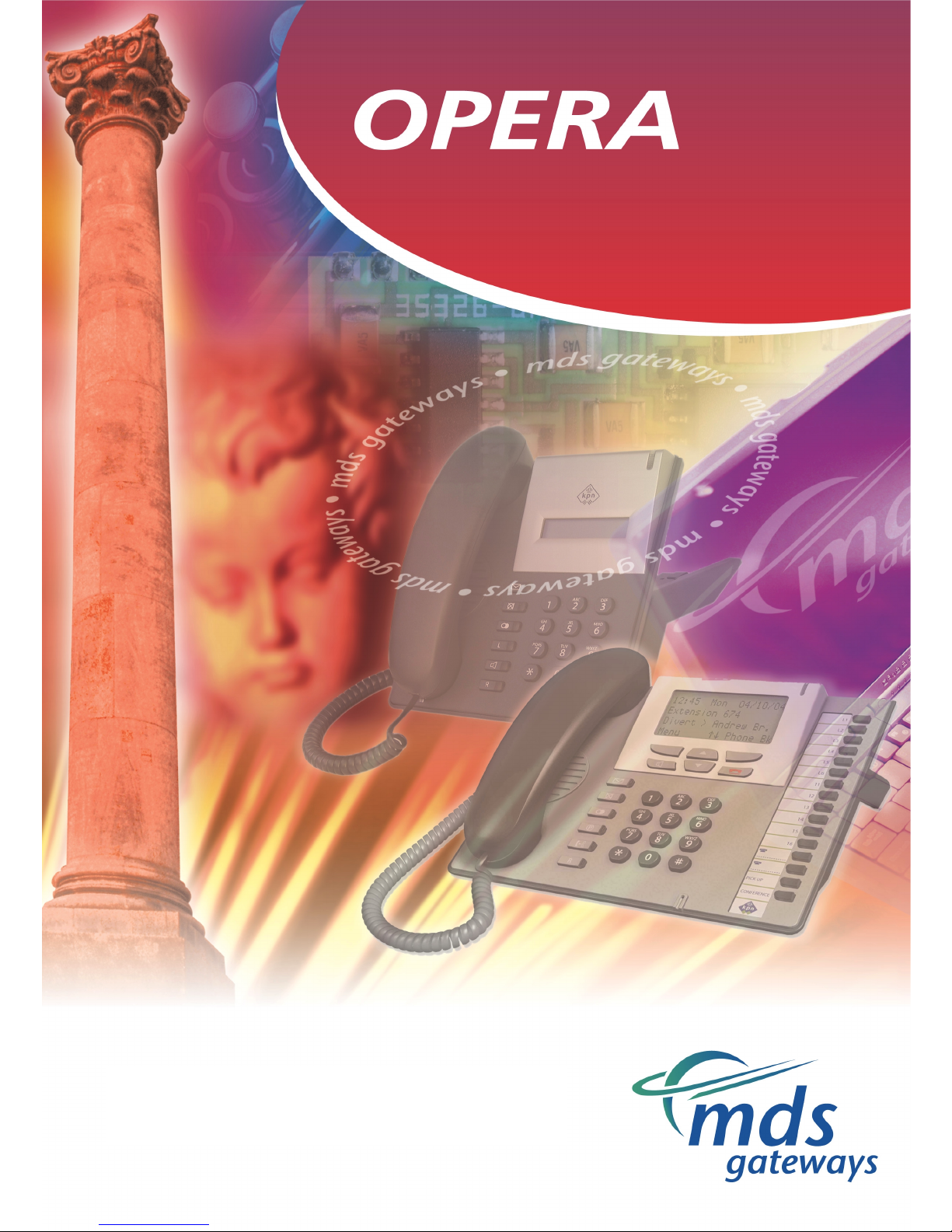
A
nalogue Telephone User Guide
IP COMMUNICATIONS PLATFORM
FOR THE SMALL BUSINESS
Page 2
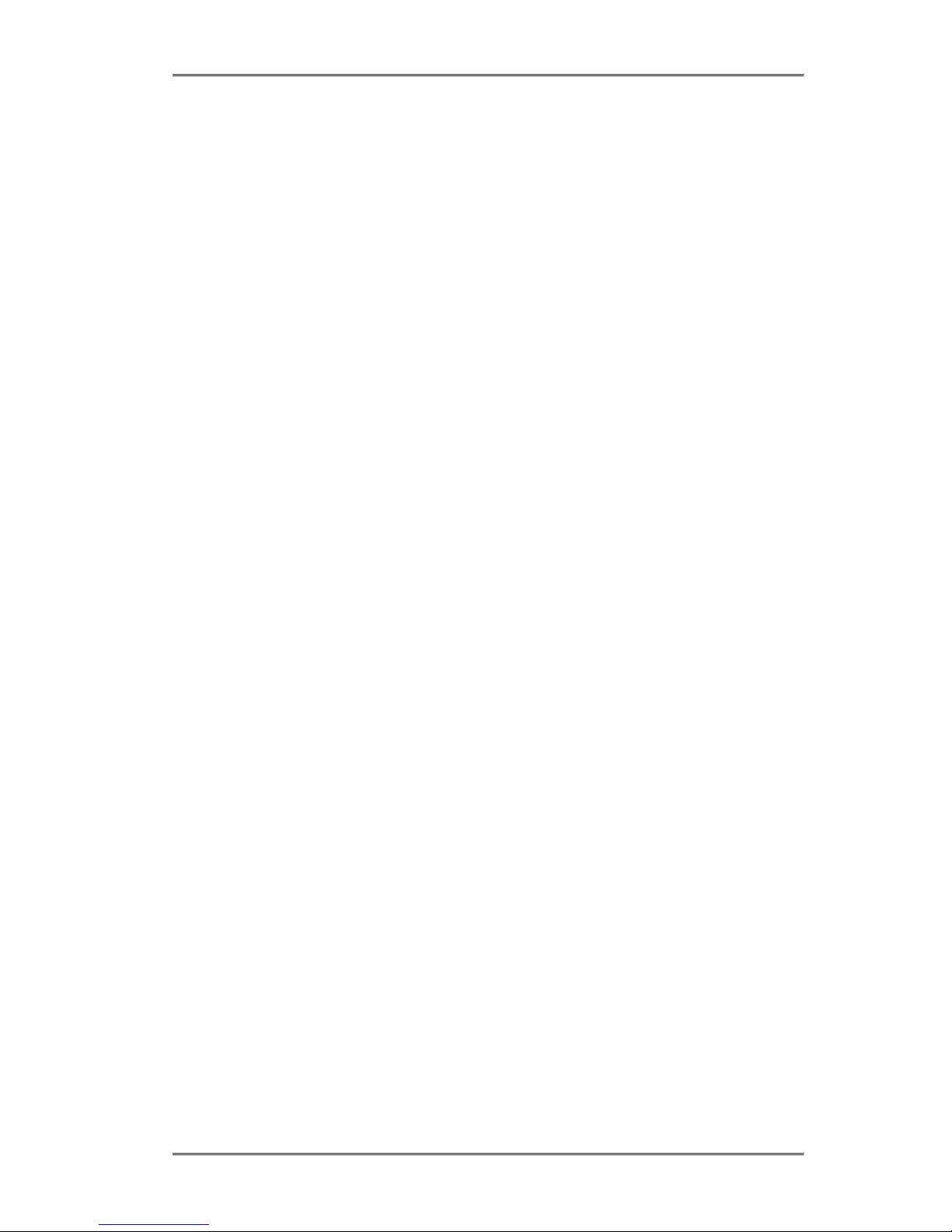
Opera system Analogue Phone user guide
2
Specifications subject to change without notice. Facilities described may or may not be supported
by your network. This documentation refers to software version 58.409, Applications card 5.13.
Page 3
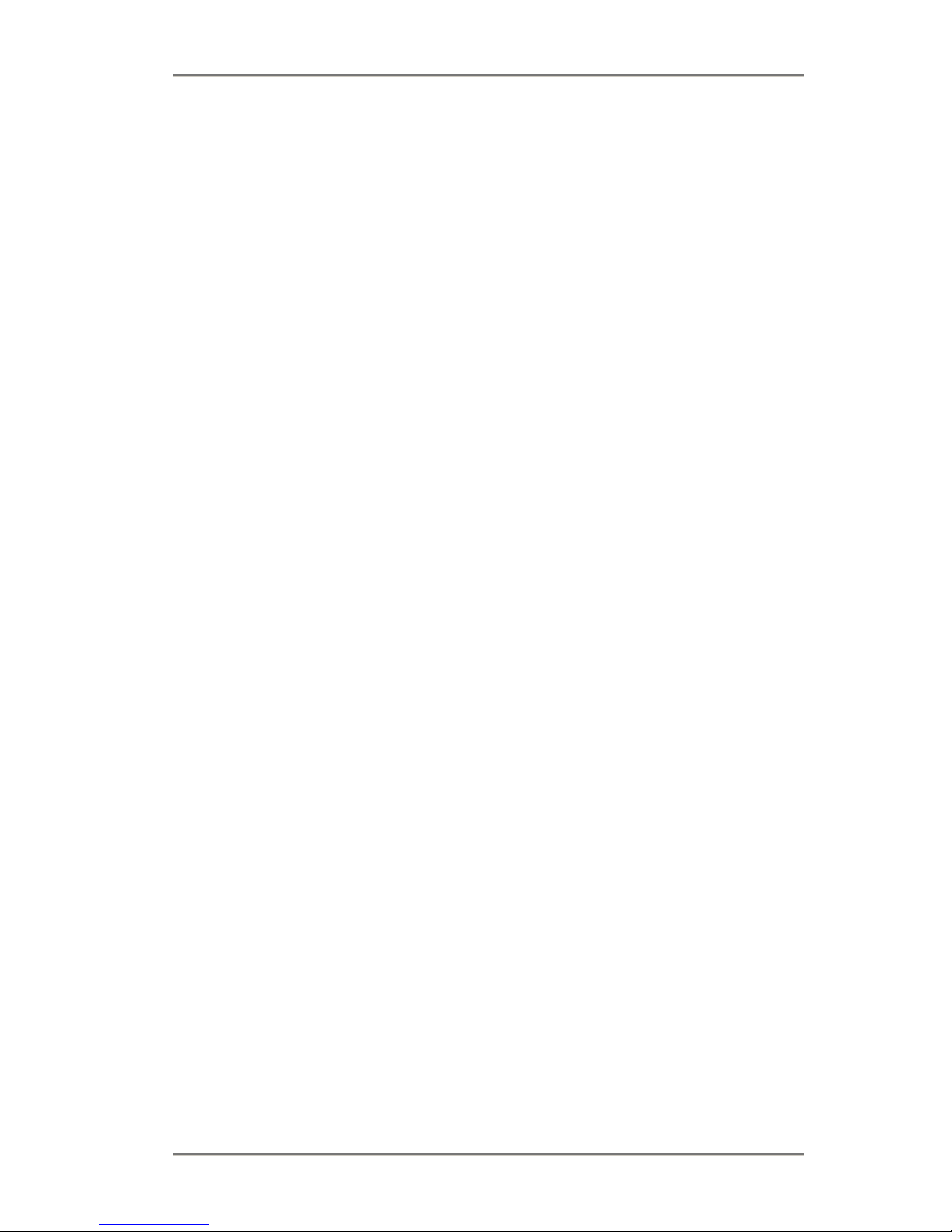
Opera system Analogue Phone user guide
3
Table of Contents
6. Opera system analogue phone user guide.............6
Using analogue phones with the Opera system..............................................6
6.1.1 To Make an External Call on any Available Line ......................................................6
6.1.2 To Make an External Call on a Specific Line or Group of Lines...............................6
6.1.3 To Make an External Call using Last Number Redial...............................................6
6.1.4 To Make an Internal Call to an Extension.................................................................7
6.1.5 To Make an Internal Call to a Group of Extensions ..................................................7
6.1.6 To Make a Call using the Phone Book......................................................................7
6.1.7 To Dial a number from the System wide Common Address Book............................7
6.1.8 To Dial a number from Your Personal Address Book...............................................7
6.1.9 To Program an entry in your Personal Address Book ..............................................8
6.1.10 Call Hold Operation...................................................................................................8
6.1.11 To place a call on hold..............................................................................................8
6.1.12 To retrieve a held call................................................................................................8
6.1.13 To Make an Enquiry call............................................................................................9
6.1.14 To Transfer a Call .....................................................................................................9
6.1.15 To Make a Paging Call............................................................................................10
6.1.16 To answer a Paging Call.........................................................................................10
6.1.17 To Pick-Up a Call ringing at another Extension ......................................................11
6.1.18 To Pick-Off a Call which has been answered by another Extension ......................11
6.1.19 To Park a Call .........................................................................................................11
6.1.20 To Unpark a Call .....................................................................................................12
6.1.21 To Set-up a Conference Call...................................................................................12
6.1.22 To intrude on an established call ............................................................................12
6.1.23 To Enter the Voice Mail Menu.................................................................................13
6.1.24 To Divert All Calls....................................................................................................14
6.1.25 To Divert On No Answer .........................................................................................15
6.1.26 To Divert On Busy...................................................................................................16
6.1.27 To Open the Door when the Door Phone Rings .....................................................16
6.1.28 To Set Do Not Disturb.............................................................................................17
6.1.29 To Manually Switch between Day / Night Modes....................................................17
6.1.30 To Control your CLI when making External Calls...................................................18
6.1.31 To Control your PIN Code.......................................................................................19
6.1.32 To Use Roaming Pins ............................................................................................. 20
6.1.33 To set an Alarm Call................................................................................................20
6.1.34 Meet-Me Conference Room....................................................................................21
6.1.35 Account Codes .......................................................................................................21
6.1.36 Dialling on PRI lines (USA Only) ............................................................................. 22
6.1.37 Hot Keying (USA Only) ...........................................................................................22
6.1.38 Dialling Code Table.................................................................................................23
Page 4
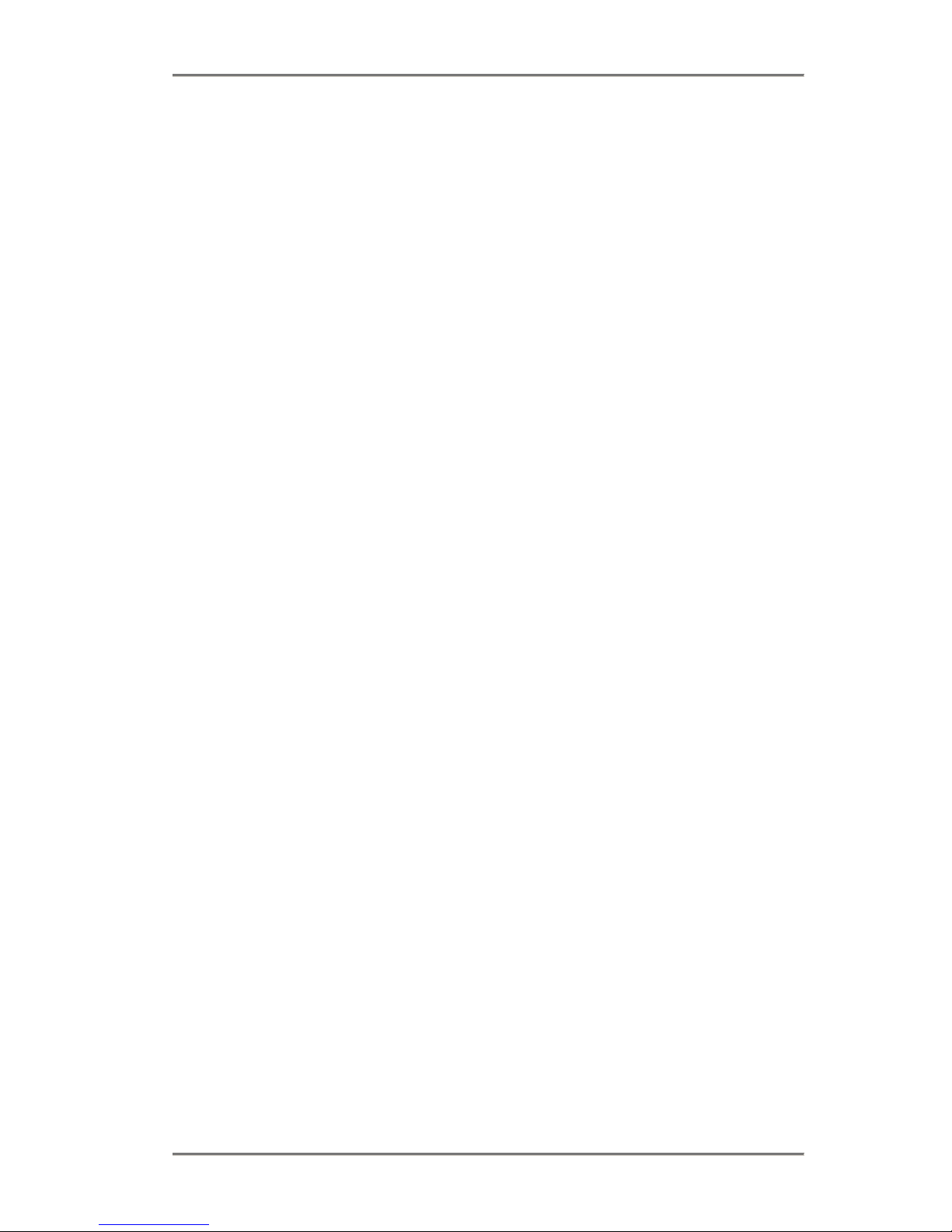
Opera system Analogue Phone user guide
4
Page 5
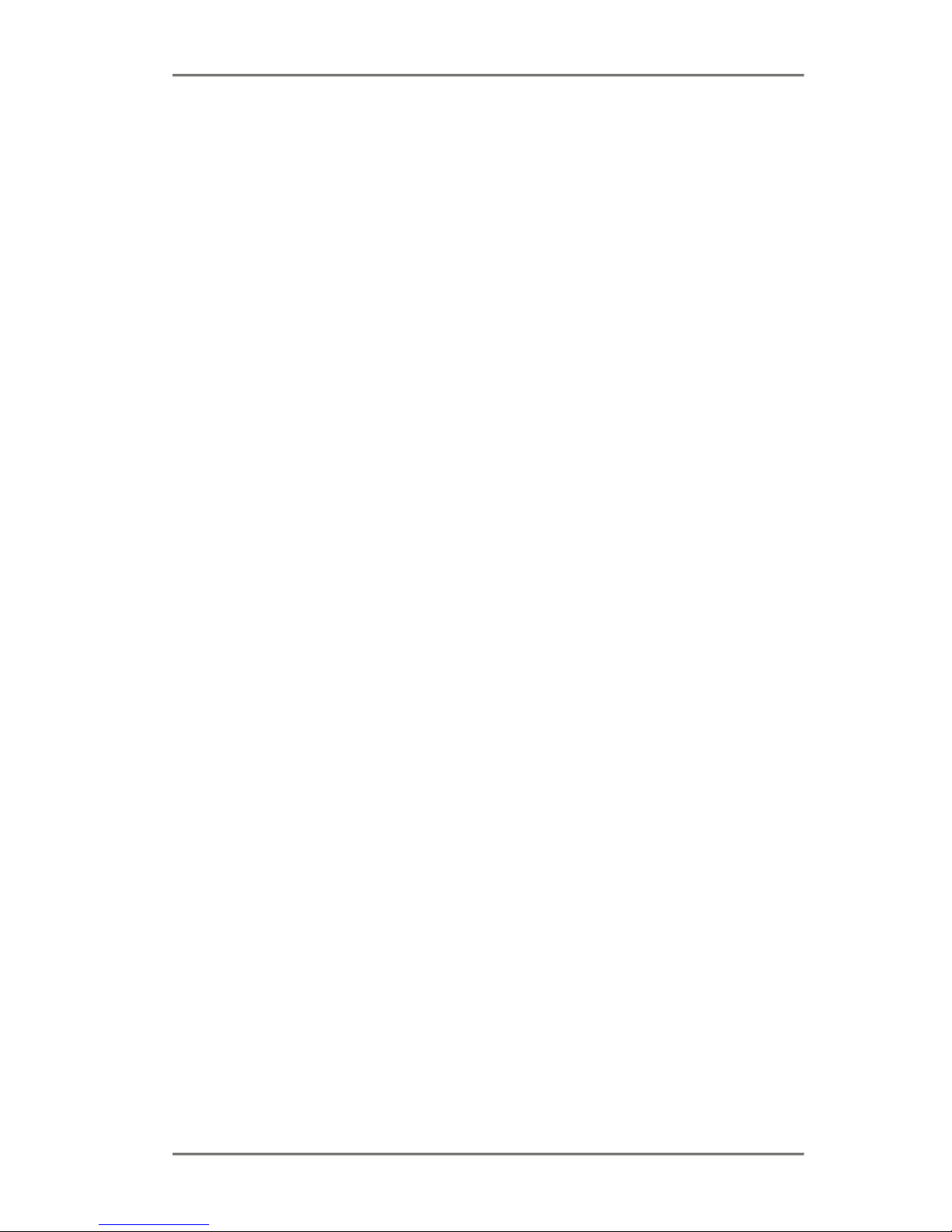
Opera system Analogue Phone user guide
5
Specifications subject to change without notice. Facilities described may or may not be supported
by your network. DM 854
Page 6
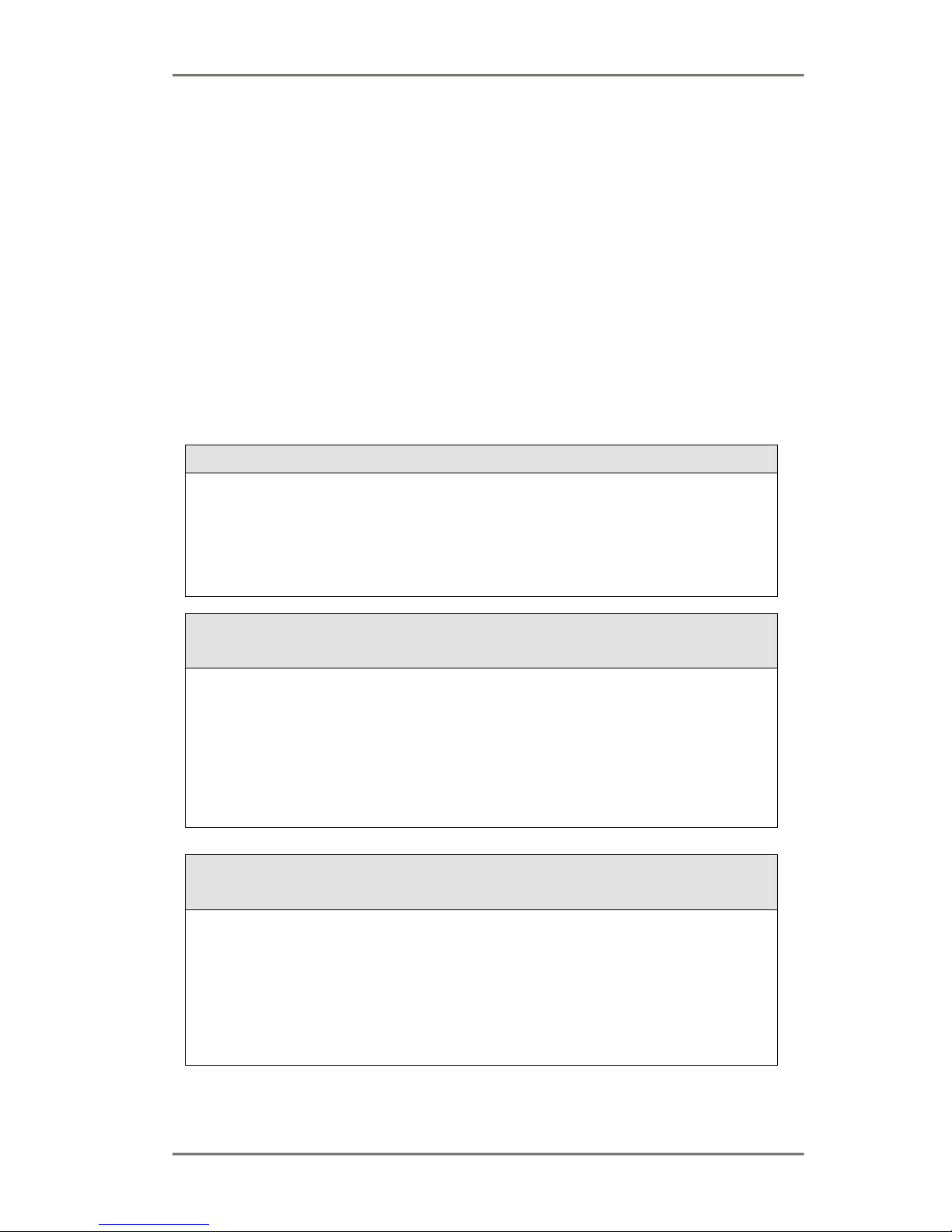
Opera system Analogue Phone user guide
6
6. Opera system analogue phone user guide
In addition to the Opera system standard and executive system phones, the user can also
connect a normal analogue telephone to the system. This phone can be used to make and
receive calls on the system and also access features that are offered by the Opera system
systems by simply dialling the pre-programmed feature codes.
Using analogue phones with the Opera system
The wide range of features and options offered by the Opera system can be accessed from a
standard analogue telephone, by dialling the appropriate codes as listed in this guide, and
summarised in section 6.1.33 (the dialling code table) . Some of the features listed require the
user to press a Recall (R) key that is included on most analogue phones. The Opera system
phones are programmed to recognise the Recall functions of most commercially available
telephones.
6.1.1 To Make an External Call on any Available Line
• Lift handset
• Internal dial tone heard
• Dial digit 0
• External dial tone heard
• Dial external number
6.1.2 To Make an External Call on a Specific Line or
Group of Lines
• Lift handset
• Internal dial tone heard
• Press * key
• Dial digit 9
• Dial line Group number (1 – 8)
• External dial tone heard
• Dial external number
6.1.3 To Make an External Call using Last Number
Redial
The Opera system allows you to make a call to the last external number dialled from the
extension, a Line will be selected automatically for you.
• Lift handset
• Internal dial tone is heard
• Press * key
• Dial digit 5
Page 7
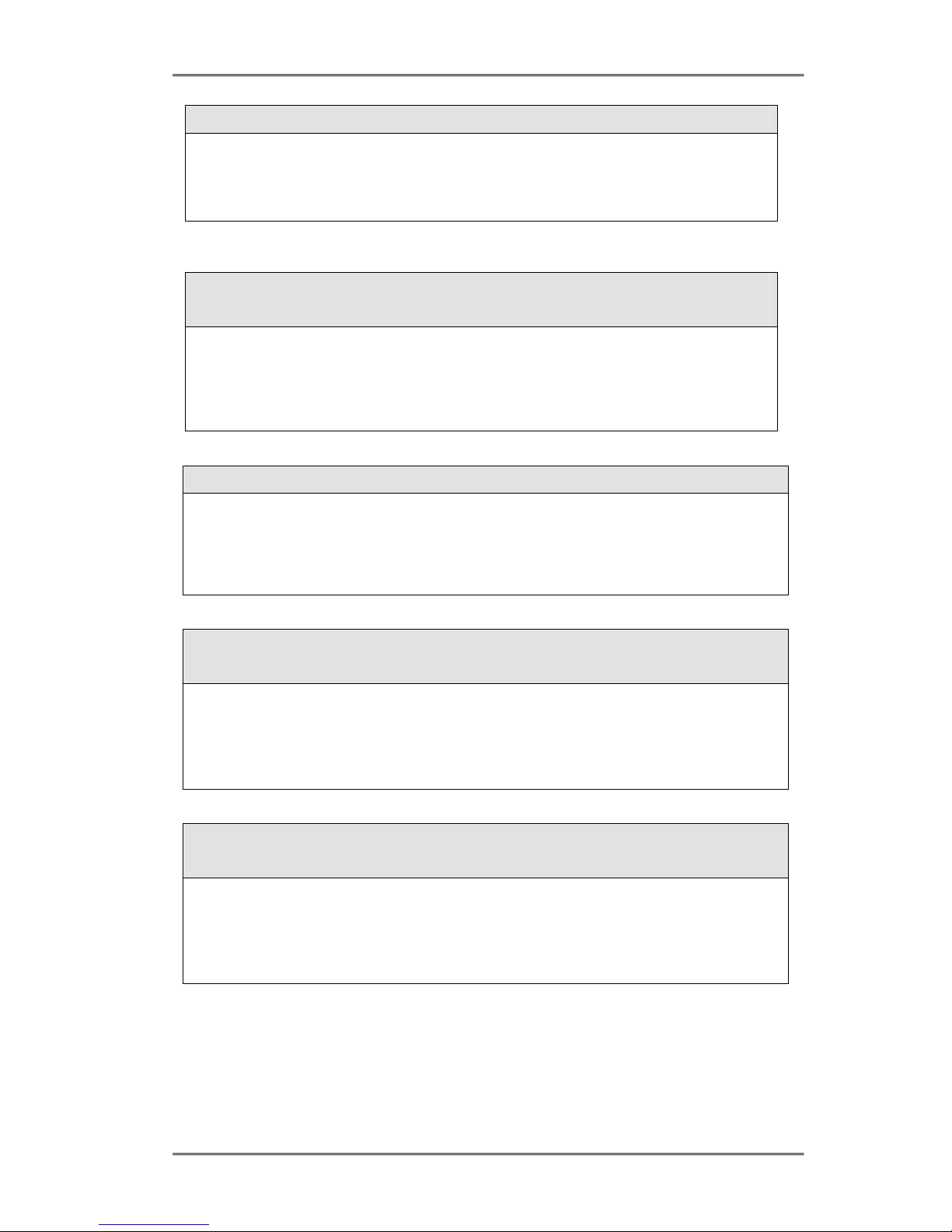
Opera system Analogue Phone user guide
7
6.1.4 To Make an Internal Call to a n Extension
• Lift handset
• Internal dial tone heard
• Dial extension number
6.1.5 To Make an Internal Call to a Group of
Extensions
• Lift handset
• Internal dial tone is heard
• Dial group number (80 – 89)
6.1.6 To Make a Call using the Phone Book
Each extension on the Opera system has access to a Phone Book, This is made up of two
parts. The Common address Book, which is a system wide pool of 200 speed numbers
that may be dialled from any extension, and the Personal Address Book, which is your
private store of 50 speed numbers that can only be dialled from your extension.
6.1.7 To Dial a number from the System wide
Common Address Book
• Lift handset
• Internal dial tone heard
• Press * key
• Dial speed code (4000 – 4199)
6.1.8 To Dial a number from Your Personal Address
Book
• Lift handset
• Internal dial tone heard
• Press * Key
• Dial speed code (800 – 849)
Page 8
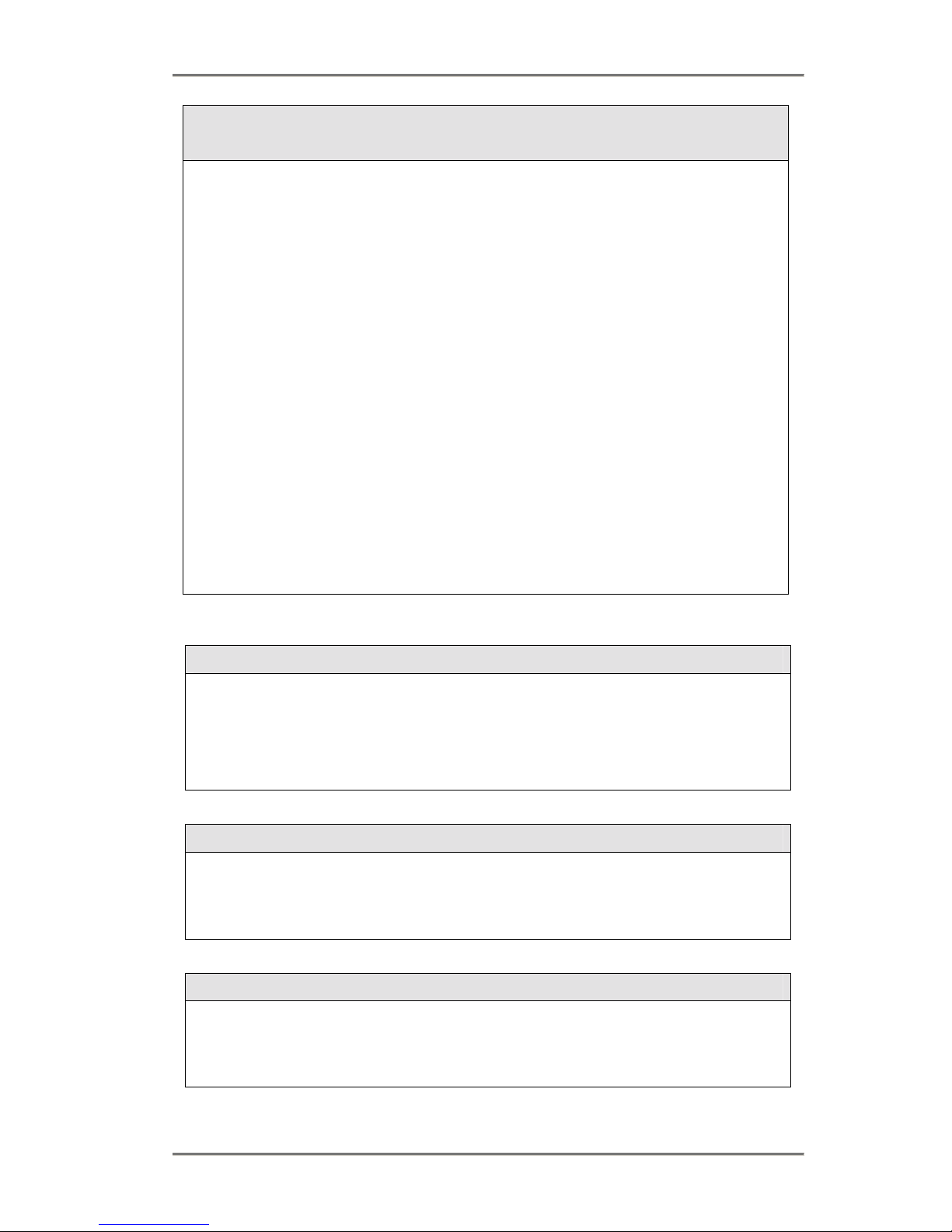
Opera system Analogue Phone user guide
8
6.1.9 To Program an entry in your Personal Address
Book
Each extension on the Opera system has its own Personal Address Book which can hold
50 telephone numbers, add and delete entries in this book as follows:
Note: The line access digit is automatically inserted.
To Add an entry –
• Lift handset
• Internal dial tone heard
• Press * key twice
• Dial speed code you wish to store the external number under (800 – 849)
• Press * key
• Dial the external number (maximum of 20 digits)
• Press # key
To Delete an entry –
• Lift handset
• Internal dial tone heard
• Press # key
• Dial speed code that you wish to clear the external number from (800 – 849)
• Press # key
6.1.10 Call Hold Operation
While on a call you may wish to place the caller on hold, so that you can carry out some
other action while they hear hold tones.
Note: If you replace your handset while you have a caller on Hold, the call will begin to
ring back at your extension automatically, lifting your handset will reconnect you.
6.1.11 To place a call on hold
• While on a connected call
• Press R (Recall) key
• Internal dial tone heard
6.1.12 To retrieve a held call
• At internal dial tone
• Press R (Recall) key
• Held call retrieved
Page 9

Opera system Analogue Phone user guide
9
6.1.13 To Make an Enquiry call
This option allows you to put a caller on hold and enquire with another extension, and once
you have finished return to the caller.
• While on a call
• Press R (Recall) key to put call on hold
• Internal dial tone heard
• Dial extension or Group required
• When extension answers – enquire with that extension
• Press R (Recall) twice to return to your held call
While on a call you may wish to make an enquiry with another extension, or pass the caller
to that extension.
6.1.14 To Transfer a Call
To make an Announced Transfer This option allows you to transfer a caller to another extension, after the extension has
answered and you have announced the caller.
• While on a call
• Press R (Recall) key to put call on hold
• Internal dial tone heard
• Dial extension or Group required
• When extension answers – announce call
• Replace handset to Transfer
To Make an Unannounced Transfer This option allows you to transfer a caller to another extension without waiting for that
extension to answer.
Note: While hearing ring tone you may Dial #99 and replace handset to transfer to Voice
Mail.
• While on a call
• Press R (Recall) key to put call on hold
• Internal dial tone heard
• Dial extension or Group required
• While hearing ring tone – replace handset.
Page 10

Opera system Analogue Phone user guide
10
6.1.15 To Make a Paging Call
The Opera system allows you to make public address announcements, you may make
these announcements over a Public address amplifier connected to the PA port, over the
speakers of the Opera System phones connected to the system, or a combination of both.
To page through a System Phone -
• Lift handset
• Internal dial tone heard
• Press * key
• Dial digits 77
• Dial extension required
To page through the PA port -
• Lift handset
• Internal dial tone heard
• Press * key
• Dial digits 77
• Press # key
To make a universal page (all System Phones and the PA Port) -
• Lift handset
• Internal dial tone heard
• Press * key
• Dial digits 77
• Press * key
6.1.16 To answer a Paging Call
To answer a universal page
• Lift handset
• Internal dial tone heard
• Press * key
• Dial digits 76
• Press * key
To answer a page from an Extension (when you know the extension which is paging) -
• Lift handset
• Internal dial tone heard
• Press * key
• Dial digits 76
• Dial Extension number which is paging
Page 11

Opera system Analogue Phone user guide
11
6.1.17 To Pick-Up a Call ringing at ano ther
Extension
The Opera system allows you to answer a call ringing at another extension, without having
to go over to that extension telephone.
To pick-up a call ringing at another extension -
• Lift handset
• Internal dial tone heard
• Press * key
• Dial digits 71
• Dial extension number of phone ringing
• Call connected
To make a universal pick-up (answer a call ringing at any extension) -
• Lift handset
• Internal dial tone heard
• Press * key
• Dial digits 710
• Call connected
6.1.18 To Pick-Off a Call which has been
answered by another Extension
The Opera system allows you to take a call, which has already been answered by another
extension, (for example, an answering machine)
Note: This option is not enabled by default.
To pick up a call already answered by another extension –
• Lift handset
• Internal dial tone heard
• Press * key
• Dial digits 71
• Dial extension number from which call is to be retrieved
• Call connected
6.1.19 To Park a Call
The Opera system allows you to park a caller (this is a special type of hold, where by the
caller is put on hold at the system), so that it can be retrieved from the same or another
extension.
• While on a call
• Press R (Recall) key to put call on hold
• Internal dial tone heard
• Press * key
• Dial digits 74
Page 12

Opera system Analogue Phone user guide
12
6.1.20 To Unpark a Call
To retrieve a parked call (when you know the extension number that parked it) -
• Lift handset
• Internal dial tone heard
• Press * key
• Dial digits 75
• Dial extension number which parked call
To retrieve a parked call (when you know the External Line which is parked) -
• Lift handset
• Internal dial tone heard
• Press * key
• Dial digits 9
• Press * key
• Dial Line number, which is parked (i.e. 01, 02, 03 etc.)
6.1.21 To Set-up a Conference Call
The Opera system allows you to create a 3-way Conference call, between either -
• 2 external lines + 1 internal extension
• 1 external line + 2 internal extensio ns
• 3 internal extensions
With two calls on hold proceed as follows -
• Internal dial tone is heard
• Press * key
• Dial digits 73
6.1.22 To intrude on an established call
The Opera system allows you to intrude (or barge in on) an extension that is on a call. The
extension will be given alert tones to indicate that it is been intruded upon.
• Lift handset
• Internal dial tone heard
• Dial extension number required
• Busy tone is heard
• Dial digits 79
Page 13

Opera system Analogue Phone user guide
13
6.1.23 To Enter the Voice Mail Menu
The Opera system allows each extension to have a personal voice mailbox.
Note: The optional voice card needs to be installed for this feature to be available.
Note: When there is a new Voice mail message in your mailbox your internal dial tone will
change to indicate this, from the normal continues tone to a tone with a gap every two
seconds.
To access your voice mail –
• Lift handset
• Internal dial tone heard
• Press * key
• Dial digits 99
Follow the voice prompts to retrieve, play, record or delete voice messages, for further
information about using Voicemail, consult the Opera system voicemail user guide
Page 14

Opera system Analogue Phone user guide
14
6.1.24 To Divert All Calls
The Opera system allows you to set a diversion so that all calls to your extension will no
longer ring there, but will ring at the destination you have selected.
Note: When you have Divert All set your internal dial tone will change to indicate this, from
the normal continues tone to a tone with a gap every two seconds.
To Divert All Calls to an Extension or Group -
• Lift handset
• Internal dial code heard
• Press * key
• Dial digits 21
• Press * key
• Dial Extension or Group to which your calls are to be diverted to
• Press # key
To Divert All Calls to your Voice Mail –
• Lift handset
• Internal dial tone heard
• Press * key
• Dial digits 21
• Press * key
• Press * key
• Dial digits 99
• Press # key
To Divert All Calls to an External Number -
• Lift handset
• Internal dial tone heard
• Press * key
• Dial digits 210
• Press * key
• Enter the external number to which your calls are to be diverted to
• Press # key
To Clear Divert All Calls -
• Lift handset
• Internal dial tone heard
• Press # key
• Dial digits 21
• Press #
Page 15

Opera system Analogue Phone user guide
15
6.1.25 To Divert On No Answer
The Opera system allows you to set a diversion so that calls to your extension will ring as normal,
but if not answered after a time, will divert to the destination you have selected.
To Divert On No Answer to an Extension or Group -
• Lift handset
• Internal dial tone heard
• Press * key
• Dial digits 61
• Press * key
• Dial Extension or Group to which your calls are to be diverted on no answer to
• Press # key
To Divert On No Answer to the Voice Mail -
• Lift handset
• Internal dial tone heard
• Press * key
• Dial digits 61
• Press * key
• Press * key
• Dial digits 99
• Press # key
To Divert On No Answer to an External Number -
• Lift handset
• Internal dial tone heard
• Press * key
• Dial digits 610
• Press * key
• Enter the external number to which your calls are to be diverted on no answer to
• Press # key
To Clear Divert On No Answer -
• Lift handset
• Internal dial tone heard
• Press # key
• Dial digits 61
• Press # key
Page 16

Opera system Analogue Phone user guide
16
6.1.26 To Divert On Busy
The Opera system allows you to set a diversion so that calls to your extension will ring as normal,
unless you are already busy on a call in which case they will divert to the destination you have
selected.
To Divert On Busy to an Extension or Group –
• Lift handset
• Internal dial tone heard
• Press * key
• Dial digits 67
• Press * key
• Dial Extension or Group to which your calls are to be diverted on busy to
• Press # key
To Divert On Busy to the Voice Mail -
• Lift handset
• Internal dial tone heard
• Press * key
• Dial digits 67
• Press * key
• Press * key
• Dial digits 99
• Press # key
To Clear Divert On Busy -
• Lift handset
• Internal dial tone heard
• Press # key
• Dial digits 67
• Press # key
6.1.27 To Open the Door when the Door Phone Rings
The Opera system allows you to connect a Door Phone and Door Opening Relay to its ports, so
that a visitor to your premises, may press a Door Phone button and extensions within will ring,
these extensions may answer this call and talk to the visitor and if they wish, open the door and
let them in.
When the Door Phone button is pressed, to open the door -
• Lift handset to answer the call
• Talk with visi tor
• Replace handset
• Lift handset again
• Internal dial tone heard
• Press * key
• Dial digits 78
Page 17

Opera system Analogue Phone user guide
17
6.1.28 To Set Do Not Disturb
The Opera system allows you to put your extension on Do Not Disturb, so that when a caller rings
you, your extension will appear busy.
Note: When you have Do Not Disturb set your internal dial tone will change to indicate this, from
the normal continues tone to a tone with a gap every two seconds.
To Set Do Not Disturb -
• Lift handset
• Internal dial tone heard
• Press * key
• Dial digits 62
• Press #
To Clear Do Not Disturb -
• Lift handset
• Internal dial tone heard
• Press # key
• Dial digits 62
• Press #
6.1.29 To Manually Switch between Day / Night
Modes
The Opera system allows you to switch the system between different ringing modes. The system
may be set-up to ring one set of extensions when callers ring in during the day and a different set
at night. These switching times may be automated within the system, but can also be manually
switched from an extension.
Note: This option is only available at extensions enabled as Operator Extensions; by default
this is Extension 11 only.
• Lift handset
• Internal dial tone heard
• Press * key
• Dial digits 07
• Enter code: 1 = day ringing 2 = night ringing etc
• Press # key
Page 18

Opera system Analogue Phone user guide
18
6.1.30 To Control your CLI when making External
Calls
When you make an External call your CLI (Caller Line Identification) is sent out to the network, so
that the person you are call will see it and know who is calling, sometimes you may not wish to do
this and the Opera system allows you to control this.
To Restrict your CLI (Caller Line Identification) when making External Calls -
• Lift handset
• Internal dial tone heard
• Press * key
• Dial digits 30
• Press # key
• This restricts CLI for all subsequent calls
To Present CLI (Caller Line Identification) when making External Calls -
• Lift handset
• Internal dial tone heard
• Press * key
• Dial digits 31
• Press # key
This allows CLI for all subsequent calls
Page 19

Opera system Analogue Phone user guide
19
6.1.31 To Control your PIN Code
The Opera system allows you to have a PIN code assigned to your extension, this allows you to
access services securely, i.e. voicemail
Note: PIN codes must be 4 digits long
Note: If you clear your PIN code and do not create a new one, you will not be able to use
options that require a PIN code, e.g. remote access to Voicemail.
To Change your PIN Code -
• Lift handset
• Internal dial tone heard
• Press * key
• Dial digits 70
• Press * key
• Enter your Current PIN code
• Press * key
• Enter Your New PIN code
• Press * key
• Enter Your New PIN code again
• Press # key
To Clear your Pin Code -
• Lift handset
• Internal dial tone heard
• Press * key
• Dial digits 70
• Press * key
• Enter Your Current PIN code
• Press # key
To Create a PIN Code if you have cleared yours -
• Lift handset
• Internal dial tone heard
• Press * key
• Dial digits 70
• Press * key
• Press * key
• Enter Your New PIN code
• Press * key
• Enter Your New PIN code again
• Press # key
Page 20

Opera system Analogue Phone user guide
20
6.1.32 To Use Roaming Pins
The Opera system allows you with the use of Roaming pins, to make external calls at an
extension that would normally be barred from making such calls. You need to have a Roaming
account code and PIN, which can be assigned to you by the Administrator.
Note: Roaming account codes are 2 digits long and Roaming PIN codes are 4 digits long.
To Activate Roaming Pin at an Extension –
• Lift handset
• Internal dial tone heard
• Press * key
• Dial digits 68
• Press * key
• Enter Your Roaming account code
• Press * key
• Enter Your Roaming PIN
• Press # key
To Deactivate Roaming PIN at an Extension -
• Lift handset
• Internal dial tone heard
• Press # key
• Dial digits 68
• Press # key
6.1.33 To set an Alarm Call
The Opera system allows you to program an alarm call. The Opera system rings the
programming extension at the programmed time (24 hour clock) on one occasion.
To Activate an alarm call at an Extension –
• Lift handset
• Internal dial tone heard
• Press * key
• Dial digits 641
• Press * key
• Enter the alarm time in 24-hour clock format HHMM, e.g. 1430 for 14:30
• Press # key
To Deactivate an alarm call at an Extension -
• Lift handset
• Internal dial tone heard
• Press # key
• Dial digits 641
• Press # key
Page 21

Opera system Analogue Phone user guide
21
6.1.34 Meet-Me Conference Room
There are two Meet-Me Conference Rooms, each able to support a 7 party conference.
You can enter the conference room by dialling the conference room number. By default these are
700 and 701.
You may be required to dial a PIN number if the conference room is PIN protected.
The conference room parameters can be programmed though the browser based programming by
clicking on the link’Meet Me Conference’.
The Conference Rooms may be programmed into the Ringing Assigmenets or the Auto Attendant.
6.1.35 Account Codes
You may associate an account code of up to 10 digits with a phone call for billing purposes. The
account code is inserted into the call data record which is then exported to a billing application.
Outgoing Call:
• Lift hand to receive internal dial tone
• Dial Line access digit.
• Dial #3 followed by the Account Code followed by *
• Now dial external number.
•
Incoming Call:
• While connected to an external party
• Put the caller on hold by press Hold key to receive internal dial tone.
• Dial #3 followed by the Account Code followed by *
• You will receive internal dial tone. Now press the Hold keyto return
to your caller or dial an extension number to transfer the call.
Redial Buffer
The Last Number Redial buffer will hold all digits dialled on the line. If you make a call by dialling
0 to get the line and then #3123* to set the account code and then the external number 8160000,
the redial buffer will contain #3123*8160000. If you redial this buffer entry you will ring 816000
with account code 123 assigned to the call.
Speed Dial Numbers
You can pre-assign an accounts code to a speed number, by adding the account code to the start
of the speed dial number, i.e. if you had a speed number 8160000 and you wonted to always
assign the account code 123 to calls made to that number, you would change the speed dial
number to #3123*8160000.
On Hook Dialling
For on-hook dialling operation, you can dial the line access code followed by the account code
followed by the external number, and then lift the handset or press the green key to make the
call.
i.e. dial 0#3123*8160000 the lift handset or press the green key to make the call.
Page 22

Opera system Analogue Phone user guide
22
6.1.36 Dialling on PRI lines (USA Only)
When making outgoing calls on PRI lines in the USA, the dialled number must be transmitted to the
network en bloc.The Opera system stores the digits as they are dialled and waits until three seconds
has elapsed after the last digit dialled and then transmits the entire number to the network.
If the user wishes to transmit the number to the network immediately on completion of dialling without
waiting for the three second period to elapse, the # symbol can be dialled at the end of the number
and the preceeding digits will be transmitted immediately to the network.
6.1.37 Hot Keying (USA Only)
In the USA version of the Opera system the telephone keypad can be activated by dialling a number
without lifting the receiver or pressing the speaker key beforehand.
Page 23

Opera system Analogue Phone user guide
23
6.1.38 Dialling Code Table
FEATURES CODES
To Call Extension (Extn No.)
To Access any Line 0
To Access a Line Group *91 to *98
Last Number Redial *5
Dial entries in Common Address Book *4000 to *4199
Dial entries in Personal Address Book *800 to *849
Park a Call (Recall) *74
Retrieve Parked Call from an extension *75 (Extn No.)
Retrieve Parked Line Call *9* (Line No.)
Retrieve Parked Extension *9# (Extn No.)
Universal Pick-up *710
Directed Pick-up *71 (Extn No.)
Directed Pick-off *71 (Extn No.)
Call Transfer Explicit (at dial tone with two calls on hold) *72
Conference (at dial tone with two calls on hold) *73
Directed Page *77 (Extn No.)
Page PA Port *77#
Universal Page (all Extensions and PA Port) *77*
Answering a Universal Page *76*
Answer a Page from an Extension *76 (Extn No.)
To call an Extension Group 80 – 89
Door Opening Code *78
To access Voice Mail *99
Break-out of Voice Mail (while listening to voice mail greeting) * (Extn No.)
Remotely accessing your Voicemail (while listening to voice mail greeting.) #PIN
Transfer call to Mailbox (While ringing the Extension) #99
Call-Back (at busy tone) 5
Intrude (at busy tone) 79
Meet Me Conference Room default extension numbers 700 and 701
Associate an account code XXXX with a call *3XXXX#
Transfer call to analog modem *79#
Open Relay 1 #41
Open Relay 2 #42
Page 24

Opera system Analogue Phone user guide
24
07/07/04
USER PROGRAMMING OPTIONS CODES
Divert All Calls to an Extension *21* (Extn No.) #
Divert All Calls to Voice Mail *21* *99 #
Divert All Calls to an External number *210* (Tel No.) #
Clear Divert All #21#
Divert on No Answer to an Extension *61* (Extn No.) #
Divert on No Answer to Voice Mail *61* *99 #
Divert on No Answer to an External number *610* (Tel No.) #
Divert on No Answer to an Extension after S seconds *61* (Extn No.) *S #
Divert on No Answer to Voice Mail after S seconds *61* *99 *S #
Divert on No Answer to an External number after S seconds *61* (Tel No.) *S #
Clear Divert on No Answer #61#
Divert on Busy to an extension *67* (Extn No.) #
Divert on Busy to Voice Mail *67* *99 #
Clear Divert on Busy #67#
Do Not Disturb *62#
Clear Do Not Disturb #62#
Program entries in Your Personal Address Book **8 (Index Code 00-49) * (Tel No.) #
Manual Day/Night Switch *07* (Ringing Mode 1-5) #
Change PIN code *70* PIN * NEWPIN * NEWPIN #
Clear PIN code *70* PIN #
Program PIN Code (if you have no PIN code) *70** NEWPIN * NEWPIN #
Activate Roaming PIN *68* (Roaming Account) * (Roaming PIN) #
Deactivate Roaming PIN #68#
Restrict CLI for all calls *30#
Select an external line and Restrict CLI for this call only *0 *30#
Present CLI for all calls *31#
Select an external line and Present CLI for this call only *0 *31#
Set an alarm call *641*HHMM#
Clear alarm call #641#
Assign an Account code (after seizing a line or on Hold) #3 (Account code) *
