Page 1
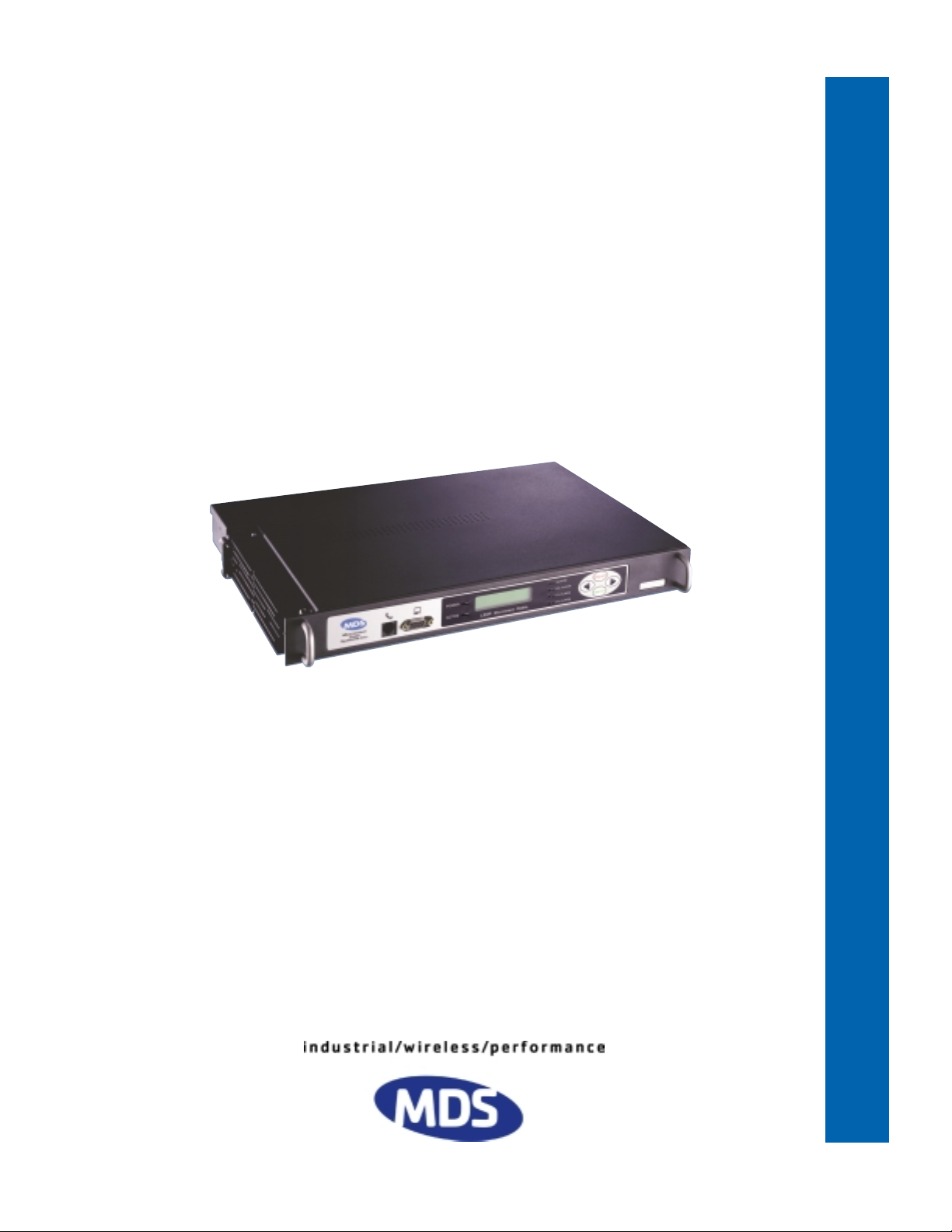
Microwave Data Systems Inc.
LEDR Series
Digital Microwave Radios
Covering LEDR 400S/F, 700S, 900S/F, 1400S/F Models
Including Protected (1+1) and Space Diversity Versions
P/N 05-3627A01, Rev. D
JANUARY 2003
Installation & Operation Guide
Page 2
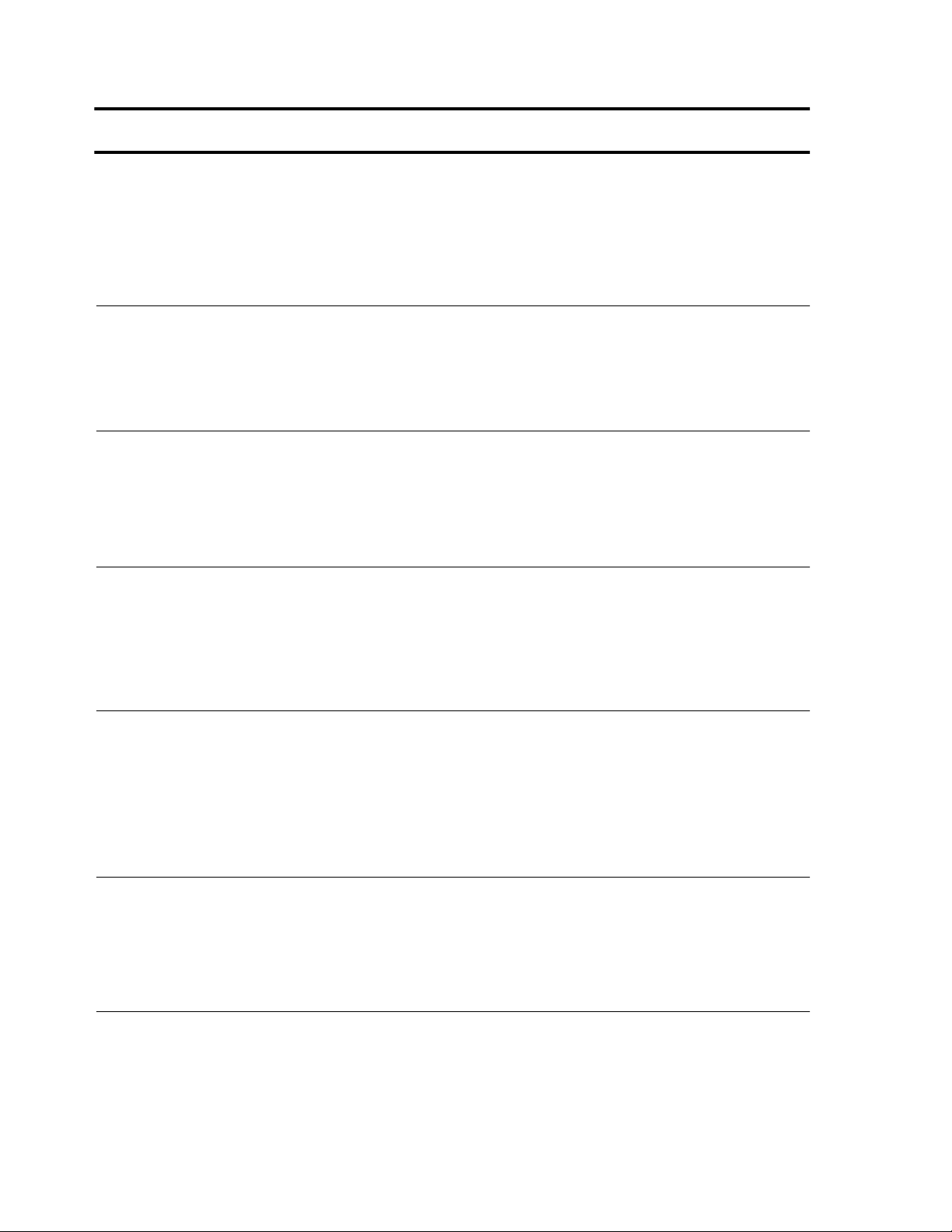
)
QUICK-START GUIDE
LEDR Series radios are supplied from the factory in matched pairs and are configured to user’s specifications. There are a few steps necessary to place the pair on-the-air communicating with each other.
Once this is done, system-specific parameters will need to be reviewed and changed to match your
requirements. Below are the basic steps for installing the LEDR radio. For more detailed instructions,
please see “INITIAL STARTUP AND CONFIGURATION” on page 25. When making cable connections,
refer to Section 3.6,
1. Install and connect the antenna system to the radio
• Ensure a path study has been conducted and that the radio path is acceptable.
• Use good quality, low loss coaxial cable. Keep the cable as short as possible.
• Preset directional antennas in the direction of desired transmission/reception.
2. Connect the data equipment to the rear panel data interface
Rear Panel Connectors
, on page 17 for a rear panel view of the radio.
• The data interface should be an RJ-45 connector for Fractional-T1, Fractional-E1, or E1, and a
DB-25 connector for EIA-530.
• Verify the customer premises data equipment is configured as DTE. (By default, the LEDR radio is
configured as DCE.)
3. Apply DC power to the radio
• Verify that the line voltage matches the power supply input range (typically 24 Vdc or 48 Vdc).
• The power connector is a three-pin keyed connector. The power source can be connected with
either polarity. The center conductor is
• Ensure the chassis Ground lug is connected to an appropriate ground point.
4. Change SUPER password and set up user access
• Login to Network Management System, using the password
“login” on page 68
(See
• Change the password using the
• Set up required users, passwords and access levels using the
See “user” on page 86.
(
5. Set the radio’s basic configuration using front panel or Console interface
• Set the transmit/receive frequencies (
factory settings. (See
.)
PASSWD
“freq” on page 59
not
connected.
command. (
TX xxx.xxxx
.)
SUPER
.
See “passwd” on page 72.
USER
command, as required.
RX xxx.xxxx
/
) if they need to be changed from the
)
• Refer to this manual for other configuration settings.
6. Verify and set the following parameters as necessary to allow data throughput and interconnection with the network.
• RF transmit and receive frequencies. (See
• Radio modulation type and data rate parameters. (
• Data interface clocking. (
• Data framing. (
See “fstruct” on page 59.
See “clkmode” on page 55.
“freq” on page 59
).
See “modem” on page 71.
).
.)
).
Quick-Start instructions continued on the rear cover of this manual.
Page 3
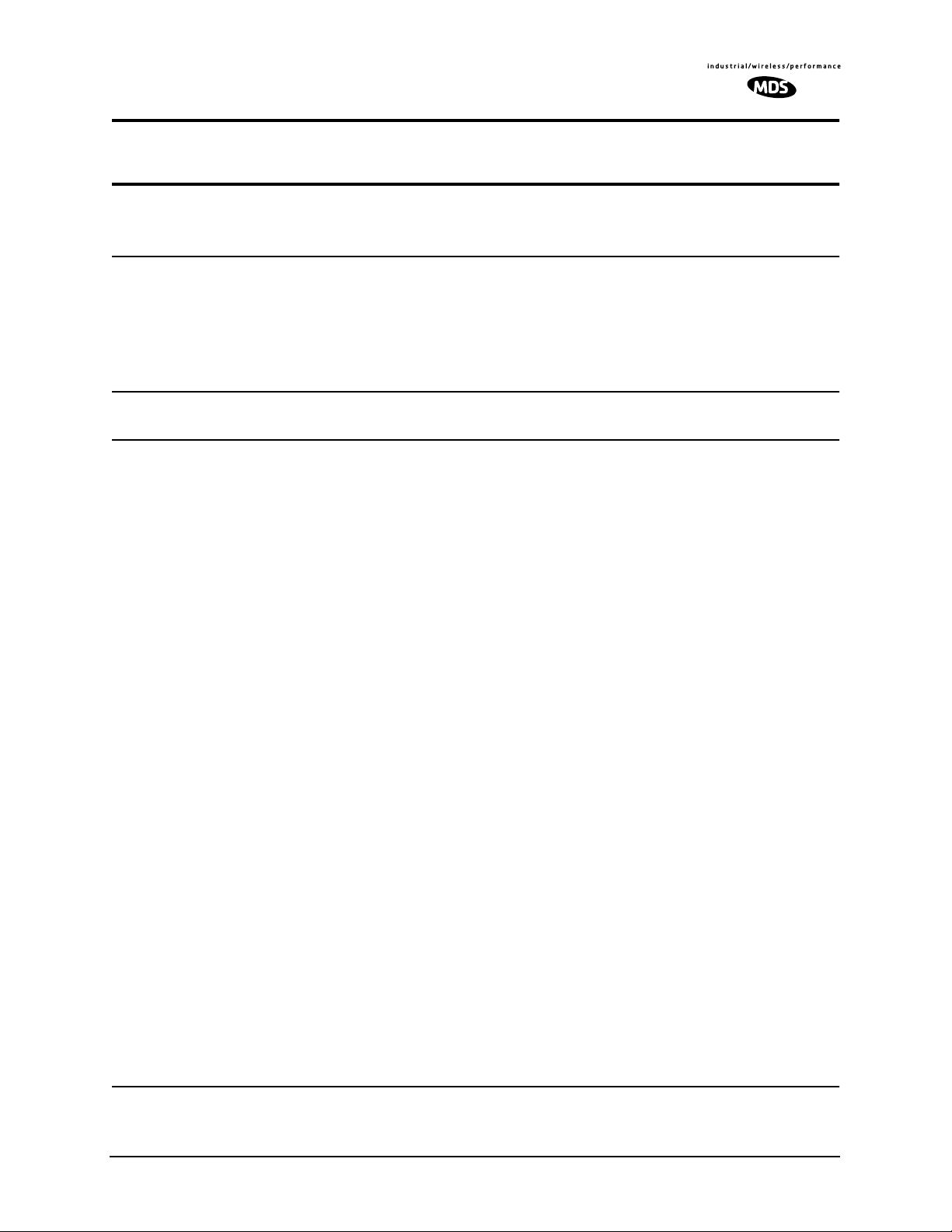
TABLE OF CONTENTS
1.0 INTRODUCTION ..................................................................................................................1
1.1 Product Description .......................................................................................................................1
1.2 LEDR Features ..............................................................................................................................2
1.3 Typical Applications .......................................................................................................................3
1.4 Protected Configuration .................................................................................................................3
2.0 MODEL NUMBER CODES...................................................................................................4
3.0 HARDWARE INSTALLATION AND BASIC INTERFACE REQUIREMENTS ........................7
3.1 Introduction ....................................................................................................................................7
3.2 General Requirements ..................................................................................................................7
Site Selection...................................................................................................................................8
Terrain and Signal Strength .............................................................................................................8
On-the-Air Test.................................................................................................................................9
A Word About Interference...............................................................................................................9
3.3 Antenna and Feedline Selection ..................................................................................................10
Antennas........................................................................................................................................10
Feedlines .......................................................................................................................................11
3.4 Radio Mounting ...........................................................................................................................13
Maximizing RSSI............................................................................................................................13
Attaching the Rack Mounting Brackets ..........................................................................................13
3.5 Front Panel ..................................................................................................................................14
Indicators, Text Display and Navigation Keys.................................................................................14
Connectors.....................................................................................................................................16
3.6 Rear Panel Connectors ...............................................................................................................17
Connector Locations......................................................................................................................17
Ground Stud...................................................................................................................................18
Antenna/TX—RF Connector..........................................................................................................18
RX—RF Connector........................................................................................................................18
G.703/Expansion Data...................................................................................................................19
Ethernet .........................................................................................................................................19
EIA-530-A ......................................................................................................................................20
Service Channel ............................................................................................................................20
Alarm I/O........................................................................................................................................21
DC Power Input (Primary Power)...................................................................................................22
Protected Configuration Connections............................................................................................23
3.7 Bandwidths, Data Rates and Modulation Types ..........................................................................23
3.8 Transmit Clock Selection (Subrate Radios Only) .........................................................................24
4.0 INITIAL STARTUP AND CONFIGURATION.......................................................................25
4.1 Introduction ..................................................................................................................................25
MDS 05-3627A01, Rev. D LEDR Series I/O Guide i
Page 4
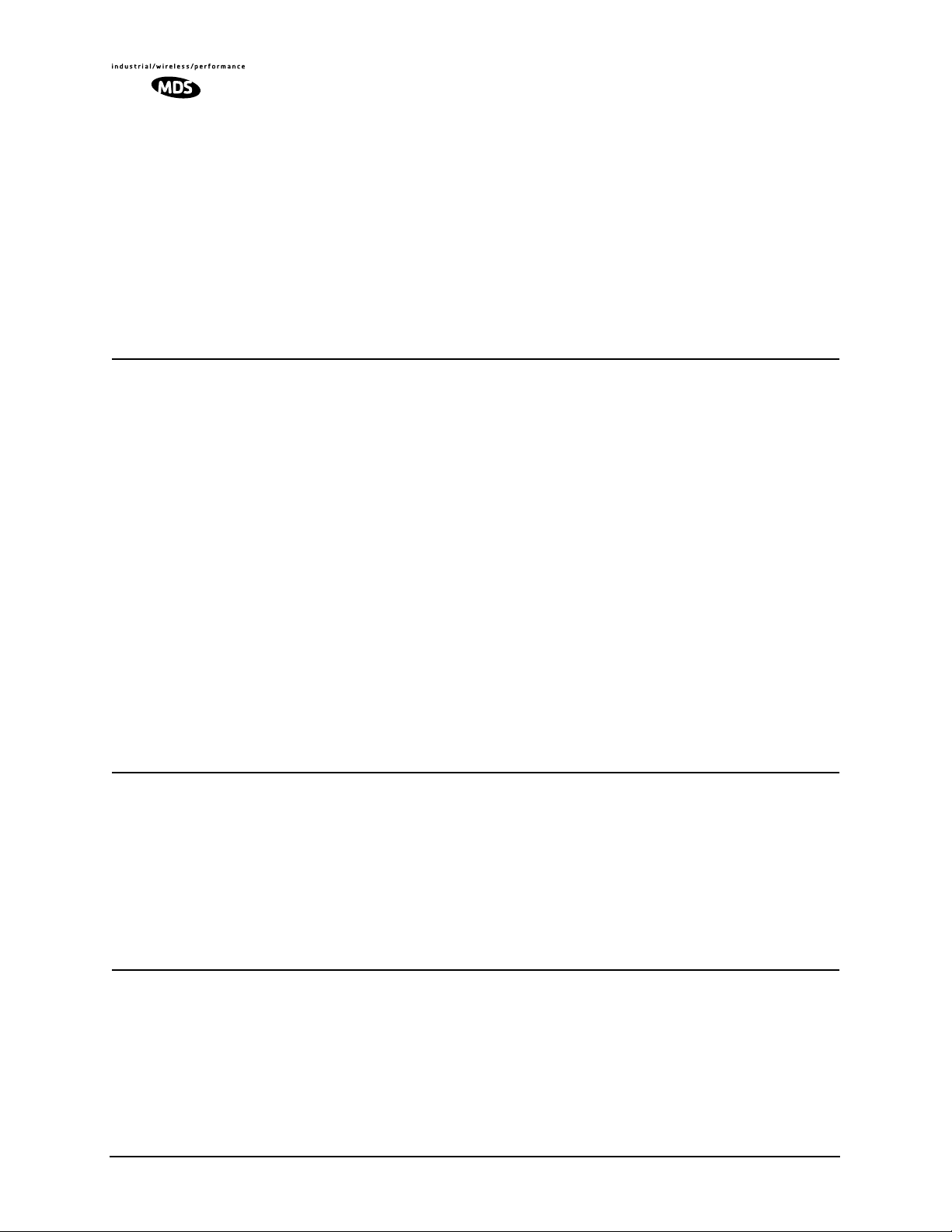
4.2 STEP 1—Power up the LEDR Radios .........................................................................................25
4.3 STEP 2—Establish Communications with the Radio ..................................................................26
4.4 STEP 3—Make Initial Login to Radio ..........................................................................................26
4.5 STEP 4—Change the SUPER Password ....................................................................................27
4.6 STEP 5—Review Essential Operating Parameters .....................................................................28
4.7 STEP 6—Set TCP/IP Settings to Enable SNMP and/or Telnet Management (if required) ..........29
4.8 STEP 7—Set User Configurable Fields .......................................................................................29
4.9 STEP 8—Verify Radio Performance ............................................................................................29
4.10 STEP 9—Install the Link ...........................................................................................................29
4.11 STEP 10—Verify the Link Performance ....................................................................................29
5.0 CONFIGURATION AND CONTROL VIA THE FRONT PANEL...........................................29
5.1 Front Panel LCD Menu Descriptions ...........................................................................................32
CONSOLE .....................................................................................................................................32
Default Screen...............................................................................................................................32
Diagnostics ....................................................................................................................................32
Front Panel.....................................................................................................................................33
G.821.............................................................................................................................................33
General..........................................................................................................................................34
IO Configuration.............................................................................................................................35
Line Configuration..........................................................................................................................36
Login..............................................................................................................................................38
Logout............................................................................................................................................38
Modem...........................................................................................................................................38
Network..........................................................................................................................................39
Orderwire.......................................................................................................................................40
Performance...................................................................................................................................40
Redundant .....................................................................................................................................41
Remote Status...............................................................................................................................42
RF Configuration............................................................................................................................42
6.0 CONFIGURATION AND CONTROL VIA THE CONSOLE PORT ......................................43
6.1 Introduction ..................................................................................................................................43
6.2 Initial Connection to the CONSOLE Port .....................................................................................44
6.3 NMS Commands .........................................................................................................................44
Command Entry Hints—Recalling Commands..............................................................................44
6.4 Command Detailed Descriptions .................................................................................................48
Introduction....................................................................................................................................48
6.5 Disabling the Front Panel Alarm LED for Unused E1 Option Ports .............................................88
7.0 STANDARDIZING RADIO CONFIGURATIONS..................................................................90
7.1 Introduction ..................................................................................................................................90
7.2 Setup by TFTP .............................................................................................................................91
Finding IP Addresses.....................................................................................................................91
Downloading Procedure.................................................................................................................91
Uploading Procedure.....................................................................................................................91
7.3 Setup Through the DB-9 CONSOLE Port ...................................................................................92
ii LEDR Series I/O Guide MDS 05-3627A01, Rev. D
Page 5
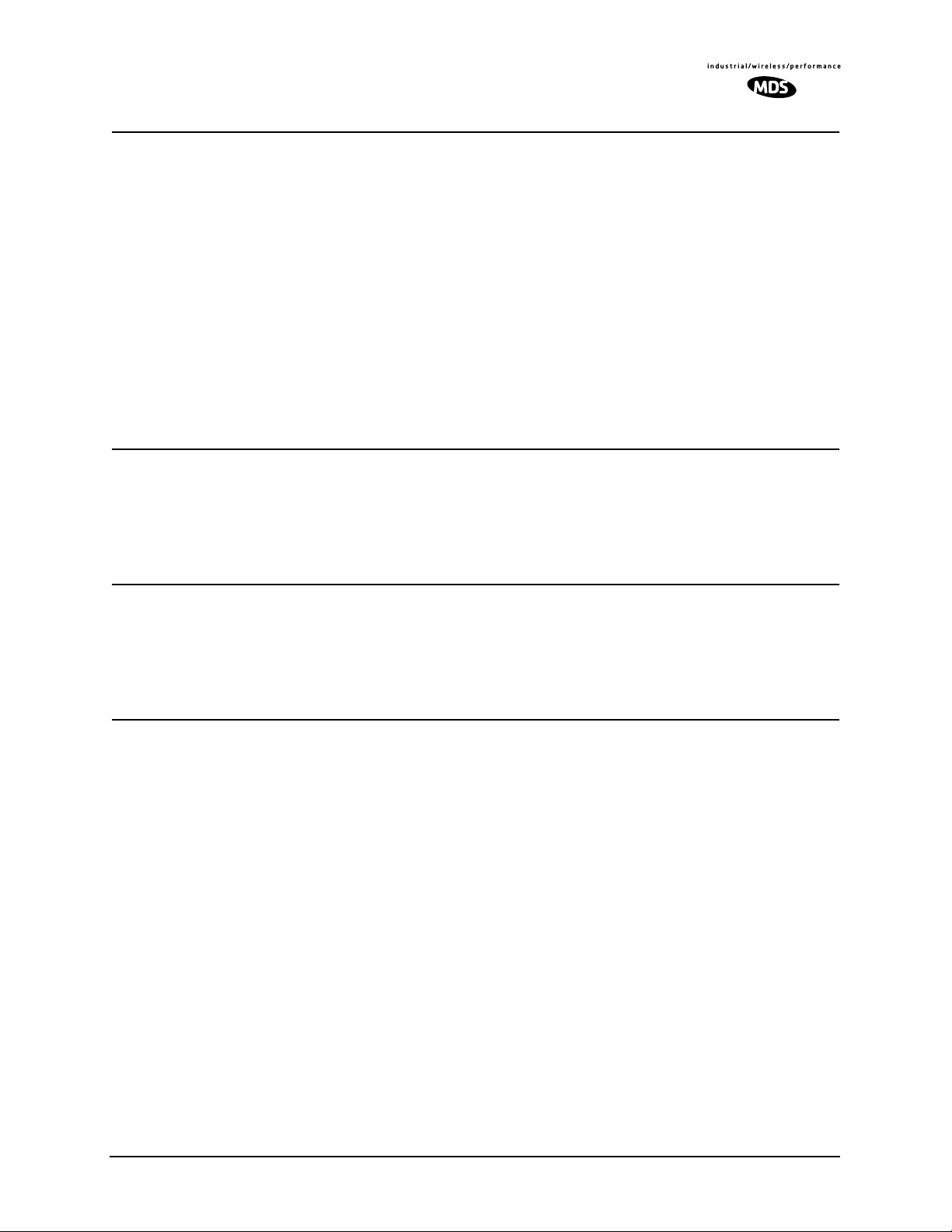
8.0 UPGRADING LEDR FIRMWARE.......................................................................................93
8.1 Introduction ..................................................................................................................................93
8.2 OPTION 1: Uploading Firmware via the CONSOLE Port ............................................................94
Setup..............................................................................................................................................94
Download Procedure .....................................................................................................................94
Verification and Reboot..................................................................................................................94
8.3 OPTION 2: Uploading Firmware Locally by Telnet via Ethernet ..................................................95
Setup..............................................................................................................................................96
Download Procedure .....................................................................................................................96
Verification and Reboot..................................................................................................................97
8.4 OPTION 3: Uploading Firmware from a Remote Server via Ethernet .........................................97
Setup..............................................................................................................................................97
Download Procedure .....................................................................................................................98
Verification and Reboot..................................................................................................................99
9.0 USING ORDERWIRE.........................................................................................................99
9.1 Introduction ..................................................................................................................................99
9.2 Setup ...........................................................................................................................................99
9.3 Operation ...................................................................................................................................100
9.4 Related NMS Commands ..........................................................................................................101
10.0 USING THE SERVICE CHANNEL..................................................................................101
10.1 Concept ...................................................................................................................................101
10.2 Setup .......................................................................................................................................101
10.3 Usage ......................................................................................................................................102
10.4 NMS Commands .....................................................................................................................102
11.0 PROTECTED CONFIGURATION...................................................................................103
11.1 Introduction ..............................................................................................................................103
11.2 Protected Operation ................................................................................................................104
Transmitter Failure .......................................................................................................................104
Receiver Failure...........................................................................................................................105
11.3 Configuration Options—Warm or Hot Standby ........................................................................105
11.4 PSC Rear Panel Connectors ...................................................................................................105
RxA..............................................................................................................................................106
RxB..............................................................................................................................................106
Antenna........................................................................................................................................106
TxA...............................................................................................................................................106
TxB...............................................................................................................................................106
Protected (Data)...........................................................................................................................106
E1.................................................................................................................................................106
Ethernet .......................................................................................................................................106
530 (A&B) ....................................................................................................................................106
EIA-530-A ....................................................................................................................................107
Service Channel ..........................................................................................................................107
11.5 Inter-Unit Cabling for Protected Stations .................................................................................107
11.6 Configuration Commands for a Protected System ..................................................................108
MDS 05-3627A01, Rev. D LEDR Series I/O Guide iii
Page 6
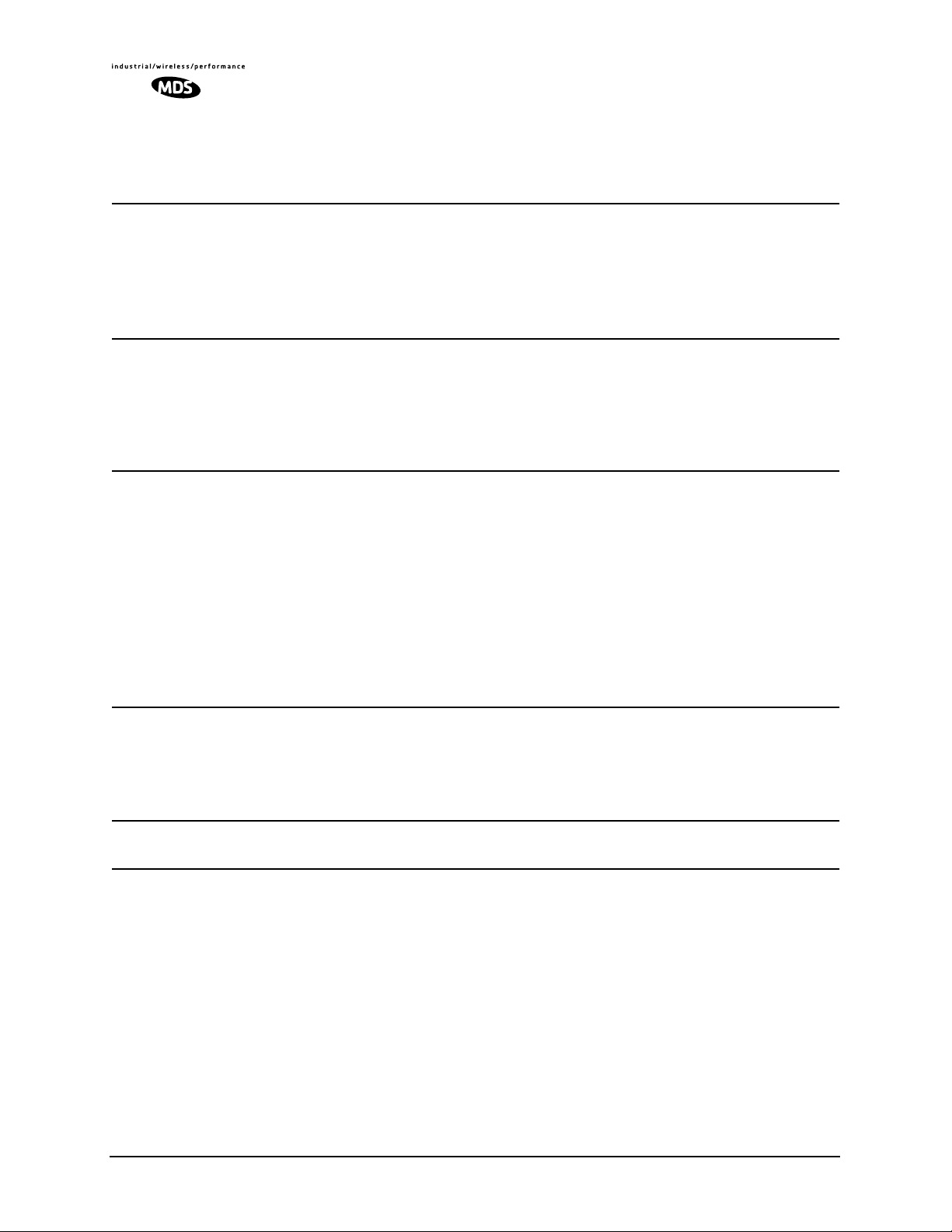
Redundant Specific Parameters..................................................................................................109
Sample Redundant Configuration Session..................................................................................109
Transmit Clock Selection (Subrate Models Only).........................................................................110
12.0 SPACE DIVERSITY OPERATION...................................................................................111
12.1 Introduction ..............................................................................................................................111
12.2 User Interface & Control ..........................................................................................................111
12.3 Transmit Clock Selection .........................................................................................................111
12.4 Inter-Unit Cabling for Space Diversity Stations ........................................................................112
13.0 SPARE PARTS, UNITS AND ACCESSORIES................................................................113
13.1 Spares .....................................................................................................................................113
13.2 Accessories .............................................................................................................................114
14.0 Fractional-T1 INTERFACE CARD 03-3846A01
Fractional-E1 INTERFACE CARD 03-3846A02........................................................................115
14.1 Introduction ..............................................................................................................................115
14.2 Fractional-T1/E1 Performance .................................................................................................115
14.3 Configurable Parameters .........................................................................................................116
Timeslots and Framing.................................................................................................................116
Line Codes...................................................................................................................................116
Diagnostics ..................................................................................................................................117
Clocking.......................................................................................................................................117
14.4 Field Installation of the FT1 Interface Board ............................................................................117
15.0 INCREASE BANDWIDTH BY CHANGING TRANSMITTER AND RECEIVER FILTERS.....
120
15.1 Introduction ..............................................................................................................................120
15.2 Filter Removal and Replacement ............................................................................................120
15.3 Software Commands ...............................................................................................................122
16.0 BENCH TESTING OF RADIOS......................................................................................122
17.0 TECHNICAL REFERENCE.............................................................................................123
17.1 Specifications—
Models: LEDR 400S, 700S, 900S and 1400S ...................................................................................123
17.2 Specifications—
Models: LEDR 400F, 900F, 1400F .....................................................................................................125
17.3 Specifications—
Protected Switch Chassis ..................................................................................................................126
17.4 Optional Equipment (Consult factory for detailed information) ................................................126
17.5 Accessories .............................................................................................................................127
17.6 I/O Connector Pinout Information ............................................................................................127
Orderwire—Front Panel ...............................................................................................................127
CONSOLE Port—Front Panel......................................................................................................127
Ethernet—Rear Panel..................................................................................................................128
iv LEDR Series I/O Guide MDS 05-3627A01, Rev. D
Page 7
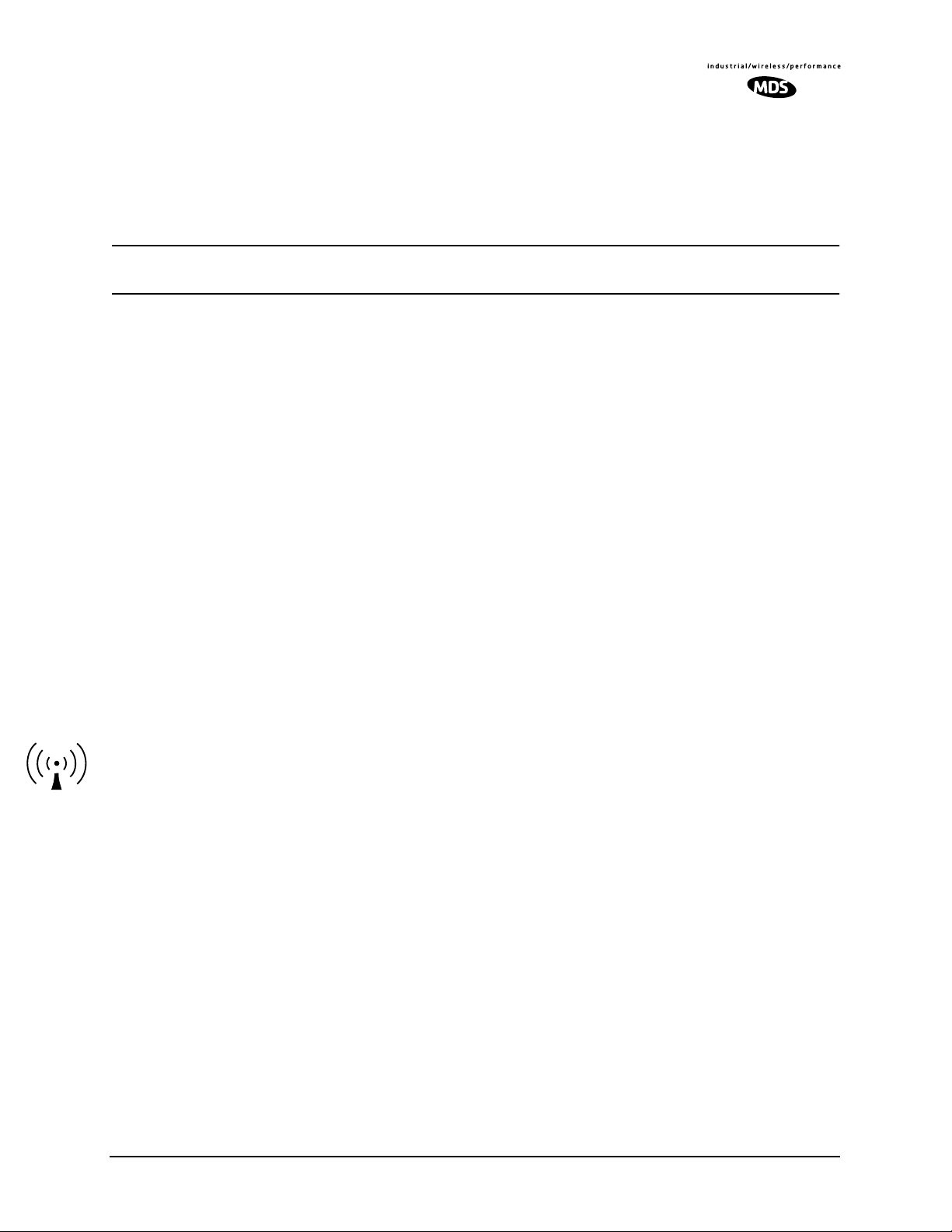
EIA-530-A Data—Rear Panel......................................................................................................128
G.703 Data Connectors (4)—Rear Panel....................................................................................128
Service Channel—Rear Panel.....................................................................................................129
Alarm—Rear Panel......................................................................................................................129
17.7 Watts-dBm-Volts Conversion ...................................................................................................129
18.0 RADIO EVENT CODES..................................................................................................130
19.0 IN CASE OF DIFFICULTY..............................................................................................138
19.1 FACTORY TECHNICAL ASSISTANCE ...................................................................................138
19.2 FACTORY REPAIRS ................................................................................................................139
To Our Customers
We appreciate your patronage. You are our business. We promise to serve and anticipate your needs. We will strive to
give you solutions that are cost effective, innovative, reliable and of the highest quality possible. We promise to build
a relationship that is forthright and ethical, one that builds confidence and trust.
Copyright Notice
This document and all software described herein are protected by copyright. Copyright 2003, Microwave Data Systems Inc. All rights reserved. Trademarks held by other companies used in this publication are acknowledged to be
property of the holder.
RF
Exposure
Antenna Installation Warning
1. All antenna installation and servicing is to be performed by qualified technical personnel only. When servicing
the antenna, or working at distances closer than those listed in the tables below, ensure the transmitter has been
disabled.
Typically, the antenna connected to the transmitter is a directional (high gain) antenna, fixed-mounted on the
2.
side or top of a building, or on a tower. Depending upon the application and the gain of the antenna, the total composite power could exceed 20 to 50 watts EIRP. The antenna location should be such that only qualified technical
personnel can access it, and that under normal operating conditions no other person can touch the antenna or
approach within 4.34 meters of the antenna. This is a worst case scenario derived from maximum permissible exposure evaluation
for General Population/Uncontrolled Exposure using maximum permitted antenna gain (30 dBi) for LEDR Series
MDS 05-3627A01, Rev. D LEDR Series I/O Guide v
Page 8
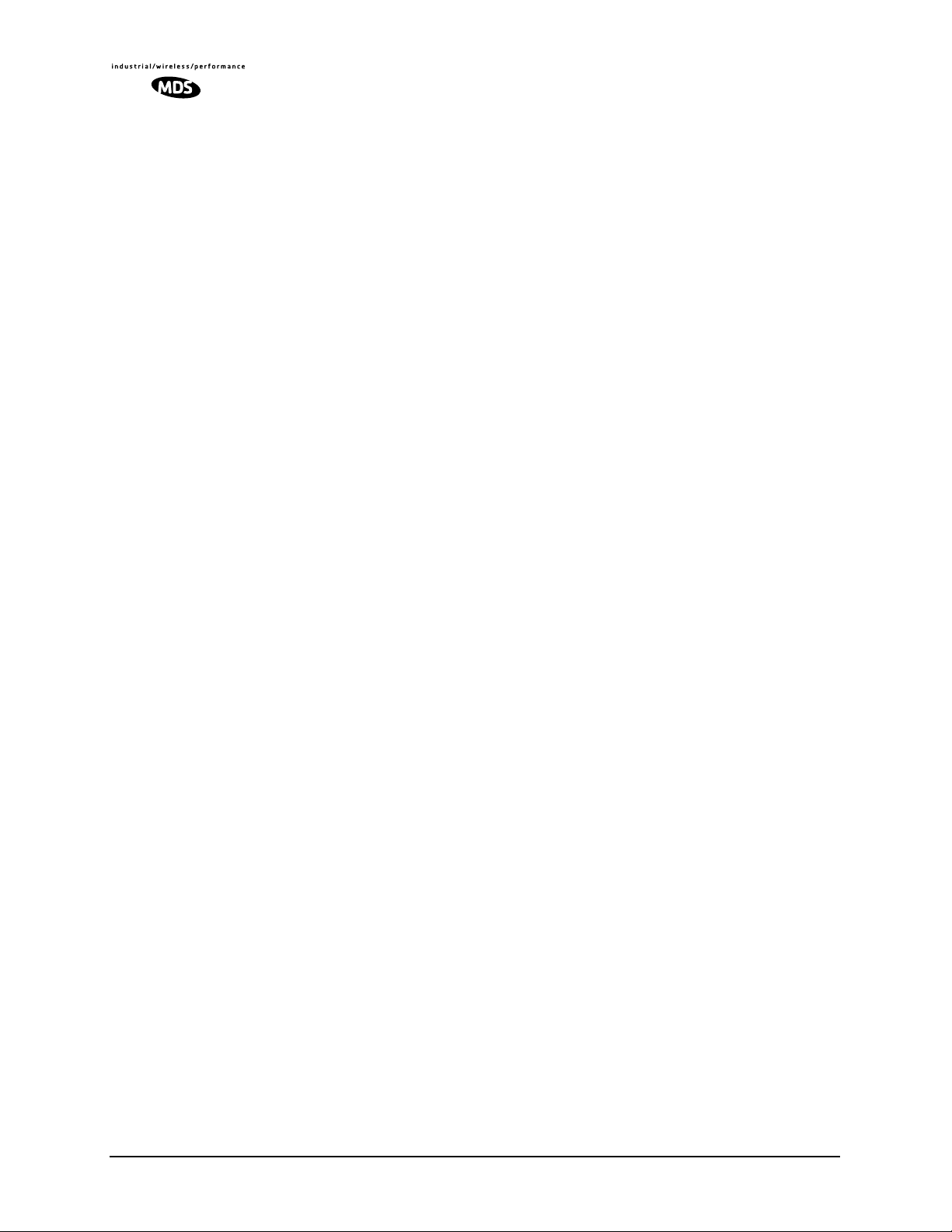
Manual Revision and Accuracy
While every reasonable effort has been made to ensure the accuracy of this manual, product improvements may result
in minor differences between the manual and the product shipped to you. If you have additional questions or need an
exact specification for a product, please contact our Customer Services group using the information at the back of this
guide. Microwave Data Systems reserves its right to correct any errors and omissions. Updated information may also
be available on our Web site at www.microwavedata.com .
Distress Beacon Warning
In the U.S.A., the 406 to 406.1 MHz band is reserved for use by distress beacons. Since the LEDR 400 radio is capable
of transmitting in this band, take precautions to prevent the radio from transmitting between 406 to 406.1 MHz.
RF Emissions
This equipment has been tested and found to comply with the limits for a Class A digital device, pursuant to Part 15
of the FCC Rules or ETSI specification ETS 300 385, as appropriate. These limits are designed to provide reasonable
protection against harmful interference when the equipment is operated in a commercial environment. This equipment
generates, uses, and can radiate radio frequency energy and, if not installed and used in accordance with the instruction
manual, may cause harmful interference to radio communications. Operation of this equipment in a residential area
may to cause harmful interference in which case the user will be required to correct the interference at his own expense.
Changes or modifications not expressly approved by the party responsible for compliance could void the user’s
authority to operate the equipment.
vi LEDR Series I/O Guide MDS 05-3627A01, Rev. D
Page 9

1.0 INTRODUCTION
This manual is intended to help an experienced technician install, configure, and operate one of the digital radios in the MDS LEDR Series:
400S/F, 700S, 900S/F or 1400S/F. The manual begins with an overall
description of product features and is followed by the steps required to
install the radio and place it into normal operation.
After installation, we suggest keeping this guide near the radio for future
reference.
1.1 Product Description
The LEDR radio (Figure 1) is a full-duplex, point-to-point digital radio
operating in one of three radio frequency bands and at several bandwidths as summarized in Table 1.
Table 1. Key LEDR Radio Characteristics
MODEL(S) BANDWIDTH(S) FREQ. RANGE INTERFACE
LEDR 400S 25/50/100/200 kHz 330-512 MHz FE1
LEDR 400F 0.5/1/2 MHz 330-512 MHz E1/G.703
LEDR 700S 25/50/100/200 kHz 746-794 MHz EIA-530
LEDR 900S 25/50/100/200 kHz 800-960 MHz FE1
LEDR 900F 0.5/1/2 MHz 800–960 MHz E1/G.703
LEDR 1400S 25/50/100/200 kHz 1350–1535 MHz FE1
LEDR 1400F 0.5/1/2 MHz 1350–1535 MHz E1/G.703
FT1
EIA-530
FT1
EIA-530
FT1
EIA-530
With the addition of an optional Fractional-T1 Interface card, a
LEDR 700S or 900S Series radio can be connected to industry-standard
G.703 T1 data interface equipment. See Page 115 for a complete
description of the Fractional-T1, Fractional-E1 and Full Rate E1
options.
All LEDR Series radios (with the exception of the 700S) are available
in a protected “1+1” configuration. The protected configuration consists
of two identical LEDR radios and a Protected Switch Chassis (Figure 2).
The protected configuration performs automatic switchover to a secondary radio in the event of a failure in the primary unit. See PRO-
TECTED CONFIGURATION on Page 103 for detailed information on
this mode.
MDS 05-3627A01, Rev. D LEDR Series I/O Guide 1
Page 10

In addition, the LEDR Series is available in a space-diversity configuration to allow dual receive paths to improve system availability. See
SPACE DIVERSITY OPERATION on Page 111 for detailed informa-
tion.
1.2 LEDR Features
• General— Common to all models
• Network Management via SNMPc version 1
• Protected Operation (1+1) Compatible
• 1.0 Watt Transmit Power
• Space-Efficient Rack Size (1RU)
• Rugged, Reliable Design
• Voice Orderwire (DTMF compliant)
• Service Channel (Data)
• Subrate Models—LEDR 400S/700S/900S/1400S
• 64, 128, 256, 384, 512* and 768* kbps Data Rates
• 12 x 64 kbps Data Rate with the FT1 or FE1 Interface Board
(LEDR radio with optional PCB installed)
* Contact factory for availability of these rates on the
LEDR 700S.
• Fullrate Models—LEDR 400F/900F/1400F
• 1 x E1 to 4 x E1 data rates
Invisible place holder
Figure 1. The LEDR Digital Radio
2 LEDR Series I/O Guide MDS 05-3627A01, Rev. D
Page 11
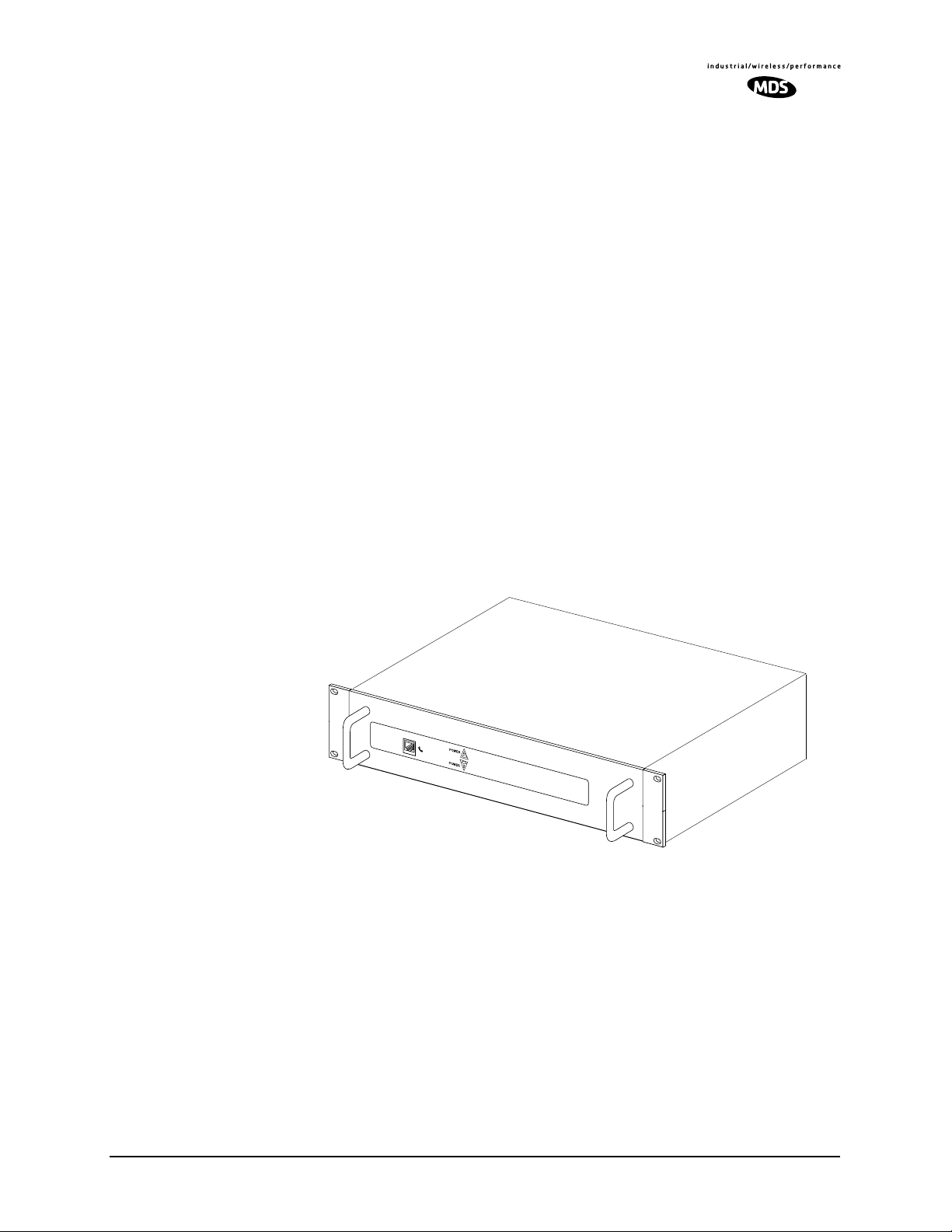
1.3 Typical Applications
• Point-to-point transmission applications
• Cost-effective, “thin route” applications
• Long haul telecommunications links
• Cellular backhaul
• Last-mile links
• Trunked radio links
• SCADA systems
1.4 Protected Configuration
A second configuration of the LEDR product is the protected configu-
ration in which two LEDR radios are monitored and controlled by a
third unit, the Protected Switch Chassis shown in Figure 2. This unit
provides a gateway for data and radio frequency paths to the LEDR data
radio transceivers. Unit performance is continuously measured and
should it fall below user-definable standards, the offline LEDR radio
will automatically be placed online and an alarm condition generated
that can be remotely monitored. Additional details for Protected Configurations are given in Section 11.0 on Page 103.
Invisible place holder
Figure 2. LEDR Protected Switch Chassis (PSC)
MDS 05-3627A01, Rev. D LEDR Series I/O Guide 3
Page 12
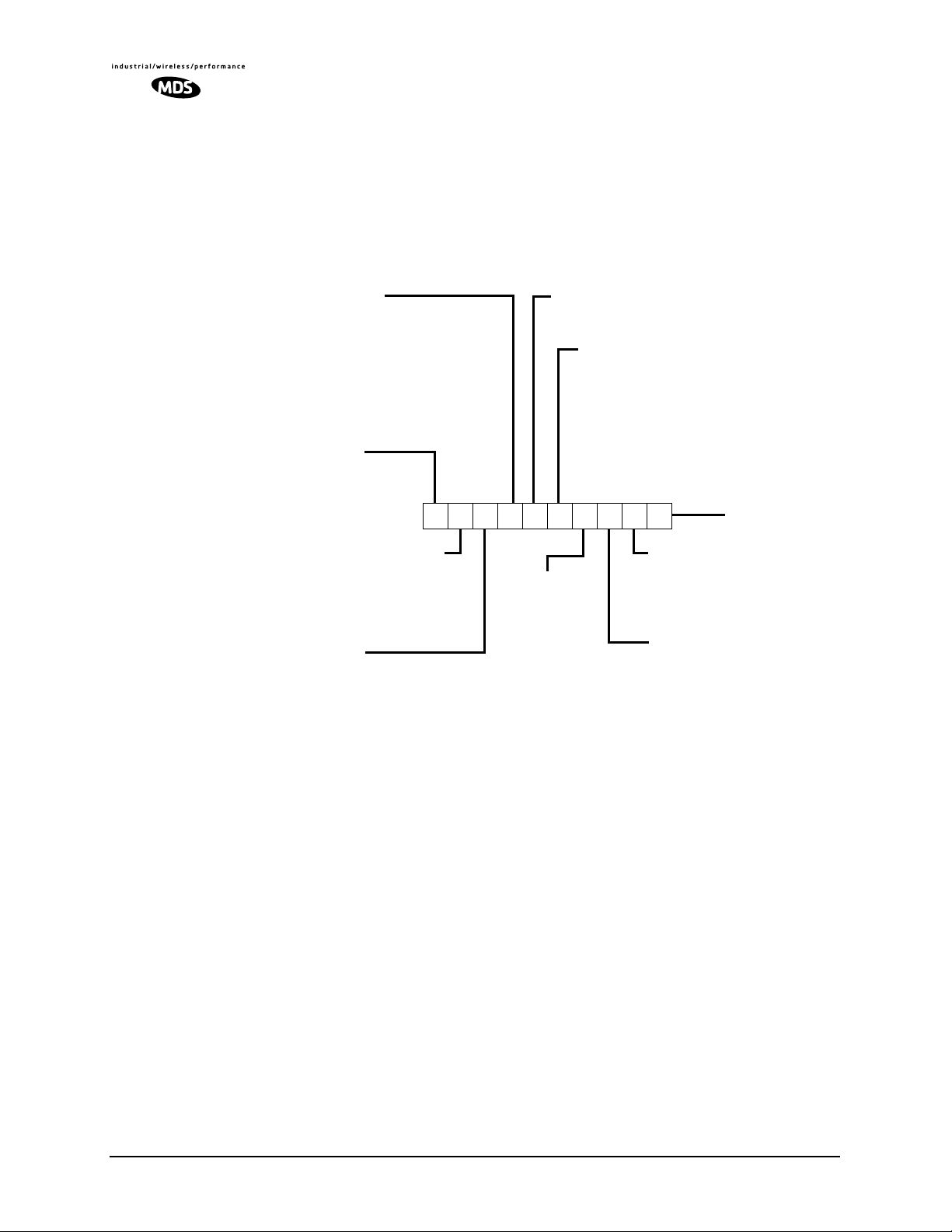
MODEL NUMBER CODES
ARE SUBJECT TO
CHANGE.
DO NOT USE FOR
ORDERING PRODUCTS.
2.0 MODEL NUMBER CODES
The complete radio model number is printed on the serial number label
affixed to the chassis. The following series of figures (Figure 3, Figure 4
and Figure 5) show the significance of each character in the LEDR 400,
900 and 1400 model number string, respectively. Contact the factory for
LEDR 700S data, and for information on optional configurations.
Invisible place holder
DUPLEXER
N= None (Optional External) *
1 = 300–400 MHz *
2 = 400–520 MHz *
3 = 300–400 MHz; Protected @
4 = 400–520 MHz; Protected @
5 = 300–400 MHz; Space Diversity #
6 = 400–520 MHz; Space Diversity #
* Only available with Modes N, 2
@Only available with Modes 3, 5
CLASS
S =Subrate
F =Fullrate
LLLLEEEEDDDDRRRR 4444000000
PROTECTED/STANDBY
N= None *
W= Warm @
H= Hot @
* With Modes N, 2
@ With Modes 3–8
MODES
N= None; EIA -530 *
1=Not Used
2 = None; E1/Fractional-E1
3 = 1 + 1 EIA-530 *
4=Not Used
5 = 1 + 1 E1/Fractional-E1
6 = Space Diversity EIA-530 *
7= Not Used
8 = Space Diversity E1/Fract. E1
* Available in subrate radios
00
RECEIVE FREQ.
1 = 330–380 MHz
2 = 380–400 MHz
3 = 400–462 MHz
4 = 462–512 MHz
NOTES
1.TX and RX frequencies are limited to the range of the
2.TX and RX frequency separation is 27 MHz (minimum)
INPUT VOLTAGE
1 = 24 Vdc
2 = 48 Vdc
BANDWIDTH
A = 25 kHz *
B = 50 kHz *
C= 100 kHz *
D= 200 kHz *
E = 500 kHz @
F =1 MHz @ %
G= 2 MHz @ %
% See Note 2
@Only available with Fullrate radios
RX SPLITTER
N= None *
S = Symmetrical 3 dB @
* With Modes N, 2
@ With Modes 3–8
TRANSMIT FREQ.
A = 330–380 MHz
B = 380–400 MHz
C= 400–462 MHz
D= 462–512 MHz
subband indicated in fields 10 and 11.
REGULATORY
CERTIFICATION
N =Not Applicable
F =FCC/IC
Figure 3. LEDR 400 Series Model Number Codes
4 LEDR Series I/O Guide MDS 05-3627A01, Rev. D
Page 13
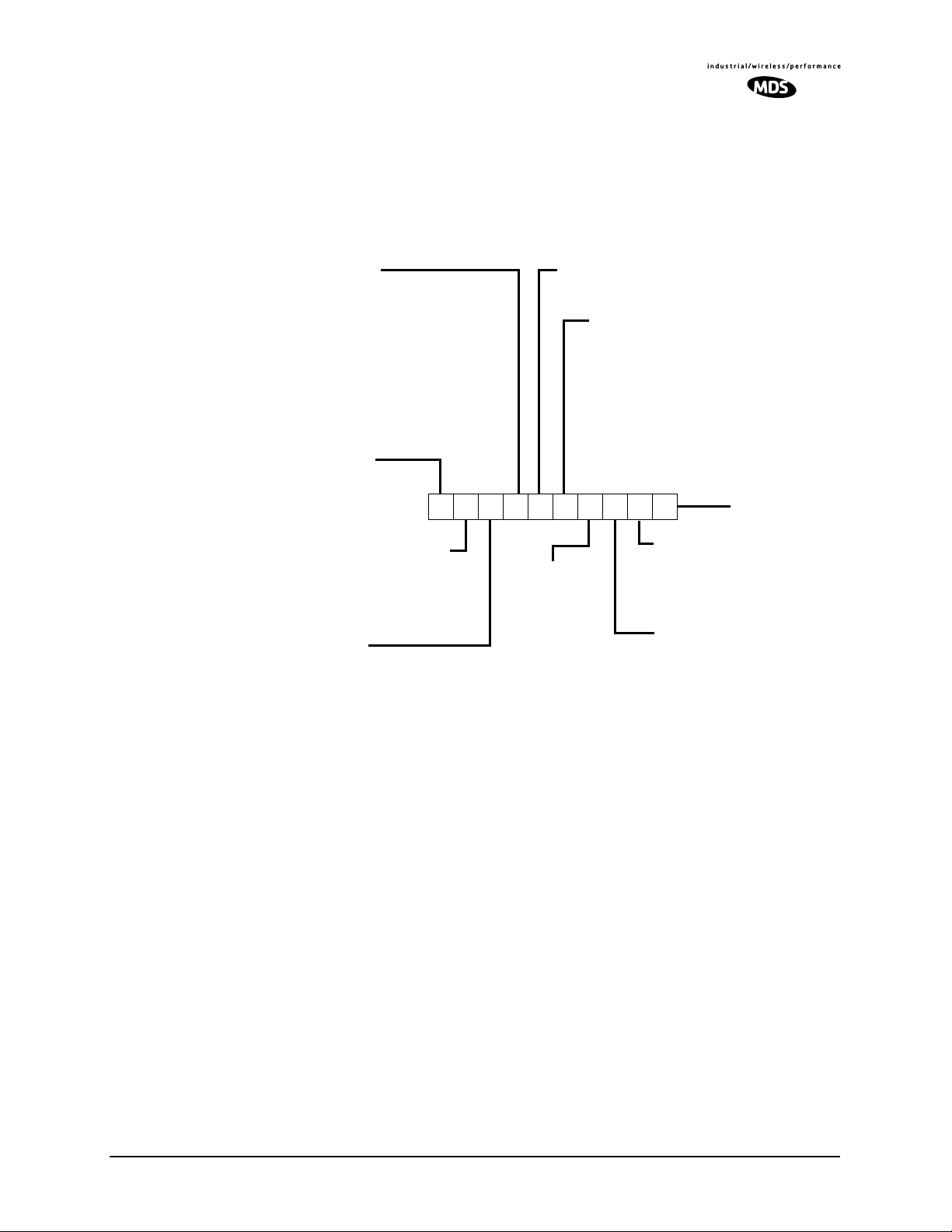
Invisible place holder
MODEL NUMBER CODES
ARE SUBJECT TO
CHANGE.
DO NOT USE FOR
ORDERING PRODUCTS.
DUPLEXER
N= None (Optional External) *
1 = 9 MHz *
2 = 3.6 MHz (External) None *
3 = 760 MHz; None *
4 = 9 MHz; (Internal) Redundant @
5 = 3.6 MHz; (External) Redundant @
6 = 76 MHz; (Internal) Redundant @
7 = 9 MHz; (Internal) Space Diversity #
8 = 3.6 Mhz; (Internal) Space Diversity #
9 = 76 MHz; (Internal) Space Diversity #
* Only available with Modes N, 1
@Only available with Modes 3, 4
#Only available with Modes 6, 7
CLASS
S = Subrate
F =Fullrate
LLLLEEEEDDDDRRRR 9999000000
PROTECTED/STANDBY
N= None *
W= Warm @
H= Hot @
* With Modes N, 2
MODES
N= None; EIA-530*
1 = None; Fractional-T1*
2 = None; Fractional-E1%
3 = 1 + 1 EIA=530*
4 = 1 + 1 Fractional-T1*
5 = 1 + 1 Fractional-E1
6 = Space Diversity EIA-530
7 = Space Diversity T1
8 = Space Diversity; Fractional-E1
* = Available in subrate radios
% = Available in fullrate radios
00
INPUT VOLTAGE
1 = 24 Vdc
2 = 48 Vdc
RECEIVE FREQ.
1 = 800–860 MHz
2 = 860–900 MHz
3 = 900–960 MHz
See Note 1
NOTES
1.TX and RX frequencies are limited to the range of the
BANDWIDTH
A = 25 kHz *%
B = 50 kHz *%
C= 100 kHz *%
D= 200 kHz%
E = 500 kHz@
F =1 MHz@
G= 2 MHz@
* = Not available with Modes 1, 4, 7
% = Only available in subrate radios
@ = Only available in fullrate radios
REGULATORY
CERTIFICATION
N =Not Applicable
RX SPLITTER
N= None *
S = Symmetrical 3 dB @
* With Modes N, 1
@With Modes 3–8
TRANSMIT FREQ.
A = 800–860 MHz
B = 860–900 MHz
C= 900–960 MHz
F =FCC/IC
Figure 4. LEDR 900 Series Model Number Codes
MDS 05-3627A01, Rev. D LEDR Series I/O Guide 5
Page 14
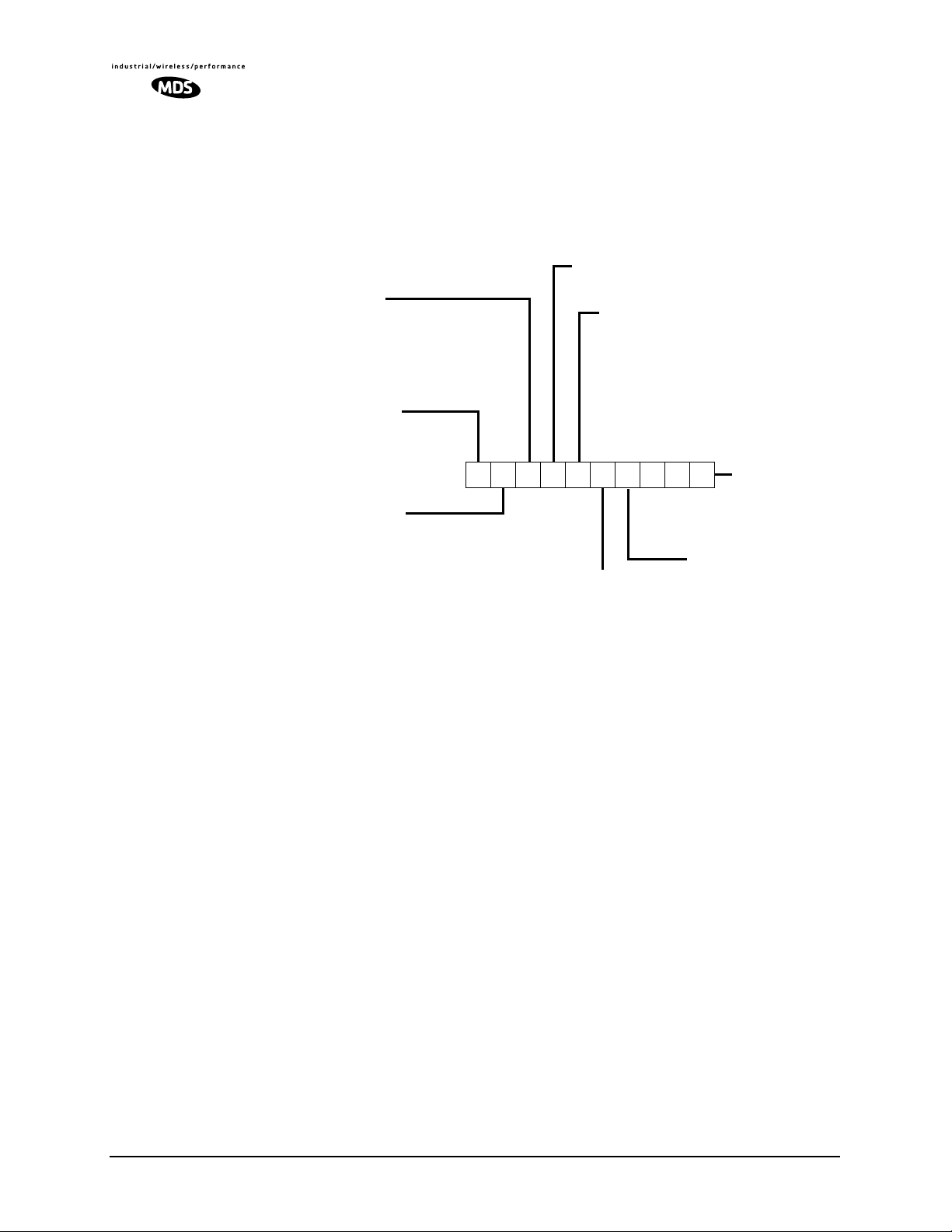
MODEL NUMBER CODES
ARE SUBJECT TO
CHANGE.
DO NOT USE FOR
ORDERING PRODUCTS.
DUPLEXER
N= None (Optional External) &
R= None (Wired for External) Redundant *
1 = Internal &
2 = Internal; Space Diversity %
* Only available with Modes 3, 5
%Only available with Modes 6, 8
&Only available with Modes N, 2
CLASS
S =Subrate
F =Fullrate
LLLLEEEEDDDDRRRR 11114444000000
MODES
N= None; EIA=530 *
1=Not Used
2 = None; E1/ Fractional-E1
3 = 1 + 1 EIA-530 *
4=Not Used
5 = 1 + 1 E1/ Fractional-E1
6 = Space Diversity EIA-530 *
7= Not Used
8 = Space Divers. E1/Frac. E1
* Available in subrate radios
00
Invisible place holder
INPUT VOLTAGE
1 = 24 Vdc
2 = 48 Vdc
BANDWIDTH
A = 25 kHz *
B = 50 kHz *
C= 100 kHz *
D= 200 kHz *
E = 500 kHz @
F =1 MHz @
G= 2 MHz @
@Only available with Fullrate radios
* Only available with Subrate radios
RX SPLITTER
N= None *
S = Symmetrical 3 dB @
* With Modes N, 2
@With Modes 3–8
REGULATORY
CERTIFICATION
N =Not Applicable
E =ETS 300 630,
ETS 300 385,
MPT 1717
PROTECTED/STANDBY
N= None *
W= Warm @
H= Hot @
* With Modes N, 2
@With Modes 3–8
Figure 5. LEDR 1400 Series Model Number Codes
6 LEDR Series I/O Guide MDS 05-3627A01, Rev. D
Page 15
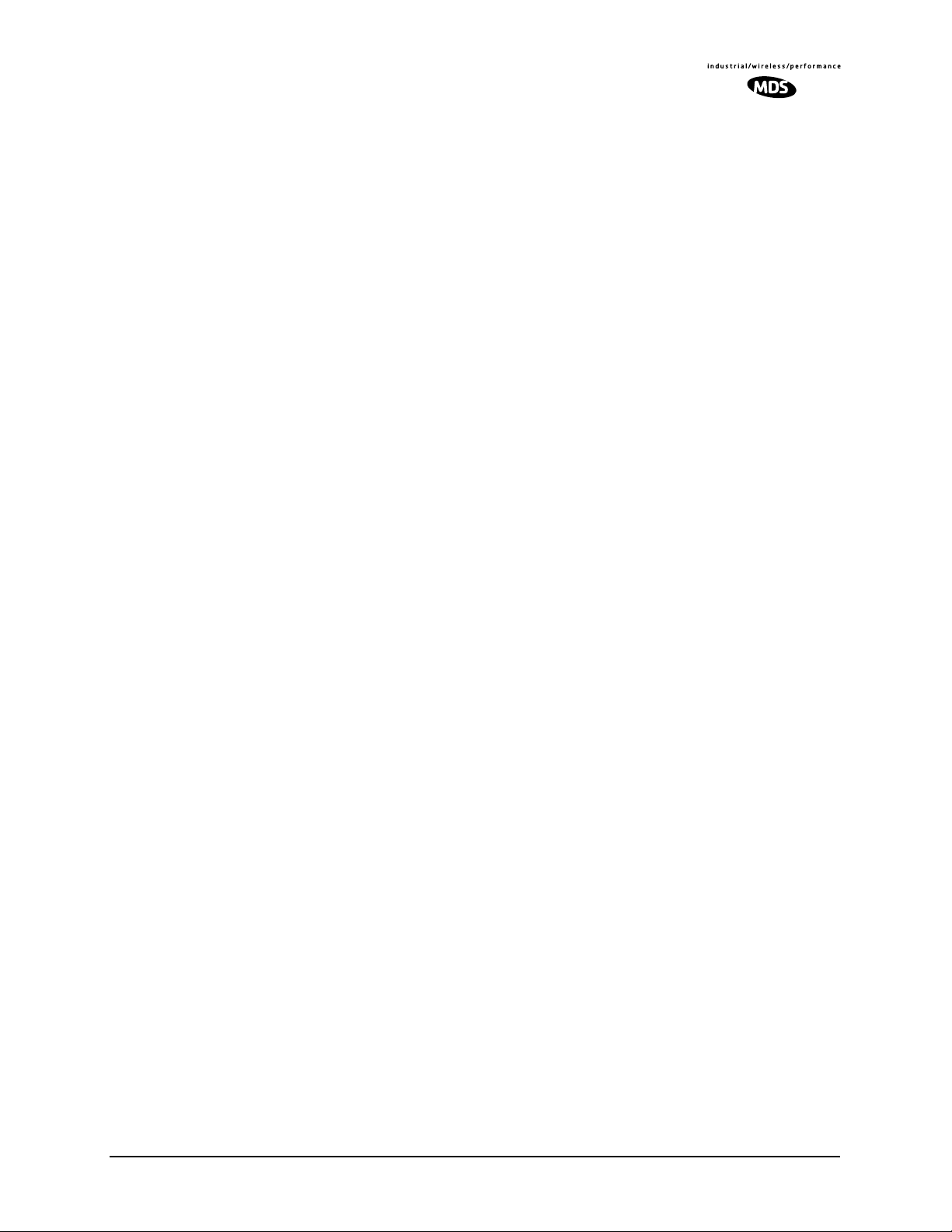
3.0 HARDWARE INSTALLATION AND BASIC INTERFACE REQUIREMENTS
3.1 Introduction
Installation of the LEDR radio transceiver is not difficult, but it does
require some planning to ensure optimal efficiency and reliability. There
are two major installation objectives; first, obtain good radio communications between LEDR sites, and second, configure the data interface to
complement your data equipment.
This section provides information to assist you in successfully completing the first phase of installation. You will find tips for selecting an
appropriate site, choosing antennas and feedlines, minimizing the
chance of interference, and the basics of equipment installation. This
material should be reviewed before beginning the radio hardware equipment installation.
When the radio installation is successfully complete, you will need to
address the data interface and operational configuration of the LEDR
radio. It is likely that the radio has been configured by the factory to
meet your basic data interface requirements. Please review the factory
documentation accompanying your shipment for the radios current configuration.
What ever your situation, it is recommended you review the material in
the rest of the manual to gain insight to additional configuration options
and user functions.
3.2 General Requirements
There are four main requirements for installing the radio transceiver—a
suitable installation environment, adequate and stable primary power, a
good antenna system, and the correct interface between the transceiver
and the external data equipment. Figure 6 shows a typical station
arrangement.
MDS 05-3627A01, Rev. D LEDR Series I/O Guide 7
Page 16
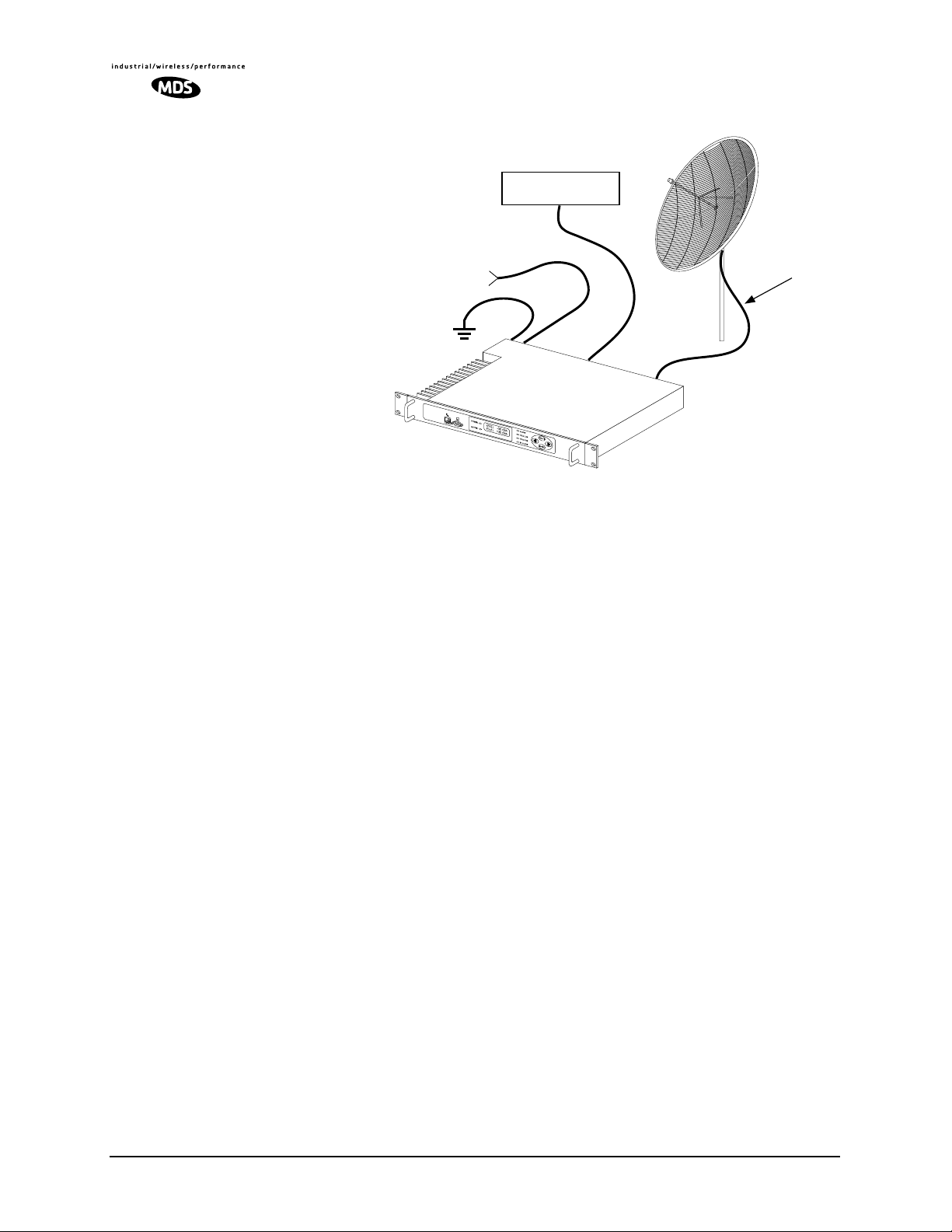
Invisible place holder
DATA INTERFACE
TO DC
POWER SOURCE
(24 or 48 Vdc as appropriate)
CHASSIS GROUND
LEDR RADIO
GRID DISH
ANTENNA
LOW LOSS
COAXIAL CABLE
Figure 6. Typical Station Arrangement
Site Selection
For a successful installation, careful thought must be given to selecting
proper sites for the radios and antenna systems. Suitable sites should
offer:
• An antenna location that provides an unobstructed path in the
direction of the associated station
• A source of adequate and stable primary power
• Suitable entrances for antenna, interface or other required
cabling
• Adequate clearance around the radio for ventilation
These requirements can be quickly determined in most cases. A possible
exception is the first item—verifying that an unobstructed transmission
path exists. Microwave radio signals travel primarily by line-of-sight,
and obstructions between the sending and receiving stations will affect
system performance.
If you are not familiar with the effects of terrain and other obstructions
on radio transmission, the following discussion will provide helpful
background.
Terrain and Signal Strength
A line-of-sight path between stations is highly desirable, and provides
the most reliable communications link in all cases. A line-of-sight path
can often be achieved by mounting each station antenna on a tower or
other elevated structure that raises it to a level sufficient to clear surrounding terrain and other obstructions.
8 LEDR Series I/O Guide MDS 05-3627A01, Rev. D
Page 17
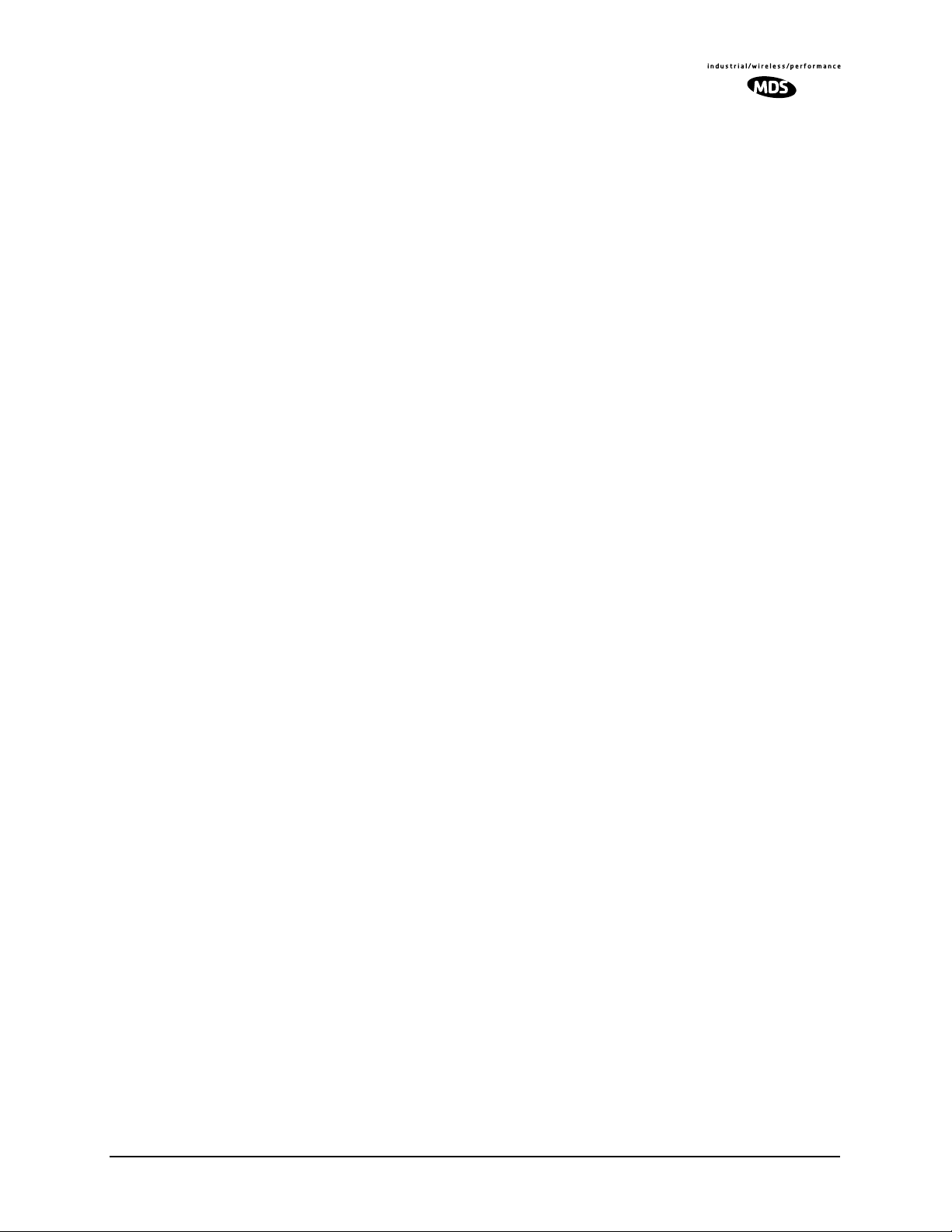
The requirement for a clear transmission path depends upon the distance
to be covered by the system. If the system is to cover only a limited distance, say 5 km (3.1 miles), then some obstructions in the transmission
path may be tolerable. For longer-range systems, any obstruction could
compromise the performance of the system, or block transmission
entirely.
The signal strength at the receiver must exceed the receiver sensitivity
by an amount known as the fade margin to provide reliable operation
under various conditions.
Detailed information on path planning should be reviewed before beginning an installation. Computer software is also available for this purpose
that can greatly simplify the steps involved in planning a path.
Microwave Data Systems offers path analysis (for paths in the USA) as
an engineering service. Contact the factory for additional information.
On-the-Air Test
If you’ve analyzed the proposed transmission path and feel that it is
acceptable, an on-the-air test of the equipment and path should be conducted. This not only verifies the path study results, but allows you to
see firsthand the factors involved at each installation site.
The test can be performed by installing a radio at each end of the proposed link and checking the Received Signal Strength Indication (RSSI)
value reported at the front panel LCD screen of each radio. If adequate
signal strength cannot be obtained, it may be necessary to mount the station antennas higher, use higher gain antennas, or select a different site
for one or both stations.
A Word About Interference
Interference is possible in any radio system. However, since the LEDR
radio is designed for use in a licensed system, interference is less likely
because frequency allocations are normally coordinated with consideration given to geographic location and existing operating frequencies.
The risk of interference can be further reduced through prudent system
design and configuration. Allow adequate separation between frequencies and radio systems.
C/I Curves
A carrier to interference (C/I) curve can help in frequency and space
coordination. The information in this curve can aid greatly in helping
plan geographic locations and frequency usage for radio systems. Contact the factory for additional information on carrier to interference
curves. A white paper (publication no. 05-3638A01) on the subject is
available from MDS at www.microwavedata.com. Search for the term
“LEDR” under the manuals download area to see this, and all other publications pertaining to the LEDR series.
MDS 05-3627A01, Rev. D LEDR Series I/O Guide 9
Page 18
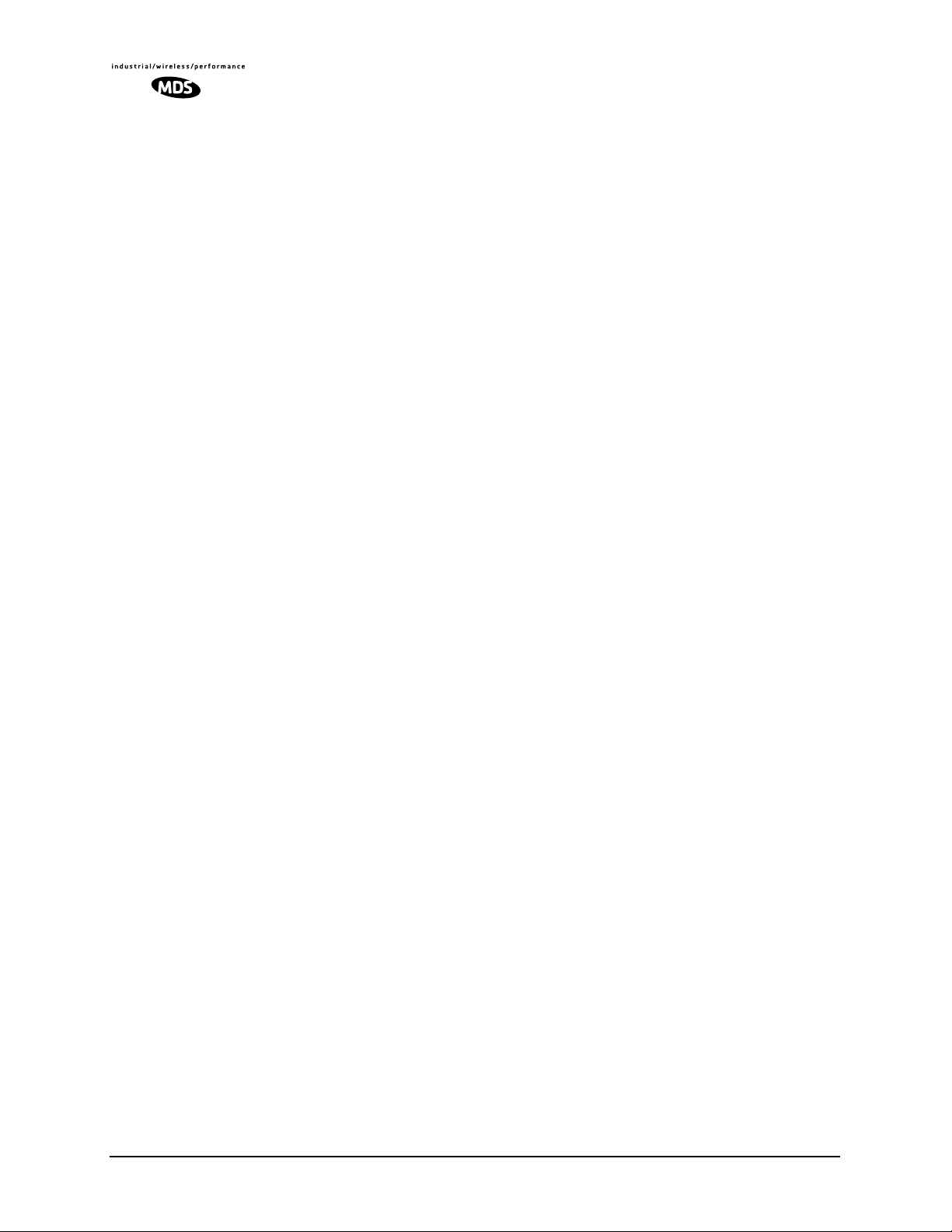
Keep the following points in mind when setting up your point-to-point
system:
1. Systems installed in lightly populated areas are least likely to
encounter interference; those in urban and suburban environments
are more likely to be affected by other devices operating in the
radio’s frequency band and adjacent services.
2. Directional antennas must be used at each end of a point-to-point
link. They confine the transmission and reception pattern to a comparatively narrow beam, which minimizes interference to and from
stations located outside the pattern. The larger the antenna, the more
focused the transmission and reception pattern and the higher the
gain.
3. If interference is suspected from another system, it may be helpful
to use antenna polarization that is opposite to the interfering system’s antennas. An additional 20 dB (or more) of attenuation to
interference can be achieved by using opposite antenna polarization.
Refer to the antenna manufacturer’s instructions for details on
changing polarization.
3.3 Antenna and Feedline Selection
Antennas
The antenna system is perhaps the most crucial part of the system
design. An antenna system that uses poor quality feedline, or is improperly aligned with the companion site, will result in poor performance, or
no communication at all.
A directional antenna must be used for point-to-point systems to minimize interference both to and from nearby systems. In general, cylindrical or dish type antennas with a parabolic reflector must be used. Yagi
or corner reflector types may be acceptable in some applications. Check
government regulations for your region.
The exact style of antenna used depends on the size and layout of a
system. In most cases, a directional “dish” type of antenna is used with
the radio (Figure 7). Dish antennas maximize transmission efficiency
and restrict the radiation pattern to the desired transmission path.
10 LEDR Series I/O Guide MDS 05-3627A01, Rev. D
Page 19
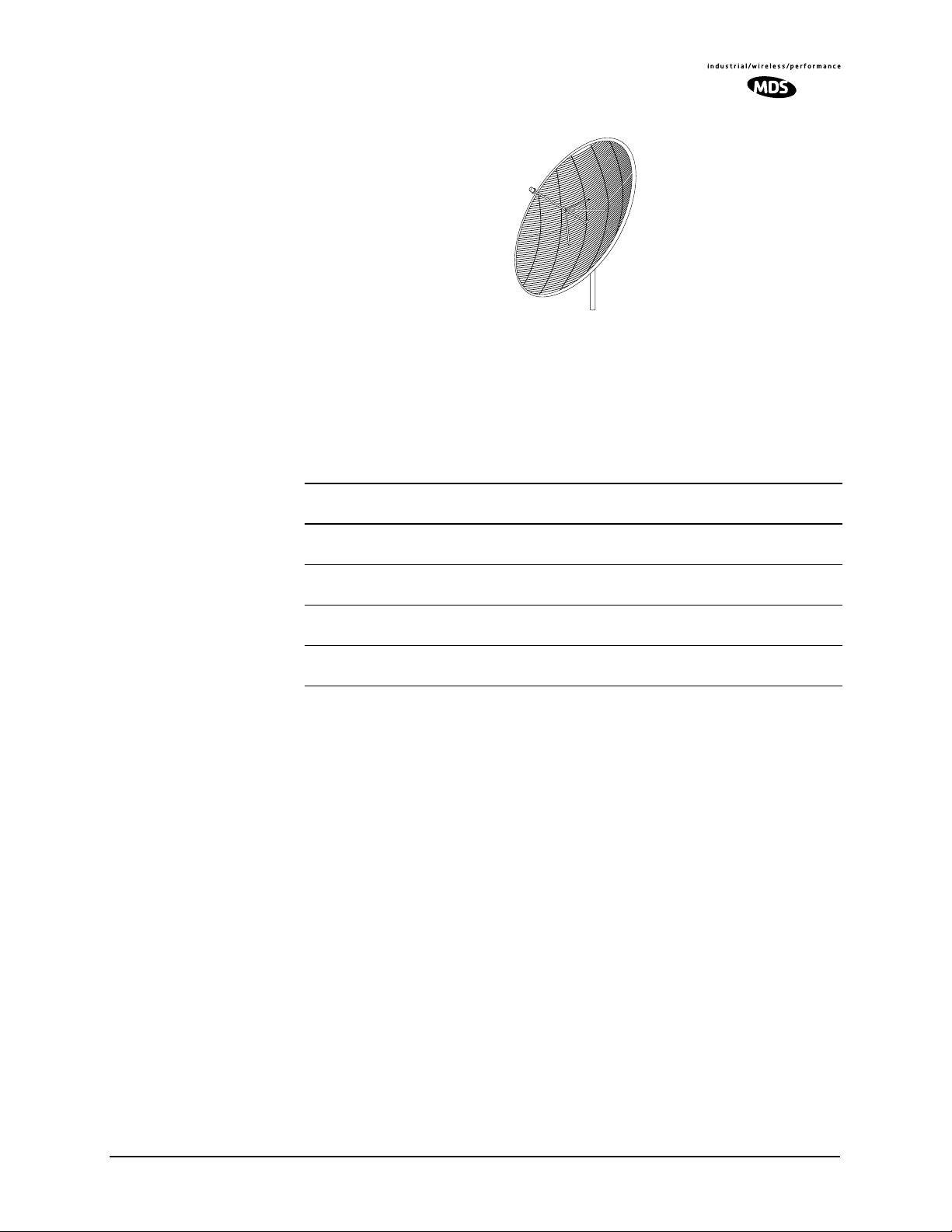
Invisible place holder
Figure 7. Typical Grid Dish Antenna
Table 2 lists common grid dish antenna sizes and their approximate
gains. Note: Each antenna is designed to operate within only one frequency band.
Table 2. Dish antenna size vs. approximate gain (dBi)
Antenna Size
Meters (feet)
1.2 Meters
(4 feet)
2.0 Meters
(6 feet)
3.0 Meters
(10 feet)
4.0 Meters
(12 feet)
400 MHz
Gain
13.1 dBi 15.85 dB 18.4 dBi 23.7 dBi
16.3 dBi 19.05 dB 22.0 dBi 26.1 dBi
19.6 dBi 22.35 dB 26.4 dBi 30.6 dBi
22.2 dBi 24.95 dB 28.0 dBi 32.1 dBi
700 MHz
Gain
900 MHz
Gain
1400 MHz
Gain
MDS can furnish antennas for use with your LEDR radio. Consult your
sales representative for details.
Feedlines
For maximum performance, a good quality feedline must be used to
connect the radio transceiver to the antenna. For short-range transmission, or where very short lengths of cable are used (up to 8 Meters/26
Feet), an inexpensive coax cable such as Type RG-213 may be acceptable.
For longer cable runs, or for longer-range communication paths, we recommend using a low-loss cable suited for the frequency band of opera-
™
tion. Helical transmission lines, such as Andrew Heliax
or other
high-quality cable will provide the lowest loss and should be used in
systems where every dB counts. Whichever type of cable is used, it
should be kept as short as possible to minimize signal loss.
Remember that cable loss increases in direct proportion to the transmission frequency used. This means that a system operating at 900 MHz
will experience more cable loss than one operating at 400 MHz.
MDS 05-3627A01, Rev. D LEDR Series I/O Guide 11
Page 20
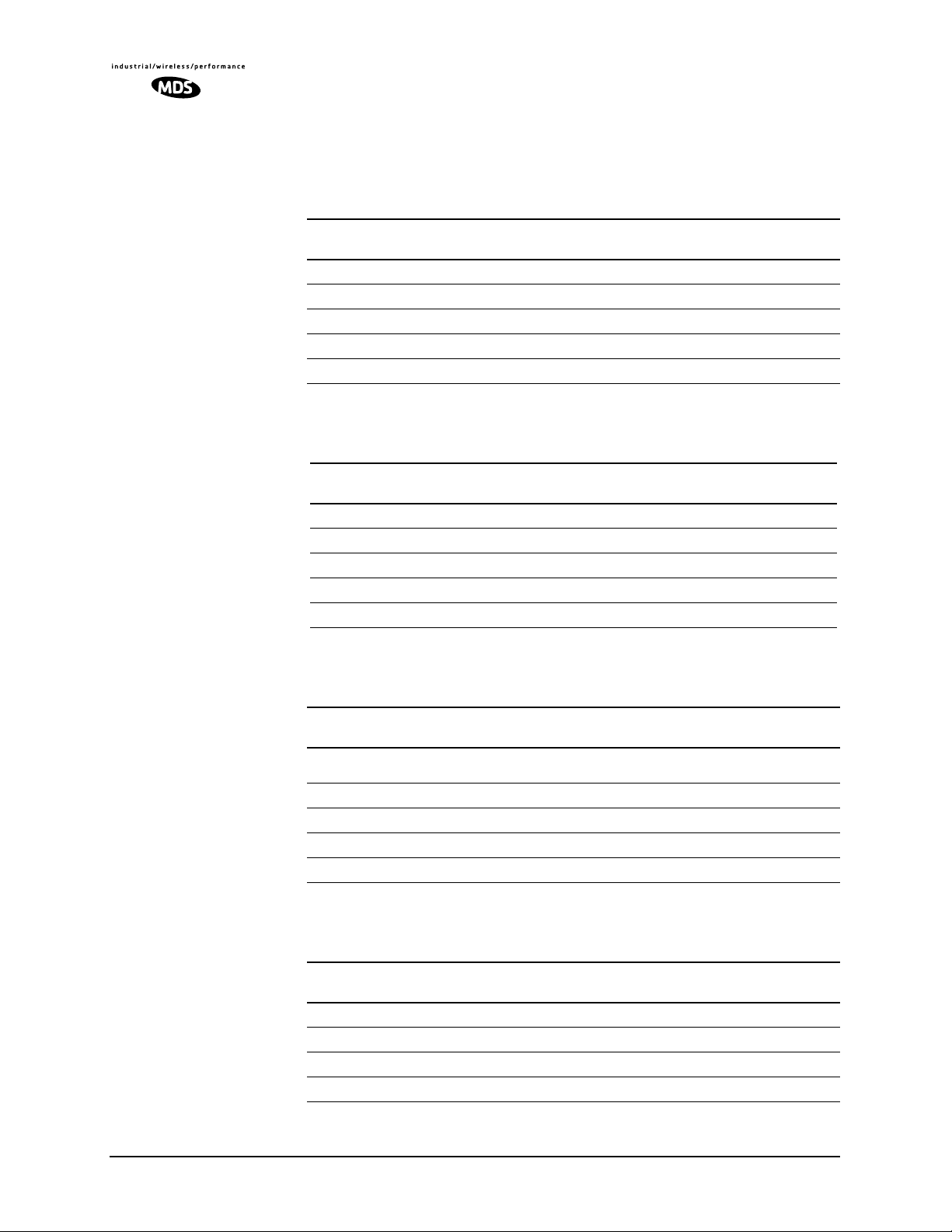
The following tables (3, 5, 6 and 6) can be used to select an acceptable
feedline. A table is provided for each of the three bands for which the
LEDR radios are available.
Table 3. Feedline Loss Table (450 MHz)
Cable Type
RG-8A/U 0.5 dB 2.5 dB 5.1 dB 25.4 dB
1/2 in. HELIAX 0.1 dB 0.8 dB 1.5 dB 7.6 dB
7/8 in. HELIAX 0.1 dB 0.4 dB 0.8 dB 4.2 dB
1-1/4 in. HELIAX 0.1 dB 0.3 dB 0.6 dB 3.1 dB
1-5/8 in. HELIAX 0.1 dB 0.3 dB 0.5 dB 2.6 dB
3.05 Meters
(10 Feet)
15.24 Meters
(50 Feet)
30.48 Meters
(100 Feet)
152.4 Meters
(500 Feet)
Table 4. Feedline Loss Table (700 MHz)
Cable Type
RG-8A/U 0.7 dB 3.4 dB 6.8 dB 34.0 dB
1/2 in. HELIAX 0.2 dB 1.0 dB 1.9 dB 9.5 dB
7/8 in. HELIAX 0.1 dB 0.5 dB 1.1 dB 5.3 dB
1-1/4 in. HELIAX 0.1 dB 0.4 dB 0.8 dB 3.9 dB
1-5/8 in. HELIAX 0.1 dB 0.3 dB 0.7 dB 3.3 dB
3.05 Meters
(10 Feet)
15.24 Meters
(50 Feet)
30.48 Meters
(100 Feet)
152.4 Meters
(500 Feet)
Table 5. Feedline Loss Table (960 MHz)
Cable Type
RG-8A/U 0.9 dB 4.3 dB 8.5 dB
1/2 in. HELIAX 0.2 dB 1.2 dB 2.3 dB 11.5 dB
7/8 in. HELIAX 0.1 dB 0.6 dB 1.3 dB 6.4 dB
1-1/4 in. HELIAX 0.1 dB 0.5 dB 1.0 dB 4.8 dB
1-5/8 in. HELIAX 0.1 dB 0.4 dB 0.8 dB 4.0 dB
3.05 Meters
(10 Feet)
15.24 Meters
(50 Feet)
30.48 Meters
(100 Feet)
152.4 Meters
(500 Feet)
unacceptable
loss
Table 6. Feedline Loss Table (1400 MHz)
Cable Type
RG-213 3.0 dB 6.0 dB 12.1 dB 24.1 dB
1/2 in. HELIAX 0.7 dB 1.5 dB 2.9 dB 5.9 dB
7/8 in. HELIAX 0.4 dB 0.8 dB 1.7 dB 3.3 dB
1-5/8 in. HELIAX 0.3 dB 0.3 dB 1.1 dB 2.1 dB
8 Meters
(26 Feet)
15 Meters
(49 Feet)
30 Meters
(98 Feet)
61 Meters
(200 Feet)
12 LEDR Series I/O Guide MDS 05-3627A01, Rev. D
Page 21
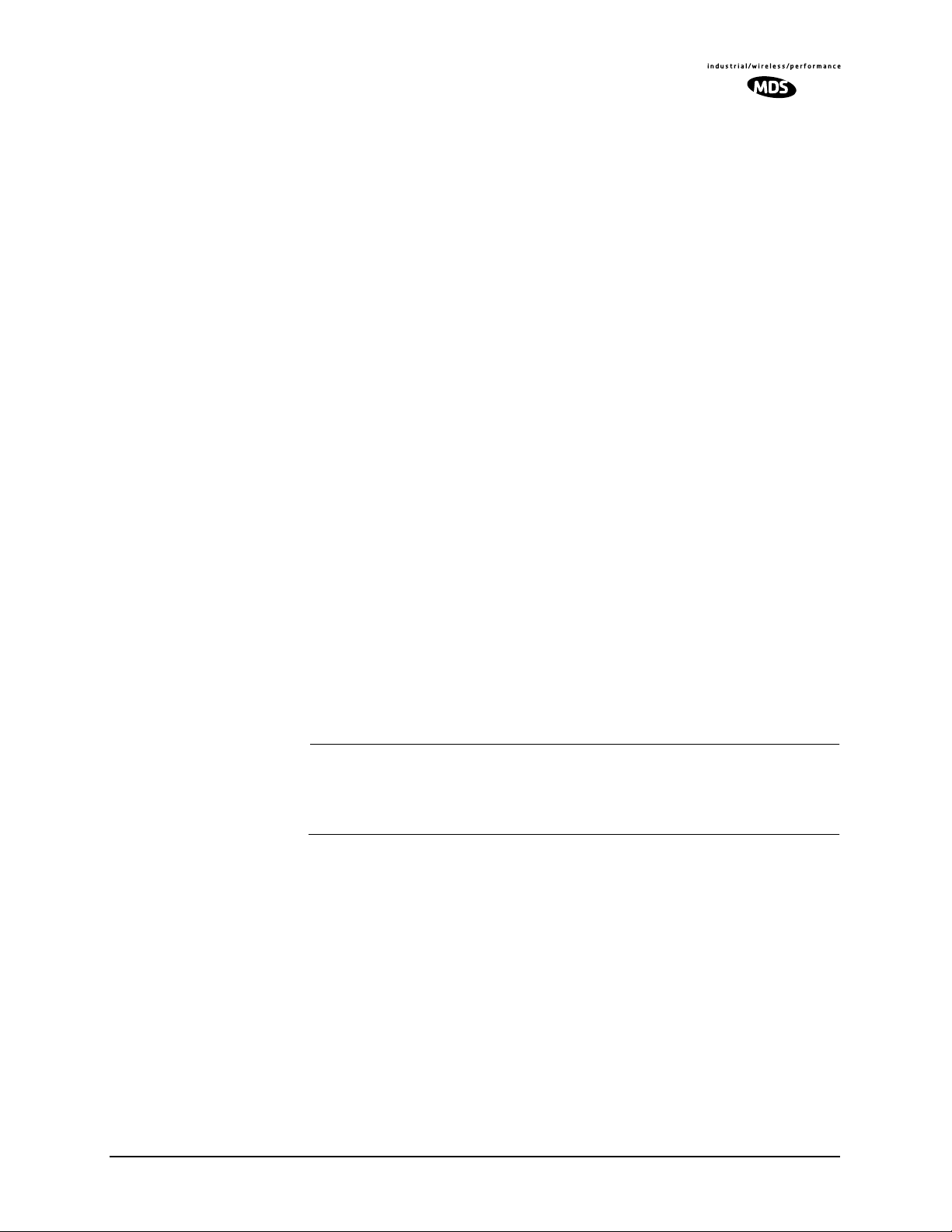
3.4 Radio Mounting
The radio can be mounted either in a 19-inch equipment rack or on a
table top. It should be located in a relatively clean, dust-free environment that allows easy access to the rear panel connectors as well as front
panel controls and indicators. Air must be allowed to pass freely over the
ventilation holes and heat sink on the side panel.
The dimensions of LEDR Series radios are:
• 305 mm (12 in) deep
• 426 mm (16.75 in) wide—Excluding rack mounting brackets
• 45 mm (1.75 in) high—1RU
Maximizing RSSI
For newly installed systems, one of the first tasks is to orient the station
antenna for a maximum Received Signal Strength Indication (RSSI) as
shown on the LCD screen. See “Performance” on Page 40 for details. A
maximum RSSI ensures the antenna is properly aimed at the associated
station. Move the antenna slowly while an assistant observes the RSSI
display for a maximum reading. There may be a time delay between
moving the antenna and updating of the RSSI display. Be sure to allow
adequate time between antenna movements and observations.
Attaching the Rack Mounting Brackets
The radio is normally shipped with the rack mounting brackets uninstalled. To attach them, select the desired mounting position on the sides
of the chassis. (The brackets may be mounted in one of two locations—
flush with the front panel, or near the middle of the chassis.)
NOTE: Both short and long screws are provided with the brackets. Use
the long screws for the heatsink (left) side of the chassis and
the short screws for the right side of the chassis. Tighten the
screws securely.
MDS 05-3627A01, Rev. D LEDR Series I/O Guide 13
Page 22
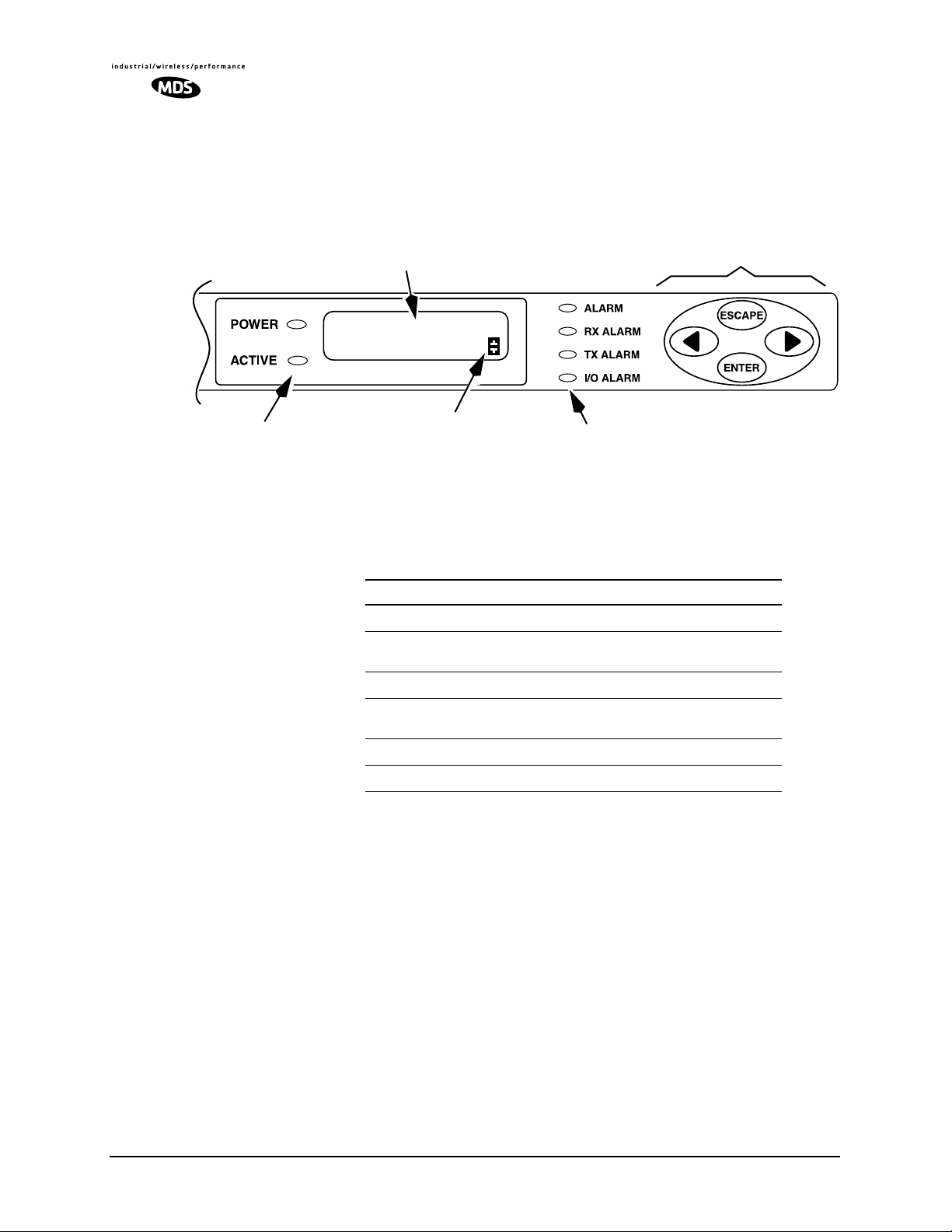
3.5 Front Panel
Indicators, Text Display and Navigation Keys
Figure 8 shows the details of the LEDR radio’s front panel indicators,
LCD text display, and menu navigation keys.
STATUS LEDS
LED Indicators
LCD TEXT DISPLAY
SCROLL MODE
INDICATOR SYMBOL
ALARM STATUS LEDS
MENU NAVIGATION KEYS
Figure 8. Front Panel Indicators, Text Display and Keys
The front panel LEDs indicate various operating conditions as outlined
in Table 7.
Table 7. Front Panel LED Functions
LED Indications
POWER
ACTIVE
ALARM
RX ALARM
TX ALARM
I/O ALARM
Primary power is applied to radio
This radio is the on-line/active unit in a
redundant configuration.
A general alarm condition is present
The modem is not locked to a receive
signal
There is a problem with the transmitter
There is a payload data interface error
LCD Display
& Keys
The LCD display provides a two line by 16-character readout of radio
status and parameter settings. It is used with the menu navigation keys
on the right side of the front panel to control the radio’s operation and
access diagnostic information.
Use of the navigation keys (Figure 9) is simple, and allows many basic
operating tasks to be performed without connecting an external terminal
or using additional software.
14 LEDR Series I/O Guide MDS 05-3627A01, Rev. D
Page 23
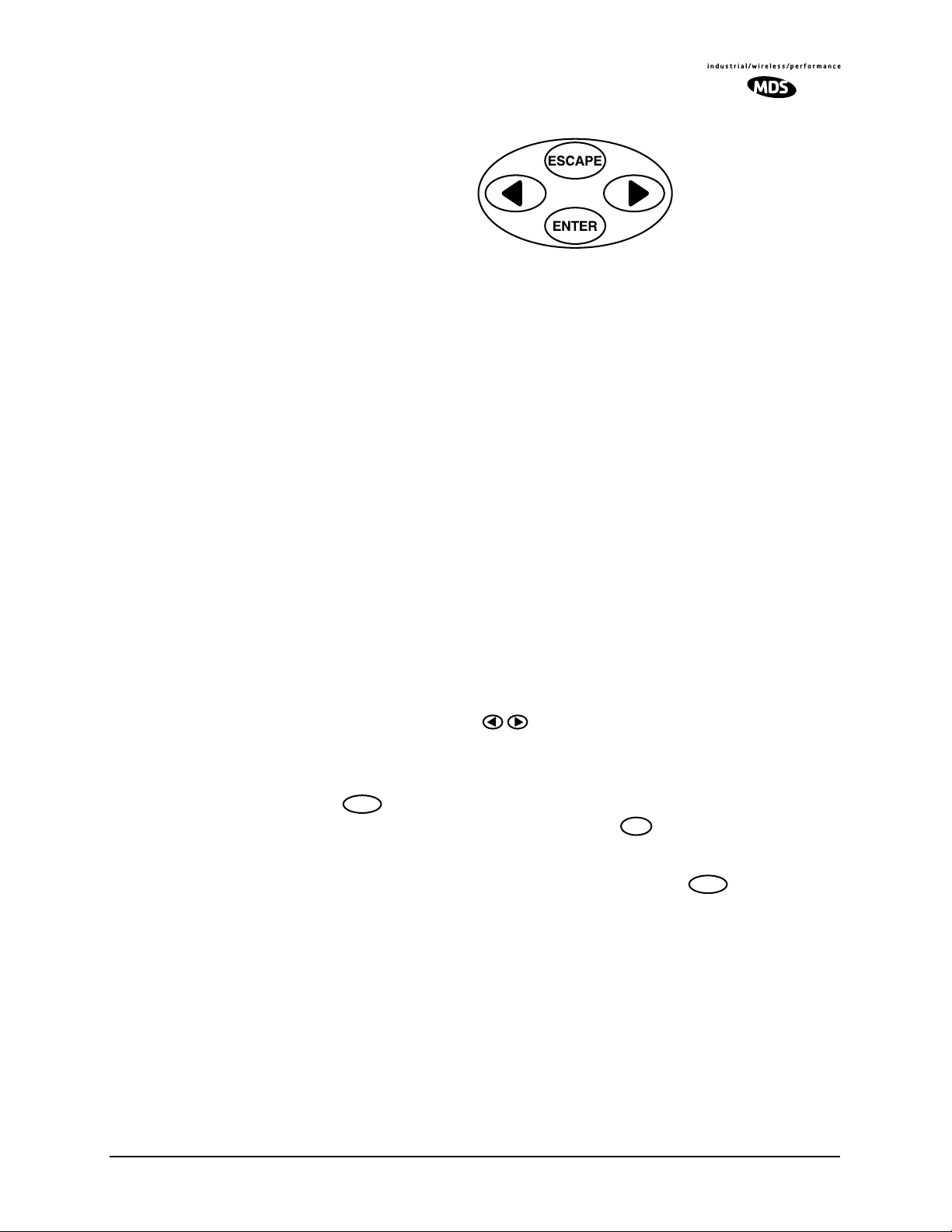
Invisible place holder
Figure 9. Menu Navigation Keypad
The keys can be used for two tasks—navigating through menus, and
editing user controllable parameters. The functions of the keys are automatically selected according to the screen that is being viewed by the
user.
Menus The LEDR radio contains 16 primary menus as listed below. These pri-
mary menus serve as entry points to a variety of submenus that can be
used to view or adjust operating parameters and diagnose the radio link.
• Login
• Logout
• Network
• General
• RF Config(uration)
• IO Config(uration)
• Line Config(uration)
• Performance
• G.821
• Diagnostics
• Orderwire
• Front Panel
• Redundant
• Remote Status
See Front Panel LCD Menu Descriptions on Page 32 for detailed
descriptions of all menu items.
Menu Navigation The left and right keys ( ) provide navigation through the available
top level menus (see menu tree, Figure 9) and through series of subordinate menus.
ENTER
The
menus, exposing another menu level. The key always exits the cur-
key allows entry into each primary menu’s subordinate
ESCAPE
rent screen, causing the program to “pop up” one level in the hierarchy.
Parameter Selection
and Data Entry
With an editable menu, such as Login, pressing the key puts the
screen into a data entry mode. Front panel keys are used in one of three
ENTER
ways: 1. character and string creation/selection, 2. scrolling through
lists, and 3. adjusting horizontal slider bars.
1. Character and String Creation/Selection— With some
menus, it is necessary to enter a string of alphanumeric characters. A good example is entering a password at the user
login
menu. In this example, the string is built one character at a time,
and the string is built from left to right on the display.
MDS 05-3627A01, Rev. D LEDR Series I/O Guide 15
Page 24
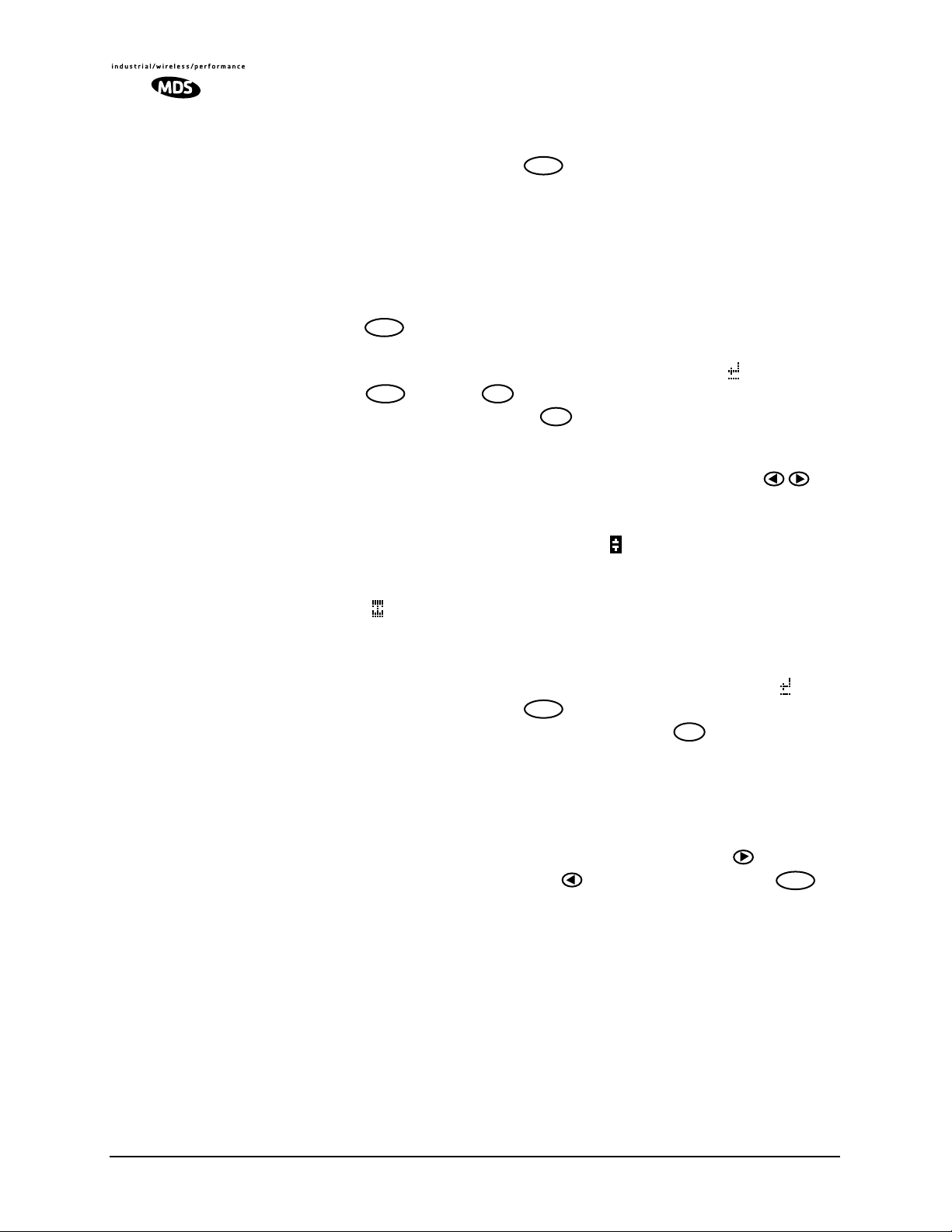
The left and right arrow keys move the cursor in the corre-
ENTER
ESCAPE
ENTER
sponding direction. When the cursor is below the character you
wish to change, press
. The arrow keys are then used to step
though the character set, beginning with numbers, then uppercase letters and finally lowercase letters. Each time you press
one of the arrow keys, the display will step to the next character.
If you press and hold the arrow key for several seconds, the characters will scroll by very quickly.
After you have built the string of characters you need, press the
ENTER
key to save the string on the display and return to cursor
navigation mode. To save all changes you have made, place the
cursor under the special carriage return symbol ( ) and press
ENTER ESCAPE
. Pressing will revert the arrow keys to the cursor nav-
igation mode. Pressing in cursor navigation mode cancels
character edit mode without saving any changes.
2. Scrolling Lists/Values— Uses left and right keys ( ) to
scroll through a list of choices or adjust a numeric value, such as
PPPPoooowwwweeeerrrr OOOOuuuutt
tt
. When you are in a menu with a series of fixed parameters, the vertical scroll character ( ) will appear while you are in
the editing/selection mode. If you are asked to select or change
more than one character, you will see a horizontal scroll symbol
( ) in the bottom right-hand corner of the display and a cursor
will appear under the character being edited or changed.
When the desired parameter is in view, move the cursor to the
right as far as it will go, until a carriage return symbol ( )
appears. Pressing the
if your access privileges permit. Pressing cancels the selec-
key will save the selection to its left,
ESCAPE
tion and exits without saving the change.
3. Slider Bar Adjustment—Some menus display a horizontal
bar that changes its length to indicate the level for parameters
that use relative values such as the Orderwire Volume and VOX
threshold. (See Orderwire on Page 40.) Press the key to
increase the value and the to lower the value. Press
ENTER
save the current setting.
Connectors
The front panel of the LEDR radio (Figure 10) has two connectors; both
of them are located on the lefthand side of the panel.
Orderwire The RJ-11 jack with the telephone symbol above it is to connect an
orderwire handset. The orderwire is used by service personnel to communicate through the Service Channel to coordinate system activities
with personnel at another site in the network. The orderwire will not
interrupt the normal data flow through the LEDR data communication
to
16 LEDR Series I/O Guide MDS 05-3627A01, Rev. D
Page 25

channel, however, it will reduce the throughput efficiency of any data
communications on the Service Channel during periods of voice transmission. See “USING ORDERWIRE” on Page 99 for more information.
CONSOLE The second connector is a DB-9 type with a computer icon over it. Here
is where you can connect a computer’s serial port for unit configuration,
diagnostics and firmware upgrades to the radio.
Invisible place holder
CONSOLE
ORDERWIRE HANDSET
(COMPUTER)
Figure 10. LEDR Front Panel
(All models Identical)
3.6 Rear Panel Connectors
The rear panel of the LEDR radio transceiver contains a number of connectors to interface with the radio’s antenna system, data equipment,
and user remote data network monitoring and control equipment.
Connector Locations
LEDR “S” Series The rear panel of the LEDR “S” Series radios is shown in Figure 11.
Refer to the descriptions that follow for specific information regarding
rear panel connections.
Invisible place holder
• Four RJ-45 connectors with FT1/FE1 Interface PCB installed
• Only one RJ-45 port is active based on selection. See “linename” command.
• DB-68 Connector for interface to Protected Switch Chassis
• If vacant, EIA-530 connector to right is the active data connector.
RX
ANTENNA SYSTEM
CONNECTORS
Note: RX Connector present with external duplexer only.
Antenna/TX
External Duplexer
COOLING FAN
G.703/Expansion Data
1342
ETHERNET
Ethernet
NMS
Data Interface
DATA CONNECTOR
SERVICE CHANNEL
EIA-530-A
Service
Channel
ALARM INPUT & OUTPUT
Alarm I/O DC Power Input
Figure 11. LEDR 400S/700S/900S/1400S Rear Panels
(Shown with Optional FT1/FE1 Interface PCB Installed)
Power Plug
Detail (see text)
DC PRIMARY
POWER
GND
MDS 05-3627A01, Rev. D LEDR Series I/O Guide 17
Page 26
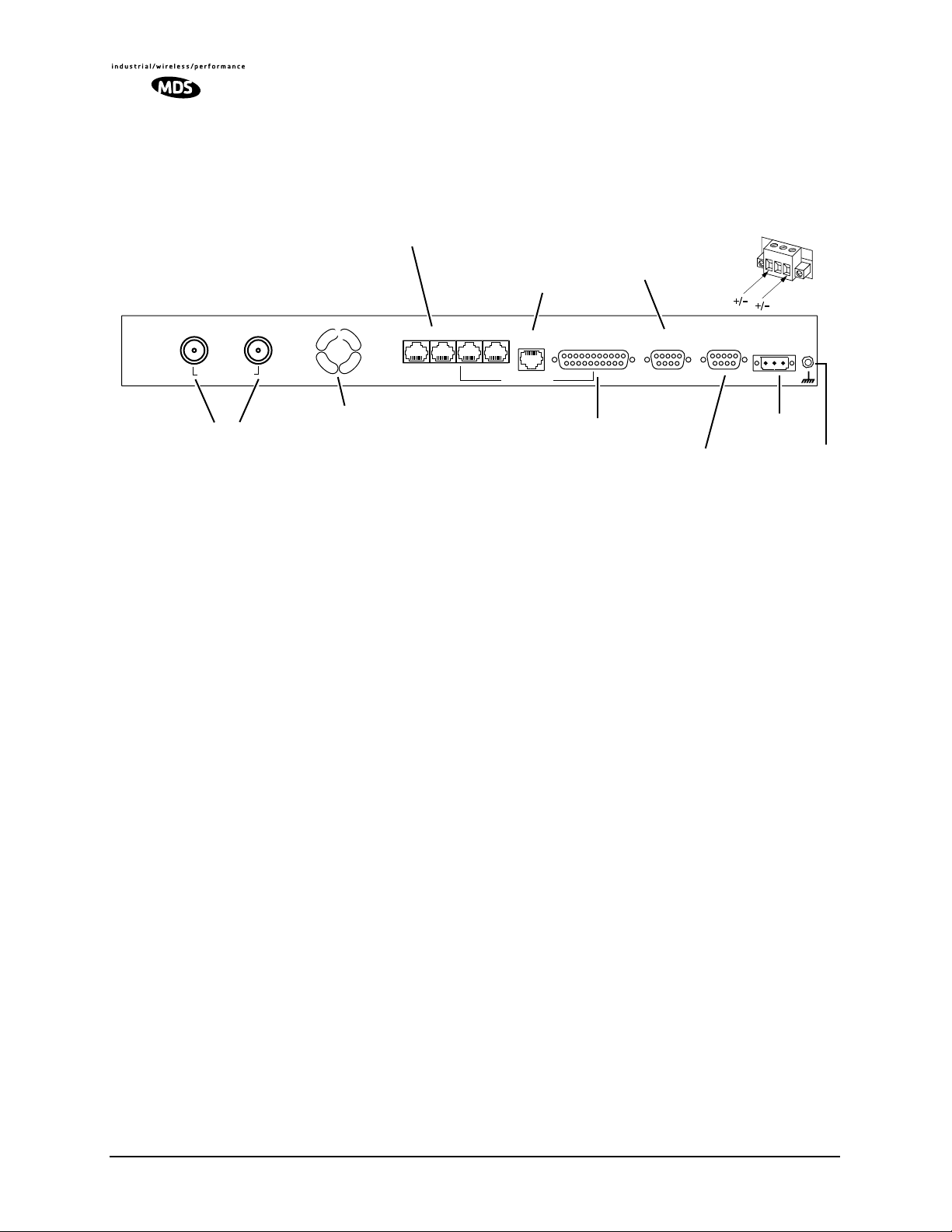
LEDR “F” Series The rear panel of the LEDR “F” Series radios is shown in Figure 12.
Refer to the descriptions that follow for specific information regarding
rear panel connections.
Invisible place holder
• Four RJ-45 connectors
• DB-68 Connector for G.703 interface to Protected Switch Chassis.
ETHERNET
SERVICE CHANNEL
Power Plug
Detail (see text)
RX
ANTENNA SYSTEM
Note: RX Connector present with external duplexer only.
Antenna/TX
External Duplexer
COOLING FAN
CONNECTORS
Ground Stud
The ground stud on the rear panel provides a point to connect the radio’s
chassis to an Earth ground. This connection is very important for
proper operation of the radio. Do not rely on a ground connection
being made through the rack mounting brackets or other radio
cabling.
Antenna/TX—RF Connector
The
ANTENNA/TX connector is an N-type coaxial connector. When an
internal duplexer is installed, it serves as the connection point for the
station antenna. When an external duplexer is used, it acts as the transmitter RF output (TX) connector to the duplexer.
G.703/Expansion Data
1342
Ethernet
NMS
Data Interface
(Not functional on “F” models)
EIA-530-A
DATA CONNECTOR
Service
Channel
ALARM INPUT & OUTPUT
Alarm I/O DC Power Input
Figure 12. LEDR 400F/900F/1400F Rear Panel
DC PRIMARY
POWER
GND
RX—RF Connector
The
RX (receive) connector is an N-type coaxial connector. It is only
installed if the radio is supplied for use with an external duplexer. It carries receive signals (RX) from the duplexer to the LEDR radio’s
receiver.
When an external duplexer is used, ensure that the higher frequency
(transmit or receive) is connected to the duplexer connector marked
HI
and the lower frequency (transmit or receive) is connected to the
duplexer marked
18 LEDR Series I/O Guide MDS 05-3627A01, Rev. D
LO.
Page 27

G.703/Expansion Data
The type of connector(s) at this location on the rear panel depends on
several factors: the type of interface required by the customer premises
equipment (CPE) and whether or not the radio is part of a protected
(redundant) configuration. See Table 8 for details.
Table 8. G.703/Expansion Data Connector
Model(s) Configuration Data
LEDR 400S
LEDR 700S
LEDR 900S
LEDR 1400S
LEDR 900S Stand-alone FT1 4 x RJ-45—Only one port is
LEDR 400S
LEDR 900S
LEDR 1400S
LEDR 400F
LEDR 900F
LEDR 1400F
LEDR 400F/S
LEDR 900S
LEDR 1400F/S
NOTES:
1. The capacity of the 4E1 interface can be reduced to one (1E1) or two circuits (2E1).
See linemap command on
2. For RJ-45 pinout information, see
3. This 68-pin interface connector is used only to pass the user data interface, the
Service Channel, and the orderwire circuits to the Protected Switch Chassis for
distribution. Fully-wired DB-68 computer cables (commonly used to interconnect
SCSI computer devices) can be used with this data port connector.
Stand-alone EIA-530 Blank. No connector(s)
Stand-alone FE1 4 x RJ-45—Only one port is
Stand-alone 4E1 4 x RJ-45—All four jacks (A,
Protected All DB-68 (See Note 3)
Page 66, for configuration information.
Interface
Figure 36 on Page 128.
G.703/Expansion
Connector
installed.
active based on linemap
selection.
active based on linemap
selection.
B, C & D) are active.
Notes 1 & 2)
(See Note 2)
(See Note 2)
(See
Ethernet
The ETHERNET connector provides access to the embedded SNMP
agent and other elements of the TCP/IP network-management interface.
The connector is a standard 10Base-T connection with an RJ-45 modular connector. The LEDR Ethernet connections are provided for remote
equipment management (NMS).
Ethernet in
a Repeater
Configuration
At a repeater site with two LEDR radios, the ETHERNET connectors of
each chassis must be connected to each other through a cross-connect
cable or using standard cables to an Ethernet hub. This inter-chassis
Ethernet connection must be made in order for the Orderwire and Service Channel to function properly. (See Figure 13 on Page 21 for further
information.)
MDS 05-3627A01, Rev. D LEDR Series I/O Guide 19
Page 28
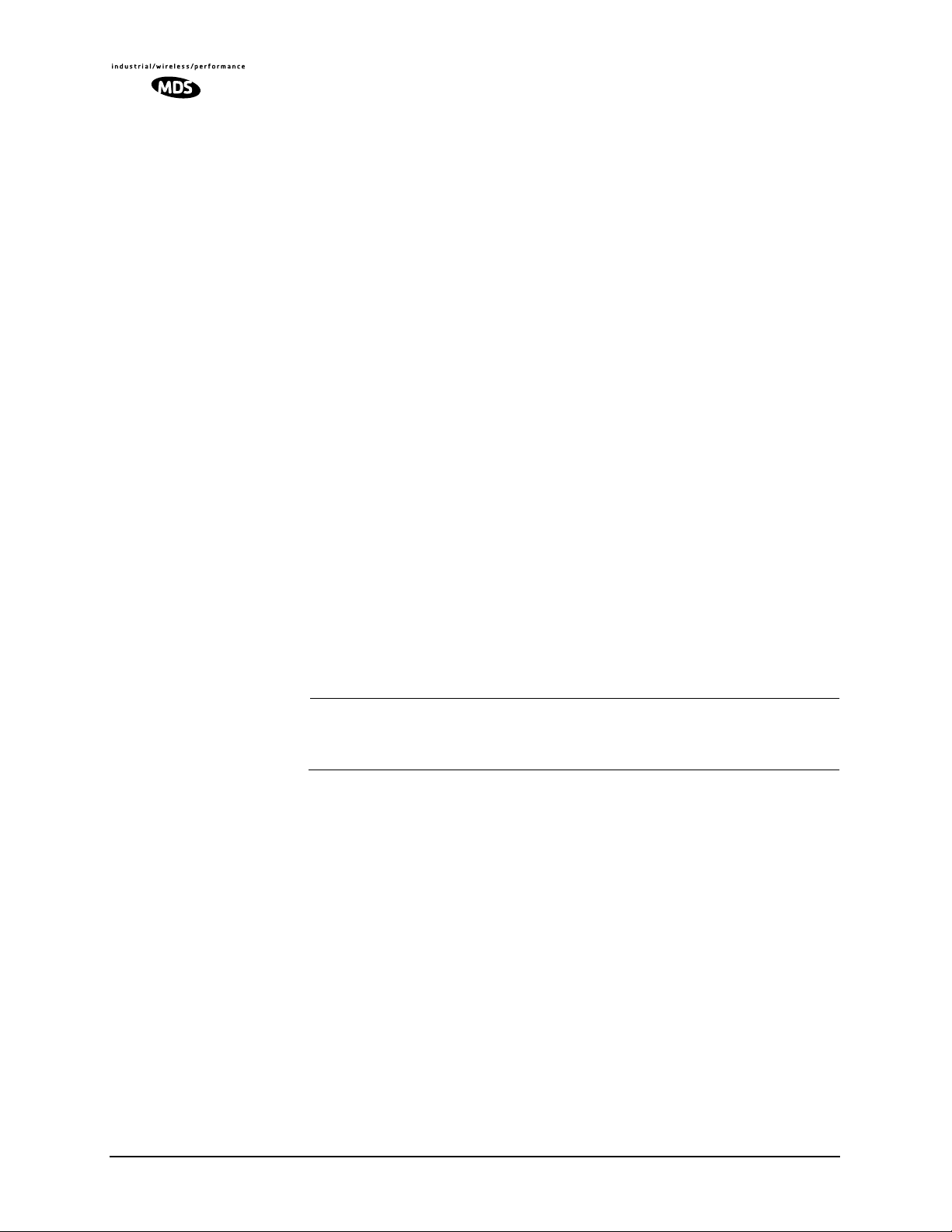
Ethernet in
a Protected
Configuration
The Ethernet connections on the LEDR radio chassis in a protected configuration should not be used. The Ethernet connector of the Protected
Switch Chassis (PSC) provides a connection to the two radio units. Each
radio has a unique IP address and is individually addressable/controllable using SNMP over IP. See “PROTECTED CONFIGURATION”
on Page 103 for general information and Figure 34 on Page 128 for
ETHERNET connector pinout details.
EIA-530-A
The EIA-530-A connector is the main data input/output connector for
the subrate radio. The EIA-530 interface is a high-speed serial data connector. For detailed pin information, see “EIA-530-A Data—Rear
Panel” on Page 128.
NOTE: This connector is not operational on LEDR “F” Series (fullrate)
models.
Service Channel
The Service Channel provides a transparent ASCII “pipe” to which any
RS-232/EIA-232 device can be connected at data rates between 300 and
9600 bps. Whatever ASCII data is entered onto the network through the
Service Channel Port will be sent to the local radio and broadcast to any
other device connected to the Service Channel Port on other associated
LEDR radios in the network.
The Service Channel’s function is identical for all LEDR configurations—stand-alone, repeater, and redundant.
NOTE: Use of the orderwire will slow down data communications on
the Service Channel. It will not effect data traffic on the
primary data interface.
For detailed information on this 9-pin connector, see “Service
Channel—Rear Panel” on Page 129.
20 LEDR Series I/O Guide MDS 05-3627A01, Rev. D
Page 29
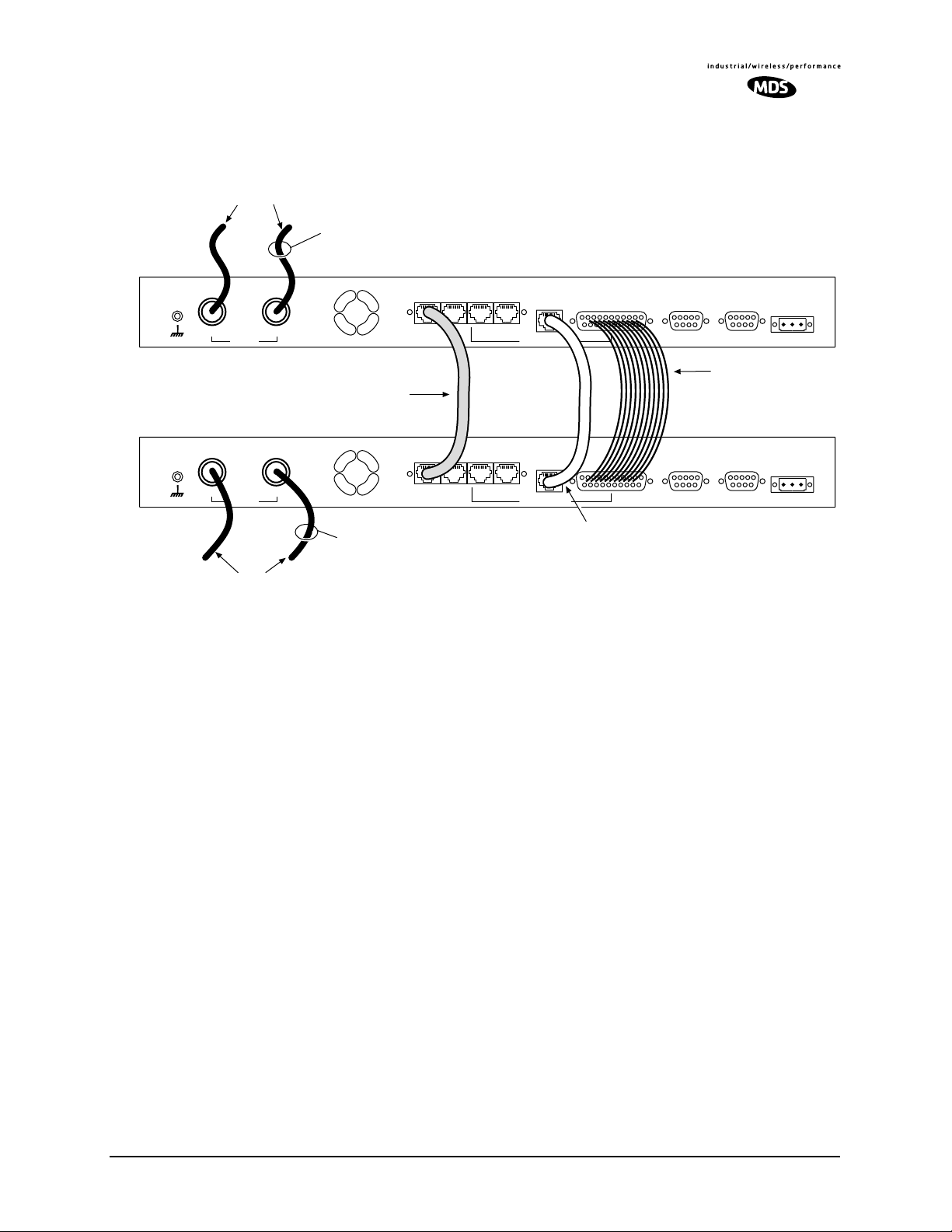
Repeater
Configuration
(Radios with external duplexer)
Data and RF cabling for the repeater station configuration is shown in
Figure 14.
TO DUPLEXER
OF ANTENNA SYSTEM A
TO ANTENNA SYSTEM A
(Radios with internal duplexers)
G.703/Expansion Data
Ethernet
NMS
EIA-530-A
Service
Channel
RADIO A
Alarm I/O DC Power Input
RX
RX
OF ANTENNA SYSTEM B
(Radios with external duplexer)
Protected
Configuration
External
External
TO DUPLEXER
TX
CROSSOVER CABLES
TX
UP TO 4 x G.703
(Fullrate only)
G.703/Expansion Data
TO ANTENNA SYSTEM B
(Radios with internal duplexers)
Data Interface
Ethernet
NMS
Data Interface
ETHERNET CROSSOVER CABLE
SEPARATE CONNECTIONS TO HUB
EIA-530-A
OR
(As Required)
EIA-530 NULL-MODEM
CROSSOVER CABLE
(Subrate Only)
P/N 97-2841L06 (6´/1.8 m)
Service
Channel
Alarm I/O DC Power Input
Figure 13. Inter-unit Cabling—Repeater Configuration
The Service Channel connections on the LEDR radio chassis in a protected configuration should not be used. The
SERVICE CHANNEL con-
nector of the Protected Switch Chassis (PSC) provides a connection to
the two radio units. For further information on protected configurations
please see “PROTECTED CONFIGURATION” on Page 103.
RADIO B
Alarm I/O
This is a 9-pin connector that has both inputs and outputs.
Output Contacts The ALARMS Port is outfitted with four optically-isolated relays that are
controlled by the LEDR radio’s CPU. The contacts (Pins 6, 7, 8, & 9)
are normally open and can handle a non-inductive load of ±60 Volts
Peak (AC/DC) at a maximum current of 1 Ampere. These are suitable
for the control of an external device or indicator when a radio event
occurs.
An alarm output could be used, for example, to sound a claxon when the
radio link goes down, or when the battery for the real-time clock is low.
Another example is to use the alarm outputs to drive the inputs of an
external monitoring system. (See the list of radio events for more
options.) These outputs are not suitable for data interface without the use
of an external “debouncing” circuit.
MDS 05-3627A01, Rev. D LEDR Series I/O Guide 21
Page 30
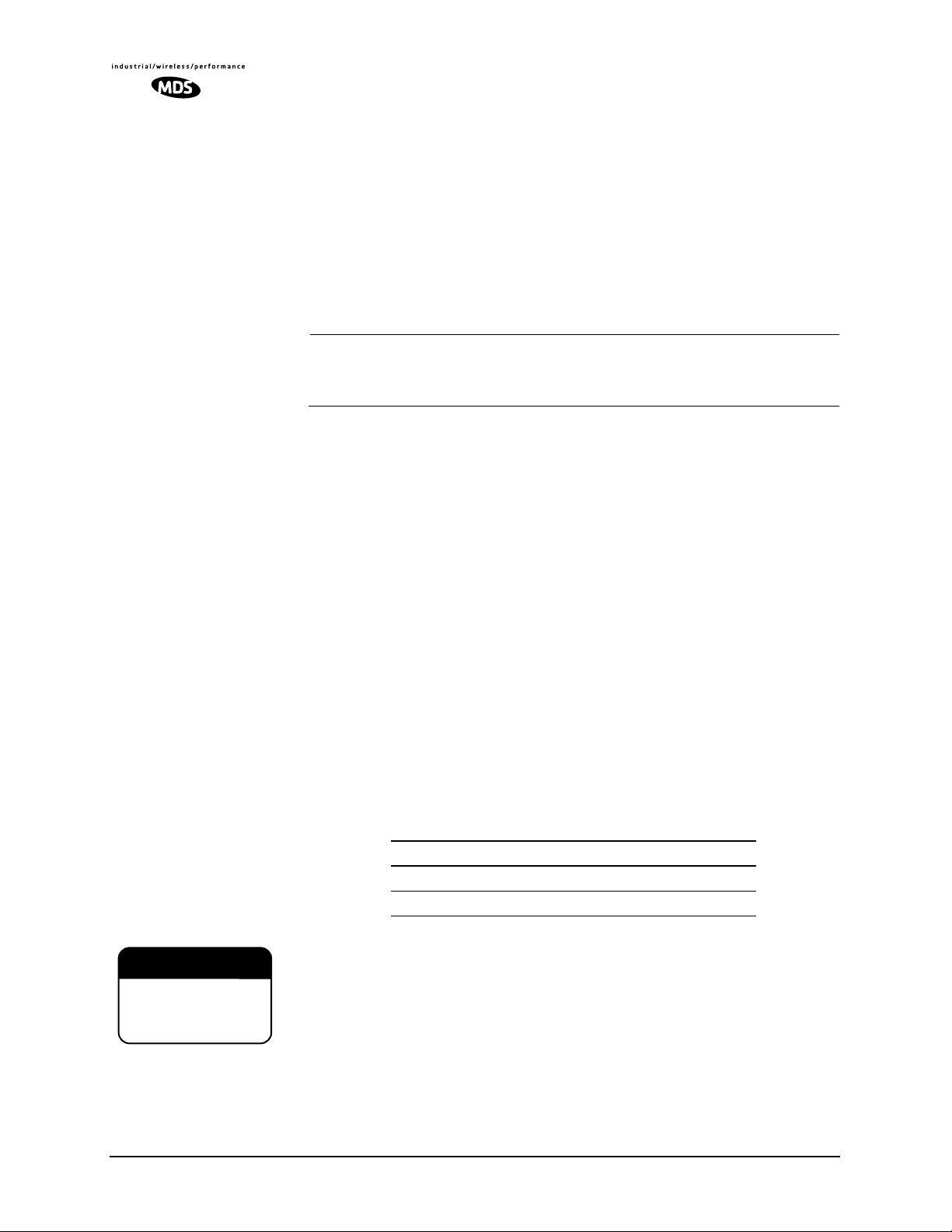
Input Connections In addition, four external alarm input lines (Pins 1, 2, 3 & 4) are pro-
vided. Normally, the input is either left open or shorted to ground, to
indicate an alarm condition.
Each alarm input is diode-clamped to +3.3 Vdc or chassis ground, and
can tolerate inputs from -4 to +6 Vdc without drawing excessive current.
If left open, each input is pulled up. To indicate an alarm condition, short
the input pin to the ground provided on the alarm connector (Pin 5). The
maximum DC loop resistance is 2 KΩ. These alarm input lines can tolerate circuit “bounce” common with mechanical relays.
NOTE: The normal (unalarmed) state of the contacts (open or closed)
or input alarm state (high or low) can be selected by a software
subcommand. See “alarm” on Page 50 for details.
Alarm Events The events that cause alarm output signals can be configured in the radio
software. See “evmap” on Page 58 for information on programming
which events trigger an alarm.
See Figure 38 on Page 129 for Alarm I/O pinout information.
DC Power Input (Primary Power)
CAUTION
CAUTION
PPPPOOOOSSSSSSSSIIIIBBBBLLLLEE
EEEEQQQQUUUUIIIIPPPPMMMMEEEENNNNTT
DDDDAAAAMMMMAAAAGGGGEE
EE
POSSIBLE
TT
EQUIPMENT
EE
DAMAGE
The
DC POW ER INPUT connector is a three-pin keyed connector used to
connect an external DC power source. A label next to the power connector indicates the nominal voltage of the radio. Table 9 lists the actual
operating voltage ranges.
The connector matches with a power plug (MDS Part No. 73-1194A22)
which contains binding posts for attaching the positive and negative
power leads. The polarity of the power connections does not matter; the
positive and negative leads may be connected to either the left or right
binding posts as shown in Figure 11 and Figure 12. The center conductor is not connected in the LEDR chassis and should be left unwired.
Table 9. Primary Power Input Options
Nominal Voltage Operating Range
24 Vdc 19.2 to 28.8 Vdc
48 Vdc 38.4 to 57.6 Vdc
Before connecting primary power to the radio, verify that the source
provides a voltage within the proper operating range. Improper voltages
may damage the equipment. Permissible voltage limits are shown in
Table 9.
22 LEDR Series I/O Guide MDS 05-3627A01, Rev. D
Page 31

Protected Configuration Connections
There are several connections between the LEDR radio chassis and the
Protected Switch Chassis. They include the primary data interface, RF,
Ethernet, orderwire and Service Channel. Details on cabling and other
items relating to the protected (redundant) configuration appear in PRO-
TECTED CONFIGURATION on Page 103.
3.7 Bandwidths, Data Rates and Modulation Types
The hardware in the LEDR chassis is configured at the factory for a specific bandwidth. However, the modulation type and data rate can be
changed as long as the bandwidth is sufficient to support the modulation
type and data rate. (If you need to change your radio’s bandwidth,
please see “INCREASE BANDWIDTH BY CHANGING TRANS-
MITTER AND RECEIVER FILTERS” on Page 120 for details.)
Use of the
modem command (Page 71) and configuration ([argument])
code automatically sets the combination of data rate, bandwidth and
modulation type if the radio is capable of supporting it
Table 10 shows the combinations of radio bandwidth, data rates and
modulation types that are available for subrate radios at the time of publication. Table 11 shows the combinations available for fullrate radios.
Table 10. Subrate Bandwidth vs. Modem Selection Code
Radio
Bandwidth
25 kHz B1 64 kbps 16-QAM
50 kHz A1 64 kbps QPSK
100 kHz A1 64 kbps QPSK
200 kHz A1 64 kbps QPSK
Configuratio
n Code
C1 64 kbps 32-QAM
B2 128 kbps 16-QAM
A2 128 kbps QPSK
B3 256 kbps 16-QAM
A2 128 kbps QPSK
B3 256 kbps 16-QAM
B4 384 kbps 16-QAM
B5 512 kbps 16-QAM
C6 768 kbps 32-QAM
Data Rate(s)
Modulation
MDS 05-3627A01, Rev. D LEDR Series I/O Guide 23
Page 32

Table 11. Fullrate Bandwidth vs. Modem Selection Code
Radio
Bandwidth
500 kHz C7 E1 32-QAM
1000 kHz B7 E1 16-QAM
2000 kHz A7 E1 QPSK
Configuratio
n Code
C7 E1 32-QAM
C8 2E1 32-QAM
B7 E1 16-QAM
B8 2E1 16-QAM
C8 2E1 32-QAM
C10 4E1 32-QAM
Data
Rate(s) Modulation
3.8 Transmit Clock Selection (Subrate Radios Only)
For a subrate radio, transmit clock arrangement must be set by the user.
Clocking arrangements for fullrate radios is automatically handled by
the LEDR radios.
It is essential that there be only one master clock in a subrate radio network. The master clock can originate from the radio or from the Customer Premises Equipment (CPE).
LEDR radios are capable of several different clocking modes. Refer to
Figure 14 and Figure 24 for typical system clocking arrangements.
Refer to the CC
radio transmit clocking from the front panel. Refer to the
CClllloooocccckkkk MMMMooooddddeeee
screen description on Page 35 for setting the
clkmode
description on Page 55 for setting the radio transmit clocking mode from
the front panel
CONSOLE Port.
NOTE: When customer premises equipment (CPE) is operated in
looped clock mode, it is recommended that the radio not be set
to line clock mode. To do so may cause the transmitting
radio’s PLL to be pulled out-of-lock, especially when operating at 4E1 data rates.
24 LEDR Series I/O Guide MDS 05-3627A01, Rev. D
Page 33

SITE A SITE B
CPE
Customer Premises
Equipment (CPE)
Internal Clock External Clock Looped Clock External Clock
External Clock Internal Clock Looped Clock External Clock
LEDR Radio
Clock Source
Over-the-Air RF Path
LEDR Radio
Clock Source
Customer Premises
Equipment (CPE)
CPE
Figure 14. EIA-530 Clocking Arrangements for
Protected (1+1) LEDR Radio Operation
4.0 INITIAL STARTUP AND
CONFIGURATION
4.1 Introduction
The radio is commonly configured to parameters provided by the customer at the time the order was placed. Even so, there are some parameters that must be reviewed and set during installation. The following
steps summarize the initial set-up of a LEDR radio link. If this is your
first installation of a LEDR radio system, it is recommended the equipment be set up on a test bench.
4.2 STEP 1—Power up the LEDR Radios
There is no primary power switch; simply connecting primary power to
the unit will start the radio operating. After a short self-test, a “default
screen” similar to the following appears on the radio’s LCD display:
LLLLEEEEDDDDRRRR LLLLiiiinnnnkkkk
RRRRSSSSSSSSIIII:::: ----66660000 ddddBBBBmm
NOTE: The LEDR radio is normally keyed continuously, and the radio
will transmit whenever power is applied. Ensure there is a suitable load on the antenna connector before connecting power.
MDS 05-3627A01, Rev. D LEDR Series I/O Guide 25
mm
Page 34

4.3 STEP 2—Establish Communications with the
Radio
There are four different methods available to set radio parameters and
query the radio. They are:
• Front Panel—The front panel is intended to serve as a convenient user inter-
face for local radio management. Most, but not all, parameters and functions
are accessible from the front panel. (See “Front Panel LCD Menu Descrip-
tions” on Page 32.)
• NMS (Network Management System)—The NMS is used via a terminal
connected to the front panel CONSOLE Port. It may be used to configure
and query every manageable radio parameter on a given network using the
out-of-band Service Channel. The Element Management System (EMS) may
be used on the local radio (login command) or through any remote radio in
the network using the rlogin command.
• Telnet—A standard network application protocol which provides a
NMS-type interface to configure and query most radio parameters.
• SNMP Network Management System—The SNMP agent interface is opti-
mized to fulfill the fault configuration, performance and user access requirements of the LEDR radio system. A separate manual, MDS P/N 05-3532A01
explains SNMP in more detail.
4.4 STEP 3—Make Initial Login to Radio
Navigation Key
Method
When the radio is first powered up, it defaults to a read-only condition.
That is, the radio parameters may be viewed, but cannot be changed. To
enable changes to radio settings, a valid user name and password must
be entered.
When the radio is shipped from the factory, it is pre-programmed with
the following temporary login credentials:
Username:
SUPER
Password:SUPER
NOTE: User names and passwords are case sensitive. Do not use punc-
tuation mark characters. A maximum of eight characters are
allowed.
To log in from the front panel using the temporary credentials, follow
these steps:
1. Go to the Login screen and press the front panel key. The
Username screen appears with
2. Press the
ENTER
key again to access the Password screen. Use the
SUPER displayed.
ENTER
arrow keys to scroll through the list of characters and individually
select the letters spelling out the word
SUPER. Press after each
ENTER
character selection. (For more information on character selection
using the navigation keys, see “INITIAL STARTUP AND CON-
FIGURATION” on Page 25.)
26 LEDR Series I/O Guide MDS 05-3627A01, Rev. D
Page 35

3. When all of the characters ha ve been entered, press again. The
screen briefly displays
Login Success and returns to the Login entry
ENTER
screen.
You may now access any of the screens shown in Figure 15 with
Administrator level privileges (the highest allowable user level).
CONSOLE Method To login using a terminal connected to the front panel CONSOLE Port,
follow the steps below. The default connection parameters are 9600 bps,
8 bits, no parity, 1 stop bit (96008N1).
1. Connect a terminal data port or a PC’s serial port to the radio’s front
panel
CONSOLE Port .
2. Open an ANSI terminal program, such as HyperTerminal™ in the
Windows O/S. Press . The
ENTER
LEDR> prompt should appear on
the terminal’s display.
3. Enter
login SUPER. The Password > prompt will appear.
4. Enter the password SUPER. The following response appears: login:
SUPER logged in.
You may now access any of the NMS commands listed in Table 15 on
Page 45 with Administrator level privileges (the highest allowable user
level).
4.5 STEP 4—Change the SUPER Password
The factory-programmed username and password (SUPER) is provided
to enable a System Administrator to operate a newly installed radio. It
is highly recommended that the password for
as possible to maintain system security.
Follow these steps to change the factory-programmed password.
1. Login as
SUPER using the NMS method described above.
2. Enter the command passwd. At the next prompt, enter a new pass-
word with a maximum of eight characters. (See passwd on Page 72.)
SUPER be changed as soon
NOTE: Passwords cannot be changed using the front panel navigation buttons. A console terminal must be used.
3. Re-enter your new password (for verification purposes). If the entry
is correct, the radio responds with
user: Command Complete.
4. Set up user accounts as required beyond the factory default of
SUPER.
Create accounts, set permission levels, or delete accounts as desired
MDS 05-3627A01, Rev. D LEDR Series I/O Guide 27
Page 36

using the user command. See Page 86 for complete description of
user command.
NOTE: It is recommended that users log out when finished using the
front panel navigation keys or console terminal. This can be
done using the Logout screen on the radio, or the logout
command from a console terminal as appropriate. If there is no
key or terminal activity for 10 minutes, the radio automatically
logs out and reverts to read-only status.
4.6 STEP 5—Review Essential Operating
Parameters
Review and set the following parameters to allow data throughput and
interconnection with the network. These are radio operating frequencies, data interface clocking, and data framing. Table 12 outlines these
based on each model group and configuration.
Table 12. Essential Parameters for Standalone & Protected
Model
Group
Subrate EIA-530 RF TX/RX
Fullrate E1 RF TX/RX
Data
Interface
FT1/FE1 RF TX/RX
Parameter Setting
Frequency
Clocking
Framing Does not apply.
Frequency
Clocking Automatically set to match
Framing Set as appropriate using fstruct
Time Slot Set as appropriate using timeslot
Line Code Set as appropriate using linecode
Frequency
Clocking No settings are necessary. Radio
Framing • Radio set to unframed (default).
Line Code Set as appropriate using linecode
Factory configured for customer
frequencies.
Use clkmode command (
to match interface equipment.
Factory configured for customer
frequencies.
connected equipment.
command (
command (
command (
Factory configured for customer
frequencies.
automatically detects clock and sets
mode.
• Make changes as appropriate
using fstruct command
Page 59) to match interface
(
equipment.
command (
Page 59).
Page 84).
Page 66).
Page 66).
Page 55)
28 LEDR Series I/O Guide MDS 05-3627A01, Rev. D
Page 37

4.7 STEP 6—Set TCP/IP Settings to Enable SNMP and/or Telnet Management (if required)
• The unit IP address is factory configured with a unique address
based on the last three digits of the radio’s serial number.
• Use
ip command (Page 63) to change the IP address, set net-
mask, gateway and IP Port as necessary.
Change only
if required.
• In a protected radio, change the
rdnt settings (Page 74) to match
the user-assigned IP addresses.
4.8 STEP 7—Set User Configurable Fields
Many items are user-configurable. These include, but are not limited to the following. See the NMS command description in the
manual for more detail:
• Set user information fields using
• Set alarms and alarm mappings using the
info command (Page 62)
alarm command
(Page 50)
• Set event mappings using the
• Set alarm thresholds using the
• Set the SNMP community using the
evmap command (Page 58)
threshold command (Page 83)
snmpcomm command
(Page 81)
4.9 STEP 8—Verify Radio Performance
The data performance and NMS should be verified. Use the loop-
back
command (Page 69) to verify data throughput.
4.10 STEP 9—Install the Link
Peak the antennas for maximum RSSI using the continuously
updated
using the
rssi command (Page 79), either the front panel screen or
trend command (Page 85) via the NMS.
4.11 STEP 10—Verify the Link Performance
Connect and verify the proper operation of external equipment connected to the LEDR radio link.
5.0 CONFIGURATION AND CONTROL VIA THE FRONT PANEL
Figure 15 shown on the following pages is a pictorial view of the front
panel menu tree. Detailed explanations of the screens are follow in
Section 5.1, Front Panel LCD Menu Descriptions.
MDS 05-3627A01, Rev. D LEDR Series I/O Guide 29
Page 38

LLLLEEEEDDDDRRRR LLLLiiiinnnnkkkk
DDDDeeeeffffaaaauuuulllltttt SSSSccccrrrreeeeeeeenn
nn
LLLLEEEEDDDDRRRR LLLLiiiinnnnkkkk
LLLLEEEEDDDDRRRR LLLLiiiinnnnkkkk
LLLLooooggggoooouuuutt
tt
LLLLEEEEDDDDRRRR LLLLiiiinnnnkkkk
NNNNeeeettttwwwwoooorrrrkk
kk
LLLLEEEEDDDDRRRR LLLLiiiinnnnkkkk
GGGGeeeennnneeeerrrraaaall
ll
LLLLEEEEDDDDRRRR LLLLiiiinnnnkkkk
RRRRFFFF CCCCoooonnnnffffiiiigg
gg
LLLLEEEEDDDDRRRR LLLLiiiinnnnkkkk
IIIIOOOO CCCCoooonnnnffffiiiigggg
LLLLEEEEDDDDRRRR LLLLiiiinnnnkkkk
LLLLiiiinnnneeee CCCCoooonnnnffffiiiigggg
LLLLEEEEDDDDRRRR LLLLiiiinnnnkkkk
PPPPeeeerrrrffffoooorrrrmmmmaaaannnnccccee
ee
LLLLEEEEDDDDRRRR LLLLiiiinnnnkkkk
GGGG....8888222211
11
LLLLEEEEDDDDRRRR LLLLiiiinnnnkkkk
MMMMooooddddeeeemm
mm
LLLLEEEEDDDDRRRR LLLLiiiinnnnkkkk
CCCCoooonnnnssssoooollllee
ee
LLLLEEEEDDDDRRRR LLLLiiiinnnnkkkk
DDDDiiiiaaaaggggnnnnoooossssttttiiiiccccss
ss
LLLLEEEEDDDDRRRR LLLLiiiinnnnkkkk
OOOOrrrrddddeeeerrrrwwwwiiiirrrree
ee
LLLLEEEEDDDDRRRR LLLLiiiinnnnkkkk
FFFFrrrroooonnnntttt PPPPaaaannnneeeell
ll
LLLLEEEEDDDDRRRR LLLLiiiinnnnkkkk
RRRReeeedddduuuunnnnddddaaaannnntt
tt
LLLLEEEEDDDDRRRR LLLLiiiinnnnkkkk
RRRReeeemmmmooootttteeee SSSSttttaaaattttuuuuss
ss
Step 1
EEEENNNNTTTTEEEERR
RR
Step 2
UUUUsssseeeerrrrnnnnaaaammmmeeee
AAAAddddmmmmiiiinn
Menu Selection
nn
LLLLEEEEDDDDRRRR LLLLiiiinnnnkkkk
LLLLooooggggggggeeeedddd oooouuuutt
Display Only
tt
IIIIPPPP AAAAddddddddrrrreeeessssssss
000000000000....000000000000....000000000000....0000000000
Number Enter
UUUUnnnniiiitttt IIIIDDDD
0000000000
00
Number Enter
TTTTxxxx FFFFrrrreeeeqqqquuuueeeennnnccccyyyy
xxxxxxxxxxxxxxxx....xxxxxxxxxxxxxxxx MMMMHHHHzz
Number Enter
CCCClllloooocccckkkk MMMMooooddddeeee
IIIINNNNTTTTEEEERRRRNNNNAAAALL
Menu Selection
LL
CCCChhhhoooooooosssseeee LLLLiiiinnnneeee 11
LLLLIIIINNNNEEEE11
RRRRSSSSSSSSII
----66660000 ddddBBBBmm
11
Menu Selection
II
mm
Display Only
GGGG....888822221111 SSSSttttaaaattttuuuussss
EEEERRRRRRRROOOORRRR FFFFRRRREEEEEE
Display Only
EE
RRRRxxxx LLLLoooocccckkkk
LLLLOOOOCCCCKKKKEEEEDD
DD
Display Only
BBBBaaaauuuudddd RRRRaaaatttteeee
99996666000000
LLLLooooooooppppbbbbaaaacccckkkk
00
Menu Selection
NNNNOOOORRRRMMMMAAAALLLL ((((NNNNOOOONNNNEEEE))
Menu Selection
SSSSeeeennnndddd OOOODDDDWWWW AAAAlllleeeerrrrtttt
00
4444000000
Menu Selection
BBBBaaaacccckkkklllliiiigggghhhhtttt
EEEENNNNAAAABBBBLLLLEEEEDD
Menu Selections
DD
SSSSiiiibbbblllliiiinnnngggg IIIIPPPP
000000000000....000000000000....000000000000....0000000000
Number Enter
RRRReeeemmmmooootttteeee UUUUnnnniiiittttIIIIDDDD
Number Enter
<<<<nnnnoooonnnneeee>>
Number Enter
>>
Step 3
PPPPaaaasssssssswwwwoooorrrrdddd
**********************
Text Enter
(Note: Logout screens available only when logged in.)
NNNNeeeettttmmmmaaaasssskkkk
00
000000000000....000000000000....000000000000....0000000000
Number Enter
MMMMooooddddeeeellll NNNNuuuummmmbbbbeeeerrrr
LLLLEEEEDDDDRRRR 444400000000FF
Display Only Display Only
RRRRxxxx FFFFrrrreeeeqqqquuuueeeennnnccccyyyy
zz
xxxxxxxxxxxxxxxx....xxxxxxxxxxxxxxxx MMMMHHHHzz
IIIInnnntttteeeerrrrffffaaaacccceeee
Number Enter
EEEE11
Menu Selection
11
FFFFrrrraaaammmmeeee SSSSttttrrrruuuucccctttt 11
FFFFAAAASSSS OOOONNNNLLLLYY
Menu Selection
SSSSNNNNRRRR
++++22227777 ddddBB
Display Only
AAAAvvvvaaaaiiiillllaaaabbbblllleeee
00
FFFFrrrreeeeqqqq.... OOOOffffffffsssseeeett
00
Display Only
----111177770000 HHHHzz
Display Only Display Only
PPPPaaaarrrriiiittttyyyy
NNNNoooonnnnee
Menu Selection
BBBBuuuuiiiilllltttt iiiinnnn TTTTeeeesssstt
))
SSSSttttaaaarrrrtttt??
Menu Selection
VVVVoooolllluuuummmmeeee
~~
~~~~~~~~~~~~~~~~~~~~~~
Level Setting Level Setting
VVVViiiieeeewwwwiiiinnnngggg AAAAnnnngggglllleeee
~~
~~~~~~~~~~~~~~
Angle Setting
PPPPrrrrooootttteeeecccctttteeeedddd MMMMooooddddeeee
RRRReeeedddduuuunnnnddddaaaannnntt
00
Display Only
NOTES:
• Redundant screens visible only on protected/redundant stations.
• See Redundant screen description for additional displays (Page 41).
**
FF
zz
11
YY
BB
GGGGaaaatttteeeewwwwaaaayyyy
00
000000000000....000000000000....000000000000....0000000000
SSSSeeeerrrriiiiaaaallll NNNNuuuummmmbbbbeeeerr
xxxxxxxxxxxxxxxxxxxxxxxxxxxxxxxxxxxxxxxxxxxxxx
TTTTxxxxKKKKeeeeyyyy EEEEnnnnaaaabbbblllleeee
UUUUNNNN----KKKKEEEEYYYYEEEEDD
CCCCAAAASSSS EEEEnnnnaaaabbbbllllee
DDDDIIIISSSSAAAABBBBLLLLEEEEDD
11
AAAAIIIISSSS GGGGeeeennnneeeerrrraaaatttteeee 11
OOOOFFFFFF
PPPPoooowwwweeeerrrr OOOOuuuutttt
++++33330000 ddddBBBBmm
UUUUnnnnaaaavvvvaaaaiiiillllaaaabbbbllllee
0000 sssseeeecccc
tt
zz
CCCCoooorrrrrrrreeeecccctttteeeedddd
0000 bbbbyyyytttteeeess
ee
tt
??
VVVVooooxxxx TTTThhhhrrrreeeesssshhhhoooolllldd
~~~~~~~~~~~~~~~~~~~~~~
KKKKeeeeyyyyppppaaaadddd BBBBeeeeeeeepppp
EEEENNNNAAAABBBBLLLLEEEEDD
AAAAccccttttiiiivvvveeee
tt
RRRReeeedddduuuunnnnddddaaaannnntt
Number Enter
Display Only
DD
Menu Selection
ee
DD
Menu Selection
FF
mm
Display Only
ss
~~
DD
Menu Selections
tt
Display Only
rr
xx
DDDDeeeeffffaaaauuuulllltttt IIIIPPPP PPPPoooorrrrtt
00
000000000000....000000000000....000000000000....0000000000
FFFFiiiirrrrmmmmwwwwaaaarrrreeee RRRReeeevvvv....
xxxx....xxxx....xx
BBBBaaaannnnddddwwwwiiiiddddtttthhhh
Number Enter
222200000000 kkkkHHHHzz
Menu Selection
LLLLiiiinnnneeee mmmmaaaapp
1111aaaa 2222bbbb 3333cccc 4444dd
Menu Selection
11
AAAAIIIISSSS FFFFoooorrrrwwwwaaaarrrrddddiiiinnnngggg 11
OOOOFFFFFF
PPPPAAAA TTTTeeeemmmmppppeeeerrrraaaattttuuuurrrree
FF
Menu SelectionMenu Selection
++++33337777 °°°°CC
Display OnlySet/Display
ee
EEEErrrrrrrroooorrrreeeedddd
0000 sssseeeecc
Display Only
UUUUnnnnccccoooorrrrrrrreeeeccccttttaaaabbbbllllee
0000 bbbblllloooocccckkkkss
Display Only
tt
00
xx
zz
pp
dd
11
ee
CC
cc
ee
ss
dd
KKKKeeeeyyyy RRRReeeeppppeeeeaaaatttt RRRRaaaattttee
111155550000 mmmmss
Menu Selections
ee
ss
30 LEDR Series I/O Guide MDS 05-3627A01, Rev. D
Page 39

HHHHaaaarrrrddddwwwwaaaarrrreeee RRRReeeevvvv....
ENTER
xxxxxxxxxxxxxxxxxxxxxxxxxxxxxx
Display Only
xx
MMMMoooodddd////DDDDaaaattttaaaa rrrraaaatttteeee
33332222----QQQQAAAAMMMM 777766668888 kkkkbbbbppppss
Menu Selection
ss
LLLLiiiinnnneeee CCCCooooddddeeee 11
AAAAMMMMII
SSSSeeeevvvveeeerrrreeeellllyyyy EEEErrrrrrrreeeedd
0000 sssseeeecc
II
Menu Selection
dd
cc
Display Only
BBBBiiiitttt EEEErrrrrrrroooorrrr RRRRaaaattttee
<<<< 1111 xxxx 11110000----66
Display Only
66
DDDDeeeeffffaaaauuuulllltttt SSSSccccrrrreeeeeeeenn
RRRRSSSSSSSSII
II
11
RRRReeeeffffrrrraaaammmmeeee 11
3333 ccccoooonnnnssss.... FFFFAAAASS
RRRREEEESSSSEEEETTTT GGGG....888822221111??
NNNNOOOO
SS
Menu Selection
??
Menu Selection
11
PPPPuuuullllsssseeee SSSShhhhaaaappppeeee 11
gggg....7777777755
Menu Selection
11
CCCCaaaabbbblllleeee LLLLeeeennnnggggtttthhhh 11
55
1111----111133333333 fffftt
Menu Selection
11
tt
ee
Display Only—This description indicates the LCD menu
item is for informational purposes only.
Menu Selection—This description indicates there are selections available and the choices may be scrolled through using
the keys. Press the key again to save menu selec-
ENTER
tion choice.
Text or Number Enter— This description indicates the
nn
entry is alphanumeric. The keys are first used to position the cursor over the text to be changed. Then, the key
ENTER
is pressed to enter the edit mode. Use the keys to scroll
through all available characters. Press the key again to
save the displayed character in displayed location.
Figure 15. Front Panel LCD Menu Navigation
MDS 05-3627A01, Rev. D LEDR Series I/O Guide 31
Page 40

BBBBaaaauuuudddd RRRRaaaatttteeee
99996666000000
PPPPaaaarrrriiiittttyyyy
NNNNoooonnnnee
00
ee
5.1 Front Panel LCD Menu Descriptions
NOTE: These menu selections are listed in alphabetical order.
CONSOLE
This menu allows you to set or view the current data rate setting for the
CONSOLE Port serial interface. Refer to Figure 33 on Page 127 for
pinout information of this Port. See “OPTION 1: Uploading Firmware
via the CONSOLE Port” on Page 94 for more information.
For the NMS command-line
equivalent,
Page 56
This menu allows you to set or view the current parity setting for the
CONSOLE Port serial interface. Refer to Figure 33 on Page 127 for
pinout information for this Port. Typically, this will be set to
For the NMS command-line
equivalent,
Page 56
Default Screen
see “con” on
.
NONE.
see “con” on
.
LLLLEEEEDDDDRRRR LLLLiiiinnnnkkkk
DDDDeeeeffffaaaauuuulllltttt SSSSccccrrrreeeeeeeenn
LLLLooooooooppppbbbbaaaacccckk
NNNNOOOORRRRMMMMAAAALLLL ((((NNNNOOOONNNNEEEE))
BBBBuuuuiiiilllltttt iiiinnnn TTTTeeeesssstt
SSSSttttaaaarrrrtttt??
nn
kk
tt
??
This menu allows you to view the default screen that appears on the
LCD display. If desired, the default screen may be changed (See
“ Default Screen” on Page 33).
Diagnostics
This menu is used to start the loopback mode for testing purposes.
Remote loopback port selection is relative to the local port. The radio
link will translate any line mapping to select the correct physical remote
))
port to loop back, based on the selected local port.
When conducting RF loopback testing, see Page 69 (
loopback NMS
command) for additional information.
For the NMS command-line
equivalent,
on Page 69
see “loopback”
.
This menu is used to start the loopback mode to check radio functions.
When conducting RF loopback testing, see Page 69 (
loopback) for
important information.
For the NMS command-line
equivalent,
Page 82
see “test” on
.
32 LEDR Series I/O Guide MDS 05-3627A01, Rev. D
Page 41

BBBBaaaacccckkkklllliiiigggghhhhtttt
ENTER
EEEENNNNAAAABBBBLLLLEEEEDD
VVVViiiieeeewwwwiiiinnnngggg AAAAnnnnggggllllee
~~
~~~~~~
KKKKeeeeyyyyppppaaaadddd BBBBeeeeeeeepppp
EEEENNNNAAAABBBBLLLLEEEEDD
KKKKeeeeyyyy RRRReeeeppppeeeeaaaatttt WWWWaaaaiiiitt
111155550000 mmmmss
DDDDeeeeffffaaaauuuulllltttt SSSSccccrrrreeeeeeeenn
RRRRSSSSSSSSII
DD
ee
DD
ss
nn
II
Front Panel
This screen provides control of the front panel LCD illumination. The
LCD illumination may need to be enabled to view the LCD depending
on ambient lighting conditions.
This screen allows you to adjust the viewing angle (top to bottom) of the
LCD screen. The angle may need to be adjusted to compensate for the
radio mounting position and ambient lighting conditions. Use the
keys to adjust the screen. Pressing
saves the adjusted value as the
default setting.
This screen allows the radio beeper to be disabled or enabled. The
beeper provides a short “chirp” whenever a front panel key is pressed.
This screen allows you to set the time delay that occurs before a key will
tt
start repeating its function when held down.
This screen allows you to set the default screen that appears when the
radio is first turned on, or is left idle for more than 10 minutes. The RSSI
screen is commonly chosen, but any screen may be selected as a default.
LLLLEEEEDDDDRRRR LLLLiiiinnnnkkkk
GGGG....8888222211
GGGG....888822221111 SSSSttttaaaattttuuuuss
EEEErrrrrrrroooorrrr FFFFrrrreeeeee
AAAAvvvvaaaaiiiillllaaaabbbblllleeee
0000 sssseeeecc
UUUUnnnnaaaavvvvaaaaiiiillllaaaabbbblllleeee
0000 sssseeeecc
EEEErrrrrrrroooorrrreeeedddd
00
11
ss
ee
cc
cc
00
G.821
This menu contains radio link performance information. The G.821
standard defines descriptive words associated with bit-error rate performance. Refer to the ITU-T G.821 recommendations for definitions and
standards.
This display shows summary information regarding the bit-error-rate
(BER) status of the radio.
This screen shows the available seconds of the radio link. The G.821
standard defines Available Seconds as the period of time following a
period of 10 consecutive seconds, each of which has a BER of less than
-3
1x10
This screen shows the unavailable seconds of the radio link. The G.821
.
standard defines Unavailable Seconds as the period of time following a
period of 10 consecutive seconds, each of which has a BER of higher
than 1x10
-3
.
This screen shows the errored seconds of the radio link. The G.821 standard defines Errored Seconds as a one second period in which one or
more bits are in error.
MDS 05-3627A01, Rev. D LEDR Series I/O Guide 33
Page 42

SSSSeeeevvvveeeerrrreeeellllyyyy EEEErrrrrrrreeeedd
00
RRRReeeesssseeeetttt GGGG....888822221111????
NNNNOO
dd
00
OO
This screen shows the severely errored seconds of the radio link. The
G.821 standard defines Severely Errored Seconds as a one second
period that has a BER higher than 1x10
This screen allows the user to reset the G.821 performance monitoring
-3
.
screens.
General
DD
UUUUnnnniiiitttt IIIIDD
0000000000
MMMMooooddddeeeellll NNNNuuuummmmbbbbeeeerrrr
LLLLEEEEDDDDRRRR 1111444400000000SS
SSSSeeeerrrriiiiaaaallll NNNNuuuummmmbbbbeeeerr
xxxxxxxxxxxxxxxxxxxxxxxxxxxxxxxxxxxxxxxxxxxxxx
FFFFiiiirrrrmmmmwwwwaaaarrrreeee RRRReeeevvvv..
xxxxxxxxxxxxxxxxxxxxxxxxxxxxxx
00
SS
xx
This menu allows the Unit ID of the radio to be displayed or changed.
The Unit ID allows an individual radio to be signaled for Orderwire use.
For the NMS command-line
equivalent,
Page 86
This menu displays the radio model number. The user cannot change the
see “unitid” on
.
radio type.
For the NMS command-line
equivalent,
Page 71
This menu displays the radio serial number and matches the serial
rr
xx
number on the chassis sticker. The user cannot change the radio’s serial
see “model” on
.
number.
For the NMS command-line
equivalent,
on Page 81
This menu displays the firmware revision level of the internal radio soft-
..
see “sernum”
.
ware.
For the NMS command-line
equivalent,
Page 87
see “ver” on
.
This menu displays the hardware revision level of the main PC board in
HHHHaaaarrrrddddwwwwaaaarrrreeee RRRReeeevvvv....
xxxxxxxxxxxxxxxxxxxxxxxxxxxxxx
34 LEDR Series I/O Guide MDS 05-3627A01, Rev. D
xx
the radio.
For the NMS command-line
equivalent,
Page 87
see “ver” on
.
Page 43

CCCClllloooocccckkkk MMMMooooddddee
IIIINNNNTTTTEEEERRRRNNNNAAAALL
LL
IO Configuration
This screen is used to set or display the data clocking method. For syn-
ee
chronization purposes, several different clocking schemes can be used.
See Table 10 on Page 23 for the combinations of radio bandwidth, data
rates and modulation types available for subrate radios. Table 11 on
Page 24 contains the same information for fullrate radios.
For the NMS command-line
equivalent,
Page 57
see “date” on
.
NOTE: For subrate models: LEDR 400S/900S/1400S
Earlier versions of the software may display the Clock Mode
as NORMAL instead of INTERNAL.
IIIInnnntttteeeerrrrffffaaaaccccee
EEEE11
CCCCAAAASSSS EEEEnnnnaaaabbbbllllee
DDDDIIIISSSSAAAABBBBLLLLEEEEDD
LLLLiiiinnnneeee mmmmaaaapp
1111aaaa 2222bbbb 3333cccc 4444dd
ee
11
DD
pp
This screen is used to set or display the payload data interface. The
available selections are E1, T1 and EIA530, depending on hardware
configuration of the LEDR radio.
For the NMS command-line
equivalent,
on Page 62
This screen is used to set or display the Channel Associated Signaling
ee
see “interface”
.
(CAS) status. The available selections are Enabled and Disabled.
This screen will only be functional in radios factory-equipped to support
CAS. Consult the factory if you require this service.
For the NMS command-line
equivalent,
on Page 71
see “modem”
.
This screen is used to set or display the current span mapping configu-
dd
ration. The entry consists of from 1 to 4 alpha-numeric characters specifying line interface to span mapping. Valid numbers are 1–4. Valid span
characters are a–d.
Example: Entering 1a 2b 3c 4d asserts the following:
maps line 1 to span a
maps line 2 to span b
maps line 3 to span c
maps line 4 to span d
For the NMS command-line
equivalent,
on Page 66
MDS 05-3627A01, Rev. D LEDR Series I/O Guide 35
see “linemap”
.
Page 44

CCCChhhhoooooooosssseeee LLLLiiiinnnneeee 1111
LLLLIIIINNNNEEEE11
FFFFrrrraaaammmmeeee SSSSttttrrrruuuucccctttt 11
FFFFAAAASSSS OOOONNNNLLLLYY
11
YY
Line Configuration
This screen is used to choose or display the line (1-4) that is selected.
This selection will be active for all of the screens that follow in the Line
Configuration menu and will be displayed in the upper right hand corner
of each screen.
For the NMS command-line
equivalent,
on Page 67
11
see “linename”
.
This screen is used to set or display the span(s) frame structure. The
allowable selections are shown in Table 13.
Table 13. Frame Structure—Allowable Selections
T1 Operation E1 Operation
0–FT only (Default) 0–FAS Only (Default)
1–ESF 1–FAS + BSLIP
2–ESF + PRM 2–FAS + CRC
3–SF 3–FAS + CRC + BSLIP
4–SF + JYEL 4–FAS + CAS
5–ESF + CRC 5–FAS + CAS + BSLIP
6–ESF + CRC + PRM 6–FAS + CRC + CAS
7–Unframed (none) 7–FAS +CRC + CAS +BSLIP
8–Unframed (none)
AAAAIIIISSSS GGGGeeeennnneeeerrrraaaatttteeee 11
OOOOFFFFFF
AAAAIIIISSSS FFFFoooorrrrwwwwaaaarrrrddddiiiinnnngggg 11
OOOOFFFFFF
11
FF
FF
For the NMS command-line
equivalent,
Page 59
see “fstruct” on
.
This screen is used to set or display the Alarm Indication Signal (AIS)
status. It may be set to ON or OFF. When generation is enabled, fault
conditions within the link or at the line interface will cause the appropriate AIS signaling to occur.
For the NMS command-line
equivalent,
Page 49
This screen is used to set or display the Alarm Indication Signal (AIS)
11
see “ais” on
.
forwarding status. It may be set to ON or OFF. When forwarding is
enabled, AIS/RAI signaling at the line interfaces will be detected and
passed to the other end of the radio link.
For the NMS command-line
equivalent,
Page 49
see “ais” on
.
36 LEDR Series I/O Guide MDS 05-3627A01, Rev. D
Page 45

LLLLiiiinnnneeee CCCCooooddddeeee 11
AAAAMMMMII
RRRReeeeffffrrrraaaammmmeeee 11
3333 ccccoooonnnnssss.... FFFFAAAASS
II
SS
This screen is used to set or display the linecode used by the radio. The
11
available selections are AMI or HDB3.
For the NMS command-line
equivalent,
on Page 66
This screen is used to set or display the reframe criteria of the LEDR
11
see “linecode”
.
radio. The setting is based on the number of errors encountered. The
available selections for T1 and E1 operation are listed in Table 14
below.
Table 14. Reframe Criteria Selections
T1 Operation E1 Operation
2 out of 4 Fbit errors (Default) 3 consecutive FAS errors (Default)
2 out of 5 Fbit errors 915 CRC errors
2 out of 6 Fbit errors
For the NMS command-line
equivalent,
on Page 75
see “reframe”
.
PPPPuuuullllsssseeee SSSShhhhaaaappppeeee 11
gggg....7777777755
CCCCaaaabbbblllleeee LLLLeeeennnnggggtttthhhh 11
1111----111133333333 fffftt
55
tt
11
This command is used to select or display the pulse shape used with the
data interface cable. The chart below shows the available selections for
T1 and E1 operation.
Specification
g.775 (Default)
i.431
For the NMS command-line
equivalent,
Page 65
This command is used to set or display the cable length being used for
11
see “line” on
.
the data interface. The available selections are:
1 to 133 feet (Default)
133 to 266 feet
266 to 399 feet
399 to 533 feet
533 to 655 feet
For the NMS command-line
equivalent,
Page 65
see “line” on
.
MDS 05-3627A01, Rev. D LEDR Series I/O Guide 37
Page 46

Login
LLLLEEEEDDDDRRRR LLLLIIIINNNNKK
LLLLooooggggiiiinn
UUUUsssseeeerrrrnnnnaaaammmmeeee
AAAAddddmmmmiiiinn
PPPPaaaasssssssswwwwoooorrrrdddd
**********************
LLLLEEEEDDDDRRRR LLLLiiiinnnnkkkk
LLLLooooggggoooouuuutt
KK
nn
nn
**
tt
The login menus allows you to log in to the radio’s operating system and
gain access to configuration and diagnostics functions permitted for
your assigned access level.
The username menu is where you specify the user name assigned by the
user access administrator.
For the NMS command-line
equivalent,
Page 68
see “login” on
.
The password screen is where you specify the password associated with
your user name to gain access to the login account. A maximum of eight
characters is allowed.
For the NMS command-line
equivalent,
on Page 72
see “passwd”
.
Logout
The logout menu allows you to terminate your session with the LEDR
radio. When this screen is displayed, press
ENTER
to finish your session.
RRRRxxxx LLLLoooocccckkkk
LLLLOOOOCCCCKKKKEEEEDD
FFFFrrrreeeeqqqq.... OOOOffffffffsssseeeetttt
----111177770000 HHHHzz
CCCCoooorrrrrrrreeeecccctttteeeedddd
0000 bbbbyyyytttteeeess
UUUUnnnnccccoooorrrrrrrreeeeccccttttaaaabbbbllllee
0000 bbbblllloooocccckkkkss
BBBBiiiitttt EEEErrrrrrrroooorrrr RRRRaaaattttee
<<<< 1111 xxxx 11110000----66
DD
zz
ss
ee
ss
66
Modem
This menu indicates whether the receiver demodulator has detected a
signal, acquired the carrier, and data rate, as well as achieved a Forward
Error Correction (FEC) lock.
This screen shows the frequency offset of the LEDR radio as measured
in Hertz.
This menu shows how many bytes have been corrected by the radio’s
FEC capability.
This menu shows how many frames (blocks) could not be corrected by
the radio’s FEC capability.
This menu shows the current bit error rate (BER) of the LEDR radio.
ee
38 LEDR Series I/O Guide MDS 05-3627A01, Rev. D
Page 47

IIIIPPPP AAAAddddddddrrrreeeessssssss
000000000000....000000000000....000000000000....0000000000
NNNNeeeettttmmmmaaaasssskkkk
000000000000....000000000000....000000000000....0000000000
Network
This menu allows changes to the radio’s IP address. The IP address is
00
used for network connectivity. The IP address also allows new radio
software to be downloaded over-the-air.
For the NMS command-line
equivalent,
Page 63
This menu allows the subnet mask to be viewed and changed. The
00
subnet mask specifies which bits of the host IP address can be re-used
see “ip” on
.
for increased network addressing efficiency.
Example: Consider an IP address in a Class C network, such as
150.215.017.009. The Class C network means that the right-most group
of numbers (009) identifies a particular host on this network. The other
three groups of numbers (150.215.017) represent the network address.
Subnetting allows the further division of the host part of the address
(right-most group of numbers) into two or more subnets. A subnet mask
of 255.255.255.127 allows half of the host portion of the IP address to
be reused to define sub-networks.
For the NMS command-line
equivalent,
Page 63
see “ip” on
.
GGGGaaaatttteeeewwwwaaaayyyy
000000000000....000000000000....000000000000....0000000000
DDDDeeeeffffaaaauuuulllltttt IIIIPPPP PPPPoooorrrrtt
EEEEtttthhhheeeerrrrnnnneeeett
tt
This menu allows the Gateway IP address to be viewed or set. The
00
Gateway IP address is the address of the radio that connects the radio
network to an IP network.
For the NMS command-line
equivalent,
Page 63
This menu allows selection of the Default IP port for networking con-
tt
nections to the LEDR radio. The
Ethernet selection is used for cable con-
see “ip” on
.
nection to a Local Area Network (LAN) or repeater via the radio’s rear
panel ETHERNET connector.
The
AIR selection is commonly used for over-the air (RF) networking
between radios, but may also be used with a back-to-back cable connection between two radios via the radio’s rear panel ETHERNET NMS connector. This type of communication uses the SNAP protocol and
requires the use of an ethernet crossover cable.
For the NMS command-line
equivalent,
Page 63
see “ip” on
.
MDS 05-3627A01, Rev. D LEDR Series I/O Guide 39
Page 48

SSSSeeeennnndddd OOOODDDDWWWW AAAAlllleeeerrrrtt
Orderwire
This menu allows you to “ring” the Orderwire at a specified radio site.
tt
Refer to USING ORDERWIRE on Page 99 for instructions on using the
Orderwire.
For the NMS command-line
equivalent,
Page 51
see “alert” on
.
VVVVoooolllluuuummmmee
~~
~~~~~~~~~~
VVVVooooxxxx TTTThhhhrrrreeeesssshhhhoooolllldd
~~
~~~~~~
ee
This screen is used to set or display the Orderwire volume. Use the
keys to adjust the volume level. Pressing
ENTER
saves the adjusted
value as the default setting.
For the NMS command-line
equivalent,
on Page 88
This screen is used to set or display the Orderwire vox threshold (acti-
dd
see “volume”
.
vation level). Use the keys to adjust the vox threshold. Pressing
ENTER
saves the adjusted value as the default setting.
For the NMS command-line
equivalent,
Page 88
see “vox” on
.
Performance
The Performance menu items provide diagnostics information regarding
the radio. The following diagnostic parameters are available on a continuous, updating basis:
• RSSI—Received Signal Strength Indicator
• SNR—Signal/Noise Ratio (not valid if there is an RX Alarm)
• POUT—Power Output
• PA Temperature—Power amplifier temperature
RRRRSSSSSSSSII
----66660000 ddddBBBBmm
II
mm
The RSSI display indicates the strength of the radio signal being
received by the radio. The measurement is in dBm. Therefore, an RSSI
of –80 dBm is stronger than a –100 dBm signal.
For the NMS command-line
SSSSNNNNRRRR
++++22227777 ddddBB
BB
equivalent,
Page 79
The SNR display indicates the relationship of the amount of intelligence
versus noise on the radio signal. The higher the SNR, the better the
see “rssi” on
.
quality of the radio signal.
For the NMS command-line
equivalent,
Page 81
40 LEDR Series I/O Guide MDS 05-3627A01, Rev. D
see “snr” on
.
Page 49

PPPPoooowwwweeeerrrr OOOOuuuutttt
++++33330000 ddddBBBBmm
mm
The Power Output display indicates the transmitter power output in
dBm. (+30 dBm is equal to 1.0 watt; +20 dBm is 100 mW.)
PPPPAAAA TTTTeeeemmmmppppeeeerrrraaaattttuuuurrrree
++++33337777 °°°°CC
CC
The power output level can be set from this display by pressing the
key, and through use of the arrow keys, increase or decrease the power
level. When the desired value is displayed, press the key to save
ENTER
the setting.
For the NMS command-line
equivalent,
Page 77
The PA Temperature display indicates the internal temperature
ee
see “rfout” on
.
(degrees Celsius) at the warmest point on the radio’s printed circuit
board (near the power amplifier section).
For the NMS command-line
equivalent,
Page 82
see “temp” on
.
NOTE: It is normal for the PA temperature to be 30 to 40° C above the
ambient room temperature.
Redundant
ENTER
MMMMyyyy SSSSttttaaaattttuuuussss
OOOOKK
SSSSiiiibbbblllliiiinnnngggg SSSSttttaaaattttuuuussss
OOOOKK
AAAAccccttttiiiivvvveeee
NNNNOO
MMMMooooddddeeee
1111 ++++ 1111 HHHHOOOOTT
SSSSiiiibbbblllliiiinnnngggg IIIIPPPP
000000000000....000000000000....000000000000....0000000000
KK
KK
OO
TT
00
This screen is used to display the status of the radio currently being used.
“OK” is displayed when no problems are detected.
This screen is used to display the status of the “other” radio in a protected configuration (the one not currently being used). “OK” is displayed when no problems are detected.
This screen is used to set or display whether the currently selected radio
is the active unit.
This screen is used to set or display the radio’s redundancy mode. The
available selections are:
(redundant warm standby) or
1+1 HOT (redundant hot standby), 1+1 W ARM
STANDALONE (non-redundant) configura-
tion.
This screen is used to set or display the sibling radio’s Internet Protocol
(IP) address. (See note below.)
MDS 05-3627A01, Rev. D LEDR Series I/O Guide 41
Page 50

HHHHiiiittttlllleeeessssssss
OOOONN
DDDDeeeeffffaaaauuuulllltttt RRRRaaaaddddiiiioo
YYYYeeeess
SSSSwwwwiiiittttcccchhhh XXXXccccvvvvrrrr
SSSSwwwwiiiittttcccchhhh??
NN
ss
??
NOTE: The associated radio IP address should be programmed to the
IP address of the other radio connected to the protected
switching chassis. The associated radio IP address is used by
the redundant radio to share information between the units.
This address is necessary for proper operation. The associated
radio IP address does not affect IP routing and forwarding,
SNMP, or Telnet.
This screen sets or displays whether the radio is set to perform “hitless”
(error-free) switchover in the event of an alarm condition.
This screen displays whether or not the radio is the default radio in a pro-
oo
tected configuration. The default radio is determined by which one is
connected to the top connector of the Protected Switch Chassis rear
panel. (See Figure 12 on Page 18.)
This screen is used to force a switchover to the non-active radio transceiver. (The newly selected unit becomes the active transceiver).
RRRReeeemmmmooootttteeee UUUUnnnniiiittttIIIIDDDD
<<<<nnnnoooonnnneeee>>
TTTTxxxx FFFFrrrreeeeqqqquuuueeeennnnccccyyyy
RRRRxxxx FFFFrrrreeeeqqqquuuueeeennnnccccyyyy
>>
Remote Status
This screen is used to set or display the unit identification for the remote
radio.
RF Configuration
This menu is used to set or view the transmit (TX) frequency of the
radio.
For the NMS command-line
equivalent,
Page 59
see “freq” on
.
This menu is used to set or view the receive (RX) frequency of the radio.
For the NMS command-line
equivalent,
Page 59
see “freq” on
.
42 LEDR Series I/O Guide MDS 05-3627A01, Rev. D
Page 51

TTTTxxxx KKKKeeeeyyyy EEEEnnnnaaaabbbblllleeee
BBBBaaaannnnddddwwwwiiiiddddtttthhhh
MMMMoooodddd////DDDDaaaattttaaaa rrrraaaatttteeee
33332222----QQQQAAAAMMMM 777766668888 kkkkbbbbppppss
This menu is used to enable (key) or disable (dekey) the transmitter or
to verify that the radio is keyed and the transmitter is active. The radio
is normally keyed and transmitting whenever power is applied.
For the NMS command-line
equivalent,
Page 86
This menu displays the bandwidth setting of the radio. The bandwidth is
see “txkey” on
.
set at the factory and cannot be changed by the user. Refer to Table 10
on Page 23 for allowable combinations of bandwidth, data rates, and
modulation types.
This menu displays the modulation type and the aggregate link data rate.
ss
The available modulation types are QPSK, 16 QAM, and 32 QAM. The
data rate can be changed, but is dependent on the modulation type. See
“Bandwidths, Data Rates and Modulation Types” on Page 23.
For the NMS command-line
equivalent,
on Page 71
see “modem”
.
6.0 CONFIGURATION AND CONTROL
VIA THE CONSOLE PORT
6.1 Introduction
The CONSOLE Port on the front panel provides full access to configuration and diagnostics information. It is the most common way to access
the LEDR radio for its initial configuration. The
EIA-232 connection that provides ASCII text communications to a connected terminal.
Most of the commands listed on the following pages are available
through other communication channels as well. These include Ethernet,
IP, Telnet and the rear panel Service Channel.
Refer to I/O Connector Pinout Information on Page 127 for connector
wiring details.
NOTE: It is important to use a terminal or terminal-emulator that
supports 80 characters-per-line and 25 lines-per-screen. The
display will be distorted if terminals with different line characteristics are used.
CONSOLE Port is an
MDS 05-3627A01, Rev. D LEDR Series I/O Guide 43
Page 52

6.2 Initial Connection to the CONSOLE Port
NOTE: The default connection parameters for console operation are
9600 bps, 8 bits, no parity, 1 stop bit (96008N1). The console
port is configured as DCE.
1. Connect a terminal to the front panel DB-9 connector labeled .
2. Open an ANSI terminal application on the terminal. (If using the
Windows operating system, a HyperTerminal session can be started
by selecting
Programs>>Accessories>>HyperTerminal.)
3. Press a few times. When communications are established
with the radio, a
4. Type
access) and press . At the password> prompt, type your pass-
ENTER
LEDR> text prompt appears on the terminal screen.
login <your username> (or rlogin <your username> for remote
ENTER
word (Eight characters maximum; case sensitive).
5. You now have access to the command line interface. It can be used
to configure and query the radio parameters and setup information.
The available commands can be listed on the display by typing
LEDR> prompt, then .
at the
ENTER
help
6.3 NMS Commands
Once you are successfully logged in, the Network Management System
(NMS) commands shown in Table 15 are available at the command line
prompt (
specific. See Table 16 on Page 48 for an explanation of feature-specific
icons.
Command Entry Hints—Recalling Commands
LEDR>). Note that some commands are model and/or feature
Recalling the most
recent command
To recall the most recent command issued from the terminal, enter two
exclamation points (
pear at the
LEDR> prompt. Press again to invok e the command,
!!) followed by . The command will reap-
ENTER
ENTER
or edit the string as necessary.
Recalling the most
recent command
beginning with xyz...
To recall the most recent command beginning with xyz (where xyz is a
string of up to 16 characters), enter an exclamation point (
a few characters of the command. For example, if the
mand was recently used, entering !thresh followed by would
make the
ENTER
threshold command reappear at the LEDR> prompt. Press
again to invoke the command, or edit the string as necessary.
!) followed by
threshold com-
ENTER
These “recall” techniques are especially useful for commands containing a long string of characters, such as IP addresses or other configuration data.
44 LEDR Series I/O Guide MDS 05-3627A01, Rev. D
Page 53

Table 15. NMS Commands
Command Description Summary Details
? or help Displays the available NMS commands. May also
be entered after any other command to obtain
context sensitive help.
ais Echoes/enables/disables Alarm Indication Signal
(AIS) generation and Remote Alarm Indication
(RAI) detection, AIS and RAI Signal (RAIS)
forwarding on given span(s).
alarm Provides control of alarm outputs and displays
state of alarm inputs.
alert Sends an alert sound to the specified radio
arp Set/display ARP Setting of Ethernet Port
ber Bit-Error Rate report for the RF link.
bert Bit-Error Rate test of data interface
boot Displays the active image (firmware) or reboots
the radio with a specified firmware image
buzzer Briefly sounds the radio’s piezo buzzer to test its
operation
clkmode Set/display data clocking mode
coffset Displays modem carrier frequency offset in Hz
con Set/display CONSOLE Port communications
parameters
config Used to get or send a radio configuration file
date Set/display current date
dtmf Turns dual tone, multi-function signaling feature
on or off
eia530 Set/display EIA-530 RTS or DTR control lines
ethernet Displays Ethernet address
Page 48
Page 49
Page 50
Page 51
Page 51
Page 52
Page 52
Page 54
Page 54
Page 55
Page 56
Page 56
Page 56
Page 57
Page 57
Page 57
Page 57
events Event log commands
evmap Set/display alarm port and alarm LED settings
fec Display corrected and Uncorrectable FEC errors
freq Set/display operating frequencies
fset Display absolute frequency limits
fstruct Set/display current span(s) frame structure
g821 Show/Reset G.821 information
group Set/display network group
help or ? Displays the available NMS commands. May also
be entered after any other command to obtain
context sensitive help.
MDS 05-3627A01, Rev. D LEDR Series I/O Guide 45
Page 57
Page 58
Page 58
Page 59
Page 59
Page 59
Page 60
Page 60
Page 48
Page 54

Table 15. NMS Commands (Continued)
Command Description Summary Details
icopy Firmware image copy
idlepat Set/display timeslot idle pattern
info Set/display radio/owner information
interface Set/display the payload data interface
interleave Set/display interleave depth
ip Set/display the radio’s IP configuration
iverify Firmware image verify
lcd Tests radio’s front panel LCD display
led Tests radio’s front panel LEDs
line Set/display pulse shape settings
linecode Set/display the linecode used by span(s)
linerr Show/enable/clear line errors
linemap Set/display current linemapping configuration
linename Set/display names for line interfaces
log View, sort, clear, send event log information
login Console user level access
logout Console user exit
loopback Set/display loopback modes
model Display radio model number
modem Set/display radio modulation type and data rate
network Display radios in the network
passwd Sets new user password (8 characters max.)
Page 61
Page 61
Page 62
Page 62
Page 63
Page 63
Page 64
Page 64
Page 64
Page 65
Page 66
Page 67
Page 66
Page 67
Page 67
Page 68
Page 69
Page 69
Page 71
Page 71
Page 72
Page 72
ping Test link to IP address on network
pll Displays Phase Lock Loop status
pmmode Enables/disables modem modulator power
measurement mode (on/off)
rdnt Set/display redundant operating configuration
reframe Set/display the reframe criteria
reprogram Reprograms radio software
rfocal Set/display RF power output calibration sequence
rfout Displays transmit power
rlogin Log in to remote radio
route Add/delete/modify IP routing table entries
46 LEDR Series I/O Guide MDS 05-3627A01, Rev. D
Page 73
Page 73
Page 73
Page 74
Page 75
Page 76
Page 76
Page 77
Page 77
Page 77
Page 55

Table 15. NMS Commands (Continued)
Command Description Summary Details
rssi Displays received signal strength
rssical Set/display RSSI calibration table
rxlock Displays current modem lock status
sabytes Echo/set sa bytes in E1 multi-frame
sernum Displays radio serial number
snmpcomm Set/display SNMP community names
snr Displays signal to noise ratio
spur Set/display spur frequencies for the radio network
status Displays performance and configuration data
svch Set/display Service Channel configuration
telnetd Displays or kills (terminates) Telnet session(s)
temp Displays PA temperature
test Runs self-test of LEDR hardware
threshold Set/display performance degradation threshold(s)
time Set/display system time
timeslot Selects which timeslots to transmit for a span(s).
Default action is to enable.
trapfilter Set/display which events cause SNMP traps
trapmgr Set/display the trap manager IP address
trend Displays continuously updated readings of: RSSI,
radio temperature, RF output, signal-to-noise
ratio, and FEC errors (corrected and
uncorrectable).
txkey Key or unkey radio
unitid Displays the three-digit unit identification
Page 79
Page 80
Page 80
Page 80
Page 81
Page 81
Page 81
Page 81
Page 81
Page 82
Page 82
Page 82
Page 82
Page 83
Page 84
Page 84
Page 85
Page 85
Page 85
Page 86
Page 86
uptime Displays how long the radio has been operating
user Administration tool for adding, modifying or
deleting user accounts
ver Displays software version
volume Set/display orderwire handset volume
vox Set/display orderwire VOX threshold
who Displays the currently logged in radio
users/accounts
Page 86
Page 86
Page 87
Page 88
Page 88
Page 88
NOTE: The NMS commands listed in this manual show the full set of
commands for all radio versions. Different hardware configurations may have fewer selections.
MDS 05-3627A01, Rev. D LEDR Series I/O Guide 47
Page 56

6.4 Command Detailed Descriptions
Introduction
The following commands are available through the CONSOLE port.
These commands all require the Enter or Return key be pressed after the
command.
The following conventions are used to help describe the usage of the
commands.
Square brackets
[ ] contain subcommands that may or may not be
needed as part of the desired command. If there is more than one
possible subcommand a vertical line
| separates the commands
within the square brackets. A subcommand is an optional extension of the command and changes the basic command.
Angle brackets
<> contain arguments. The arguments are values
needed to carry out the command such as a frequency value or
option.
Some commands are limited to use in certain radio models or configurations. These include subrate and fullrate. One or more of the symbols
as listed in Table 16 will identify these commands.
Table 16. Feature-Specific Icons
Symbol Interface/Group
530
FT1
FE1
EIA-530
Fractional-T1/G.703
Fractional-E1/G.703
E1/G.703
? or help User help
Usage:
? or help
E1
This command returns a list of currently available commands. In addition, entering
? as a subcommand before or after a command returns
usage information regarding the command.
Command Example:
ENTER
?rssi
Returns:
Usage: command [subcommand] <argument>
48 LEDR Series I/O Guide MDS 05-3627A01, Rev. D
Page 57

ais Alarm Indication Signal
FT1
E1
FE1
Usage:
ais [linelist] [-g <on|off>] [-f <on|off>]
This command enables or disables alarm signal generation [-g] and forwarding [
-f] on specified E1/T1 interface lines. When generation is
enabled, fault conditions within the link or at the line interface will cause
the appropriate AIS/RAI signaling to occur. When forwarding is
enabled, AIS/RAI signaling at the line interfaces will be detected and
passed to the other end of the link.
Command Example:
ais -f on -g on
Returns:
AIS on RAI on
NOTE: For protected configurations and full-rate radios, disable the
alarm generation through the use of the ais -g off command.
Background on AIS command:
In fractional operation, the radio extracts the required timeslots and data
at the input to a link, and reconstructs the full frame at the output end.
The
AIS -g (generation)> command, when enabled, allows the radio to
override the frame reconstruction process in order to generate a proper
all-ones alarm signal. For example, modem loss of synchronization will
cause all-ones to be transmitted from the active G.703 ports. When
AIS -g
is disabled, the output will consist of a framed signal with all-ones in the
active timeslots. In Fractional operation, AIS generation also creates a
yellow alarm/RAI back to the defective source when a problem is found
at the input. In FE1 mode, when
AIS -g is enabled, loss of Multi-Framing
Alignment Sequence (MFAS) at the line receiver will generate a
Multi-frame Yellow Alarm (MYEL) or Multi-frame Remote Alarm
Indication (MRAI) at the line transmitter.
AIS <-f (forwarding)> is the act of detecting a condition at the input and
causing an appropriate response at the other end. For example, with forwarding enabled, an all-ones signal applied at one end causes all-ones to
be output at the other. A Remote Alarm Indication (RAI) applied will
likewise appear at the opposite end. Disabling the forwarding function
limits the presentation of alarm signaling to the active timeslots at the
remote end. It is recommended that the
ais -f on or ais --g on command be
used for Fractional operation, to enable alarm generation and forwarding.
In full-rate modes, the radio will always output AIS when the unit is
unlocked—received radio signal is lost. When the modem is locked, and
the input is removed from one end, you will get all-zeros at the other end
unless AIS generation is enabled. Yellow alarms/RAI are not generated
MDS 05-3627A01, Rev. D LEDR Series I/O Guide 49
Page 58

in the full-rate LEDR radio models; however AIS and RAI forwarding
are available. It may be desirable to have alarms generated (
full rate models, depending on the user's requirements as outlined in the
next paragraph.
Since the generation and forwarding operations require use of the Service Channel, the AIS/RAI response times are on the order of a few seconds. Generation and forwarding can be very helpful in correcting
problems with the network when they arise. However, in systems where
the response time is critical, these modes should be disabled: In fractional mode, enter
alarm Alarm I/O
ais -g on) in
ais -f off -g off. In full-rate mode, enter ais -g off.
Usage:
alarm [in|out] [1-4|all] [subcommand] [arguments]
This command is used to control the four (4) external alarm contacts and
display the state of the four (4) external alarm inputs.
Outputs (Relays)—Alarm outputs may be directly driven to a
state, or be mapped to, internal events via the
evmap command
(Page 58). When mapped to events, the active level may reprogrammed to be either active-open or active-closed. Active means
that an event is mapped to an e xternal alarm output that is currently
active. (See “Alarm I/O” on Page 21 for electrical parameters and
typical examples of alarm usage.)
Inputs—Alarm inputs are used to generate events in the event log
and also generate SNMP traps if so programmed by the
command. They may be directly read via the
alarm command, as
events filter
well. They may also have their active level set to be either active
high or low. (
alarm active high; alarm active low)
Naming—Finally, both inputs and outputs may be named by users
to allow for easy identification. For e xample, “Fire Alarm” could be
used as the name for Alarm Input 1. Traps are sent with this name
so that users may more easily identify the source of the alarm.
Subcommands:
active [open|closed]—Set alarm input/outputs active state.
set [open|closed] —Latch alarm outputs to one state to ignore events
which are assigned to them.
name [name_string]—Create a user defined “name” for each alarm. No
spaces, 16 characters maximum; not compatible with “
all”.
Command Example #1:
alarm in all
50 LEDR Series I/O Guide MDS 05-3627A01, Rev. D
Page 59

Returns:
alarm: Active Current
alarm: Type # Name Level Reading
alarm: ====== = ================ ====== =======
alarm: Input 1 AlarmInput1 closed open
alarm: Input 2 AlarmInput2 closed open
alarm: Input 3 AlarmInput3 closed open
alarm: Input 4 AlarmInput4 closed open
Command Example #2:
alarm out 2 set closed
Returns:
alarm: Active Current
alarm: Type # Name Level Reading
alarm: ====== = ================ ====== =======
alarm: Output 2 AlarmOutput2 closed closed
Command Example #3:
alarm in 3
Returns:
alarm: Active Current
alarm: Type # Name Level Reading
alarm: ====== = ================ ====== =======
alarm: Input 3 AlarmInput3 closed open
alert Alert another LEDR Radio in the Network
Usage: alert <3 digit unit ID>|all
This command is used to sound the alert buzzer on another radio. This
function allows you to signal a radio and alert someone that the Orderwire handset should be picked up.
The three-digit number following the command indicates the unit ID of
the radio that will be signaled. Radios available for signaling can be
determined by issuing the
network command. See “USING ORDER-
WIRE” on Page 99 for more information.
arp Address Resolution Protocol (ARP) Setting of Ethernet Port
Usage:
arp [-a | -s [ip address] | -d [ip address]
View the ARP table
-a
-s Add the IP address to the ARP table. The radio will proxy ARP
for any addresses that are added
-d delete the IP address from the ARP table
This command displays the contents of the radio’s ARP table, which is
a listing of IP addresses of which the radio is aware. It can also be configured to “spoof,” or proxy, for other (non-LEDR) devices that are
managed using the radio’s out-of-band Service Channel and directly
MDS 05-3627A01, Rev. D LEDR Series I/O Guide 51
Page 60

connected at some point to a radio’s Ethernet port, or to a common hub
with a LEDR radio. In other words, the radio network can be configured
for seamless integration of other IP-manageable devices by responding
to ARP requests and/forwarding IP traffic directed to those devices.
See the
route command on Page 77 for information on other necessary
configuration steps to allow for IP connectivity to LEDR radios and
associated devices using the radio’s network-management channel.
ber Bit-Error Rate of the RF Link
Usage:
ber
This command displays pre-FEC and post-FEC Bit-Error Rate (BER)
between the LEDR radios in the first link.
NOTE: The BER measurement limit is 1E-8. For more reliable infor-
mation on the link-error rate, use the g821 demod command.
bert Bit-Error Rate Test of Data Interface
FT1
E1
FE1
Usage:
bert
FT1/E1 interface port lines to output a user-selectable pseudo-random
bert [linelist] [-e [pattern] | -d | -i [error] | -lp | -le | stats]
is used for diagnostic purposes by causing the selected line of the
bit sequence, either framed or unframed. This command also allows the
user to measure the bit error rate, number of errors, etc. This command
tests all T1/E1 timeslots without regard to the timeslot command’s configuration.
linelist—List of local line interfaces. Can be single line number or line-
name (see
linenames, a range of line numbers (for example: 1-4), or if
linename command), comma-separated list of line numbers or
linelist is not
given, all lines will be tested.
NOTE: The hyphen is part of the argument string and must be included
for the command to function.
Subcommands:
Control—
-e Enable bert generation/monitoring for line(s)
Can be immediately followed by the test pattern index value
-lp below). If none is included in the command, the
(See
last-used pattern will be implemented.
-d Disable bert generation/monitoring for line(s)
-i Inject error. Index specifying type of error to inject. If no error
is specified, last error selected is used.
52 LEDR Series I/O Guide MDS 05-3627A01, Rev. D
Page 61

Reference—
-lp List available pseudo-random bit patterns
(See Table 17 on Page 53 for options.)
-le List available errors to inject
(See Table 18 on Page 53 for options.)
stats Display bert statistics
Table 17. Pseudo-Random Bit Patterns
Index Description Data
0 Unframed 2^11 (Factory Default) No
1 Unframed 2^15 Yes
2 Unframed 2^20 No
3 Unframed 2^23 Yes
4 Unframed 2^11 with 7 zero limit No
5 Unframed 2^15 with 7 zero limit No
6 Unframed 2^20 with 14 zero limit
(QRSS/QRS/QRTS)
7 Unframed 2^23 with 14 zero limit (non-standard) No
8 Framed 2^11 No
9 Framed 2^15 Yes
10 Framed 2^20 No
11 Framed 2^23 Yes
12 Framed 2^11 with 7 zero limit No
13 Framed 2^15 with 7 zero limit No
14 Framed 2^20 with 14 zero limit
(QRSS/QRS/QRTS)
15 Framed 2^23 with 14 zero limit (non-standard) No
Inversion
No
No
Table 18. Errors to Inject
Index Description
1 CAS multiframe (MAS) pattern error (E1 only)
2 Fs (T1) or MFAS (E1)
3 PRBS error
4 Change of frame alignment, 1 bit minus
5 Change of frame alignment, E1, 1 bit plus
6 CRC6 for T1, CRC4 for E1
7 Frame bit error...Ft, FPS, or FAS bit error depending on current
8 Linecode violation
MDS 05-3627A01, Rev. D LEDR Series I/O Guide 53
framer mode
Page 62

Background information on bert command:
The bit error-rate test command, bert, is used to evaluate the link
between the LEDR data interface and the customer premises equipment
(CPE). When used, the LEDR radio will send a test pattern out of the
LEDR FT1/E1 Data Interface lines towards the CPE while simultaneously attempting to receive the same pattern back from the CPE. For
example, you can loopback the CPE’s external data device’s I/O, then
issue a
bert command to the LEDR radio to check the integrity of the
wire connection. The test pattern can be user-selectable. (See bert command Options above for further information.)
NOTE: The bert command will not test or evaluate the integrity of the
LEDR radio link. (See “BENCH TESTING OF RADIOS” on
Page 122 for further information.)
NOTE: When operating FT1 or FE1 interfaces, this command tests all
T1/E1 timeslots without regard to the timeslot command’s
configuration.
boot Boot from Active/Archive Software
Usage:
boot [<1|2|-s|-o>]
This command is used to view or change the radio’s active software
image. If
2) is displayed. A selection of 1 or 2 after the command (e.g.,
boot is entered alone, the currently active firmware image (1 or
boot 2) ini-
tiates a reboot from that image. (A message appears to confirm that you
wish to reboot the radio firmware.) Upon reboot, the radio and all radio
functions are restarted in a manner similar to turning the radio power off
and then on again. The radio is taken out of service until it re-initializes,
and the link loses synchronization until the reboot process completes
and the demodulators at both ends reacquire the radio signals.
A choice of software images allows booting an alternate version of radio
software. The ability to have two radio-resident software images allows
radio software reprogramming over-the-air and the ability to restore
operation to the original software if required.
Subcommands:
1 Boot from Image 1
2 Boot from Image 2
-s Boot from the active (same) image
-o Boot from the inactive (other) image
buzzer Buzzer
Usage:
54 LEDR Series I/O Guide MDS 05-3627A01, Rev. D
buzzer
Page 63

This command briefly sounds the radio’s piezo buzzer for testing. It
should be used only from the
CONSOLE Port.
Example Response:
buzzer: Starting test
buzzer: T est complete
clkmode Clock Mode (Subrate Radios Only)
530
FT1
E1
Usage:
clkmode [<internal|exttx|looped|extdce>]
This command displays or sets the source of the radio’s transmit clock.
For synchronization purposes, several different clocking schemes can
be used. See Table 10 on Page 23 for the combinations of radio bandwidth, data rates and modulation types that are available for subrate
radios. Table 11 on Page 24 shows the combinations available for full
rate radios.
Subcommands:
internal—Internal oscillator sources TC; RC derived from far end
of radio link (default).
exttx—ETC accepted from external equipment on EIA-530 inter-
face; RC derived from far end of radio link.
looped—Recovered RF (RX) clock; TC is synchronized to RC;
RC is derived from far end of radio link. Note: Do not use looped
clocks at both ends of any radio link.
extdce—ETC and ERC are accepted as inputs on the EIA-530
interface.
NOTE: Earlier versions of the software may display the Clock Mode
as NORMAL instead of INTERNAL.
Firmware Version 2.4.0 and Later – Use the
clkmode command to
determine which port has been selected to drive the timing at the interface.
Firmware Version 2.3.1 and Earlier – This command allows the various possible clock sources to be prioritized. As timing sources become
available, the highest-priority source will be chosen by the system. If
attaching to the network or equipment that provides timing, a universal
form of the command would be
clkmode 1 2 3 4 internal. If attaching to
equipment that will provide looped-back timing, a universal form of the
command would be
clkmode remote internal. If both ends of the link pro-
vide looped timing, the internal clock source should be selected at one
end by entering
clkmode internal. Note that at least one end of the link
should have either network or internal timing selected.
MDS 05-3627A01, Rev. D LEDR Series I/O Guide 55
Page 64

NOTE: Firmware versions 2.3.1 and earlier, require that this parameter
be properly configured for correct operation of the link. More recent
firmware versions do not require that this item be manually configured.
However, the
clkmode command may still be used to determine which
port is being used to drive the timing.
Firmware Version 3.0.0 and Later– The
only to the EIA-530 interface.
coffset Carrier Offset of Radio Modem
Usage:
coffset
This command displays the Modem Carrier Frequency Offset.
con Console port configuration on LEDR front panel
Usage: con (baud [300|1200|2400|4800|9600|19200|38400|115200]) (parity
[none|even|odd])
This command sets or displays the CONSOLE Port’s operating parameters. The
CONSOLE Port data rate is set or displayed using the baud sub-
command. The parity is set or displayed using the
The default setting is 9600 bps, no parity, 8 data bits and 1 stop bit.
config Configuration
Usage:
config [get|send|getall] [filename|console] [hostIP]
clkmode command applies
parity subcommand.
This command is used to get or send a radio configuration file.
The radio stores its configuration data in a file that you can download
using the
config send command. The output can be directed to a file or to
the NMS window, either in a Telnet session or a serial NMS session.
The
config send command allows sending the configuration file over the
Ethernet management channel and storing it on a PC running a TFTP
server.
Subcommands:
send—Upload entire radio configuration file to host (includes all
radio-specific data)
get—Download radio configuration file from host (DOES NOT
download radio-specific data)
getall—Download entire radio configuration file from host
(including all radio-specific data)
Radio-specific data includes IP address, network settings, frequencies,
target power thresholds, calibration data, and IP routing table.
Command Example:
config send config.txt 192.168.1.14
56 LEDR Series I/O Guide MDS 05-3627A01, Rev. D
Page 65

This sends the configuration file to a TFTP server running on host
192.168.1.14 and stores it as a file called config.txt.
date Date
Usage:
date [MM/DD/YYYY]
This command sets or displays the date and time of the radio’s internal
real-time clock. The real time clock operates from an internal lithium
battery so it is running even if the radio has no DC power connected. The
date format may also be set or displayed from this screen for one of three
formats: U.S., European, or generic.
The real time clock is fully compliant with year 2000 standards.
Subcommands:
date format [<1-3>]
Date Format 1: mm/dd/yyyy (All numbers)
Date Format 2: dd/mm/yyyy (All numbers)
Date Format 3: dd-MON-yyyy (English abbreviation of month)
Example Response:
dtmf Dual Tone, Multi-Function tone selection
Usage:
dtmf [on|off]
date: 07-JUN-1999 08:11:30
This command is used to turn the DTMF signaling feature on or off.
eia530 EIA-530 selection
530
Usage:
eia530 [rts <on|off>] [dtr <on|off>]
This command is used to set or display the status of the EIA-530 control
lines (RTS and DTR).
ethernet Ethernet Port’s Hardware Address
Usage:
ethernet
This command displays the fixed hardware address of the radio’s
Ethernet port. This address is globally unique; it is assigned at the factory and cannot be changed.
events Events
Usage:
events [subcommand] [<arguments>]
Subcommands: pending
filter [event#] [count]
init
desc [<event#>]
MDS 05-3627A01, Rev. D LEDR Series I/O Guide 57
Page 66

This command allows viewing the pending events (pending), suppressing the notification of particular events (
processing (
init) and display of event descriptions (desc). To turn off log-
filter), initializing events
ging (notification in the event log) for a particular event, the filter count
value should be set to zero.
Events 135-138 are
event state of the
remote alarm in [1-4], respectively, which reflects the
alarm in [1-4] of the remote-located radio at the other end
of the RF link.
Example Response:
events {events}: -DEMOD_ACQUISITION (Event #27)
events: Event#0 Filter count=1
events {init}: The event log has been re-initialized
events {desc}: Event#40 DescriptionIO2_DIG_REM_LPBACK
evmap Event Mapping (for Alarm Output and LEDs)
Usage: evmap [subcommand] [event #] [arguments]
This command sets or displays which radio system events cause alarm
indications on the front panel LEDs or the rear panel
nector. The user can rename the alarm events, but they cannot be
deleted, nor can new ones be created.
The subcommands specify which output will be asserted (
upon occurrence of an
spaces between them. The
event #. Multiple outputs can be specified with
dump option allows determining the current
event mapping for all of the events or, optionally, a specified numeric
range of events.
ALARM I/O con-
led or aout)
Events 135-138 are
event state of the
remote alarm in [1-4], respectively, which reflects the
alarm in [1-4] of the remote-located radio at the other end
of the RF link. Use the event filter counter to enable each particular
event. Use
evmap and map to alarm output contact when necessary.
Subcommands are listed below:
led [ioalarm|txalarm|rxalarm|alarm|none]—Maps front panel LED(s)
to an event.
aout [none|1|2|3|4]—Maps an alarm output(s) to an event.
dump [<range>]—Display the LED and alarm output mappings
for all events.
See Figure 8 for reference to the Front Panel LEDs. Refer to Alarm—
Rear Panel on Page 129 for the pinouts of the
ALARM I/O connector and
Disabling the Front Panel Alarm LED for Unused E1 Option Ports on
Page 88 for further information.
fec Forward Error Correction Statistics
Usage:
58 LEDR Series I/O Guide MDS 05-3627A01, Rev. D
[fec <clear>]
Page 67

This command displays corrected bytes and uncorrectable FEC block
errors.
Example Response:
fec: 1812992 Correctable Bytes
fec: 2 Uncorrectable Blocks
freq Frequency of TX & RX Channel
Usage:
freq [<tx|rx>] [<freq>] [<freq>]
This command sets or displays the transmit and receive frequency.
Example Response:
fset Frequency Setting
Usage:
fset [<min freq>] [<max freq>]
freq {TxFreq}: 942175000 Hz
freq {RxFreq}: 944175000 Hz
This command sets the absolute frequency limits of the transmitter and
receiver.
Example Response:
fstruct Frame Structure
fset {Tx MinFreq}: 1350000000 Hz
fset {Tx MaxFreq}: 1535000000 Hz
fset {Rx MinFreq}: 1350000000 Hz
fset {Rx MaxFreq}: 1535000000 Hz
FT1
E1
FE1
Usage:
fstruct [linelist] [mode <0-7|none>]
This command is used to set or display the span(s) frame structure. The
[linelist] variable represents a list of line interfaces. This entry can be
either a single line number or line name (see
linename command), a
comma-separated list of line numbers or line names, a range of line
numbers (i.e., 1-4), or if
linelist is not given all lines.
In general, this parameter should be configured to match the frame
structure used by the customer premises equipment. The
fstruct com-
mand also controls the generation of performance report messages in
ESF modes. In E1 radios, an unframed mode is available by issuing the
command
fstruct mode 8.
In Fractional-E1 mode timeslot 0 is always sent, and for fstruct modes 4
through 7, timeslot 16 must be added to the payload list for proper operation.
MDS 05-3627A01, Rev. D LEDR Series I/O Guide 59
Page 68

Table 19 shows a list of line mode values for T1 interfaces and Table 20
for E1 interfaces.
Table 19. T1 Frame’s Line Mode Values
Value Mode
0 FT only (default)
1 ESF
2 ESF + PRM
3SF
4 SF + JYEL
5 ESF + CRC
6 ESF + CRC +PRM
Table 20. E1 Frame’s Line Mode Values
Value Mode
0 FAS only (default)
1 FAS + BSLIP
2 FAS + CRC
3 FAS + CRC + BSLIP
4 FAS + CAS
5 FAS + CAS + BSLIP
6 FAS + CRC + CAS
7 FAS + CRC + CAS + BSLIP
8 Raw, unframed, transparent mode.*
* Mode 8 is forbidden in fractional modes.
g821 G.821 Information
FT1
E1
Usage:
demod io1|io2|io3|io4|all [clr]
This command is used to show or reset the radio’s G.821 information.
FE1
The LEDR family of radios support the ITU G.821 recommendation for
display of four categories of statistical availability information: available seconds, errored seconds, severely errored seconds, and unavailable seconds.
Example Response:
group Group Number in LEDR System
Usage:
60 LEDR Series I/O Guide MDS 05-3627A01, Rev. D
Group [<0-99>]
Demodulator: ERROR FREE
Savail: 1036
Sunavail: 0
ES: 0
SES: 0
Page 69

This command sets or displays the network group in which the radio is
operating.
Example Response:group: 1
In a typical system, all the radios would operate in the same group,
allowing the flow of network-management and orderwire activity
between radios and from one radio link to any other in the system. At a
repeater site, all radios must be set to the same “group number” (and not
group zero) for this flow of information to take place. Setting group
numbers differently in repeater systems isolates links from each other
from a network-management perspective, allowing segmenting networks and controlling the flow of network-management information.
Across a radio link, groups can differ from each other; only radios physically connected by Ethernet cables to each other or to the same hub
must have the same group number to intercommunicate.
Setting a radio’s group to zero prohibits all network management traffic
from flowing to and from that radio’s Ethernet port.
help or ? User help
Usage:
help or ?
This command can be used alone, to list all available commands, or with
a specific command, to provide syntax assistance. Entering
or after a command will display the usage and possible subcommands of
the command.
icopy Image Copy
Usage:
icopy [<app|dsp|fpga|scripts>]
This command is used to copy the active software image to the inactive
software image.
Each radio stores two independent firmware files that control the radio’s
operation. The radio uses one of the files as the active software, which
is running. The other software file is inactive and is not running. The
ability to have two firmware images allows firmware reprogramming to
be done over-the-air and provides the ability to restore operation to the
original software if required. The
a selected subset, of the regions of the active image to the inactive image
area. This is typically used to update the inactive image after loading
new firmware and rebooting the radio from the new image.
help before
icopy command allows copying all, or
To view or change the active firmware image see “boot” on Page 54.
FT1
idlepat Idle Pattern
MDS 05-3627A01, Rev. D LEDR Series I/O Guide 61
E1
FE1
Usage:
idlepat [<linelist>] [slots <slotlist>] <pattern>
Page 70

This command is used to set or display the bit-pattern used in the idle
timeslots. Some equipment requires a particular pattern. To set the bits
to all ones, use the command
idlepat ff. To set the bits to a zero followed
by seven ones, use the command
to subrate models.
Argument Definitions:
linelist—Represents a list of line interfaces. It can consist of a single
line number or linename, a comma separated list of line numbers or line names, a range of line numbers (i.e., 1–4) or, if
linelist is not given, all lines. See Table 19 on Page 59 for a list
of line numbers.
slotlist—A list of timeslots consisting of a single slot number,
comma separated list of slot numbers, or a range of slot numbers (i.e., 2-8).
pattern—A 2 hex digit value (default value is 17).
info Information as Selected by User
idlepat 7f. This command does not apply
Usage:
info [<owner|description|contact|name|location>] [<string>]
info clear [<owner|description|contact|name|location>]
This command is used to program information into (or clear it from)
radio memory that is particular to the radio site or installation. The information is intended for identification and memorandum needs.
Five text fields are provided. The owner’s name string is limited to 10
characters. The description, contact, location, and name text fields are
limited to 254 characters. Any standard, printable ASCII characters are
allowed. The description field is programmed at the factory and is not
user-definable.
To display the owner’s name text field enter
contact information enter
enter
info name. To display the location information enter info location.To
display all the parameters enter
To change the info text, enter text after
name.
interface Interface for User Data
530
FT1
Usage: interface [e1|t1|530]
This command is used to set or display the payload data interface. If an
E1
FE1
optional data interface board is installed, the user may select between
the T1 or E1 interface modes. The system will recommend a reboot and
provide a prompt to do so. This command must be properly set, or no
communication will be possible.
info owner. To display the
info contact. To display the name information
info.
info owner or other info field
62 LEDR Series I/O Guide MDS 05-3627A01, Rev. D
Page 71

Example Response:
interface {Line}: e1
NOTE: 1E1 through 4E1 data rates are not supported when using the
interleave Interleave
EIA-530 interface. The maximum EIA-530 data rate is 768
kbps.
Usage:
interleave [1-12]
This command is used to set or display the interleave depth. The depth
range is 1–12 with settable values of 1, 2, 3, 4, 6 and 12. Default setting
for Subrate is 2, Default setting for Fullrate is 12. The interleave setting
must match at both ends of a radio link, or the link cannot synchronize
regardless of any other radio settings or signal strength. Larger interleave settings cause longer link latency; in latency-sensitive applications, interleave value should be reduced to as small a value as is
possible while maintaining good link performance (See the
g821 demod
command).
Example Response:
interleave: 1
Background:
In digital communications, interference often occurs in the form of short
noise bursts. These bursts normally corrupt a series of consecutive bits.
Interleaving is a digital algorithm that allows Forward Error Correction
(FEC) to better handle bursts of noise. Interleaving reorders the data so
that the symbols that would normally be neighbors in a given block are
spread among multiple blocks. FEC works on a block of data of a specific size and can properly correct errors as long as the number of errors
is small enough. With interleaving, the number of errors that occur
within a single block is reduced, thereby allowing the FEC to more
effectively correct burst errors.
The value of the interleaver function should not be changed unless there
are latency limitations for the radio link. If low latency is required, then
the interleave can be changed, but the ability to correct for the influence
of burst-noise on the BER will be reduced.
ip Internet Protocol Settings
Usage:
MDS 05-3627A01, Rev. D LEDR Series I/O Guide 63
ip [subcommand] [<argument>]
Page 72

Subcommands:
address [x.x.x.x]
netmask [x.x.x.x]
gateway [x.x.x.x]
IP port [ETH|AIR]
This command sets or displays the Internet Protocol (IP) settings for the
LEDR radio. The subcommands allow you to set the IP
mask
, IP gateway, or IP port. The port setting determines whether IP com-
address, IP net-
munication to and from a particular radio occurs over the radio link or
via a PC (or other networked device, such as a router) directly connected
to the radio’s
ETHERNET port. See “Network” on Page 39 for additional
information.
Example Response:
IP Address: 10.2.142.143
IP Netmask: 255.255.0.0
IP Gateway: 0.0.0.0
IP Port: ETH
iverify Image Integrity Verification
Usage:
iverify [image <1|2>] [<app|dsp|fpga|scripts>]
This command is used to determine the data integrity of the two firmware image files that reside in the radio. (See also
Example Response:
iverify: Image has been verified
lcd Liquid Crystal Display (LCD) Test
Usage:
lcd [<on|off|restore>]
This command starts a two-part test of the radio’s front panel LCD.
When
When the key is pressed, the screen should change to com-
lcd is first entered, the display should appear with all blocks black.
RETURN
pletely blank.
icopy, above.)
led Light Emitting Diode test (Front Panel LEDs)
Usage:
led [<alarm|rxalarm|txalarm|ioalarm|all|restore>] [<on|off>]
This command is used to test the front panel LEDs. If no argument is
given, all front panel LEDs (except
POWER) should flash in sequence.
Press Control-C to end the test. (See “Disabling the Front Panel Alarm
LED for Unused E1 Option Ports” on Page 88 for further information.)
Command Example:
led alarm on
64 LEDR Series I/O Guide MDS 05-3627A01, Rev. D
Page 73

Returns:
led: Alarm LED ON
line Attributes of lines (cables) used with the radio’s T1 or E1 Interface.
FT1
E1
FE1
FT1
This command is used to set or display the internal pulse template selection used by the LEDR interface to compensate for signal distortion created by various lengths and types of interface cables.
The
[linelist] variable represents a list of line interfaces. It can consist of
a single line number or line name, a comma-separated list of line numbers or line names, a range of line numbers (i.e., 1–4), or if linelist is not
given all lines will be displayed. See Table 19 on Page 59 for a list of
line numbers.
Usage For T1:
line [linelist] [cable length<0–4>] [spec]
T1 interfaces require setting of a minimum of two variables: ITU cable
specification and cable length. Table 21 shows the specification options
and Table 22 lists values used for various lengths of standard 100 Ω
twisted pair cables
Table 21. ITU Cable Specifications—Subcommand [spec]
Specification
g.775 (Default)
i.431
Table 22. Cable Length Values—Subcommand [cable length]
Value Line Length (Meters) Line Length (Feet)
0 0.3 to 40 (default) 1 to 133 feet (default)
1 40 to 81 133 to 266
2 81 to 122 266 to 399
3 122 to 163 399 to 533
4 163 to 200 533 to 655
E1
FE1
Usage For E1: line [linelist] [spec]
The only cable specification needed for E1 is the ITU cable type.
Table 23 lists the specification values for two standard 120 Ω ITU-T
G.703 cables
Table 23. E1 Cable Specifications—Subcommand [spec]
Specification
g.775 (Default)
i.431
MDS 05-3627A01, Rev. D LEDR Series I/O Guide 65
Page 74

Command Example:
LEDR> line
Returns:
line {LINE1} {cable}: ITU-T G.703 120 Ω T wisted Pair
{spec}: i.431
line {LINE2} {cable}: ITU-T G.703 120
{spec}: g.775
line {LINE3} {cable}: ITU-T G.703 120
{spec}: g.775
line {LINE4} {cable}: ITU-T G.703 120
{spec}: g.775
linecode Line Code
Ω Twisted Pair
Ω Twisted Pair
Ω Twisted Pair
FT1
E1
FE1
Usage:
This command sets or displays the radio’s linecode (T1: B8ZS or AMI;
E1: HDB3 or AMI).
The
linecode [linelist] [B8ZS|AMI|HDB3]
[linelist] variable represents a list of line interfaces. It can consist of
a single line number or line name, a comma-separated list of line numbers or line names, a range of line numbers (i.e., 1–4), or if linelist is not
given all lines will be displayed. See Table 19 on Page 59 for a list of
line numbers.
The most typical Fractional-T1 selection is to choose B8ZS for all ports
by entering
entering
linecode b8zs and E1 interfaces choose HDB3 for all ports by
linecode hdb3.
Example Response:
linecode: HDB3
linemap Line Mapping
FT1
E1
FE1
Usage: linemap [maplist]
This command is used to set or display the current span mapping con-
figuration for E1 and T1 configurations. The
from 1 to 4 alpha-numeric characters specifying line interface to span
mapping. Valid numbers are 1–4. Valid span characters are a–d.
maplist variable consists of
Example: Entering
linemap 1d 2b 3a 4c causes the following:
maps line 1 to span d
maps line 2 to span b
maps line 3 to span a
maps line 4 to span c
66 LEDR Series I/O Guide MDS 05-3627A01, Rev. D
Page 75

NOTE: FE1/FT1 always use Span A.
Figure 16 shows the example pictorially. There are no restrictions of
which lines are mapped to which data channel spans.
Invisible place holder
LEDR LINE
E1/T1 SPAN(RJ-45 JACK)
NOTE: The cluster of four RJ-45 jacks on the rear of the radio is coded
from left to right as 1, 2, 3 and 4 as viewed from the outside of the
chassis.
linename Line Name
FT1
E1
FE1
Usage: linename <linelist> <namelist>
This command is used to set or display meaningful names of up to 16
characters to the four possible line interfaces.The
resents a list of line interfaces. It can consist of a single line number or
line name, a comma separated list of line numbers or line names, a range
of line numbers (i.e., 1–4) or, if linelist is not given, all lines. See
Table 19 on Page 59 for a list of line numbers.
1
2
3
4
Figure 16. Example of Linemapping
Span A
Span B
Span C
Span D
[linelist] variable rep-
The namelist variable consists of a list of names. It can consist of a
single name or a comma/whitespace-separated list of names. Names can
be up to 16 characters long.
linerr Line Errors
FT1
E1
FE1
Usage:
linerr [linelist] [on|off]
This command measures and displays the line performance between the
radio and customer equipment. Entering the command
tialize the line error measurement feature. The
[linelist] variable repre-
linerr on will ini-
sents a list of line interfaces. It can consist of a single line number or line
name, a comma-separated list of line numbers or line names, a range of
line numbers (i.e., 1–4), or if linelist is not given all lines will be displayed. See Table 19 on Page 59 for a list of line numbers.
log Log of Events
MDS 05-3627A01, Rev. D LEDR Series I/O Guide 67
Page 76

Usage: log [subcommand] [<argument>]
Subcommands: view [critical|major|minor|inform]
clear
send [filename] [hostIP]
This command is used to display and manage the event log file. Without
a subcommand, the complete log file will be displayed one page at a
time. If you are interested in less than the full report, use one of the following subcommands:
view—Sets or displays the types of events to be displayed.
clear—Resets the event log and purges all events from memory.
send—Uploads the event log information to an IP address using TFTP
protocol in a way similar to the
config command. (See config command
on Page 56.)
NOTE: When setting up a link for the first time, after powering up the
unit, you may want to clear the event log. After logging in as
SUPER, enter the command log clear.
login Log into the radio’s CONSOLE port
Usage:
login [username]
This command allows access to configuration and diagnostics information as allowed by the radio system administrator. You can shorten the
login sequence by following the
name (
username).
login command with the user/account
Example:
LEDR> login
Returns:
Username>
Type: fieldserv (or appropriate user name)
Returns:
Password>
Type: (password)
NOTE: User names and passwords must not exceed eight characters
and are case sensitive. Do not use punctuation marks.
See
user command on Page 86 for more information on user access
levels.
68 LEDR Series I/O Guide MDS 05-3627A01, Rev. D
Page 77

NOTE: Only one user can be logged in through the CONSOLE Port at
a time. Any new login will close the previous user/account.
Other users can login simultaneously through the ETHERNET
Port or front panel.
logout Logout of the LEDR radio
Usage:
logout
This command is used to log out a user.
Subcommands:
loopback Loopback Functions
loopback command is used to set or display the loopback mode that
The
can be used for diagnostic purposes. Entering
parameters displays the current loopback mode.
Various data loopback modes can be used for diagnostic purposes. To
loop back Line Interface 1 towards itself, use
all line interfaces towards themselves and test the T1 option, use
back local
use
Entering
. To loop back all data at the remote site towards the RF path,
loopback remote.
loopback without any parameters displays the current loopback
mode.
Usage 1 for Fractional-T1:
loopback without any
loopback iol 1. To loop back
loop-
loopback [none|rf|local|remote|iol [linelist]|ior [linelist] <timeout>]
Usage 1 Subcommands:
FT1
E1
FE1
iol—The iol subcommand, for “I/O local,” refers to the local line loop-
back.
local—Enables a local digital loopback mode. With this test, incoming
bits on the EIA-530 interface are sent back out the radio’s
DATA con-
nector before the modem module. This can be used to verify proper
interconnection between the radio and the connected equipment. None
of the radio’s RF circuitry is involved in this test
. (This description
covers only EIA-530 operation.)
For T1/E1 operation, the local subcommand enables a local digital MUX
loopback in the radio transceiver’s FT1 Interface Board before going out
to the main transceiver board.
none—Disables all loopback operation. This is the mode for normal
point-to-point operation.
MDS 05-3627A01, Rev. D LEDR Series I/O Guide 69
Page 78

remote—EIA-530 Operation: Instructs the radio at the other end of the
link to “echo” all of the data it receives. This is an effective way of
testing the entire communications system, including the transmission
path over the air. (In the event of a communications failure with the
remote radio, the message “Remote Error” is displayed, and no loopback mode is selected.
T1/E1 Operation: The
remote subcommand mimics the ior subcommand
described below.
rf—Enables an RF loopback mode. This mode allows testing of the local
radio transceiver’s transmit and receive chain. The receiver is rechanneled to the transmitter frequency.
NOTE: RF loopback testing is a valuable diagnostic tool, but it should
not be considered an exhaustive test of the transceiver. In some
cases, interaction between the transmit and receive
phase-locked loops (PLLs) can occur, causing erroneous
results during testing. Changing the transceiver’s RF output
setting may resolve these problems. Also, in some configurations, insufficient signal strength for RF loopback testing may
exist.
In addition, on all LEDR radios except the LEDR 1400 Series,
the transmit and receive frequencies must be within the same
subband for RF loopback to function.
Variables:
ior—An abbreviation for “I/O remote”, refers to the remote line loop-
back. Remote loopback port selection is relative to the local port. The
radio link will translate any line mapping to select the correct physical
remote port to loop back, based on the selected local port.
linelist—Represents a list of local line interfaces. It can consist of a single
line number or line name, a comma-separated list of line numbers or line
names, a range of line numbers (i.e., 1–4), or if linelist is not given all
lines. See Table 19 on Page 59 for a list of line numbers.
timeout—The timeout variable may be set between 0 minutes (never time
out) and 60 minutes.
FT1
Usage 2:
loopback [inb|outb] [linelist] [on|off] [-u <code>] [-d <code>]
Usage 2 (E1) subcommands:
inb—Refers to the inband loopback configuration.
outb—Refers to the outband Extended Super Frame (ESF) loopback
configuration.
70 LEDR Series I/O Guide MDS 05-3627A01, Rev. D
Page 79

linelist—Represents a list of local line interfaces. It can consist of a single
line number or line name, a comma-separated list of line numbers or line
names, a range of line numbers (i.e., 1–4) or, if linelist is not given, all
lines. See Table 19 on Page 59 for a list of line numbers.
on|off—To turn the loopback feature on or off.
-u <code>—Allows setting of the inband|outband loopback upcode.
The inband code consists of 1-7 bits, binary format.
Example: 00001
-d <code>—The subcommand allows setting of the inband|outband loop-
back downcode.
The outband code consists of 6 bits within the 16 bit ESF data
link codeword.
Example: 000111
within 16 bit codeword: 0<000111>0 11111111
model Radio Model Number
Usage:
This command displays the radio model number. This information is
programmed at the factory and cannot be changed.
modem Modem
Usage:
This command sets or displays the radio modem modulation type and
data rate. Table 24 shows the alphanumeric codes that can be entered for
fullrate radios and Table 25 for codes for subrate radios. Note that the
E1 selections are only valid on fullrate radios.
Table 24. Modem Command Arguments for E1 (Fullrate) Radios
1. The available selections depend on the radio’s factory programmed bandwidth. See
Table 10 on Page 23 for the allowable combinations of bandwidth, data rates and
modulation types.
model
modem [matrix id] [+cas]
DATA RATES
Modulation
Type
QPSK A7 ———
16 QAM B7 B8 ——
32 QAM C7 C8 C9 C10
1xE1 2xE1 3xE1 4xE1
1
MDS 05-3627A01, Rev. D LEDR Series I/O Guide 71
Page 80

Table 25. Modem Command Arguments for
EIA-530 & FT1 (Subrate) Radios
DATA RATES
Modulation
Type
QPSK A1 A2 A3 ———
16 QAM B1 B2 B3 B4 B5 B6
32 QAM —————C6
1. The available selections depend on the radio’s factory programmed bandwidth. See
64
kbps
128
kbps
256
kbps
384
kbps
1
512
kbps
768
kbps
Table 10 on Page 23 for the allowable combinations of bandwidth, data rates and
modulation types.
Command Examples:
To set 32 QAM with 1xE1, enter
modem C7
To set 16 QAM/384 kbps, enter modem B4
Special-Order Argument
NOTE: The cas command functions only in radios equipped with
either the FT1 or FE1 Interface and user firmware of revision
3.0 or higher.
FT1
cas—Set or display the Channel Associated Signaling (CAS) status for
Fractional-T1 or Fractional-E1 operation. The available selections are
FE1
modem +cas
Robbed-Bit Signaling bits to pass over the link. In the FE1 case, this
command, in conjunction with the
handling of the timeslot 16 signaling bid.
network Network
Usage:
network
This command displays the radios that can be reached via the Service
Channel for Orderwire and Element Management System (EMS) diagnostics.
Example Response:
Network
Address
10.2.142.148
10.2.200.196
passwd Password
(on) and modem -cas (off). This command provides for FT1
fstruct command, ensures the proper
Netmask
255.255.0.0
255.255.0.0
RF
Hops
0
1
Ethernet
Hops
0
0
Received
on Port
LPBK
AIR
Owner
Tech Serv 1
Tech Serv 2
Usage:
passwd
72 LEDR Series I/O Guide MDS 05-3627A01, Rev. D
Page 81

This command is used to change the password for the user currently
logged in. A maximum of 8 characters is allowed, and it is case sensitive.
ping Ping IP Address (Send ICMP Echo Request)
Usage:
ping [ip address] [reps]
This command is used to verify the accessibility of any IP address on the
network to determine availability and measure network response time.
This command requires proper IP Routing and IP connectivity.
ipaddress—IP address to which you will send the request
reps - Number of requests-to-send (default = 1, maximum = 1000)
Example:
LEDR> ping 10.2.233.12 5
Example Response:
PING 10.2.233.12: 56 data bytes
64 bytes from 10.2.233.12: seq=1, ttl=255, rtt=49ms
64 bytes from 10.2.233.12: seq=2, ttl=255, rtt=6ms
64 bytes from 10.2.233.12: seq=3, ttl=255, rtt=9ms
64 bytes from 10.2.233.12: seq=4, ttl=255, rtt=33ms
64 bytes from 10.2.233.12: seq=5, ttl=255, rtt=12ms
pll Phase Locked Loop
Displays current TX & RX frequencies, and TX/RX PLL status.
Example Response:
pll:
Tx Freq = 438075000 Hz, Rx Freq = 428075000
Tx PLL Status: Locked
Rx PLL Status: Locked
pmmode Power Measurement Mode
Usage:
pmmode <on|off>
This command is used to generate an unmodulated carrier on the transmitter frequency for the purpose of measuring RF output power or frequency stability using a spectrum analyzer.
Example Response:
pmmode: off
NOTE: Enabling the power measurement mode (pmmode on) will take
the local link down (out-of-service).
MDS 05-3627A01, Rev. D LEDR Series I/O Guide 73
Page 82

rdnt Redundant (Protected Operation)
The
rdnt command is used to manage protected operation of the LEDR
radio and display operating status.
Usage:
rdnt [subcommand] [arguments]
Subcommands: active
default
hitless
ip
mode
nsd
status
swxcvr
temp
mode
The following subcommands are divided into two groups: read only and
read and set.
Read Only:
active—Shows whether the currently selected transmitter is active or
inactive.
default—Displays whether the radio is the default radio in a protected
configuration.
status—Protected status of this radio and the sibling radio.
Read & Set:
hitless—Sets or displays the hitless (error-free) switching status of the
receivers. It can be enabled or disabled using the
hitless on|off command.
In protected operation, either receiver (regardless of which transmitter
is active) can provide data to the user data port(s) in hitless mode. In
non-hitless mode, only the receiver in the active radio provides received
data. Radios operated in a space-diversity configuration must be configured to use hitless switching.
ip—Used to set or display the IP address to be kept in the memory of this
unit of the associated (sibling) radio in a redundant pair of transceivers.
In other words, the
rdnt ip setting of the top radio in a protected pair must
be set to the bottom radio’s IP address for proper switching and network-management functionality.
74 LEDR Series I/O Guide MDS 05-3627A01, Rev. D
Page 83

NOTE: The associated radio (sibling) IP address should be
programmed to the IP address of the other radio connected to
the Protected Switch Chassis. The associated radio IP address
is used by the redundant radio to share information between
the units. This address is necessary for warm-standby
switching. The associated radio IP address parameters do not
affect IP routing and forwarding, SNMP, or Telnet.
The rdnt swxcvr will not operate correctly if this parameter is
not set correctly.
mode [#]—Set or display one of three redundant operation modes
(
0 = Standalone, 1 = 1+1 Hot Standby, 2 = 1+1 Warm Standby).
status—Shows the state of both radios. Two status lines are displayed;
This Radio and Other Radio.
swxcvr—Forces a switchover to the inactive radio transceiver. (The
newly selected unit becomes the active transceiver.) The
eter must be configured correctly on both radios in order for the
rdnt ip param-
swxcvr
command to operate correctly.
NOTE: The rdnt swxcvr command should not be used within 2 minutes
of a power-up to ensure reliable communications exist
between the two transceivers.
temp—Set or display an over-temperature threshold (final amplifier
temperature in degrees Celsius), at which temperature switchover to the
other radio occurs.
nsd—Enable or disable network self-discovery between the units in a
protected pair
Example Response for
rdnt {status}: This Radio = OK
rdnt {status}: Other Radio = OK
rdnt {active}: inactive
rdnt {mode}: 1+1 Hot Standby
rdnt {ip}: 10.2.233.12
rdnt {hitless}: on
rdnt {default}: no
rdnt {temp}: 50
rdnt {nsd}: on
reframe Reframe Criteria for User Interface Ports
FT1
E1
FE1
Usage:
This command is used to set or display the reframe criteria. The [linelist]
variable represents a list of line interfaces. It can consist of a single line
number or linename, a comma separated list of line numbers or line
reframe [linelist] [2of4 | 2of5 | 2of6 | CFAS | CRC]
rdnt command:
names, a range of line numbers (i.e., 1–4), or if linelist is not given all
lines. See Table 19 on Page 59 for a list of line numbers.
MDS 05-3627A01, Rev. D LEDR Series I/O Guide 75
Page 84

For Fractional-T1:
2of4 – 2 out of 4 Fbit errors (default)
2of5 – 2 out of 5 Fbit errors
2of6 – 2 out of 6 Fbit errors
For E1:
CFAS – Consecutive FAS errors (default)
CRC – 915 CRC (rx framer only)
reprogram Load Radio Firmware Into LEDR Radio
Usage: reprogram [subcommand] [<argument>]
Subcommands:
status
network [filename] [hostIP]
This write command loads the radio application software (firmware)
into the LEDR chassis from an external resource using Trivial File
Transfer Protocol (TFTP). A TFTP server must be running on the network and properly configured to serve the necessary file(s). See
“OPTION 3: Uploading Firmware from a Remote Server via Ethernet”
on Page 97 for further details.
rfocal Transmitter RF Output Calibration Table
Usage:
rfocal <freq region#> <cal-point#>
This command starts the RFOUT Calibration Sequence and should only
be used when directed by MDS factory personnel.
CAUTION:This command is used to recalibrate the internal transmitter
power output metering circuitry and may affect the accuracy of
the power output level measurement. Contact the Technical
Services Department at MDS for further instructions
before using this command. Ask for technical publication,
Retuning Procedure for LEDR II Radios, P/N 05-3633A01.
Recalibration may be necessary if the radio’s transmitting
frequency has been significantly changed. For the LEDR 400
and 900 radios, this is generally a change of more than two
radio channels. In addition, it is very important to verify the
power calibration is incorrect on the new frequency by
measurement with a calibrated external wattmeter before using
this command.
The radio frequencies of the LEDR 1400 radio can be changed
without impacting the accuracy of the power metering circuit’s
calibration.
Example Entry:
76 LEDR Series I/O Guide MDS 05-3627A01, Rev. D
rfocal
Page 85

Example Response:
Region 0
Index 0, Rfout = 18 dbm, Gain = 17
Index 1, Rfout = 20 dbm, Gain = 28
Index 2, Rfout = 22 dbm, Gain = 47
Index 3, Rfout = 25 dbm, Gain = 79
Index 4, Rfout = 27 dbm, Gain = 110
Index 5, Rfout = 30 dbm, Gain = 170
Index 6, Rfout = 32 dbm, Gain = 210
rfout RF Output Level Measurement
Usage:
rfout
This command displays the transmitter RF power output in dBm. See
“Watts-dBm-Volts Conversion” on Page 129.
rlogin Remote Login
Usage:
[<toUnitID>} [<UserName>]
The rlogin command is used to login to a remotely located radio via the
CONSOLE Port. It can be used to log into any radio that appears in the
network command display.
route Routing Tables for IP
Usage:
route [command [destination] [mask netmask] [gateway] [port]]
The route command is used to add, delete or modify the IP routing table
entries. Other radios in the network are automatically added to the
routing table using the radio’s “Network Self-Discovery.” Routing IP
traffic to other devices via the radio’s management channel can be performed by adding routes to the radio’s routing table.
Once the IP configuration is set using the
routing entries will appear in the routing table. The first of these routes
is the default route which has a destination address of 0.0.0.0. This route
is used when a more appropriate route is not available. Thus it becomes
the “catch-all” route. The second route that will appear is the default network route. This route has a destination address calculated by “anding”
the IP address and subnet mask together. The Next Hop address of this
entry will be the default gateway configured using the
the Interface will be the default port. This route is used to tell the radio
how to reach its base network.
ip command (Page 63), several
ip command and
The third route that is added has a destination address of 127.0.0.1. This
is known as the loopback route and is used when the radio sends a packet
to its own IP address.
Primary Commands:
print —Show the current IP routing table
add [address] mask [netmask] [gw] [port]—Add/Change a route
MDS 05-3627A01, Rev. D LEDR Series I/O Guide 77
Page 86

gw is a gateway IP address
port is specified as either “ETH” or “AIR”
delete [address] mask [netmask] [gw]—Delete a route
gw is a gateway IP address
stored—Display all user-added stored routes
flush—Deletes all stored routes
destination—Specifies the host to send command
Command Arguments:
mask—Where the mask keyword is present, the next parameter is
interpreted as the netmask parameter.
netmask—Specifies a sub-net mask value to be associated with this
route entry.
gateway—Specifies gateway IP address
port—Specifies IP port, either “ETH” or “AIR”
Example 1 Entry:
LEDR> route add 10.2.150.1 mask 255.255.255.255 10.2.150.101 air
Example 1 Response:
route: Route added
Example 2 Entry:
LEDR> route stored
Example 2 Response:
Destination Net Mask Next Hop Interface
10.2.150.1 255.255.255.255 10.2.150.101 AIR
10.2.140.0 255.255.255.0 10.2.227.51 ETH
Example 3 Entry:
LEDR> route print
Example 3 Response:
Destination Net Mask Next Hop Interface
0.0.0.0 0.0.0.0 0.0.0.0 ETH
10.2.140.0 255.255.255.0 10.2.227.51 ETH
10.2.150.1 255.255.255.255 10.2.150.101 AIR
127.0.0.1 255.255.255.255 10.2.227.5 LPBK
78 LEDR Series I/O Guide MDS 05-3627A01, Rev. D
Page 87

Background on this command:
The LEDR Series of radios can be configured to pass IP management
traffic across the radio’s raw service channel. A process called “network
self-discovery” automatically configures IP routes between all radios in
a network (provided that the
group command has been correctly config-
ured throughout the system. (See “group” on Page 60). Also, see the arp
command on Page 51.
IP management traffic routing allows configuring and monitoring
devices other than LEDR radios using the same management channel,
providing clean integration of SNMP, Telnet, TFTP, and other IP management methods via one channel that doesn’t use any of the customer
payload bandwidth of the radio network.
Routes must be added to the radios at two points in the system to support
routing IP traffic to and from the connected devices: 1. At the gateway
end (where the management station is located), and 2. At the destination
end. Routes are added to the radios using the same convention as used
in the MS Windows, Windows NT, and DOS operating environments.
The exceptions here are that a mask and port must be specified, as well
as the target and gateway IP addresses. At both ends, the command used
is exactly the same (see command Example 1, above). In the command
example given above, the route is being added at the gateway end. The
difference is that at the gateway end, the port is
end, the port is
eth. Routes do not need to be added at points between the
air, and at the destination
gateway and destination, because the radio network handles the routing
between radios via network self-discovery. However, in each radio, the
IP gateway must be specified as the IP address of the radio at the network-management gateway in the system.
NOTE: Gateway Settings in Connected Devices
In the connected IP-manageable device, use the local radio’s
IP address as the default IP gateway for the device.
NOTE: Routing in Protected Systems
Each route added to a protected radio must be added to both
units in the protected pair, as they are stored separately. The
radios in a protected pair proxy for one another depending on
which radio is active, so the routing functionality is unchanged
and either radio in a protected pair can be specified as the
gateway for a connected device; but if a protected LEDR radio
is removed for servicing, all the routing information must be
programmed in the remaining radio for proper IP management
functionality.
rssi Received Signal Strength Indicator
Usage:
MDS 05-3627A01, Rev. D LEDR Series I/O Guide 79
rssi
Page 88

This command displays the received signal strength. The measurement
is in dBm. Therefore, an RSSI of –80 dBm is stronger than a –100 dBm
signal. There may be a time delay between moving the antenna and
updating of the RSSI display. Be sure to allow adequate time between
antenna movements and observations.
rssical RSSI Calibration
Usage:
rssical <freq region#> <cal-point#>
This command starts the RSSI Calibration Sequence. See rfocal com-
mand
on Page 76 for conditions.
CAUTION:This command should never be used unless calibrated test
equipment has shown the radio to have inaccurate RSSI
calibration. Contact the Technical Services Group at
MDS for further instructions before using this
command.
Example entry:
rssical
Example Response:
Region 0
Index 0, RSSI = –110 dbm, Gain = –104
Index 1, RSSI = –90 dbm, Gain = –40
Index 2, RSSI = –75 dbm, Gain = +1
Index 3, RSSI = –60 dbm, Gain = +28
Index 4, RSSI = –45 dbm, Gain = +61
Index 5, RSSI = –30 dbm, Gain = +97
rxlock Receiver locked onto Remote radio
Usage:
rxlock
This command displays the current modem synchronization status.
Example Response:
sabytes SA Bytes in E1 Multi-framing
E1
Usage:
sabytes [linelist] [bytes <bytelist>]
: rxlock: Modem is locked
This command is used to set or display SA bytes in E1 multiframing.
The
[linelist] variable represents a list of line interfaces. It can consist of
a single line number or line name, a comma-separated list of line numbers or line names, a range of line numbers (i.e., 1–4), or if linelist is not
given all lines. See Table 19 on Page 59 for a list of line numbers.
The
bytelist variable consists 5 hex bytes (i.e., 3c) representing SA[4-8].
To keep a bytes present value when modifying higher bytes (i.e., modifying SA[7] only) use a * character in the respective byte position.
Example:
80 LEDR Series I/O Guide MDS 05-3627A01, Rev. D
sabytes 1 bytes *,*,*,3c changes only SA[7] for line 1 to 3c.
Page 89

sernum Serial Number of Radio
Usage:
sernum
This command displays the serial number of the radio. The number displayed with this command matches the serial number printed on the
serial number sticker on the radio chassis.
snmpcomm SNMP Community Names
Usage:
[<read|write|trap>][<string>]
This command is used to set or display SNMP community names. Community names are passwords that are required to match at the SNMP
management station and each radio or other SNMP agent. You can add
security to the radio system’s network management by choosing
non-default community names (listed in the example) and setting the
community names in your management software to match.
Example Response:
snr Signal-to-Noise Ratio of Incoming RF Signal
Usage:
snr
: snmpcomm {read}: public
snmpcomm {write}: private
snmpcomm {trap}: public
This command displays the signal-to-noise ratio (SNR) of the received
signal in dB. The SNR is an indication of the quality of the received
signal. The higher this number, the higher the quality of the received
signal. SNR readings are invalid when the receiver is unlocked. See
rxlock command for details.
spur Spur Frequencies
Usage:
spur [<Frequency>|clear|default] [<frequencyToClear>]
This command is only operative for LEDR 1400 Series radios. It is used
to set or display the spur frequencies for the radio network. Add a dec-
imal point “
status Status
Usage:
.” to the end of a frequency input to signify MHz unit.
status
This command is used to display key performance and configuration
data.
Example Response:
status {Tx Freq}:438075000
status {Rx Freq}:428075000
status {Bandwidth}:100 kHz
status {Data Rate}: 256 kbps
status {Interleave}: 1
MDS 05-3627A01, Rev. D LEDR Series I/O Guide 81
Page 90

status {Clock Mode}:internal
status {RSSI}:–78 dBm
status {SNR}:28 dB
status {Rx Lock}:Locked
status {Tx RF Out}:30 dBm
status {TxKey}: Keyed
status {Temp}:37 Degrees C
status {IP Address}: 192.168.11.49
status {IP Netmask}: 255.255.0.0
status {IP Gateway}: 0.0.0.0
svch Service Channel Settings
Usage:
svch [subcommand] [<argument>]
Subcommands: baud [300|1200|2400|4800|9600
csize [5–8]
parity [none|even|odd]
stop [0–2]
This command sets or displays the Service Channel settings. For further
information, see “USING THE SERVICE CHANNEL” on Page 101.
telnetd Telnet Display or Terminate Session
Usage:
telnetd [kill session]
This command is used to display or kill (terminate) the current Telnet
session(s).
Entry Example:
telnetd
Response:
Session Username Rem. Addr. Connected
tns0 ENGR 10.2.129.22 01/03/2003
Use telnetd kill session to terminate the current session.
@ 13:57:17
temp Temperature of PA Device
This command displays the radio’s power amplifier (PA) temperature.
Example Response:
test Self-Test of Radio Hardware
Usage:
test [<0–n>|<testname>]
: temp: 35 Degrees C (PA Temperature)
This command starts a self-test function of the radio. There are several
separate tests that can be run individually by specifying the test number
after the command.
CAUTION
POSSIBLE
EQUIPMENT
DAMAGE
82 LEDR Series I/O Guide MDS 05-3627A01, Rev. D
CAUTION:Do not perform a transmitter PLL test while the radio is
keyed, or the radio’s receive LNA may be damaged.
Page 91

NOTE: Performing a receiver or transmitter PLL test during normal
link operation will take the link down for the duration of the
test and the re-synchronization interval.
The internal self tests are listed in Table 26.
Table 26. Internal self tests
Function Evaluated Number Name
Flash Memory 0 flash
DRAM Memory 1 dram
Configuration 2 config
Battery 3 batt
Radio A- to-D Circuits 4 atod
Transmitter Phase Locked Loop 5 txpll
Receiver Phase Locked Loop 6 rxpll
Real-Time Clock 7 rtc
FPGA Logic 8 fpga
DSP 9 dsp
CODEC 10 codec
threshold Threshold of Performance Degradation
Usage:
threshold [<level>]
This command sets or displays the performance degradation
threshold(s) of the LEDR radio, at which time events are logged and
SNMP traps are generated. Setting these thresholds to zero or a negative
number will disable event logging and trap generation for those parameters.
Example Response:
rssi—
dBm level below which an RSSI alarm is generated.
snr—Value below which a signal-to-noise level alarm is generated.
coffset—Maximum tolerable RF carrier frequency difference between
: threshold {rssi}: 0
threshold {snr}: 0
threshold {coffset}: 0
threshold {temp}: 110
threshold {15mines}: 900
threshold {15minses}: 900
threshold {24hres}: 86400
threshold {24hrses}: 86400
the local LEDR unit’s transmit frequency and the incoming RF signal
from the other LEDR radio.
temp—Power amplifier temperature above which an alarm condition is
generated.
15mines—Number of errored seconds within the last 15 minutes.
MDS 05-3627A01, Rev. D LEDR Series I/O Guide 83
Page 92

15minses—Number of severely errored seconds within the last 15 min-
utes.
24hres—Number of errored seconds within the last 24 hours.
24hrses—Number of severely errored seconds within the last 24 hours.
time Time of Internal Clock
Usage:
time [HH:MM[:SS]
This command displays or sets the time of the radio’s internal real-time
clock. The radio’s real time clock operates from an internal lithium battery so it is running even if the radio has no DC power connected.
The real time clock is fully compliant with Year 2000 standards.
timeslot Time Slot Assignment
FT1
FE1
Select which timeslots to transmit. This command has two uses; in
Usage 1, the timeslots can be set or displayed. In Usage 2, all pending
timeslots are committed/made active.
The timeslots may be different at each end of the link. They will be
monotonically mapped; that is, Slot 1 is mapped to Slot 13, Slot 2 is
mapped to Slot 14, etc. To select timeslots 1 through 12, enter the command
timeslot 1-12.
Usage 1:
timeslot [-d] [slotlist]
Usage 2: timeslot -c
Variables:
–d Disable timeslot(s)
–c Commit pending timeslots
Modifications to the timeslot list are kept pending until all available
slots have been assigned. The user can choose to commit slots when the
last available slot is added to the pending list, or by using the
-c option.
(See Usage 2.)
The default action is to enable given timeslots. If no arguments are
entered, the currently active timeslots and pending timeslots are displayed.
If rearrangement of timeslots is desired, some simple rules must be followed when CAS framing is used. Refer to the chart below for this discussion, where “TS” = “Timeslot”:
TS00
TS01–TS15 TS16 TS17–TS31
1M1N
84 LEDR Series I/O Guide MDS 05-3627A01, Rev. D
Page 93

If the timeslots are rearranged such that M is to the “left” of timeslot 16,
and N to the “right,” then the timeslot numbers at the other end of the
link must agree (M and N). They may be re-positioned within their part
of the E1 frame (to the left or right of TS16) but may not be moved to
the other side.
slotlist variable is a list of timeslots and can be a single slot number,
The
comma separated list of slot numbers, or a range of slot numbers (i.e.,
2-8). Timeslots can be entered in any order and are automatically configured. Extra slots will be ignored. Unassigned timeslots in the pending
list are signified by
MA (must assign).
NOTE: Enough slots for the full data capacity of the modem setting
must be specified or the link will not synchronize.
NOTE: FT1 timeslots are 1–24. E1 timeslots are 0–31.
NOTE: In FE1 mode timeslot 0 is always selected. When frame struc-
tures are selected that contain CAS (
fstruct 4-7) timeslot 16
must be selected.
trapfilter Trap Filtering for SNMP
Usage:
trapfilter [<critical|major|minor|inform>]
This command sets or displays which events cause SNMP traps. Filtering traps is done by category. Traps that are filtered are allowed to
pass through the network-management system. (See trapmgr on Page 85
and snmpcomm on Page 81 for additional information.)
trapmgr Trap Manager IP Addresses
Usage:
trapmgr [<1-5>] [<IP address>]
This command sets or displays the trap manager IP addresses. These are
the IP addresses of up to five network-management stations on which
SNMP manager software is operating, and to which notifications of
SNMP events (traps) are to be sent. The IP mask used for sending traps
is that set by the
Example Response:
ip command. (See “ip” on Page 63.)
: trapmgr: 1 = 10.2.129.22
trapmgr: 2 = 0.0.0.0
trapmgr: 3 = 0.0.0.0
trapmgr: 4 = 0.0.0.0
trapmgr: 5 = 10.2.129.1
trend Trend of RF Performance Indicators
Usage:
MDS 05-3627A01, Rev. D LEDR Series I/O Guide 85
trend [<rssi|temp|rfout|snr|fec|ifec|time|all>] [<display time (msec)>]
Page 94

This command is used to display continuously updated readings of:
RSSI, radio temperature, RF output, signal-to-noise ratio, and FEC
errors (corrected and uncorrectable). The display can be stopped by
pressing Control-C on the terminal.
If the
trend command is used by itself or with all (trend all), all associated
parameters will be reported. More than one argument can be used to display several selected items in the desired order.
NOTE: This command is not available from a Telnet session.
txkey Radio Transmitter Keying Status
Usage:
txkey [on|off]
This command sets or displays the radio transmitter status. ON indicates
the radio transmitter is keyed and transmitting.
OFF indicates the trans-
mitter is not keyed.
unitid Unit Identification Number for Orderwire and NMS
Usage:
unitid [<ID>]
This command sets or displays the radio’s unit identification number.
This number is used for Orderwire signaling and by the NMS (Network
Management System). (See “USING ORDERWIRE” on Page 99.) The
factory default is the last three numbers of the unit serial number.
(1-999)
uptime Up Time
Usage:
uptime
This command displays how long the radio has been powered-on.
user User Account Information
Usage:
user [subcommand] [<argument>]
Subcommands: add <user> <pass> <perm>
del <user>
perm <user> <perm>
pass
This command provides administrator access for setting new user
accounts and permission levels.
NOTE: The password (pass) and user names are case sensitive and
may not exceed eight characters. Two quotation mark characters ("") may be used as a “blank” password. If quotation
marks are used, the shift key or cap lock keys must be
depressed.
86 LEDR Series I/O Guide MDS 05-3627A01, Rev. D
Page 95

User permission (perm) may be set to: read (r), write (w), network (n) or
administrator (
a). The privileges granted by each level are as follows:
• Read (
r) is the lowest level of user access and allows radio informa-
tion to be viewed only. Changes to radio settings are not allowed.
• Write (
• Network (
w) allows most, but not all radio settings to be changed.
n) allows everything permitted by lower levels, and also
allows changes to the radio’s IP configuration.
• Administrator (
a) allows everything permitted in lower levels, and
also allows changes to be made to user accounts (add, delete, modify). It is normally used by a System Administrator or other person
responsible for the radio system.
Example entry:
user add fieldserv secret w
The above example shows the command string for adding a new user
(fieldserv), with “write” permission and a password of
Example Response:
user: Command Complete
secret.
NOTE: If you are logging in for the first time since the radio was
shipped from the factory, refer to Page 26 for important login
information.
ver Version of Firmware/Hardware
Usage:
ver [frw|hdw|ext]
This command displays radio version information for firmware (frw),
hardware (
Example 1: LEDR> ver frw
hdw) and Extended Version Information (ext).
Response 1: ver: LEDR Part #06-3451A01
Example 2:
ver: 2.4.3
LEDR> ver hdw
(Version of firmware P/N above)
Response 2: ver: {Hardware version}: A
Example 3: LEDR> ver ext
Response 3:
ver: Part #06-3451A01
ver: 2.4.3
ver:
ver: Image 1
ver: Region Expected Upgrade
ver: Firmware 2.4.3
ver: DSP 1.1.0
ver: FPGA Ver1.22
MDS 05-3627A01, Rev. D LEDR Series I/O Guide 87
Page 96

ver: Scripts Ver1.44 ver: Option Ver1.56
ver:
ver: Image 2 (Active)
ver: Region Expected Upgrade
ver: Firmware 2.4.3
ver: DSP 1.1.0
ver: FPGA Ver1.22
ver: Scripts Ver1.44
ver: Option Ver1.56
ver {Active code}: compiled Aug 15 2000 08:47:46
Note: Blank lines following “Ver:” are spaces used as vertical
separations between data groups.
volume Volume of Orderwire Earpiece
Usage:
volume [<level (0–255)>]
This command sets or displays the orderwire handset volume.
Example Response:
vox Voice Operated Transmit
Usage:
vox threshold <1–100>
: volume: 100
The vox command sets or displays the level/threshold at which the orderwire microphone will key the transmitter.
NOTE: When the orderwire microphone is spoken into, the audio will
be heard by all LEDR radios in the network which currently
have a handset plugged into the front panel handset jack. Only
one station can transmit at a time; the circuit is half-duplex.
Example Response:
who Identifies who is currently logged on to the Network Management Ports
: vox: 5
Usage:
who
This command displays users currently logged in to the radio operating
system.
6.5 Disabling the Front Panel Alarm LED for Unused E1 Option Ports
To disable the ALARM LED on the front panel for a particular E1 port,
use the commands found in Table 27 below according to the E1 port
number. When alarm events are pending, the alarm condition for the
unused E1 ports remains until a valid input signal (as defined by G.703)
is applied.
88 LEDR Series I/O Guide MDS 05-3627A01, Rev. D
Page 97

You must log into the LEDR radio as a user with “Administrator” privileges to execute these commands. If you are using a terminal program
connected to the radio, send one command sequence at a time to the
radio with a 5 ms delay between each line.
Table 27. Commands to Disable E1 Port Alarms
Disable the LED for IO1 Disable the LED for IO2
Evmap led 74 none
Evmap led 75 none
Evmap led 76 none
Evmap led 77 none
Evmap led 78 none
Evmap led 79 none
Evmap led 80 none
Evmap led 81 none
Evmap led 82 none
Evmap led 83 none
Evmap led 84 none
Evmap led 85 none
Evmap led 86 none
Disable the LED for IO3 Disable the LED for IO4
Evmap led 100 none
Evmap led 101 none
Evmap led 102 none
Evmap led 103 none
Evmap led 104 none
Evmap led 105 none
Evmap led 106 none
Evmap led 107 none
Evmap led 108 none
Evmap led 109 none
Evmap led 110 none
Evmap led 111 none
Evmap led 112 none
Evmap led 87 none
Evmap led 88 none
Evmap led 89 none
Evmap led 90 none
Evmap led 91 none
Evmap led 92 none
Evmap led 93 none
Evmap led 94 none
Evmap led 95 none
Evmap led 96 none
Evmap led 97 none
Evmap led 98 none
Evmap led 99 none
Evmap led 113 none
Evmap led 114 none
Evmap led 115 none
Evmap led 116 none
Evmap led 117 none
Evmap led 118 none
Evmap led 119 none
Evmap led 120 none
Evmap led 121 none
Evmap led 122 none
Evmap led 123 none
Evmap led 124 none
Evmap led 125 none
MDS 05-3627A01, Rev. D LEDR Series I/O Guide 89
Page 98

To restore the factory default settings to all of the E1 ports, issue the
commands shown in Table 28.
Table 28. Restore Factory Defaults to Alarm Ports
Evmap led 74 ioalarm
Evmap led 75 ioalarm
Evmap led 76 ioalarm
Evmap led 77 ioalarm
Evmap led 78 ioalarm
Evmap led 79 ioalarm
Evmap led 80 ioalarm
Evmap led 81 ioalarm
Evmap led 82 ioalarm
Evmap led 83 ioalarm
Evmap led 84 ioalarm
Evmap led 85 ioalarm
Evmap led 86 ioalarm
Evmap led 87 ioalarm
Evmap led 88 ioalarm
Evmap led 89 ioalarm
Evmap led 90 ioalarm
Evmap led 91 ioalarm
Evmap led 92 ioalarm
Evmap led 93 ioalarm
Evmap led 94 ioalarm
Evmap led 95 ioalarm
Evmap led 96 ioalarm
Evmap led 97 ioalarm
Evmap led 98 ioalarm
Evmap led 99 ioalarm
Evmap led 100 ioalarm
Evmap led 101 ioalarm
Evmap led 102 ioalarm
Evmap led 103 ioalarm
Evmap led 104 ioalarm
Evmap led 105 ioalarm
Evmap led 106 ioalarm
Evmap led 107 ioalarm
Evmap led 108 ioalarm
Evmap led 109 ioalarm
Evmap led 110 ioalarm
Evmap led 111 ioalarm
Evmap led 112 ioalarm
Evmap led 113 ioalarm
Evmap led 114 ioalarm
Evmap led 115 ioalarm
Evmap led 116 ioalarm
Evmap led 117 ioalarm
Evmap led 118 ioalarm
Evmap led 119 ioalarm
Evmap led 120 ioalarm
Evmap led 121 ioalarm
Evmap led 122 ioalarm
Evmap led 123 ioalarm
Evmap led 124 ioalarm
Evmap led 125 ioalarm
7.0 STANDARDIZING RADIO
CONFIGURATIONS
7.1 Introduction
Setting up and configuring a network of point-to-point systems can be a
frustrating task. To make the task easier and more predictable, the
parameters of one LEDR radio can be used as a template for other radios
in your system. You need only address the parameters that are site or
unit-specific, such as an IP addresses.
The
config command allows the user to upload/download the radio’s
configuration data from/to a PC. There are two classifications of configuration data—radio-specific data and standard data.
90 LEDR Series I/O Guide MDS 05-3627A01, Rev. D
Page 99

Radio-Specific data is:
• Frequencies
• Target Power
• Thresholds
• Calibration Data
• IP Address
• IP Routing Table
• Network Settings
Standard radio data are the configuration parameters that are common in
all LEDR radios.
Both types of data can be uploaded and downloaded between the radio
and a PC. It is up to the user to decide whether to download both types
or just the standard (core) data. Once the data is on a PC, the file can be
edited off-line, for example, the configuration data, if desired. The customized configuration file can then be downloaded to other LEDR
radios in your system from your PC.
7.2 Setup by TFTP
To use this function the user will need:
• A PC with a TFTP server running.
• The IP address of the PC running the TFTP server.
Finding IP Addresses
T o determine the IP address of a W indows NT/2000/XP computer , select
Run from the Start menu, and enter cmd. At the cmd prompt, type ipconfig.
(For W indo ws 95/98 platforms, select
winipcfg
ip command.
.) The IP address of the radio can be determined using the radio’ s
Run from the Start menu and enter
Downloading Procedure
To download the configuration data from the LEDR radio to a file
filename.txt) on the user’s PC, enter the following command:
(
LEDR> config send [filename.txt] [1.2.3.4 <IP Address>]
The file, filename.txt, will be written to in the default path set in the TFTP
server. The numeric string, “
1.2.3.4”, is the IP address of the PC destined
to receive the file.
Uploading Procedure
To upload into a LEDR radio only the standard configuration data from
a file on the PC (filename.txt) to the radio enter the following command:
LEDR> config get [filename.txt] [1.2.3.4 <IP Address>]
MDS 05-3627A01, Rev. D LEDR Series I/O Guide 91
Page 100

To download both the standard and radio-specific configuration data
from a file on the PC
(filename.txt) to the radio enter the following com-
mand:
LEDR> config getall [filename.txt] [1.2.3.4 <IP Address>]
Ideally, the process of updating a system would go like this:
1. Upload the current configuration data from each radio to a specific
file on your PC.
At radio 1
CONSOLE Port enter: config send radio_1.txt 1.2.3.4
At radio 2 CONSOLE Port enter: config send radio_2.txt 1.2.3.4 (etc.)
2. Upgrade the software on each radio.
3. Boot from the new software.
4. Download the saved configuration data from Step 1 back into each
radio using the
getall subcommand so that you will get both the stan-
dard and radio-specific parameters.
At radio 1
CONSOLE Port enter: config getall radio_1.txt 1.2.3.4
At radio 2 CONSOLE Port enter: config getall radio_2.txt 1.2.3.4 (etc.)
7.3 Setup Through the DB-9 CONSOLE Port
You have the option of sending the configuration data to the CONSOLE
Port instead of sending it to a file on a PC. Then the terminal program
can be set to log the data as it is created by the radio. The advantage of
this option is that you do not need to use the TFTP server, routing, etc.
on the PC.
During the upload, the LEDR software will prompt you to begin/end
recording at the terminal program. You will also be prompted on how to
end a download.
When the
config get downloading option is chosen (standard data only),
the software will filter out all the radio-specific parameters as they come
through.
To upload the data to the
LEDR> config send console
CONSOLE Port:
To download only the standard data via the CONSOLE Port:
LEDR> config get console
To download standard and radio-specific data: LEDR> config getall console
92 LEDR Series I/O Guide MDS 05-3627A01, Rev. D
