Page 1
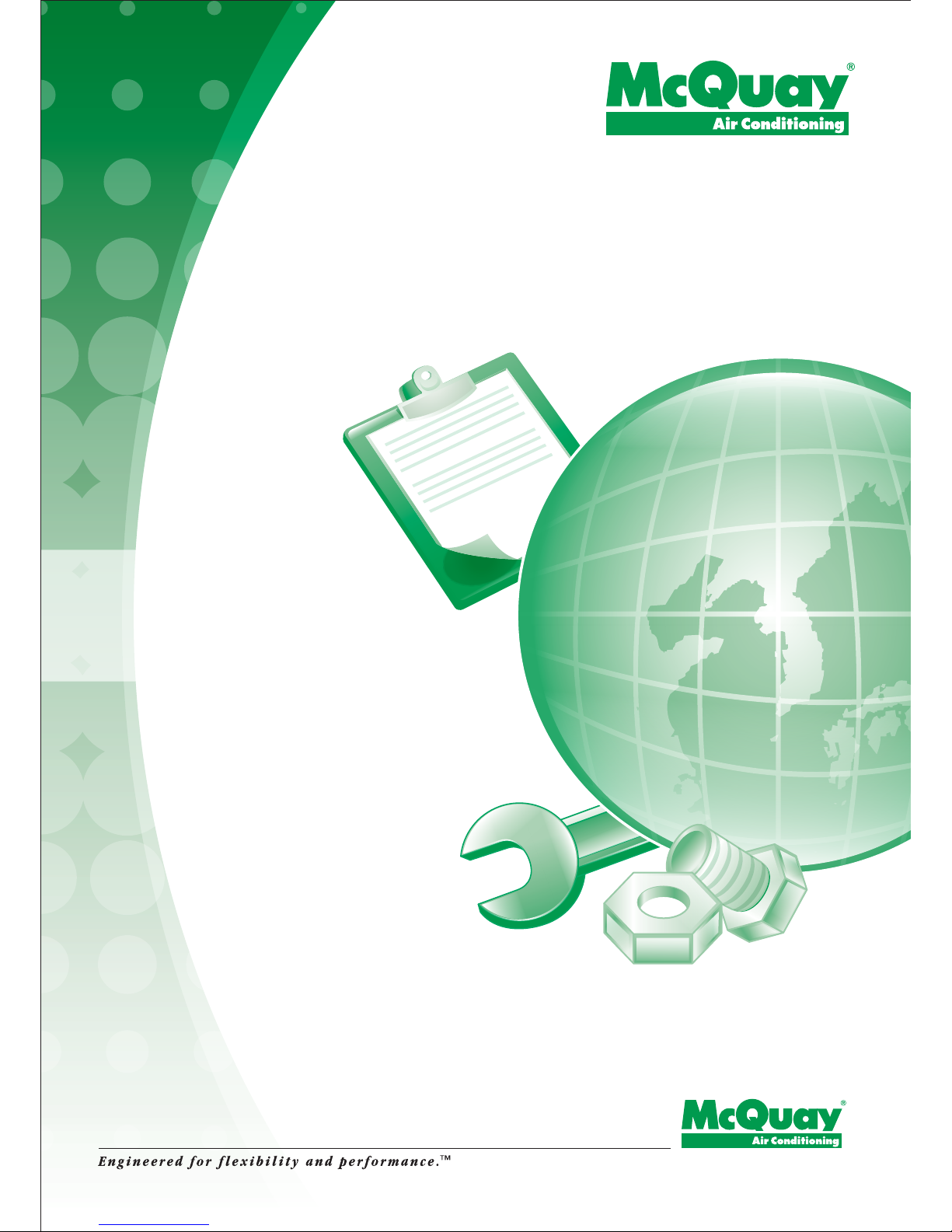
SERVICE
GUIDE BOOK
Page 2
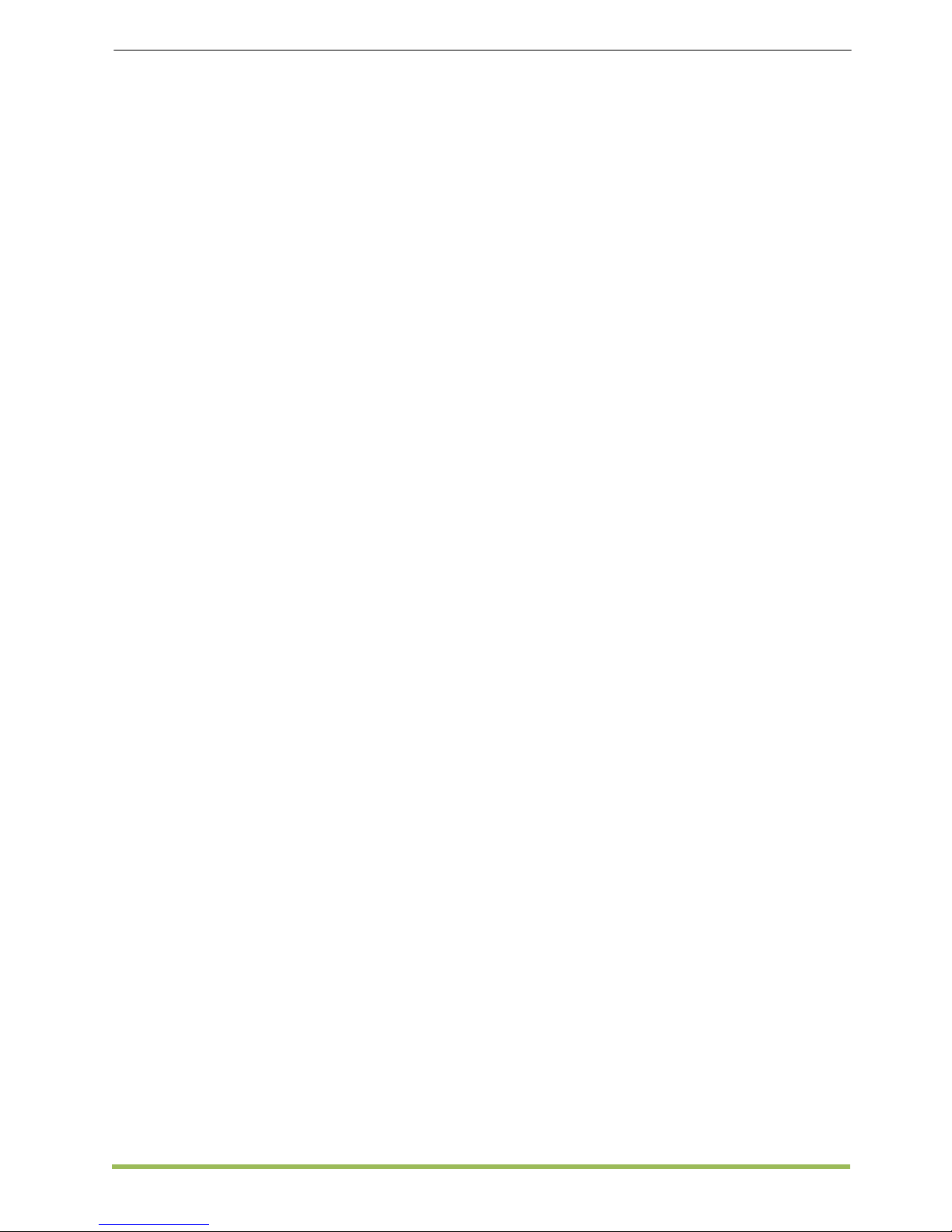
MCQUAY Service Guide Book Table of Contents
1
Table of Contents
1.0 MODEL NAME
1.1 Product Name Description ............................... 2
2.0 CONVERSION TABLE
2.1 Conversion Table ............................... 3
3.0 PRODUCT MAINBOARD VS HANDSET MATRIX
3.1 Product Mainboard vs. Handset Matrix ............................... 4
4.0 HANDSET OPERATING GUIDE
4.1 G6 ............................... 6
4.2 G7 ............................... 7
4.3 G11 ............................... 8
4.4 G17 ............................... 9
4.5 GS01 ............................... 10
4.6 APJ1 ............................... 12
4.7 SLM3 ............................... 14
4.8 SLM8 ............................... 15
4.9 Sequential LCD ............................... 17
4.10 Netware 3/3C ............................... 18
4.11 Rooftop Panel ............................... 19
4.12 Chiller Panel ............................... 20
4.13 MC301 ............................... 21
4.14 MC303 ............................... 24
5.0 CONTROLLER SETTING
5.1 Auto Random Restart ............................... 26
5.2 Hot Keep Selection ............................... 26
5.3 Sequential Board (SQ2.0) ............................... 28
5.4 Chilled Water Fan Coil Unit – W1V3 ............................... 30
5.5 Chilled Water Fan Coil Unit – W2.0
5.6 Hardware Setting – SLM8
...............................
...............................
31
32
6.0 CONVERSION CONFIGURATION
6.1 Auxiliary Heater Conversion 33
6.2 Multi Split Conversion ............................... 36
6.3 U1.5 Æ L208A Conversion ............................... 37
6.4 WMF U1.4 to L2EF Conversion ............................... 38
6.5 SQ Board for Wiring up to 1000m Conversion ............................... 39
6.6 Room Sensor On Netware 3 ............................... 41
7.0 SERVICE DIAGNOSIS
7.1 LED Lights Diagnosis Table ............................... 42
7.2 Error Codes Diagnosis By Handset ............................... 62
7.3 MDS Diagnosis ............................... 72
7.4 General Check ............................... 75
7.5 General Troubleshooting Guide ............................... 76
APPENDIX
A. Resistance – Temperature Characteristic ............................... 77
B. MDS Compatibility ............................... 80
C. MDS Outdoor Capacity Dip Switch Setting ............................... 81
D. Cable Length Of Wired Handset ............................... 82
“Mcquay” is a registered trademark of Mcquay International. All rights reserved.
© 2012 Mcquay International. All rights reserved throughout the world.
Bulletin illustrations cover the general appearance of Mcquay International products at the time of publication.
We reserve the right to change design and construction specification at any time without notice
Page 3

MCQUAY Service Guide Book Model Name
2
1.0 MODEL NAME
1.1 Product Name Description
No. Description Generic Model Name MCQUAY Brand
1 Wall Mounted Fan Coil Unit WM / 5WM MWM / M5WM
2 Wall Mounted AC Inverter Fan Coil Unit WMV MWMV
3 Wall Mounted DC Inverter Fan Coil Unit 5WMX M5WMX
4 Wall Mounted DC Inverter-Y Fan Coil Unit 5WMY M5WMY
5 Ceiling Exposed Fan Coil Unit CE / 5CE MCM / M5CM
6 Ceiling Exposed Inverter-Y Fan Coil Unit 5CEY M5CMY
7 Ceiling Cassette Fan Coil Unit CK / 5CK MCK / M5CK
8 Ceiling Cassette Inverter-Y Fan Coil Unit 5CKY M5CKY
9 Ceiling Concealed Fan Coil Unit CC / 5CC MCC / M5CC
10 Ceiling Concealed Inverter-Y Fan Coil Unit 5CCY M5CCY
11 Ducted Split Blower Unit SB MDB
12 Chilled Water Fan Coil Unit CW MCW
13 Water Source Heatpump Split Unit WSS / 5WSS MWSS / M5WSS
14 Horizontal Water Source Heatpump Unit WH MWH
15 Air Cooled Mini Chiller AC / 4AC / 5AC MAC / M4MAC /
M5MAC
16 Single Split Condensing Unit SL / 4SL / 5SL MLC / M4LC / M5LC
17 Single Split AC Inverter Condensing Unit SLV MLCV
18 Single Split DC Inverter Condensing Unit 5SLX M5LCX
19 Single Split DC Inverter Condensing Unit 5SLY M5LCY
20 Modular Split Condensing Unit MSS / 4MSS MMC / M4MC
21 Multi Split Series MSD / 4MSD MMSD / M4MSD
MST / 4MST MMST / M4MST
MSH MMSH
22 Multi Split AC Inverter Condensing Unit MSV MMSV
23 Multi Split DC Inverter Condensing Unit 5MSX M5MSX
24 Multi Split DC Inverter Condensing Unit 5MSY M5MSY
25 Multi Digital Scroll Units MDS/ 5MDS MDS/ 5MDS
26 Horizontal Condensing Unit HDC / 5HDC AHDC / A5HDC
27 Vertical Condensing Unit VCU MVCU
28 Air Cooled Roof Top Packaged Air
Conditioner
RT / 4RT / 5RT MRT / M4RT / M5RT
29 Air Cooled Inverter Mini Chiller 5ACV M5ACV
Page 4
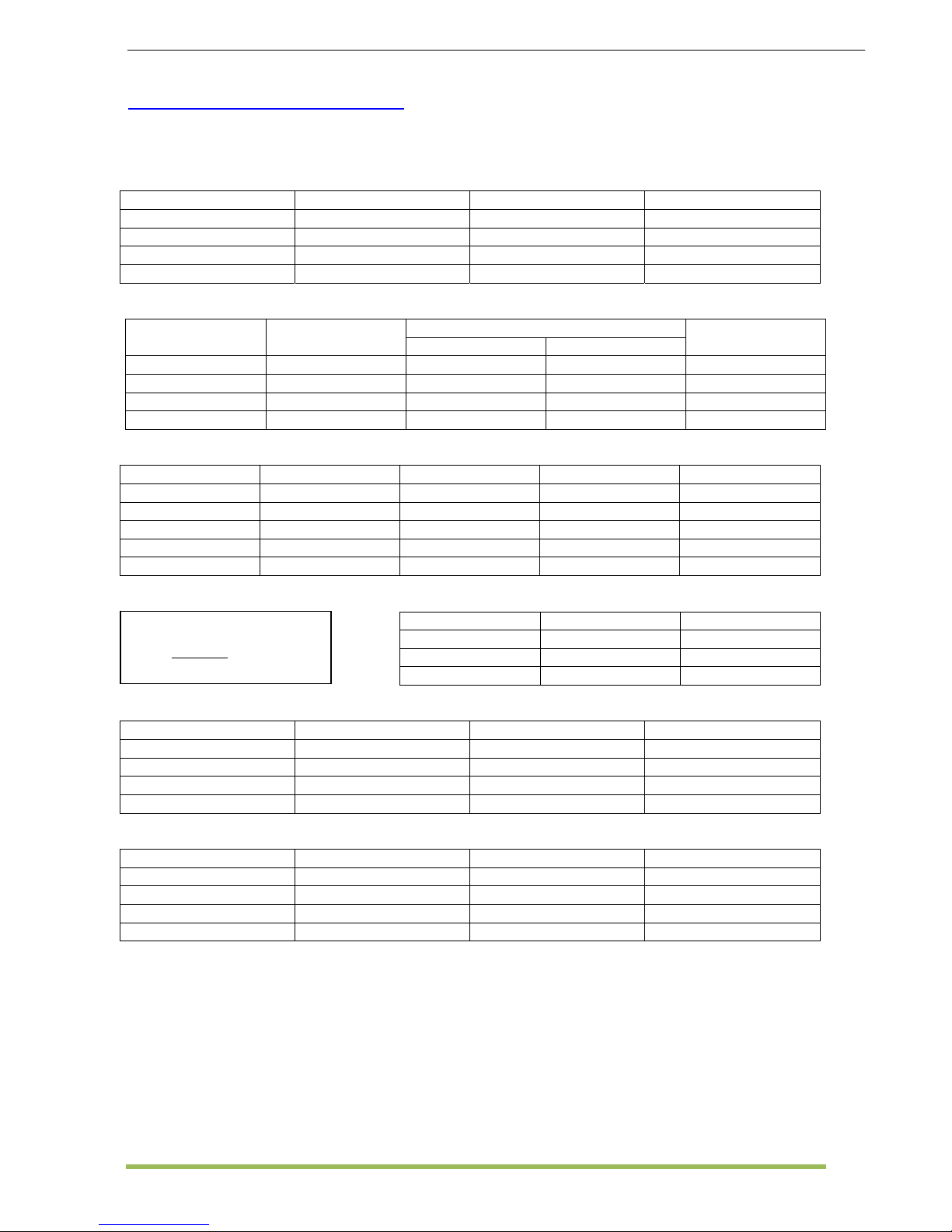
MCQUAY Service Guide Book Conversion Table
3
2.0 CONVERSION TABLE
2.1 Conversion Table
Capacity
Btu/hr MBH kCal/Hr kW
1 0.001 0.252 0.293 x 10
-
3
1000 1 252 0.293
3.968 0.004 1 1.162 x 10
-
3
3412 3.412 860.04 1
Pressure
PSI kg/cm
2
W.G. Pascal
(in.) (ft.) (Pa)
1 0.07 27.7 2.309 0.69 x 104
14.22 1 394.08 32.84 9.81 x 104
3.61 x 10
-
2
2.538 x 10
-
3
1 0.083 248.84
1.45 x 10
-
4
0.1 x 10
-
4
0.004 3.349 x 10
-
4
1
Flow Rate
L/s m
3
/hr m3/s U.S. GPM CFM
1 3.6 0.001 15.85 2.119
0.278 1 0.278 x 10
-
3
4.403 0.588
1000 3600 1 15850 2119
0.063 0.227 0.063 x 10
-
3
1 0.1337
0.472 1.7 0.472 x 10
-
3
7.481 1
Temperature Velocity
fps m/s fpm
1 0.305 60
3.281 1 196.9
0.017 0.005 1
Volume
L m
3
U.S. G.P.M. ft3
1 0.001 0.264 0.0353
1000 1 264 35.3
3.785 3.785 x 10
-
3
1 0.134
28.315 0.028 7.48 1
Area
in
2
ft2 m
2
cm2
1 6.94 x 10
-
3
6.452 x 10
-
4
6.452
144 1 0.093 929.03
1550.06 10.764 1 1 x 104
0.155 1.076 x 10
-
3
1 x 10
-
4
1
°F = (1.8 x °C) + 32
8.1
32−°=°F
C
Page 5

MCQUAY Service Guide Book Product Mainboard vs. Handset Matrix
4
3.0 PRODUCT MAINBOARD VS. HANDSET MATRIX
3.1 Product Mainboard vs. Handset Matrix
Type No.
Main Board
Model
L2.0
L2
GSN
L2
08A
R_1_
01A
W_2_
03A
C_2_
01A
2P2065
69-4
U1
SB125
SQ
2.0
VA2.0 VA3.0
Handset
Standard Optional
DX
1 WM - F Series
9
G17 SLM3+AC5300/Netware 3/SLM8
2 WM - G Series
9
G17SLM3+AC5300/Netware 3/SLM8
3 WMS - G Series
9
G17SLM3+AC5300/Netware 3/SLM8
4 WM – J Series
9
GS01 -
5 CK - A/B/C/E Series
9
G17/GS01 SLM3+AC5300/Netware 3/SLM8
6 CE - D Series
9
G17SLM3+AC5300/Netware 3/SLM8
7 CE - E Series
9
G17SLM3+AC5300/Netware 3/SLM8
8 CC - C Series
9
SLM3 Netware 3 / SLM8
9 CC - D Series
9
Netware 3 SLM3
10 SB - B/C Series
SB 75 – 100B/BR
9
SLM3 Netware 3 / SLM8
SB 125 – 150B/BR
9
SLM3 -
SB 125CR
9
SLM3 SB 150B2/BR2 –
600B4/BR4
9
SQ-LCD -
11 SB – D/ER Series
SB 75 – 100D/ER
9
SLM3 Netware 3 / SLM8
SB 125 – 150D/ER
9
SLM3 SB 125D2 – 500D4
9
SQ-LCD SB 125ER2 –
600ER4
9
SQ-LCD -
12 RT Series
RT 55 – 120A/AR
9
SLM3 -
RT 150 – 420A/AR
9
SQ-LCD 5RT 90 – 250BR
9
RT Panel -
13 WMX – F/G Series
9
G17 SLM3 + AC5300
CKX – A/C Series
9
G17 SLM3 + AC5300
CEX – E Series
9
G17 SLM3 + AC5300
CCX – C Series
9
SLM3 Netware 3 / SLM8
14 WMY – J Series
9
G17/GS01 -
15 WMY – K Series
9
APJ1 -
16 CKY – E Series
CEY – E Series
CCY – C Series
9
9
9
GS01
GS01
Netware 3C
Netware 3C
4
Page 6
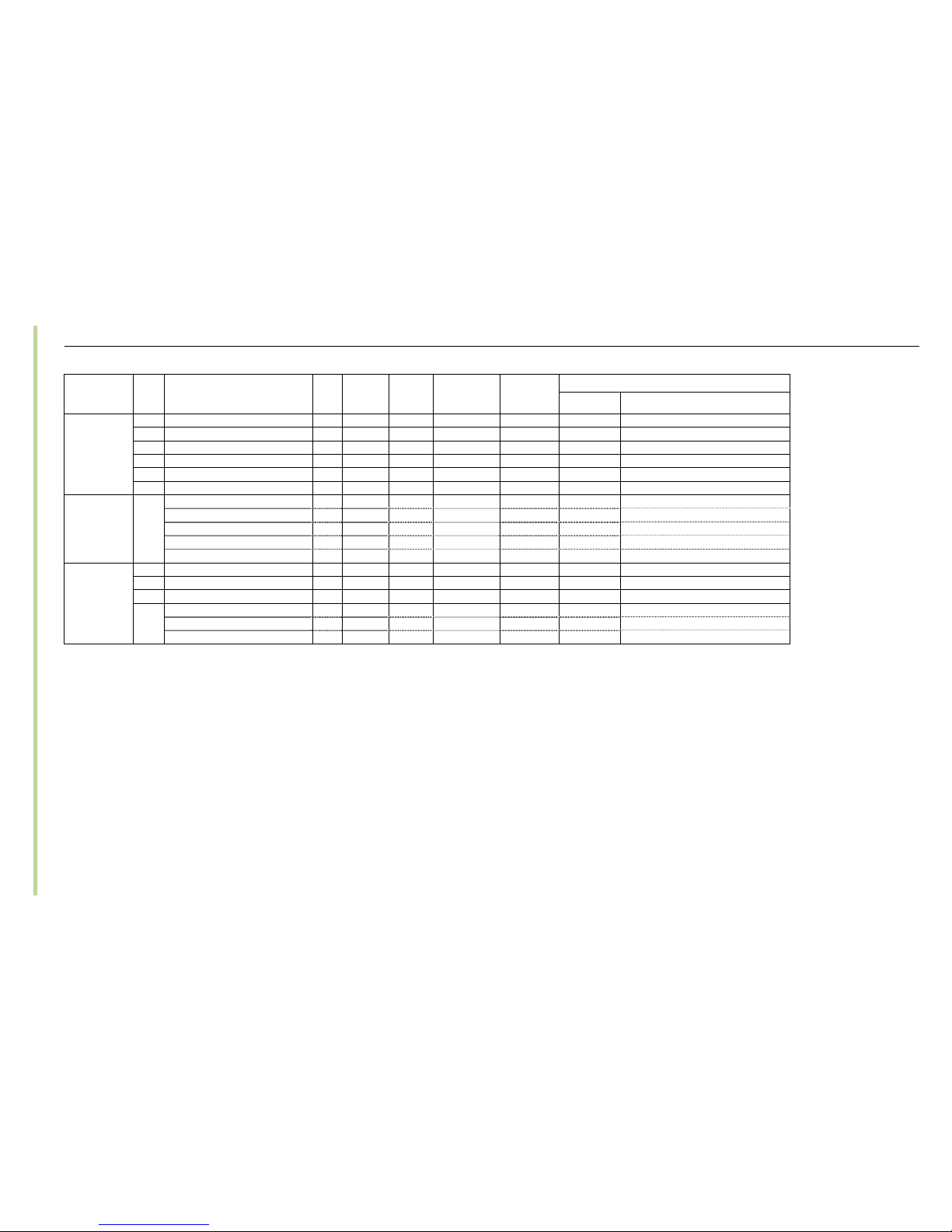
MCQUAY Service Guide Book Product Mainboard vs. Handset Matrix
5
Type
No.
Main Board (IC)
Model
W2 MC1.0 LWS2 APM01CB APM02D
Handset
Standard Optional
CW FCU
13 WM – GW Series
9
G17
SLM3+AC5300/Netware 3/SLM8
14 CK – AW/MWH/CW Series
9
G17
SLM3+AC5300/Netware 3/SLM8
15 CE – DW Series
9
G17
SLM3+AC5300/Netware 3/SLM8
16 CE – EW Series
9
G17
SLM3+AC5300/Netware 3/SLM8
17 CC – CW Series
9
SLM3
Netware 3 / SLM8
18 SB – BW Series
9
N/A
-
Mini Chiller
19 AC – C Series
AC 20 – 60C/CR
9
C. Panel
-
AC 80 – 150C/CR
9
C. Panel
-
5AC 20 – 25C/CR
9
C. Panel
-
5AC 30 – 55C/CR
9
C. Panel
-
WSHP
20 5WMWS – GR
9
G17
SLM3+AC5300/Netware 3/SLM8
21 5CKWS – AR/CR
9
G17
SLM3+AC5300/Netware 3/SLM8
22 5CCWS – CR
9
SLM3
Netware 3 / SLM8
23 WH – B Series
WH 11 – 20B/BR
9
SLM15A
-
WH 25 – 70B/BR
9
APW04A
-
5
Page 7
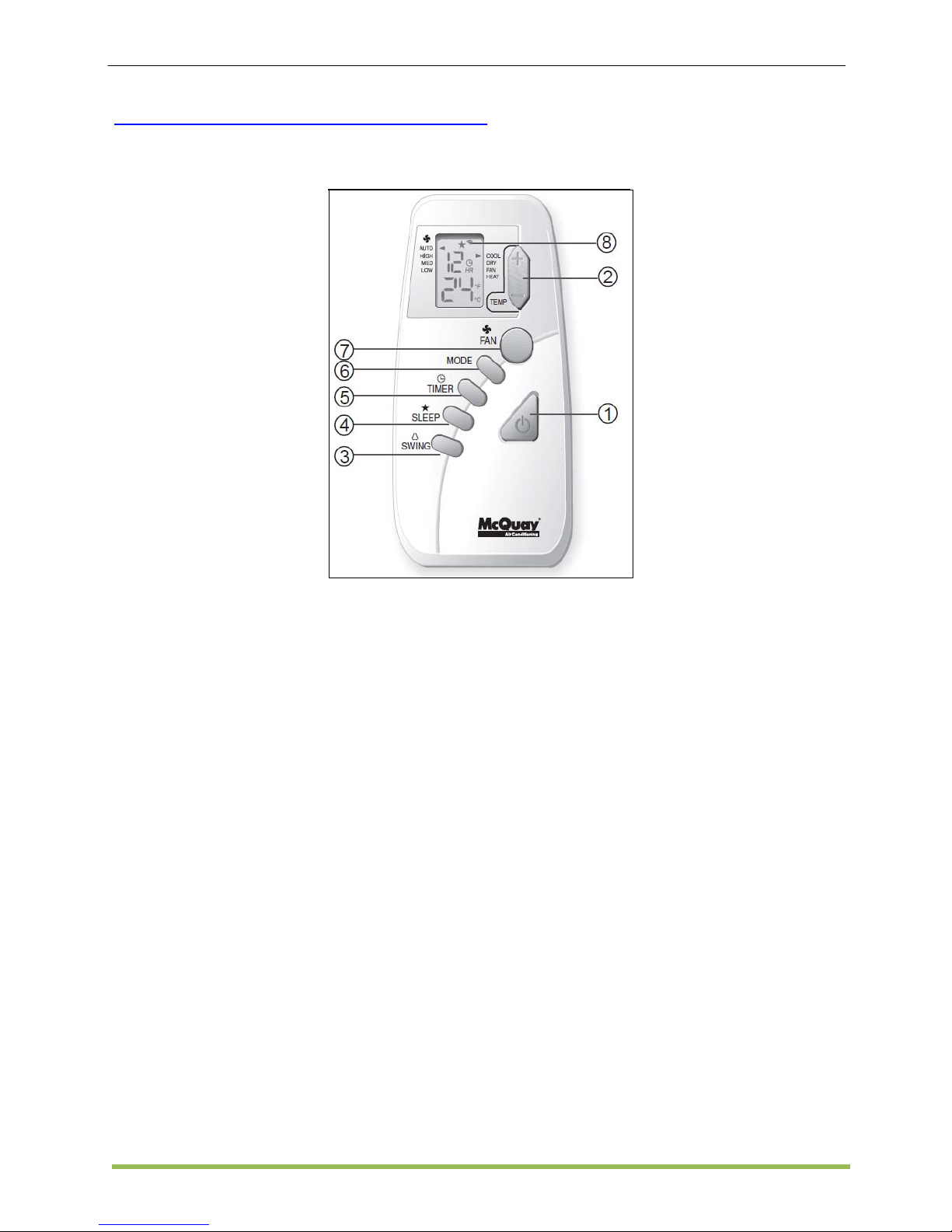
MCQUAY Service Guide Book Handset Operating Guide
6
4.0 HANDSET OPERATING GUIDE
4.1 G6
Operation Guide
1. “ON/OFF” Switch
2. Temperature Setting
• Press button to increase or decrease
the set temperature. Setting range are
between 16°C to 30°C setting (60°F to
80°F) (Optional setting from 20°C to
30°C).
• Press ▲ or ▼ button simultaneously will
toggle the temperature setting between
°C and °F.
3. Automatic Air Swing
• The swing angle ranging from
horizontal to 25° to bottom.
4. “SLEEP” MODE
• This function can be activated in COOL,
HEAT & AUTO mode operation. If it is
activated in “COOL” mode, the set
temperature will be increase 0.5°C after
30 minutes, 1°C after 1 hour and 2°C
after 2 hours. Whereas in “HEAT” mode,
the set temperature will decrease by
1°C after 30mins, 2°C after 1 hour and
3°C after 2 hours.
5. Timer Setting
Press button to activate the timer setting
(from 1 hour to 15 hour) of the air
conditioning unit. To cancel the timer
setting, press the button continuously
until the timer display goes off.
6. Operation Modes
• Cooling only unit : Cool → Dry
→ Fan
• Heatpump unit : Auto → Cool
→ Dry → Fan → Heat
7. Fan Speed and Ventilation Mode Selection
8. Signal Transmission Indication
• Blink to confirm the last setting has been
send to the unit.
Page 8
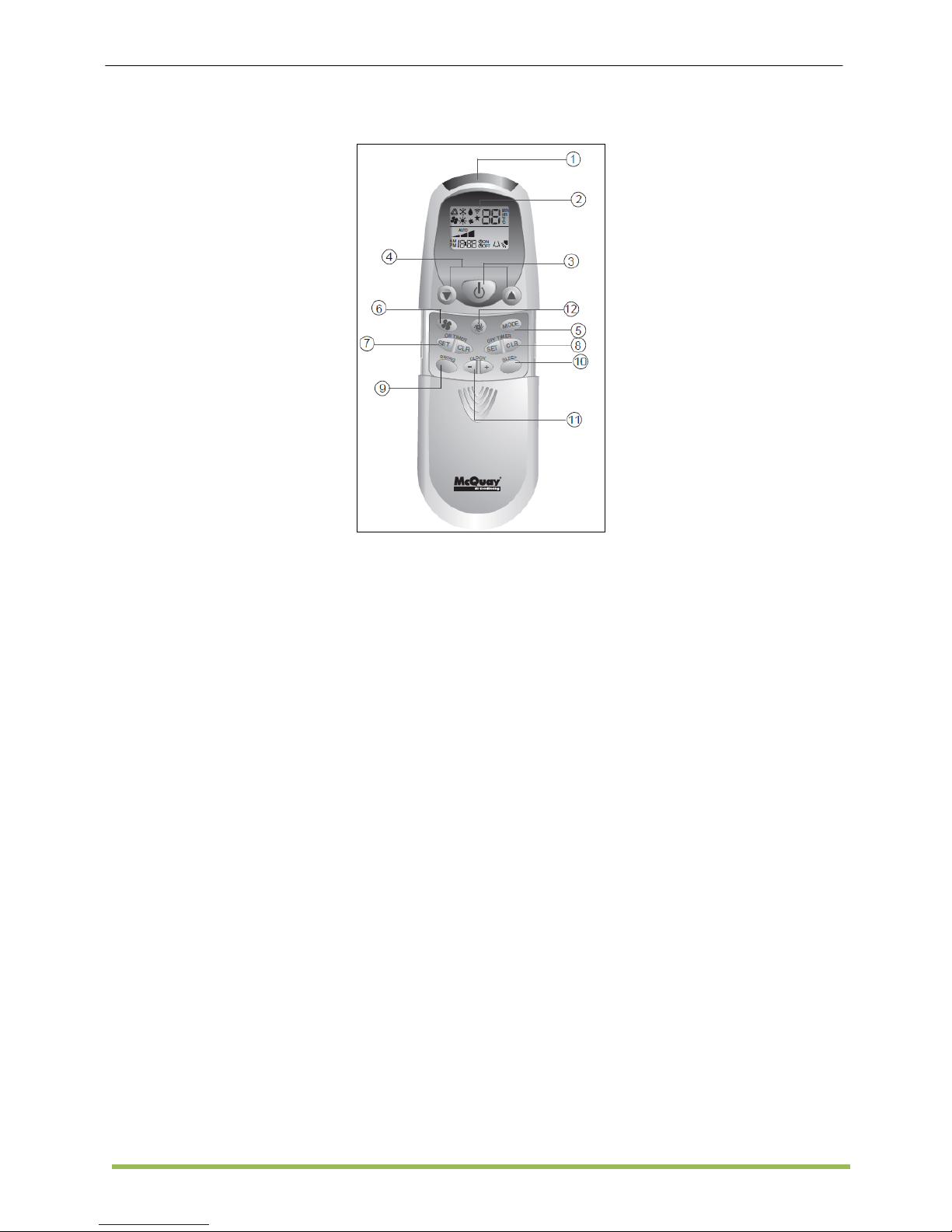
MCQUAY Service Guide Book Handset Operating Guide
7
4.2 G7
Operation Guide
1. Transmission Source
2. Signal Transmission Indication
• Blink to confirm the last setting has
been send to the unit.
3. On/Off Button
4. Temperature Setting
• The temperature setting range is from
16°C to 30°C (Optional setting 18°C to
30°C).
• Press both buttons simultaneously to
toggle the temperature setting between
°C and °F.
5. Operation Mode
• Cooling only unit: COOL, DRY & FAN.
• Heatpump unit: AUTO, COOL, DRY,
FAN & HEAT.
6. Fan Speed Selection
7. On Timer Setting
8. Off Timer Setting
9. Automatic Air Swing (Optional)
• Press button to activate the automatic
air swing function. Press again to stop
the louver at the desired direction.
10. Sleep Mode Setting
• This function is available under COOL,
HEAT & AUTO mode.
• When it is activated in COOL mode,
the set temperature will be increased
0.5°C after 30mins, 1°C after 1 hour
and 2°C after 2 hours.
• When it is activated in HEAT mode, the
set temperature will be decreased 1°C
after 30mins, 2°C after 1 hour and 3°C
after 2 hours.
11. Clock Time Setting
• Press button + or - to increase or
decrease the clock time.
12. Turbo Function (Optional-Only Applicable
To Inverter Unit)
• Press button for fast cooling or heating
operation.
• The temperature will be increased
internally if it is in the HEAT mode,
decreased if in COOL or DRY mode.
Fan speed will be increased if it is not
at maximum speed.
• The temperature & fan speed will
resume to user setting if the button is
pressed again or after 20mins.
• Available under HEAT, COOL & DRY
modes only.
Page 9
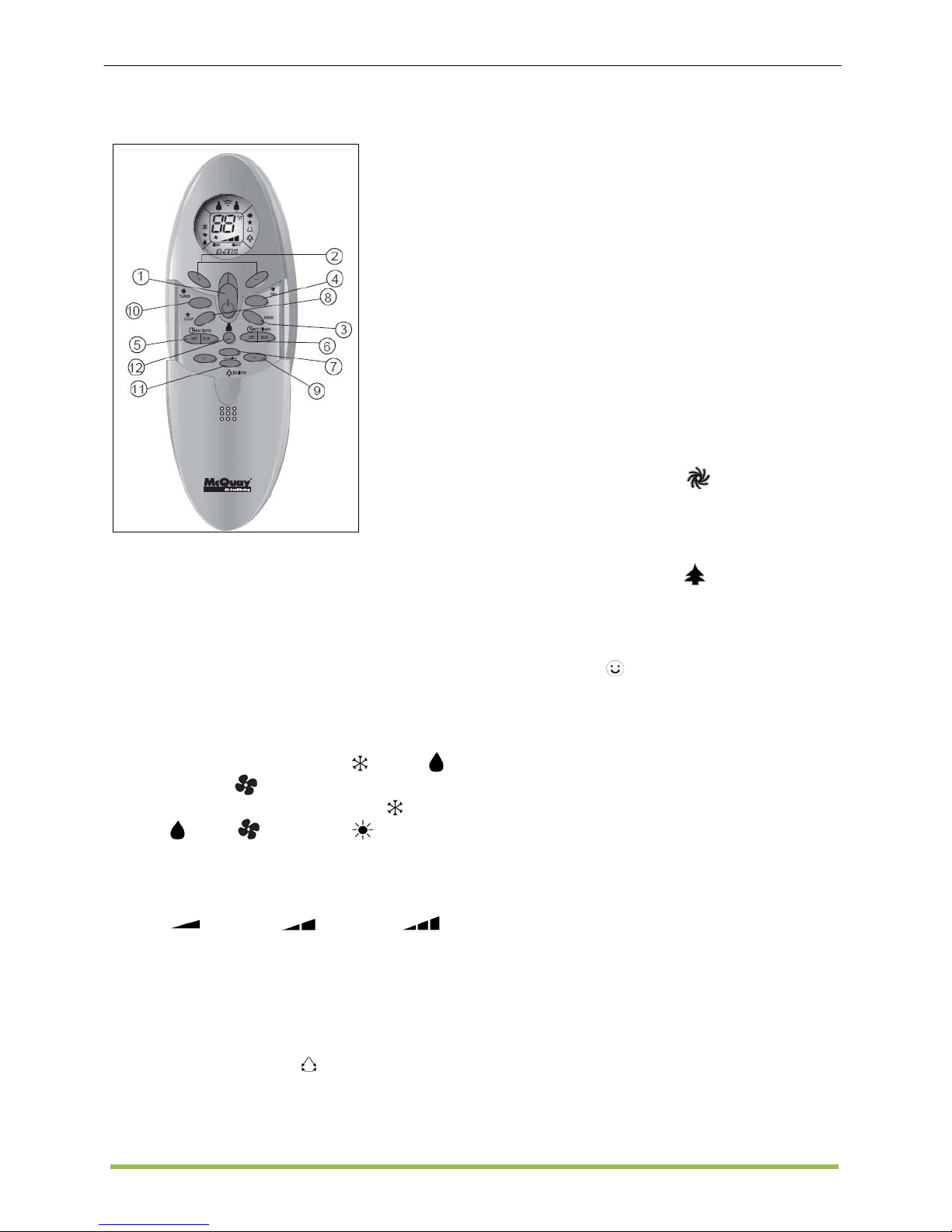
MCQUAY Service Guide Book Handset Operating Guide
8
4.3 G11
Operation Guide
1. “ON/OFF” Button
2. Temperature Setting
• The temperature setting range is from
16°C to 30°C.
• Press both buttons simultaneously to
toggle and from ▲ °C to▼ °F setting.
3. Operation Mode
• Cooling only unit: COOL (
), DRY ( )
and FAN (
).
• Heat pump unit: AUTO, COOL (
), DRY
(
), FAN ( ) and HEAT ( ).
4. Fan speed selection
• Press the button continuously will toggle
the fan speed in the following order: Low
( ) –––: Med ( ) –––: High ( )
–––: Auto
5. ON Timer Setting
6. OFF Timer Setting
7. Automatic Air Swing
• Press the SWING (
) button to activate
the automatic air swing function. Press
again to stop the louver at the desired
direction.
8. Sleep Mode Setting
• This function is available under COOL,
HEAT and AUTO mode.
• When the unit is operating under cooling
mode, the set temperature is increased
by 0.5°C after 30 minutes, 1°C after an
hour, and 2°C after 2 hours.
• When the unit is operating under heating
mode, the set temperature is decreased
by 1°C after 30 minutes, 2°C after an
hour and 3°C after 2 hours.
9. Clock Time Setting
• Press + button to increase the clock time.
• Press – button to decrease the clock
time.
10. Turbo Mode
• Press the TURBO (
) button to achieve
the required set temperature in a short
time.
11. Ionizer
• Press the Ionizer (
) button to activate
the negative Ion function, which will
refresh the indoor air effectively.
12. Personalize Setting
• Press button and hold for 3s to
initiate personalized setting
• Set the individual setting e.g. MODE,
SET TEMP or FAN SPEED and leave for
4s to save the setting into the program.
• 2 groups of settings are allowed to store
in the handset. Press once to activate the
P1 setting, press again to cycle between
P1 and P2.
• Press any key to deactivate the
personalize setting.
Page 10
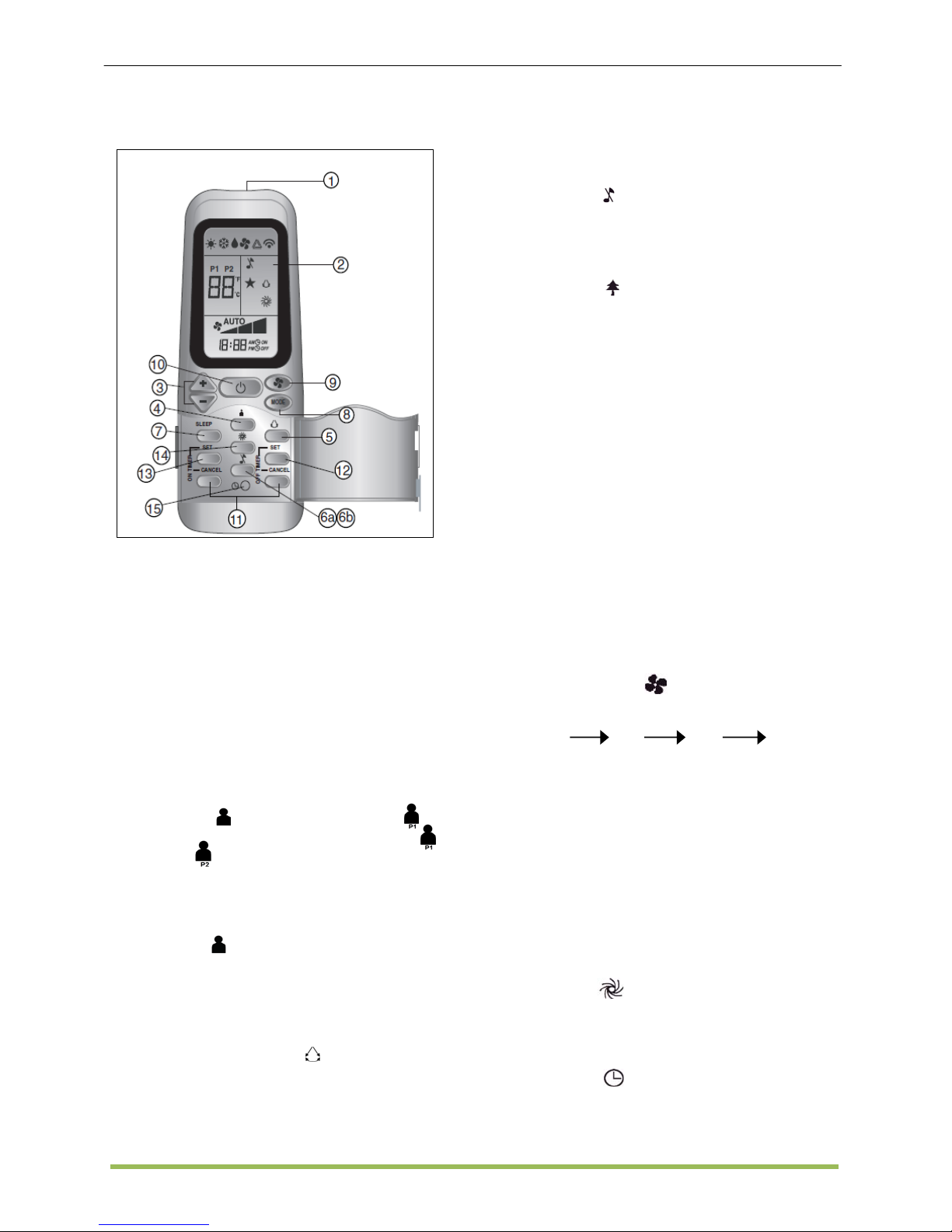
MCQUAY Service Guide Book Handset Operating Guide
9
4.4 G17
Operation Guide
1. Transmission Source
2. Signal Transmission Indication
• Blink to confirm that the last setting
has been transmitted to the unit.
3. Temperature Setting
• Temperature setting range is from
16°C to 30°C (optional setting 20°C to
30°C).
4. Personalize Setting
• Press and hold for 3s, then will
blink. Press again to cycle between
and .
• Set the desire setting, then leave the
handset for 4s without pressing any key
and it will save the setting into the
program.
• Press
once to activate the P1 setting,
press again to cycle between P1 and P2.
• Press any key to deactivate the
personalize setting.
5. Automatic Air Swing (optional)
• Press the SWING
button to activate
the automatic air swing function. Press
again to stop the louver at the desired
direction.
6a. Silent Function (For WM – J Series only)
• Press
for quiet operation.
• Fan speed turn to minimum speed.
• Press again to deactivate the function.
6b. Ionizer Function (For WM - G series only)
• Press
button to activate the negative
ion function, which will refresh the indoor
air effectively.
7. Sleep Mode Setting
• This function is available under COOL,
HEAT and AUTO mode.
• When under cooling mode, the set
temperature is increased by 0.5°C after
30 minutes, 1°C after an hour, and 2°C
after 2 hours.
• When under heating mode, the set
temperature is decreased by 1°C after 30
minutes, 2°C after an hour, and 3°C after
2 hours.
8. Operating Mode
• Press the MODE button to select the type
of operating mode.
• For cooling only unit, the available modes
are: COOL, DRY and FAN.
9. Fan Speed Selection
• Press the button continuously will
toggle the fan speed in the following
order:
Low Med High Auto
• Stop pressing when the desired fan speed
appears on the display screen.
10. “ON/OFF” Button
11. Timer Cancel
12. OFF Timer Setting
13. ON Timer Setting
14. Turbo Function
• Press for fast cooling.
• Fan speed turn to maximum speed.
• Press again to deactivate the function.
15. Clock Time Setting
• Press
and hold to set the clock time.
Page 11
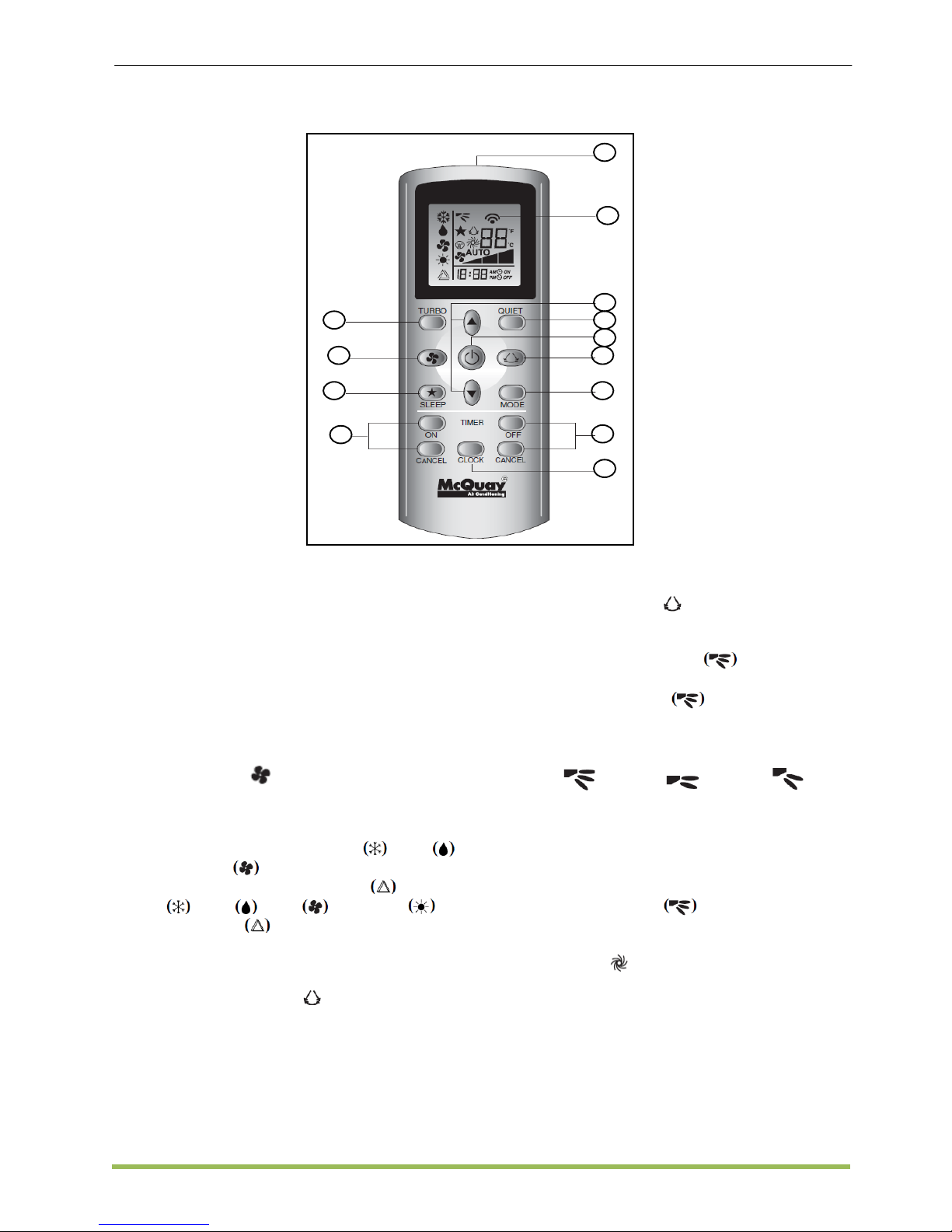
MCQUAY Service Guide Book Handset Operating Guide
10
4.5 GS01
Operation Guide
1. Transmission Source
2. Signal transmission indication
• Blink to confirm that the last setting has
been transmitted to the unit.
3. ON/OFF Button
4. Fan Speed selection
• Press the
button continuously will
toggle the fan speed.
5. Operation mode
• For cooling only unit: COOL
, DRY
and FAN
.
• For heat pump unit: AUTO
, COOL
, DRY , FAN and HEAT .
• The AUTO
mode is unavailable for
chilled water system.
6. Automatic air swing
• Press the SWING
button to activate
the automatic air swing function. Press
again to stop the louver at the desired
direction.
Swing mode selection (for CK-E model)
• Press SWING
button for 4 seconds to
enter field setting mode.
• While in field setting mode, it will only
show SWING MODE
.
• Press temperature button to select
SWING MODE
rotation from Swing
Mode 1 to Swing Mode 3.
• There are 3 different SWING MODE,
which are:
Mode 1 Mode 2 Mode 3
SWING MODE will not activate unless SWING is
activated.
• If no mode changes within 4 seconds, unit
will operate According to the selected
SWING MODE
.
7. Turbo function (model dependent)
• Press
for fast cooling or heating
operation.
• Fan speed turn to maximum speed for 15
minutes.
• Press again to deactivate the function.
• Available under HEAT, COOL and DRY
modes only.
1
2
3
4
5
6
7
8
9
10
11
12
13
Page 12
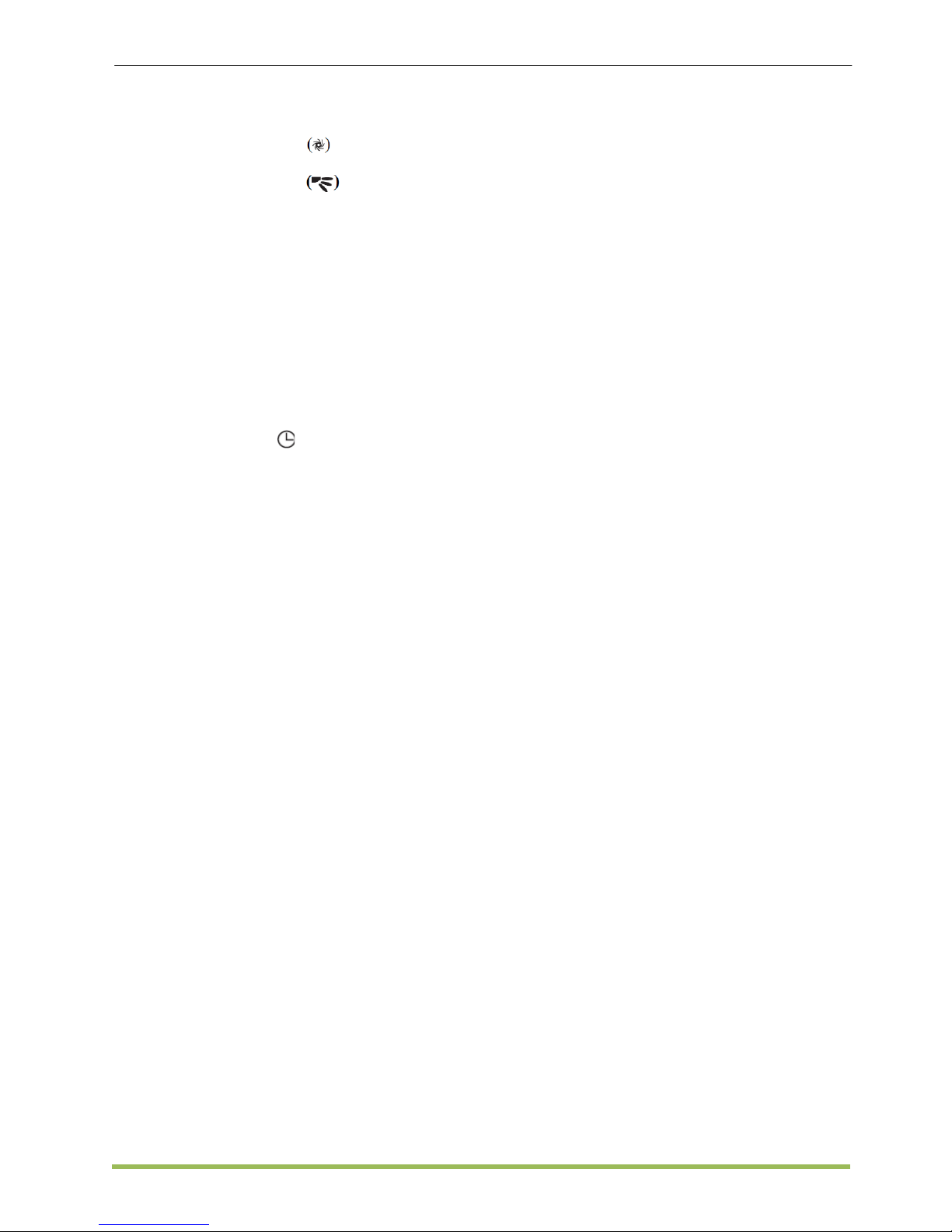
MCQUAY Service Guide Book Handset Operating Guide
11
• Any change of fan speed will deactivate
this function.
• The Turbo function
is unavailable for
chilled water system and remote control
with SWING MODE function.
8. OFF timer setting
9. Quiet function (model dependant)
• Press for quiet operation.
• Fan speed turn to minimum speed.
• Press again to deactivate the function.
• Any change of fan speed will deactivate
this function.
• The Silent function is unavailable for
chiller water system.
10. Clock time setting
• Press and hold
button to set the clock
time.
11. ON timer setting
12. Sleep mode setting
• This function is available under COOL,
HEAT and AUTO mode.
• When under cooling mode, the set
temperature is increased by 0.5°C after
the first half an hour, another 0.5°C after
the second half an hour and 1°C after the
following 1 hour.
• When under heating mode, the set
temperature is decreased by 1°C after the
first half an hour, another 1°C after
second half an hour and 1°C after the
following hour.
13. Temperature setting
• The temperature setting range is from
16°C to 30°C (Optional setting 20°Cto
30°C).
• Press both buttons ▲ and ▼
simultaneously to toggle from °C to °F
setting.
Page 13
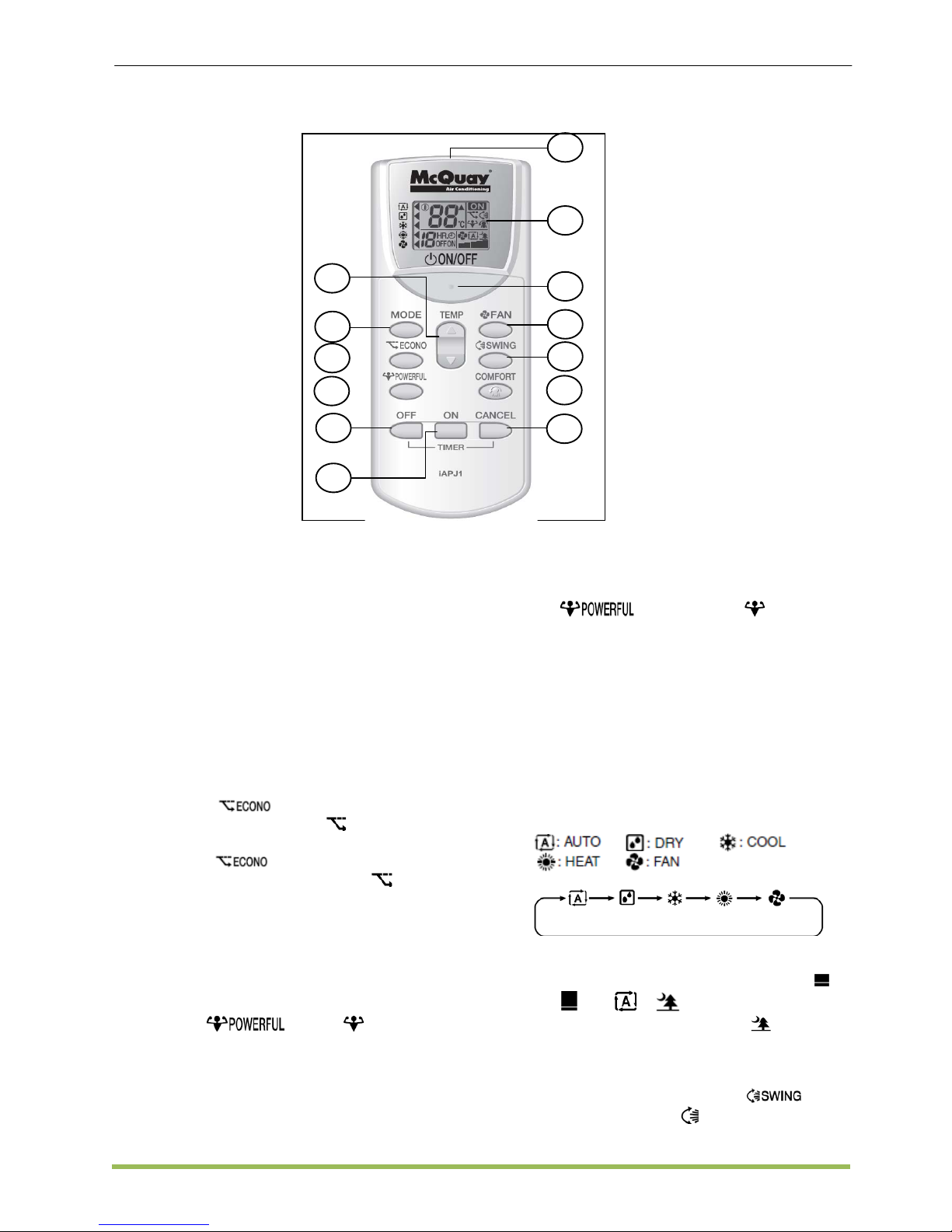
MCQUAY Service Guide Book Handset Operating Guide
12
4.6 APJ1
Operation Guide
1. Transmission Source
2. LCD Display
3. ECONO button
• ECON operation is a function which
enables efficient operation by limiting the
maximum power consumption value.
• This function is useful for cases which
attention should be paid to ensure a
circuit breaker will not trip when the
product runs along side other appliances.
• Press
button to start ECONO
operation. The symbol
is displayed on
the LCD.
• Press
button to cancel ECONO
operation. The symbol
button
disappears from the LCD.
4. POWERFUL Button
• POWERFUL operation quickly maximizes
the cooling / heating effect in any
operation mode.
• To start POWERFUL operation,
press
button. is displayed
on the LCD. POWERFUL operation ends
in 20 minutes. Then the system
automatically operates again with the
previous settings which were used before
POWERFUL operation.
• To cancel POWERFUL operation, press
button again. disappears
from the LCD.
5. Temperature Settings.
6. ON/ OFF button
7. Mode Selector Button
• It selects the operation mode (AUTO/
DRY/ COOL/ HEAT/ FAN).
• Press MODE button to select operation
mode. Each pressing of the button
advances the mode setting in sequence.
8. FAN Operation
• 5 levels of airflow rate setting from
to
plus & are available.
• When the airflow is set to
, the noise
from the indoor unit will become quieter.
9. SWING Operation
• To start auto swing, press
button
and the symbol
is displayed on the
LCD.
1
2
4
5
6
7
8
9
10
11
12
13
3
Page 14
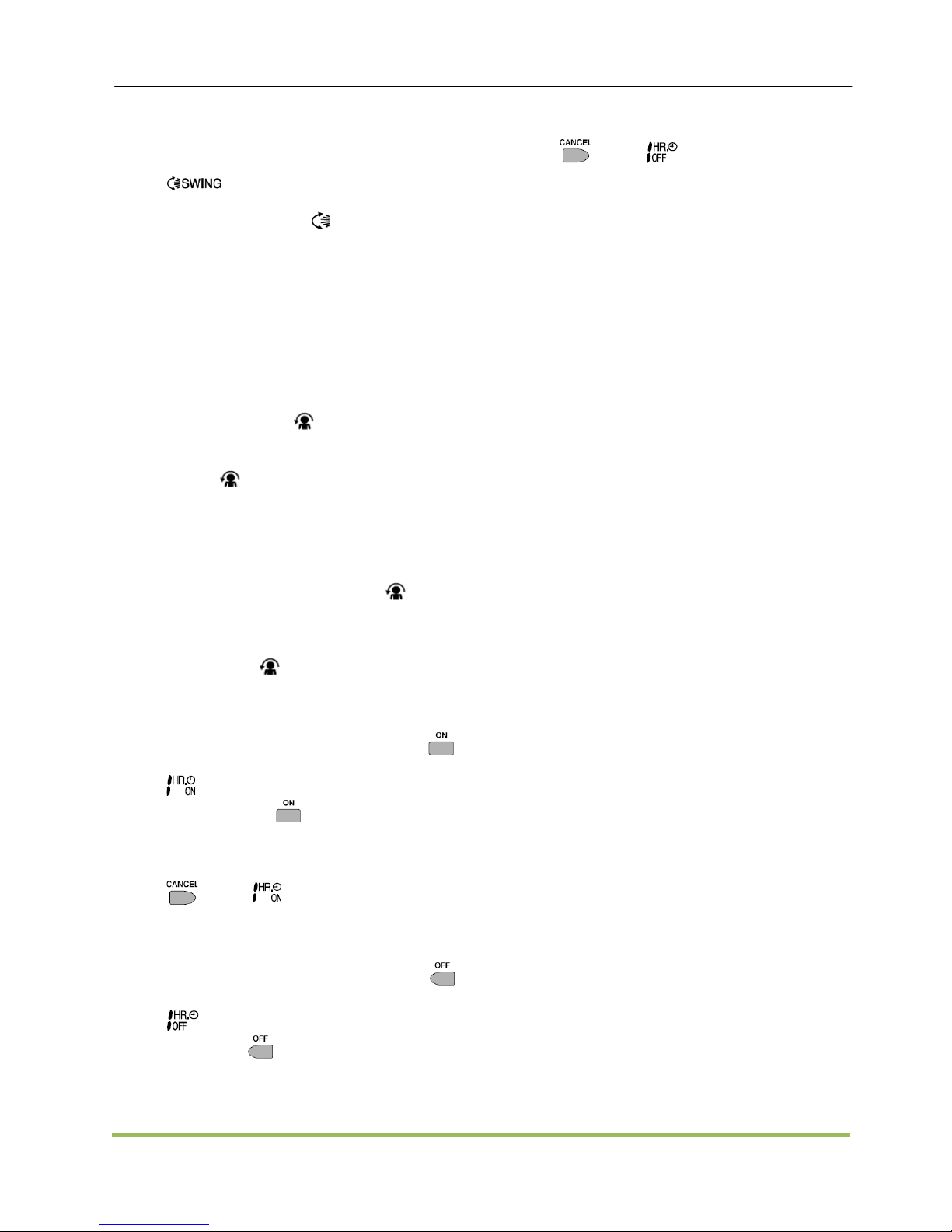
MCQUAY Service Guide Book Handset Operating Guide
13
• The flap (horizontal blade) will begin to
swing.
• To set the flap at desired position, press
button when the flap has reached
the desired position. The flap will stop
moving. The symbol
disappeared from
the LCD.
10. COMFORT AIRFLOW Operation
• When COMFORT is enable, the flow of air
will be upward direction while in COOL
operation and in the downward direction
while in HEAT operation, which will
provide a comfortable wind that will not
come in direct contact with people.
• To start COMFORT AIRFLOW operation,
press COMFORT
button. The flap will
change, preventing air from blowing
directly on the occupants of the room. The
symbol
is displayed on the LCD.
• Air flow rate is set to AUTO. COOL/ DRY:
The flap will go up. HEAT: The flap will
go down.
• To cancel COMFORT AIRFLOW
operation, press COMFORT
button
again. The flap will return to the
memorized position before the
COMFORT AIRFLOW operation.
• The symbol
will disappear from the
LCD.
11. ON TIMER Operation
• To use ON TIMER operation, press
button.
•
is displayed on the LCD. Each
pressing of
advances the time
setting by 1 hour. The timer can be set
between 1 to 12 hours.
• To cancel ON TIMER operation, press
button. will disappear from the
LCD.
12. OFF TIMER Operation
• To use OFF TIMER operation, press
button.
•
is displayed on the LCD. Each
pressing of
advances the time setting
by 1 hour. The timer can be set between 1
to 9 hours.
• To cancel OFF TIMER operation, press
button. will disappear from the
LCD.
13. CANCEL Button
Page 15
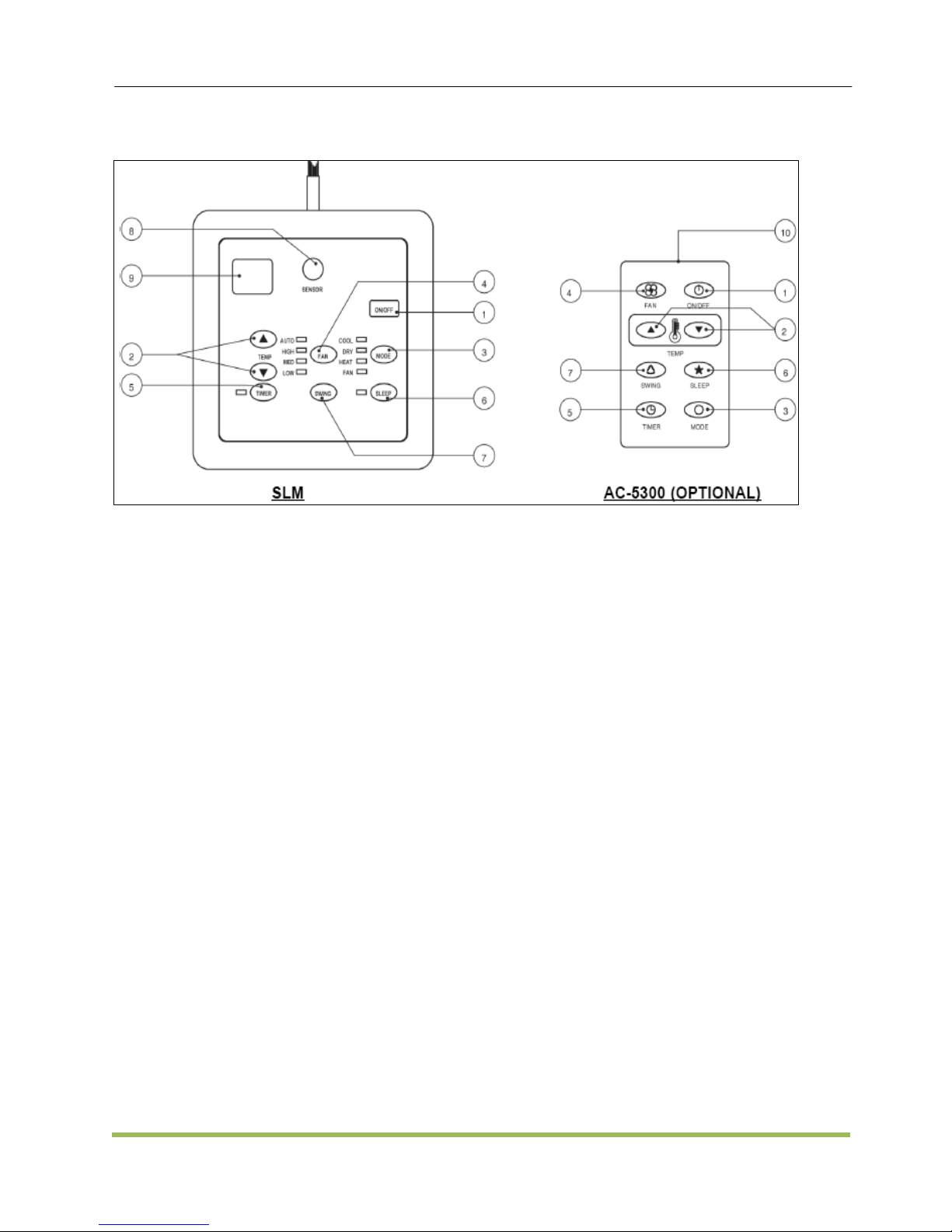
MCQUAY Service Guide Book Handset Operating Guide
14
4.7 SLM3
Operation Guide
1. “
ON/OFF” Switch
2. Temperature Setting
• Setting range are between 16°C to 30°C
(60°F to 80°F).
3. Operation Modes
• Press the “mode” button for select the
type of operating mode.
-Cooling Only: COOL, DRY, FAN
-Heat Pump: AUTO, COOL, DRY,
HEAT, FAN
• AUTO mode is represented by both
COOL and HEAT LED light on.
4. Fan Speed Selection
• Press the button until the desired fan
speed is achieved.
5. Timer
• Press the set button to select the switch
timer of the air conditioner unit (the setting
range is between 1 to 15 hours).
6. “SLEEP” Mode
• This function can only be activated under
“cool” or heating mode operation. When it
is activated under “cool” mode operation,
the set temperature will increase 0.5°C
after 30 minutes, 1°C after 1 hour and 2°C
after 2 hours. If it is activated under
“HEAT” mode operation, the set
temperature will be decreased 0.5°C after
30 minutes, 1°C after 1 hour and 2°C after
2 hours.
7. Air Swing
• Press button to activate the automatic air
swing function.
8. Sensor
• Infra red sensor to receive signals from
wireless controller.
9. LED Display
• To display the set temperature (in °C) and
timer delay setting (in hours).
10. Transmission Source
Page 16
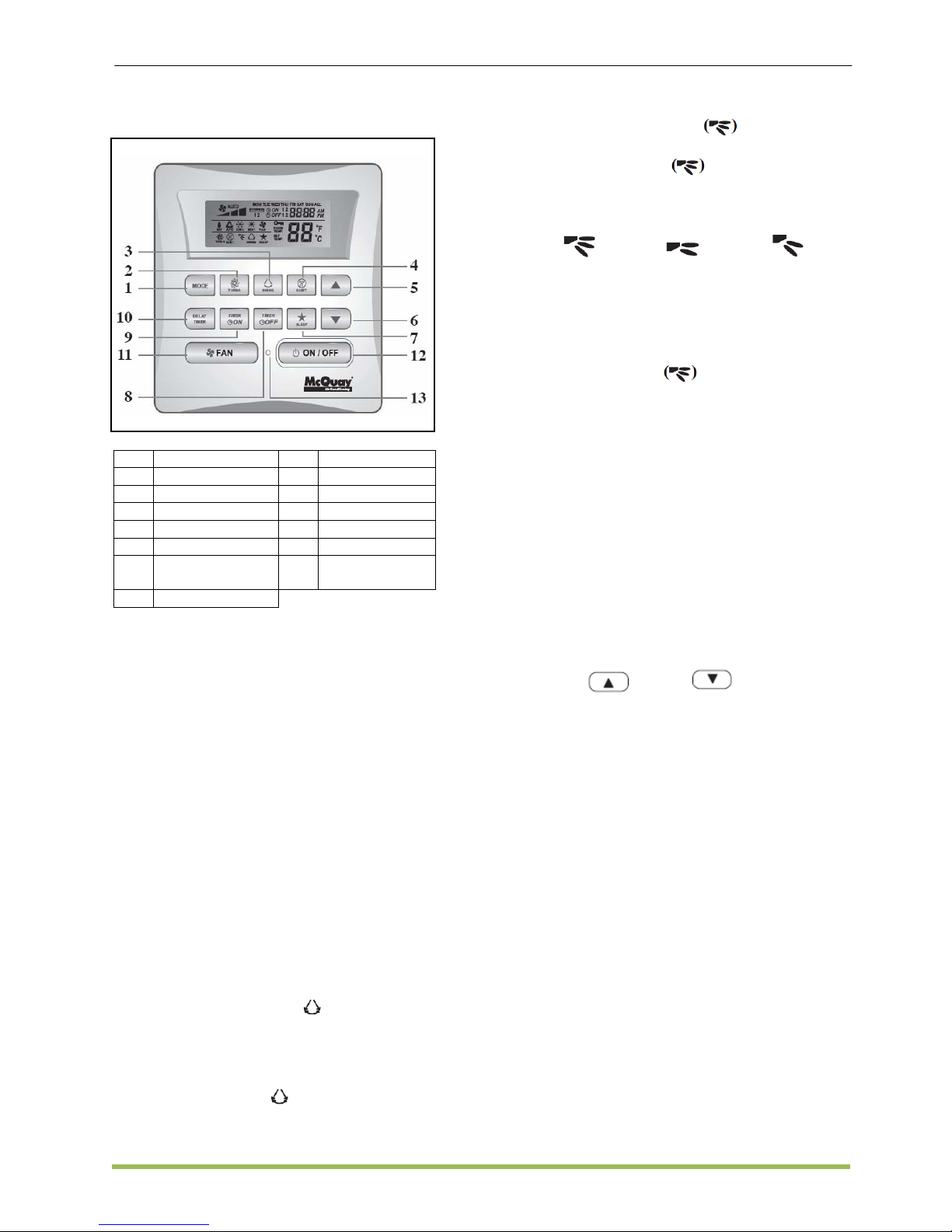
MCQUAY Service Guide Book Handset Operating Guide
15
4.8 SLM8
No. KEY No. KEY
1 MODE 8 OFF TIMER
2 TURBO 9 ON TIMER
3 SWING 10 DELAY TIMER
4 QUEIT 11 FAN
5 SET TEMP UP 12 ON/OFF
6 SET TEMP
DOWN
13 REAL TIME
CLOCK (RTC)
7 SLEEP
Operation Guide
1. MODE Button
• Press the MODE button to switch
operation from COOL, HEAT, DRY*, FAN.
DRY mode is available for selected
models only.
2. TURBO Fan Speed
• Press the TURBO key once to activate
Turbo fan speed. Turbo symbol will be
shown. To disable Turbo fan speed and
BACK to previous fan speed, press the
Turbo key once again. If user presses the
FAN button or QUIET button or turn off
the unit, the turbo speed will be disabled.
This speed is only valid during COOL
mode for selected models.
3. Automatic Air Swing
• Press the SWING
button to activate
the automatic air swing function. Press
again to stop the louver at the desired
direction.
Swing mode selection (for selected model)
• Press SWING
button for 4 seconds to
enter field setting mode.
• While in field setting mode, it will only
show SWING MODE
.
• Press temperature button to select
SWING MODE
rotation from Swing
Mode 1 to Swing Mode 3.
• There are 3 different SWING MODE,
which are:
Mode 1 Mode 2 Mode 3
SWING MODE will not activate unless SWING is
activated.
• If no mode changes within 4 seconds, unit
will operate According to the selected
SWING MODE
.
4. Quiet Fan Speed
• Press the QUIET key once to activate
Quiet fan speed. QUIET symbol will be
shown.
• To disable Quiet fan speed and BACK to
previous fan speed, press the QUIET key
again.
• If user presses the FAN button or TURBO
button or turn off the unit, the quiet speed
will be disabled. This speed is only valid
during COOL mode for selected models.
5. Temperature Setting
• Press the temperature button and set the
temperature of your choice by pressing
“ ” or “ ” button once,
temperature changes by 1°C or 1°F. The
default temperature setting range is from
16°C to 30°C (60°F to 86°F).
• Pressing both keys simultaneously will
toggle the temperature setting between ºC
and ºF.
• No temperature setting is allowed during
FAN mode (No set temperature display).
There is no room temperature display.
6. SLEEP Function
• Press the SLEEP button to activate the
sleep mode. SLEEP function is not
available in DRY mode and FAN mode.
7. ON TIMER and OFF TIMER
• The unit has 2-event timer, namely Timer
1 and Timer 2, each event has an ON
TIMER and an OFF TIMER.
• All timers are event-triggered timers and
can be overridden by the ON/OFF button
and Override function.
Page 17
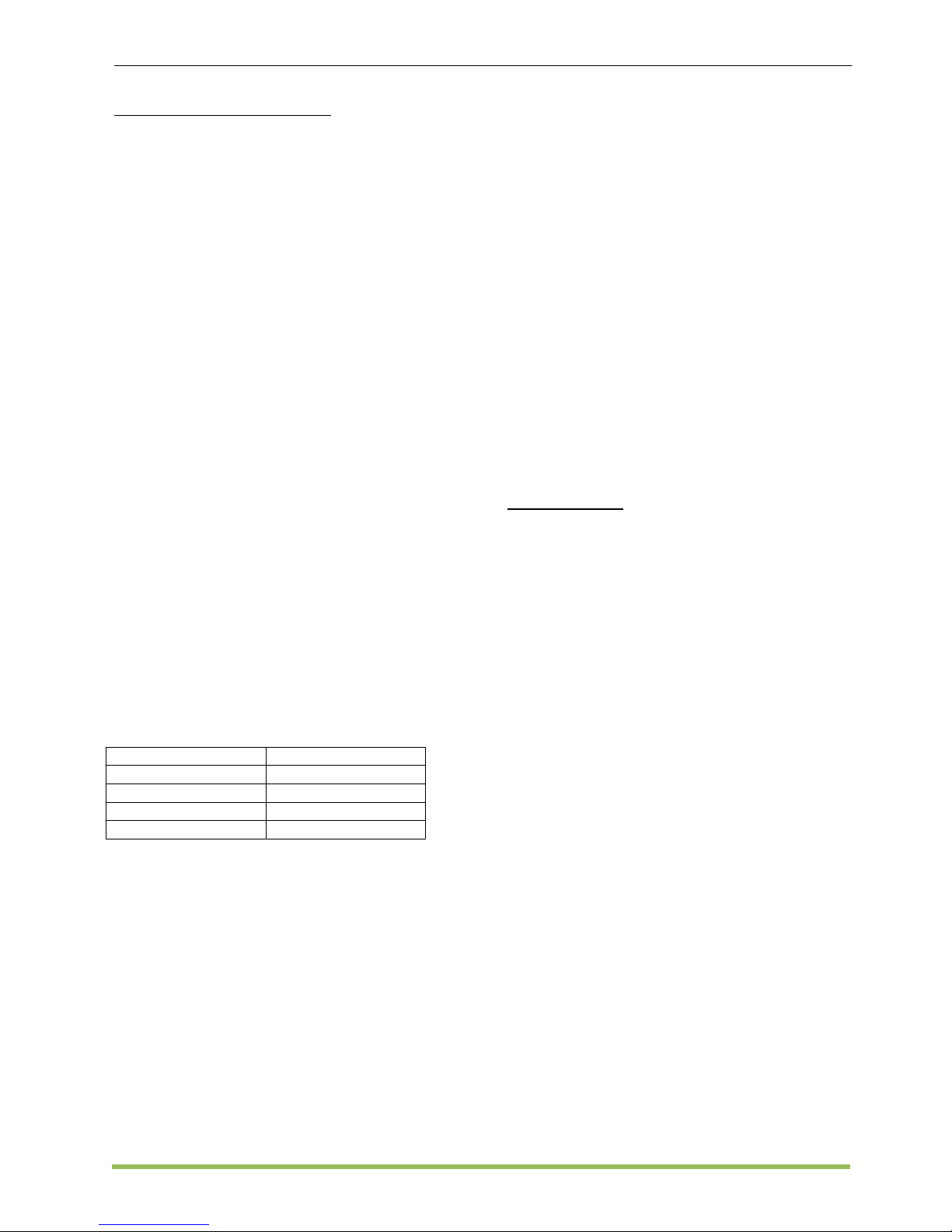
MCQUAY Service Guide Book Handset Operating Guide
16
Set Event 1 and Event 2 Timers
• Process for Timer ON and Timer OFF is
the same.
• Press and hold Timer ON/OFF key for 3
seconds to go into timer setting mode.
(Icon ON 1 or OFF 1 will blink)
• Press UP or DOWN to select Timer 1 or
Timer 2 to set. (‘1’ blinking indicate that
Timer 1 is currently selected, ‘2’ blinking
indicate that Timer 2 is currently selected)
• Press Timer ON/OFF key again to
confirm. (Day will blink next)
• Press UP or DOWN to select the day.
• Press Timer ON/OFF key again to confirm
the day. (Hour will blink next)
• Press UP or DOWN to change the hour.
• Press Timer ON/OFF key again to confirm
the hour. (Minute will blink next)
• Press UP or DOWN to change the minute.
• Press Timer ON/OFF key again to confirm
the minute.
• Each timer (Timer 1 ON or Timer 1 OFF
or Timer 2 ON or Timer 2 OFF) will only
be set separately, if there is no key
operation for 5 seconds during setting the
timer, it will automatically exits from
setting mode and no changes will be
made.
• ON/OFF timer will be checked every 1
minute. It is not advisable to set ON
TIMER and OFF TIMER to have same
values. Shall these occur, the effective
timer will be treated with priority as stated
in Table below:
Table: Timer Priority
Priority Timer
1 (Highest) ONTMR2
2 OFFTMR2
3 ONTMR1
4 (Lowest) OFFTMR1
• Upon IR reception, IR wireless remote
controller will override ON TIMER 2 and
OFF TIMER 2 settings.
Example:
ON TMR 2 setting : DAY TUE, TIMER 5.00pm
OFF TMR 1 setting: DAY TUE, TIMER 5.00pm
Outcome when RTC reaches 5.00pm on TUE:
− when unit is on, no respond.
− when unit is off, unit will turn on.
8. DELAY TIMER Function
• Press the DELAY TIMER key once will
activate the delay timer function for 1
hour. An indicator “OVERRIDE” will show
on the LCD.
• Press the same key again will increase
the setting to 2 hours. An indicator
“OVERRIDE” will be shown. Subsequent
press will deactivate the delay timer
function.
• After the delay timer is completed, the
delay timer function is deactivated and the
logo is OFF. All other timers will be
resumed.
9. FAN Speed
• Fan speed can be changed via pressing
the FAN key:
Low > Med > High > Auto >
• FAN speed is not available in DRY mode.
10. ON/OFF Button
11. Real-time Clock Display
• RTC is shown on screen during the unit
ON or OFF except for power failure or
error code.
Set RTC Setting
− Press RTC key one time will activate RTC
setting mode. (Day will blink)
− Press UP or DOWN to select the day.
− Press RTC again to confirm the day.
(Hour will blink next)
− Press UP or DOWN to change the hour.
− Press RTC again to confirm the hour.
(Minute will blink next)
− Press UP or DOWN to change the minute.
− Press RTC again to confirm the minute.
• RTC will only be set after all 7 steps, if
there is no key operation for 5 seconds
during setting the RTC, it will
automatically exits from setting mode and
no changes will be made.
12. Key Lock
• Press and hold both TURBO and QUIET
keys for 5 seconds will activate/deactivate
the key lock function; “KEYLOCK” will be
shown/disappear on LCD. Upon all the
keys are locked, only ON/OFF, TURBO
and QUIET (to unlock) can be pressed.
Page 18
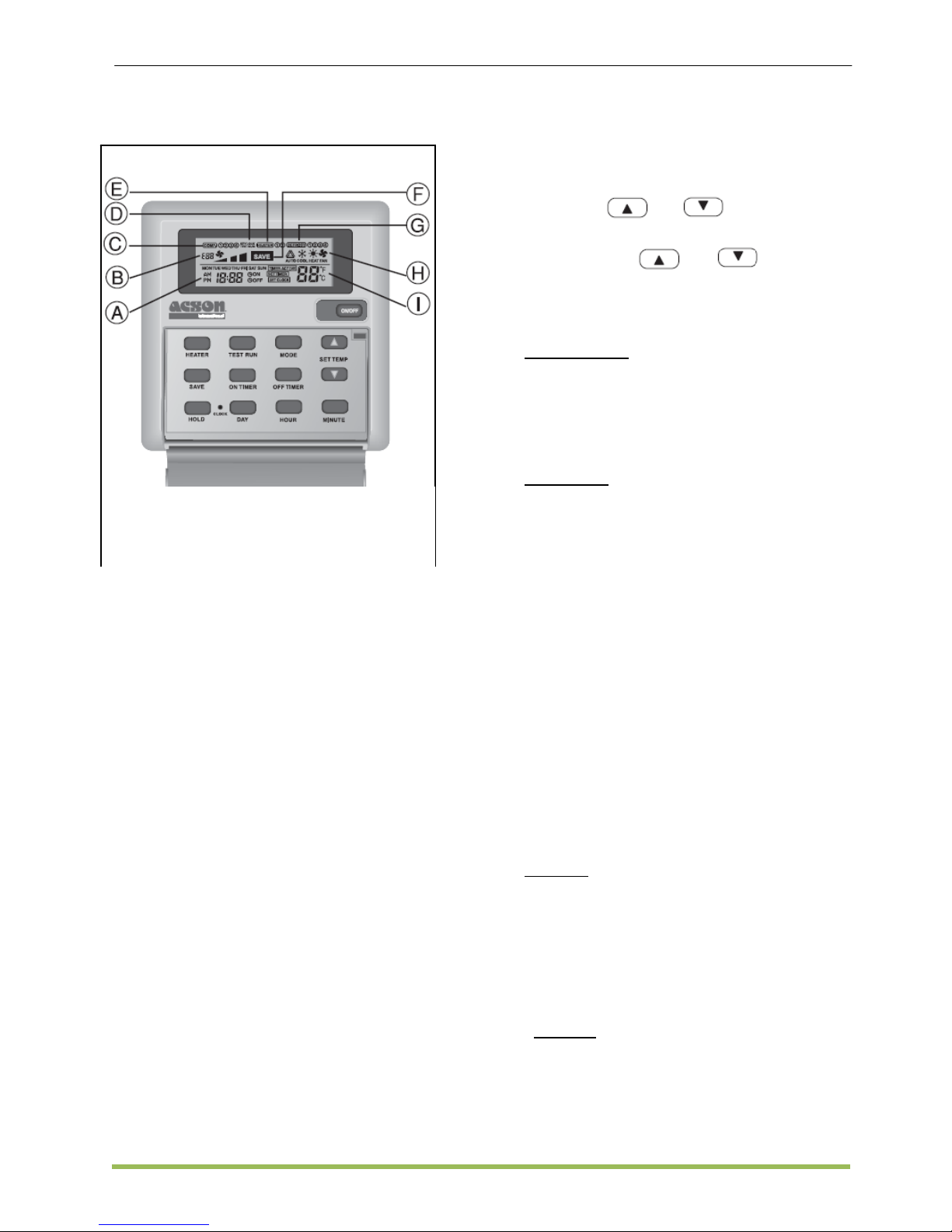
MCQUAY Service Guide Book Handset Operating Guide
17
4.8 Sequential Controller
Operating Guide
1. “ON/OFF” Switch
• Caution: In the case when the ON/OFF
key is pressed immediately after the
operation is stopped, the unit will not
restart until 3 minutes later to protect the
compressor.
2. Selecting Operating Mode
• Press the MODE key to select the type of
operating mode. Consecutive press of the
key switches the operation over “COOL”,
“HEAT”, “AUTO” and “FAN”
3. SAVE Mode
• Press the SAVE key to select the energy
saving function. This option is only
available for “COOL”, “HEAT” and “AUTO”
modes.
4. Auxiliary Electric Heater
• If the “HEAT” mode provides insufficient
heating to a room even at the highest
temperature setting (30°C), press the
HEATER key to activate the auxiliary
electric heater. For models with two
heaters, consecutive press of the key
allows the selection of one or both heaters
active.
5. Temperature Setting
• To set the desired room temperature,
press or to increase or
decrease the set temperature in the range
of 16°C to 30°C.
• Press both and
simultaneously to toggle between °C and
°F setting.
6. Time Setting
Real time clock
• Press the CLOCK key once to activate
set clock mode.
• Press again to disable set clock mode.
• Under set clock mode, the time of the
present day can be set by pressing the
respective MINUTE, HOUR and DAY key.
7 days timer
• Press the ON TIMER key to activate auto
ON timer mode. Under this mode, press
the respective MINUTE, HOUR and DAY
key to select the time of the week when
the air-conditioning unit is to automatically
start running. Press ON TIMER key again
to save the setting.
• Press the OFF TIMER key to activate
auto OFF timer mode. Under this mode,
press the respective MINUTE, HOUR and
DAY key to select the time of the week
when the air-conditioning unit is to
automatically stop running. Press the ON
TIMER key again to save the setting.
• Then to activate the 7 days timer, press
the HOLD key until the word “TIMER
ACTIVE” appears on the LCD screen.
Repeat the same step to disable the 7
days timer.
7. Other Function
Key Lock
• Press the MINUTE key 3 times
consecutively to activate the key lock. A
“KEY LOCK” symbol will appear on the
LCD screen. At this point, only the
ON/OFF key is valid.
• To disable the key lock, again press the
MINUTE key 3 times consecutively.
Test Run
• Press the TEST RUN key 2 times
consecutively to test run the unit.
4.9 Netware 3 / Netware 3C
A : Time F : Energy saving mode
B : Error indication G : Compressor defrost
C : Comp. running cycle (up to 4 comps.)
(up to 4 comps.) H : Operation mode
D : Key lock I : Temperature set
E : Heater (up to 2 heaters)
Page 19

MCQUAY Service Guide Book Handset Operating Guide
18
Differences between Netware 3 & Netware 3C:
Netware 3 Netware 3C
Compatibility
Non-inverter / X-inverter
Series
Y-inverter Series
Casing Color Dark Silver White
Retrieve Last State Error No Yes
Pump Down No Yes
Applicable model All except A(5)WM-J/JR
For MCK-E, only applicable
with nomenclature ACOBB
All except M5WMY-J/JR
NIM/G-WAY Yes
For MCK-E, only applicable
with nomenclature ACOBB
No
Operating Guide
1. “ON/OFF” Switch
• Caution: In the case when the ON/OFF
key is pressed immediately after the
operation is stopped, the unit will not
restart until 3 minutes later to protect the
compressor.
2. Selecting Operating Mode
• Press the MODE key to select the type of
operating mode. Consecutive press of the
key switches the
• operation over “COOL”, “HEAT”, “AUTO”,
“DRY” and “FAN”
3. Fan Speed Selection
• Press the FAN key until the desired fan
speed is achieved.
4. Sleep Mode Setting
• Press the SLEEP key to activate sleep
mode. Available under COOL, HEAT &
AUTO mode.
• When it is activated in COOL mode, the
set temperature will be increased 0.5°C
after 30mins, 1°C after 1 hour and 2°C
after 2 hours.
Jumper
20 - 30
Application
SET Set temp range : 20°C ~ 30°C
OFF Set temp range : 16°C ~ 30°C
1. Time display
2. Key lock display
3. Error indication
4. Fan speed display
5. Operation mode display
6. Sleep mode display
7. Air swing display
8. Temperature set display
Page 20
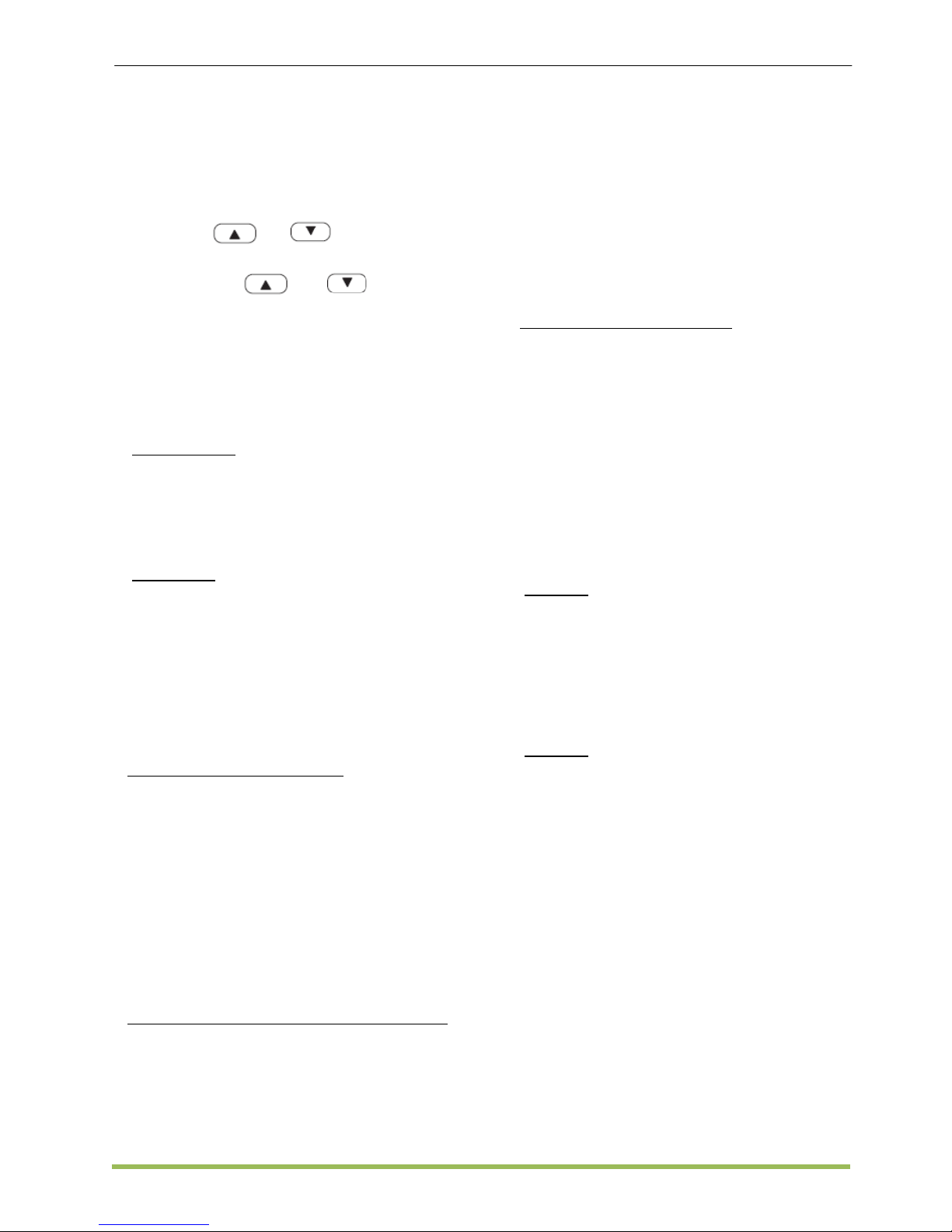
MCQUAY Service Guide Book Handset Operating Guide
19
• When it is activated in HEAT mode, the
set temperature will be decreased 1°C
after 30mins, 2°C after 1 hour and 3°C
after 2 hours.
5. Temperature Setting
• To set the desired room temperature,
press or to increase or
decrease the set temperature in the range
of 16°C to 30°C.
• Press both and
simultaneously to toggle between °C and
°F setting.
6. Air Swing
• Press the SWING key to activate the
automatic air swing function.
7. Time Setting
Real time clock
• Press the CLOCK key to activate set
clock mode. Press again to disable set
clock mode.
• Under set clock mode, the time of the
present day can be set by pressing the
respective MINUTE, HOUR and DAY key.
7 days timer
• The unit has 3 event functions; each
event has an ON TIMER and an OFF
TIMER. Press the timer key (ON
TIMER/OFF TIMER) will enable Event 1
timer setting mode. Press same key again
will enable Event 2 timer setting mode.
Press the 3rd times will enable the Event
3 (Event handset) timer setting mode.
Subsequent key pressed the unit will quit
from timer setting mode.
Set Event 1 and Event 2 Timers
• Under timer setting mode, “SET TIMER”
will be shown on LCD and blink at 0.5 sec
interval. For Event 1 Timer setting, ‘ON’ or
‘OFF’ indication will appear and digit “1”
will be displayed on the top left corner of
the LCD. ‘ON’ or ‘OFF’ indication and digit
“2” will be displayed during Event 2 timer
setting. The timer setting can be changed
through pressing the DAY key, HOUR key
or MINUTE key. If
there is no further time related (DAY,
HOUR and MINUTE) key is pressed, the
unit will quit from the timer setting mode.
Set Event 3 Timer via remote control (Optional)
• This timer can be controlled separately
through remote control as well as ON
TIMER or OFF TIMER keys. Timer 3 can
be set like timers 1 and 2 like above
except the DAY setting is not provided as
this timer setting is valid everyday. An
indicator ‘3’ will display during the Event 3
timer setting mode. ‘ON’ or ‘OFF’ will blink
at 0.5 sec interval during the timer setting.
If there is no further time related (DAY,
HOUR and MINUTE) key is pressed, the
unit will quit from the timer setting mode.
Activating and canceling timers
• These timers will not trigger if the timer is
not active. To activate the timers, press
the TIMER ACTIVE key unit “TIMER
ACTIVE” appears on LCD. This symbol is
to indicate Event 1, Event 2 and/or Event
3 timers are active. Pressing the same
steps will deactivate the timers and
“TIMER ACTIVE” symbol will disappear.
• Another method to cancel the timers
setting is changed all the hour setting of
the timers to null, the LCD display --:--,
then this respective timer will be disable.
8. Other Function
Key Lock
• Press the MINUTE key 3 times
consecutively to activate the key lock. A
“KEY LOCK” symbol will appear on the
LCD screen. At this point, only the
ON/OFF key is valid.
• To disable the key lock, again press the
MINUTE key 3 times consecutively.
Fan Lock
• When the DAY key is press 3 times
consecutively within 1.5 sec, the fan
symbol will disappear and fan key will be
inhibited. Press the DAY key 3 times to
cancel the fan lock function.
4.10 Rooftop Panel
Page 21
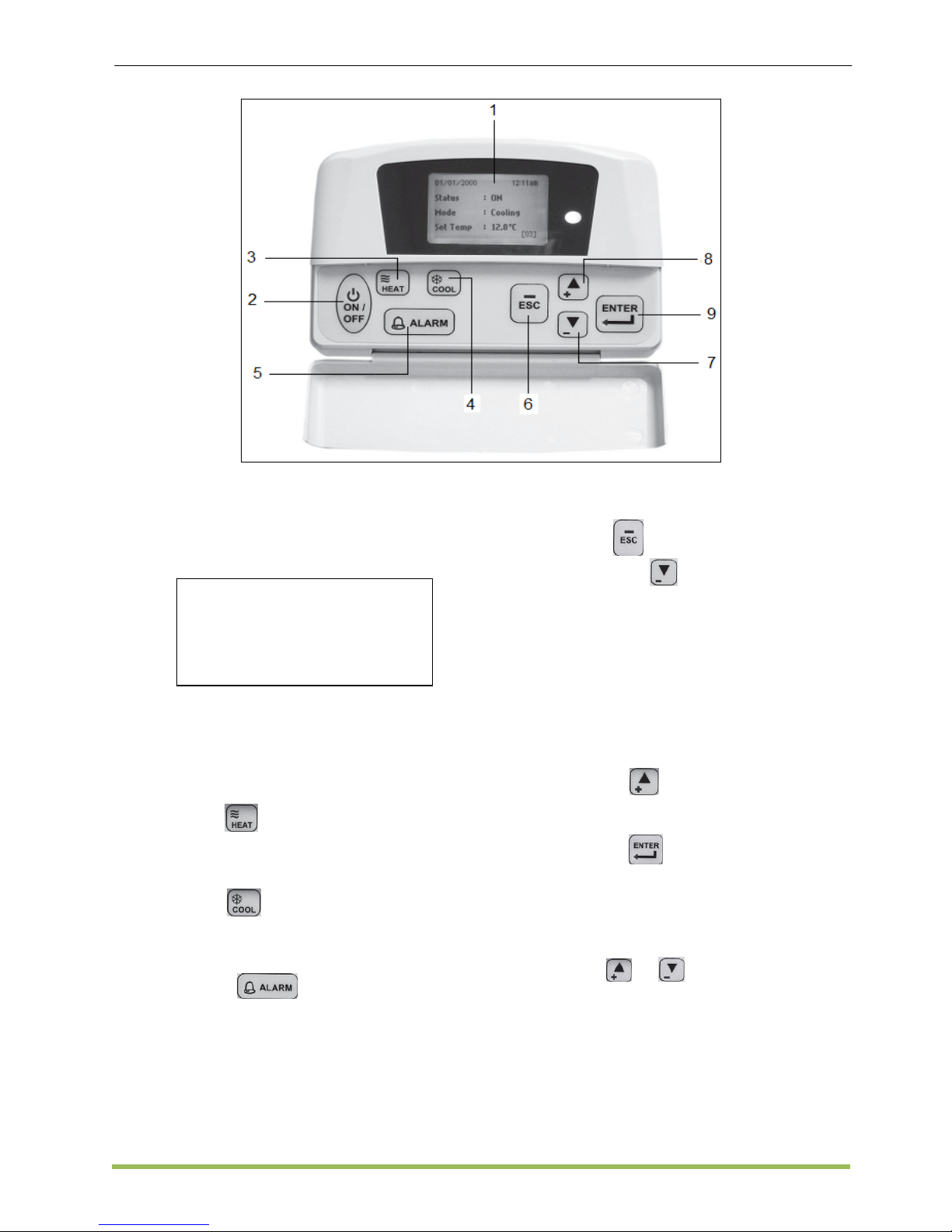
MCQUAY Service Guide Book Handset Operating Guide
20
Operating Guide
1. LCD Display
• Upon power up of the unit, the LCD
displays the main display screen
2000/01/0 [SAT] 12:00am
Status : OFF
Mode : Heating
Set Temp : 24°C
▼
2. “ON/OFF” Switch
• Press the ON/OFF button for 1 second to
switch on the unit if the status shows OFF.
The status will change to ON. The
ON/OFF LED will light up.
3. HEAT Button
• Press the HEAT button for 1 second if
heating is required.
4. COOL Button
• Press the COOL button for 1 second if
cooling is required.
5. ALARM Button
• Press the ALARM button to view or clear
the alarm history.
• The panel can keep up to 20 faults/alarm
warning records.
6. ECS Button
7. Downward Button
• Press the button once to view the
Compressor(s) On, Off or Defrost
Status.
• Press the button again to view the
temperature for Return Air and Outdoor
Air.
• Press the button again to view the
Selected Type for Unit, Number of
Compressor used, Indoor Fan Option,
Model and EEPROM version.
8. Upward Button
• Press the button to return to previous
screen(s)
9. ENTER Button
• Press the button to enter [Main Menu].
• There are 6 sub menus in [Main Menu].
Operation Menu > Setting Menu >
Timer Menu > Alarm Menu > Warning
Menu > Display Menu.
• Press
or to select sub menus,
press ENTER to enter into the sub menu
or press ESC to exit to main display
screen.
• Details please refer to Rooftop Panel
Operation Manual.
• Press to exit to previous Menu.
Page 22
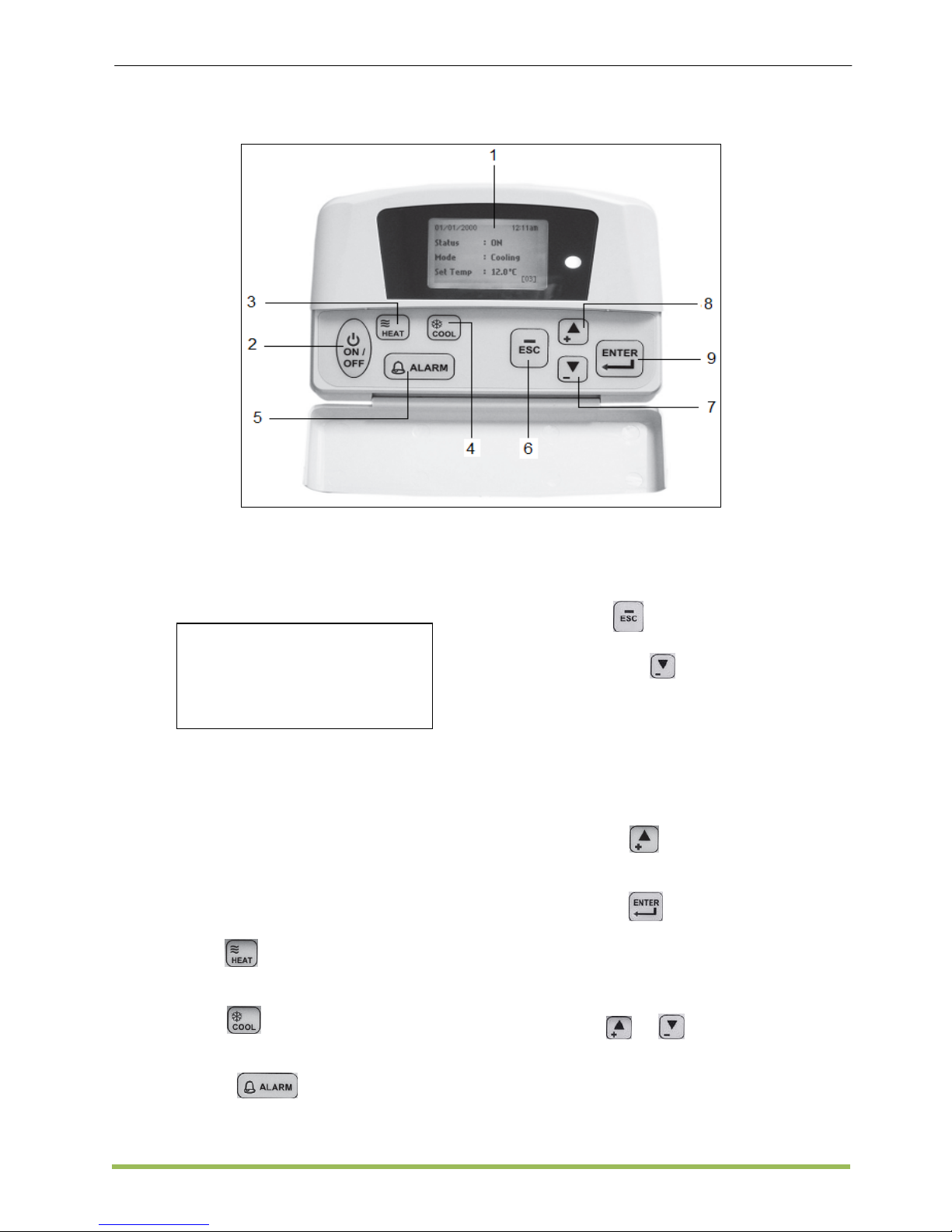
MCQUAY Service Guide Book Handset Operating Guide
21
4.11 Chiller Panel
Operating Guide
1. LCD Display
• Upon power up of the unit, the LCD
displays the main display screen
01/01/2003 12:00am
Status : OFF
Mode : Cooling
Set Temp : 12°C
[00]
2. “ON/OFF” Switch
• Press the ON/OFF button for 1 second to
switch on the unit if the status shows OFF.
The status will change to ON. The
ON/OFF LED will light up.
• The Set Temp refers to water in
temperature and the factory setting is
12°C for cooling and 40°C for heating.
• [00] refers to the factory setting for panel
ID.
3. HEAT Button
• Press the HEAT button for 1 second if
heating is required.
4. COOL Button
• Press the COOL button for 1 second if
cooling is required.
5. ALARM Button
• Press the ALARM button to view or clear
the alarm history.
• The panel can keep up to 20 faults/alarm
warning records.
6. ECS Button
• Press to exit to previous Menu.
7. Downward Button
• Press the button once to view the
Compressor(s) On or Off status.
• Press the button twice to view the
temperature for Water In, Water Out,
Outdoor Air and Controller Panel.
• Press the button again to view the Air
Conditioning Model, Number of
Compressor used and Unit Number.
8. Upward Button
• Press the button to return to previous
screen(s)
9. ENTER Button
• Press the button to enter [Main Menu].
• There are 6 sub menus in [Main Menu].
Operation Menu > Setting Menu >
Timer Menu > Alarm Menu > Display
Menu.
• Press
or to select sub menus,
press ENTER to enter into the sub menu
or press ESC to exit to main display
screen.
• Details please refer to Chiller Panel
Operation Manual.
Page 23
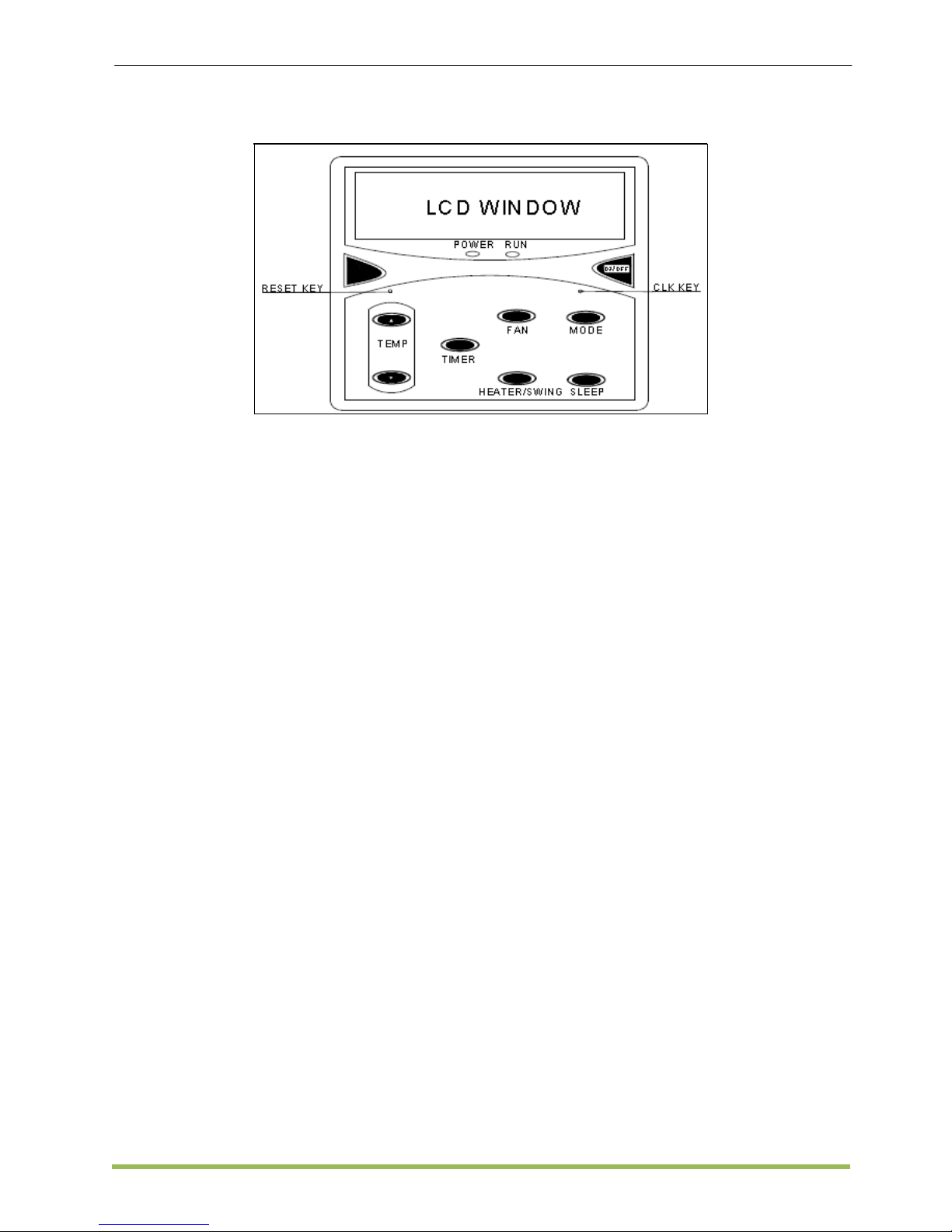
MCQUAY Service Guide Book Handset Operating Guide
22
4.12 MC301
Operating Guide
1. ON/OFF Operation
• Press “ON/OFF” key, the unit will be ON
or OFF, and “ON” or “OFF” will display on
the LCD.
2. Temperature Setting
• Use “▲” or “▼” keyboard to increase or
decrease by 1 °C/°F, temperature range
is 16-30 °C (61-86°F).
• Press “FAN” for 5s to alter between °C
and °F.
3. Fan Speed Setting
• Press “FAN” key to adjust fan speed
follows by:
High→Auto→Low→Medium→High.
• When the mode is “Fan”, there is no
“Auto” speed. Single-speed fan motor has
no this function.
4. Mode Setting
• Press the “MODE” button, the current
mode is twinkling. Press again to change
mode as follows:
When the outdoor unit is OFF:
- Heat pump:
COOL→HEAT→FAN→DRY
- Cooling only:
COOL→FAN→DRY
When the outdoor unit is Cooling:
COOL→FAN→DRY
When the outdoor unit is Heating:
HEAT→FAN
5. Swing Setting
• Press “HEATER/SWING” key to active
swing function (Only for swing unit).
“SWING” will display on LCD.
6. Auxiliary Heater Setting
• Under “HEAT” or “FAN” mode, press
“HEATER/SWING” key to active heater.
(Only for heater unit). “HEATER” will
display on LCD.
7. Sleep Setting
• Press “SLEEP” key, “SLEEP” will display
on LCD, which means this function is
active.
8. Keyboard Lock
• Press “SLEEP” for 5s, the keyboard will
be changed between locked and unlocked.
• When it is locked, the lock icon will be
shown on the LCD. During the locked
stage, only the ON/OFF key is valid.
9. Real Time Clock Setting
• Press “CLK” to enter, firstly is “week
setting”; press “▲” or “▼” to change from
Sunday to Saturday. If there is no any
press for 5s on any key, it will exit to the
displaying status.
• Press “CLK” again is the “CLOCK SET”
icon will display and the current real time
clock is twinkling. At this time, press “▲”
to increase the hour, press
“▼” to increase minutes, if there is not
any press for 5s, it will exit without saving
the changed real time. If you want to
confirm the new setting, you need to
press “CLK” once again within 5s.
• During the setting process, only “▲”, “▼”
and “CLK” are valid. If other key is press,
it will exit to the normal status.
Page 24
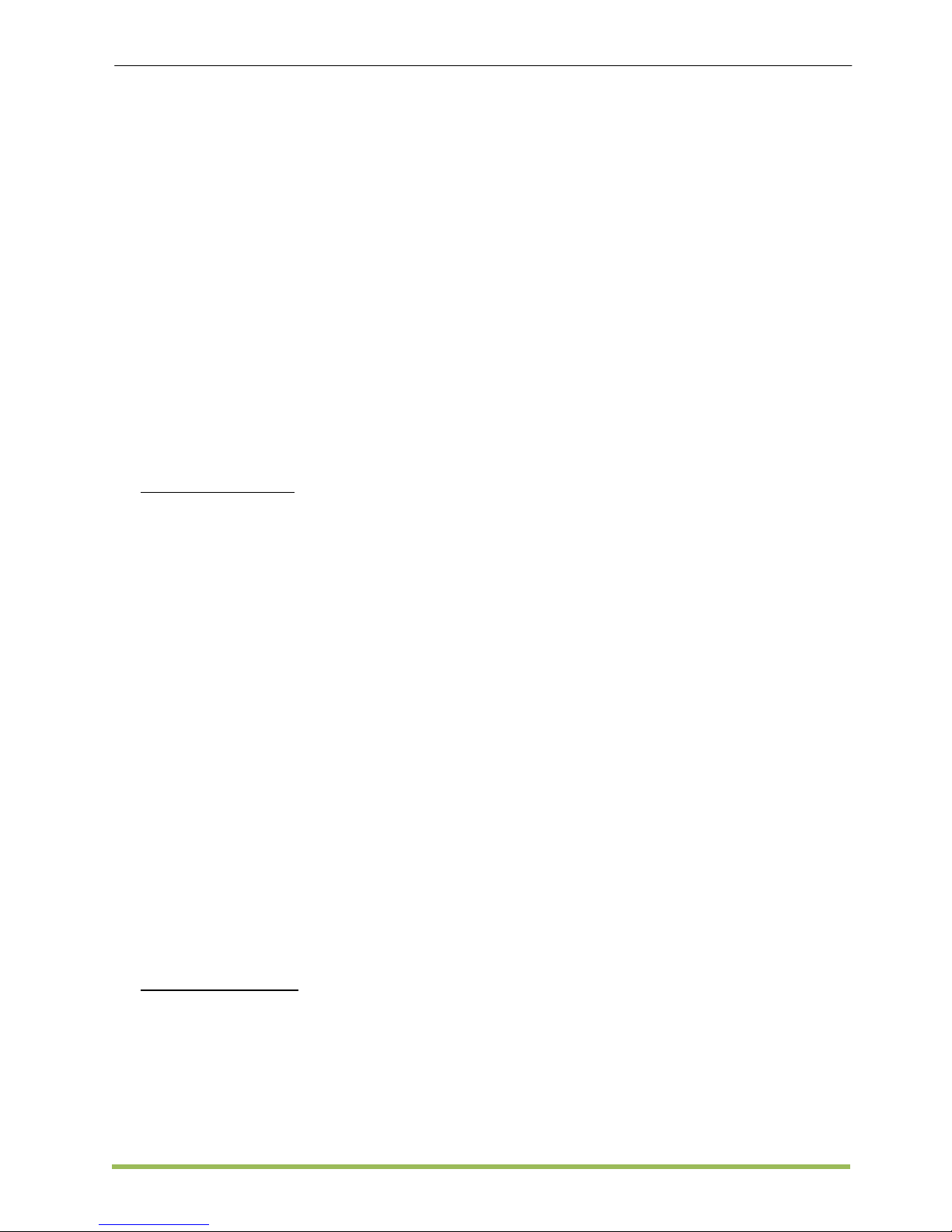
MCQUAY Service Guide Book Handset Operating Guide
23
10. Reset
• This key is used to reset the unit.
11. Timer Setting
• Week timer setting: Include total 28 on/off
timers, 7 days every week and 4 timers
every day.
• Single timer setting: It is active only on the
same day that timer set when power on. It
is inactive when timer is set at AM 00:00.
It can be set at AM 00:00 if you want to
cancel some timer setting.
• Press “FAN” and “MODE” at one time, all
timers setting can be cancelled.
• Timer display: The current timer setting
will display every 2s.
• The third bit of the K1(micro-switch) of
PCB board must be set ON if PCB has
clock chip and battery, otherwise the real
time clock will not be activated once
power is shut off.
A) Week Timer Setting
• Press “TIMER” , “WEEK SET” and
“TIMER SET” will display on the left and
bottom of LCD panel, press “▲” or “▼” to
select a day (Sunday to Saturday), press
“TIMER” again, the day is selected, the
timer’s states of the selected day will
display on LCD Panel.
• Enter first timer setting, the timer ON or
OFF icon will display on the left and
bottom of LCD panel, the timer
sequence number “1” will display on the
top of LCD, press “▲”or “ ▼ ” to select
timer sequence number, press “TIMER”,
the timer sequence number is selected.
• Enter timer ON and timer OFF setting,
press “▲” or “▼” to select timer ON or
timer OFF, “TIMER ON” or “TIMER OFF”
is twinkling, Press “TIMER”, timer ON or
timer OFF is selected.
• Enter timer setting, “TIMER SET” and
“CLOCK SET” will display on the left and
bottom of LCD panel, press “▲” to set
hour and press “▼” to set minute, press
“TIMER” again to finish setting and enter
next timer setting, repeat above
procedures to finish others timer setting.
B) Single Timer Setting
• Press “TIMER” key for 5s, enter single
timer setting (When the unit is ON, it can
only be set to OFF; When the unit is OFF,
it can only be set to ON), the “TIMER
SET” will display on LCD panel, press “▲”
to set hour and press “▼”to set minute,
press “TIMER” to finish the single timer
setting.
• Exit timer setting: If there is no press on
any key within 5s or press any key except
“▲”, “▼”, “TIMER” and “ON/OFF” key, it
will exit the timer setting.
Page 25
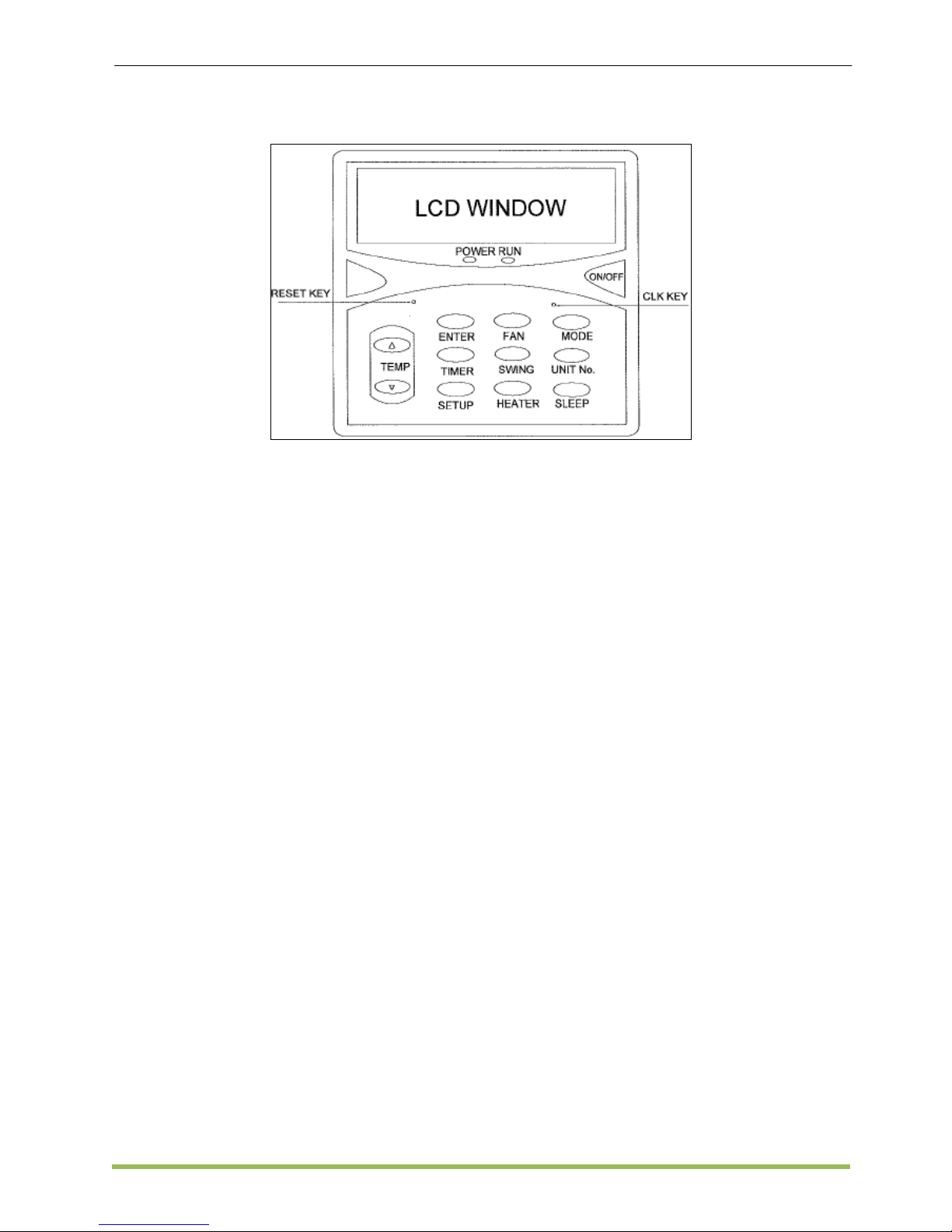
MCQUAY Service Guide Book Handset Operating Guide
24
4.13 MC303
Operating Guide
1. Address Register
• After communication wire is completely
connected, press “SETUP” key for 5s.
Address will be automatically registered
and a number from 60 to 0 will be shown
on the display LCD.
2. View Actual Address
• Press “MODE” key for 5s then press “▲”
or “▼” to view all the units.
• Actual address has four figures; first two
where show on minute previously are for
outdoor unit, last two where show error
previously at the right bottom corner are
for indoor unit.
3. Single/Group Unit Setting
• Press “UNIT No.” key to enter the unit
setting, then press “▲” or “▼” to choose
the unit number to be set and press
“ENTER” to confirm choosing.
• When LCD panel show “_ _”, press
“ENTER” to confirm enter group setting.
4. ON/OFF Operation
• Press “ON/OFF” key to RUN or STOP the
unit operation.
• For Group On/Off, press “ON/OFF” key
for 5s and the unit number is twinkling,
“[ ]” is displayed on LCD panel. Then
press “ON/OFF” key to turn on/off all units.
5. Mode Setting
• Press the “MODE” button, the current
mode is twinkling. Press again to change
mode as follows:
When the outdoor unit is OFF:
- Heat pump:
COOL→HEAT→FAN→DRY
- Cooling only:
COOL→FAN→DRY
When the outdoor unit is Cooling:
COOL→FAN→DRY
When the outdoor unit is Heating:
HEAT→FAN
6. Temperature Setting
• Use “▲” or “▼” keyboard to increase or
decrease by 1 °C/°F, temperature range
is 16-30 °C (61-86°F).
• Press “FAN” for 5s to alter between °C
and °F.
7. Fan Speed Setting
• Press “FAN” key to adjust fan speed
follows by:
High→Auto→Low→Medium→High
• When the mode is “Fan”, there is no
“Auto” speed. Single-speed fan motor has
no this function.
8. Swing Setting
• Press “SWING” key to active swing
function. “SWING” will display on LCD.
9. Sleep Setting
• Press “SLEEP” key, “SLEEP” will display
on LCD, which means this function is
active.
Page 26
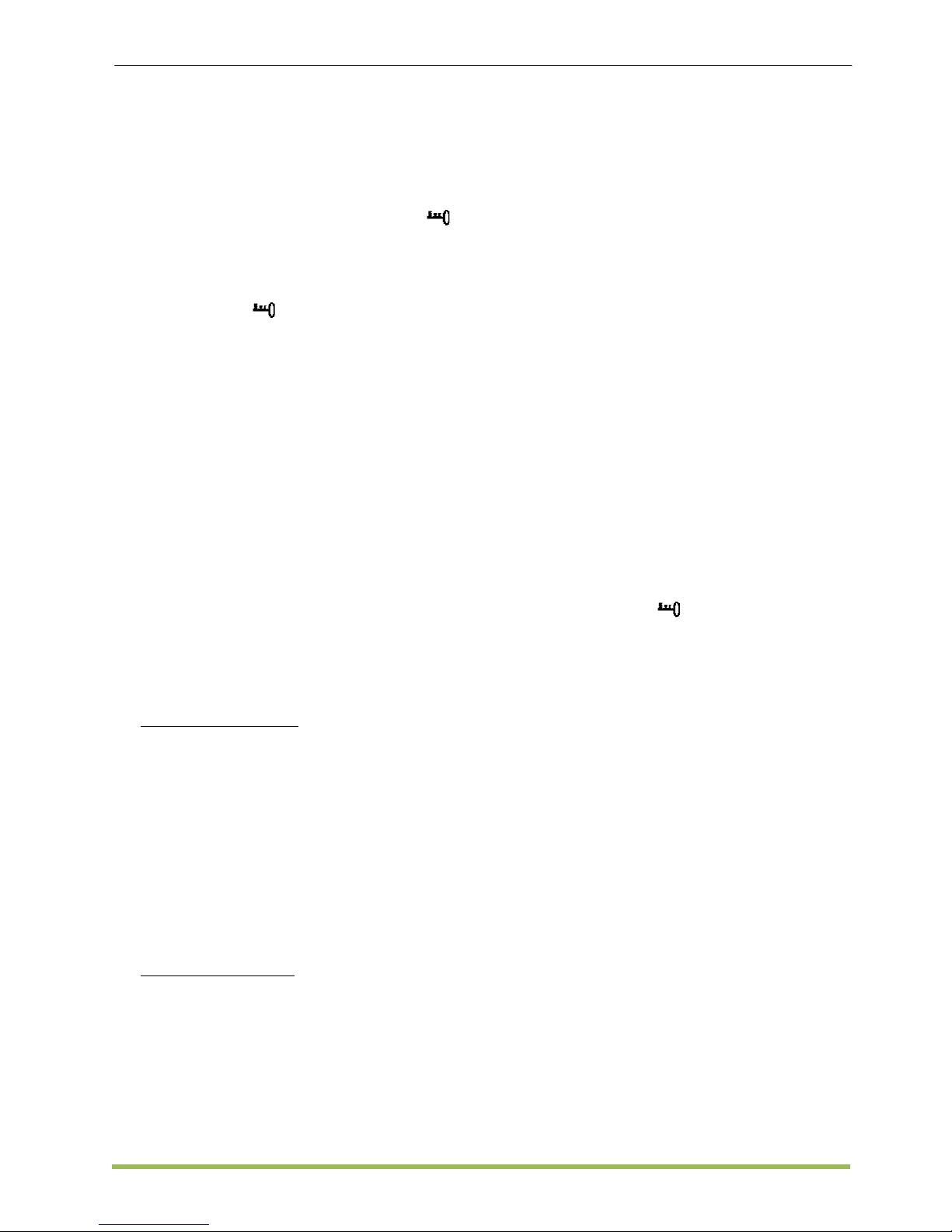
MCQUAY Service Guide Book Handset Operating Guide
25
10. Indoor unit lock/unlock
• Press “UNIT No.” key to enter the unit
setting, then press “▲” or “▼” to choose
the unit number to be set or choose “_ _”
for group setting and press “ENTER” to
confirm. After that, press “SLEEP” key 5s
to lock the chosen unit, the symbol “
”
will display on LCD panel, any operation
by LCD panel or remote controller is
invalid.
• To unlock the unit, press “SLEEP” key 5s,
the symbol “
” will disappear.
11. Real Time Clock Setting
• Press “CLK” to enter, firstly is “week
setting”; press “▲” or “▼” to change from
Sunday to Saturday. If there is no any
press for 5s on any key, it will exit to the
displaying status.
• Press “CLK” again is the “CLOCK SET”
icon will display and the current real time
clock is twinkling. At this time, press “▲”
to increase the hour, press “ ▼ ” to
increase minutes , if there is not any
press for 5s, it will exit without saving the
changed real time. If you want to confirm
the new setting, you need to press “CLK”
once again within 5s.
• During the setting process, only “▲”, “▼”
and “CLK” are valid. If other key is press,
it will exit to the normal status.
12. Timer Setting
A) Single Timer Setting
• Single timer setting: It is active only on the
same day that timer set when power on. It
is inactive when timer is set at AM 00:00.
It can be set at AM 00:00 if you want to
cancel some timer setting.
• Press “TIMER” key for 5s, enter single
timer setting (When the unit is ON, it can
only be set to TIMER OFF; When the unit
is OFF, it can only be set to TIMER ON),
the “TIMER SET” will
display on LCD panel, press “▲” to set
hour and press “▼”to set minute, press
“TIMER” to finish the single timer setting.
B) Week Timer Setting
• Week timer setting: Include total 28 on/off
timers, 7 days every week and 4 timers
every day.
• Press “TIMER” , “WEEK SET” and
“TIMER SET” will display on the left and
bottom of LCD panel, press “▲” or “▼” to
select a day (Sunday to Saturday), press
“TIMER” again, the day is selected, the
timer’s states of the selected day will
display on LCD Panel.
• Enter first timer setting, the timer ON or
OFF icon will display on the left and
bottom of LCD panel, the timer sequence
number “1” will display on the top of LCD,
press “▲”or “▼” to select timer sequence
number, press “TIMER”, the timer
sequence number is selected.
• Enter timer ON and timer OFF setting,
press “▲” or “▼” to select timer ON or
timer OFF, “TIMER ON” or “TIMER OFF”
is twinkling, Press “TIMER”, timer ON or
timer OFF is selected.
• Enter timer setting, “TIMER SET” and
“CLOCK SET” will display on the left and
bottom of LCD panel, press “▲” to set
hour and press “▼” to set minute, press
“TIMER” again to finish setting and enter
next timer setting, repeat above
procedures to finish others timer setting.
• Press “SWING” for 5s, all week timer
setting in EEPROM will be deleted.
• Exit timer setting: If there is no press on
any key within 5s or press any key except
“▲”, “▼”, “TIMER” and “ON/OFF” key, it
will exit the timer setting.
13. Lock/unlock LCD Panel
• Press “HEATER” and “SLEEP” key for 5s,
the symbol “
” will twinkles on LCD
panel, MC303 is locked. Any key of
MC303 is invalid until “HEATER” and
“SLEEP” key is pressed for 5s again.
• While LCD panel is locked, MC303 still
checks and displays each indoor’s unit
status.
Page 27

MCQUAY Service Guide Book Controller Configuration
26
5.0 CONTROLLER SETTING
5.1 Auto Random Restart 5.2 Hot Keep Selection
• Shorted at JH/JP1/J_LST jumper at main
board for auto restart (supplied).
• Remove the jumper to have non-auto restart.
D2.0
U1.5 / SQ2.0
L2.2 / L208A / LWS / W2 / J2*
* Available on J2 PCB version T4 and above
Three selections available:
a. Fan stop if indoor coil temperature < 30°C
(OFF).
b. Fan runs at low speed if indoor coil
temperature < 30°C and stop if indoor coil
temperature < 18°C (ON).
c. Cycle of low fan running for 30s and fan
off for 120s and repeat (INTERVAL).
WM – F/FR (U1.5 & L2EF)
3 selections available at the slide switch on the
On/Off Switch Board; Preset at OFF.
Other models (U1.5)
At CN3 location on the PCB,
i. Remove the connector to have (b) Fan
ON and
ii. Cut off the big resistor (12kOhm)
to have
(c) Fan INTERVAL
Non-ducted Model – standard setting is (a) Fan
OFF
Ducted Model – standard setting is (c) Fan
INTERVAL
Page 28

MCQUAY Service Guide Book Controller Configuration
27
L2 Models
Two selections are available:
a. Fan ON:
- If the indoor coil temperature > 40°C, the
indoor fan will run at speed.
- If the indoor coil temperature crosses 37°C,
the indoor fan will run at low speed.
- If the indoor coil temperature <18°C, the
indoor fan will stop.
b. Fan OFF
- If the indoor coil temperature >40°C, the
indoor fan will run at set speed.
- If the indoor coil temperature crosses 37°C,
the indoor fan will run at low speed.
- If indoor coil temperature <30°C, the indoor
fan will stop.
.
L208A / LWS2.0 models
There are 2 tables setting for HT_KP & MODEL
jumpers as shown as below.
Summary of the jumpers setting for both LWS2.0 and L208A
For example, WSHP single compressor with Fan
ON for hot keep selection:
Place the shunt jumpers on HT_KP (Pin 1 & 2) &
MODEL (Pin 1& 2).
For LWS2.0 jumper setting
MODEL HT_KP
Pin 1&2 Single ON
Pin 2&3 Tandem OFF
Open DX INTVL
For L208A jumper setting
MODEL HT_KP
Pin 1&2 MS ON
Pin 2&3 INTVL OFF
Open ALWY ON -
Page 29

MCQUAY Service Guide Book Controller Configuration
28
5.3 Sequential Board (SQ2.0)
Dip switch setting of sequential controller are as
the following:
Main Board SQ2.0
1. Models Selection
Model
Dip
switch 1
Dip
switch 2
a. No heater Off Off
b. 1 heater On Off
c. 2 heater On/Off On
Where n = no. of compressor(s)
Postfix no. = no. of heater(s)
2. Stage Differential Temperature
Differential temperature is the temperature
difference between turning on or off a compressor
to another compressor in thermostat cycle.
The stage differential temperature can be
selected from the range shown below:
Dip switch 3 Dip switch 4
a. Default Off Off
b. 0.5°C On Off
c. 1.0°C Off On
d. 1.5°C On On
Note: 1.5°C only valid for 2 and 3 compressors
model. For 4 compressors model, maximum
allowed is 1.0°C.
The default differential temperature is base on
number of compressor model, the setting is as
below:
Model Diff. Temperature
1 compressor Not. Applicable
2 compressors 1.5°C
3 compressors 1.0°C
4 compressors 0.5°C
3. Operating Modes
The system has 4 operating modes to select with
respect to each model selection:
Model Auto Cool Heat Fan Dip
switch
5
SQCn - X - X Off
SQHnh - X X X Off
SQHnh X X X X On
Where x denotes modes available
n = no. of compressor(s)
h = no. of heater(s)
4. Hot Keep Option
Dip switch 6
a. Fan off Off
b. Fan on On
5. Last Memory Functions
The power up settings for either with or without
the last memory Backup is based on the J_LST
setting.
J_LST Setting
a. Last memory Backup J_LST Plugged
b. W/o last memory Backup J_LST Removed
*For SQ1.0, the jumper is JH1.
Page 30

MCQUAY Service Guide Book Controller Configuration
29
6. Defrost Option
Select whether compressor will turn off or remain
on when 4WV changes at beginning of defrost
cycle.
Dip switch 8
a. Compressor off Off
b. Compressor on On (C2.4 spec)
7. Summary of Models available
SQCn Cooling Only model
SQHnh Heatpump model
n = number of compressors: 2, 3, 4
h = number of heaters: 0, 1, 2
Factory preset (default setting)
Model S1 S2 S3 S4 S5 S6 S7 S8
SQCn Off Off Off Off Off Off Off Off
SQHnh On On Off Off On On Off On
8. Sequential Control
Cool Mode: The starting sequence for indoor fan,
outdoor fan and compressors is shown as below:
Start Indoor
Outdoor fan 1 Compressor 1*
Outdoor fan 2 Compressor 2*
Outdoor fan 3 Compressor 3*
Outdoor fan 4 Compressor 4*
Heat Mode: The starting sequence for indoor fan,
outdoor fan and compressors is shown as below:
Start Indoor All 4-way valves
Outdoor fan 1 Compressor 1*
Outdoor fan 2 Compressor 2*
Outdoor fan 3 Compressor 3*
Outdoor fan 4 Compressor 4*
*If available and applicable. The compressors will
be turned on one by one depending on the on/off
conditions shown in the above.
2s
2s
2s
2s
2s
15s
15s
15s
15s
2s
2s
2s
2s
15s
15s
15s
15s
2s
2s
Page 31

MCQUAY Service Guide Book Controller Configuration
30
5.4 Chilled Water Fan Coil Unit (W1V3)
The standard W1V3 board comes with a VALVE
jumper. The system can be configured as the
jumper selection listed below:
Mode Application
VALVE
jumper
HEAT
jumper
Heatpump
Valve √ √
Valve less X √
Cooling Only
Valve √ X
Valve less X X
√ : Jumper Remained X : Jumper Removed
VALVE & HEAT Jumper Location
Model: WM 05-25FW
1. VALVE jumper is plugged into JVLV
connector on the emergency switchboard.
2. HEAT jumper is plugged into JMODE
connector on the emergency switchboard.
Switch Board W1V3
Model: MCK 20-50AW, MCK 15-25BW, MCK 1020CW, MCM 20-50DW and MCC 10-60CW
1. VALVE jumper is plugged into JVLV
connector on the main board.
2. HEAT jumper is plugged into the OD
connector on the main board.
Main Board W1V3
VALVE Jumper.
HEAT Jumper
VALVE Jumper
Page 32

MCQUAY Service Guide Book Controller Configuration
31
5.5 Chilled Water Fan Coil Unit (W2.0)
The system operating modes can be configured
via the following jumpers. For each jumper
selected, the permissible operating modes are as
follows:
Jumper Configurati
on
Operating Modes
M1 2 Pipes
without Aux.
Heater
Heat>Cool>Dry>Fan
M2 2 Pipes with
Aux. Heater
Heat>Cool>Dry>Fan
M3 4 Pipes +
Boiler
Heat>Cool>Dry>Auto
>Fan
M4 4 Pipes +
Boiler
Heat>Cool>Dry>Fan
W2 Main Board
The standard W2 board comes with a VALVE
jumper. The system can be configured as the
jumper selection listed below:
Mode Application
VALVE
jumper
HEAT
jumper
Heatpump
Valve √ √
Valve less X √
Cooling Only
Valve √ X
Valve less X X
√ : Jumper Remained X : Jumper Removed
VALVE & HEAT Jumper Location
Model: MWM - G2W / 301W
1. VALVE jumper is plugged into JVLV
connector on the emergency switchboard.
2. HEAT jumper is plugged into JMODE
connector on the emergency switchboard.
MWM 07/10/15G2W
MWM 20/25G2W / 301W
Model: CK - AW/MWH/CW, CE - DW/CBW/EW
and CC - CW
1. VALVE jumper is plugged into JVLV
connector on the main board.
2. HEAT jumper is plugged into the OD
connector on the main board.
M1
M2
M3
M4
Heat
Jumper
Valve
Jum
per
Heat
Jumper
Valve
Jum
per
Heat
Jumper
Valve
Jum
per
Page 33

MCQUAY Service Guide Book Controller Configuration
32
5.6 Hardware Setting – SLM8
There are 2 jumpers on SLM8 option to control
the board function as shown in Picture below.
Summary of Hardware Setting as table below:
Jumper Short Open
20-30C
(Set Temp
Range)
20°C – 30°C 16°C – 30°C
(Default)
TURBO_
QUIET*
Disable turbo &
quiet fan speed
(Default)
Enable turbo &
quiet fan speed
* Only applicable to model with built in Turbo or
Quiet features.
20-30C
TURBO_
QUIET
Page 34

MCQUAY Service Guide Book Controller Configuration
33
6.0 CONVERSION CONFIGURATION
6.1 Auxiliary Heater Conversion
U1.5 Heatpump with Auxiliary Heater
To convert the standard U1.5 heatpump PCB to
auxiliary heater application, the following
components need to be added onto the PCB:
1. Heater relay (240V/20A)
2. Transistor, 2SC945
3. Diode, IN4003
Board U1.5 Heatpump with Auxiliary Heater
Heater Relay
(RLY 8)
Transistor
(Q3)
Diode (D17)
Page 35

MCQUAY Service Guide Book Controller Configuration
34
SB125 Heatpump with Auxiliary Heater
To convert SB125 heatpump PCB to auxiliary
heater application, only need to add one heater
relay as shown below:
1. Place the JM Relay (240V/20A) on the
RY_HTR location
2. Solder all the relay pins.
Re
SB125 Heatpump with Auxiliary Heater
RY_HTR
Page 36

MCQUAY Service Guide Book Controller Configuration
35
W2 Heatpump with Auxiliary heater
To convert SB125 heatpump PCB to auxiliary
heater application, the following components
need to be added onto the PCB:
1. Shunt jumper
2. JM Relay 240VAC/ 20A
Step 1:Place the shunt jumper at jumper header M2.
Step 2:-
1. Place the JM relay at RY_HTR location
2. Solder all the relay pins
W2 Heatpump with Auxiliary Heater
M2
RY_HTR
Page 37

MCQUAY Service Guide Book Controller Configuration
36
6.2 Multi Split Conversion
Cooling Only Model (L2.0 / L208A)
MWM-G, MCK-A/B/C/E, MCM-E, MCC-C which
are using L2 control board can be switched to
multi split units without any modification needed.
Heatpump Model (L2.0)
MWM-GR
The Multi Split mode can be selected at the slide
switch on the On/Off Switch Board; Preset at
OFF.
The outdoor coil sensor has to be removed from
the PCB as the reading is taken from the outdoor
PCB directly.
Heatpump Models (L208A)
MCK-AR/BR/CR/ER, MCM-ER, MCC-CR
The multisplit can be selected by using shunt
jumper and short jumper header MODEL_KP
between pin 1 & 2 as the picture shown below.
The outdoor coil sensor has to be removed from
the PCB as the reading is taken from the outdoor
PCB directly.
Page 38

MCQUAY Service Guide Book Controller Configuration
37
6.3 U1.5 Æ L208A Conversion
All single split indoor units with U1.5 PCB cannot
be directly replaced by the new L208A PCB
because of the following:-
MCK/M5CK-A/AR & MCK/M5CK-C/CR
U1.5 - The connector on the PCB (CN6) for the
inter-connector cable has 16 pins.
L208A - The connector on the PCB (CN5 & CN6)
for the inter-connector cable have 12 & 2
pins.
MCM/A5CM-D/DR & MCM/A5CM 062C/CR
U1.5 - The connector on the PCB (CN6) for the
assy. LED cable has 16 pins
L208A - The connector on the PCB (CN5) for the
assy. LED cable has 12 pins.
L2 Spare Parts can be ordered via e-Distributors
website under Spare PARTs Ordering. The Part
number is PI-C-R0094.
The L2 Spare PARTs Package contains the
following items:-
1. L2 08A Heat Pump PCB.
2. Room sensor, indoor coil sensor interconnector wire, outdoor coil sensor interconnector wire.
3. Inter-connector cable from main board to MCKA/AR panel.
4. Inter-connector cable from main board to MCKC/CR panel.
5. Intermediate board with 2 sets of cables, which
is stick on the main board.
6. Inter-connector cable from main board to MCMD/DR assy. LED board.
7. Inter-connector cable from main board to MCM
062C/CR assy. LED board.
Remarks
The intermediate board with 2 sets of cables,
which is stick on the L208A PCB (Item 1 & 5) is
ONLY applicable for MCM/M5CM-D/DR and
MCM 062C/CR models with originally using U1.5
PCB.
PART Number: PI-C-R0094
Item 1 & 5
Item 6
Item 3
Item 4
Item 7
Page 39

MCQUAY Service Guide Book Controller Configuration
38
6.4 WMF U1.4 to L2EF Conversion
1. The U1.4 PCB can be replaced directly by the
new L2EF PCB because no modification
needs to be done and the connector pins for
both stepper motor and fan motor is still the
same as U1.4.
2. However, the display panel (IR receiver) and
On/Off switch board pins on PCB for both U1.4
and L2EF is not compatible with each other;
therefore it is unable to change
3. only the display panel or On/Off switch board
from U1.4 to L2EF or L2EF to U1.4.
4. For example, if the display panel for U1.4 is
malfunction, it cannot be replaced by the
display panel from L2EF as the connector pins
is already different.
Please refer to the following pictures for a clear
description of connector pins.
Display
Panel
ON/ OFF
switch board
Display Panel
ON/ OFF switch
b
oar
d
U1.4 PCB
L2EF PCB: Comes with display panel and ON/OFF switch board
Page 40

MCQUAY Service Guide Book Controller Configuration
39
6.5 SQ Board for Wiring up to 1000m Conversion
Comparison of Sequential Main Board SQMB01 Before & After conversion:
Before
After
Work Indication (WI):
Step 1: Remove Jumper J1 and J2.
Step 2: Solder PART 2051-MAX1483
(IC: MAX1483) to U8.
PART: 2051-MAX1483
IC :MAX1483
Jumper J1 and
J2 removed
U8
J1
J2
IC:MAX1483
J1 removed
J2 removed
Enlarge view of SQMB01 after conversion
Page 41

MCQUAY Service Guide Book Controller Configuration
40
Sequential LCD conversion for wiring up to 1000m
Work Indication (WI):
Step 1: Dismantle the BACK cover of Sequential LCD.
Step 2: Remove Jumper J1, J2.
Step 3: Add Chip Resistor 1/10W 5% 200K to R8, R9 and R10.
Step 4: Add PART 1000000030 IC: SMD MAX1438CSA to U4.
BACK View of Sequential LCD
J2
J1
U4
R8, R9, R10
Page 42

MCQUAY Service Guide Book Controller Configuration
41
6.6 Room Sensor on Netware 3
There is a temperature sensor located at TH1 on
the Netware 3 controller board as shown in the
picture below. The temperature sensor is optional
and can be used as room sensor, so that room
temperature reading will be captured from the
temperature sensor on the wired controller
Netware 3 instead of room sensor located at
indoor PCB.
BACK view of Netware 3
If the temperature sensor TH1 is required to be
used as room sensor, please follow the Work
Indicator in the following:
Step 1: Turn off the main power supply.
Step 2: Remove room sensor extension from the
indoor PCB.
Step 3: Turn on the main power supply and switch
on the indoor unit. Room temperature reading is
now taken from temperature sensor at the wired
controller Netware 3.
L208A PCB
TH1
Room
Sensor
Remove this
Page 43

MCQUAY Service Guide Book Diagnosis
42
7.0 SERVICE DIAGNOSIS
7.1 LED Lights Diagnosis Table
Wall Mounted F Series Cooling Only
Model Board Handset
MWM 10/15/20/25F, 311 D2.0 G7
MWM 07/10/15/20/25F L2EF G7
POWER
(Green)
SLEEP
(Red)
TIMER
(Orange)
DRY
(Orange)
Operation / Faulty
Indication
Action
Timer On -
Sleep mode On -
Dry mode -
Defrost mode -
Room air sensor
contact loose / short
Check room sensor connection /
change room sensor
Indoor coil sensor
contact loose / short
Check indoor coil sensor
connection / change indoor coil
sensor
Gas leak
Check for leakage & repair / Top
up refrigerant
/ ON ON or OFF BLINKING
/
/
Continuously
Once every 2s
3 times every 2s
Twice every 2s
Page 44

MCQUAY Service Guide Book Diagnosis
43
Wall Mounted F Series Heat Pump
Model Board Handset
MWM 10/15/20/25FR, 301R U1.5 G7 / SLM3 / Netware 3 / SLM8
MWM 07/10/15/20/25FR, 311/301R L2EF G7
COLD
(Green)
DRY
(Orange)
FAN
(Green)
HEAT
(Red)
SLEEP
(Red)
Error Code
(SLM3 /
Netware 3)
Operation /
Faulty
Indication
Action
- Cooling mode -
- Dry mode -
- Fan mode -
- Heating mode -
-
Auto mode in
heating
operation
-
-
Auto mode in
cooling
operation
-
Heat LED
blinking
(SLM3 only)
Defrost mode -
E1
Room air
sensor contact
loose / short
Check room sensor
connection / change
room sensor
E2
Indoor coil
sensor contact
loose / short
Check indoor coil
sensor connection /
change indoor coil
sensor
E3
Outdoor coil
sensor contact
loose / short
Check outdoor coil
sensor connection /
change outdoor coil
sensor
E4
Compressor
overload
protection
If running ampere
highly increase, change
the compressor
E5 Gas leak
Check for leakage &
repair / Top up
refrigerant
If the system is in auto or sleep mode, switch to heat or cool mode and turn OFF the
sleep function, turn OFF the power supply to reset the system, wait for 3 minutes and
ON the system again.*
If the system is in cool or heat mode (with the sleep function OFF), the sensor may
have contact problem, compressor overload protection trip or gas leak.*
Note: * Only applicable for L2EF Board.
/ ON ON or OFF BLINKING
Page 45

MCQUAY Service Guide Book Diagnosis
44
Wall Mounted G Series
Model Board Handset
MWM 10/15/20/25G/GR L2.2 G17 / SLM3 / Netware 3 / SLM8
SLEEP
(Red)
POWER
(Green/Red)
TIMER
(Orange)
IONIZER
(Green)
Error
Code
(SLM3 /
Netware 3)
Operation / Faulty
Indication
Action
- Cooling mode -
- Heating mode -
-
Auto mode in
heating operation
-
-
Auto mode in
cooling operation
-
- Timer On -
- Sleep mode On -
- Ionizer On -
- Fan mode On -
- Dry mode On -
E1
Room air sensor
contact loose /
short
Check room sensor
connection / change room
sensor
E2
Indoor coil sensor
contact open
Check indoor coil sensor
connection / change indoor
coil sensor
E3
Outdoor coil sensor
contact open
Check outdoor coil sensor
connection / change
outdoor coil sensor
E4
Compressor
overload protection
/ Indoor / Outdoor
coil sensor short
If running ampere highly
increase, change the
compressor. If not, replace
the coil sensor
- Defrost mode -
E5 Gas leak
Check for leakage & repair
/ Top up refrigerant
E8
Hardware error
(tact switch pin
short)
Check for the tact switch
pin condition
ON ON or OFF BLINKING
Green
Red
Red
Green
1 time
3 times
1 time
Red
3 times
6 times
2 times
Page 46

MCQUAY Service Guide Book Diagnosis
45
Wall Mounted J Series
Model Board Handset
MWM 09/15J/JR L2GSN G17
SLEEP
(Red)
POWER
(Green/Red)
TIMER
(Orange)
Error
Code
Operation / Faulty
Indication
Action
- Cooling mode -
- Heating mode -
-
Auto mode in heating
operation
-
-
Auto mode in cooling
operation
-
- Timer On -
- Sleep mode On -
- Fan mode On -
- Dry mode On -
E1
Room air sensor contact
loose / short
Check room sensor
connection / change room
sensor
E2
Indoor coil sensor
contact open
Check indoor coil sensor
connection / change indoor
coil sensor
E3
Outdoor coil sensor
contact open
Check outdoor coil sensor
connection / change outdoor
coil sensor
E4
Compressor overload /
Indoor coil sensor short /
Outdoor coil sensor
short
If running ampere highly
increase, change the
compressor. If not, replace
the coil sensor
- Defrost operation -
E5 Gas leak
Check for leakage & repair /
Top up refrigerant
E8
Hardware error (tact
switch pin short)
Check for the tact switch pin
condition
E9
No Feedback from
indoor fan
Check indoor fan motor / fan
motor wiring
EE EEPROM defrost -
Note: The unit will not detect sensor missing when the compressor is ON.
ON ON/ OFF Blinking
Green
Red
Red
Green
1 time
3 times
1 time
Red
3 times
2 times
6 times
4 times
5 times
Page 47
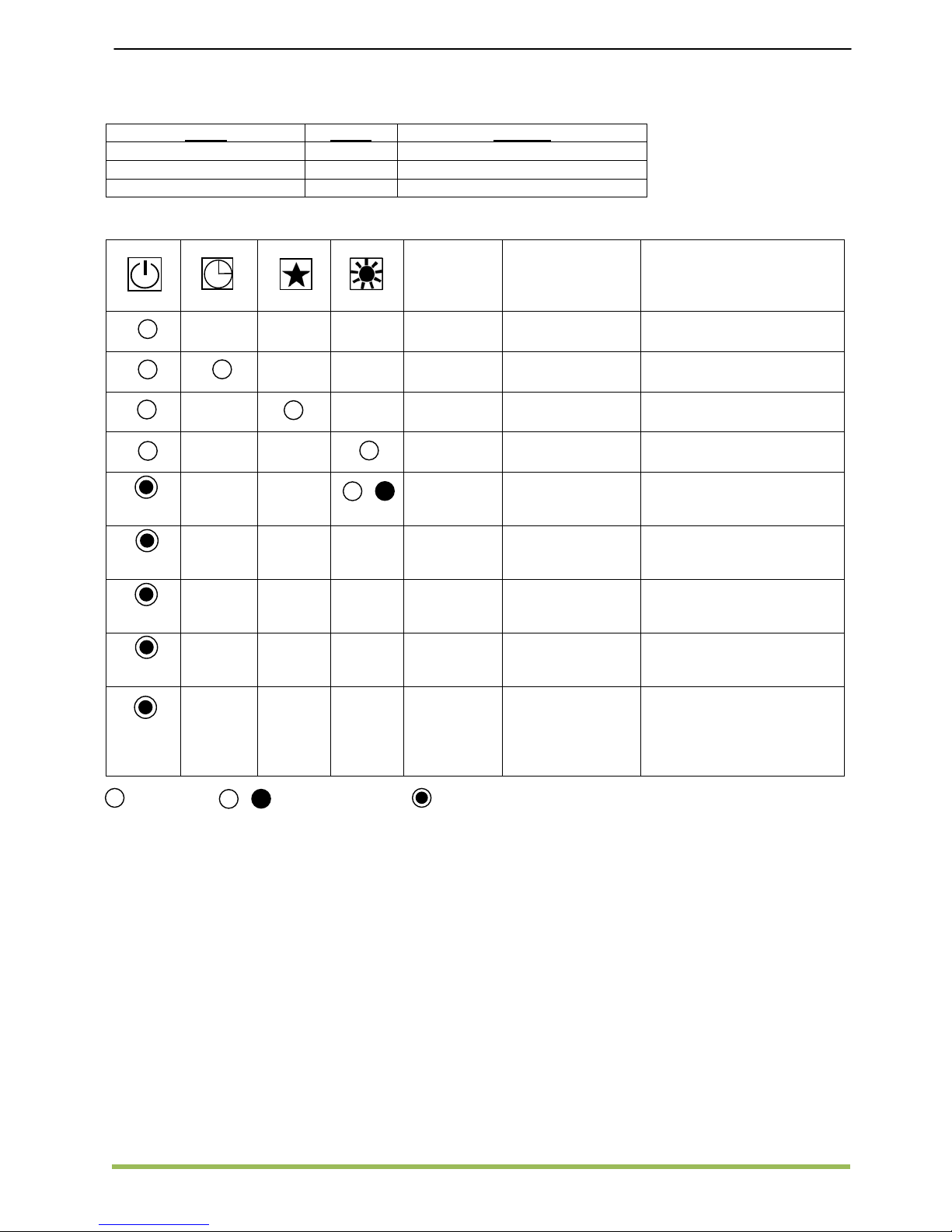
MCQUAY Service Guide Book Diagnosis
46
Ceiling Cassette A / B / C Series Model
Model Board Handset
MCK 20/25/30/40/50A/AR U1.5 G7 / SLM3 / Netware 3 / SLM8
MCK 15/20/25B/BR U1.5 G7 / SLM3 / Netware 3 / SLM8
MCK 10/15/20C/CR U1.5 G7 / SLM3 / Netware 3 / SLM8
POWER
(Green)
TIMER
(Orange)
SLEEP
(Red)
HEAT
(Red)
Error Code
(SLM3 /
Netware 3)
Operation /
Faulty Indication
Action
- Cooling mode -
- Timer On -
- Sleep mode On -
- Heating mode -
Heat LED
blinking
(SLM3 only)
Frost prevention
mode
-
E4
Compressor
overload
protection
If running ampere highly
increase, change the
compressor
E6 Pump fault
Clear the clogging at drain
pipe. If pump is not
working, change the pump
E5 Gas leak
Check for leakage & repair
/ Top up refrigerant
E1/E2/E3
Room / indoor /
outdoor coil
sensor contact
loose / short
Check room/indoor/
outdoor coil sensor
connection / change
room/indoor/outdoor
sensor
ON ON or OFF BLINKING
Once every 3s
3 times
every 3s
Twice every 3s
Continuously
4 times
every 3s
Page 48

MCQUAY Service Guide Book Diagnosis
47
Ceiling Cassette A / B / C/ E Series Model
Model Board Handset
MCK 20/25/30/40/50A/AR L208A G17 / SLM3 / Netware 3 / SLM8
MCK 15/20/25B/BR L208A G17 / SLM3 / Netware 3 / SLM8
MCK 10/15/20C/CR L208A GS01 / G17 / SLM3 / Netware 3 / SLM8
MCK 20/25/28/40/50E/ER L208A GS01 / G17
POWER
(Green)
TIMER
(Orange)
SLEEP
(Red)
HEAT
(Red)
Error Code
(SLM3 /
Netware 3)
Operation / Faulty
Indication
Action
- Cooling mode -
- Timer On -
- Sleep mode On -
- Heating mode -
-
Auto mode in
cooling operation
-
-
Auto mode in
heating operation
-
E1
Room air sensor
contact loose / short
Check room sensor
connection / change
room sensor
E2
Indoor coil sensor
contact open
Check indoor coil sensor
connection / change
indoor coil sensor
E3
Outdoor coil sensor
contact open
Check outdoor coil
sensor connection /
change outdoor coil
sensor
E4
Compressor
overload protection /
Indoor coil sensor
short / Outdoor coil
sensor short
If running ampere highly
increase, change the
compressor. If not,
replace the coil sensor
E6 Pump fault
Clear the clogging at
drain pipe. If pump is not
working, change the
pump
E5 Gas leak
Check for leakage &
repair / Top up refrigerant
E7
Outdoor coil sensor
exist (MS model)
Remove outdoor coil
sensor
E8
Hardware error (tact
switch pin short)
Replace the tact switch
control board
ON ON or OFF BLINKING
1 time
2 times
3 times
1 time
2 times
3 times
5 times
6 times
Page 49

MCQUAY Service Guide Book Diagnosis
48
Ceiling Exposed D Series Model
Model Board Handset
MCM 20/25/30/40/50D/DR U1.5 G7 / SLM3 / Netware 3 / SLM8
COOL
(Green)
DRY
(Orange)
FAN
(Green)
HEAT
(Red)
Error Code
(SLM3 /
Netware 3)
Operation / Faulty
Indication
Action
- Cooling mode -
- Dry mode -
- Fan mode -
- Heating mode -
-
Auto mode in
cooling operation
-
-
Auto mode in
heating operation
-
Heat LED
blinking
(SLM3 only)
Defrost mode -
E1
Room air sensor
contact loose / short
Check room sensor
connection / change room
sensor
E2
Indoor coil sensor
contact open / short
Check indoor coil sensor
connection / change indoor
coil sensor
E3
Outdoor coil sensor
contact open / short
Check outdoor coil sensor
connection / change
outdoor coil sensor
E4
Compressor
overload protection
If running ampere highly
increase, change the
compressor
E5 Gas leak
Check for leakage & repair /
Top up refrigerant
ON ON or OFF BLINKING
Page 50

MCQUAY Service Guide Book Diagnosis
49
Ceiling Exposed D / E Series Model
Model Board Handset
MCM 20/25/30/40/50D/DR L208A G17 / SLM3 / Netware 3 / SLM8
MCM 15/20/25/28E/ER L208A G17 / SLM3 / Netware 3 / SLM8
COOL
(Green)
DRY
(Orange)
FAN
(Green)
HEAT
(Red)
Error Code
(SLM3 /
Netware 3)
Operation / Faulty
Indication
Action
- Cooling mode -
- Dry mode -
- Fan mode -
- Heating mode -
-
Auto mode in
cooling operation
-
-
Auto mode in
heating operation
-
E1
Room air sensor
contact loose / short
Check room sensor
connection / change room
sensor
E2
Indoor coil sensor
contact open
Check indoor coil sensor
connection / change indoor
coil sensor
E3
Outdoor coil sensor
contact open
Check outdoor coil sensor
connection / change
outdoor coil sensor
E4
Compressor
overload protection /
Indoor coil sensor
short / Outdoor coil
sensor short
If running ampere highly
increase, change the
compressor. If not, replace
the coil sensor
E5 Gas leak
Check for leakage & repair
/ Top up refrigerant
E7
Outdoor coil sensor
exist (MS model)
Remove outdoor coil
sensor
E8
Hardware error (tact
switch pin short)
Replace the tact switch
control board
ON ON or OFF BLINKING
Blink Heat, Cool, follow by Fan, Dry
Page 51

MCQUAY Service Guide Book Diagnosis
50
Chilled Water Fan Coil Unit
Model Board Handset
MWM 05 – 25FW, 301W W1V3 G7 / SLM3 / Netware 3 / SLM8
MCK 20 – 50AW/MWH W1V3 G7 / SLM3 / Netware 3 / SLM8
MCK 15 – 25BW W1V3 G7 / SLM3 / Netware 3 / SLM8
MCK 10 – 20CW W1V3 G7 / SLM3 / Netware 3 / SLM8
MCM 20 – 50DW/CBW W1V3 G7 / SLM3 / Netware 3 / SLM8
MCC 10 – 60CW W1V3 SLM3 / Netware 3 / SLM8
MDB 75 – 150BW N/A No Controller
Self Diagnostic Table – W1V3
Fault Indication
POWER LED
/ COOL LED
Other LEDs
Error
Code
Action
Room sensor missing Blinks 4 times FAN blinks E1 Check room sensor
connection / change room
sensor
Indoor coil sensor missing Blinks 4 times SLEEP blinks E2 Check indoor coil sensor
connection / change indoor
coil sensor
Pump fault Blinks 2 times COOL & FAN
blink
E6 Clear the clogging at drain
pipe. If pump is not working,
change the pump
Pipe water temperature
poor
Blinks 3 times COOL & DRY
blink
E4
-
Pipe water temperature
fault
Blinks 1 time COOL blinks E5
-
Model Board Handset
MWM 07 – 25G2W W2 G17 / SLM3 / Netware 3 / SLM8
MWM 301W W2 G17 / SLM3 / Netware 3 / SLM8
MCK 20 – 50AW/MWH W2 G17 / SLM3 / Netware 3 / SLM8
MCK 15 – 25BW W2 G17 / SLM3 / Netware 3 / SLM8
MCK 10 – 20CW W2 G17 / SLM3 / Netware 3 / SLM8
MCM 07 – 15CBW W2 G17 / SLM3 / Netware 3 / SLM8
MCM 20 – 50DW W2 G17 / SLM3 / Netware 3 / SLM8
MCM 15 – 25EW W2 G17 / SLM3 / Netware 3 / SLM8
MCC 10 – 60CW W2 SLM3 / Netware 3 / SLM8
MDB 75 – 150BW N/A No Controller
Self Diagnostic Table – W2
Fault Indication COOL LED
Error
Code
Action
Room sensor error (short/open) Blink 1 time E1 Check room sensor
connection / change room air
sensor
Pipe water sensor error (short/open) Blink 2 times E2 Check pipe water sensor
connection / change pipe
water sensor
Water pump error Blink 6 times E6 Clear the clogging at drain
pipe. If pump is not working,
change the pump
Pipe water temperature fault Blink 5 times E5
Window open activated* Blink 3 times - Antifreeze mode activated* Blink 7 times - Load shedding activated* Blink 8 times - -
*Applicable for 4 pipes applications only.
Page 52

MCQUAY Service Guide Book Diagnosis
51
Water Source Split Unit – Wall Mounted G Series
Model
Model Board Handset
M5WMWS 10/15/20/25GR LWS2.0 G17 / SLM3 / Netware 3 / SLM8
SLEEP
(Red)
POWER
(Green/Red)
TIMER
(Orange)
IONIZER
(Green)
Error Code
(SLM3 /
Netware 3)
Operation / Faulty
Indication
Action
- Cooling mode -
- Heating mode -
-
Auto mode in
heating operation
-
-
Auto mode in
cooling operation
-
- Timer On -
- Sleep mode On -
- Ionizer On -
- Fan mode On -
- Dry mode On -
E1
Room air sensor
contact loose /
short
Check room sensor
connection / change
room sensor
E2
Indoor coil sensor
contact open
Check indoor coil
sensor connection /
change indoor coil
sensor
E3
Outdoor coil sensor
contact open
Check outdoor coil
sensor connection /
change outdoor coil
sensor
E4
Compressor
overload protection
/ Indoor / Outdoor
coil sensor short
If running ampere
highly increase, change
the compressor. If not,
replace the coil sensor
Heat LED
blinking
(SLM3 only)
Defrost mode -
E5 Gas leak
Check for leakage &
repair / Top up
refrigerant
E8
Hardware error
(tact switch pin
short)
Check for the tact
switch pin condition
ON ON or OFF BLINKING
Green
Red
Red
Green
1 time
3 times
2 times
1 time
Red
3 times
6 times
Page 53

MCQUAY Service Guide Book Diagnosis
52
Water Source Split Unit – Ceiling Cassette A / B / C
Series Model
Model Board Handset
M5CKWS 20/25/30/40/50AR LWS2.0 G17 / SLM3 / Netware 3 / SLM8
M5CKWS 10/15/20CR LWS2.0 G17 / SLM3 / Netware 3 / SLM8
POWER
(Green)
TIMER
(Orange)
HEAT
(Red)
Error Code
(SLM3 /
Netware 3)
Operation / Faulty
Indication
Action
- Cooling mode -
- Timer On -
- Heating mode -
-
Auto mode in cooling
operation
-
-
Auto mode in heating
operation
-
E1
Room air sensor
contact loose / short
Check room sensor connection
/ change room sensor
E2
Indoor coil sensor
contact loose / open
Check indoor coil sensor
connection / change indoor coil
sensor
E3
Outdoor coil sensor
contact loose / open
Check outdoor coil sensor
connection / change outdoor
coil sensor
E4
Compressor overload
protection
If running ampere highly
increase, change the
compressor
E6 Pump fault
Clear the clogging at drain
pipe. If pump is not working,
change the pump
E5 Gas leak
Check for leakage & repair /
Top up refrigerant
ON ON or OFF BLINKING
1 time
2 times
3 times
1 time
2 times
3 times
Page 54

MCQUAY Service Guide Book Diagnosis
53
Wall Mounted F Cooling Only Inverter-X Model
Model Board Handset
MWMX 10/15F VA2.0 G17 / SLM3
TIMER
(Orange)
SLEEP
(Red)
POWER
(Green)
DRY
(Orange)
Error
Code
(SLM3)
Operation / Faulty
Indication
Action
Timer On -
Sleep mode On -
Dry mode -
E1
Indoor temperature
sensors contact
loose / short
Check indoor coil sensor
connection / change indoor
coil sensor
E2
Outdoor temperature
sensor contact loose
/ short
Check outdoor coil sensor
connection / change outdoor
coil sensor
E3
Communication
error between indoor
and outdoor
Check the connection wires
between indoor and outdoor
E4
Compressor
overload protection
If running ampere highly
increase, change the
compressor
E6
Gas leak /
compressor
overheat
Check for leakage & repair /
Top up refrigerant
E7
Inverter error / PFC
error
Check supply voltage and
compressor phase
E8
Outdoor total current
trip / DC peak
Check the input current and
discharge pressure
E9
Indoor fan feedback
error
Check indoor fan motor / fan
motor wiring
ON ON or OFF BLINKING
/
Page 55

MCQUAY Service Guide Book Diagnosis
54
Wall Mounted F Heatpump Inverter-X Model
Model Board Handset
MWMX 10/15FR VA2.0 G17 / SLM3
COOL/DRY
/
(Green)
HEAT
(Red)
STANDBY/FAN
(Orange)
TIMER
(Orange)
Error
Code
(SLM3)
Operation / Faulty
Indication
Action
-- Cooling mode -
-- Dry mode -
--
Stand-by / Fan
mode
-
-- Heating mode -
-- Auto mode -
-- Defrost mode -
E1
Indoor temperature
sensors contact
loose / short
Check indoor coil sensor
connection / change indoor
coil sensor
E2
Outdoor
temperature sensor
contact loose / short
Check outdoor coil sensor
connection / change
outdoor coil sensor
E3
Communication
error between
indoor and outdoor
Check connection wires
between indoor and
outdoor
E4
Compressor
overload protection
If running ampere highly
increase, change the
compressor
E6
Gas leak /
compressor
overheat
Check for leakage & repair
/ Top up refrigerant
E7
Inverter error / PFC
error
Check supply voltage and
compressor phase
E8
Outdoor total
current trip / DC
peak
Check the input current
and discharge pressure
E9
Indoor fan feedback
error
Check indoor fan motor /
fan motor wiring
ON ON or OFF BLINKING
/
/
/
/
Page 56

MCQUAY Service Guide Book Diagnosis
55
Wall Mounted G Series Inverter-X Model
Model Board Handset
MWMX 10/15/20/25G/GR VA2.0 G17 / SLM3
SLEEP
(Red)
POWER
(Green/Red)
TIMER
(Orange)
IONIZER
(Green)
Error
Code
(SLM3)
Operation / Faulty
Indication
Action
- Cooling mode -
-
Heating mode / Standby
mode (only for heat
pump model)
-
- Auto mode in operation -
- Timer On -
- Sleep mode On -
- Ionizer On -
- Fan mode On -
- Dry mode On -
- Defrost mode -
E1
Indoor temperature
sensor loose / short
Check indoor coil sensor
connection / change
indoor coil sensor
-
Coil temperature sensor
loose / short
Check coil sensor
connection / change coil
sensor
E2
Outdoor temperature
sensor loose / short
Check outdoor coil
sensor connection /
change outdoor coil
sensor
E3
Communication error
between indoor and
outdoor
Check the connection
wires between indoor
and outdoor
E4
Compressor overload
protection
If running ampere highly
increase, change the
compressor
E6
Compressor overheat /
gas leak
Check for leakage &
repair / Top up
refrigerant
E7 IPM / PFC error
Check supply voltage
and compressor phase
E8
Outdoor total current trip
/ DC peak
Check the input current
and discharge pressure
E9
Indoor fan feedback
error
Check indoor fan motor /
fan motor wiring
ON ON or OFF BLINKING
Red
Green
Green
Green
Green
Page 57

MCQUAY Service Guide Book Diagnosis
56
Ceiling Cassette A/C Series Inverter-X Model
Model Board Handset
MCKX 20/25A/AR VA3.0 G17 / SLM3
MCKX 10/15/20C/CR VA3.0 G17 / SLM3
POWER
(Green)
TIMER
(Orange)
SLEEP
(Red)
HEAT
(Red)
Error
Code
(SLM3)
Operation / Faulty
Indication
Action
- Cooling mode -
- Timer On -
- Sleep mode On -
- Heating mode -
- Defrost mode -
E1
Indoor temperature
sensor loose / short
Check indoor coil sensor
connection / change indoor
coil sensor
E2
Outdoor temperature
sensor loose / short
Check outdoor coil sensor
connection / change
outdoor coil sensor
E3 Communication error
Check connection wires
between indoor and
outdoor
E4
Compressor overload
protection
If running ampere highly
increase, change the
compressor
E5 Pump fault
Clear the clogging at drain
pipe. If pump is not
working, change the pump
E6
Compressor overheat /
gas leak
Check for leakage & repair
/ Top up refrigerant
E7
IPM / PFC / Partial
switching
Check supply voltage and
compressor phase
E8 Outdoor over current
Check the input current
and discharge pressure
ON ON or OFF BLINKING
1 time
2 times
3 times
4 times
5 times
6 times
Page 58

MCQUAY Service Guide Book Diagnosis
57
Ceiling Convertible E Series Inverter-X Model
Model Board Handset
MCMX 15/20/25E/ER VA3.0 G17 / SLM3
COOL
(Green)
DRY
(Orange)
FAN
(Green)
HEAT
(Red)
Error
Code
(SLM3)
Operation / Faulty
Indication
Action
- Cooling mode -
- Dry mode -
- Fan mode -
- Heating mode -
- Defrost mode -
E1
Indoor temperature
sensor loose / short
Check indoor coil sensor
connection / change indoor
coil sensor
E2
Outdoor
temperature sensor
loose / short
Check outdoor coil sensor
connection / change outdoor
coil sensor
E3
Communication
error
Check connection wires
between indoor and outdoor
E4
Compressor
overload protection
If running ampere highly
increase, change the
compressor
E6
Compressor
overheat / gas leak
Check for leakage & repair /
Top up refrigerant
E7
IPM / PFC / Partial
switching
Check supply voltage and
compressor phase
E8 Outdoor over current
Check the input current and
discharge pressure
ON ON or OFF BLINKING
1 time
2 times
3 times
4 times
6 times
Page 59

MCQUAY Service Guide Book Diagnosis
58
Inverter - X Outdoor Unit
Model Board
MLCX 10/15/20/25C/CR VB2.0
MMSV 25/35A VB2.0
AMSX 20/25/30A/AR VB2.0
Normal running / compressor running RED LED blinking
No. of Blinks Blinking Indication
1 Normal running, with no limitation
2 Voltage limit
3
Cooling unit: outdoor coil temperature limit
Heating unit: indoor coil temperature limit
4 Total current limit
5 Discharge temperature limit
6 Cooling unit: indoor coil temperature limit
7 Indoor fan control
8 Outdoor frequency adjustment
Compressor stopped Error Indication
No. of Blinks
Faulty Indication
No. of Blinks
Faulty Indication
Red Yellow Red Yellow
0 1 Outdoor ambient sensor error 1 5 DC fan motor feedback error
0 2 Outdoor coil sensor error 1 6 AC peak current error
0 3
Outdoor discharge sensor error
/ compressor overheat
1 7 Outdoor suction sensor error
0 4 DC compressor feedback error 1 8 None
0 5 Communication error 1 9 DC compressor speed control error
0 6 Over current error 2 0 None
0 7 No load 2 1 Outdoor suction pipe A sensor error
0 8 Over / under voltage 2 2 Outdoor suction pipe B sensor error
0 9 DC compressor start failure 2 3 Outdoor suction pipe C sensor error
1 0 Cooling overload 2 4 Outdoor suction pipe D sensor error
1 1 Defrost 3 1 Communication error with indoor A
1 2 IPM protection 3 2 Communication error with indoor B
1 3 Read EEPROM error 3 3 Communication error with indoor C
1 4 Write EEPROM error 3 4 Communication error with indoor D
Page 60

MCQUAY Service Guide Book Diagnosis
59
Inverter-Y Model Indoor Series
Model Board Handset
M5WMY 10/15/20/25 JR W_2_03A GS01 / G17
M5CKY 10/15/20CR C_2_01A GS01 / G17 / Netware 3C
M5CKY 20/25/28/40/50 ER C_2_01A GS01 / G17 / Netware 3C
A5CMY 62 CR C_2_01A GS01 / Netware 3C
A5CMY 20/25/28/40/50 ER C_2_01A GS01 / G17 / Netware 3C
M5CCY10/15/20/25/28/38/50/60 CR C_2_01A Netware 3C
SLEEP
(Red)
COOL/HEAT
(Green/Red)
TIMER
(Orange)
Operation / Faulty Indication
Cooling mode
Heating mode
Auto mode in heating operation
Auto mode in cooling operation
Time Off (when unit is on)
Time On (when unit is off)
Sleep mode on
Fan mode on
Dry Mode on
Defrost operation
Error indication
Green
Red
Red
Green
Green
Green
Green
ON Blinking
Red
Page 61

MCQUAY Service Guide Book Diagnosis
60
Single Split Inverter – Y Outdoor Unit
Model Board
M5LCY 10/15 DR S_2_03A
M5LCY 20/25 CR S_2_04A
M5LCY 30/40/50/60 FR -
Error code diagnosis by Outdoor 7-segment Display
In the Y-series model, the 7-segment display section on the outdoor unit indicates the following:
1. Unit running parameters
2. Error codes
Unit Condition Display on 7-segment
Unit in normal
operating
mode
1. Flashes the compressor running frequency for up to 30 minutes after first start-up/
tact switch is pressed.
2. Subsequently, press on the tact switch to return to the above display.
3. Flashes up to 11 running parameters when tact switch is pressed in the sequence
corresponding to the parameter number (refer to Unit Running Parameter Table).
Unit is in fault 1. Flashes unit error code (similar to wireless handset)
2. Flashes up to 11 running parameters when tact switch is pressed in the sequence
corresponding to the parameter number (refer to Unit Running Parameter Table).
1. Unit Running Parameters:
Parameter
Number
Parameter Description Unit/ Range
00 Compressor actual rotation r/s
01 Compressor target rotation r/s
02 Dc bus voltage VDC
03 Total current (x10) A
04 Outdoor air temperature °C
05 Outdoor heat exchanger temperature °C
06 Compressor discharge temperature °C
07 Outdoor heat sink temperature °C
08 Indoor air temperature °C
09 Indoor heat exchanger temperature °C
10 EXV Opening Pulse
2. Error Codes (HAP: Microcomputer in operation; H3P: Error Detection):
LED INDICATION
Description
HAP H3P
Green Red
●
Normal
○ -
Faulty Outdoor Unit PCB Board
● -
Power Supply Abnormality or Faulty Outdoor PCB Board
○
Activation of Protection Device
HAP: Microcomputer in normal operation
H3P: Error Detection
Blinks
●
Off
○
On
Page 62

MCQUAY Service Guide Book Diagnosis
61
Multi Split Inverter – Y Outdoor Unit
Model Board
M5MSY 20/25/30 BR -
The outdoor unit LED indicates the running condition of the system:
LED INDICATION
Description
Green Red
A 1 2 3 4
● ● ● ●
NORMAL
INSTALLATION ERROR
ANTIFREEZE (OTHER ROOMS)
● ● ● ○
HEAT SINK OVERHEAT
● ● ○ ●
IPM ERROR / IGBT ERROR
● ● ○ ○
INSUFFICIENT GAS
● ○ ● ○
AC INPUT OVER CURRENT
● ○ ○ ●
COMPRESSOR STMRT-UP ERROR
● ○ ○ ○
COMMUNICATION ERROR (OUTDOOR CONTROL PCB AND IPM PCB)
○ ● ● ●
4 WAY VALVE ERROR
○ ● ● ○
DC VOLTAGE OUT OF RANGE
○ ● ○ ●
COMPRESSOR MOTOR LOCK / COMPRESSOR OVERLOADED
○ ● ○ ●
DISCHARGE PIPE OVERHEAT
○ ● ○ ○
ANTIFREEZE (COOLING) / HEAT EXCHANGER OVERHEAT (HEATING)
HEAT EXCHANGER OVERHEAT
○ ○ ● ●
COMPRESSOR SENSOR SYSTEM ERROR
COMPRESSOR FEEDBACK DETECTION ERROR
AC CURRENT SENSOR ERROR
OUTDOOR AIR THERMISTOR SHORT/OPEN
COMPRESSOR DISCHARGE PIPE THERMISTOR SHORT / OPEN /
MISPLACED
OUTDOOR HEAT EXCHANGER THERMISTOR SHORT/ OPEN
LIQUID PIPE THERMISTOR SHORT/ OPEN
GAS PIPE THERMISTOR SHORT/OPEN
HEAT SINK THERMISTOR SHORT / OPEN
○ ○ ● ○
OUTDOOR CONTROL BOX OVERHEAT
○ ○ ○ ●
OUTDOOR PCB ERROR
○ ○ ○ ○
OUTDOOR DC FAN MOTOR LOCK
Blinks
●
Off
○
On
Page 63

MCQUAY Service Guide Book Diagnosis
62
7.2 Error Codes Diagnosis By Handset
SLM 3 / Netware 3 / SLM 9 – On/Off Models
Error Code Faulty Indication
E1 Room air sensor contact loose / short
E2 Indoor coil sensor contact open
E3 Outdoor coil sensor contact open
E4 Compressor overload protection/ Indoor coil sensor short/ Outdoor coil sensor short
E5 Gas leak
E6 Water Pump fault*
E7 Outdoor coil sensor exist (Multi-split model)
E8 Hardware error (tact switch pin short)
LO Room temperature below 8ºC(46 ºF)
HI Room temperature above 37ºC(99 ºF)
OP Working room sensor is open
SH Working room sensor is short
HEAT LED
blinking
Defrost mode (SLM3 only)
*Applicable for Ceiling Cassette Model only.
*SLM 3 and SLM 9 only display Error Code E1 to E6.
SLM 3 / Netware 3 – Fan Coil Unit
Error Code Faulty Indication
E1
Room sensor short / open
E2
Pipe water sensor short / open
E4
Pipe water temperature poor
E5
Pipe water temperature fault
E6
Water pump fault
SLM 3 – Inverter X Models
Error Codes Faulty Indication
E1 Indoor temperature sensor loose / short
E2 Outdoor temperature sensor loose / short
E3 Communication error
E4 Compressor overload protection
E5 Pump fault
E6 Compressor overheat / gas leak
E7 IPM / PFC / Partial switching
E8 Outdoor over current
E9 Indoor fan feedback error
Page 64

MCQUAY Service Guide Book Diagnosis
63
Netware 3C / SLM 9 – Inverter Y Models (Except
5WMY-J/JR)
Error
Code
Faulty Indication
Error
Code
Faulty Indication
00 Normal H9 Outdoor air thermistor short/open
A1 Indoor PCB error J1 Pressure sensor error
A3 Drain pump fault J3
Compressor discharge pipe thermistor
short/open/misplaced
A5
Antifreeze(Cooling) / Heat exchanger
overheat(Heating)
J5 Suction pipe thermistor short/open
A6 Indoor fan motor fault J6
Outdoor heat exchanger thermistor
short/open
AH Electrical air cleaner fault J7
Sub cooling heat exchanger thermistor
short/open
C4
Indoor heat exchanger (1) thermistor
short/open
J8 Liquid pipe thermistor short/open
C5
Indoor heat exchanger (2) thermistor
short/open
J9 Gas pipe thermistor short/open
C7 Louver limit switch error L1 Inverter outdoor PCB error
C9 Indoor room thermistor short/open L3 Outdoor control box overheat
E1 Outdoor PCB error L4 Heat sink overheat
E3 High pressure protection L5 IPM error/IGBT error
E4 Low pressure protection L8 Electrical thermal switch
E5
Compressor motor lock/compressor
overloaded
L9 Stall prevention
E6 Compressor start-up error LC
Communication error (outdoor PCB &
inverter PCB)
E7 Outdoor DC fan motor lock P1 Open phase or voltage unbalance
E8 Ac input over current P4 Heat sink thermistor short/open
E9 EXV error PJ Capacity setting error
EA 4 way valve error U0 Insufficient gas
F3 Discharge pipe overheat U2 DC voltage out of range
F6 Heat exchanger overheat U4 Communication error
HO Compressor sensor system error U7
Communication error (outdoor PCB & IPM
PCB)
H3 High pressure switch error UA Installation error
H6 Compressor feedback detection error UF
Piping & wiring installation mismatch/wrong
wiring/insufficient gas
H7
Fan motor overloaded/over current/sensor
fault
UH Anti freeze (other rooms)
H8 AC current sensor error
Page 65

MCQUAY Service Guide Book Diagnosis
64
Sequential Controller (SQ LCD) – SB & RT Multi
Compressors
Error
Code
Faulty Indication
Error
Code
Faulty Indication
E01 Require manual reset (possible causes) E19 Indoor coil sensor 4 short
E02 Compressor 1 high temperature (overload) E20 Indoor coil sensor 1 open
E03 Compressor 2 high temperature (overload) E21 Indoor coil sensor 2 open
E04 Compressor 3 high temperature (overload) E22 Indoor coil sensor 3 open
E05 Compressor 4 high temperature (overload) E23 Indoor coil sensor 4 open
E06 Compressor 1 high pressure trip / contact open E24 Outdoor coil sensor 1 short
E07 Compressor 2 high pressure trip / contact open E25 Outdoor coil sensor 2 short
E08 Compressor 3 high pressure trip / contact open E26 Outdoor coil sensor 3 short
E09 Compressor 4 high pressure trip / contact open E27 Outdoor coil sensor 4 short
E10
Compressor 1 trip/low refrigerant/outdoor
abnormal
E28 Outdoor coil sensor 1 open
E11
Compressor 2 trip/low refrigerant/outdoor
abnormal
E29 Outdoor coil sensor 2 open
E12
Compressor 3 trip/low refrigerant/outdoor
abnormal
E30 Outdoor coil sensor 3 open
E13
Compressor 4 trip/low refrigerant/outdoor
abnormal
E31 Outdoor coil sensor 4 open
E14 Room sensor short E32 Compressor 1 de-ice
E15 Room sensor open E33 Compressor 2 de-ice
E16 Indoor coil sensor 1 short E34 Compressor 3 de-ice
E17 Indoor coil sensor 2 short E35 Compressor 4 de-ice
E18 Indoor coil sensor 3 short
Page 66

MCQUAY Service Guide Book Diagnosis
65
Rooftop Panel
Alarm Shown On The Rooftop Panel
• Whenever panel received a new alarm, an alarm message will pop up on the LCD. It shows type of alarm,
alarm occurred time and date. Backlight blinking (if Backlight is not OFF) and alarms buzzer produces
beeping sound (if it’s set ON). The buzzer will beep for 10 minutes after that stop for 5 minutes (with the
Backlight still blinking), this process keep looping until the alarm is dissolved or a key press is detected.
• Backlight will stop blinking via key press. Press UP or DOWN key to scroll the alarms display if more than
one alarms occurred. Press ESC to exit to the summary pages.
• If one of the alarms has been dissolved, pop up message will update its display (would not show the
dissolved alarm anymore). If all the alarms have been dissolved, it will exit to the summary pages
automatically.
• If the existing alarm has not been dissolved and another new alarm is occurred, the pop up message will
update to the latest alarm.
• A sign [A] will be shown and blink in Summary Pages as long as the alarm has not been dissolved. If user
needs to view current existing alarms, press “ALARM” key in the summary pages or go to ALARM MENU in
MAIN MENU.
• The panel can display up to 20 new alarms at once (which are not dissolve yet).
• All the incoming new alarms record will be store in ALARM MENU – Show Alarms.
• The alarm histories are viewable ONLY when all the new alarm already dissolved.
• If the contact type alarm is set to manual reset, the alarm can only be dissolved by off and on BACK
rooftop unit.
Error Message Possible causes Action
1. MB & economizer
communication fail
Communication wires not
connected
Connect correctly and operate again.
External noise / interference Avoid from noise source / add ferrite core.
Main PCB / Economizer PCB
faulty
Replace main PCB / economizer PCB.
2. Memory Error EEPROM data corrupted Replace main PCB and operate again.
3. Economizer Error Refer to the economizer board
error code table.
Refer to the economizer board error code
table.
4. ESD contact open Normally close ESD contact
become open
ESD contact shorted with wired. If fail,
replace main board and operate again.
5. Compressor 1 / 2
overload
Insufficient airflow / Air short
circuit
Ensure no obstacle around the unit.
Heat exchanger dirty Ensure no dirt or dust on filter and coil.
Refrigerant overcharge /
undercharge
Recharging with correct amount of
refrigerant.
Condenser fan motor faulty Replace fan motor.
EXV or EXV PCB defective Replace EXV or EXV PCB.
Compressor malfunction Replace compressor.
Main PCB faulty Replace main PCB.
6. Compressor 1 / 2 low
pressure trip
Refrigerant undercharge Top up with correct amount of refrigerant.
Pressure switch faulty Replace pressure switch.
Main PCB faulty Replace main PCB.
7. Compressor 1 / 2 high
pressure trip
Insufficient airflow / Air short
circuit
Ensure no obstacle around the unit.
Heat exchanger dirty Ensure no dirt or dust on filter and coil.
Condenser fan motor faulty Replace fan motor.
Refrigerant overcharge Recharging with correct amount of
refrigerant.
EXV or EXV PCB faulty Replace EXV or EXV PCB.
High Pressure switch faulty Replace pressure switch.
Main PCB faulty Replace main PCB.
8. Compressor 1 / 2
discharge overheat
Discharge sensor malfunction Replace new discharge sensor.
Insufficient airflow / Air short
circuit
Ensure no obstacle around the unit.
Heat exchanger dirty Ensure no dirt or dust on filter and coil.
Page 67

MCQUAY Service Guide Book Diagnosis
66
Condenser fan motor faulty Replace fan motor.
Main PCB faulty Replace main PCB.
9. Disconnection of
discharge thermistor 1 / 2
Poor sensor connection Connect correctly and operate again.
10. Heat Exchanger 1 / 2
high temperature
Discharge sensor malfunction /
poor sensor connection
Connect sensor correctly / replace
sensor.
Insufficient Air Flow / Air Short
Circuit
Ensure no obstacle around the unit.
Heat Exchanger Dirty Ensure no dirt or dust on filter and coil.
Condenser fan motor faulty Replace new motor
Compressor malfunction Replace new compressor.
EXV or EXV PCB faulty Replace new EXV.
Main PCB faulty Replace main PCB.
11. Indoor HEX 1 / 2
abnormal temperature
Poor coil sensor connection Connect sensor correctly / replace new
sensor.
Compressor malfunction Replace new compressor.
Leaking in piping joint Fix the leak point / Change coil.
EXV or EXV PCB faulty Replace new EXV.
Main PCB faulty Replace main PCB.
12. Indoor fan overload Motor internal over current
protection faulty
Replace indoor fan motor.
Winding resistance out of spec
Fan motor short body
Main PCB faulty Replace main PCB
13. Return air sensor short /
open
Faulty Sensor / Poor sensor
connection
Connect sensor correctly / replace
sensor.
14. Outdoor air sensor
short / open
Faulty Sensor / Poor sensor
connection
Connect sensor correctly / replace
sensor.
15. Comp discharge sensor
1 / 2 short
Faulty Sensor / Poor sensor
connection
Connect sensor correctly / replace
sensor.
16. Comp discharge sensor
1 / 2 open
Faulty Sensor / Poor sensor
connection
Connect sensor correctly / replace
sensor.
17. Outdoor HEX sensor 1 /
2 short
Faulty Sensor / Poor sensor
connection
Connect sensor correctly / replace
sensor.
18. Outdoor HEX sensor 1 /
2 open
Faulty Sensor / Poor sensor
connection
Connect sensor correctly / replace
sensor.
19. Indoor HEX sensor 1 / 2
short
Faulty Sensor / Poor sensor
connection
Connect sensor correctly / replace
sensor.
20. Indoor HEX sensor 1 / 2
open
Faulty Sensor / Poor sensor
connection
Connect sensor correctly / replace
sensor.
There are two LEDs in economizer controller board, which are green LED and red LED. Green LED will
blink when economizer controller board is powered-up. Red LED will blink when error(s) occur. Refer the
table below for error codes and their meaning:-
Note:
All the errors occur in economizer controller board will not affect the normal operation of rooftop unit.
Page 68

MCQUAY Service Guide Book Diagnosis
67
Chiller Panel – Air Cooled Mini Chiller
When malfunctioning occurred, the display LCD will blink. The display will show the faulty parameter
and the date and time of the occurrence.
When a malfunction of the unit is detected, immediately switch off the main power supply before
proceeding with the following troubleshooting procedures.
Page 69

MCQUAY Service Guide Book Diagnosis
68
G17 – Inverter Y Models
Diagnosis Step
1. Hold down TIMER CANCEL button for 5 seconds, a “ ” indication flashes on the temperature
display section.
2. Press TIMER CANCEL repeatedly until indoor buzzer produces a long beep. This indicates the error
code, refers to Error Codes table and is displayed on the temperature display section.
3. A short beep or two consecutive beeps indicate non-corresponding error codes.
4. To cancel the error code display, hold down TIMER CANCEL button for 5 seconds. Alternatively, the
code display will cancel itself if the button is not pressed for 1 minute.
Error Code Diagnosis by Unit Last State Memory
(A) Wireless Handset G17
1. Remove battery from remote controller
2. Replace battery again into remote controller
3. Press Mode & ON/OFF buttons together
4. Press Mode button to 5:00
5. Press ON/OFF once
6. Repeat the fault diagnosis steps
(B) Wired Handset Netware3C
1. Press SLEEP and TIMER ACTIVE buttons together for 5s
2. Panel will blink LED twice and beep buzzer
3. If there is an error code, Minutes column “ ” will be replace by blinking “Er” and error code will be
shown on the right of fan speed indicator area for 60s before return to normal operation
4. During this 60s, the interval keypad will be locked
5. However, user is allowed to terminate this waiting state by pressing SLEEP and TIMER ACTIVE
buttons again for 5s or simply pressing ON/OFF button.
Temperature
Display Section
TIMER CANCEL Button
OFF TIMER Button
MODE Button
Page 70

MCQUAY Service Guide Book Diagnosis
69
GS01 – Inverter Y Models
Diagnosis Step
1. Hold down ON TIMER CANCEL button or OFF TIMER CANCEL button for 5 seconds, a “ ”
indication flashes on the temperature display section.
2. Press TIMER CANCEL repeatedly until indoor buzzer produces a long beep. This indicates the error
code, refers to Error Codes table and is displayed on the temperature display section.
3. A short beep or two consecutive beeps indicate non-corresponding error codes.
4. To cancel the error code display, hold down ON TIMER CANCEL button or OFF TIMER CANCEL
button for 5 seconds. Alternatively, the code display will cancel itself if the button is not pressed for 1
minute.
Error Code Diagnosis by Unit Last State Memory
1. Remove battery from remote controller
2. Replace battery again into remote controller
3. Press Mode & ON/OFF buttons together
4. Press Mode button to 5:00
5. Press ON/OFF once
6. Repeat the fault diagnosis steps by wireless handset GS01
Page 71

MCQUAY Service Guide Book Diagnosis
70
Error Codes for G17 and GS01 – Inverter Y Models
Error
Codes
Error Description
Error
Codes
Error Description
00 Normal F3 Discharge pipe overheat
U0 Insufficient gas
F6
Heat exchanger overheat
U2 DC voltage out of range
H0 Compressor sensor system abnormality
U4 Communication error
H3 High pressure switch error
U7
Signal transmission error (on outdoor
unit PCB)
H6 Position sensor abnormality
UA Installation error
H8 AC current sensor error
UF
Communication Error (indoor and
outdoor) piping and wiring
H9 Outdoor air thermistor short / open
UH Anti-freeze function in other room
J1 Pressure sensor error
A1 Indoor PCB error
J3
Compressor discharge pipe thermistor
short /open / misplaced
A3 Water pump error
J5 Suction pipe thermistor short/ open
A5 Antifreeze
J6 Outdoor heat exchanger
A6 Indoor fan motor abnormal
J7
Subcooling heat exchanger thermistor
short/ open
C4
Indoor heat exchanger thermistor short/
open
J8 Liquid pipe thermistor short/ open
C9 Indoor room thermistor short/ open
J9 Gas pipe thermistor abnormality
E1
Outdoor PCB error
LC
Communication error (control PCB and
inverter PCB)
E3
High pressure protection
L1
Outdoor PCB error
E4
Low pressure protection
L3
Electrical box temperature rise
E5
Compressor motor lock
L4
Heat sink overheat
E6
Compressor start-up error
L5
IPM error / IGBT error
E7
Outdoor DC fan motor lock
L9
Stall prevention
E8
Ac input over current
P1
Open phase or voltage unbalance
E9
EXV error
P4
Heat sink thermistor short / open
EA
4-way valve error
PJ
Capacity setting error
Page 72

MCQUAY Service Guide Book Diagnosis
71
APJ1 –M5WMY10/15KR
Indoor LED Indication
The operation lamp (green) flashes when any of the following errors is detected.
1. When a protection device of the indoor or outdoor unit is activated or when the thermistor
malfunctions, disabling equipment operation.
2. When a signal transmission error occurs between the indoor and outdoor units.
Diagnosis Step
1. Hold down TIMER CANCEL button for 5 seconds, a “ ” indication flashes on the temperature
display section.
2. Press TIMER CANCEL repeatedly until indoor buzzer produces a long beep. This indicates the error
code, refers to Error Codes table and is displayed on the temperature display section.
3. A short beep or two consecutive beeps indicate non-corresponding error codes.
4. To cancel the error code display, hold down TIMER CANCEL button for 5 seconds. Alternatively, the
code display will cancel itself if the button is not pressed for 1 minute.
Error Codes:
Error
Code
Description
SYSTEM
00 Normal
UA Indoor-Outdoor combination fault
U0 Refrigerant Shortage
U2 Drop voltage or main circuit overvoltage
U4
Failure of transmission (between indoor
and outdoor unit)
INDOOR UNIT
A1 Indoor PCB defectiveness
A5
High pressure control or freeze-up
protector
A6 Fan motor fault
C4
Faulty heat exchanger temperature
sensor
C9 Faulty suction air temperature sensor
OUTDOOR UNIT
EA Cooling-Heating switching error
E1 Circuit board fault
E5 OL started
E6 Faulty compressor start up
Error
Code
Description
OUTDOOR UNIT
E7 DC fan motor fault
E8 Over current input
F3 High temperature discharge pipe control
F6 High pressure control (in cooling)
H0 Sensor fault
H6
Operation fault due to faulty position
detection sensor
H8 DC current sensor fault
H9 Faulty suction air temperature sensor
J3
Faulty discharge pipe temperature
sensor
J6
Faulty heat exchanger temperature
sensor
L3 Electrical Part heat fault
L4
High temperature at Inverter circuit
heat sink
L5 Output over current
P4
Faulty Inverter circuit heat sink
temperature sensor
Timer Cancel
Page 73

MCQUAY Service Guide Book Diagnosis
72
7.3 MDS Diagnosis
(A)Indoor Units
Model Board Handset
A(5)WMD 09/10/15/20/25 G MC201-C G17
A(5)CKD 20/25/30/40/50 A MC201-C G17
A(5)CKD 10/15/20 C MC201-C G17
A(5)CMD 20/25/28 E MC201-C G17
A(5)CMD 40/50 D MC201-C G17
A(5)CMD 62 C MC201-C G17
A(5)CCD 10/15/20/25/30/40/50/60 C MC201-C MC301
A(5)DBD 80/100 MC201-A MC301
Error Diagnosis by Indoor Unit LED Indicator
● OFF ○ ON BLINK
Error Diagnosis by Wired Controller (MC301)
ITEM CODE DESCRIPTION
1 E0 System malfunction
2 E1 Sensor Broken (TH1 discharge Temp.)
3 E2 Sensor Broken (TH2 inlet coil 1#)
4 E3 Sensor Broken (TH3 mid coil 1#)
5 E4 Sensor Broken (TH4 inlet coil 2#)
6 E5 Sensor Broken (TH5 mid coil 2#)
7 E6 Sensor Broken (TH6 inlet coil 3#)
8 E7 Sensor Broken (TH7 mid coil 3#)
9 E8 Sensor Broken (TH8 ambient temp)
10 E9 Sensor Broken (TH9 outlet coil)
11 EA Sensor Broken (TH10 subcool outlet)
12 EB Sensor Broken (TH11 subcool suction)
13 EC Sensor Broken (TH12 suction)
14 EF Emergency Run
15 F0 Outdoor Storage Malfunction
16 F1 Sensor Broken (indoor inlet coil)
17 F2 Sensor Broken (indoor mid coil)
ITEM
TYPE COOL / HEAT
(Green / Red)
SLEEP / FAN
(Red / Orange)
TIMER / DRY
(Orange)
1 Indoor Sensor Error
● ●
2 Indoor Pump Error
●
●
3 Communication Error
● ●
4 Outdoor Sensor Error
●
5 Compressor Overload
● ●
6 Pressure Switch Trip
●
7 Pressure Sensor Error
○
8 System Failure
9 Others
○ ○
Page 74

MCQUAY Service Guide Book Diagnosis
73
Error Diagnosis by Wired Controller (MC301)
ITEM CODE DESCRIPTION
18 F3 Sensor Broken (indoor outlet coil)
19 F4 Sensor Broken (indoor return air)
20 F5 Sensor Broken (indoor supply air)
21 F6 Indoor and controller communication malfunction
22 F7 Ambient temp exceed the limit
23 F8 4WV malfunction
24 F9 Refrigerant leakage
25 FA Controller storage malfunction
26 FB Water Pump (indoor water pump)
27 FC Indoor and outdoor communication malfunction
28 FE Master and slave communication malfunction
29 H0 Digital comp overload
30 H1 Fixed Comp1 overload
31 H2 Fixed Comp2 overload
32 H3 Fixed Comp3 overload
33 H4 High pressure too high
34 H5 Sensor broken, high pressure
35 H6 Discharge temp too high
36 L0 Super heat too low
37 L1 Low pressure too low
38 L2 Sensor broken, low pressure
39 10 System malfunction
40 11 Sensor broken (slave TH1 discharge temp)
41 12 Sensor broken (slave TH2 inlet coil 1#)
42 13 Sensor Broken (slave TH3 mid coil 1#)
43 14 Sensor broken (slave TH4 inlet coil 2#)
44 15 Sensor broken (slave TH5 mid coil 2#)
45 16 Sensor broken (slave TH6 inlet coil 3#)
46 17 Sensor broken (slave TH7 mid coil 3#)
47 18 Sensor broken (slave TH8 ambient temp)
48 19 Sensor broken (slave TH9 outlet coil)
49 1A Sensor broken (slave TH10 subcool outlet)
50 1B Sensor broken (slave TH11 subcool suction)
51 1C Sensor Broken (slave TH12 suction)
52 1F Emergency run (slave)
53 20 Outdoor storage (slave)
54 27 Ambient temp exceed the limit (slave)
55 28 4WV malfunction (slave)
56 29 Refrigerant leakage (slave)
57 30 Digital comp overload (slave)
58 31 Fixed comp1 overload (slave)
59 32 Fixed comp2 overload (slave)
60 33 Fixed comp 3 overload (slave)
61 34 High pressure too high (slave)
62 35 Sensor broken, high pressure (slave)
63 36 Discharge temp too high (slave)
64 40 Super heat too low (slave)
65 41 Low pressure too low (slave)
66 42 Sensor broken, low pressure (slave)
Page 75

MCQUAY Service Guide Book Diagnosis
74
(B) Outdoor Units
Model Board Handset
MDS 30/40/50/60/70 A/AR V4.0 – V4.5 G17/ MC301
MDS 80/100/120/150/180/200/240/
260/300/320 B/BR
V2.0 – V2.7 G17/ MC301
5MDS 80/100/120/140/160/180/
200/220/240/260/280/300/320/340/360
/380/400/420/440/460/480/500 B/BR
V2.1A – V2.6A G17/ MC301
Error code diagnosis by PCB four Digit 7-Segment
MDS-A Series:
ITEM CODE DESCRIPTION
1 E0 Discharge temperature sensor malfunction
2 E1 Outdoor ambient temperature sensor malfunction
3 E2 Suction temperature sensor malfunction
4 E3 Compressor base temperature sensor malfunction
5 E4 Coil inlet temperature sensor malfunction
6 E5 Coil middle temperature sensor malfunction
7 E6 Coil outlet temperature sensor malfunction
8 E7
Compressor discharge temperature too high > 130⁰C
9 E8 General system failure
10 H1 High pressure trip
11 H2 Digital scroll compressor overload
12 H3 Fixed scroll compressor overload
13 L1 Low pressure trip
14 C- Communication failure between outdoor and all indoors
15 CX “X” indoor no. Particular indoor no communication
MDS-B Series:
ITEM CODE DESCRIPTION
ITEM CODE DESCRIPTION
0
EC00
00## indoor unit communication 62
ER62
Refrigerant released
1
EC01
01# indoor unit communication
failure
63
ER63
Slaver outdoor unit communication
failure
2~47
….
02~47# indoor unit communication
failure
64
ER64
TH1 temperature sensor failure
48
ER48
Digital Compressor Overload 65
ER65
TH2 temperature sensor failure
49
ER49
Fix 1 Compressor Overload 66
ER66
TH3 temperature sensor failure
50
ER50
Fix 2 Compressor Overload 67
ER67
TH4 temperature sensor failure
51
ER51
Fix 3 Compressor Overload 68
ER68
TH5 temperature sensor failure
52
ER52
Discharge pressure too high 69
ER69
TH6 temperature sensor failure
53
ER53
Suction pressure is too low 70
ER70
TH7 temperature sensor failure
54
ER54
Outdoor unit’s IC error 71
ER71
TH8 temperature sensor failure
55
ER55
System Error 72
ER72
TH9 temperature sensor failure
56
ER56
Discharge temperature is too high 73
ER73
TH10 temperature sensor failure
57
ER57
- 74
ER74
TH11 temperature sensor failure
58
ER58
4 way valve failure 75
ER75
TH12 temperature sensor failure
59
ER59
Ambient temperature is beyond the
limit
76
ER76
Discharge pressure sensor failure
60
ER60
Emergency run 77
ER77
Suction pressure sensor failure
61
ER61
Sub heating is beyond the limit 78
EC78
All indoor units Communication
Failure
For item 0-47, the last two characters indicate which indoor has communication problem.
Page 76

MCQUAY Service Guide Book Diagnosis
75
7.4 General Check
When any air conditioner malfunction is noted, immediately switch off the power supply to the unit and
contact the local dealer if necessary.
Problem Symptom Check Item Suggested Action
The unit does not
work
Check the power supply Check to make sure that the rated voltage
is supplied.
Check the fuse Check and replace the fuse.
Check the remote controller timer
setting
Make sure the delay timer is set correctly.
Fan does not work Check the power supply Check to make sure that the rated voltage
is supplied.
Check the fan motor capacitor Check and replace the capacitor.
Check the fan motor Check and replace the fan motor.
Check the switch Check and change the switch.
Fan work, but
compressor does
not work
Check if the thermostat setting too
high
Reset thermostat.
Check the compressor capacitor Check and replace the capacitor.
Check the compressor Check and replace the compressor.
Check the compressor contactor Check and replace the contactor.
Air conditioner work
but cooling not
satisfactory
Check if the thermostat setting too
high
Reset thermostat.
Check if the condenser coil dirty Clean the condenser coil.
Check the condenser installation
condition
Make sure the condenser is installed
According to factory’s recommendation.
Diagnosis by service port pressure
and operating Current
Check for insufficient refrigerant.
The air flow is too
low
Check the air filter Check and make sure the air filter is clean.
Check the fan / blower condition Check and make sure that the fan / blower
are in good condition.
The remote
controller light is dim
Check the battery Check and replace the battery.
Make sure the batteries are correctly
inserted.
Page 77

MCQUAY Service Guide Book Diagnosis
76
7.5 General Troubleshooting Guide
By means of pressure readings:
Pressure Probable Cause
Too Low
A Little Low
Normal
A Little
High
Too High
High Side
Low Side
1. Overcharged with refrigerant.
2. Non-condensable gases in refrigerant
circuit (eg. Oil)
3. Obstructed air-intake / discharge.
4. Short circuit of hot air at condensing unit.
High Side
Low Side
1. Poor compression / no compression
(compressor defective).
2. Check valve stick in open position.
3. Reversing valve leaking (for heatpump
only).
High Side
Low Side
1. Undercharged with refrigerant.
2. Refrigerant leakage.
3. Air filter clogged / dirty (indoor unit).
4. Indoor fan locked (cooling).
5. Defective defrosts control, outdoor coil
freeze up (heating).
6. Outdoor fan locked (heating).
High Side
Low Side
1. Outdoor fan blocked (cooling).
2. Outdoor coil dirty (cooling).
3. Indoor fan locked (heating).
4. Indoor filter clogged dirty (heating).
High Side
Low Side
1. Air intake temperature of indoor unit too
high.
Data
Circuit
Page 78

MCQUAY Service Guide Book Appendix
77
APPENDIX
A. Resistance – Temperature Characteristics
Model ALL ON/OFF UNIT, FAN COIL UNIT
Resistance R25=10.0kΩ + 1.0% - 1.0%
B Value B25/30=3450K + 1.0% - 1.0%
T°C Rmin (kΩ) Rnom (kΩ) Rmax (kΩ) T°C Rmin (kΩ) Rnom (kΩ) Rmax (kΩ)
-10 4.42E+01 4.53E+01 4.65E+01
-8 4.02E+01 4.12E+01 4.22E+01 42 5.28E+00 5.37E+00 5.45E+00
-6 3.66E+01 3.74E+01 3.83E+01 44 4.92E+00 5.01E+00 5.09E+00
-4 3.33E+01 3.41E+01 3.49E+01 46 4.59E+00 4.67E+00 4.76E+00
-2 3.04E+01 3.11E+01 3.18E+01 48 4.29E+00 4.37E+00 4.42E+00
0 2.78E+01 2.84E+01 2.90E+01 50 4.01E+00 4.09E+00 4.16E+00
2 2.54E+01 2.59E+01 2.65E+01 52 3.75E+00 3.82E+00 3.90E+00
4 2.33E+01 2.37E+01 2.42E+01 54 3.51E+00 3.58E+00 3.65E+00
6 2.14E+01 2.18E+01 2.21E+01 56 3.29E+00 3.36E+00 3.43E+00
8 1.96E+01 2.00E+01 2.03E+01 58 3.08E+00 3.15E+00 3.22E+00
10 1.80E+01 1.83E+01 1.86E+01 60 2.89E+00 2.96E+00 3.01E+00
12 1.66E+01 1.69E+01 1.71E+01 62 2.71E+00 2.78E+00 2.84E+00
14 1.53E+01 1.55E+01 1.57E+01 64 2.55E+00 2.61E+00 2.67E+00
16 1.41E+01 1.43E+01 1.45E+01 66 2.40E+00 2.45E+00 2.51E+00
18 1.30E+01 1.32E+01 1.33E+01 68 2.25E+00 2.31E+00 2.37E+00
20 1.20E+01 1.22E+01 1.23E+01 70 2.12E+00 2.17E+00 2.23E+00
22 1.11E+01 1.12E+01 1.14E+01 72 2.00E+00 2.05E+00 2.10E+00
24 1.03E+01 1.04E+01 1.05E+01 74 1.88E+00 1.93E+00 1.98E+00
26 9.52E+00 9.62E+00 9.72E+00 76 1.77E+00 1.82E+00 1.87E+00
28 8.82E+00 8.92E+00 9.02E+00 78 1.67E+00 1.72E+00 1.77E+00
30 8.17E+00 8.27E+00 8.37E+00 80 1.58E+00 1.62E+00 1.67E+00
32 7.58E+00 7.68E+00 7.78E+00 82 1.49E+00 1.53E+00 1.58E+00
34 7.04E+00 7.14E+00 7.23E+00 84 1.41E+00 1.45E+00 1.49E+00
36 6.54E+00 6.64E+00 6.73E+00 86 1.33E+00 1.37E+00 1.41E+00
38 6.09E+00 6.18E+00 6.27E+00 88 1.26E+00 1.30E+00 1.34E+00
40 5.67E+00 5.75E+00 5.84E+00 90 1.19E+00 1.23E+00 1.27E+00
Page 79

MCQUAY Service Guide Book Appendix
78
Model M5WMY10/15KR; M5LCY10/15ER; M5LCY30/40/50/60FR
Resistance R25=20.0kΩ + 1.0% - 1.0%
T°C A (kΩ) B (kΩ) T°C A (kΩ) B (kΩ) T°C A (kΩ) B (kΩ)
-20 197.81 192.08 20 25.01 24.45 60 4.96 4.87
-19 189.53 181.16 21 23.91 23.37 61 4.79 4.70
-18 175.97 170.94 22 22.85 22.35 62 4.62 4.54
-17 166.07 161.36 23 21.85 21.37 63 4.46 4.38
-16 156.80 152.38 24 20.90 20.45 64 4.30 4.23
-15 148.10 143.96 25 20.00 19.56 65 4.16 4.08
-14 139.94 136.05 26 19.14 18.73 66 4.01 3.94
-13 132.28 128.63 27 19.32 17.93 67 3.88 3.81
-12 125.09 121.66 28 17.54 17.17 68 3.75 3.68
-11 118.34 115.12 29 16.80 16.45 69 3.62 3.56
-10 111.99 108.96 30 16.10 15.76 70 3.50 3.44
-9 106.03 103.18 31 15.43 15.10 71 3.38 3.32
-8 100.41 97.73 32 14.79 14.48 72 3.27 3.21
-7 95.14 92.61 33 14.18 13.88 73 3.16 3.11
-6 90.71 87.79 34 13.59 13.31 74 3.06 3.01
-5 85.49 83.25 35 13.04 12.77 75 2.96 2.91
-4 81.08 78.97 36 12.51 12.25 76 2.86 2.82
-3 76.93 74.94 37 12.01 11.76 77 2.77 2.72
-2 73.01 71.14 38 11.52 11.29 78 2.68 2.64
-1 69.32 67.56 39 11.06 10.84 79 2.60 2.55
0 65.84 64.17 40 10.63 10.41 80 2.51 2.47
1 62.54 60.96 41 10.21 10.00
2 59.43 57.94 42 9.81 9.61
3 56.49 55.08 43 9.42 9.24
4 53.71 52.38 44 9.06 8.88
5 51.09 49.83 45 8.71 8.54
6 48.61 47.42 46 8.37 8.21
7 46.26 45.14 47 8.05 7.90
8 44.05 42.98 48 7.75 7.60
9 41.95 40.94 49 7.46 7.31
10 39.96 39.01 50 7.18 7.04
11 38.08 37.18 51 6.91 6.78
12 36.30 35.45 52 6.65 6.53
13 34.62 33.81 53 6.65 6.53
14 33.02 32.25 54 6.65 6.53
15 31.50 30.77 55 6.41 6.29
16 30.06 29.37 56 6.18 6.06
17 28.70 28.05 57 5.95 5.84
18 27.41 26.78 58 5.74 5.43
19 26.18 25.59 59 5.14 5.05
Note: Sensor A – Outdoor air, coil and pipes (except for discharge pipe thermistor)
Sensor B – Fin
Page 80

MCQUAY Service Guide Book Appendix
79
Model M5LCY30/40/50/60FR Discharge Pipe Sensor
Resistance R25=230.0kΩ + 1.0% - 1.0%
T°C
Resistance
(kΩ)
T°C
Resistance
(kΩ)
T°C
Resistance
(kΩ)
T°C
Resistance
(kΩ)
-6 1120.0 42 109.0 90 18.1 140 4.1
-4 1002.5 44 100.2 92 16.9 142 3.9
-2 898.6 46 92.2 94 15.8 144 3.7
0 806.5 48 84.9 96 14.8 146 3.5
2 724.8 50 78.3 98 13.9 148 3.3
4 652.2 52 72.2 100 13.1 150 3.2
6 587.6 54 66.7 102 12.3 152 3.0
8 530.1 56 61.6 104 11.5 154 2.9
10 478.8 58 57.0 106 10.8 156 2.7
12 432.9 60 52.8 108 10.2 158 2.6
14 392.0 62 48.9 110 9.6 160 2.5
16 355.3 64 45.3 112 9.0 162 2.3
18 322.4 66 42.0 114 8.5 164 2.2
20 292.9 68 39.0 116 8.0 166 2.1
22 266.3 70 36.3 120 7.1 168 2.0
24 242.5 72 33.7 122 6.7 170 1.9
26 221.0 74 31.4 124 6.4 172 1.9
28 201.6 76 29.2 126 6.0 174 1.8
30 184.1 78 27.2 128 5.7 176 1.7
32 168.3 80 25.4 130 5.4 178 1.6
34 154.0 82 23.7 132 5.4 180 1.5
36 141.0 84 22.1 134 4.8
38 129.3 86 20.7 136 4.6
40 118.7 88 19.3 138 4.3
Model M5MSY20/25/30BR
Resistance R25=20.0kΩ + 1.0% - 1.0%
T°C Resistance (kΩ) T°C Resistance (kΩ)
-20 211.0 20 25.0
-15 150.0 25 20.0
-10 116.5 30 16.0
-5 88.0 35 13.0
0 67.2 40 10.6
5 51.9 45 8.7
10 40.0 50 7.2
15 31.8
Page 81

MCQUAY Service Guide Book Appendix
80
B. MDS Compatibility
Indoor PCB vs Wired Handset MC301
MC301
Indoor
PCB
B1.5 B1.6 B.17 B1.8 B1.9 B2.0 B2.1
mc201_2.0
mc201_2.1
mc201_2.2
mc201_2.3
mc201_2.4
mc201_2.5
mc201_2.6
mc201_2.7
Indoor PCB vs Outdoor PCB
MDS-A/B 7HP and Below:
R22 / R410A
Outdoor
PCB
Indoor
PCB
V4.0 V4.1 V4.2 V4.3 V4.4 V4.5
mc201_2.0
mc201_2.1
mc201_2.2
mc201_2.3
mc201_2.4
mc201_2.5
mc201_2.6
mc201_2.7
Remark: When V4.5 replacing V4.4 or below, discharge temperature sensor shall be changed to MIN JIE brand.
MDS-B 8HP and Above:
R22 R410A
Outdoor
PCB
Indoor
PCB
2.0 2.1 2.2 2.3 2.4 2.5 2.6 2.7
2.1A 2.2A 2.3A 2.4A 2.5A 2.6A 2.8A
mc201_2.0
mc201_2.1
mc201_2.2
mc201_2.3
mc201_2.4
mc201_2.5
mc201_2.6
mc201_2.7
Remark: 1) When Outdoor PCB 2.6-2.7 replacing 2.5 or below and 2.5A-2.8A replacing 2.4A or below,
i) The discharge temperature sensor shall be MIN JIN brand.
ii) MIN JIE discharge temperature sensor shall be added to the slave unit’s main discharge pipe.
2) When Outdoor PCB 2.4-2.7 replacing 2.3 or below, dip switch setting for outdoor capacity might be different, details
please refer to MDS Service Manual.
Note: ONLY lower version PCB can be replaced by higher version; vice-versa is not allowable.
N
ot Compatible
Compatible
Page 82

MCQUAY Service Guide Book Appendix
81
C. MDS Outdoor Capacity Dip Switch Setting
MDS-B PCB version 2.3 and below:
Dip Switch S3.1 S3.2 S3.3 S3.4
8HP 0 0 0 0
10HP 0 0 0 1
12HP 0 0 1 0
15HP 0 0 1 1
18HP 0 1 0 0
20HP 0 1 0 1
22HP 0 1 1 0
26HP 0 1 1 1
28HP 1 0 0 0
32HP 1 0 0 1
MDS-B PCB version 2.4 and above:
Dip Switch S2.3 S3.1 S3.2 S3.3 S3.4
8HP 0 0 0 0 0
10HP 0 0 0 0 1
12HP 0 0 0 1 0
15HP 0 0 0 1 1
14HP 1 0 1 0 1
16HP 1 0 1 1 0
18HP 0 0 1 0 0
20HP 0 0 1 0 1
22HP 0 0 1 1 0
24HP 0 0 1 1 1
26HP 0 1 0 0 0
28HP 0 1 0 0 1
30HP 0 1 0 1 0
32HP 0 1 0 1 1
34HP 0 1 1 0 0
36HP 0 1 1 0 1
38HP 0 1 1 1 0
40HP 0 1 1 1 1
42HP 1 0 0 0 0
44HP 1 0 0 0 1
46HP 1 0 0 1 0
48HP 1 0 0 1 1
50HP 1 0 1 0 0
Page 83

MCQUAY Service Guide Book Appendix
82
D. Cable Length of Wired Handset
No. Wired Handset Cable Type
Cable Length (m)
Standard Optional Maximum
1 SLM 3
UL2547
AWG26
2.2m, 7m 10m, 15m 20m
2 Netware 3
UL2547
AWG26
10m 15m 20m
3 Netware 3C
UL2547
AWG26
10m 15m 20m
4 SQ-LCD
UL2547
AWG26
Not Provided Not Provided 100m
5 Chiller Panel
UL2547
AWG26
2m Not Provided 960m
6 RT Panel
UL2547
AWG26
15m Not Provided 960m
7 SLM 9
UL2547
AWG26
10m Not Provided 15m
8 MC301
UL2547
AWG24
10m Not Provided 10m
9 MC303 RS485 AWG20 20m Not Provided 1000m
Page 84

©2012 McQuay International
www.mcquayup.com
