MCK EXTender 7000 Installation Manual
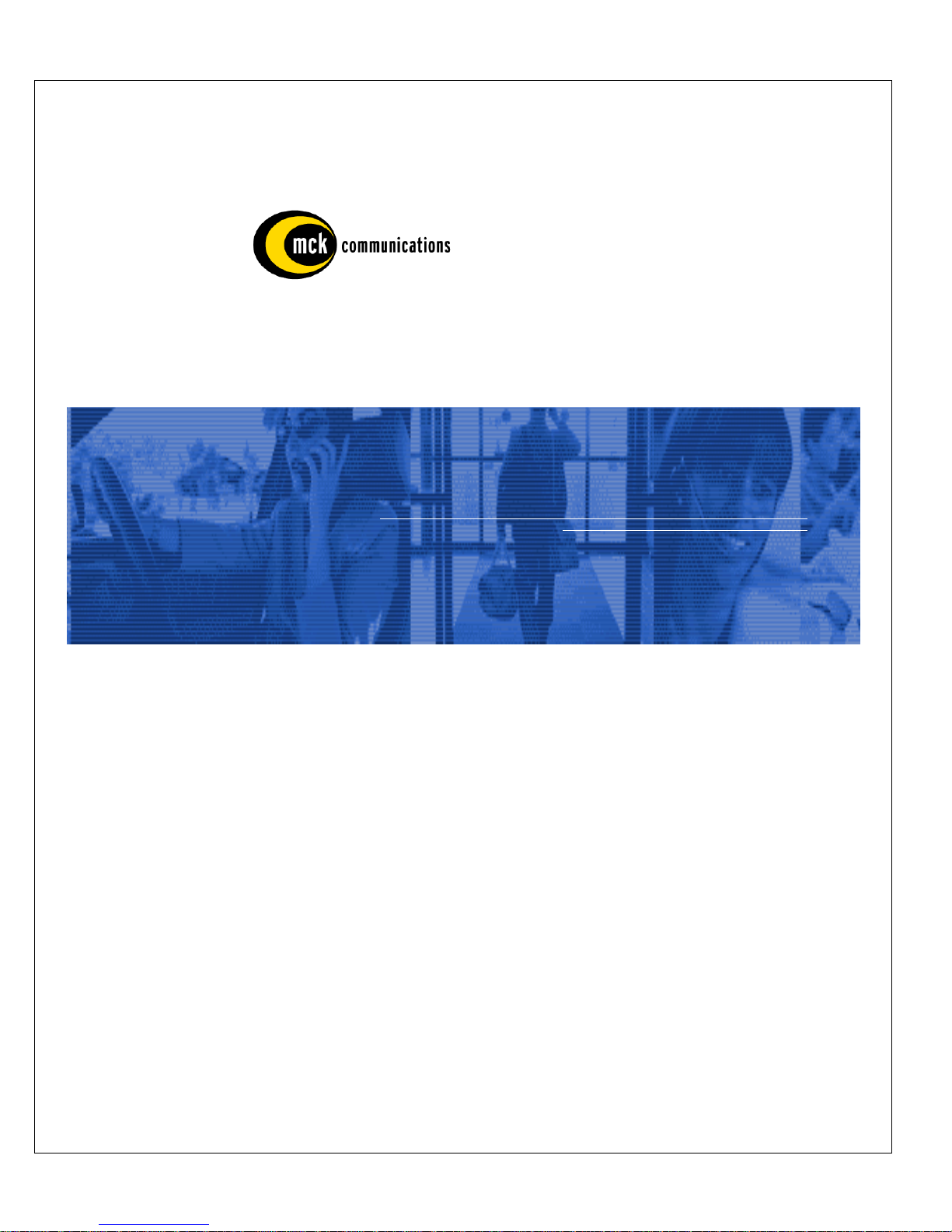
G-7000T-RUM Rev AD
August 2004
MCK EXTender™ 7000 for Branch Offices
Installation Guide
Quality is our job. Customer Satisfaction is our mission!
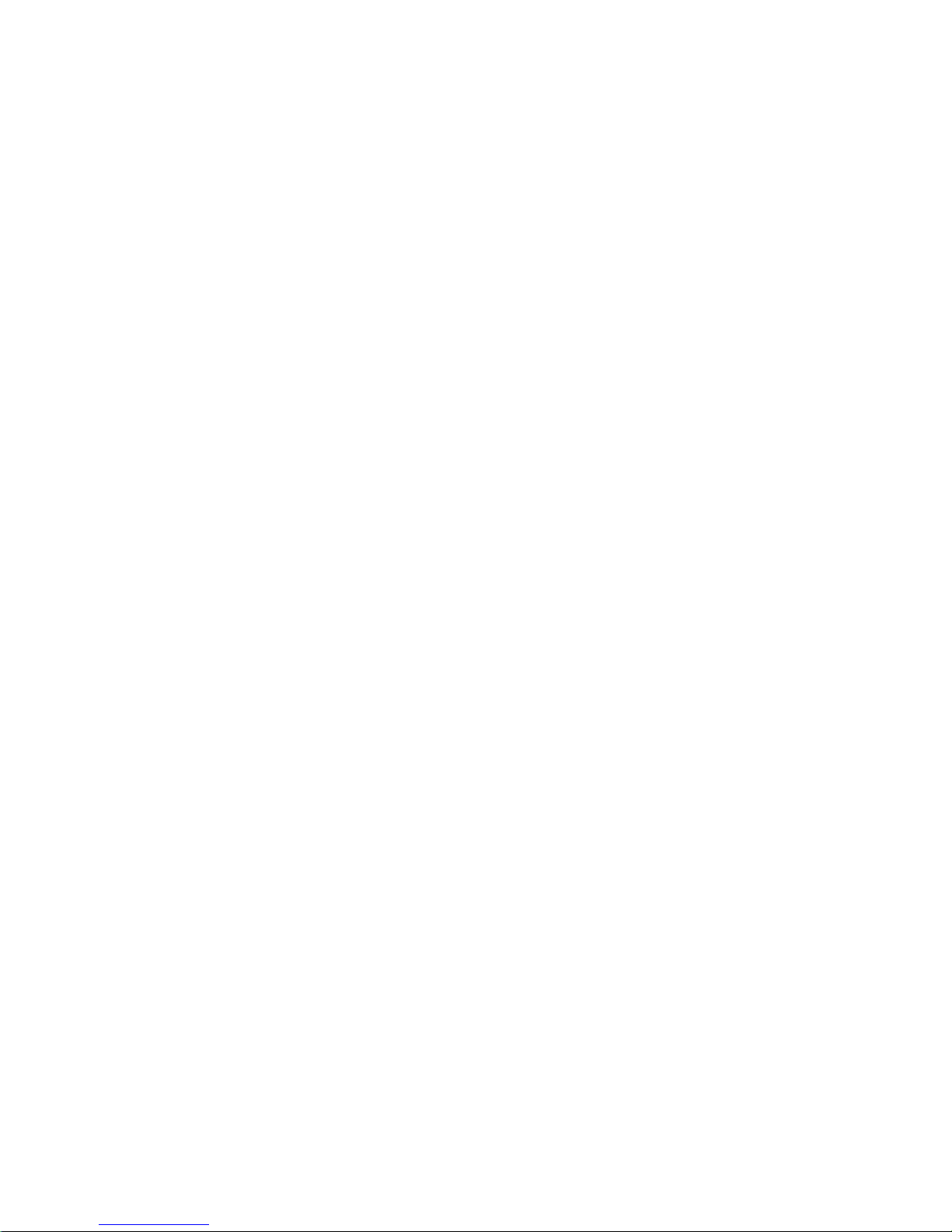

Copyright Information
Copyright © 2001-2004, MCK Communications, Inc.
All Rights Reserved
Printed in USA September 1, 2004
Notice
Every effort was made to ensure that the information in this book was complete and accurate at the time of printing.
However, information is subject to change.
Your Responsibility for Your System’s Security
Toll fraud is the use of your telecommunications system by an unauthorized party, for example, persons other than your
company’s employees, agents, subcontractors, or persons working on your company’s behalf. Note that there may be a
risk of toll fraud associated with your telecommunications system and, if toll fraud occurs, it can result in substantial
additional charges for your telecommunications services.
You and your system manager are responsible for the security of your system, such as programming and configuring your
equipment to prevent unauthorized use. The system manager is also responsible for reading all installation, instruction,
and system administration documents provided with this product in order to fully understand the features that can introduce
risk of toll fraud and the steps that can be taken to reduce that risk. MCK Communications does not warrant that this
product is immune from or will prevent unauthorized use of common-carrier telecommunication services or facilities
accessed through or connected to it. MCK Communications will not be responsible for any charges that result from such
unauthorized use.
Federal Communications Commission Statement
This equipment has been tested and found to comply with the limits for a Class B digital device, pursuant to Part 15 of the
FCC Rules. These limits are designed to provide reasonable protection against harmful interference when the equipment is
operated in a commercial environment. This equipment generates, uses, and can radiate radio frequency energy and, if not
installed and used in accordance with the instruction manual, may cause harmful interference to radio communications.
However, there is no guarantee that interference will not occur in a particular installation. For further FCC information, see
"Customer Support Information" on page i.
Trademarks
MCK, the MCK logo, MCK EXT ender, PBXgateway , R VP, and RVPoIP are trademarks of MCK Communications, Inc. Other
brand and product names referenced herein are trademarks of their respective holders.
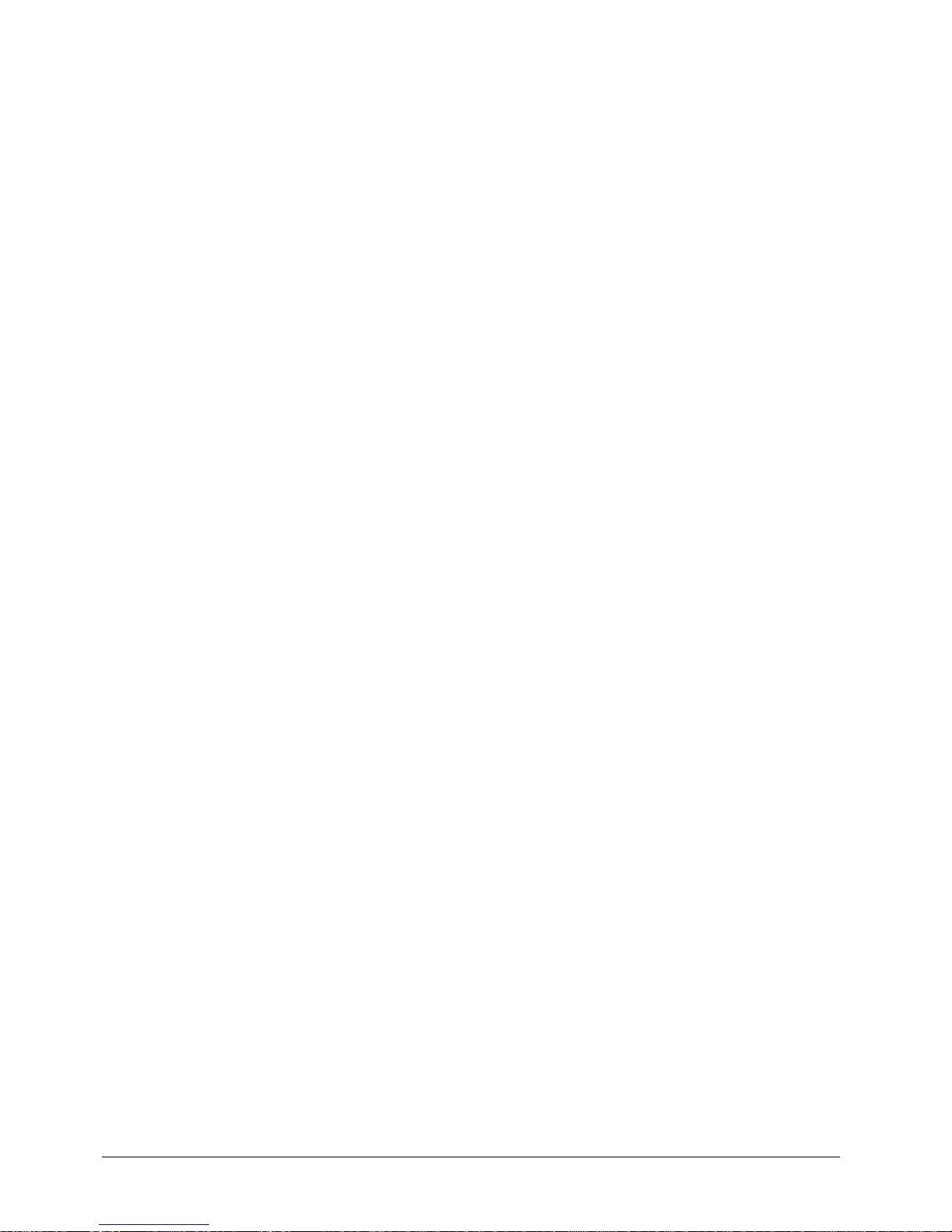
EXTender
TM
7000 Installation Guide Page 4
Table of Contents
Copyright Information...................................... ... ... ... .... ... ... ... .... ... ... ... .... ... ... ... ... ........................................ 3
Table of Contents ........................................................................................................................................ 4
Chapter 1:Introduction ............................................................................... 7
Purpose of this Document.......................................................................................................................... 7
Related Documentation ..............................................................................................................................7
Naming Conventions ..................................................................................................................................7
Safety Considerations................................................................................................................................. 8
Service .................................. ....................................... ... ... ... .... ..................................................................8
Specifications .............................................................................................................................................. 9
Regulatory Approvals ..................... ............................................................................................................9
System Architecture ...................................................................................................................................9
Memory .................................... ... ....................................... ... .... ... ... ............................................................9
WAN Ports ......................................... ... ... .... ... ....................................... ... ... ... ... .........................................9
WAN 1 and WAN 2 .............................. .... ...................................... .... ... ... ... ... .... ... ... ...............................9
Internal MCK WAN Card .........................................................................................................................9
Interfaces .................................... ................................. ................................... ..........................................10
Voice Protocols and Services ......... ... ... .......................................... ... .... ...................................................10
Electrical ..................................... ................................................................. .............................................10
Mechanical ...............................................................................................................................................10
Environmental ....................................... ....... ...... ...... ....... ...... ....... ...... ....... ...... ....... ... ................................10
Chapter 2:Connection and Wiring ..........................................................13
Prerequisites for Installation .................................................................................................................... 14
Network Requirements .............................................................................................................................14
Space Requirements ................................................................................................................................14
Supported Telephones.............................................................................................................................. 15
RemoteConneX Phones ...........................................................................................................................15
Avaya Definity ...........................................................................................................................................15
Nortel Meridian .........................................................................................................................................15
Nortel Norstar ...........................................................................................................................................15
EXTender Parts for Installation................................................................................................................ 16
Parts Provided with the EXTender ...........................................................................................................16
Parts Not Provided with the EXTender .....................................................................................................16
Installation Considerations .......................................................................................................................16
Mounting and Connections for the EXTender 7000 ............................................................................... 17
Connections to the EXTender 7000 .........................................................................................................17
Telephony Wiring (RJ-21) ......................................................................................................................... 19
Serial Console Connection and Setup..................................................................................................... 20
Required Cable .........................................................................................................................................20
Enhanced Terminal Interface (ETI) Setup ................................................................................................20
Power-Up.................................................................................................................................................... 22
The Management Interface ....................................................................................................................... 23
Set Up Wizard............................................................................................................................................. 24
Standard Console UI vs. the Setup Wizard ...........................................................................................24
Chapter 3:Configuration ..........................................................................25
RVP_Direct via Leased T1 Line Configuration........................................................................................ 26
Installation .............................................................................................................................................26
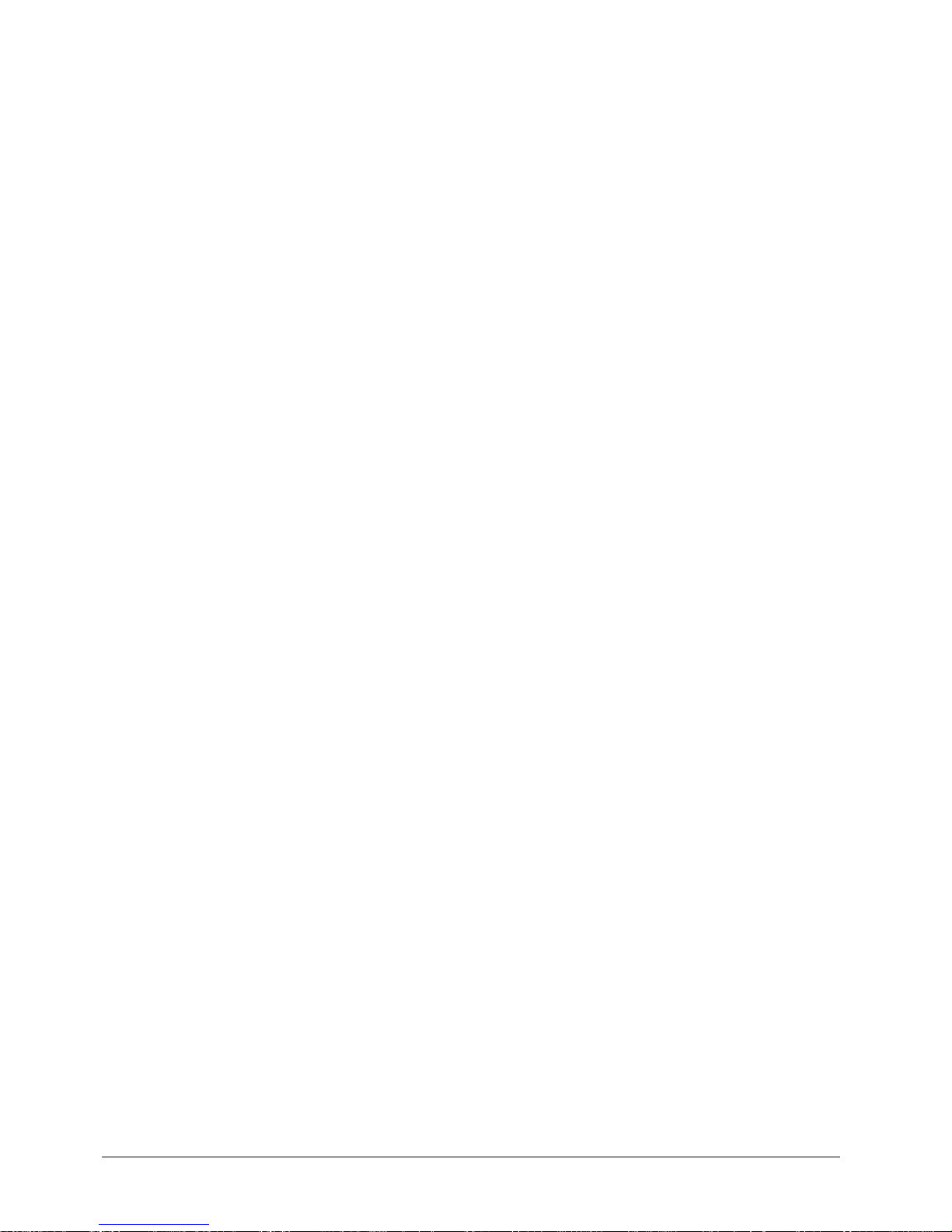
EXTender
TM
7000 Installation Guide Page 5
Prerequisites for Configuration .............................................................................................................26
Required Configurable Parameters ......................................................................................................26
T1/PRI Port (WAN3) - Leased T1 Parameters .........................................................................................27
Dedicated Service to the DS0 Channel ....................................................................................................28
Assigning DS0 channels: .................................. ... .................................................................................28
RVP_Direct - Leased T1 Parameters ................... .......................... .......................... ................................28
Serial RVP (RVP_Direct) via WAN Configuration ................................................................................... 29
Prerequisites for Configuration .................................................................................................................29
Configuration Steps ..................................................................................................................................29
Connect Parameters - Serial RVP (RVP_Direct) via WAN ......................................................................30
WAN Port Setup .......................................................................................................................................31
Setting the Sync Rate ..............................................................................................................................32
Setting the Mode (Signaling Protocol) ......................................................................................................32
Setting the Interface Type ........................................................................................................................33
..............................................................................................................................................................33
RVP_Direct via PRI Configuration ........................................ .... ... ... ... .... ... ... ... ......................................... 34
Installation ................................................................................................................................................34
Prerequisites for Configuration .................................................................................................................34
Required Configurable Parameters ................................ .......................... .......................... ......................34
RVP_Direct Parameters - PRI .... .... ... ... ... ....................................... ... .... ... ... ... ... .... ... ................................35
T1/PRI (WAN3) Settings - PRI ....................................................... ... .... ... ... ... ... .... ... ... .............................35
Channel Setup - PRI ................................................................................................................................36
Assigning DS0 Channels .. ... ... .... ... ... ... .... ... ..........................................................................................36
Entering Primary Dial Numbers ................................................................................................................37
Set the T1/PRI Service Parameters .........................................................................................................37
RVP Over IP Configuration....................................................................................................................... 38
Prerequisites for Configuration .................................................................................................................38
TCP/UDP Requirements .......................... ... ... .......................................................................................38
RVP_IP - Configuration ............................................................................................................................39
Connect Parameters - RVP_Over_IP ......................................................................................................39
IP Parameters ..........................................................................................................................................41
Setting the Network IP Addresses ........................................................................................................41
RVP_Over_Frame Relay Configuration................................................................................................... 43
Prerequisites for Configuration .............................................................................................................43
Frame Relay Connect Parameters ...........................................................................................................44
Setting the Interface Parameters ..........................................................................................................44
Setting the Frame Relay PVC Parameters ....... ... .................................................................................46
T1/PRI Port (WAN3) Frame Relay Parameters .......................................................................................47
Dedicated Service to the DS0 Channel ....................................................................................................48
DSO Channel Assignment Options ................ ... ... .... ... ... ... .... ... ... ... .... ... ... ... ... .... ...................................48
Assigning DS0 Channels .. ... ... .... ... ... ... .... ... ............................................................................
..............48
Verifying Frame Relay Parameters ..........................................................................................................49
Chapter 4:Applications ............................................................................51
Add/Drop Application................................................................................................................................ 52
Add/Drop Configuration ............................................................................................................................52
WAN Port Setup ....................................................................................................................................52
Enabling Add/Drop Service ...................... ... ... ... ... .... ... ... ... .... ... .............................................................52
Add/Drop Configuration for T1 Leased ....................................................................................................53
Add/Drop - T1/PRI Port (WAN3) - Leased T1 Parameters ...................................................... ... .... ... ...53
Add/Drop Channels - Leased T1 Parameters .......................................................................................54
Add/Drop PVC - T1 Frame Relay .............................................................................................................55
T1/PRI Port (WAN3) Configuration - T1 Frame Relay .......................................................................... 55
Please refer to “Add/Drop - T1/PRI Port (WAN3) - Leased T1 Parameters on page’ 53. .....................55
Assigning Add/Drop PVC ..................... .... ... ... ... ... .... ...................................... .... ... ... ... .... ... ... ................55
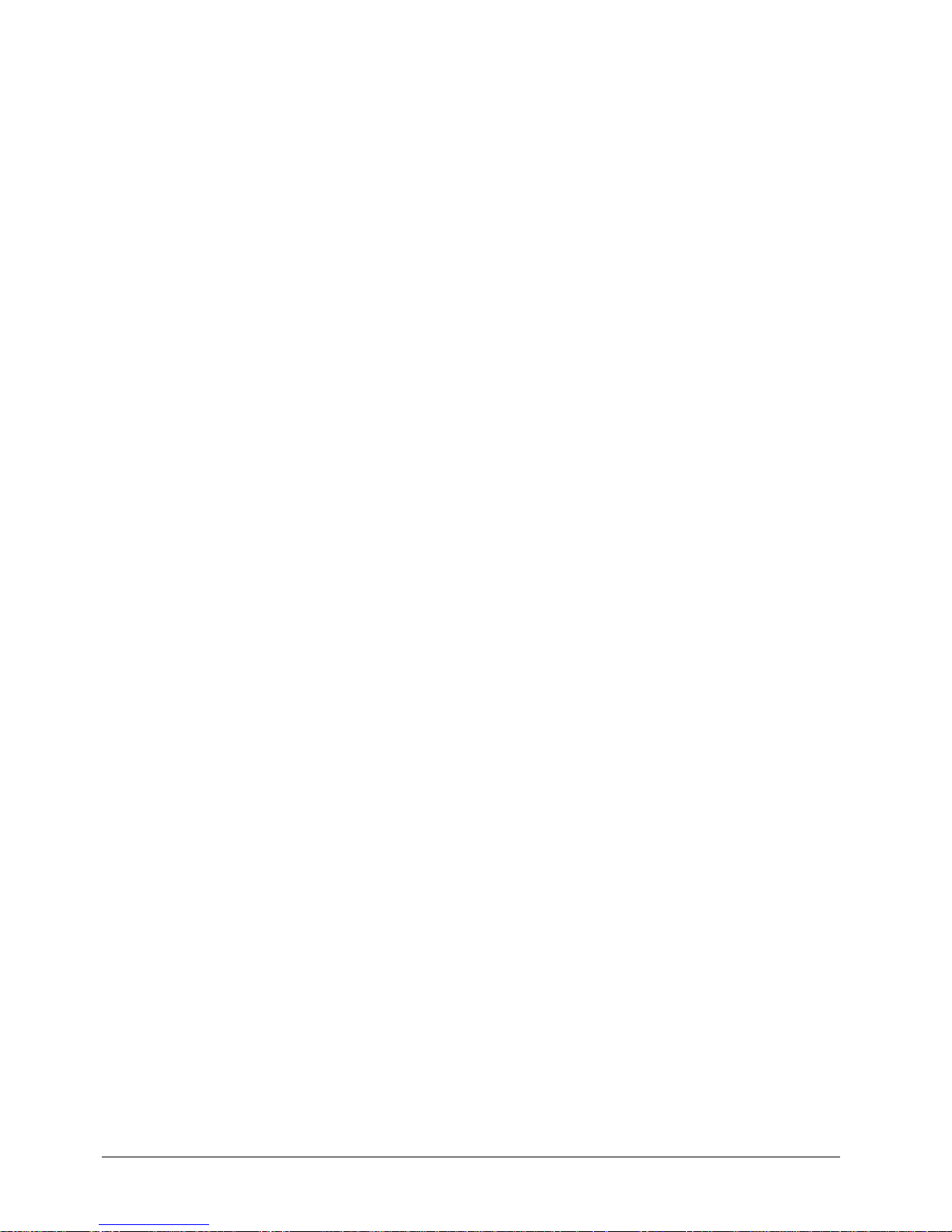
EXTender
TM
7000 Installation Guide Page 6
2 to 1 RVP_Over_IP with Local Dialing Configuration ........................................................................... 57
2:1 RVP_Over IP Consideration ................. ... .......................................................................................57
2:1 Configuration - Computing the Required Bandwidth ..........................................................................58
EXTender Bandwidth Requirements .....................................................................................................59
Identifying the EXTender 7000 to the PBXgateway II ...........................................................................59
De-hairpinned Calls ...............................................................................................................................60
Setting the Local Dialing Parameters .......................................................................................................61
RVPoIP Limitations ........................................................ ... .... ... ... ..........................................................61
2:1 Specific - Local Dialing Configurations ...........................................................................................61
Synchronizing the MCK T1/PRI card with the Central Office ...................................................................62
Configuring the T1/PRI Port for Local Dialing .......................................................................................62
Identifying the Local Trunk Port ................................................................................................................63
Local Dialing Configurations.................................................................................................................... 66
Local Hosted Calling (via Predefined Local Trunk Key) .... ... .... ................................................................66
PBX Hosted Calling ..................................................................................................................................66
Local Dialing Via PRI ..... .... ... ... ... .... ... ... ... .... .............................................................................................66
Setting the Local Trunk Parameters ...................................... ............................. ...................................67
Set the Local Dialing Parameters ..........................................................................................................67
Key Mapping .........................................................................................................................................68
Default Local Dialing Setup ...................................................................................................................68
Network Termination (Dual T1/PRI Lines) ............................................................................................... 70
CSU/DSU Functionality ........... .... ... ... ... .... ... ... ... ....................................................................................70
Separate PRI Configuration...................................................................................................................... 71
Installation .............................................................................................................................................71
Prerequisites for Configuration ..............................................................................................................71
Configuring Caller ID ................................................................................................................................73
Chapter 5:Quick Setup ............................................................................. 76
EXTender 7000 - Quick Setup................................................................................................................... 77
Leased Line/Point-to-Point T1 ..................................................................................................................77
Enabling the PRI Port ............................................................................................................................77
Setting DSO Default Parameters ..........................................................................................................77
RVP_Direct Settings .............................................................................................................................78
Local Dialing via PRI ................................................................................................................................78
Setting the DSO Default Parameters ....................................................................................................78
Setting Local Dialing Parameters .......................................... ................................................................79
Key Mapping .........................................................................................................................................79
Default Local Dialing Setup ...................................................................................................................80
Add/Drop Setup .... ... ... ... .... ... ... ... .... ...................................... .... ... ... ... .... ... ... ... ..........................................81
Index ........................................................................................................................................................... 84
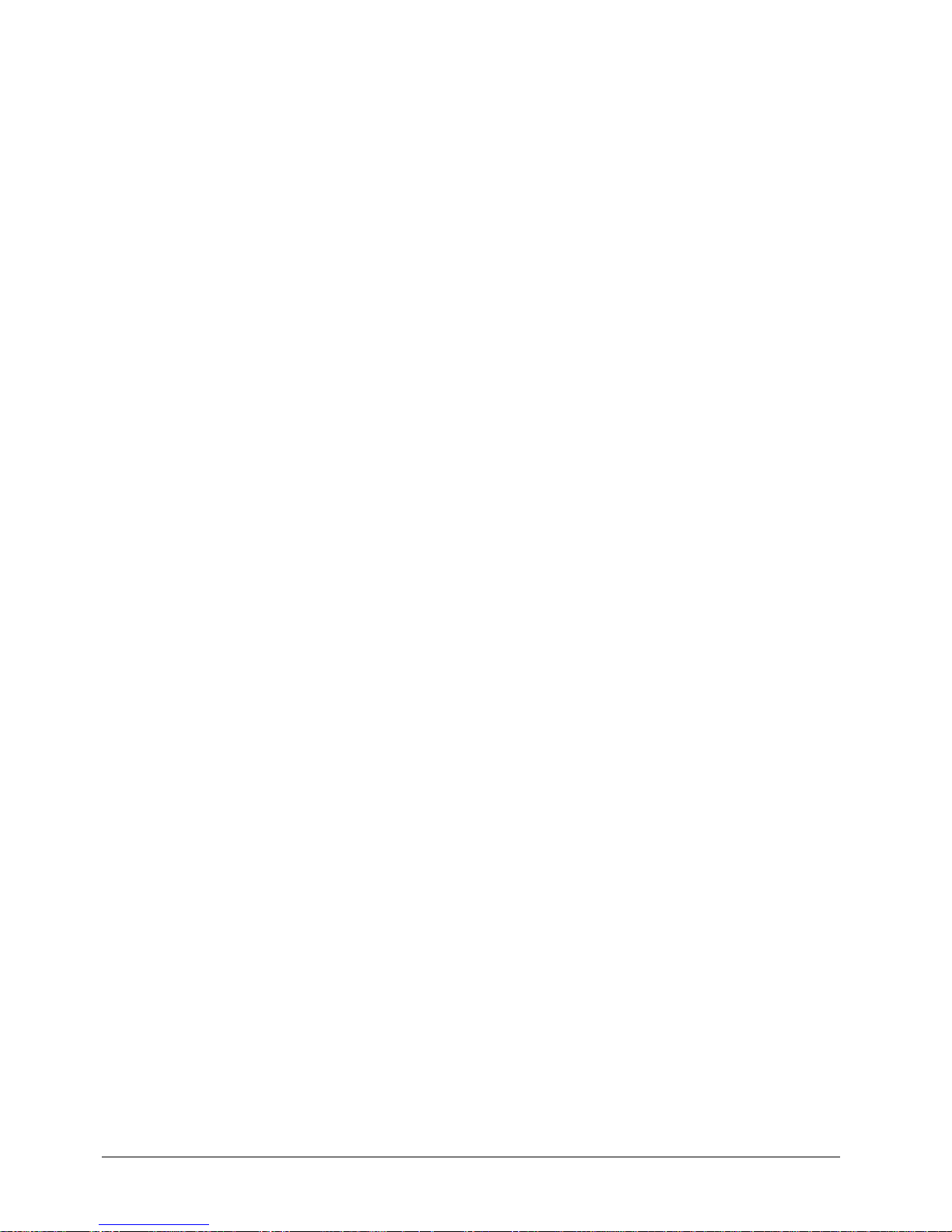
EXTender
TM
7000 Installation Guide Page 7
Chapter 1: Introduction
Purpose of this Document
This document provides the step-by-step process for the complete installation, basic configuration, and
troubleshooting of the EXTender 7000 for Branch Offices.
Related Documentation
In addition to this document, you should have the following:
• PBXgateway II System Administrator’s Guide
• PBXgateway II Installation Guide
• EXTender 7000 User’s Guide
Naming Conventions
The EXTender 7000 is also referred to as the EXTender or the Remote Unit within this document.
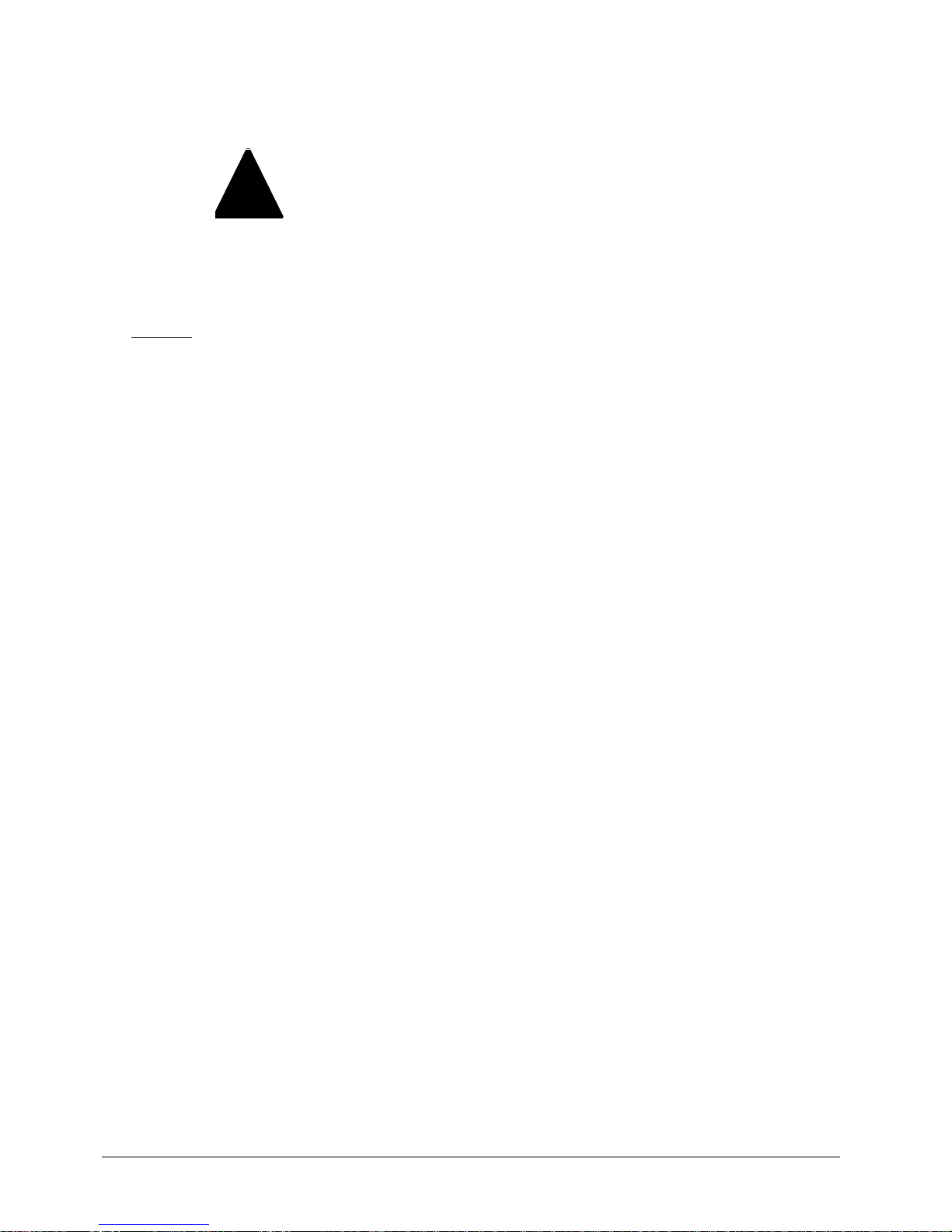
EXTender
TM
7000 Installation Guide Page 8
Safety Considerations
IMPORTANT SAFETY INSTRUCTIONS
• Do not install this product near water.
Example
: In a wet basement location.
• Do not overload wall outlets, as this can result in the risk of fire or electrical shock.
• Do not attach the power supply cord to building surfaces. Do not allow anything to rest on the power
cord. Do not locate this product where persons walking on it will abuse the cord.
• Do not operate the system if chemical gas leakage is suspected in the area. Use telephones located in
some other safe area to report the trouble.
Service
Call MCK Customer Support at 1-888-454-5828 between 8:30a.m. and 8p.m. Eastern Standard Time (EST)
or your local MCK Communications representative if you need assistance when installing, programming, or
using this product. Outside of North America please dial 1-617-454-6192.
For installation and maintenance options, please cont act your MCK reseller . For information on MCK service
offerings, please go to MCK’s website at www.MCK.com and visit the Service & Support section.
!
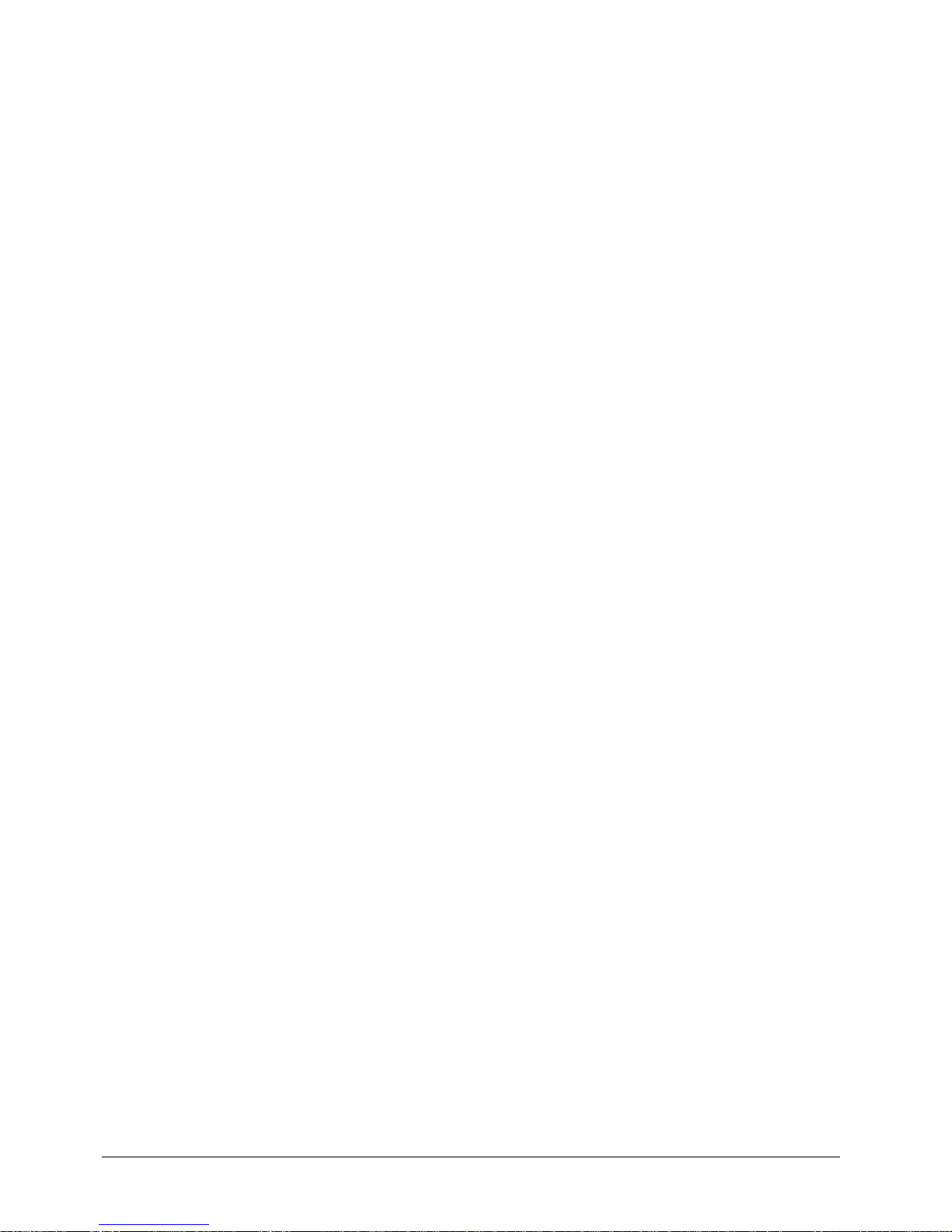
EXTender
TM
7000 Installation Guide Page 9
Specifications
Regulatory Approvals
System Architecture
Memory
WAN Ports
WAN 1 and WAN 2
Internal MCK W AN Card
FCC Part 15, Subpart B, Class A
Part 68, Subpart D (Only required when network interface expansion
cards are added.)
CA NRTL/C CAN/CSA-C22.2 No. 950-93
CAN/CSA-C22.2 No. 225-M90
UL Std. No. 1459
UL Std. No. 1950-95
CE Mark EN50081-1, EN50081-2, EN55022 Class A
BABT 90/002 S/R2 CTR 3/A1 (Only required when network interface expan-
sion cards are added.)
Industry Canada CS-03 Part 1 Issue 8 (Only required when network interface expan-
sion cards are added.)
UL Standard 950
CPU Motorola MPC860T
DSP Five Analog Devices 2185 (52 MIPS)
DRAM 16MB
Flash Memory 16MB
Boot ROM 512KB
Protocol Synchronous serial
Interface RS-232, V.35, or RS-530
Encapsulation High level Data Link Control (HDLC)
Interface Two RJ-48C ports
Encapsulation High level Data Link Control (HDLC)
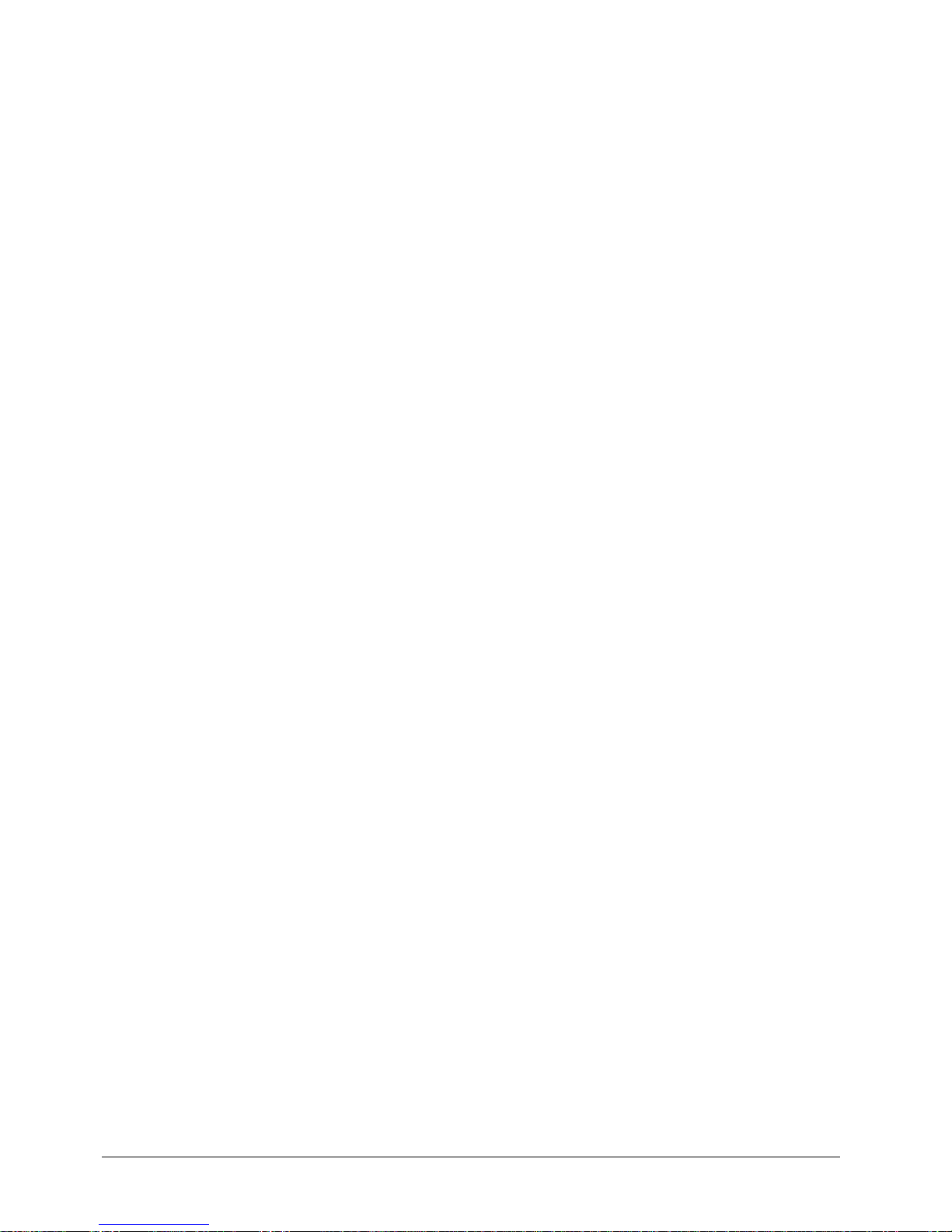
EXTender
TM
7000 Installation Guide Page 10
Interfaces
Voice Protocols and Services
Electrical
Mechanical
Environmental
Analog One RJ-11 port
Ethernet Two 10/100BaseT, RJ-45 ports
Serial/WAN Two DB-25 ports: EIA/TI232, EIA/TI530, EIA/TIAV35
Serial/Console Two Serial RS-232, DB-9 ports
PBX/KTS Up to 24 digital line interfaces over a 25 pair RJ-21 cable
T1/PRI Two RJ-48C ports in the integrated MCK WAN card
Voice compression G.729a, G.711, ADPCM 32, ADPCM 24
WAN, T1
Remote Voice Protocol (RVP
TM
)(proprietary) over
HDLC
LAN RVP over Internet Protocol (IP)
Line Voltage 100-240 VAC
Frequency 50-60 Hz
Max Power Consumption 0.8 Amps
Power Input Filter IEC (with 2A fuse)
Dimensions 17” x 10 3/4” x 1 3/4” (432mm x 203mm x 44mm)
Weight 6 lbs 7oz (3kg)
Temperature 32° - 130°F (0° - 55°C)
Relative Humidity 5 to 95%
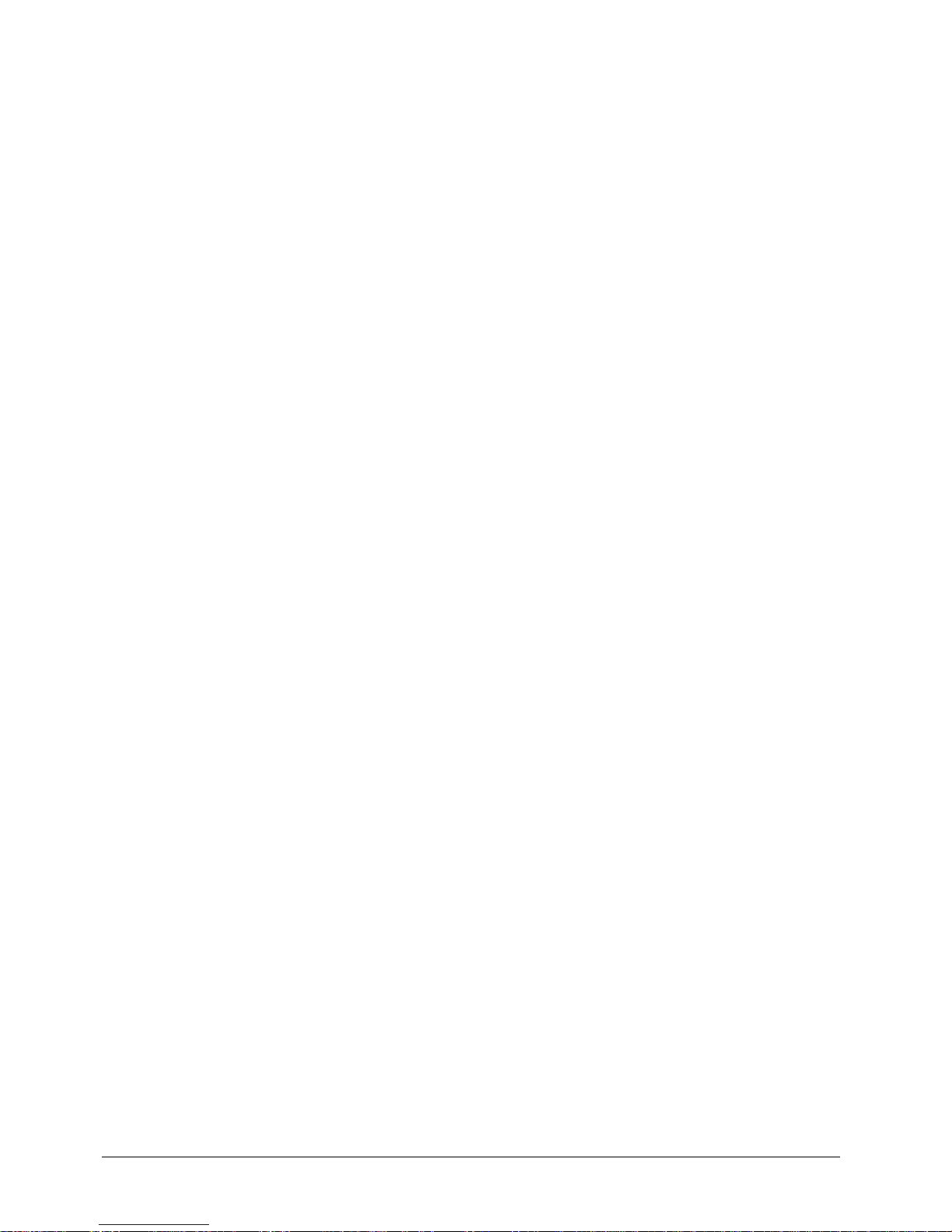
EXTender
TM
7000 Installation Guide Page 11
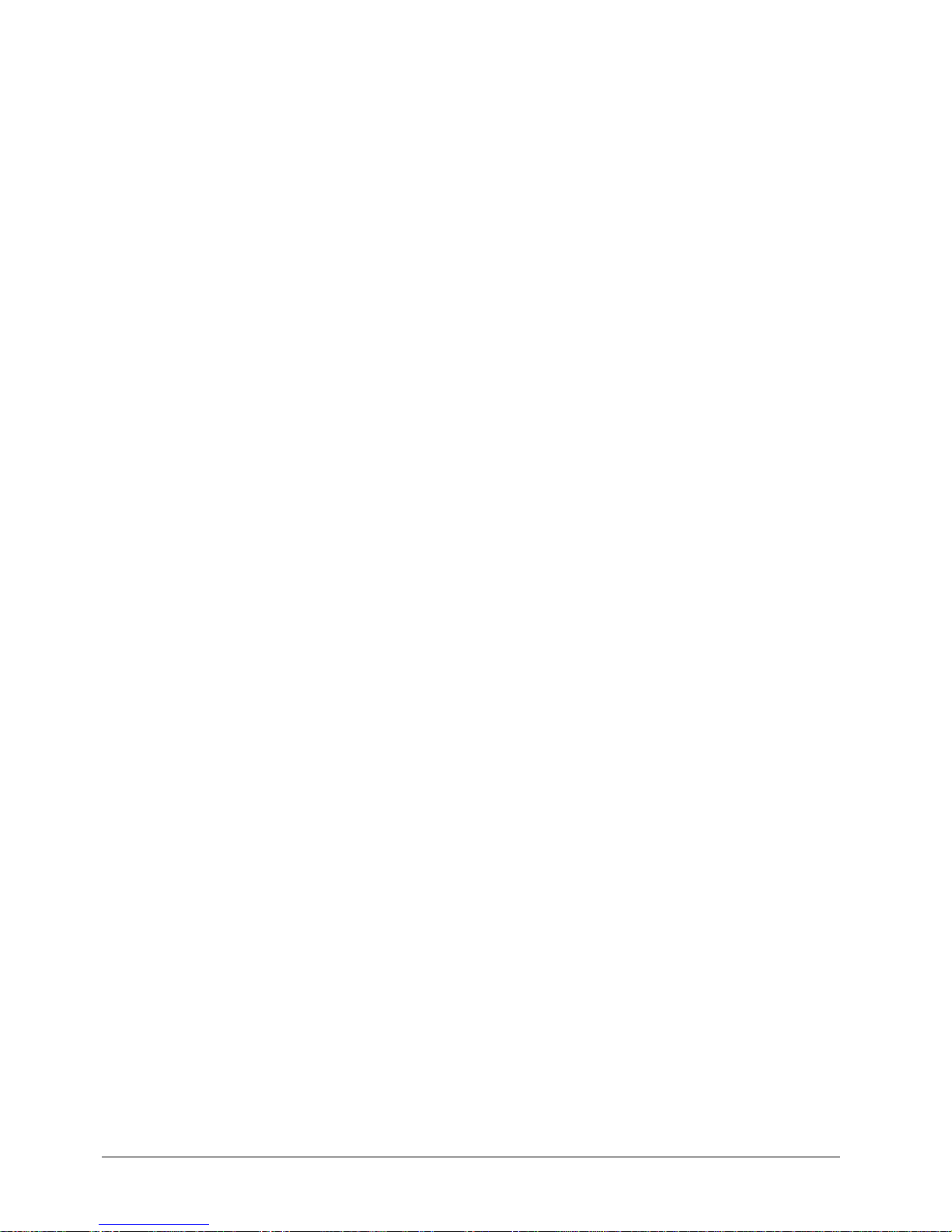
EXTender
TM
7000 Installation Guide Page 12

EXTender
TM
7000 Installation Guide Page 13
Chapter 2: Connection and Wiring
The following chapter will provide you with instructions on accessing the Management Interface (MI) via the
following methods: Direct Connect (Serial Modem) to DB9, Terminal Interface - Hyperterminal (TI), Telnet,
and Internet.
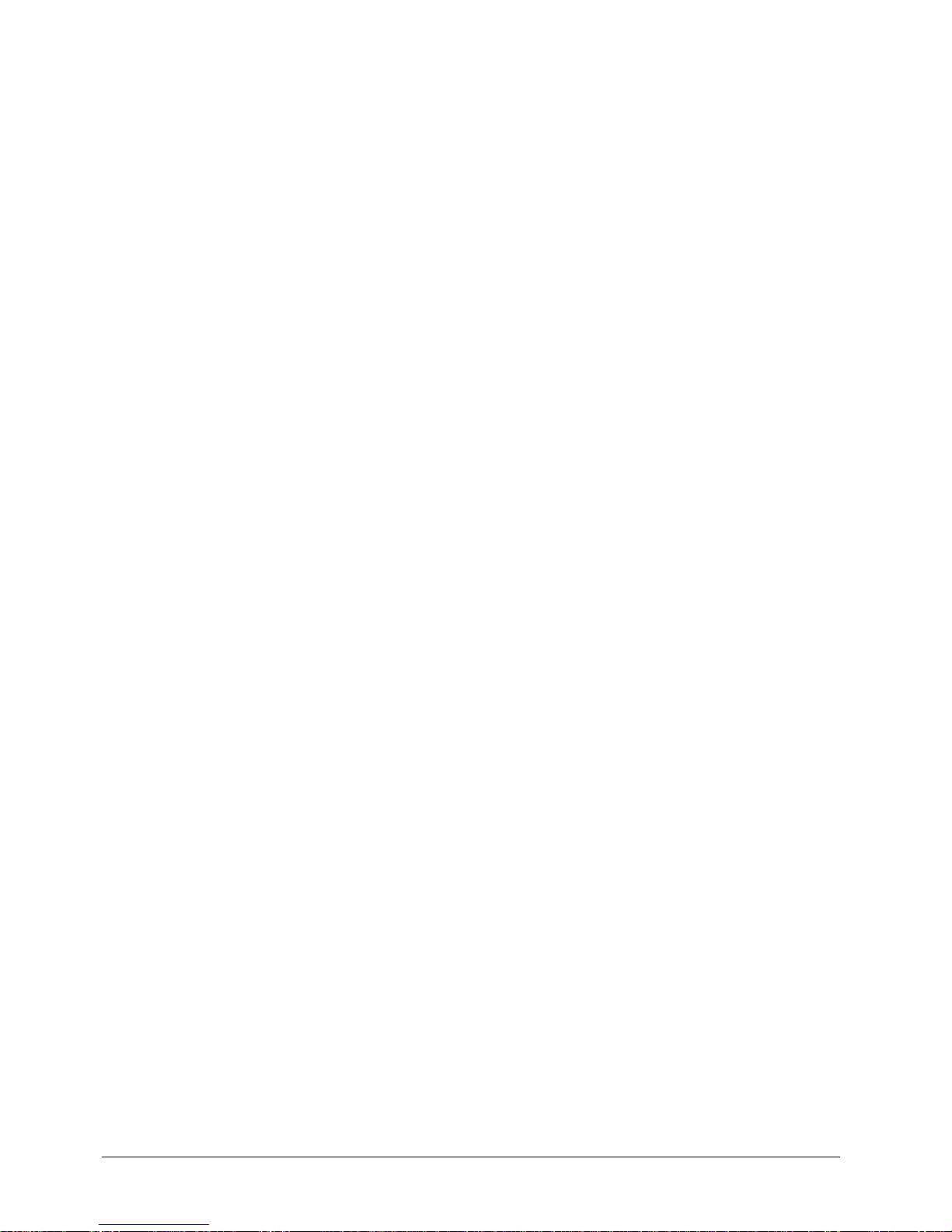
EXTender
TM
7000 Installation Guide Page 14
Prerequisites for Installation
The following items are required before installing the EXTender.
Network Requirements
• The MCK T1/PRI card provides network termination. If you choose not to use the MCK T1/PRI card, you
must make sure the appropriate network terminating devices are installed , con figured, and functioning
at both the corporate facility and the branch office. These ne twork devices must support one of the following:
• an RS-232, V.35, or RS-530 synchronous serial interface
• a Voice over IP (10/100BaseT) interface
• Connect the Remote unit to the phones using proper wiring with adequate pu nch down blocks. Use “Pin
Assignments (25-Pair Cable) on page’ 19 as a guide, and provide the RJ-21 female connector.
• Branch Office T1 / PRI Provisioning for Local Dialing
• DTMF signaling (can be pulse)
• *Wink (received) immediate (transmit out) start
• B8ZS coding
• ESF framing
• You can use the default DS0 DN or select them individually and indicate how the line will perform
(i.e Incoming/Outgoing).
*Wink / Immediate essentially means that for outbound calls our CSU/DSU needs Wink Start and for
inbound calls Immediate Start. For outbound Wink start, our CSU/DSU will seize the line and wait for
the network to send a wink. After receiving the Wink the CSU/DSU will then start pulsing out the digits. For inbound calls, the network should just seize the line. The CSU/DSU does not accept inbound
digits and will not produce a wink.
• If using a PRI ensure that the circuit has been provisioned by the Telcos to include NO NFAS and if
needed DID provided. This way we can assign inbound calls on the local PRI to specific phones on the
EXTender 7000.
Space Requirements
• The distance from the phones to the EXTender should NOT exceed 500 feet.
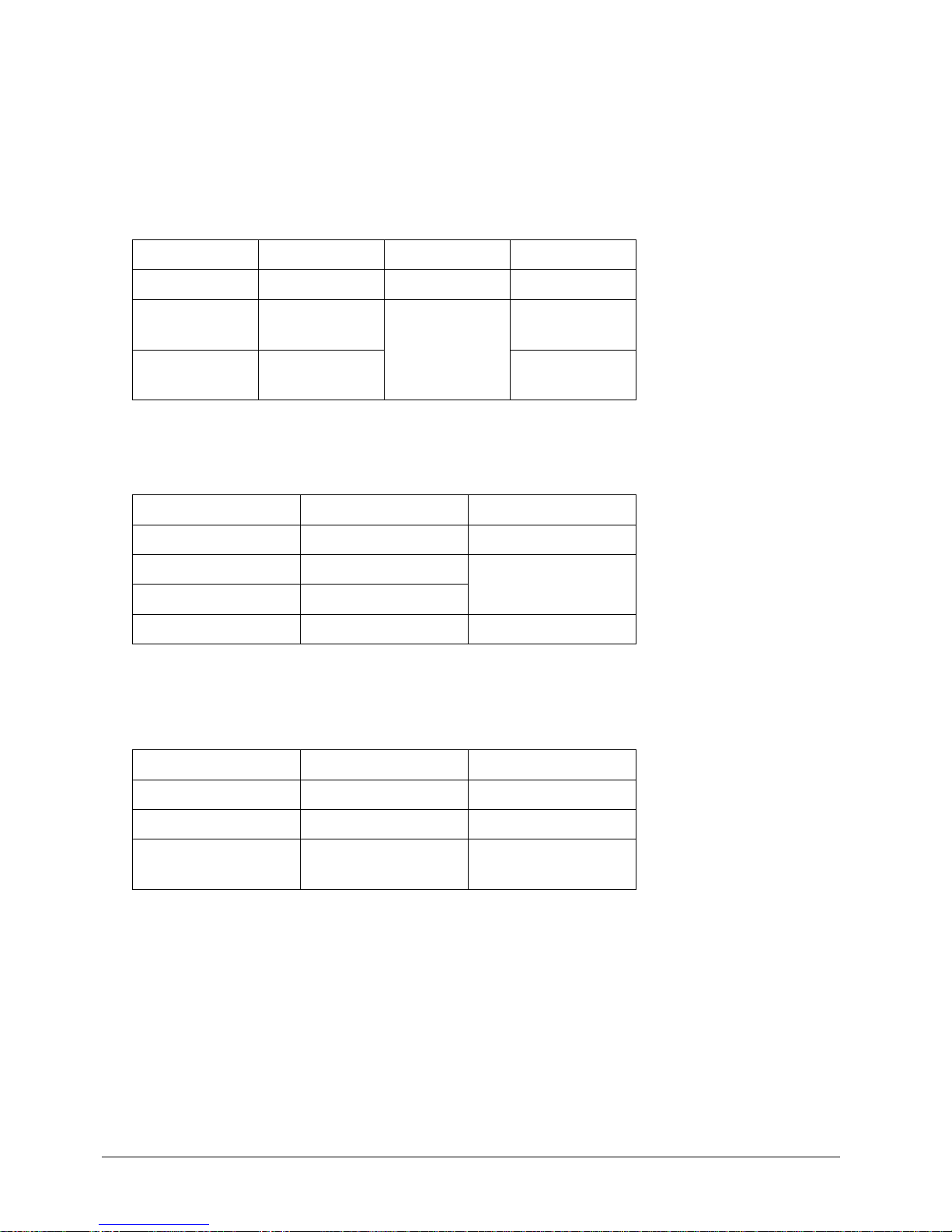
EXTender
TM
7000 Installation Guide Page 15
Supported Telephones
The following digital display phones are compatible with the EXTender.
RemoteConneX Phones
Astra 390 ADSI-compliant Interactive sceen phones (for RemoreConneX features)
Avaya Definity
* This digital display phone is NOT recommended for administrative purposes.
Nortel Meridian
* These digital display phones are NOT recommende d for administrative purposes.
Nortel Norstar
* This digital display phone is NOT recommended for administrative purposes.
** Line appearances must be set to keys 0-15 for Local Dialing capability.
*6402+ 8403 9031DCP CallMaster III
6408+ 8410D 9040 TransTalk CallMaster IV
6416D+
6416M
8410DR Any DTMF-
enabled mobile
phone
CallMaster V
6424D+
6424M
8434DX CallMaster VI
*M2006 **M2616CT M3904
*M2008 *M3901 M3905
M2216 M3902 Any DTMF-enabled
mobile phone
M2250 M3903
M2616 M2112 M7208
*M7100 M7310 T7316
M7208 M7316 M7410
*T7208 **M7324 ATA2
M7308 *T7216 Any DTMF-enabled
mobile phone
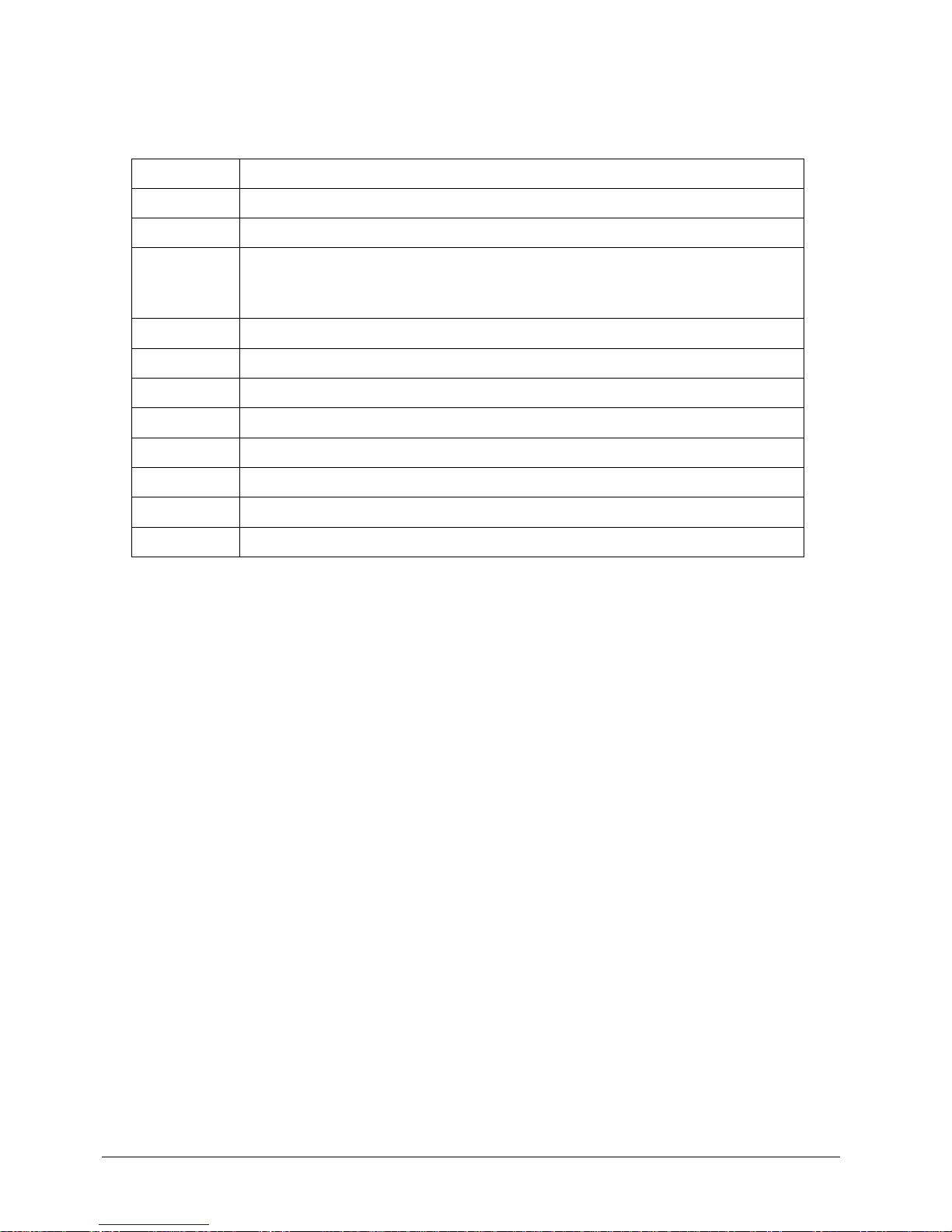
EXTender
TM
7000 Installation Guide Page 16
EXTender Parts for Installation
Parts Provided with the EXTender
Parts Not Provided with the EXTender
• Digital telephones and communication line cords are NOT supplied with this system.
Note: Use two-wire digital display phones only.
• Punch down blocks necessary to interface between the RJ-21 connector and the remote phones.
• 50 pin cable with male RJ-21 connectors to interface between the punch down block and the EXTender.
(see “Pin Assignments (25-Pair Cable) on page’ 19.)
Note: The RJ-21 cable can be ordered through MCK.
• Analog telephone line for 911emergency calls.
Note: The analog line card is not available outside North America.
Installation Considerations
• The system has been designed to operate from 100-240 VAC, 50-60Hz. Power should not be applied to
the unit until specified in the installation procedures.
• Use good wiring practices. Do not install the EXTender or its cabling near high power/high RF noise
devices such as flourescent ballasts or power supplies.
Table 1: Parts Provided with the EXTender
Qty
Description
1
EXTender 7000
1
Power Cord
1
a DB-25M to DB-25F RS-530 serial cable (shipped without a T1 Card)
or a DB-25F to DB-25F RS-530 serial, crossover cable ( shipped with a T1 Card
or for add/drop traffic)
1
DB-9 RS-232 serial cable
1
RJ-45 Cat 5 Ethernet cable
-
Mounting Hardware
2
Mounting Brackets (2)
1
Installation Guide
1
User’s Guide
1
User Documents CD
1
Warranty Registration Card
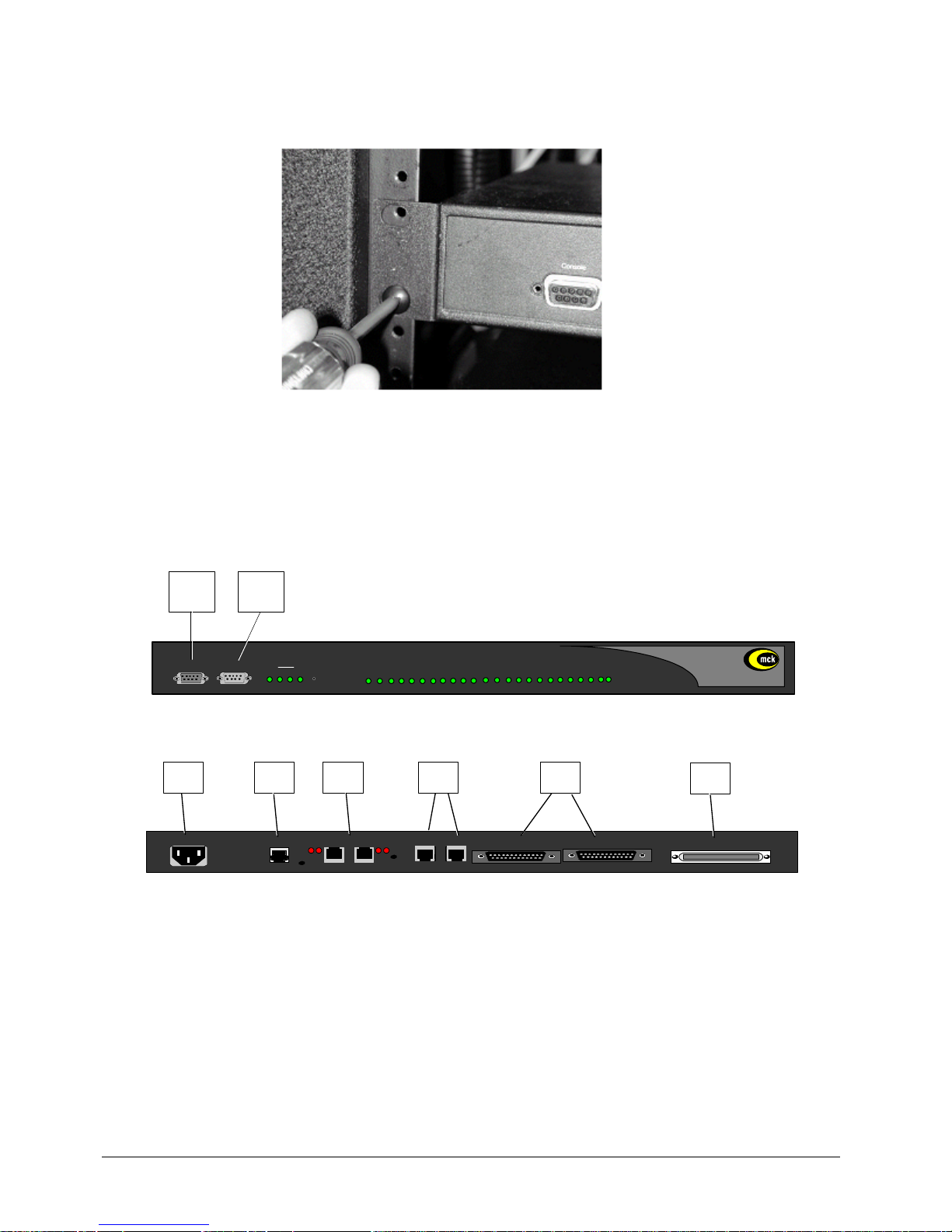
EXTender
TM
7000 Installation Guide Page 17
Mounting and Connections for the EXTender 7000
The EXTender can be mounted in a standard 19-inch communication rack using the hardware provided or
simply placed on a shelf within the rack.
Figure 2-1: Securing the Unit to a Rack
Connections to the EXTender 7000
The EXTender provides connections A through H, as shown below:
Note: Connection “G” is only used for synchronous serial, and “D” is used for connection to an analog
line.
Figure 2-2: Front of Unit
Figure 2-3: Back of Unit
SWITCH
UNIT
1 2 AN
Console Modem
WAN
Reset
Port Status
1 2 3 4 5 6 7 8 9 10 11 12 13 14 15 16 17 18 19 20 21 22 23 24
EXTender 7000
A B
PWR
LNK
CLN
LAN
0
WAN 1
WAN 2
100-240 V ~ 1.4A MAX 50-60 Hz
NETWORK INTERFACE
TELEPHONY INTERFACE
LNK ACT LNK ACT
Aux LAN LAN
C
D
E F G
H
Port 1 Port 2
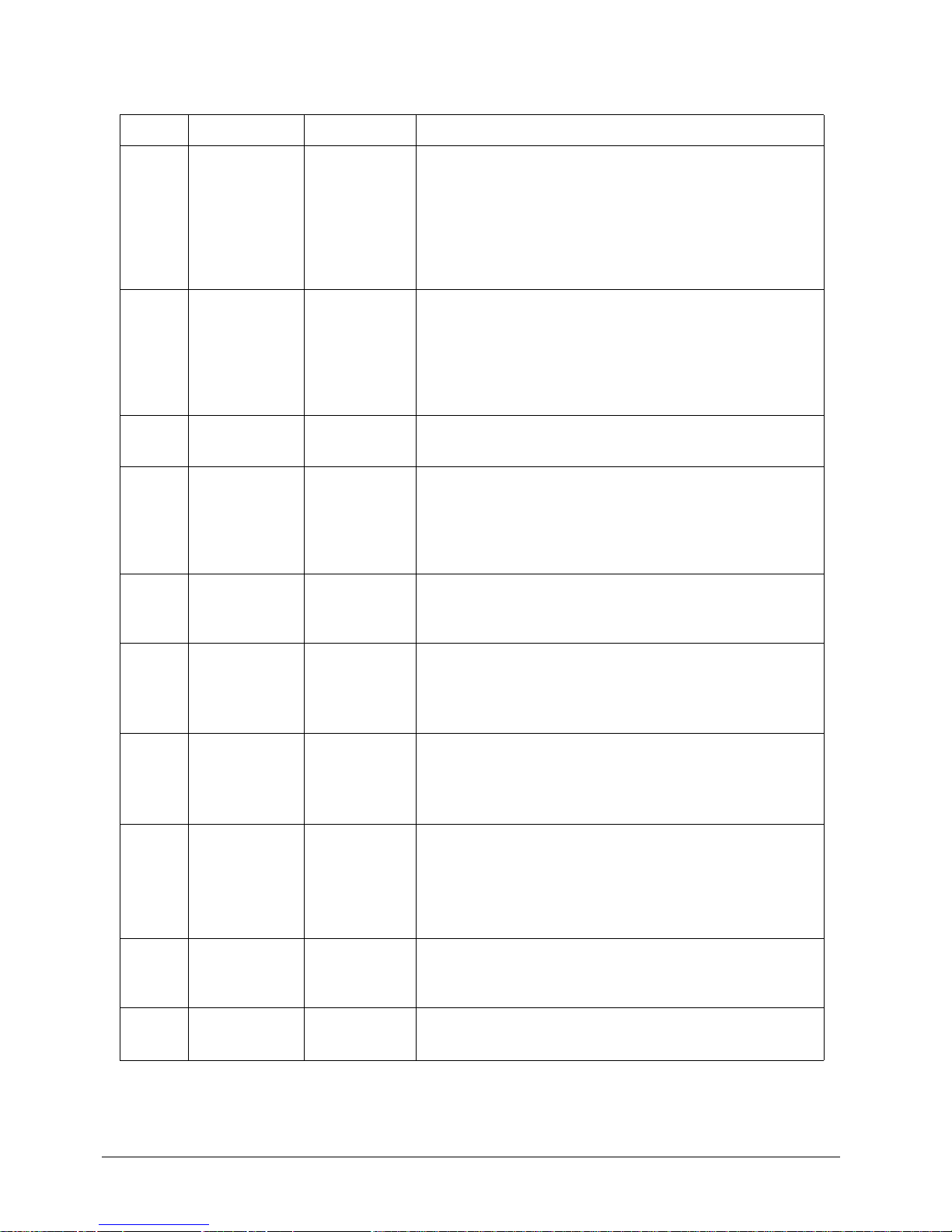
EXTender
TM
7000 Installation Guide Page 18
Table 2: EXTender 7000 Connections
Letter Label Cable Type Description
A Console DB-9 Direct serial connection to a PC for administration.
(DCE)
See “Serial Console Connection and Setup on page’ 20.
Note: Set the COM port as follows; Baud rate: 9600,
Databits: 8, Parity: none, Stopbits: 1, Software flow control: XON/XOFF
B Modem DB-9 Direct serial connection to a modem for remote access.
(DTE).
Note: Set the COM port as follows; Baud rate: 9600, Databits: 8, Parity: none, Stopbits: 1, Software flow control:
XON/XOFF
C 100-240V Power Connect to a 120VAC outlet.
Connect as the last step (see “Power-Up on page’ 22.)
DANALOG
(in North
America only)
RJ-11 Connects to an analog line for local dialing. The port will
only support a dedicated analog circuit.
Note: This port will not provide PBX functionality or features.
E Network Inter-
face/WAN3
Expansion
Port
If purchased, the MCK T1/PRI card will be installed here.
The MCK T1/PRI card has two RJ-48C ports which terminate T1, FT1, and PRI lines.
F
LAN
RJ-45 Ethernet
(10/
100baseT)
Used for connecting the unit to the LAN for use in Voice
over IP (RVP_IP) applications.
Aux LAN
RJ-45 Ethernet
(10/
100baseT)
Used for administrative purposes. (Telnet, FTP and
HTML)
G
WAN1
WAN2
DB-25,
serial,
straightthrough
Used for a synchronous serial connection. Connect to a
FRAD, CSU/DSU, or other network device.
Note: An RS-530 type cable or DB-25 to M34 cable
should be used for high-speed links to V.35 equipment.
DB-25,
serial, crossover
Used for Add/Drop Traffic .
H
Telephony
Interface
RJ-21 (CAT 3)Wire to a punch down block and then to the telephones.
(see“Pin Assignments (25-Pair Cable) on page’ 19)
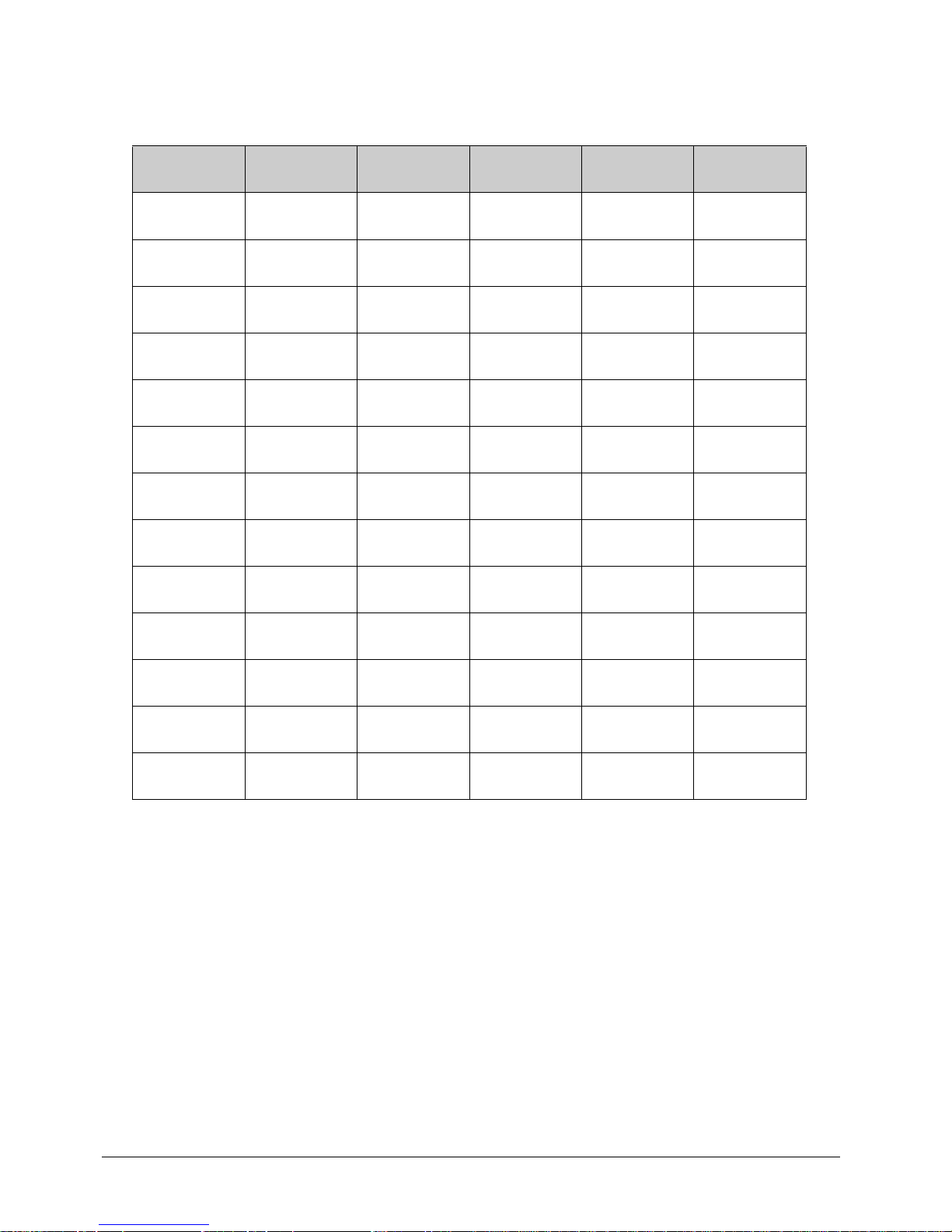
EXTender
TM
7000 Installation Guide Page 19
Telephony Wiring (RJ-21)
Wire Color Abbreviations:
BK=Black BR=Brown RD=Red OR=Orange SL=Slate
YL=Yellow GN=Green BL=Blue VI=Violet WH=White
Table 3: Pin Assignments (25-Pair Cable)
Pin Cable
Pair
Port Pin Cable
Pair
Port
26
1
WH/BL
WH/BL
13813GN/BK
BL/GN
13
27
2
WH/OR
WH/OR
23914BK/BR
BK/BR
14
28
3
WH/GN
WH/GR
34015BK/SL
BK/SL
15
29
4
WH/BR
WH/BR
44116YL/BL
YL/BL
16
30
5
WH/SL
WH/SL
54217YL/OR
YL/OR
17
31
6
RD/BL
RD/BL
64318YL/GN
YL/GN
18
32
7
RD/OR
RD/OR
74419YL/BR
YL/BR
19
33
8
RD/GN
RD/GN
84520YL/SL
YL/SL
20
34
9
RD/BR
RD/BR
94621VI/BL
VI/BL
21
35
10
RD/SL
RD/SL
10 47
22
VI/OR
VI/OR
22
36
11
BK/BL
BK/BL
11 48
23
VI/GN
VI/GN
23
37
12
BK/OR
BK/OR
12 49
24
VI/BR
VI/BR
24
50
25
VI/SL
VI/SL
GND
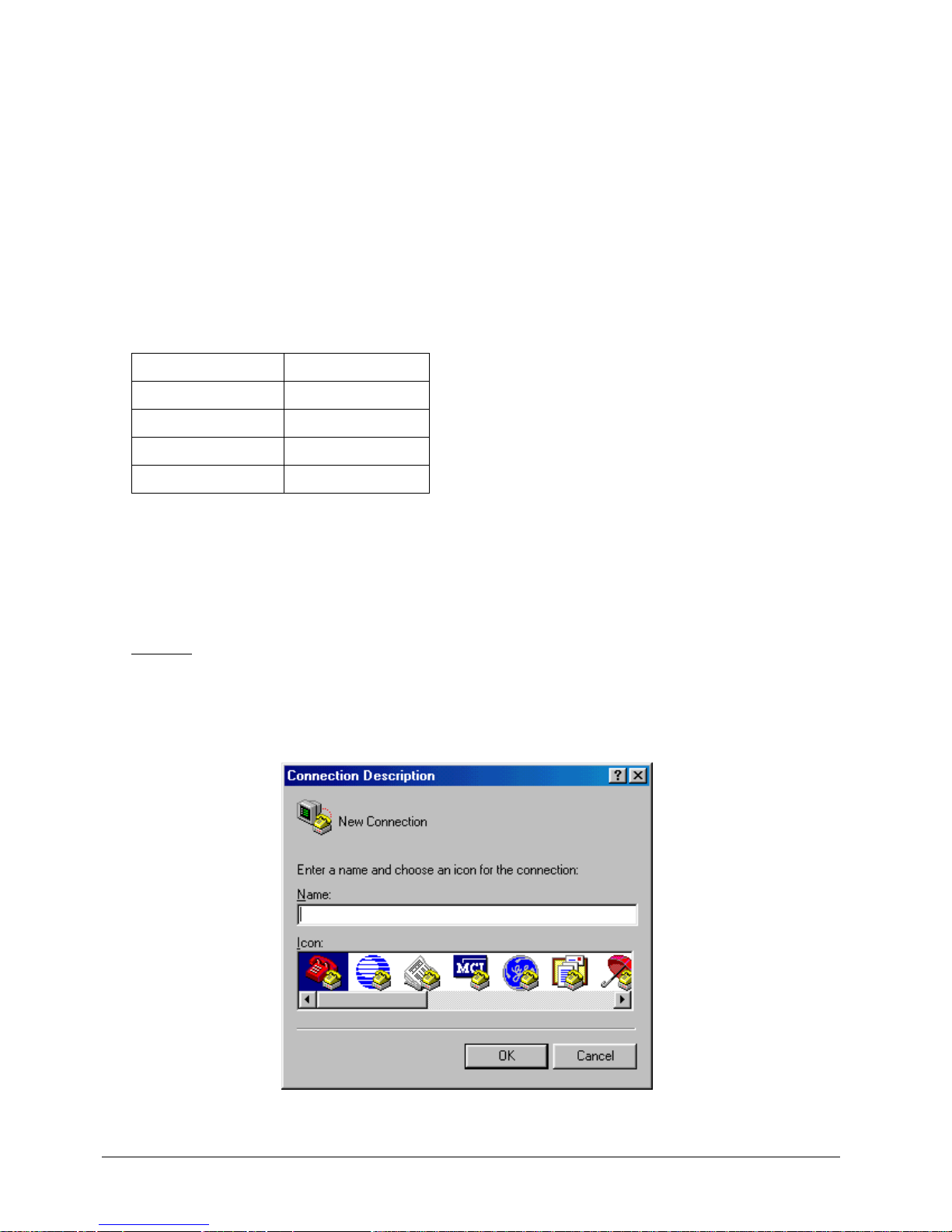
EXTender
TM
7000 Installation Guide Page 20
Serial Console Connection and Setup
The Console port on the front of the EXTender provides a direct serial connection to your computer. Through
this port, you can access all of the features and functions of the MI, as well as configure, monitor, and troubleshoot the unit.
Required Cable
You need a standard RS-232 serial straight-through (DB-9, Male) cable. Use this cable to connect the PC’s
COM Port to the port labeled “Console” on the fron t of the un it.
Note: Cable length should not exceed 50 ft.
Before connecting to the EXTender you must confirm that the PC’s COM port settings match the console
port settings as follows:
After you have connected the EXTender to the PC, see “Enhanced Terminal Interface (ETI) Setup on page’
20.
Enhanced Terminal Interface (ETI) Setup
1. Once the PC or modem is connected to the EXTender through the console port, open an Enhanced Terminal Interface (ETI) program on the PC.
Example
: Windows HyperTerminal
Note: The Management Interface (MI) configuration menus can be accessed through any generic Windows 95 or Windows 98, VT-100 Enhanced Terminal Interface (ETI) program.
2. After HyperTerminal is started, the Connection Description dialog box appears:
Figure 2-4: Connection Description
Baud rate 9600
Databits 8
Parity none
Stopbits 1
Flow Control XON/XOFF
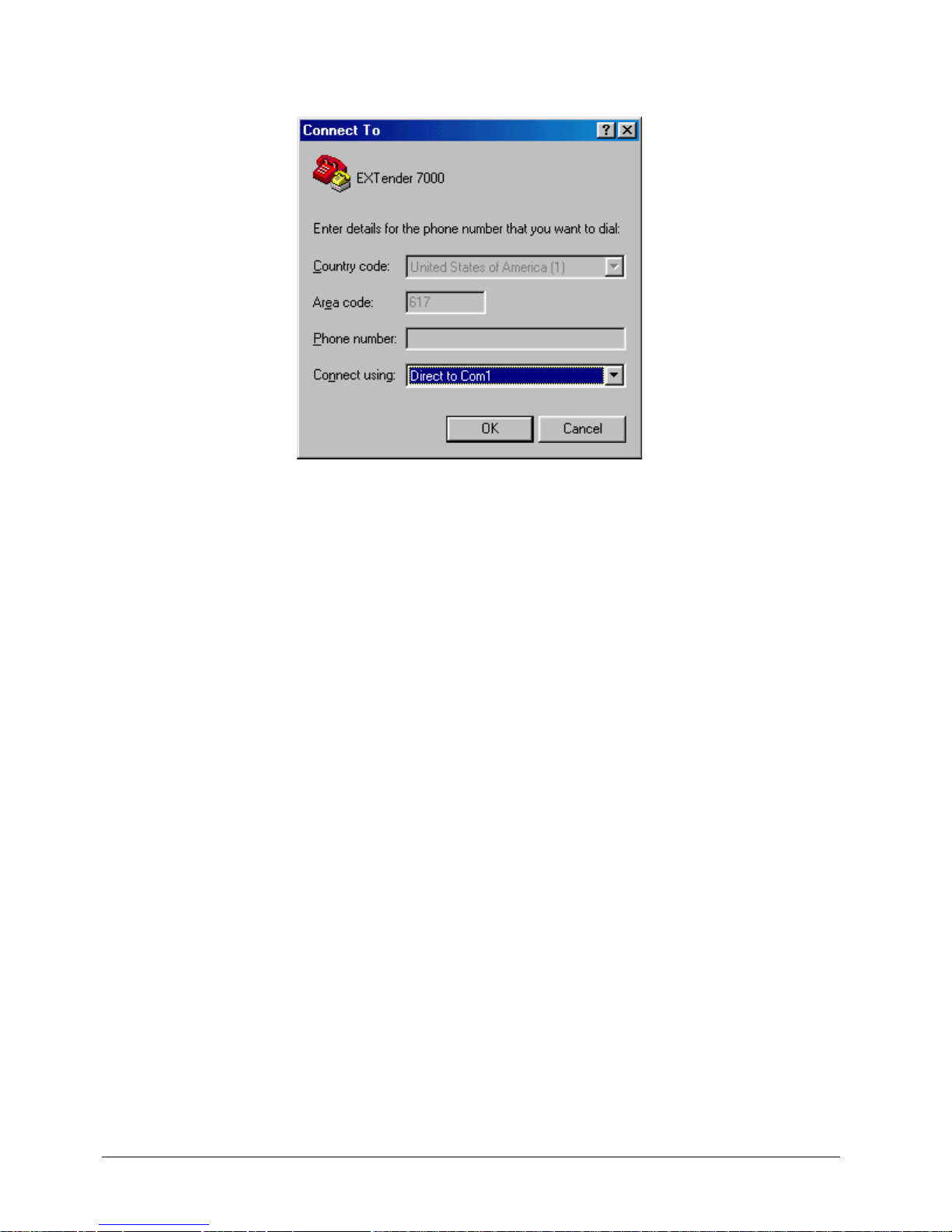
EXTender
TM
7000 Installation Guide Page 21
3. Enter a name for your session and select a corresponding icon. This enables you to quickly connect to
the EXTender 7000 in the future.
4. Click on the OK button. The Connect To dialog box appears:
Figure 2-5: Connect To Dialog Box
5. In the Connect using: box, select the COM port that is connected to the Console port on the EXTender
7000 via the RS-232 cable.
6. Click on the OK button. The Port Settings for the COM port you selected appear.
7. Select the values in each field to match those shown on page 20.
8. Click on the OK button.
9. Save the changes within the ETI and restart the program for the changes to take effect.
10. Power up the EXTender 7000. The unit performs a series of boot-up tests and upon finishing the bootup process, displays the following message:
Press “Enter” to start the shell…………….
IMPORTANT NOTE: If the unit is already powered-up the screen may display garbage characters.
Press F4 (or Ctrl+R) to refresh the screen.
11. Press Enter. The MI Welcome Screen appears (see page 23).
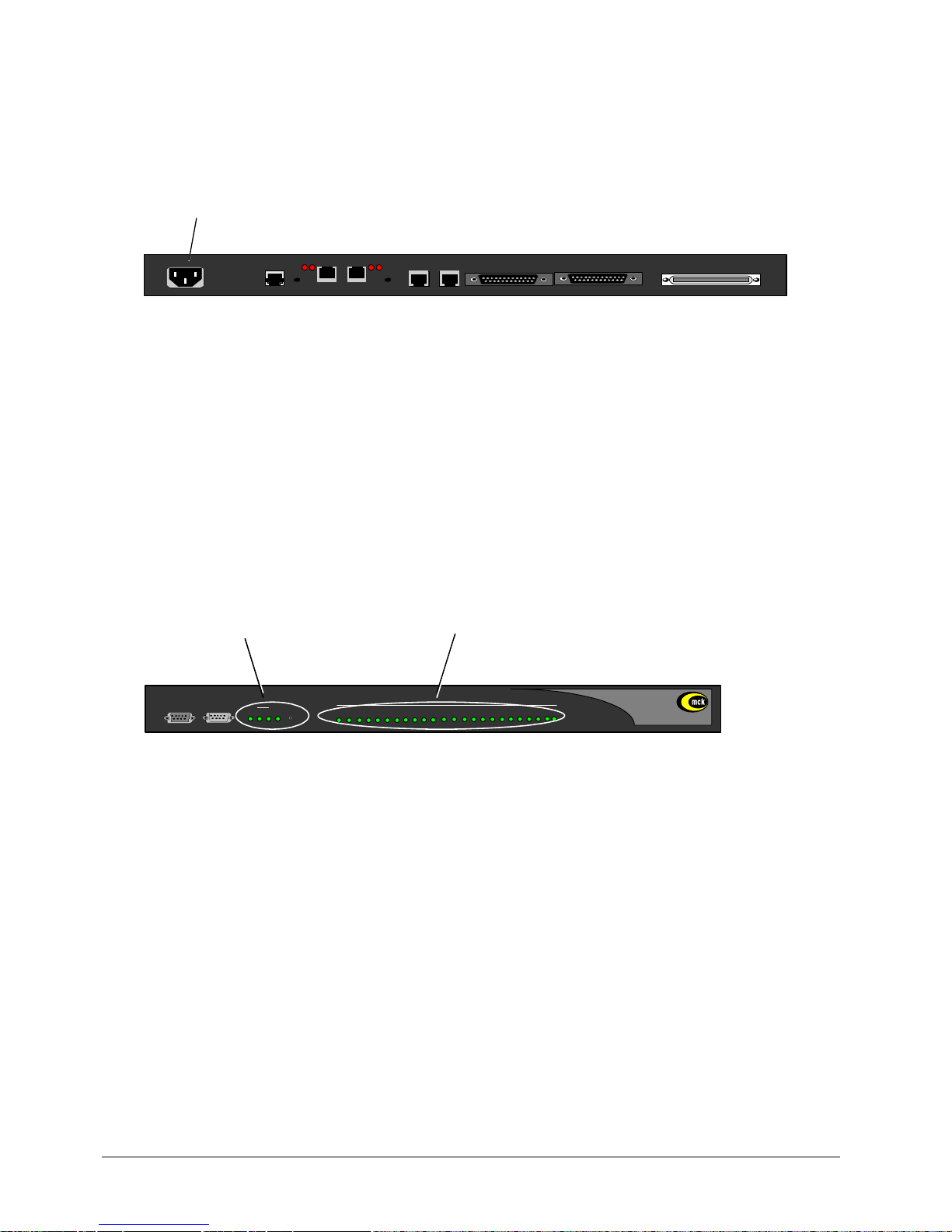
EXTender
TM
7000 Installation Guide Page 22
Power-Up
1. Once the VT-100 program is set up, plug the unit into an AC outlet. The device will begin a series of selfdiagnostic tests, which are displayed as a series of LED flashes. During the power-up sequence,
observe the Power, WAN and Port LEDs on the front of the EXTender.
Figure 2-6: Back of Unit
VOIP Notes:
• If you are connecting an EXTender to an IP network, the unit needs to be assigned an IP address.
• Once the power-up sequence has finished, the state of the following LEDs should be Green.
LED States:
PWR: Solid Green
WAN 1: Solid Green (Ready) if a synchronous device is connected to WAN 1.
Port LEDs: Solid Green if connected properly to the telephones.
IMPORTANT: If any of the LEDs DO NOT power as explained, refer to the System Administrator’s
Guide for troubleshooting information.
Figure 2-7: Front of Unit
On initial power-up (or before the configuration file has been changed) the Management Interface will ask
you to run the “Setup Wizard” to select the proper PBX/KTS protocol.
• If you type “Yes” the wizard will ask you to select the PBX type.
• If you type “No” the PC displays the following message:
Press “Enter” to start the shell…..
Note: If the EXTender is powered up prior to opening the terminal program, this message will not
appear.
2. Go to “The Management Interface on page’ 23.
PORT 1 PORT 2
LNK
CLN
LAN
0
WAN 1
WAN 2
100-240 V ~ 1.4A MAX 50-60 Hz
TELEPHONY INTERFACE
LNK ACT LNK ACT
AUX LAN LAN
AC Power
NETWORK INTERFACE
PORT 1 PORT 2
SWITCH UNIT
Reset
Port Status
1 2 3 4 5 6 7 8 9 10 11 12 13 14 15 16 17 18 19 20 21 22 23 24
EXTender 7000
PWR and WAN
(Connected) Ports
1 2 ANPWR
WAN
Console Modem
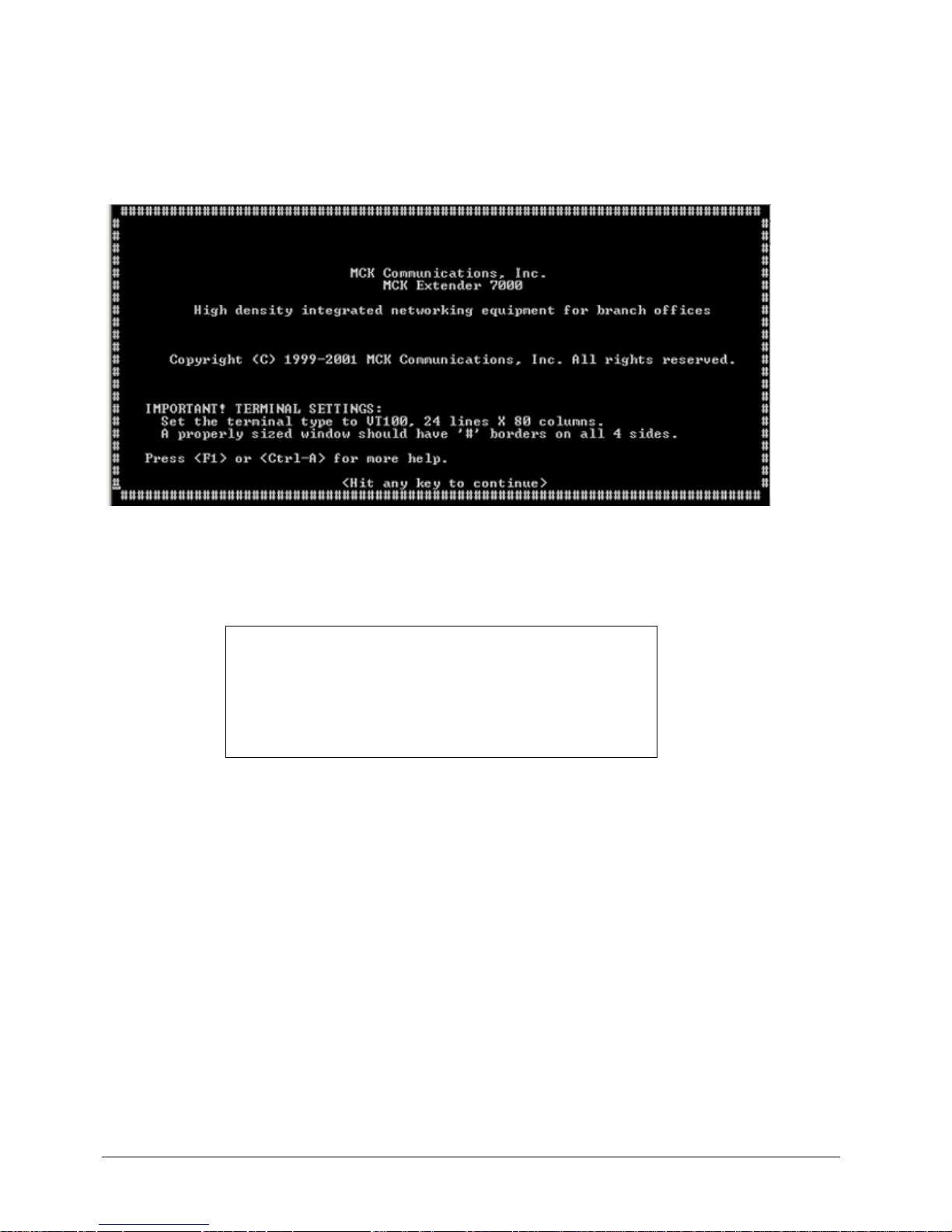
EXTender
TM
7000 Installation Guide Page 23
The Management Interface
The Management Interface (MI) is a computer interface used to administer and configure the EXTender
7000 and PBXgateway II. Detailed instructions for using the MI can be found in the EXTender 7000 User’s
Guide.
1. Press Enter and the Welcome Screen of the Management Interface (MI) will appear.
Figure 2-8: MI Welcome Screen
IMPORTANT TERMINAL SETTINGS
The MI requires a screen size of 24 lines X 80 columns. Make sure the Welcome Screen is bordered on all
four sides with a # symbol, as shown in the figure above.
2. Press any key to continue. The Main Menu will appear.
3. If you are already familiar with using the MI, proceed to the User’s Guide for information on setting the
parameters for the different networ k environments.
OR
4. Press F1 for the MI Help Screen, which provides basic information for navigating through the interface.
To enlarge the screen (within the VT-100 application)
Click any corner of the screen.
Drag the screen to enlarge.
Check that the screen is bordered by “#” symbols.
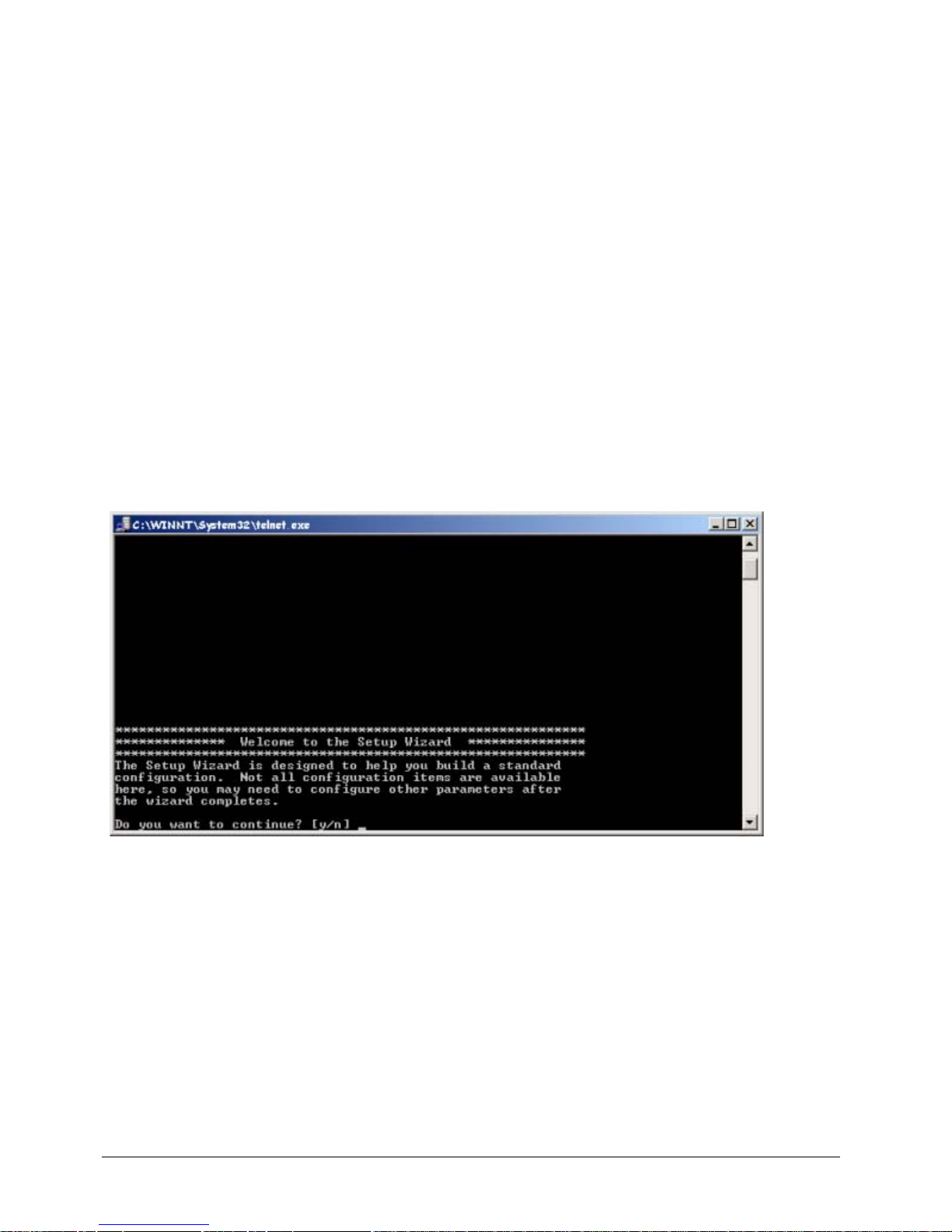
EXTender
TM
7000 Installation Guide Page 24
Set Up Wizard
The EXTender provides a console setup wizard which will guide a user through the required programming/
configuration steps required to complete the initial setup of the unit. The Setup Wizard is accessed via the
VT100 console management interface accessed through the DB-9 management port. This will require a PC
running a Terminal Emulation program.
The wizard asks the user the basics of their particular configuration, and uses this information to establish
the initial configuration programming. Parameters that cannot be configured through the wizard can be set
through the Management Interface (MI).
Standard Console UI vs. the Setup Wizard
When a unit is first powered up it will check a Setup Wizard flag. If the flag is set then the standard console
UI will be displayed. If the flag is not set then the user will be asked whether they would like to run the Setup
Wizard. After this initial prompt the Setup Wizard flag will be set, preventing the user from being asked to run
the Wizard again. The Setup Wizard can also be accessed through the console Management Interface in
case the user wants to run it later.
How to access the Setup Wizard through the MI:
MI Path
Remote->Utilities->Setup Wizard
Figure 2-9: Setup Wizard
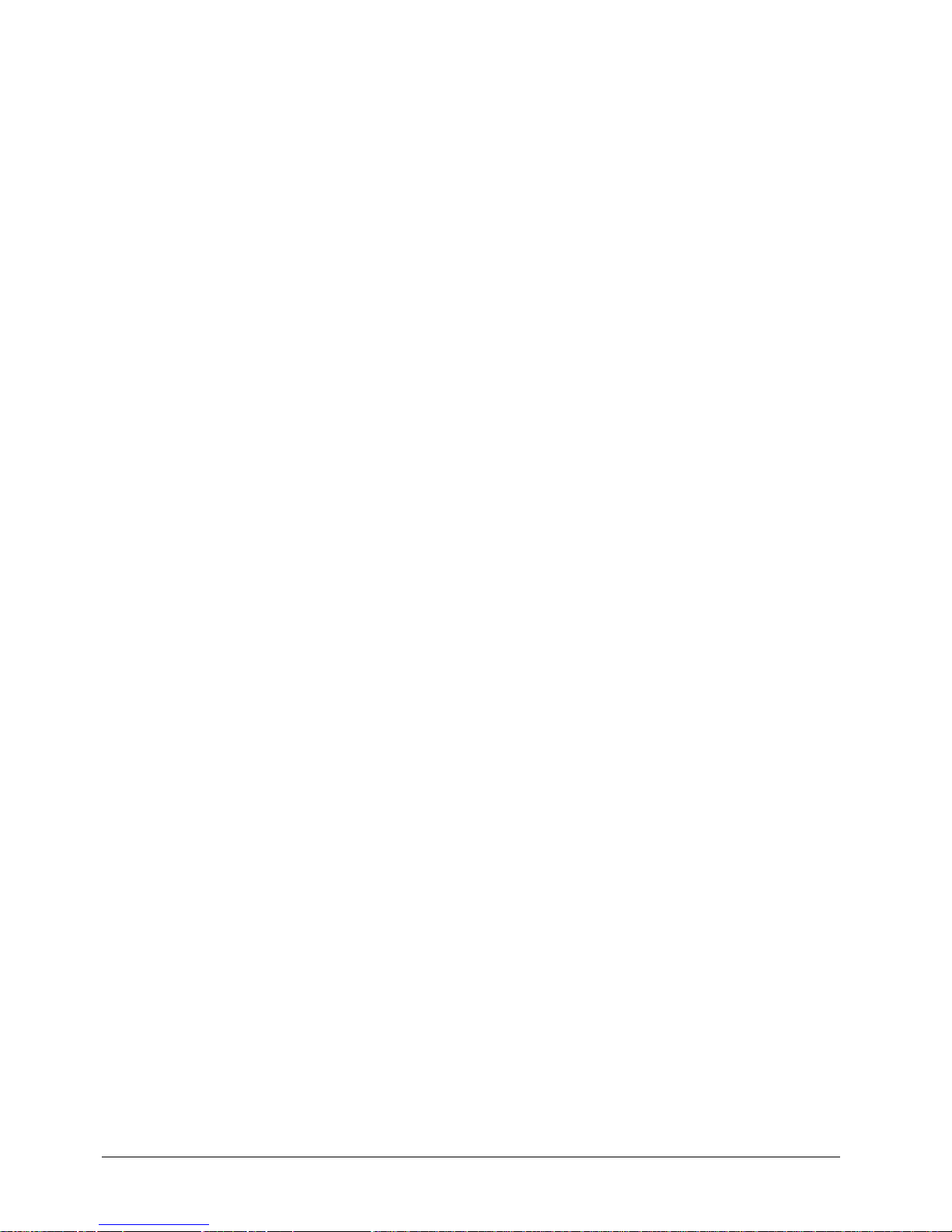
EXTender
TM
7000 Installation Guide Page 25
Chapter 3: Configuration
The following chapter will provide you with instructions on configuring the Extender 7000 via the Management Interface (MI).
The units are programmed at the factory with “default” settings providing basic par ameters to acco mmodate
most network environments.
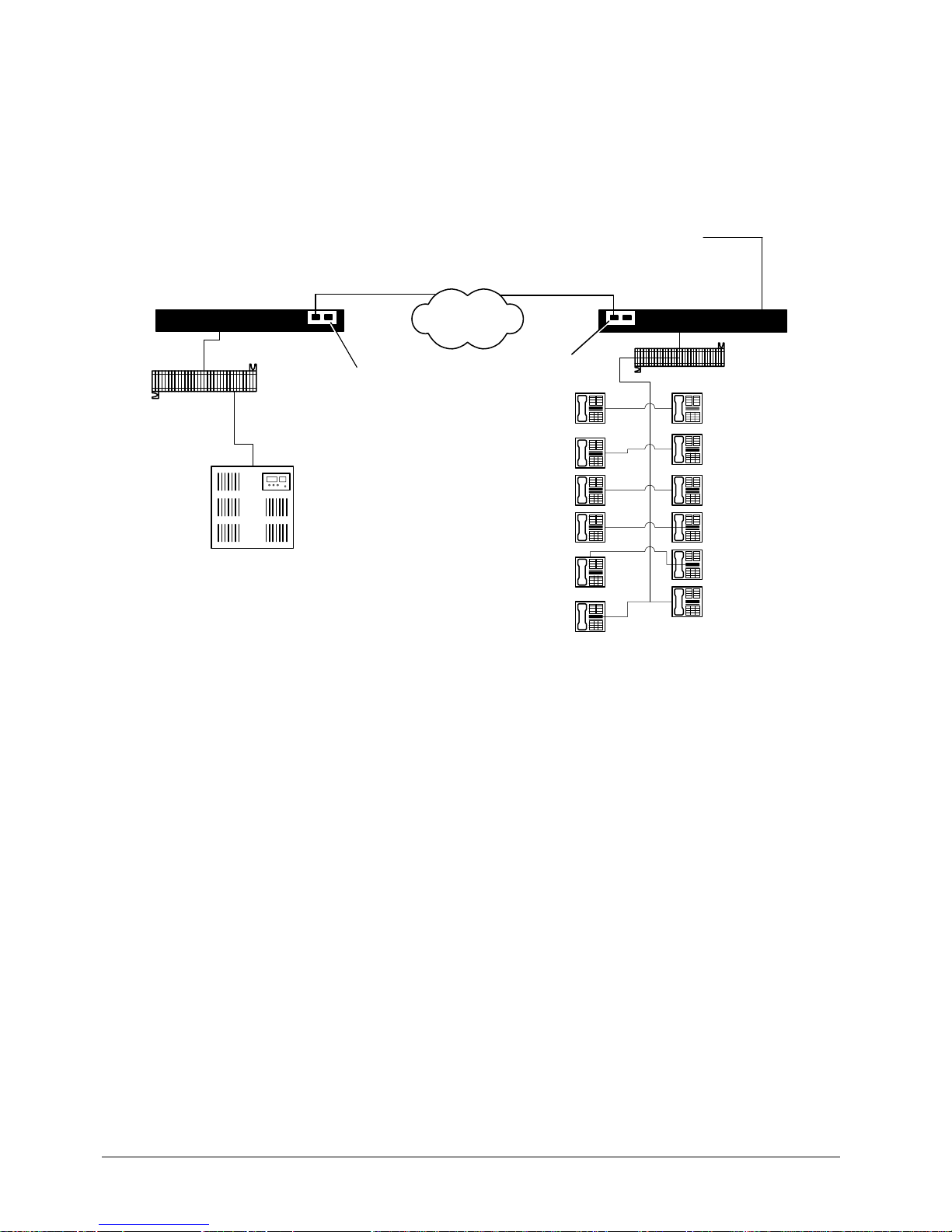
EXTender
TM
7000 Installation Guide Page 26
RVP_Direct via Leased T1 Line Configuration
This section describes configuring the EXTender 7000 for a basic Serial RVP installation using the T1/PRI
Ports on the MCK T1/PRI card.
Note: If you want to add Local Dialing capability to this configuration, see the EXTender 7000 User’s Guide
for complete setup instructions. Leased Line T1 and Point-to-Point T1 configurations are identical.
After installation your system should be connected as shown in the figure below:
Figure 3-1: Serial RVP Installation via T1
Installation
• Connect a straight-through T1 cable from the network to the port labeled Port 1 on the MCK T1/PRI card
on the EXTender 7000.
• Connect a straight-through T1 cable from the network to the port labeled Port 1 on the MCK T1/PRI card
on the PBXgateway II.
Prerequisites for Configuration
• The PBXgateway II (at the corporate site) and the EXTender (at the branch office) must be installed
properly and the network link between both devices must be operational.
• The T1/PRI Port Setup parameters for the PBXgateway II must be set to match the corresponding
parameters on the EXTender.
Required Configurable Parameters
• RVP_Direct Parameters - Please see “RVP_Direct - Leased T1 Parameters on page’ 28.
• T1/PRI (WAN3) - Please see “T1/PRI Port (WAN3) - Leased T1 Parameters on page’ 27.
• Channel Setup - Please see “Dedicated Service to the DS0 Channel on page’ 28.
• Local Dialing - Please see “Local Dialing Via PRI on page’ 27.
PSTN
Branch Office
Punch Block
Analog Phone Line
EXTender 7000
Punch Block
PBX
Corporate Office
PBXgateway II
T1/PRI Card
T1/PRI Card
