Page 1
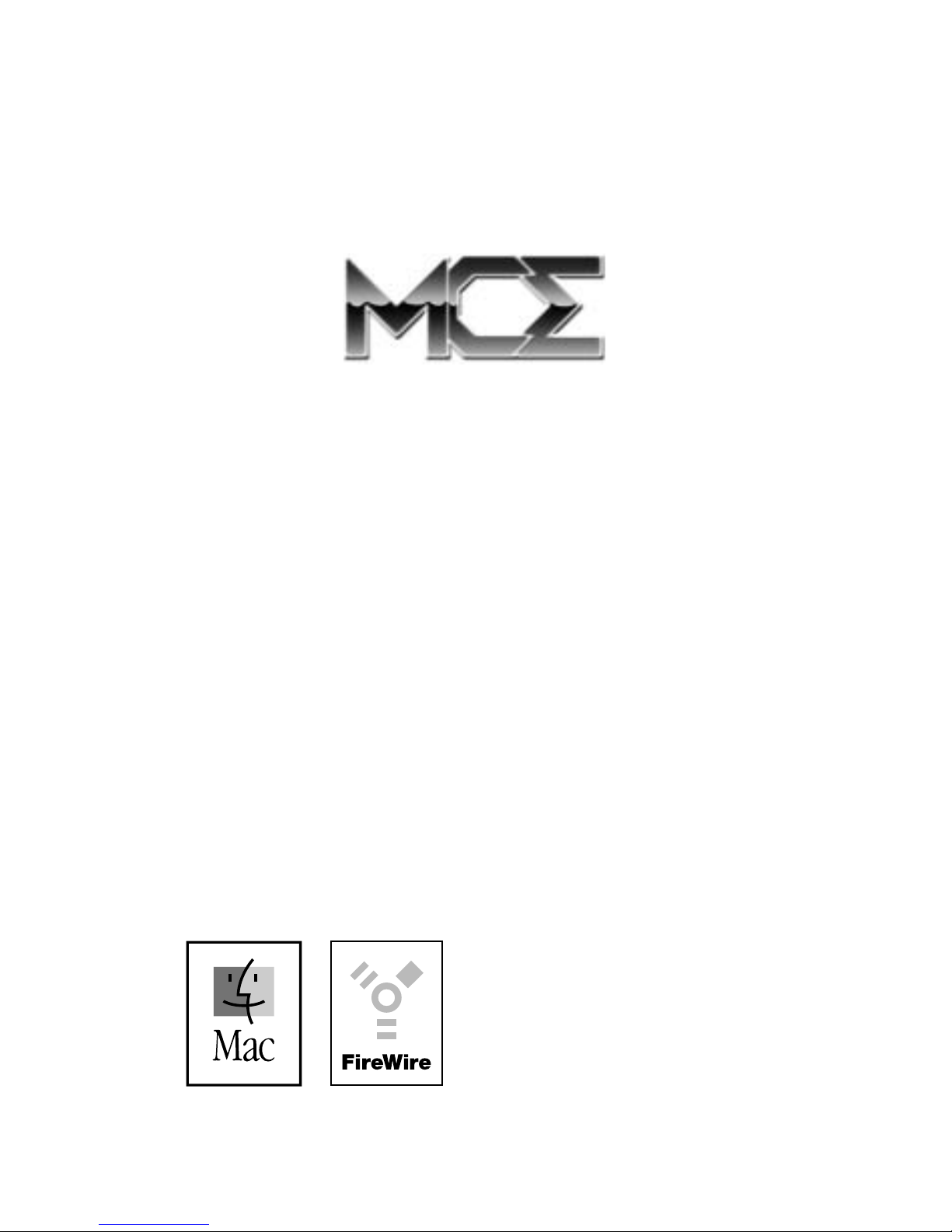
TECHNOLOGIES
Lucid-16
Portable FireWire
CD-RW Drive
User’s Guide
http://www.mcetech.com
Page 2
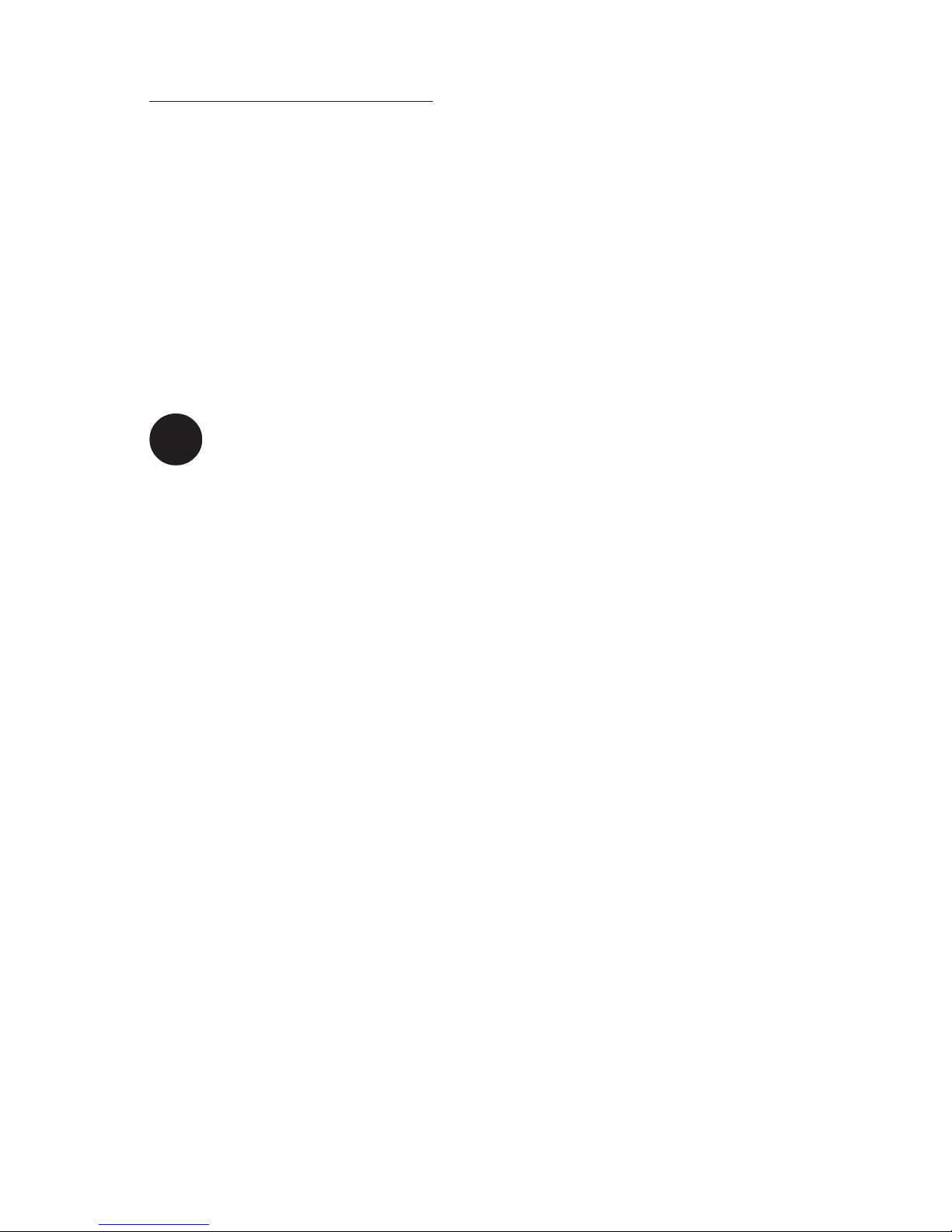
MCE Lucid-16 User’s Guide
1
Thank you for purchasing the Lucid-16 16x10x24 Portable FireWire CD-RW
Drive. We at MCE Technologies are confident that your new drive will enrich
your Macintosh computing experience.
Package Contents
1- MCE Lucid-16 16x10x24 Portable FireWire CD-RW Drive
1- 6 pin to 6 pin FireWire cable
1- Toast Lite (v5.0 or later) CD-recording software
1- User’s Guide
Important Note: If your Lucid was delivered to you in extreme hot or
cold environmental conditions, it is best to allow the Lucid to acclimate to room temperature prior to using it in order to prevent damage.
Roxio Toast Installation, Mac OS 8.6 to 9.2.x
1. Insert the Roxio Toast CD into your CD/DVD-ROM drive
2. Open the Toast Folder
3. Select the desired language
4. Double-click on the installer icon
5. Restart your computer.
After installation, please read the Roxio Toast PDF User’s Guide located in the
Toast folder for instructions on how to get the most use out of the software.
Roxio Toast and Mac OS X
In order to use Toast with Mac OS X, you must upgrade to the Titanium version
of Toast. Details can be found online at
http://www.roxio.com/toastosx/index.jhtml.
Providing Power to the Lucid-16 CD-RW Drive
In order to operate the Lucid-16 CD-RW drive, the FireWire ports on your Mac
must supply power. All Macs with built-in FireWire ports do supply power to
the FireWire bus. However, some FireWire ports based on CardBus or PCI
cards do not supply bus power and so an optional AC adapter is required to
power the Lucid-16. This part is sold separately. Please contact MCE Technologies at (949) 458-0800 for more information.
!
Page 3

2
MCE Lucid-16 User’s Guide
.
Connecting the MCE Lucid-16 CD-RW Drive
1. Make sure the Lucid’s rear On/Off switch is in the “ON” position.
2. Connect the FireWire cable to the Lucid’s rear FireWire port.
3. Connect the other end of the FireWire cable to your Mac’s FireWire port.
4. If your Mac is not already on, start your Mac.
5. Your Lucid is now ready to use!
Using the Lucid-16 CD-RW Drive
1. Press the tray-eject button on the front of the Lucid and the tray will eject.
2. You may now insert a CD-R, CD-RW or CD-ROM disc.
3. Close the Tray. Your Mac will either mount the CD to the desktop if it
contains data, or, if it contains no data, handle it according to the specific
CD-recording software you are using.
Disconnecting the Lucid-16 CD-RW Drive
1. Eject any CD which is mounted on the Mac’s Desktop by dragging
its icon to the trash or by pressing Command-Y (in Mac OS 8.6 – 9.2.x) or
Command-E (in Mac OS X).
2. You may now safely disconnect the Lucid-16 drive from your Mac.
Toast or iTunes?
If you are debating on whether to use Toast or Apple’s iTunes and/or Disc
Burner for your CD-Recording needs, please visit the following web site for
assistance:http://www.roxio.com/en/support/toast/itunes.html. This web site
contains very sound information about Toast and iTunes/Disc Burner as well as
tips on how you can use them together.
Note: If you plan to use Toast along with iTunes/Disc Burner then,
using the “Extensions Manager” control panel, disable the “FireWire
Authoring Support” extension.
Using the Lucid-16 with iTunes/Disc Burner and Mac OS 9.1 to 9.2.x
If you would like to use your Lucid with Apple’s iTunes and Disc Burner
software, you will need to have the latest versions (at the time of printing) of
the following software items:
• Apple iTunes (currently v2.0.3), available from http://www.apple.com/
itunes/download/
!
Page 4

MCE Lucid-16 User’s Guide
3
• Apple Authoring Support Update (currently 1.1.5) available from http://
docs.info.apple.com/article.html?artnum= 120006
• Apple Disc Burner (currently 1.0.1) available from http://
docs.info.apple.com/article.html?artnum=75106
Mac OS 9.2.x automatically includes Disc Burner v1.0.2. Disc Burner v1.0.1 is
for those users using Mac OS 9.1. (Upgrading to Mac OS 9.2.x is highly
recommended.)
Note: Many systems ship with the iTunes and Disc Burner programs
preloaded. Check the version you have as it may already be current.
Lastly, download the “MCE-L16ACDR” Authoring Support File for Mac OS
9.1 to Mac OS 9.2.x from the MCE web site at http://www.mcetech.com/
drivers.html and drop the “MCE-L16ACDR” Authoring Support File into the
“Authoring Support Files” folder located in the “Extensions” folder within your
“System Folder”.
Remove the “ToshibaCDR” file from the “Authoring Support Files” folder but
keep it safely on your hard drive in another location such as a folder on your
Desktop. (When you next update your system software it is recommended to
first go back and replace the “MCE-L16ACDR” file with the “ToshibaCDR”
file.)
Restart your machine and you are ready to use Apple’s iTunes and Disc Burner
software in conjunction with the Lucid under Mac OS v9.1 to 9.2.x.
Using the Lucid-16 with iTunes under Mac OS X
Perform he following steps in order to use the Lucid-16 CD-RW with iTunes
under Mac OS X:
1. Under Mac OS 9.2.x, download the “MCE-L16ACDR.device-plugin” file
for Mac OS X from the MCE website at http://www.mcetech.com/
drivers.html.
2. While still within Mac OS 9.2.x, open the following folders: System/
Library/PrivateFrameworks/DiscRecording.framework/Versions/A/
Resources/DevicePlugIns
3. Drop the “MCE-L16ACDR.device-plugin” file into the “DevicePlugIns”
folder.
4. Remove the “ToshibaCDR.device-plugin” file from this folder but keep it
!
Page 5

4
MCE Lucid-16 User’s Guide
safely on your hard drive in another location such as a folder on your
Desktop. (When you next update your system software it is recommended
to first go back and replace the “MCE-L16ACDR.device-plugin” file with
the “ToshibaCDR.device-plugin” file. This must be done under Mac OS
9.2.x as well.)
5. Restart your Mac under Mac OS X and you will now be able to use the
Lucid-16 Drive with iTunes.
Finder Burning under Mac OS X
Finder Burning with the Lucid-16 is supported with Mac OS X (10.1.2 or later).
Follow these steps to burn CD’s at the Finder level using the Lucid-16:
1. Simply insert a blank CD-R or CD-RW disc into the Lucid-16 and a dialog
box will appear on your desktop saying that the disc needs to be prepared.
2. Click “Prepare” and a CD-R or CD-RW icon will appear on the Desktop.
3. Simply drag the files you wish to save onto the CD-R or CD-RW icon.
4. When you are finished, select “Burn CD” under the “File” menu and the
data you’ve selected will be recorded to the disc.
Using Disk Copy under Mac OS X
The Disk Copy program under Mac OS X allows you to create a volume on the
desktop to which you can drag files to and then burn this image to CD using the
Lucid-16 CD-RW Drive.
1. Launch the “Disk Copy””program located in the Utilities Folder within the
Applications Folder of Mac OS X.
2. Select “New Volume” (Command-N)
3. Select the size of your volume depending on the amount of data you wish
to burn to CD. You can choose from pre-determined capacities as listed or
you may choose “Custom…” and create a volume of whatever”capacity
you desire.
4. Name the volume and the disk image.
5. Select the file format you wish to use and click on the “Create” button
6. A volume of the desired capacity is then mounted to your desktop, as well
as the disk image file it represents, and you can now drag any files and
folders you wish to burn to CD.
7. When you are ready to burn the CD, launch Disk Copy again and select
“Burn…” (Command-B).
8. Select the disk image file you wish to burn and click “Burn”.
9. Select the desired burn speed and select or deselect the “Verify” and
“Eject” options.
10. Insert a blank CD into the Lucid-16 and your CD will be written.
Page 6

MCE Technologies, LLC
Irvine, California, USA
Technical Support
(949)458-0800
support@mcetech.com
Sales
(800)500-0622
sales@mcetech.com
http://www.mcetech.com
Copyright © 2002 MCE Technologies, LLC. All rights reserved.
MCE, the MCE logo, and Lucid-16 are trademarks of MCE Technologies,
LLC.
Apple, Mac, the Mac OS logo, Macintosh, PowerBook, iBook, and Drive
Setup are trademarks of Apple Computer, Inc. registered in the U.S. and
other countries.
Products and company names are trademarks of their respective companies, and are mentioned for informational purposes only and constitute
neither an endorsement nor a recommendation.
Every effort has been made to ensure that the information in this manual
is accurate. MCE Technologies, LLC is not responsible for printing or
clerical errors. Information in this document is subject to change without
notice and does not represent a commitment on the part of MCE Tech-
nologies, LLC.
Rev. 0214a
