Page 1
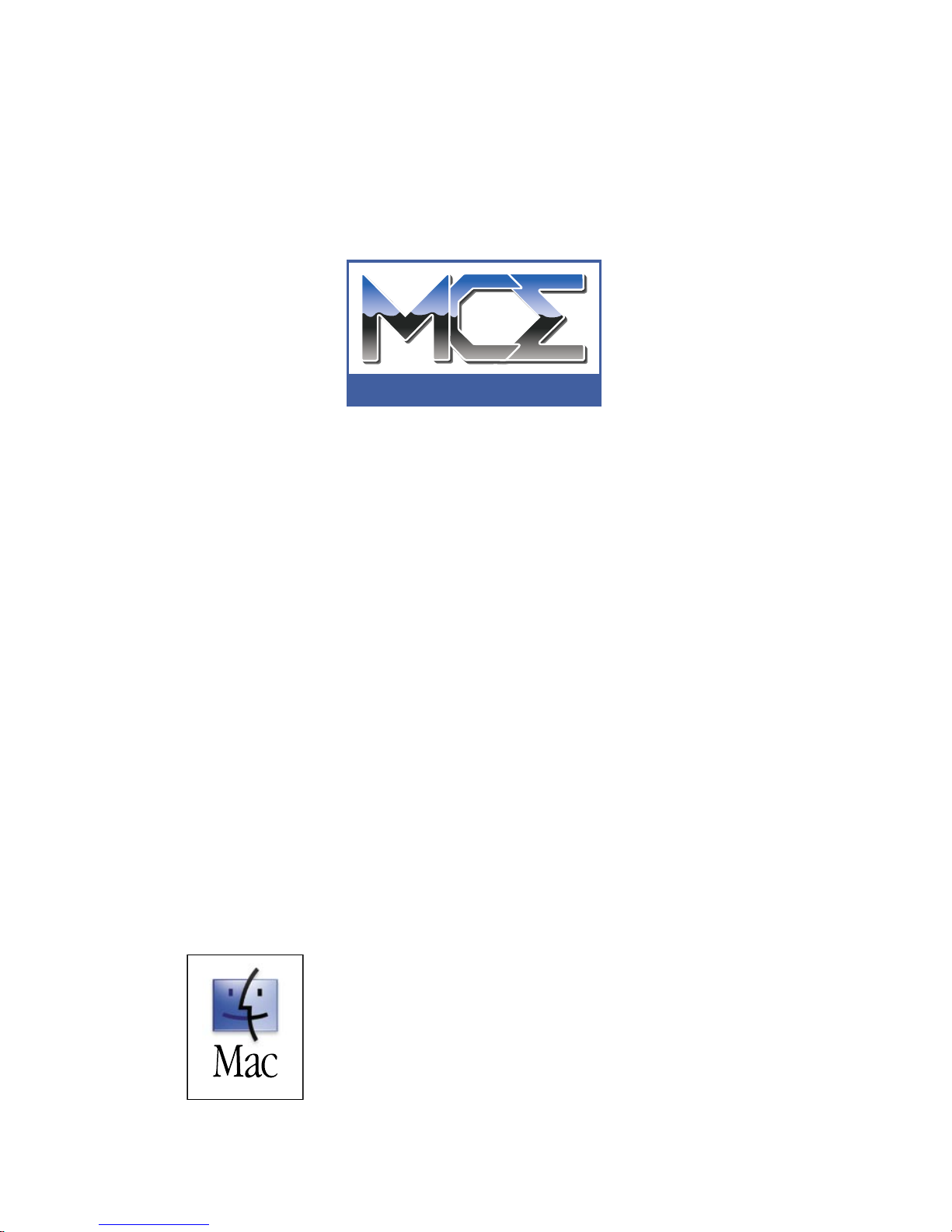
Internal
DVD-R/RW
and CD-R/RW
Drive
for Power Mac G4
Installation Guide
http://www.mcetech.com
TECHNOLOGIES
Page 2

Page 3
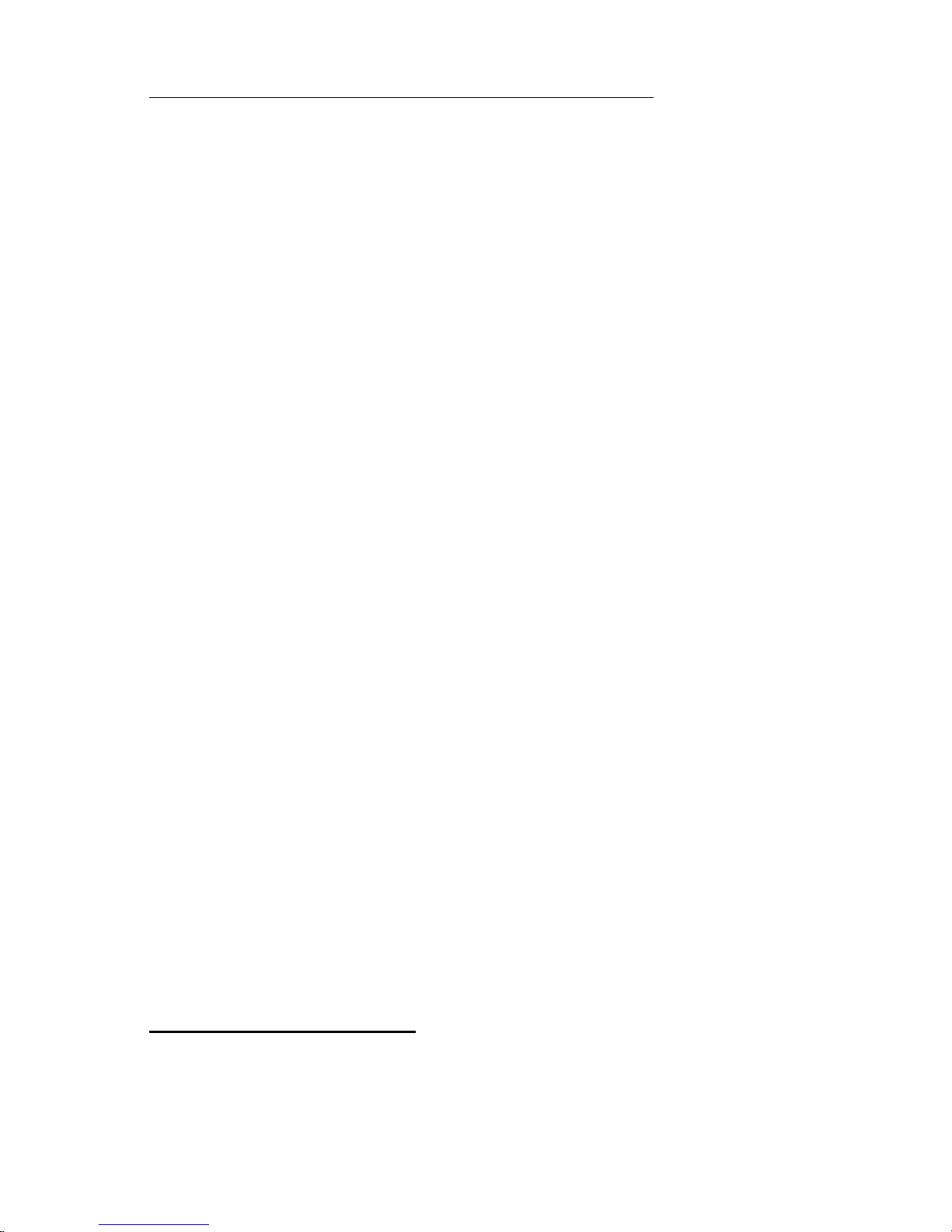
MCE Desktop Internal DVD-R/RW and CD-R/RW Drive 1
Thank you for your purchase of the MCE Desktop Internal DVD-R/RW
and CD-R/RW Drive! We at MCE Technologies are condent that your
new drive will enrich your Mac OS computing experience.
Note: Please understand that MCE strongly recommends that
the installation of the new drive be performed by a qualied
technician. The installation procedure involves disassembling
the system and exposing its sensitive electronics. This is a deli-
cate process and, if not performed properly, can cause damage
to the computer or injury to the installer. MCE will not be held
liable for any damage done to the computer, the person installing
the drive, or to the drive itself. These installation instructions
are given for those who understand these risks. If performed
correctly, these instructions will guide an individual step-by-step
through a successful installation of the new MCE product.
Note: Since there are quite a few screws and other small com-
ponents involved with the installation procedure, be sure to note
them as you go so that there is no confusion during reassembly.
If any difculty is encountered during the installation of the drive, you
may receive free technical assistance by contacting MCE Technical
Support by telephone at (949)458-0800, or by sending an email to
support@mcetech.com.
Installation Checklist
In addition to the MCE Desktop Internal DVD-R/RW and CD-R/RW
Drive, you should also nd four mounting screws and a Roxio Toast Lite
CD-ROM disc.
Page 4

MCE Desktop Internal DVD-R/RW and CD-R/RW Drive 2
You will also need the following items to complete the installation:
- Medium-sized Philips screwdriver
- Straightened paperclip
- Soft, clean cloth
Installation Procedure
Step 1: If your Mac is on, turn it off and completely unplug all cables
from the computer, except the power cord. Wait ve to ten minutes to
allow the computerʼs internal components to cool.
Step 2: Touch the metal PCI access covers on the back of the computer
to discharge any static charge.
Note: To avoid generating static electricity, do not walk around
the room until you have nished installing the internal storage
device and closed the computer.
Step 3: Unplug the power cord.
Step 4: Lift the latch on the side
of the computer to unlock the side
panel.
Step 5: Gently lower the side panel onto a clean, at surface, preferably
onto a soft, clean cloth.
Page 5

MCE Desktop Internal DVD-R/RW and CD-R/RW Drive 3
Step 6: Slide the metal shield
away from the optical drive cage.
Step 7: Remove the power and
ribbon cables from the optical
drive.
Step 8: Unscrew the two attachment screws from the optical
drive cage.
Step 9: Using two hands, slide the cage back until it disengages from the
chassis and then out to remove it from the computer. Lay the cage aside.
Step 10: If another drive, such as the original internal CD/DVD-ROM
drive, is going to be on the same data cable as the MCE drive, then make
sure that one drive on the cable is set to the “master”setting and that the
other is set to the “slave” setting. Typically the last drive on the cable is
set to master.
Setting the drives to master or slave is accomplished by sliding a small
plastic “jumper” onto the appropriate pair of pins on
the back of the drive. The purpose of the jumper is to
bridge the gap between two given pins to activate the
desired setting. The relevant three pairs of pins are
usually located near the IDE cable connector on the back
of the drive (see graphic on the next page) and may be labeled
jumper
Page 6

Typical rear panel of original CD/DVD-ROM drive
Relevant pins with no jumper attached
(Note: The drive usually comes with a jumper attached to one of the pairs of pins,
thereby obstructing these two pins from view. The jumper may be removed by you and
replaced onto the desired pair of pins.)
manual eject hole
MCE Desktop Internal DVD-R/RW and CD-R/RW Drive 4
as MS (master), SL (slave) and CS (cable select). On the graphic above,
the jumper would be placed vertically on either the rightmost pair of pins
in the group to set the drive to master, or on the center two pins in the
group to set the drive to slave.
Step 11: If the MCE drive is being installed into Power Mac G4 with
mirrored drive doors, then you must remove the faceplate from the drive
to allow the driveʼs tray to t through the computerʼs opening. If not,
you may skip this step.
Step 11 (a): To manually eject the driveʼs tray,
stick a straightened paperclip through the driveʼs
manual eject hole until the tray ejects slightly.
Pull the tray out several inches.
Step 11 (b): With the ejected tray
facing you, use both hands to remove
the bezel of the driveʼs tray by using your index ngers to carefully but
rmly push the bottom of the bezel
towards you. The bezel should
move out and up slightly as
it is released from its inner
latches.
Step 11 (c): You can then simply slide the bezel up and remove it from
the drive. Push the driveʼs tray back into the drive.
Page 7

MCE Desktop Internal DVD-R/RW and CD-R/RW Drive 5
Step 12: Slide the DVD-R/RW drive into
the drive carrier and fasten the drive
to the cage with the four
screws as illustrated.
Note: There
are four extra screws
attached to the outside of the
optical drive cage which you can use to attach the new drive if
you no longer have the screws that came with the MCE drive.
Step 13: Re-seat the drive cage
onto the chassis. Be sure the
guide on the front of the cage
engages the slot in the chassis,
then push the cage forward until it
is rmly seated. Tighten the two
chassis screws.
Step 14: Attach the power cables
to the drives, then attach the ribbon
cables to the drives.
Step 15: Reinstall the metal
shield. Make sure the metal
shield rails engage the guides both
on the top and on the bottom of
the drive cage. Be careful not to
crimp or abrade any cables.
Step 16: Close the computer.
Page 8

MCE Technologies, LLC
Irvine, California, USA
Technical Support
(949)458-0800
support@mcetech.com
Sales
(800)500-0622
sales@mcetech.com
http://www.mcetech.com
Copyright © 2003 MCE Technologies, LLC. All rights reserved.
MCE and the MCE Technologies logo are trademarks of MCE
Technologies, LLC.
Apple, Mac, the Mac OS logo and Macintosh are trademarks of Apple
Computer, Inc. registered in the U.S. and other countries.
Products and company names are trademarks of their respective
companies, and are mentioned for informational purposes only and
constitute neither an endorsement nor a recommendation.
Every effort has been made to ensure that the information in this manual
is accurate. MCE Technologies, LLC is not responsible for printing
or clerical errors. Information in this document is subject to change
without notice and does not represent a commitment on the part of MCE
Technologies, LLC.
Rev. 0316
