Page 1

16x Internal CD-RW Drive
for iMac
Userʼs Guide
http://www.mcetech.com
Page 2

MCE 16x Internal CD-RW Drive for iMac 1
Thank you for your purchase of the MCE 16x Internal CD-RW Drive for
the iMac! We at MCE Technologies are condent that your new drive
will enrich your iMac computing experience.
Note: Please understand that MCE strongly recommends that
the installation of the CD-RW drive be performed by a qualied
technician. The installation procedure involves disassembling
the system and exposing its sensitive electronics. This is a deli-
cate process and, if not performed properly, can cause damage
to the computer or injury to the installer. MCE cannot be held
liable for any damage done to the computer, the person installing
the drive, or to the drive itself. These installation instructions
are given for those who understand these risks. If performed
correctly, these instructions will guide an individual step-by-step
through a successful installation of the new MCE product. A list
of MCE Authorized Upgrade Centers can be found at the MCE
web site www.mcetech.com.
Note: Since there are quite a few screws and other small com-
ponents involved with the installation procedure, be sure to mark
them as you go so that there is no confusion during reassembly.
Caution: Electro-Static Discharge (ESD) can easily damage
electronic components. Before proceeding, ensure that you are
Page 3

MCE 16x Internal CD-RW Drive for iMac 2
Installation Checklist
In addition to the MCE iMac CD-RW drive, you should also nd a strip
of ve different colored gel tabs in the package. Apply the appropriately-
colored tab to your iMac CD-RW driveʼs eject button to match it to your
iMac.
You will also need the following items to complete the installation:
- Soft cloth
- Medium-sized Philips screwdriver
- Small-sized Philips screwdriver
Installation Procedure
Step 1: If your iMac is on, turn
it off and completely unplug all
cables from the computer.
Step 2: Place the soft cloth on a
sturdy, at surface and put your
iMac face down, with the dispaly
lying on the soft cloth.
Page 4

MCE 16x Internal CD-RW Drive for iMac 3
Step 3: Locate and loosen the
screw on the back of the computer.
Step 4: Grab the handle of the
back cover and pull rmly and
smoothly upward and outward.
Note: On some machines, the cover may be a bit difcult to
remove, but it will come off. Sometimes an abrupt tug upward
Page 5

MCE 16x Internal CD-RW Drive for iMac 4
Step 5: Before proceeding, touch the metal part of the logic board/
storage assembly. This will discharge any static electricity you may
have.
Note: Always do this before you touch any parts inside the com-
puter. To avoid accumulating static electricity on your body, do
not walk around the room until you have completed the proce-
dure.
Step 6: Remove the two screws
in the handle at the top of the logic
board/storage chassis.
Step 7: Some iMacs have a cable
clamp holding the RGB (and if
present, the IrDA) cable in place.
Release the RGB and IrDA cables
from underneath the cable clamp.
Unscrew the thumbscrews connecting the RGB cable in place and lift it
out of its connector. If present, disconnect the IrDa cable.
Step 8: Disconnect the main power and audio cables.
Note: On some machines, there is a clamp holding the audio
cable to the chassis. Unscrew the clamp before trying to dis-
connect the cable. Also, there may be a plastic housing that ts
around the audio cableʼs connector. It will come loose once the
Page 6

MCE 16x Internal CD-RW Drive for iMac 5
Step 9: Move all of the disconnected cables aside, away from
the logic board/storage chassis.
Step 10: Using the handle, pull
up on the logic board/storage
chassis and slide it out of the
computer. Lay the chassis aside
on a clean at surface.
Step 11: Push the CD-ROM carrier inward to release the spring
loaded carrier.
Step 12: Lift the CD-ROM drive
just out of the chassis.
Step 13: Disconnect the CDROM cable and completely
remove the CD-ROM drive from
the chassis.
Page 7

MCE 16x Internal CD-RW Drive for iMac 6
Step 14: Unscrew the four side
screws, two on each side, holding
the CD-ROM drive onto the CDROM carrier.
Step 15: Remove the two screws
securing the CD-ROM drive connector to the CD-ROM drive.
Step 16: Remove the CD-ROM
drive connector from the CDROM drive.
Now reverse the steps that youʼve performed up to now to install the
MCE CD-RW drive into the iMac.
See the next page for a helpful tips in reassembly.
Page 8

MCE 16x Internal CD-RW Drive for iMac 7
Replacing the CD-ROM carrier
1. The spring catch on the
back of the CD carrier
has to hook on to the
spring that rests on top
of the hard drive.
2. Ensure the metal tabs on
the CD carrier feed into
the tab holes on the
chassis to secure the
CD-RW drive in place.
Replacing the back cover
1. Align the bottom of the iMacʼs
back cover inside the bottom
housing plastics.
2. Align the tabs (one on each
side) on the back cover with the
holes on the housing.
Page 9
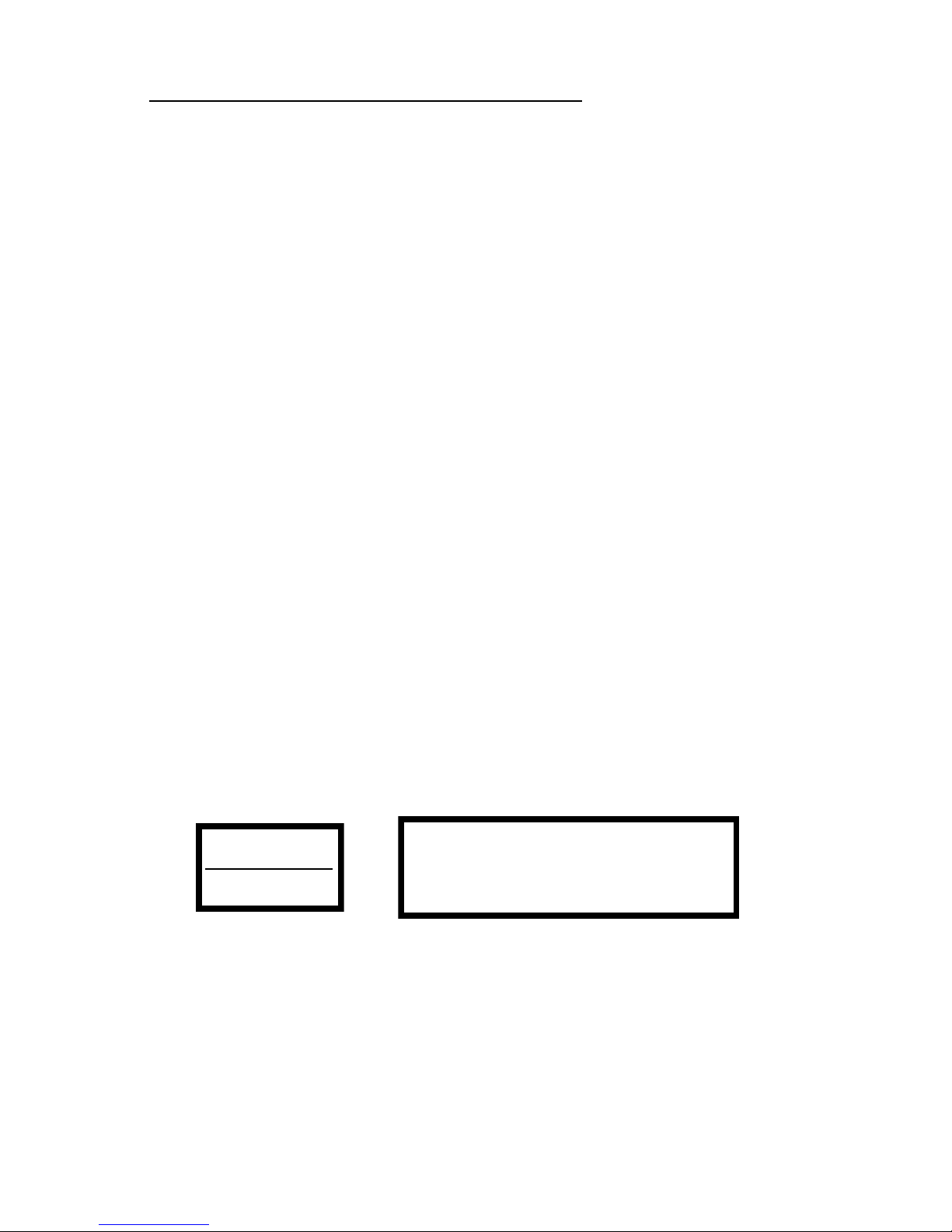
MCE 16x Internal CD-RW Drive for iMac 8
Congratulations! You have installed your new MCE 16x Internal CD-
RW Drive for the iMac.
Your MCE CD-RW drive is now ready to be used with many third-party
CD-recording applications, such as Roxio® Toast Titanium.
In order to use Appleʼs iTunes or Finder Burning/Disc Burner with the
MCE CD-RW drive, please download the necessary software from the
MCE web site at http://www.mcetech.com/support/drivers.html.
Laser Information
Warning: Making adjustments or performing procedures other than those specied in your equipmentʼs manual may result in hazardous radiation exposure.
Do not attempt to disassemble the cabinet containing the laser. The laser beam
used in this product is harmful to the eyes. The use of optical instruments,
such as magnifying lenses, with this product increases the potential hazard to
your eyes. For your safety, have this equipment serviced only by an authorized
service provider.
Your computer is a Class 1 laser product. The Class 1 label, located in a useraccessible area, indicates that the drive meets minimum safety requirements. A
service warning label is located in a service-accessible area. The labels on your
product may differ slightly from the ones shown here.
High-Risk Activities Warning
This product is not intended for use in the operation of nuclear facilities, aircraft
navigation or communications systems, or air trafc control machines, or for any
other uses where the failure of the computer system could lead to death, personal
injury or severe environmental damage.
CLASS 1
LASER PRODUCT
LASER KLASSE 1
PRODUKT
CAUTION- LASER RADIATION WHEN OPEN.
DO NOT STARE INTO BEAM.
CAUTION-
INVISIBLE LASER RADIATION WHEN OPEN.
DO NOT STARE INTO BEAM OR VIEW
DIRECTLY WITH OPTICAL INSTRUMENTS.
Service warning label
Page 10

MCE Technologies, LLC
Irvine, California, USA
Technical Support
(949)458-0800
support@mcetech.com
Sales
(800)500-0622
sales@mcetech.com
http://www.mcetech.com
Copyright © 2002 MCE Technologies, LLC. All rights reserved.
MCE and the MCE Technologies logo are trademarks of MCE
Technologies, LLC.
Apple, Mac, the Mac OS logo, Macintosh and iMac are trademarks of
Apple Computer, Inc. registered in the U.S. and other countries.
Products and company names are trademarks of their respective
companies, and are mentioned for informational purposes only and
constitute neither an endorsement nor a recommendation.
Every effort has been made to ensure that the information in this manual
is accurate. MCE Technologies, LLC is not responsible for printing
or clerical errors. Information in this document is subject to change
without notice and does not represent a commitment on the part of MCE
Technologies, LLC.
Rev. 0225
