Page 1
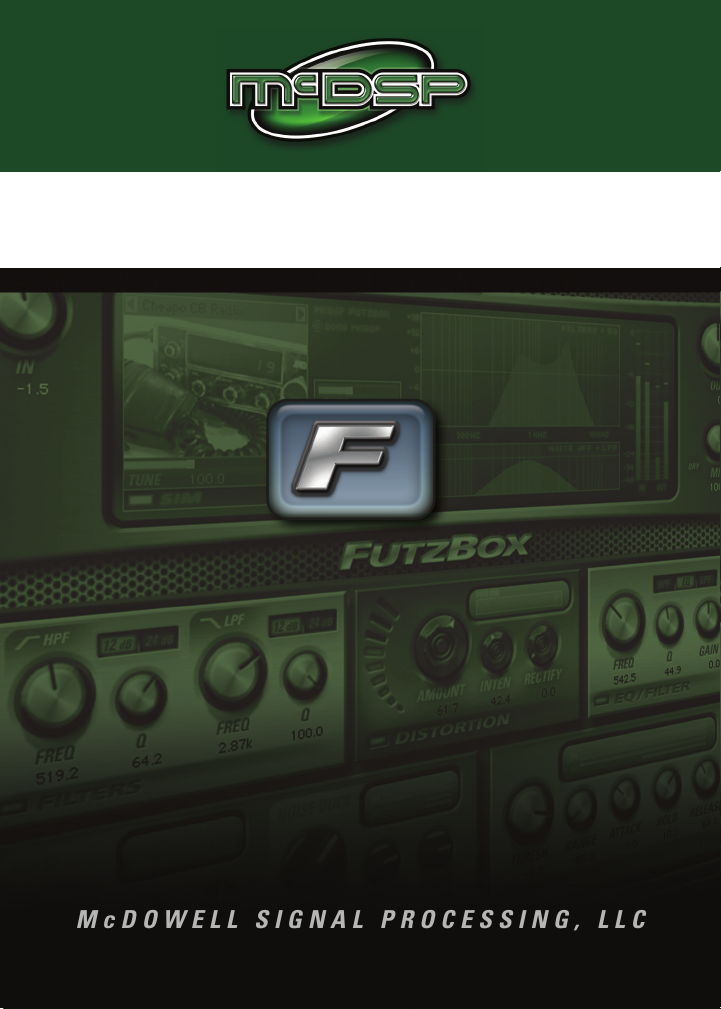
McDOWELL SIGNAL PROCESSING, LLC
User’s Manual
FutzBox
Lo-Fi Distortion Effects
Page 2

McDSP FutzBox Plug-In Manual
McDSP
McDowell Signal Processing, LLC
1300 Crittenden Lane #401
Mountain View, CA 94043
Support
Email: info@mcdsp.com
Technical Support: help@mcdsp.com
World Wide Web: www.mcdsp.com
Page ii
Page 3
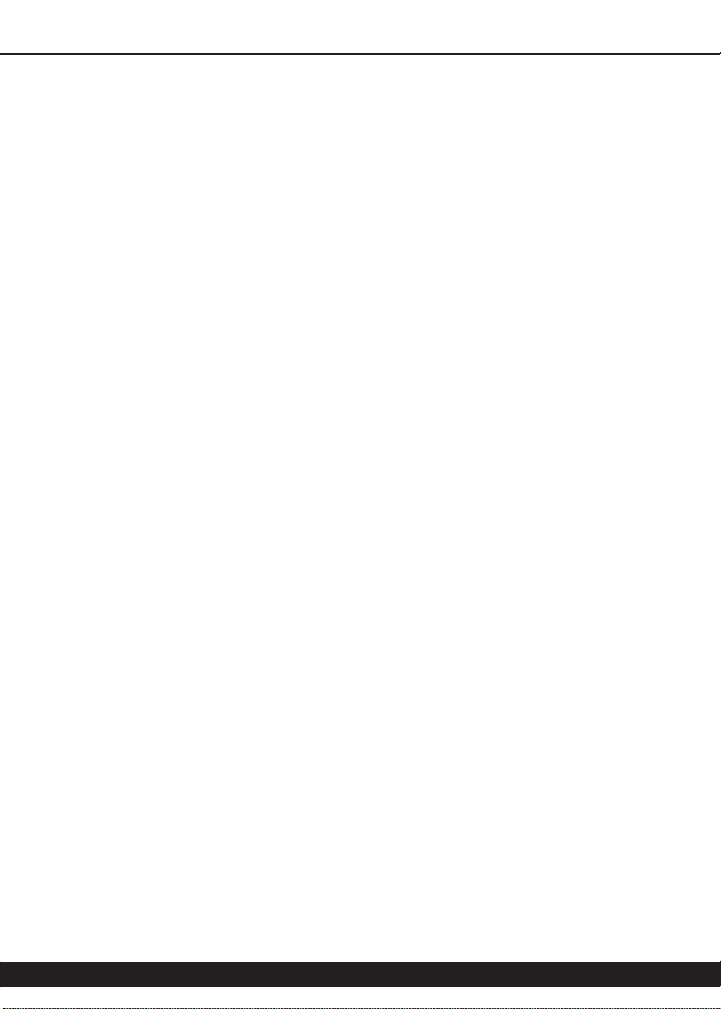
Special Thanks to:
• Rob Barrett Jr., our #1 customer
• Crayonmaster Studios
• Stephen Hart
• Matt Dow & Zamar Media
• Leff Lefferts
• Brett Chassen
• The Hipple Farms CB Museum
• LA Sammy and Jay Baumgardner at NRG Records
• Tac Yamamoto
• Thomas Edison
• Our level 5 Beta Testers
from the entire McDSP development team.
McDSP FutzBox
Copyright Notice:
Copyright 1998-2008 McDowell Signal Processing, Limited Liability Company
All Rights Reserved. The McDowell Signal Processing, Limited Liability Company’s FutzBox Plug-In and
corresponding User’s Manual is copyrighted and all rights are reserved. Information in this document is
subject to change without notice and does not represent a commitment on the part of McDowell Signal
Processing, Limited Liability Company. This document may not, in whole or part, be copied, photocopied,
reproduced, translated, or reduced to any electronic medium or machine-readable form for the purpose of
resale without prior consent, in writing, from McDowell Signal Processing, Limited Liability Company.
Trademarks:
McDowell Signal Processing, Limited Liability Company is a trademark of McDowell Signal Processing,
Limited Liability Company. Other brands and their products are trademarks of their respective holders and
should be noted as such.
Digidesign™ and Pro Tools™ are registered trademarks of Digidesign, Inc.
mcdsp.com
Page iii
Page 4
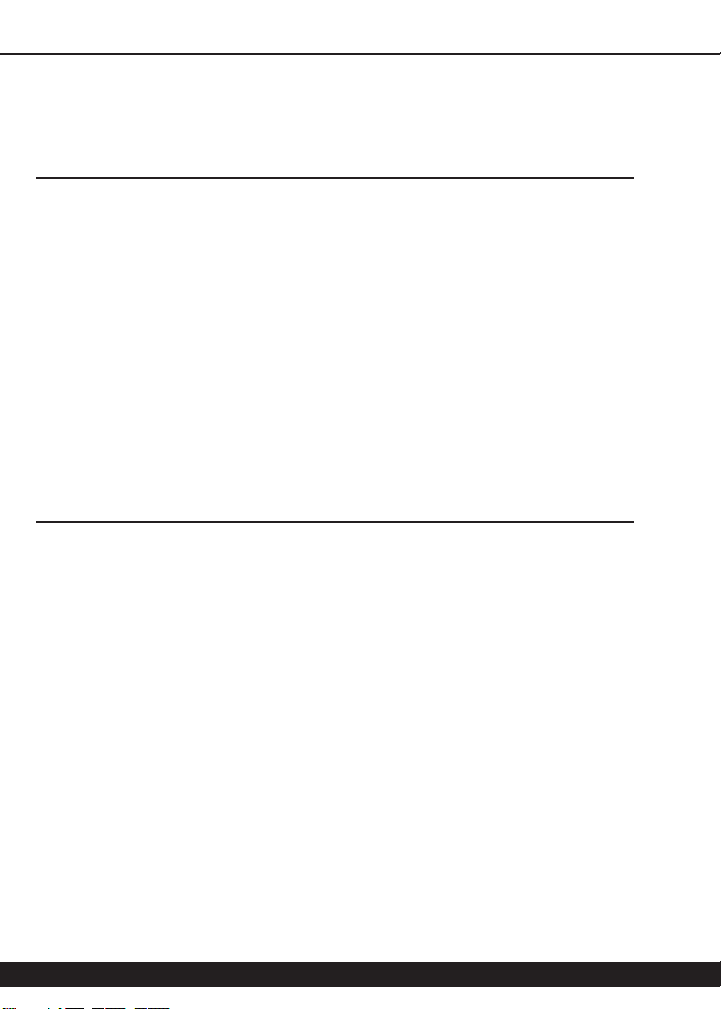
Table of Contents
McDSP FutzBox Plug-In Manual ii
McDSP License Agreement ii
Getting Started with the FutzBox iv
System Requirements iv
Installing the FutzBox Plug-In vi
Installation on Mac OS X vi
Installation on Windows XP viii
Installation on VENUE D-SHOW systems x
Authorizing your McDSP Plug-Ins xii
Authorizing with a pre-programmed iLok Smart Key xii
Authorizing with an iLok License Card xii
Authorizing with iLok.com xvi
Registering your McDSP Plug-In xix
Using your McDSP Plug-Ins xix
FutzBox 20
The Quick Start Tour: The FutzBox Plug-In 21
FutzBox Overview 21
Controls 23
Main 23
SIM 23
Lo-Fi 23
Filters 24
Distortion 24
EQ/Filter 24
Noise Generator 25
Gate 25
Displays 26
Meters 26
Response Plots 26
General Information 26
Control Linking 27
Automation 27
Page iv
Page 5

McDSP FutzBox
Presets: Using the Presets and Making Your Own 27
A Word on Preset Compatibility 28
Using the FutzBox Plug-In 29
Basics 29
Synthetic Impulse Models (SIMs) 29
High Pass Filter (HPF) 30
Low Pass Filter (LPF) 30
Parametric EQ 30
Distortion 30
Rectification 31
Noise Generator 31
Gate 31
FutzBox Closer Look 32
Separating Noise and Audio signals 32
SIM Tuning 32
Audio Signal EQ Using Resonant Filters 32
FutzBox Applications 33
Dialog and Vocal Distortion 33
Creating Low Fidelity Version of Music 33
Signal Dropout Effects 33
FutzBox Plug-In Reference Guide 34
FutzBox 34
DSP Delay 36
DSP Usage 36
HD and HD Accel DSP hardware 36
Maximum Instantiation Counts at 48kHz Sample Rate 36
Percentage of DSP used by one instantiation at 48kHz Sample Rate 36
mcdsp.com
Page v
Page 6

McDSP License Agreement
The software described in this manual is furnished under a license agreement and may be used only in
accordance with the terms of the agreement.
McDowell Signal Processing, Limited Liability Company License and
Warranty:
The software which accompanies this license (the “Software”) is the property of McDowell Signal
Processing, Limited Liability Company or its licensers and is protected by copyright law. While McDowell
Signal Processing, Limited Liability Company continues to own the Software, you will have certain rights to
use the Software after your acceptance of this license. Except as may be modied by a license addendum
which accompanies this license, your rights and obligations with respect to the use of this Software are as
follows:
You May:
• authorize 1 (one) copy of the Software on 1 (one) PACE Anti-Piracy iLok USB Smart Key, for use with no
more than 1 (one) computer at any given time;
• make copies of the Software for archival purposes, or copy the software onto the hard disk of your
computer and retrain the original for archival purposes;
• after written notice to McDowell Signal Processing, Limited Liability Company, transfer the Software on
a permanent basis to another person or entity, provided that you retain no copies of the Software and
the transferee agrees to the terms of this agreement
You may not:
• copy, duplicate, or reproduce the documentation which accompanies the Software for the purpose of
resale;
• sublicense, rent or lease any portion of the Software to a third party without expressed written
permission from McDowell Signal Processing, LLC;
• reverse engineer, de-compile, disassemble, modify, translate, make any attempt to discover the source
code of the Software, or create derivative works from the Software;
• make any attempt to circumvent any copy protection software;
• use a previous version or copy of the Software after you have received a replacement set or an upgraded
version as a replacement of the prior version, unless you donate a previous version of an upgraded
version to a charity of your choice, and such charity agrees in writing that it will be the sole end user
of the product , and that it will abide by the terms of this agreement. Unless you so donate a previous
version of an upgraded version, upon upgrading the Software, all copies of the prior version must be
destroyed.
Page ii
Page 7
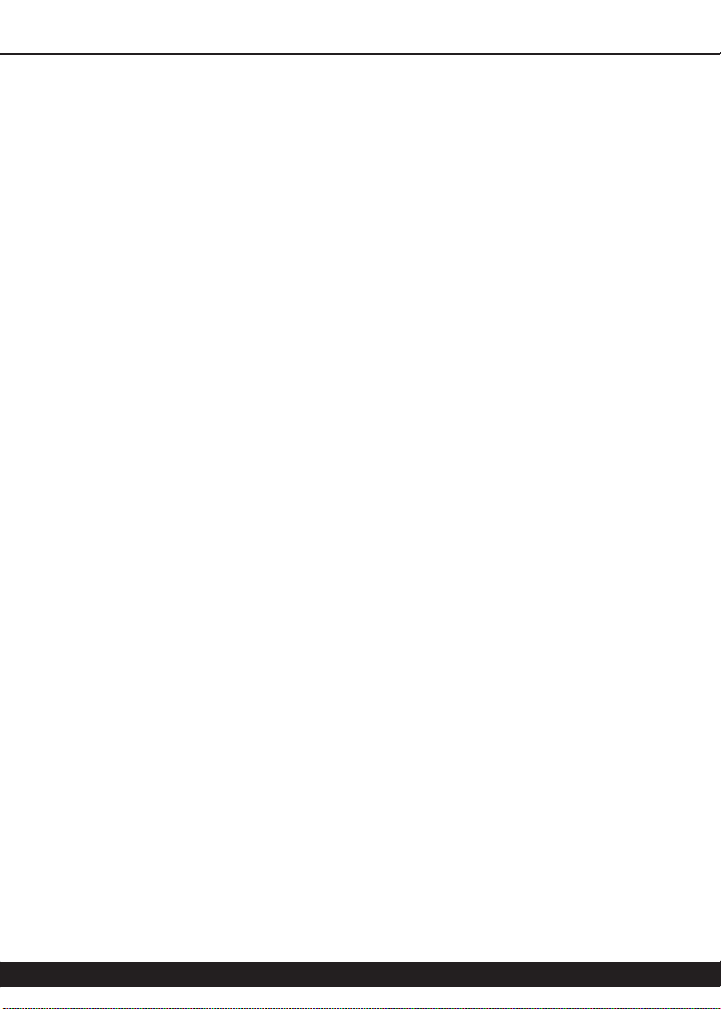
McDSP
Limited Warranty:
McDowell Signal Processing, Limited Liability Company warrants that the media on which the Software
is distributed will be free from defects. Your sole remedy in the event of a breach of this warranty will be
that McDowell Signal Processing, Limited Liability Company will, at its option, replace any defective media.
McDowell Signal Processing, Limited Liability Company does not warrant that the Software will meet your
requirements or that the operation of the Software will be uninterrupted or that the Software will be
error-free. THE ABOVE WARRANTY IS EXCLUSIVE AND IN LIEU OF ALL OTHER WARRANTIES, WHETHER
EXPRESSED OR IMPLIED, INCLUDING THE IMPLIED WARRANTIES OF MERCHANTABILITY, FITNESS FOR A
PARTICULAR PURPOSE AND NON INFRINGEMENT. THIS WARRANTY GIVES YOU SPECIFIC LEGAL RIGHTS.
YOU MAY HAVE OTHER RIGHTS, WHICH VARY FROM STATE TO STATE.
Disclaimer of Damages:
REGARDLESS OF WHETHER ANY REMEDY SET FORTH HEREIN FAILS OF ITS ESSENTIAL PURPOSE, IN NO
EVENT WILL McDowell Signal Processing, Limited Liability Company BE LIABLE TO YOU FOR ANY SPECIAL,
CONSEQUENTIAL, INDIRECT OR SIMILAR DAMAGES, INCLUDING ANY LOST PROFITS OR LOST DATA ARISING
OUT OF THE USE OR INABILITY TO USE THE SOFTWARE EVEN IF McDowell Signal Processing, Limited Liability
Company HAS BEEN ADVISED OF THE POSSIBILITY OF SUCH DAMAGES. SOME STATES DO NOT ALLOW THE
LIMITATION OR EXCLUSION OF LIABILITY FOR INCIDENTAL OR CONSEQUENTIAL DAMAGES SO THE ABOVE
LIMITATION OR EXCLUSION MAY NOT APPLY TO YOU. IN NO CASE SHALL McDowell Signal Processing,
Limited Liability Company’s LIABILITY EXCEED THE PURCHASE PRICE FOR THE SOFTWARE. The disclaimers and
limitations set forth above will apply regardless of whether you accept the Software.
U.S. Government Restricted Rights:
RESTRICTED RIGHTS LEGEND: Use, duplication, or disclosure by the Government is subject to restrictions as
set forth in subparagraph (c) (1)(ii) of the Rights in Technical Data and Computer Software clause at DFARS
252.227-7013 or subparagraphs (c)(1) and (2) of the Commercial Software Restricted Rights clause at 48 CFR
52.227-19, as applicable, McDowell Signal Processing, Limited Liability Company, Mountain View, CA 94043
(info@mcdsp.com).
General:
This Agreement will be governed by the laws of the State of California. This Agreement may only be modied
by a license addendum which accompanies this license or by a written document which has been signed both
by you and McDowell Signal Processing, Limited Liability Company. Should you have any questions concerning
this Agreement, or if you desire to contact McDowell Signal Processing, Limited Liability Company for any
reason, please email: legal@mcdsp.com. By downloading, using, or copying this Binary Software, Licensee
agrees to abide by the intellectual property laws, and all other applicable laws of the U.S., and the terms of
this License. Ownership of the software shall remain solely in McDowell Signal Processing, Limited Liability
Company.
mcdsp.com
Page iii
Page 8
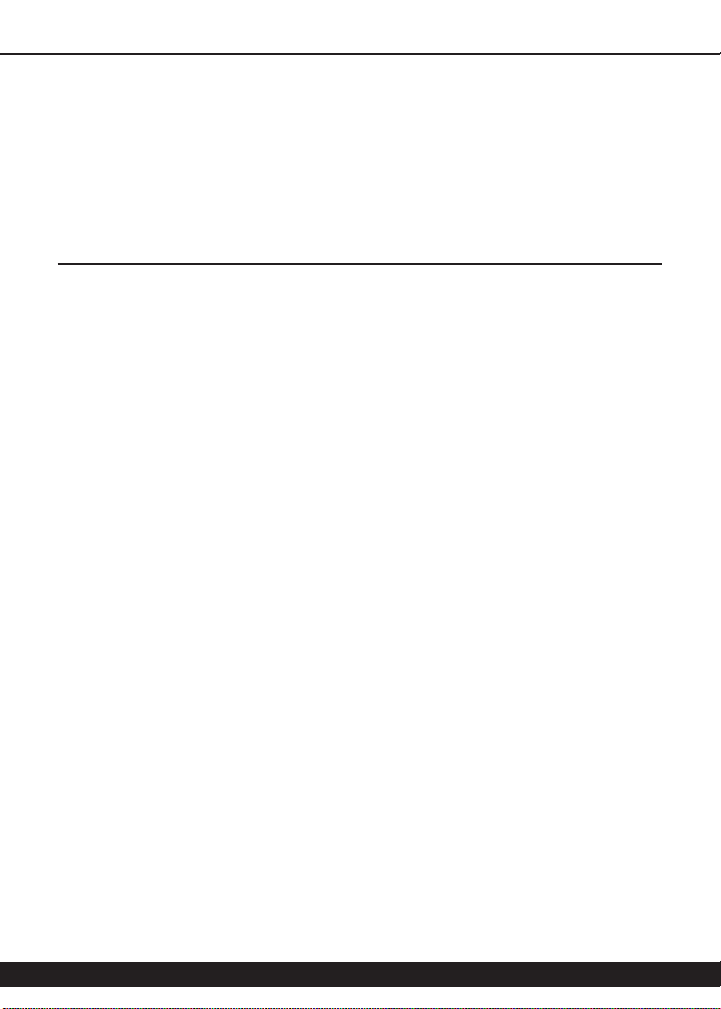
Getting Started with the FutzBox
Each McDSP plug-in is delivered inside an installer application, and uses the Interlok
copy protection software to authorize each plug-in. This section describes how
to install and authorize a McDSP plug-in. General system requirements are also
described.
System Requirements
McDSP HD, Native, and LE plug-ins are compatible with Pro Tools™ HD, HD Accel
TDM systems, as well as Pro Tools™ LE and Pro Tools™ M-Powered host based
systems. McDSP plug-ins support Mac OS 10.4.x (Tiger), 10.5.x (Leopard), and
Windows XP and require Pro Tools 7.x or greater. McDSP plug-ins require an
iLok USB Smart Key.
Configurations
McDSP plug-ins are available in TDM, RTAS, and AudioSuite congurations. See
individual products for specic available conguration sets.
Applications
Pro Tools™ 7.x or higher is required for TDM, LE, and M-Powered systems.
Additionally, a third party software application that supports the Digidesign
TDM, RTAS, or AudioSuite plug-in standard may be supported. See http://www.
digidesign.com/developers/plugin_info/ for more information.
McDSP plug-ins are compatible with the entire Pro Tools™ 7 product line.
Hardware
McDSP plug-ins support any Digidesign or approved third party hardware
supported in Pro Tools™ 7.x. This includes HD, HD Accel, 003, and Mbox host
based systems. All McDSP HD plug-ins, except Chrome Tone and Synthesizer
One, also support the Digidesign VENUE D-SHOW systems. See http://www.
digidesign.com/compato/ for more specic information.
The McDSP Mac versions are compatible with both Intel and PowerPC based
computers. The McDSP XP versions require an Intel Pentium 4 or greater
processor.*
Page iv
Page 9
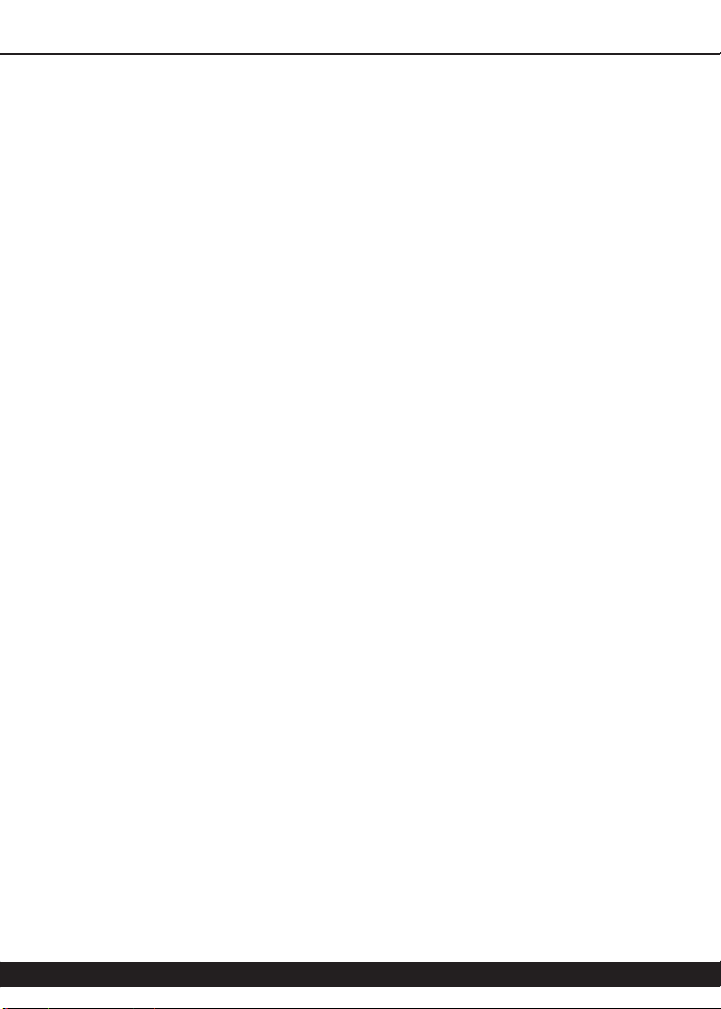
Getting Started
* Our XP test machines are chosen to follow the Digidesign recommended systems guide, which currently is
the Dell Precision™ Workstation 670 with 2.79 GHz Xeon processor. All products are guaranteed to run on
that system. Older Intel processors (i.e. Pentium III and predecessors) and AMD processors are not officially
supported, although some users have had limited success with newer AMD processors (i.e. Dual Opteron
1.79 GHZ, Athlon 64 2.20 GHz, and Athlon 64 XP 3700). None of our XP product line will work with Pro
Tools™ 5.x. Also note that our XP product line does not support MIX, although RTAS versions will work if
they exist and the rest of your system (i.e. Pro Tools™ version and processor) is compatible.
Please visit mcdsp.com for the latest information about compatibility.
mcdsp.com
Page v
Page 10
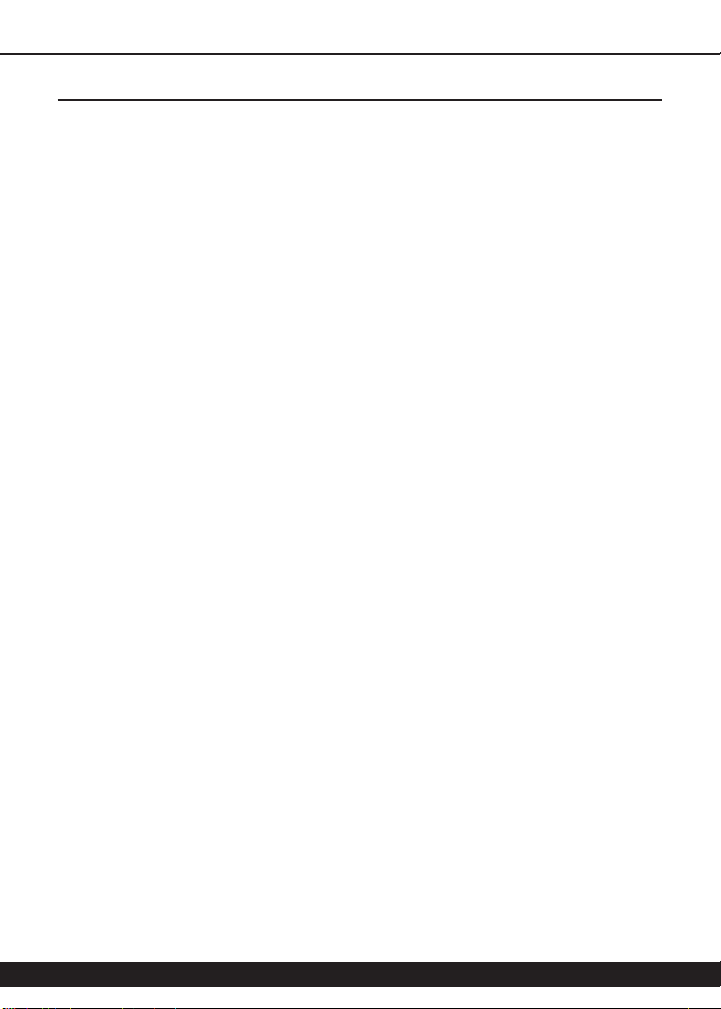
Installing the FutzBox Plug-In
Installation on Mac OS X
The FutzBox plug-in Package includes this manual, ReadMe and Release Notes,
a folder of presets for the FutzBox plug-in, and the FutzBox plug-in. Two copies
of the FutzBox Licensing Agreement are included - one in this pdf manual and a
second as a separate text le. The FutzBox plug-in manual requires that Adobe
Acrobat reader (or similar .pdf reader) is installed.
Both online and boxed version will come with a FutzBox installer that will
automatically install the FutzBox plug-in and its presets on your system. The
authorization of the FutzBox plug-in is still required after running the installer,
and those steps are detailed in the following sections.
Installing the FutzBox plug-in and presets with the Installer:
The online version of the package has been prepared for Internet delivery, and
is transmitted as a compressed le in zip format (.zip). In Mac OS X 10.4.x or
10.5.x, simply double click the *.zip le to unpack the installer. The boxed plugin package purchased at your local dealer will be on CDROM. As with the online
version, these ‘physical’ versions of the FutzBox plug-in package should be
copied into a local folder on your system.
• Insert the McDSP ‘HD Disk,’ ‘Native Disk,’ or ‘LE Disk’ CDROM onto an
available CDROM drive.
• Navigate to the FutzBox plug-in folder on the CDROM - the installer
application is contained therein.
• Run the FutzBox plug-in Installer application to install (copy) the FutzBox
plug-in, presets, and documentation to a local folder on your system. The
plug-in will be placed in the ‘Plug-Ins’ folder, and the presets will be placed in
the ‘Plug-Ins Settings’ folder.
• If a previous version of the FutzBox plug-in (or other HD, Native, or LE
version) was already in the plug-ins folder, it will automatically be updated
(or replaced) by the installer.
Page vi
Page 11
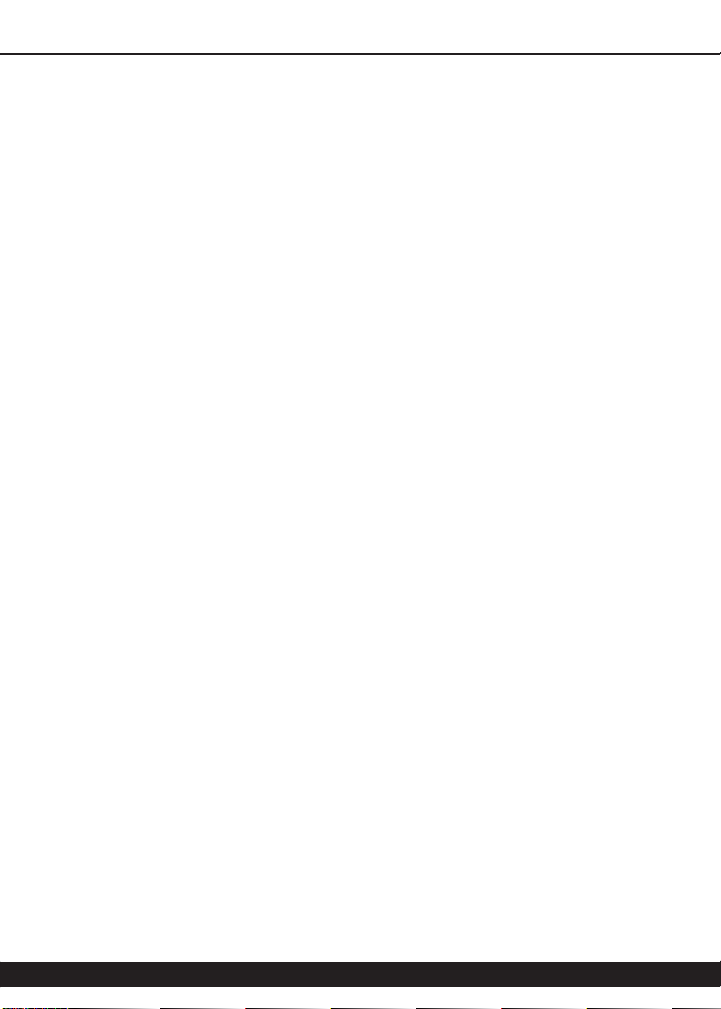
Getting Started
Re-installing the FutzBox plug-in presets manually:
In you wish to restore the factory default presets, it may be useful to know how
to manually re-install only the presets.
• Go to the ‘Plug-in Settings’ folder:
• Root->Library->Application Support->Digidesign->Plug-in Settings
• If Pro Tools™ has not already done so for you, create a folder called ‘FutzBox’.
• Place a copy of the folder from the FutzBox plug-in package called ‘Presets’
into the ‘FutzBox’ folder. The presets are now viewable (after restarting Pro
Tools™) from the settings popup menu from the FutzBox plug-in.
Note it may be necessary to re-start Pro Tools™ in order for the newly added
‘Presets’ folder to be viewable from the Settings popup inside the
FutzBox plug-in window toolbar.
mcdsp.com
Page vii
Page 12
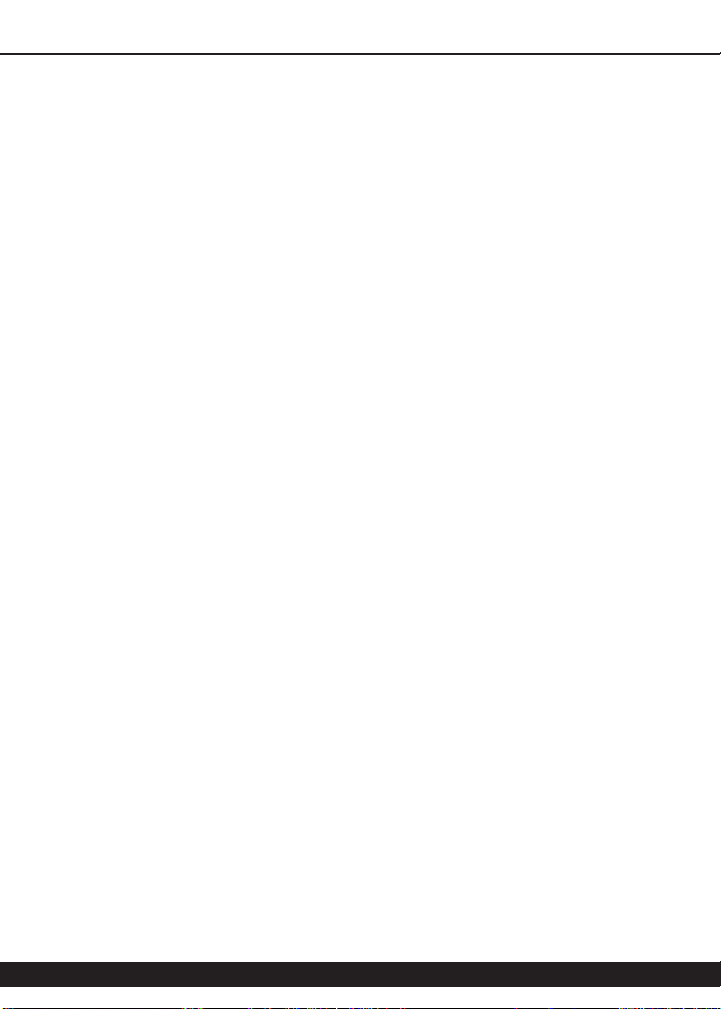
Installation on Windows XP
The FutzBox plug-in Package includes this manual, ReadMe and Release Notes,
a folder of presets for the FutzBox plug-in, and the FutzBox plug-in. Two copies
of the FutzBox Licensing Agreement are included - one in this pdf manual and a
second as a separate text le. The FutzBox manual requires that Adobe Acrobat
reader (or similar .pdf reader) is installed.
Both online and boxed version will come with a FutzBox installer that will
automatically install the FutzBox plug-in and its presets on your system. The
authorization of the FutzBox plug-in is still required after running the installer,
and those steps are detailed in the following sections.
Installing the FutzBox plug-in and presets with the Installer:
The FutzBox plug-in package purchased at your local dealer will be on CDROM
and contain a Windows self extracting executable (.exe) similar to the online
FutzBox plug-in package prepared for Internet delivery. Both the boxed and
online versions the FutzBox plug-in executable le will automatically install
the plug-in and its presets on your system. Double click the le to launch the
installer which will install the FutzBox plug-in, presets, and documentation.
At any time after installation, you may access the documentation from the
Windows ‘Start Menu’ under the ‘McDSP’ group.
Authorization of the FutzBox plug-in is still required after running the installer,
and those steps are detailed in the following sections. Note that after installing
new versions of the PACE iLok drivers with the FutzBox plug-in installer, you will
be prompted by the FutzBox plug-in installer to reboot your system. If you are
not prompted by the installer, there is no need to reboot.
• Insert the McDSP ‘HD Disk,’ ‘Native Disk,’ or ‘LE Disk’ CDROM onto an
available CDROM drive.
• Navigate to the FutzBox plug-in folder on the CDROM - the installer
application is contained therein.
• Run the FutzBox plug-in Installer application to install the FutzBox plug-in,
presets, and documentation to a local folder on your system. The plug-in will
be placed in the ‘Plug-Ins’ folder, and the presets will be placed in the ‘PlugIns Settings’ folder.
• If a previous version of the FutzBox plug-in (or other HD, Native, or LE
version) was already in the plug-ins folder, it will automatically be updated
(or replaced) by the installer.
Page viii
Page 13
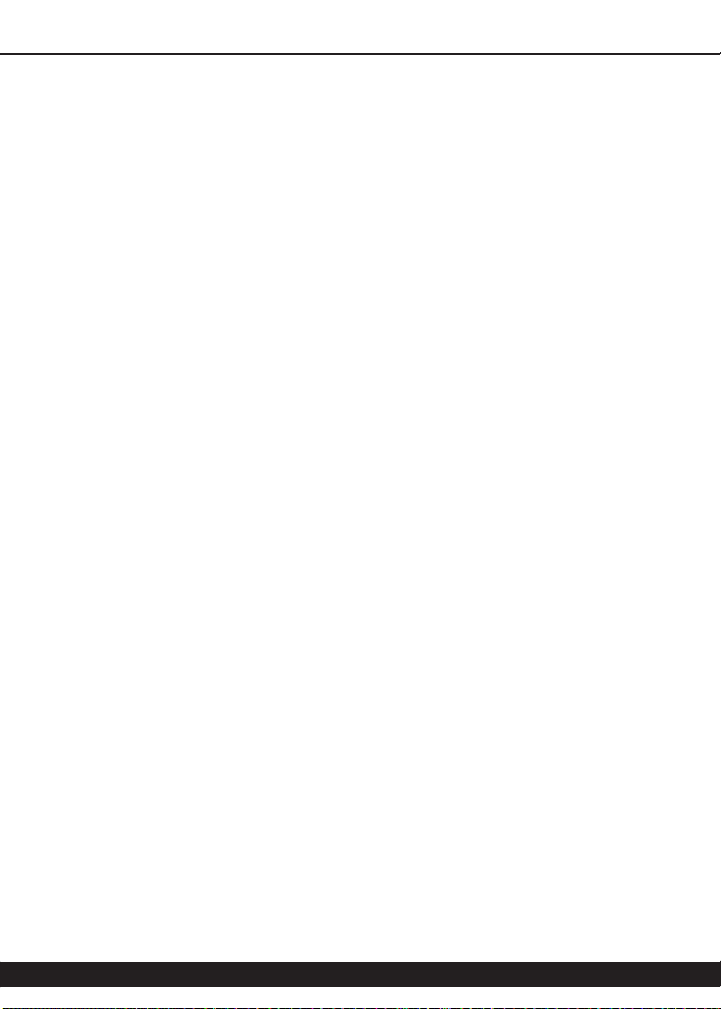
Getting Started
Re-installing the FutzBox plug-in presets manually:
In you wish to restore the factory default presets, it may be useful to know how
to manually re-install only the presets.
• Go to the Plug-In Settings folder:
• C:\Program Files\Common Files\Digidesign\DAE\Plug-In Settings\
• If Pro Tools™ has not already done so for you, create a folder called ‘FutzBox’.
• Place a copy of the folder from the FutzBox plug-in package called ‘Presets’
into the ‘FutzBox’ folder. The presets are now viewable (after restarting Pro
Tools™) from the settings popup menu from the FutzBox plug-in.
Note it may be necessary to re-start Pro Tools™ in order for the newly added
‘Presets’ folder to be viewable from the Settings popup inside the
FutzBox plug-in window toolbar.
mcdsp.com
Page ix
Page 14

Installation on VENUE D-SHOW systems
The FutzBox plug-in Package for VENUE D-SHOW systems includes presets for
the FutzBox plug-in and the FutzBox plug-in. The FutzBox Licensing Agreement
is displayed when installing the product on D-SHOW. The pdf manual can be
obtained by running the Mac OS X or Windows XP version of the FutzBox Pro
Tools plug-in installer on any available computer.
Both online and boxed versions will come with a VENUE compatible installer
that will automatically install the FutzBox plug-in and its presets on your system.
The authorization of the FutzBox plug-in is still required after running the
installer, and those steps are detailed in the following sections.
Note that all McDSP HD plug-ins, except Chrome Tone and Synthesizer One
support the Digidesign VENUE D-SHOW system.
Installing the FutzBox plug-in and presets on VENUE with the ‘HD Disk’:
The boxed FutzBox plug-in package purchased at your local dealer will contain
a CDROM titled ‘HD Disk’ that is specially formatted to work with your VENUE
console. The VENUE installers are also available online as a compressed zip le
download, however you will have to take additional steps to create your own
VENUE installer CD-R, see additional instructions below before proceeding with
these instructions. Both the boxed and online versions of the FutzBox installer
are the same and will install both the plug-in and its presets on your system.
Note that after installing new versions of the PACE iLok drivers with the FutzBox
plug-in installer, you will need to reboot your system. You will not be prompted
to reboot, and if you don’t you may see an error message saying “TPkd driver
required, and a reboot. Please reboot or reinstall the software.’ If you see this
message, simply reboot the console and try again.
• Insert the McDSP ‘HD Disk’ CDROM onto the CD drive. Note that neither the
McDSP ‘Native Disk’ nor the ‘LE Disk’ contains VENUE compatible installers.
• Ensure your system is in ‘CONFIG’ mode, you cannot install plug-ins in ‘SHOW’
mode.
• Navigate to the ‘OPTIONS’ page and then select the ‘PLUG-INS’ tab.
• You should now see the FutzBox plug-in available on the left hand side.
• Select the FutzBox plug-in and select ‘INSTALL.’
• If a previous version of the FutzBox plug-in was already installed, it will be
updated by the installer.
Page x
Page 15

Getting Started
Important note for FilterBank HD and CompressorBank HD on VENUE
D-SHOW consoles: The first time you instantiate either of these plugins, a dialog box will appear asking you to choose a user interface
preference. Choose the Knobs interfaces, as some of the Slider
interfaces are too large for the VENUE display.
Creating a VENUE D-SHOW Installer CD-R from the online zip file:
If you do not have a boxed copy of FutzBox with the included ‘HD Disk’
CDROM, you can still obtain a copy of the VENUE compatible installers from
the www.mcdsp.com website. Once you have located and downloaded the
latest VENUE compatible installers from the McDSP website, you will have to
take several additional steps to create a VENUE compatible Installer CD-R. For
your convenience, all VENUE compatible products are located in the same
downloadable zip le, so you will only have to create one CD-R to install all
compatible McDSP products.
• Unzip the downloaded le and locate the folder named “TDM Plug-Ins”
inside the unpacked folder.
• Using any CD-R burning application, burn this folder and its contents to an
ISO format CD-R. It is recommended that you use a brand new CD-R for this,
and do not rewrite an older CD-R.
• Once you have burned this folder to a CD-R, you should see it at the root
level of the disk (i.e. “D:\TDM Plug-Ins”). Important: If the “TDM Plug-Ins”
folder is not located at the root level of the CD-R or has been renamed, the
VENUE console may not properly recognize the installer disk.
• At this point, you can follow the ‘HD Disk’ installation instructions above to
complete the installation.
mcdsp.com
Page xi
Page 16

Authorizing your McDSP Plug-Ins
Authorizing with a pre-programmed iLok Smart Key
McDSP bundles such as the Emerald Pack
come with a pre-programmed iLok Smart
Key. Simply insert the iLok into any available
USB port on your computer. The iLok’s
indicator light will illuminate when the
iLok has a proper connection. The Plug-Ins
included in the bundle require no further
authorization steps. As with any iLok on your system it is recommended that
your iLok be registered and synchronized with iLok.com
Authorizing with an iLok License Card
All McDSP Plug-Ins require that a valid
authorization is present on your iLok
USB Smart Key. McDSP Plug-ins that
are purchased individually provide this
authorization on a plastic License Card
(about the size of a credit card), with a
small punch-out iLok License Chip. After
being separated from the License Card,
this iLok License Chip is to be inserted into the ‘key slot’ of the iLok USB Smart
Key in order to transfer the authorization from the License Card to the iLok USB
Smart Key. Note that each License Card holds ONE Plug-In authorization. The
following instructions detail this process
Important Note: The Authorization Wizard will prompt the user to register
their iLok USB Smart Key at iLok.com. iLok.com is a service offered by PACE
Anti-Piracy, Inc. and this step is recommended but NOT REQUIRED by McDSP to
complete the authorization of the Plug-In. If you choose to register your iLok
USB Smart Key at iLok.com, care must be taken to record your ilok.com account
information (i.e. write down your User ID and Password in a safe place). If your
iLok.com account information is lost, the iLok cannot be registered to another
account and unfortunately there is nothing McDSP can do to help you. See iLok.
com for more details about the benets of using PACE’s iLok.com service.
Note: Images in this section are for illustration only, the actual product and
screens will be the name of the product you are authorizing.
Page xii
Page 17

Authorizing Your McDSP Plug-Ins
Authorizing a McDSP Plug-In from a License Card with the Authorization
Wizard:
The Authorization Wizard is used to install an authorization from a License Card
to the iLok USB Smart Key. To use the Authorization Wizard for the Plug-In you
purchase, perform the following steps:
• Insert your iLok USB Smart Key into an available USB port.
• On a Mac :Locate and launch the ‘Authorizer’ application found in the
‘Authorize’ folder in the Plug-In package for the McDSP Plug-In you
purchased on the CD-ROM.
• On Windows XP, just launch Pro Tools™ to authorize the individual McDSP
Plug-In you purchased.
Note: When authorizing the Plug-In on Windows XP with a new iLok USB
Smart Key, you must insert the iLok USB Smart Key and complete
the Windows ‘Found New Hardware Wizard’ before attempting to
authorize the Plug-In.
• Select the ‘Authorize’ button to be guided through
the Authorization Wizard.
Note: Selecting the ‘Quit’ button at any time will not
authorize the Plug-In or allow it to be used for
a trial period. If ‘Quit’ is selected, the Plug-In
will not be available in the Pro Tools™ insert
menu.
• McDSP Plug-Ins require that the user
personalize their copy of the Plug-In.
A dialog is displayed soliciting this
information.
Note that the product registration
card enclosed with the Plug-In
MUST ALSO be filled out as
well and returned to McDSP via
mail (or fax to 707-220-0994).
This additional mail-in
registration will entitle the
user to future upgrades and
advance information from McDSP.
mcdsp.com
Page xiii
Page 18

• Once the Plug-In is personalized, click the ‘Next’ button to continue.
• Check the ‘Use License Card’ box and
press the ‘Next’ button (gure 2.3).
Note: Although the Authorization
Wizard may appear to allow
authorization by challenge/
response, that method is currently
NOT SUPPORTED McDSP Plug-Ins.
• Separate the small punch-out iLok
License Chip (the removable metal and plastic
tab) from the License Card by pushing the
cutout up and out with your thumb. Do not
force your nger downward.
• The iLok License Chip may now be inserted into
the ‘key slot’ of the iLok USB Smart Key
(gure 2.6). If the iLok USB Smart Key
does not appear to be present on the
system, ensure the iLok USB Smart Key is
connected to a valid USB port and that
the green LED is lit inside the iLok USB
Smart Key. To insert the License Chip into the iLok USB Smart Key, orient
the iLok USB Smart Key’s USB end to the left, and the loop end to the upper
right. Insert the metal chip end of the iLok License Chip (the License Chip
tab should have the metal chip side facing up towards you, not down). You
should be able to visually verify that the License Chip makes contact with the
iLok USB Smart Key metal card reader.
• The green LED in the iLok USB Smart Key will light when it is ready to receive
and transmit data.
• Upon inserting the iLok License Chip,
a message will be displayed indicating
the authorization was installed
successfully. Click ‘Ok’ in the message
dialog.
Page xiv
Page 19

Authorizing Your McDSP Plug-Ins
• Once the authorization is installed on the
iLok USB Smart Key, a dialog is displayed
prompting the user to register their
iLok USB Smart Key at the www.ilok.
com website. The iLok.com website was
created to allow users to manage the
software authorizations on their iLok USB
Smart Key. THIS STEP IS NOT REQUIRED
TO COMPLETE THE AUTHORIZATION OF
MCDSP SOFTWARE. The registration
of the iLok USB Smart Key to an iLok.
com account can be bypassed by clearing the checkbox. The user may also
choose to not be asked to register again. While iLok.com is a great resource
for the iLok USB Smart Key, your iLok USB Smart Key may only be linked
to one iLok.com account. That is, an individual iLok USB Smart Key can
only be registered to one account at a time--but a single account can have
multiple iLok USB Smart Keys. If the iLok.com account information is lost,
the iLok USB Smart Key cannot be registered to another account. However,
an iLok USB Smart Key may be transferred between accounts if all the
authorizations have been transferred off the iLok USB Smart Key. Register
the iLok USB Smart Key to an iLok.com account only when you are ready to
retain all the needed iLok.com account information (User ID and Password).
• A ‘Finished’ dialog is displayed showing what authorization method was
used.
• Click ‘Finish’ to exit the Authorization Wizard.
mcdsp.com
Page xv
Page 20

Authorizing with iLok.com
Required for demo, upgrade, and replacement authorizations only
iLok.com can be accessed from any Macintosh or PC with an Internet connection.
You can do this at home, a friend’s, or at the ofce as long as there is an internet
connection to access iLok.com--note that you don’t have to use your ProTools
system computer! You simply use this computer to connect to iLok.com and
transfer authorizations to your iLok Smart Key. The iLok Smart Key can then be
moved to your ProTools system to complete authorization of your Plug-In.
You will need:
• A computer with an Internet connection. Either a Macintosh
running OS 9.2 to OS 10.3 or a PC running Windows 98, ME,
2000, or XP
• An iLok USB Smart Key
• A valid iLok.com account. Visit www.iLok.com and set up a free
account, if you have not already done so.
1) Download and install the required client software from iLok.com.
2) Download the desired McDSP Plug-In Installer from:
http://www.mcdsp.com/support/updating.html
3) To receive an upgrade or replacement authorization, send email your iLok.
com account information to: support@mcdsp.com
To receive a demo authorization, email your iLok.com account information
to: authorize@mcdsp.com
Insert your iLok Smart Key into an
available USB port and ensure that
the indicator light is lit. Once your
demo, upgrade, or replacement
authorization is available for transfer,
your iLok.com account will display
the notice saying “You have licenses”
on the upper left. Begin by selecting
that link.
Page xvi
Page 21

The next page will display
the pending licenses
available for download.
This page will also display
the name of the Plug-In,
its manufacturer, the type
of authorization (demo,
Not For Resale, or License),
the date the authorization was
deposited, and the date when the
authorization will no longer be
available for download from the
server.
Before any transfer of authorizations
can take place, you must synchonize
your iLok Smart Key with iLok.
com. This may take a moment
to process depending on your
internet connection.
Once you have synchronized
your iLok, you can select the
authorization(s) you wish to
transfer to your iLok.
If you have multiple iLoks
connected to your computer, it
is important to select the correct
iLok you wish the authorizations
to be transferred to. Then click
“Download Licenses” to begin
the process. Again, this may take
a moment depending on your internet
connection.
Authorizing Your McDSP Plug-Ins
When the transfer nishes you will be
asked to conrm the completition of the
transaction, thereby letting you know that
the transfer was successful.
mcdsp.com
Page xvii
Page 22

If you wish to go back into
your account and visually
conrm the transaction
for yourself, select “View
iLoks” Then select the iLok
you had the authorizations
transferred to.
That’s it! Dont forget to
logout and move the iLok
Smart Key to your ProTools
System if you are using
another computer for
Internet access. Also, you
may need to install a different version of the Plug-In if you are upgrading or
replacing.
Transferring Authorizations with iLok.com
You may freely transfer any authorization within your iLok.com account
between any of your registered iLok Smart Keys. If you wish to transfer an
authorization out of your iLok.com account to a different user, it will require
additional support from PACE Anti-Piracy, Inc and may be subject to a service
fee or limited by manufacturer restrictions. Check the www.ilok.com website
for updates and developments regarding iLok USB Smart Keys and the Pace
Interlok Copy Protection system.
Page xviii
Page 23

Authorizing Your McDSP Plug-Ins
Registering your McDSP Plug-In
To register your McDSP Plug-In, ll out and return the product registration
card enclosed with the boxed Plug-In package by mail or fax 707-220-0994.
Registering your product entitles you to future upgrades and advance
information from McDSP. Each individual product must be registered (even if
you have multiple copies), and the product must be registered to an individual,
not an entity. If you represent a company it is your company’s responsibility
to notify McDSP in writing if the individual who registered the Plug-In is no
longer with the company. The Company must also be able to supply matching
registration information to successfully transfer ownership of the Plug-In.
Using your McDSP Plug-Ins
Starting a McDSP Plug-In:
Follow the installation, authorization, and registration instructions above,
Launch Pro Tools™, and the McDSP Plug-In and its presets are ready for use.
Refer to the Digidesign™ Pro Tools™ Reference Guide for details on general
Plug-In operation such as automation.
Exiting a McDSP Plug-In
A McDSP Plug-In is exited by clicking on the desktop or other window in the DAE
application running the Plug-In, closing the Plug-In window, or de-instantiating
the Plug-In. Pro Tools™ sessions will save instantiated Plug-In congurations and
their settings. Refer to the Digidesign™ Pro Tools™ Reference Guide for details
on general Plug-In operation.
Digidesign™ and Pro Tools™ are registered trademarks of Digidesign, Inc.
mcdsp.com
Page xix
Page 24

FutzBox
The FutzBox is a distortion and noise generator for creating low-delity versions of
audio signals.
Typical post productions require altered, or ‘futzed’ versions of dialog and other
tracks that mimic the sounds of radios, phones, televisions, and other devices, often
in distorted conditions. Simulations of such sonic environments are now available in
a single software product. These simulations, called SIMs (Synthetic Impulse Models)
provide accurate modeling in an extremely optimized format, allowing FutzBox to
use less dsp power than conventional convolution based products. Furthermore,
SIMs can be scaled in real-time and changed on the y.
In addition to the SIM library of sounds, FutzBox also includes ltering and EQ,
distortion, a noise generator, a noise generator, a hyper active gate, and a variety of
low delity (lo-) effects including downsampling and bit depth reduction. Original
and distorted audio can be mixed in real-time to accommodate scene changes or
other automation requirements.
Features:
• Library of Synthetic Impulse Models (SIMs)
• Congurable ‘futz’ effects including ltering, EQ, distortion, downsampling
and bit depth reduction
• Flexible noise generator with ducking capability
• Hyper-sensitive gate for signal dropout effects
• Double precision processing
• Ultra low latency
• Mono and stereo versions
• Supports up to 96 kHz sample rates
Page 20
Page 25

McDSP FutzBox
The Quick Start Tour: The FutzBox Plug-In
Start Protools™ and Instantiate the FutzBox plug-In
• Launch Protools™ and Open a Protools™ Session.
• Verify the Display-> Mix Window Shows->Inserts View option is checked.
• In one of the inserts of a stereo master fader, select the FutzBox plug-in. Note
the FutzBox plug-in will operate on master or regular audio tracks in mono or
stereo versions.
• If the insert selection does not show the FutzBox plug-In, verify that the
FutzBox plug-in has been installed correctly.
• For more information on starting ProTools™ and working with Plug-Ins, see
Digidesign’s™ ProTools™ Reference Guide
FutzBox Overview
The FutzBox plug-in is design to quickly create distorted, low delity signals
from otherwise well recorded audio tracks. A typical post production FutzBox
application would be changing a perfectly good dialog track into a distorted
phone call, blaring radio broadcast, or megaphone announcement. Many music
productions nd creative and useful ways to make a project stand out using
similar effects. For example, a female diva just might sound more convincing
on the last chorus if she sounds as if she is leaving a message on an answering
machine as she dumps her bonehead boy friend.
Using the library of SIMs (Simulated Impulse Responses), an overall sound
derived from a phone, television, answering machine, etc. can be selected and
scaled in realtime. This technique aims to replicate sounds previously only
available using impulse responses, in a highly optimized format with no internal
latency.
Other modules available in FutzBox include audio lters, a exible distortion
section, EQ, a noise generator, a hyper active gate, and low delity effects
including downsampling and bit depth reduction.
FutzBox also includes a wet / dry mix so ‘futzed’ and original audio signals
can be combined, or used in some alternating fashion to match what occurs
on screen, replacing the current practice of running a separate ‘futzed’ audio
track. Furthermore the low delity effect itself can change over time via control
automation of any FutzBox controls, including the selected SIM preset.
mcdsp.com
Page 21
Page 26

The interface for the McDSP FutzBox is easy to understand.
The signal ow travels from left to right, top to bottom with consideration of
the chosen ”SIM”. Each section can be engaged or bypassed with the button to
left of the section title. Sections are explained below.
SIM - Synthetic
Impulse Response
creates realistic
models of
audio gear in
a adjustable
algorithm with no
latency
Lo-Fi -
manipulate
sample rate,
ltering, and
bit depth
Plots - frequency
response of
audio lters, EQ,
and noise lters
Main - Input,
Output,
and Mix of
original and
‘futz’ signal
Page 22
Futz Tools - audio lters, distortion, signal
rectication, EQ, noise generation, and gating
Page 27

McDSP FutzBox
Controls
Main
The Main section provides input and output signal level
adjustment, plus the balance bewteen the input (dry) and
output (wet) signals.
• Input – input signal level adjustment (-24 to +24 dB)
• Mix - balance of processed (wet) and original (dry) signals
• Output –output signal level adjustment (-24 to +24 dB)
SIM
The Synthetic Impulse Model (SIM) section accesses and adjusts
the entire SIM library, showing an image of the modeled
device.
• SIM (Synthetic Impulse Model) - collection of sonic presets in a
highly optimized format.
• Tune - adjusts aspects of the SIM sonic character.
Lo-Fi
The Lo-Fi section provides control over down sample rates, ltering,
and bit depth values.
• DownSample - reduces sample rate of processed audio.
• Filter - reduces some aliasing artifacts creating by downsampling
effect.
• Bits - selects bit depth, or resolution of audio.
mcdsp.com
Page 23
Page 28

Filters
The Filter section provides a high pass and low pass
lter derived from the award winning FilterBank
plug-in.
• Filters - high pass (HPF) and low pass (LPF) lters
• Freq – lter frequency
• Q – amount of resonant peak in each lter
• Slope - lter slopes are selectable (-12 dB / Oct, -24 dB / Oct)
Distortion
The Distortion section controls the amount of
distortion and the overall distortion character.
• Amount – level of distortion introduced in the
audio signal
• Intensity - controls distortion tone. Low settings
create a ‘soft’ distortion, higher settings make the distortion sound ‘bright’
• Rectify - reduces the amplitude of the negative portion of the audio wave
cycle until it reaches zero at the maximum setting. The Rectify control operates
independently from the Amount and Intensity controls
• Mode - selects the type of distortion algorithm adjusted by the Amount and
Intensity controls
Note the changes caused by the Intensity control vary with each distortion mode.
For some modes like ‘Sat1’ and ‘Sat2’, increasing the Intensity affects dynamic
character as well as increased distortion. For modes like ‘Nuke’ and ‘Clip’ the
harshness is increased by increasing the Intensity control.
EQ/Filter
• Freq - equalizer frequency
• Q - equalizer bandwidth or lter resonance
• Gain – equalizer boost or cut (+ / - 12 dB)
• Mode - selects the type of EQ or Filter. Options include
high pass lter (HPF), parametric EQ, and low pass lter (LPF)
Page 24
Page 29

McDSP FutzBox
Noise Generator
The Noise Generator injects ltered
noise into the audio stream to create
background noise and other effects.
• Level – amount of noise added to
input signal
• HPF - high pass lter frequency
• LPF - low pass lter frequency
• Duck Threshold - input signal level at which noise level is reduced by Duck
control amount
• Range - amount of noise level reduction once input signal is above Duck
Threshold level
• Recov - rate at which noise ducking action changes from full noise ducking to
no noise level change
Gate
The Gate section provides standard gate
controls, with control ranges for creating other
effects such as static and signal drop out.
• Thresh - input level at which signal level is
reduced by Range control amount
• Range - amount of signal level reduction when input signal below Threshold
level
• Attack - rate at which gate starts to reduce signal level
• Hold - amount of time gate remains open after input level initially exceeds
Threshold level
• Release - rate at which gate starts to no longer reduce signal level
mcdsp.com
Page 25
Page 30

Displays
Meters
The FutzBox has meters showing input signal output signal levels.
These meters are most useful for conrming audio levels of the original
and ‘futzed’ audio are relatively the same. Note the output control
affects only the ‘futzed’ audio for this reason. As the original and
‘futzed’ audio is monitored with the Mix control, the Output control
can adjust the level of the ‘futzed’ version, such that the levels of both
original and ‘futzed’ can be nearly identical.
Response Plots
Frequency responses for the audio lters and EQ are
shown in the upper plot. The lower plot contains the
frequency response of the noise generator lters.
General Information
To adjust any of the FutzBox controls the user can:
• Hold the <Command> key while dragging the slider for ne control, or
• Click on the text box to highlight and edit the numeric value to get precise
control (if a value outside the valid range is input, the control will default to
the nearest allowed value when enter is hit) and hit <Enter>, or
• Click on the text box to highlight the numeric value and then use the arrow
keys to increase or decrease the numeric value, or
• Use the <Option> key to bring all the controls to their default values, or
• Use hardware controller surfaces supported by the FitxBox plug-in including
the Mackie HUI and Digidesign’s ICON™, ProControl™ and Control 24.
Page 26
Page 31

McDSP FutzBox
Control Linking
There is no control linking capability in the FutzBox plug-in at this time.
Automation
All FutzBox controls are completely automatable. See the Digidesign™
ProTools™ Reference Guide, Automating Plug-Ins section.
Presets: Using the Presets and Making Your Own
The FutzBox is mainly targeted toward “Futzing” vocal tracks for use in postproduction, however its uses are not limited to dialog! To get an idea of the full
range of FutzBox’s capabilities, the included presets have been divided up by
application and should provide ample inspiration for getting your own creativity
owing. The categories of presets break down as follows
General - Equally applicable to either dialog or music
Tunes - Mainly intended for music
• Budget - Evokes the tones common to low-end devices we hear every day
• Messed Up - Highlights the outer limits of Futzing available with this
product
• Quirky - Gives an unpredictable twist to incoming audio
• Solo Instruments - Intended to give a richness to solos on guitar, keyboards, etc.
• Sweet - A subtle shaping without excessive distortion or other effects
• Vintage - Harkening back to the golden age of distortion and warmth
Voice - Mainly intended for dialog or singing
• Character - Gives the impression or character of the different SIMs without a
lot of other effects
• Crunchy - Creates a gritty or harsh (sometimes garbled) effect
• Noisy - Transforms clean tones into something a little (or a lot) dirtier than
the original
Also, be sure to experiment with the Tune control when exploring SIM types.
Its effect varies with the type of content and from SIM to SIM. You never know
what it will do until you try!
mcdsp.com
Page 27
Page 32

Here are some specic suggestions about a few of the presets that help to
highlight various capabilities of FutzBox.
• Audition SIM Only
Disables all controls except for the SIM to allow easy auditioning of the
SIM by itself
• Tunes - Solo Instruments - 4 Guitar Automate Tune
Just like it says, try automating the Tune control for a great Wah-like
effect on guitar.
• Tunes - Solo Instruments - One for the Suitcase
Dust off that suitcase rhodes and dirty it up a little.
• Tunes - Solo Instruments - Bass Lite
Throw this one on a fat bass riff for a cheesy eighties breakdown.
• Tunes - Messed Up - Twinkling with Mittens
A mix of original audio plus an extremely aliased version, try it on piano
or organ
• Tunes - Messed Up - Distorted Marimba
Use this on one percussive sounds to create an ugly marimba-like quality
• Tunes - Vintage - I Can Hear Your Walkman
Creates the annoying sound of a nearby headphone bleed
• Voice - Crunchy - Lousy Robot
Feed some broadband signal through this preset and abuse the Tune
control.
The presets can be accessed from the ProTools™ “Plug-In Librarian” and
“Plug-In Settings” pop-up menus.
When auditioning presets, there can be variations in audio levels due to the
‘futz’ effects. Use the Output control to adjust ‘futzed’ signal levels as needed.
To make and save your own presets, see the “Plug-In Librarian Functions” section
of Digidesign™‘s DigiRack Plug-Ins Guide.
A Word on Preset Compatibility
Presets for the FutzBox congurations are interchangeable.
ProTools™ is a registered trademark of Digidesign, Inc.
Page 28
Page 33

McDSP FutzBox
Using the FutzBox Plug-In
The FutzBox plug-in can create a variety of low delity sounds using the Filter,
Distortion, EQ, Noise, and Gate sections. The additional sonic palette added
by using SIMs (Synthetic Impulse Models) is unprecedented in this type of
processing for a digital audio workstation. The following sections cover basic
operation of the algorithms in the FutzBox plug-in, provide a more in depth
description of some of the features of the FutzBox plug-in, and outline some
applications of the FutzBox plug-in.
Basics
The FutzBox comes with a variety of Futz effects whose
basic operation is described in the following paragraphs.
Synthetic Impulse Models (SIMs)
The FutzBox includes a library of modeled sonic
foot prints of a variety of devices commonly used in
music and post production. Devices such as radios,
telephones, speakers, televisions, and many others
are available from an organized menu in the SIM
section.
Unlike impulse responses, a SIM uses signicantly
less CPU power, has no internal latency, and can be
manipulated in real-time. Each SIM has a unqiue
set of parameters that can adjusted via the Tune
control.
These SIMs, when combined with the other effects
available in the FutzBox offer a wide pallete of
sounds to mangle audio, or create the illusion of
dialog coming from a low delity communicaiton
device for a scene in a feature lm.
mcdsp.com
Page 29
Page 34

High Pass Filter (HPF)
High pass lters remove signal below the selected frequency, and pass the signal
above the selected frequency unaffected (hence the term high pass). High
pass lters have a slope measured in the amount of signal reduction (in dB) per
frequency octave. Typically these values are in multiples of 6 dB / Oct. At the
exact selected frequency of the high pass lter the signal reduction is usually 3dB, however this can change based on lter design.
A high pass lter is useful for removing low frequency rumble, unwanted vocal
plosives, and dc offsets. For ‘futzing’ applications, the loss of low end frequency
content is typical of many communication devices including phones, walkietalkies, radios, megaphones, etc.
Low Pass Filter (LPF)
Low pass lters remove signal above the selected frequency, and pass the signal
below the selected frequency unaffected (hence the term low pass). Low pass
lters have a slope measured in the amount of signal reduction (in dB) per
frequency octave. Typically these values are in multiples of 6 dB / Oct. At the
exact selected frequency of the low pass lter the signal reduction is usually 3dB, however this can change based on lter design.
A low pass lter is useful for background noise such as tape hiss, waterfalls,
general ambient background noise.
Parametric EQ
Parametric EQ is used to add or subtract signals at the selected frequency, at the
selected amount (gain), over the selected bandwidth (Q).
Distortion
A signal becomes distortion when its amplitude range is no longer linear. Some
range of the amplitude is limited, and that limiting process produces a distorted
sound. In the digital domain, this occurs when the signal level hits the 0 dB
maximum. In the analog domain this can occur at a variety of levels, and can
have varied sonic characteristics. FutzBox provides several types of distortion
emulating various degrees of sonic destruction. An Intensity control varies
this effect further, in sublte (and not so subtle) ways depending on the type of
distortion selected.
Page 30
Page 35

McDSP FutzBox
Rectification
A signal becomes rectied when the negative (or positive) portion of its waveform
is reduced to zero. This can be a problem in some communication devices under less
than ideal conditions. The FutzBox allows the user to control the amount of signal
rectication by controlling the amount of signal reduction in the negative portion
of the audio waveform. A rectication setting of 50% will completely reduce the
signal level of the negative waveform cycle to zero. A rectication setting of 100%
completely inverts the negative waveform cycle. Rectication settings greater than
50% can introduce additional pitch distortion into the incoming signal.
Noise Generator
The FutzBox comes with a basic noise generator that can add background noise to
incoming audio. High pass and low pass lters are applied to the noise so its sonic
footprint can vary from that of the audio signal. A noise ducking section can be
used to reduce the noise level once incoming audio exceeds a selected threshold.
The amount of noise reduction is controllable via a range control, and the rate at
which the noise returns to its original level is adjusted via a recovery control.
Gate
A gate is used to remove unwanted background or low level noise by
attenuating the input signal once it falls below a threshold. In this state the gate
status is commonly referred to as ‘closed’ - no audio is passing through it. In
some more advanced gates (like in the FutzBox), the amount of attenuation, or
range, is also controllable. A range control will allow some amount of signal to
pass, or none at all. When the gate is no longer attenuating, the signal passes
unaffected. In this state the gate status is commonly referred to as ‘open’.
Some gates (like in the FutzBox and other McDSP products) have a hold control. The
hold control sets the amount of time the gate remains open even after the signal
level has fallen below the selected threshold. This prevents the gate from opening/
closing repeatedly, creating an unwanted buzzing affect on the output signal.
Attack and release times determine how quickly the gate stops and starts
attenuating (opens and closes). Fast attack and release times are great for
percussive tracks, where the signal level is changing rapidly. Slower settings are
better for vocals and bass instruments.
For the purposes of sonic destruction, the FutzBox gate has some other purposes
including the reduction of noise output from the noise generator when no
signal is coming into the FutzBox, creating static or signal dropouts, or for
altering the attack and decay of the incoming audio.
mcdsp.com
Page 31
Page 36

FutzBox Closer Look
Separating Noise and Audio signals
As covered in the previous section the audio signal and noise source have
separate sets of ltering. This is primarily useful for separating the audio from
the noise, so the two signals compete less with each other. For example, using
the high pass lter, the noise can be restricted to frequencies over 10 kHz. Then
the altered, or ‘futzed’ audio can be ltered and EQ’d such that little of its main
content exists over the 10 kHz frequency (maybe that is not too difcult with
ordinary dialog, but you get the idea).
Note the SIM sonic footprint is applied to the entire ‘futzed’ signal, so the
incoming audio and noise generator output are further processed in such a way
that they both appear to have come from the same source. For example, the
background noise in a bad radio should have roughly the same overall sonic
footprint of the audio coming out of it.
SIM Tuning
Synthetic Impulse Models (SIMs) are efcient emulations of actual impulse
response. Furthermore, they have no internal latency, and can be manipulated
in realtime. The Tuning control located in the SIM control section adjusts various
parameters of each SIM for various sonic results. Each SIM has its own set of
tuning parameters.
Using the SIM Tuning control can adjust a given SIM to better suit a specic
application. Many SIMs create interesting phasing effects when the Tune control
is swept across its entire range. This effect can be useful with automation - the
‘sonic experience’ is consistent during playback, and the ‘moving’ effect provides
more ‘futz realism’.
Audio Signal EQ Using Resonant Filters
The FutzBox rst stage of audio processing is the high pass and low pass lters.
These lters include controllable resonance, or lter Q. The maximum boost is
approximately 24dB. These peaks are very effective at emphasizing portions of
the signal spectrum.
Page 32
Page 37

McDSP FutzBox
FutzBox Applications
Dialog and Vocal Distortion
Varied distortion effects are possible using the FutzBox. Some general tips on
creating ‘good’ distorted dialog and vocal tracks include:
• Roll off the low end of the audio using the high pass audio lter
• Audition Distortion Amount and Rectify control separately as well as
combined, using a variety of the available Distortion Modes.
• Use the EQ to add ‘presence’ to the distortion audio
• Experiment with the Scale control in the SIM section when a SIM preset is
‘almost’ what you need
Finally, do not forget to balance out the level of the altered audio with the
original, using the Output control. This will allow the transitions between the
distorted and original audio to appear smoother, an effect that is very desirable
during scene / perspective changes in post production.
Creating Low Fidelity Version of Music
If the goal is to make the music production sound like it is being played on
an old tube radio, FutzBox is very capable of such effects. Going further, if
the music is supposed to be timely (ex: a 1940’s big band sound), a judicious
use of the FutzBox can go a long way in making the otherwise pristine digital
recording sound as ‘retro’ as possible.
The use of audio / drum loops in music production is common practice, and the
FutzBox is ideal for manipulting such audio sources. If that two-bar back beat
breakout needs some extra crunch, FutzBox can deliver a wide variety of sounds.
Signal Dropout Effects
Any gate, when set too aggressively (threshold too high, attack, hold, and
release times too fast), can cause incoming audio not to pass to the output. The
FutzBox gate is especially suited for such applications. The ranges of the attack,
hold, and release controls are such that ‘bad’ gate settings can be obtained.
When combined with the other effects in FutzBox, the results can yield realistic
emulations of signal dropout effects common in many communication devices.
mcdsp.com
Page 33
Page 38

FutzBox Plug-In Reference Guide
FutzBox
Parameter Range Function
INPUT -24 to +24 dB input signal level adjustment
MIX 0 to 100% Balance of processed (wet) and original (dry) signals
OUTPUT -24 to +24 dB output signal level adjustment
SIM (SYNTHETIC IMPULSE MODEL)
SIM Various Collection of sonic presets in a highly optimized algorithm
TUNE 50 to 200% Variation of SIM overall frequency response
LO-FI
RATE Downsample amount of Lo-Fi effect
COLOR 0 to 100% Amount of ltering applied to Lo-Fi effect
BITS Off, 23-2 Bits Bit depth of Lo-Fi effect
FILTERS
FREQ 20Hz to 20kHz Filter frequency
Q 0 to 100% Amount of resonant peak in each lter
SLOPE -12 dB / Oct,
DISTORTION
AMOUNT 0 to 100% Level of distortion introduced in the audio signal
INTENSITY 0 to 100% Controls distortion tone. Low settings create a ‘soft’
RECTIFY 0 to 100% Reduces the amplitude of the negative portion of the audio
MODE Various Selects different distortion algorithms, adjustable by the
-24 dB / Oct
Filter slopes
distortion, higher settings make the distortion sound
‘bright’.
wave cycle until it reaches zero at the maximum setting. The
Rectify control operates independently from the Distortion
Amount and Intensity controls.
Amount and Intensity controls.
Page 34
Page 39

McDSP FutzBox
Parameter Range Function
EQ
Gain + 12 to -12 dB EQ boost or cut - not active when HPF or LPF lter types
Freq 120Hz to 12kHz EQ or lter
Q 0 to 100% Equalizer shape (parametric Q)
TYPE HPF, EQ, LPF Equalizer / Filter type
NOISE GENERATOR
LEVEL -144 to 0dB Amount of noise added to input signal
HPF 20Hz to 20kHz High pass lter frequency
LPF 20Hz to 20kHz Low pass lter frequency
DUCK
THRESHOLD
DUCK -40 to 0dB Amount of noise level reduction once input signal is above
RECOVERY 2 to 200msec Rate at which noise ducking action changes from full noise
GATE
THRESHOLD -80 to 0 dB Input level at which signal level is reduced by Range
RANGE -80 to 0 dB Amount of signal level reduction when input signal below
ATTACK 0.1 to 100msec Rate at which gate opens and no longer reduces signal level
HOLD 0.1 to 100msec Amount of time gate remains open after input level
RELEASE 10 to 1000msec Rate at which gate closes and reduces signal level
-40 to 0dB Input signal level at which noise level is reduced by Duck
selected
control amount
Duck Threshold level
ducking to no noise level change
control amount
Threshold level
initially exceeds Threshold level
mcdsp.com
Page 35
Page 40

DSP Delay
The delay incurred the FutzBox plug-in is 3 (THREE) samples on HD systems. This
is the absolute minimum number of delay samples a TDM plug-in can have.
The McDSP plug-ins are designed in this manner to provide the user with the
closest analog mixing console experience possible (analog inserts such as EQ and
compression do not cause a processing delay when inserted into a track).
DSP Usage
HD and HD Accel DSP hardware
The TDM versions of the Futzbox plug-in congurations use a varying amount
of DSP resources for each Futzbox conguration. The table below is a listing of
these DSP usages. DSP usage is shown in the Pro Tools™ System Usage window.
Maximum Instantiation Counts at 48kHz Sample Rate
Configuration FutzBox Mono FutzBox Stereo
# INSTANTIATIONS PER DSP ON HD SYSTEMS 3 1
# INSTANTIATIONS PER DSP ON HD ACCEL SYSTEMS 6 3
Percentage of DSP used by one instantiation at 48kHz Sample Rate
Configuration FutzBox Mono FutzBox Stereo
% OF DSP USED ON HD SYSTEMS 29% 58%
% OF DSP USED ON HD ACCEL SYSTEMS 15% 29%
The Futzbox supports some higher sample rates (88.2 kHz and 96 kHz). An HD
Accel card is required to run the Futzbox at 88.2 kHz or 96 kHz. For 88.2 kHz
and 96 kHz operation the dsp usage is roughly doubled (2x).
Page 36
Page 41

www.mcdsp.com
Copyright 2008 by McDowell Signal Processing,LLC.
All trademarks are property of their respective owners.
McDSP is a trademark of McDowell Signal Processing,LLC.
