Page 1

Softline
Modline
Conline
Boardline
Avidline
Pixline
Application
MCD Elektronik GmbH
Hoheneichstr. 52
75217 Birkenfeld / Germany
Fon +49 (0) 72 31/78 405-0
Fax +49 (0) 72 31/78 405-10
info@mcd-elektronik.de
www.mcd-elektronik.de
HQ : Birkenfeld
Managing CEO : Bruno Hörter
Register Court Mannheim
HRB 505692
Templates version: 2.0 / 2015-02-06
V 1.7 2017-06-30/ MR, VH
Manual
USB hub 6-Port,
2 control inputs, switchable
Page 2

Elektronik GmbH USB hub 6-Port, 2 control inputs Product documentation
Table of Contents
1 SAFETY INSTRUCTIONS .................................................................................................................................................... 3
2 GENERAL INFORMATION ................................................................................................................................................. 3
3 SCOPE OF DELIVERY ......................................................................................................................................................... 3
4 INSTALLATION OF SOFTWARE, DRIVERS AND HARDWARE .............................................................................................. 4
4.1 INSTALLATION OF SOFTWARE ................................................................................................................................................... 4
4.2 INSTALLATION OF DRIVERS ....................................................................................................................................................... 4
4.3 CONNECTING THE HARDWARE .................................................................................................................................................. 4
5 HARDWARE MANUAL ...................................................................................................................................................... 6
5.1 FEATURES ............................................................................................................................................................................ 6
5.2 CONSTRUCTION .................................................................................................................................................................... 7
5.3 DISPLAY .............................................................................................................................................................................. 7
5.4 PIN ASSIGNMENTS ON PARALLEL INPUT ...................................................................................................................................... 7
5.5 FUNCTION OF THE USB PORTS ................................................................................................................................................. 8
5.5.1 Operating modes ...................................................................................................................................................... 8
5.5.2 Connection detection ................................................................................................................................................ 8
5.5.3 Current measurement ............................................................................................................................................... 9
5.5.4 Current limitation...................................................................................................................................................... 9
5.5.5 Host notification ....................................................................................................................................................... 9
5.5.6 Connection type ........................................................................................................................................................ 9
5.5.7 Polarity of data lines ............................................................................................................................................... 10
5.6 POWER SUPPLY ................................................................................................................................................................... 10
5.6.1 With an external power supply ............................................................................................................................... 10
5.6.2 Via the USB host ..................................................................................................................................................... 10
6 SOFTWARE MANUAL ..................................................................................................................................................... 11
6.1 PROGRAMMING INTERFACE ................................................................................................................................................... 11
6.2 PROGRAM SETTINGS ............................................................................................................................................................ 11
6.3 USB HUB CONFIGURATION .................................................................................................................................................... 13
6.4 USB HUB COMMAND LINE .................................................................................................................................................... 14
7 TECHNICAL DATA ........................................................................................................................................................... 15
8 INTERFACE DESCRIPTION ............................................................................................................................................... 16
Page 2 of 18
Page 3

Elektronik GmbH USB hub 6-Port, 2 control inputs Product documentation
1 Safety instructions
The USB hub 6-Port is intended for use indoor. It may not be exposed to moisture.
The device has no parts that can be replaced by the user. Any repair must be carried out by a trained
technician. Before opening the housing, all cables must be disconnected from the device.
2 General information
The USB hub can be operated on the USB host alone (bus-powered) or with the use of a 5VDC power supply
with an output power of at least 16W or an output current of at least 3.2 A (self-powered), which is enough for
500 mA output current on each USB-Port. For the maximum output current of 5A, a 5.2A (26W) power supply
is needed. The device automatically detects and switches between bus-powered and self-powered modes.
The USB hub is re-enumerated when the external power supply is connected or disconnected.
This USB hub has six USB 2.0 downstream ports that can be turned on and off individually via USB. When they
are turned off, the power supply (+5V) and the data lines are isolated by semiconductor switches. Control is
provided by the Toolmonitor USB hub 6 (PC software). Whether ports are active after the device is turned on,
and which ports, can be configured and stored.
The USB 2.0 host connection is usually also used to control the USB hub. Alternatively, however, control can
also be provided from another host using the additional USB 2.0 connection on the back.
In addition to this control via USB, ports can alternatively also be turned on and off via external control inputs.
Whether and which ports should be activated after the USB hub is turned on (for example to have access to
the mouse or keyboard) can be stored in non-volatile storage.
A number that can be stored in the device can be used to distinguish between multiple USB hub 6-Port units
on one PC.
The USB hub is controlled through a virtual serial interface with simple text commands (see chapter 8). This
makes it possible to use the USB hub under Linux as well. If the operating system does not already provide
native support for USB serial converters from FTDI, Linux drivers can be found at
http://www.ftdichip.com/Drivers/VCP.htm. The Toolmonitor USB hub 6-Port can also be installed, which
provides a user interface for the control and configuration of the USB hub. It talks to the USB hub through the
virtual serial interface and in turn offers an interface for remote control.
External software can be used to control the Toolmonitor USB hub 6-Port completely remotely. COM/DCOM
or a .Net assembly can be used as the interface. This allows the Toolmonitor USB hub 6-Port to be integrated
into many different applications (MCD TestManager CE, LabView ®, Microsoft Visual Studio ® (C#, C++, Visual
Basic), Microsoft Office ® (for example Excel ®), Open Office ®). For the use on Linux, this USB hub 2.0 6-Port is
recommended. Control via virtual serial interface is also possible.
Order number: #122536
3 Scope of delivery
1 x USB hub 2.0, 6-port, switchable (two control inputs)
1 x USB storage card with installation software
1 x USB-A to USB-B connector cable 0.8m
Page 3 of 18
Page 4

Elektronik GmbH USB hub 6-Port, 2 control inputs Product documentation
4 Installation of software, drivers and hardware
4.1 Installation of software
On the USB storage card included, the Drive:\Software\Installer directory contains the installation file for
the Toolmonitor. To install it, start the file USBHub6Install.msi and follow the instructions of the
installation dialog.
4.2 Installation of drivers
The drivers for the USB hub are integrated into the operating system. For the controller, the driver under
Windows (starting with Windows 7) is automatically downloaded from Windows Update. For older
Windows version (starting with Windows XP) or if no Internet connection is available, the driver can be
installed manually. The installation file for this driver is on the USB storage card included, in the
Drive:\Software\Drivers directory. Start the file CDMxxxxx_Setup.exe file located there (xxxxx is a number
denoting the version number). After installation, it will take another few seconds before the USB hub is
ready to use.
The USB storage card provided cannot be operated on the USB hub without a power supply. Please
connect a suitable power supply to the USB hub or plug the USB storage card into a USB connector on
your PC.
4.3 Connecting the hardware
The USB hub can be operated alone on the USB host (bus powered) or additionally with a 5VDC power
supply (self powered) with at least 16W output power, or 3.2A output current, which is sufficient for
500mA output current on each USB port, including the power supply to the USB hub. For the maximum
output current of 5A, a 5.2A (26W) power supply is needed. Weaker power supplies can lead to functional
problems due to overload.
Weaker power supplies can be used. However, it is then the user's responsibility to ensure that they
are not overloaded. Signs of overload are dropped connections and error messages related to excess
USB current.
Connecting or disconnecting the external power supply logs the USB hub out of the operating system and
logs it back in with the changed power supply (bus powered/ self powered). The ports shut off during this
and switch back to their original state after reconnection. Without a power supply, the USB hub must be
connected to a PC USB connection or an active hub. Then each port has at most 100mA available with a
sum total of 400mA, since the USB hub itself requires 100mA in this situation. The deciding factor here is
the required current which the connected devices registered and not the (possibly lower) actual current
consumption.
The connection for the external power supply is a DC connector with either a 2.1mm or a 2.5mm inner
diameter and at most 6mm outer diameter. The polarity is arbitrary (as long as it is not AC!)
Page 4 of 18
Page 5

Elektronik GmbH USB hub 6-Port, 2 control inputs Product documentation
Power supply
5V ±5% / max. 5A
(optional)
Parallel input
0V / 2.5 - 24V
(optional)
USB host hub input
USB host controller
(optional)
Front view of the USB hub:
Connecting the USB hub to your PC:
The USB hub can be controlled either through the hub input ("USB", on the right) or an external control
("ext. control", on the left). If the external USB control input is connected to another host, control is
carried out through it and only the pure USB hub functionality will remain on the hub input. Alternatively,
if configured correctly the USB ports can also be turned on and off from the parallel input (see also page 7
and page 13).
If no USB host is connected to the USB hub input ("USB", on the right), then all USB ports are turned
off or remain off. The exception to this rule are pure charging ports (DCP or chargeremulation), if a
power supply is connected. Once a USB host is connected and as long as it stays connected, the ports
will be turned on as configured.
Page 5 of 18
Page 6

Elektronik GmbH USB hub 6-Port, 2 control inputs Product documentation
5 Hardware manual
5.1 Features
USB downstream ports
6 ports, individually switchable with up to 2.5A per port; total output current up to 5A
Each port is protected by a resettable overload breaker
Current limitation adjustable
Connected devices are protected from excess current by the adjusted shutoff limit
Adjustable charger emulation for many mobile devices (such as CDP, DCP, etc.)
An automatic mode tries different profiles
Detection of whether a device has been connected to a port
Detection when devices are connected that are not USB devices
(such as USB fans, USB reading lights, etc.)
Current measurement for every port (resolution about 10mA)
Detection of defects (e.g. current consumption too high / too low)
Measurement of the current consumption of connected devices
Display for port/channel: on / off / excess current / charge / charge complete / no device connected
Mode always visible from outside
Host connection
Control via the USB hub connection or an additional USB control connection
Hub functionality and control of the USB hub with just one cable
Alternatively supports connection of the USB hub to a host (e.g. an embedded host) with
simultaneous control from another host (such as a PC)
Host notification can be disabled
Permits automated power-on after an overload on a USB port without user intervention
Parallel control input with internal pull-up resistors
Permits control via external control elements like switches, relays, open collector outputs, and control
voltages from 0V (low) and 2.5 - 24V (high)
Polarity (active low / active high) and priority (parallel input / control via USB) individually
configurable for each port individually
Other
Automatic polarity correction of the connected power supply (no polarity reversal possible)
Regeneration protection from the power supply to the USB host
Protects the USB port of the PC when it is turned off
Robust, compact metal housing
Operating state on power-on (e.g. active USB ports and relay channels) can be specified and stored
With appropriate configuration, can also act as a USB charger without a USB host
Defined operating state on power-on appropriate to any application
User-defined labeling of the USB hub to distinguish it from other USB hubs on the controlling host.
USB-compliant renumbering of the USB hub and connected devices when the power supply is
connected or disconnected
Remote control with any operating system or programming language
Installation package with all programming interfaces
Page 6 of 18
Page 7

Elektronik GmbH USB hub 6-Port, 2 control inputs Product documentation
USB port turned off
USB port turned on, but no device connected.
This function can be disabled.
USB port turned on
Charging active (bright)
Only if there is no standard port (SDP).
Charging complete (dark)
Only if there is no standard port (SDP).
GND
GND
Port 5
Port 3
Port 1
GND
GND
Port 6
Port 4
Port 2
Port 1 - 6
Hub In
Control
HubMux 2:1
Ctrl In
3,3V
~10kΩ
5.2 Construction
5.3 Display
5.4 Pin assignments on parallel input
Connecting an input pin to positive voltage (high level) or leaving it open has the same effect. The signal
only changes when connected to GND potential (low level). Whether the port turns on at the high or the
low level can be configured.
Input
Page 7 of 18
Page 8

Elektronik GmbH USB hub 6-Port, 2 control inputs Product documentation
5.5 Function of the USB ports
5.5.1 Operating modes
The USB hub provides six high-speed-capable USB 2.0 ports. Each port can be configured to one of four
modes. These four modes are:
1. Standard port (SDP):
If the maximum current is exceeded, the port shuts off.
2. Charge-capable port (CDP):
Like a standard port, but it announces itself to the connected USB device as a charge-capable USB
port according to the USB battery charging specification V1.2 (USB-IF BC1.2 CDP).
3. Dedicated charging port (DCP BC1.2)
The port announces itself to the connected USB device as a dedicated charging port according to
the USB battery charging specification V1.2 (USB-IF BC1.2 DCP).
The current is limited to the maximum possible value.
In this mode, no USB communication is possible with the connected device!
4. Charger emulation
The port attempts to negotiate a charging protocol with the connected device. To do this, it tries
different variants one after the other, including YD/T-1591 (2009) and variants compatible with
many portable devices from Apple® and RIM®.
The current is limited to the maximum possible value.
In this mode, no USB communication is possible with the connected device!
Dedicated charging port connection and charger emulation can also be active without a host
connected (operation as a standalone charger).
Due to the many charging schemes – some of which are manufacturer-specific – there can be no
guarantee that battery charging will succeed with a particular mobile device and that no damage can
result!
For operation as a charging port or a charger, it is necessary to connect a power supply.
5.5.2 Connection detection
The USB ports have a function to detect when a USB device is connected. This also works for
connected devices that only use the power from the connection (e.g. USB fans or reading lights).
Connection detection can be disabled individually for each port if the small test current should lead to
unexpected problems.
In CDP mode, it may be that the connection detects a device, but does not detect when it is
disconnected. This has no effect on the other functions of the USB hub. Connecting a normal USB
device or turning the port on and off will reset connection detection again.
Page 8 of 18
Page 9

Elektronik GmbH USB hub 6-Port, 2 control inputs Product documentation
Mode
Current limitation
Standard port (SDP)
500mA
Charge-capable data connection (CDP)
1500mA – 1800mA
BC 1.2 dedicated charging port (DCP)
2000mA – 2500mA
Charger emulation
2000mA – 2500mA
5.5.3 Current measurement
Each USB port has a mechanism to measure the current, with a resolution of about 10mA. This permits
the actual current consumption of the connected device to be measured and monitored. This applies
to both operating currents of USB devices and non-USB devices as well as charging currents.
5.5.4 Current limitation
The switching threshold for current limitation can be configured individually for each USB port in steps
of 500mA to up 2500mA. Current limitation is in principle configurable regardless of use, but the
following limits are recommended:
Most USB connectors are specified at 1.5A to 1.9A. So in general, a current limitation of no more than
2000mA should be configured.
The total output current can be no greater than 5000mA. If an attempt is made to configure a higher
limit, an error message will occur. The power supply connected must be able to provide the output
current and the operating power for the USB hub (see technical data) at a stable voltage of 5V.
5.5.5 Host notification
If too much current is drawn from a USB port, it shuts off and the operating system is notified. User
intervention is then required to restore the USB port to operation. In automated systems, this may be
undesired. For this purpose, host notification can be disabled for certain USB ports or for all of them. A
restart is then carried out via the controlling application. To do this, the port in question must first be
specifically turned off and then back on.
The response of the operating system to overload events may differ from the behavior described
above, depending on the version and the driver used.
Port 5 and Port 6 cannot generate host notifications!
5.5.6 Connection type
It can be specified for each individual port whether it has established a USB 2.0 connection.
The connection to the host (PC) can also be queried in the same way.
Page 9 of 18
Page 10

Elektronik GmbH USB hub 6-Port, 2 control inputs Product documentation
5.5.7 Polarity of data lines
For special applications, the D+ and D_ data lines can be individually swapped for each port. This
function is normally not used.
The USB hub will restart after this command is executed. All connected devices will temporarily be
disconnected from operating power.
5.6 Power supply
5.6.1 With an external power supply
The USB hub detects an external power supply when a voltage of more than 4.8V is connected to the
DC connector. If the voltage drops to about 4.7V, the power supply is considered to have been
disconnected. So the power supply should have a voltage of at least 5V, and no greater than 5.25V.
The polarity of the connected voltage is corrected internally to the device. The power requirement
depends on the devices connected and the current limits configured. The voltage may not be less than
4.7V or greater than 5.25V over the entire power range. The USB hub prevents current from flowing
from the power supply through the USB cable to the power supply as long as the operating conditions
are observed.
Excessive power supply voltages risk damage to the USB hub and the devices connected to it!
5.6.2 Via the USB host
The power supply of the USB hub and the devices connected to it can also be provided through the
USB host connection. In this case, the total current for the USB hub and devices may not be more than
500mA. A port on the USB hub can then provide at most 100mA. If these restrictions are not followed,
error messages, connection drops, and other malfunctions may result. Thus in this case, devices should
only be connected that have their own power supply or that need only a little power from the USB
connection (such as a keyboard).
Page 10 of 18
Page 11

Elektronik GmbH USB hub 6-Port, 2 control inputs Product documentation
Port turned off
Port turned on; no connected device detected
Port turned on; connected device detected or detection function turned off
Port is off although it should be turned on
Possible cause:
Excess current shutoff
Connected device feeds current back into the USB hub.
The USB hub is supplied by a power supply and missing USB connection on the USB
hub connection (back right) and USB cable connected to the USB control
connection.
6 Software Manual
6.1 Programming interface
After the Toolmonitor starts, the interface looks like this:
The switching state of each port and the current flow from each port is shown.
6.2 Program settings
Basic settings are configured under Setup –> Options. The default settings are sufficient for an initial
commissioning.
Page 11 of 18
Page 12

Elektronik GmbH USB hub 6-Port, 2 control inputs Product documentation
A name can be given to the USB hub here.
If multiple USB hubs are connected, here you can select which of the names specified above
should be controlled.
These two checkboxes should always be set.
Determines the number of lines on which USB hubs are shown. If this is zero, it is automatically set
depending on the size of the window.
Here, USB ports can be given names, e.g. the names of the connected devices.
In "USBHub6", the number of USB hubs to be controlled can be configured. New USB hubs are
given the name "USBHub" with an incrementing number.
3
4 5 1
2
6
1
4 5 3 2 6
The USB hub can be configured using the configuration dialog. This is located in the standard settings under
View –> USBHub 1 –> USBHub 1 config:
Page 12 of 18
Page 13
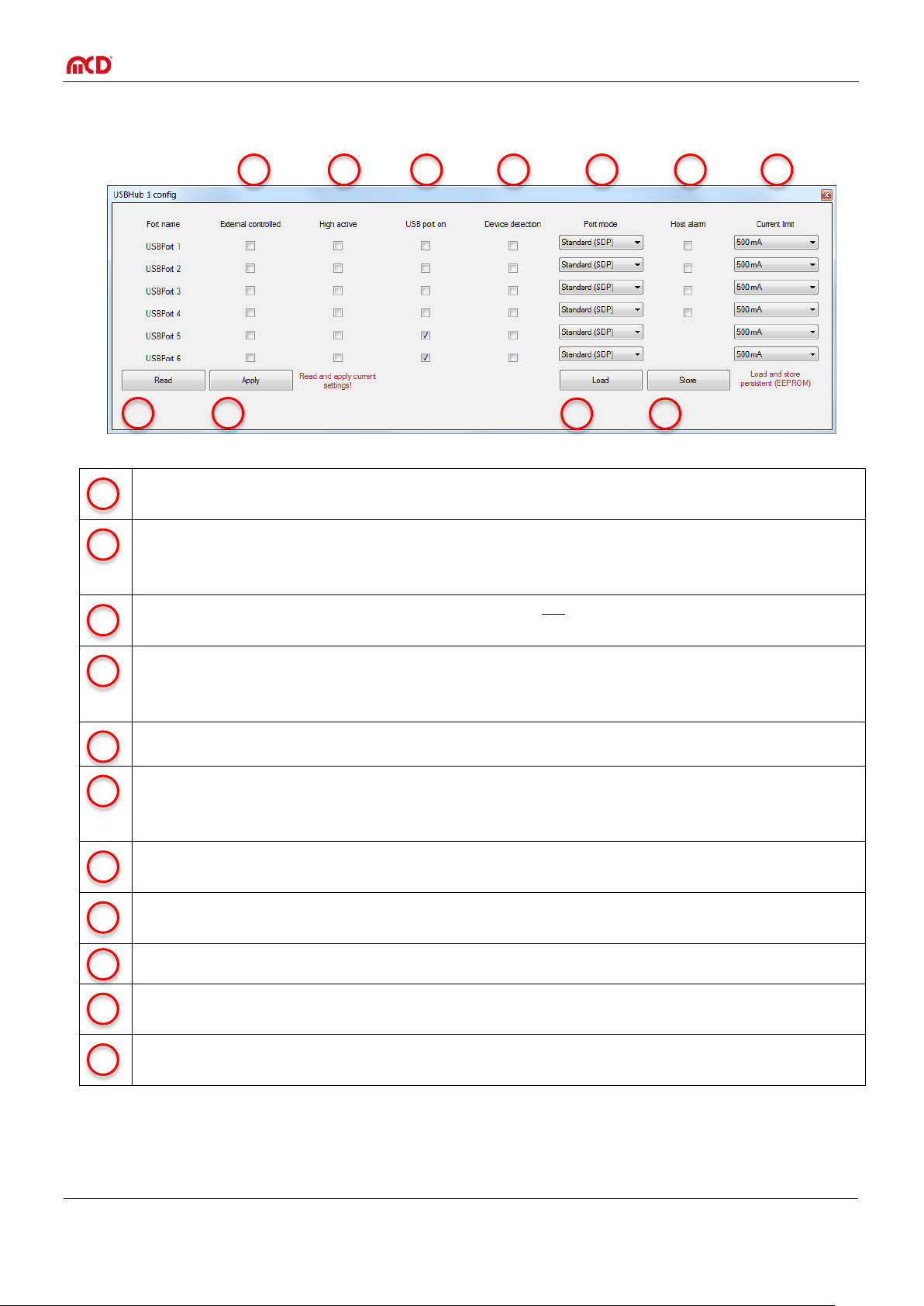
Elektronik GmbH USB hub 6-Port, 2 control inputs Product documentation
A checked box in this column causes the corresponding USB port no longer to be turned on and off via
USB, but rather from the corresponding signal on the parallel input.
This setting only has an effect if the corresponding port is set to parallel port control ("External
controlled"). If this checkbox is checked, the USB port is turned on for a high level on the corresponding
parallel input; otherwise, for a low level. An open parallel port input corresponds to a high level.
This setting only has an effect if the corresponding port is not set to parallel port control ("External
controlled"). Turns the corresponding USB port on when the box is checked.
Turns device detection on. In DCP mode and charger emulation, device detection is necessary for
correct functioning. Devices that consume less than 1mA from the USB port are frequently not
detected and the port is then not released. For this case, device detection can be turned off.
Places the corresponding port into SDP, CDP, DCP, or charger emulation mode.
This function reports an excess current event to the operating system and leaves further handling to it.
Without this function, the port will turn back on as soon as the overload is removed. Host notification
is available only for the first four ports.
Sets the current limitation per port. In total, at most 5000mA can be set. Without a power supply, at
most 100mA per port is permitted (400mA total).
Reads out the current configuration.
Applies the configuration set in the dialog. It will be lost when the power supply to the USB hub is lost.
Reads out the configuration currently stored.
Saves the configuration set up in the dialog, but does not apply it. This configuration is restored by the
USB hub after uninterrupted power supply is restored.
1 2 3 4 5 6 7
1 2 3
4
5
6
7
8
9
10
11
8 9 10
11
6.3 USB hub configuration
Page 13 of 18
Page 14

Elektronik GmbH USB hub 6-Port, 2 control inputs Product documentation
Here, the data traffic between the Toolmonitor and the control unit of the USB hub can be viewed
directly.
A list of commands that can be extended and changed.
Commands can be sent directly to the USB hub here (see chapter 8) to be able to include the
command in the list, it must be assigned a name. The comment is optional.
When this button is pressed, the command is executed.
Opens or closes the control interface to the USB hub. When the interface is closed, the hub is
released and other applications can access the USB hub.
These buttons can be used to add the command entered on the left into the list, or edit the
command.
These buttons sort the command currently selected in the list up or down.
1
2
3
4 5 6
7
1
2
3
4
5
6
7
6.4 USB hub command line
Under View –> USBHub 1 –> USBHub 1 communication, a window can be opened for direct communication
with the controller in the USB hub:
Page 14 of 18
Page 15
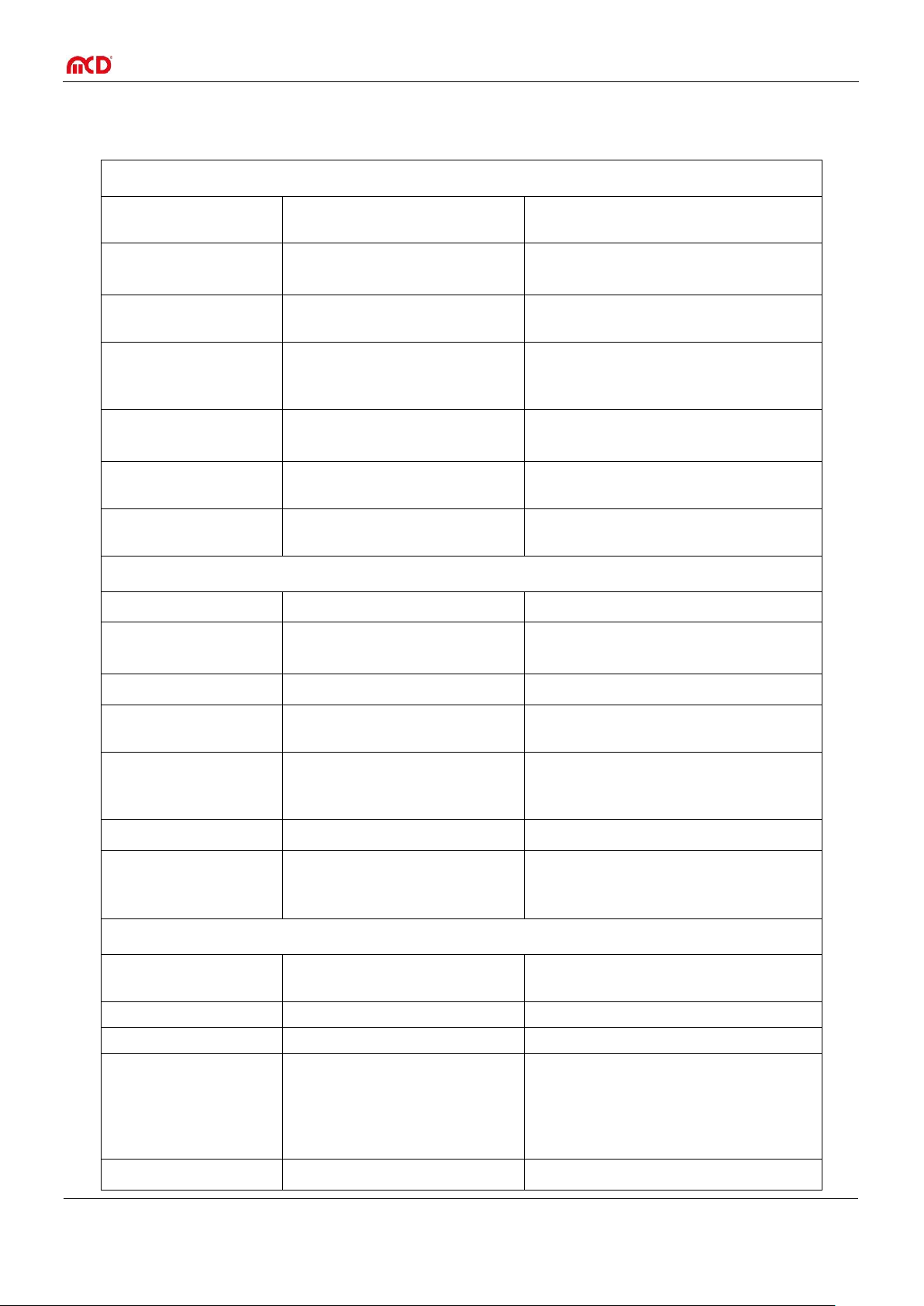
Elektronik GmbH USB hub 6-Port, 2 control inputs Product documentation
Electrical characteristics
Operating voltage
4.8V - 5.25 V
Polarity is corrected internally to the
device
Power consumption
during operation
Typically 150mA
when not supplying power
to connected devices
Connection power
max. 26W
including power supply to connected
devices via USB
Output current
limitation
on USB ports (5V)
Configurable in steps:
from 500mA / port
to 2500mA / port
480mA – 500mA
2370mA – 2500mA
Current Measurement
Resolution: better than 10mA
Precision: 2 %
Typically 9,8mA
Current limit not exceeded
Pull-up resistors
on parallel input
10kOhm – 20kOhm / 3.3V
Input voltage
on parallel input
0V – 0.2V (low level)
2.5V – 24V (high level)
Reference level is GND (pins 7 to 10)
Open input corresponds to high level
Mechanical characteristics
Dimensions (L x W x H)
85mm x 105mm x 30mm
without connectors or supporting feet
Fastening holes (circuit
board)
70mm x 90mm
Diameter 3.1mm
Connections
(2) USB-B
Upstream to host
Optional additional control input
(6) USB-A
Downstream to USB devices
Port 1 is at the top left, Port 6 at the
bottom right (front view)
Male shroud connector, 10 pins
Parallel control input
DC connector (hollow plug)
Inner diameter: 2.1mm or
2.5mm; Outer diam.: max. 6mm
Optional external power supply
Other characteristics
USB version
USB 2.0
Requires a USB 2.0 host
high speed / full speed / low speed
Control
via USB
Display
(6) green LEDs
for active USB ports
Control interface
Virtual serial port via USB
19200 baud
1 start bit
1 stop bit
No handshake
Ambient temperature
0 – 40°C (32 °F – 104 °F)
7 Technical data
Page 15 of 18
Page 16

Elektronik GmbH USB hub 6-Port, 2 control inputs Product documentation
Command
Parameter
Response value
Comment
with
prefix
"D"
Switching
P
00 - 3F
ok
Bit mask of all six ports in hexadecimal. A set bit
corresponds to an active USB port. Thus if the lowest
bit is set, then Port 1 is active, if the third highest bit is
set, Port 6 is active. The two top bits are unused.
X
R P 00 – 3F
Read the switching state (set state) of the USB port.
X R PP
00 – 3F
Read the switching state (actual state) of the USB port.
R PO
00 – 3F
Read the error shutoff of the USB port.
R
U
0 – 5 | U
0 – 3
Read which USB connection is active
0 = no connection
2 = USB 2.0 connection
Port to be read
0 – 5 = downstream port 1 to 6
U = upstream port (host)
Z
00 - 3F
ok
Reverse the polarity of ports (D+ and D-).
X
R Z 00 – 3F
Read which ports have reversed polarity.
X
8 Interface description
The command line interface uses simple ASCII strings. Recognized valid commands are acknowledged with the
string "ok" if the command is a configuration command. For a read command, the corresponding data is sent. An
unrecognized command is answered with "???". In ready mode, all configuration commands are answered with
"off". A prefix "D" changes no current settings, but rather specifies a write or read access to the non-volatile
memory from which the configuration will be taken when the USB hub is turned on. All strings are terminated
with a CR (ASCII 13).
Page 16 of 18
Page 17

Elektronik GmbH USB hub 6-Port, 2 control inputs Product documentation
Command
Parameter
Response value
Comment
with
prefix
"D"
Port functionality
A 00 – 3F
ok
Connection detection on
X R A
00 – 3F
Read active connection detection
X
R
AA
00 – 3F
Read the detection of connected devices.
C
0 – 5
0 – 3
ok
USB port to be configured
Mode:
0 = standard port (SDP)
1 = USB-IF BC1.2 charge-capable port (CDP)
2 = charger emulation
(sense should always be active for this!)
3 = USB-IF BC1.2 dedicated charging port
(DCP)
X
R
C
0 – 5
0 – 3
Read the mode (0 – 3; see above)
Port to be read
X
R
B
0 – 5
0 – 9
Read the charger emulation currently in use
Port to be read
L
0 – 5
0 – 5
ok
USB port to be configured
Current limitation (see table below)
If a total of 5000mA over all ports is exceeded, an
error message ("ILim > 5000mA") will be emitted and
the command ignored.
X
R
L
0 – 5
0 – 7
Read current limitation (see table below)
Port to be read
X
H
00 - 0F
ok
Host notification on USB port overload on.
Port 5 and Port 6 cannot have host notification.
X
R H 00 – 0F
Read active host notification
X
R
I
0 – 5
0000 – 61A8
Read actual current in 0.1mA steps
Port to be read
Page 17 of 18
Page 18

Elektronik GmbH USB hub 6-Port, 2 control inputs Product documentation
Command
Parameter
Response value
Comment
with
prefix
"D"
Special
SC
A | E | H
ok
Control connection is selected automatically, always
via the external connection or always via the USB
hub connection
X N 00 - FF
ok
Store an ID number for later identification; only with
prefix "D"!
X
X
00 – 3F
ok
Bit mask for priority of parallel inputs:
0 = port is turned on and off via USB.
1 = port is turned on and off via the
parallel port.
X
Y
00 – 3F
ok
Bit mask for polarity of parallel inputs:
0 = active on low level
1 = active on high level or open input
X
R
SC
A | E | H
Read the selection of the control connection
X
R N 00 – FF
Read the ID for identification
X
R V String
Version of the firmware
R X 00 – 3F
Read the priority of the parallel inputs
X
R Y 00 – 3F
Read the polarity of the parallel inputs
X
Parameter
Nominal value of current
limitation
Typical
Maximum
0
500mA
480mA
500mA 1 900mA
850mA
900mA 2 1000mA
950mA
1000mA 3 1200mA
1130mA
1200mA
4
1500mA
1400mA
1500mA
5
1800mA
1720mA
1800mA
6
2000mA
1910mA
2000mA
7
2500mA
2370mA
2500mA
Table: Parameters for current limitation
Page 18 of 18
