Page 1

Softline
Modline
Conline
Boardline
Avidline
Pixline
Application
MCD Elektronik GmbH
Hoheneichstr. 52
75217 Birkenfeld
Tel. +49 (0) 72 31/78 405-0
Fax +49 (0) 72 31/78 405-10
info@mcd-elektronik.de
www.mcd-elektronik.com
HQ: Birkenfeld
Managing CEO: Bruno Hörter
Register Court Mannheim
HRB 505692
Template version: 5.0 / 2018-01-09
V2.0 2018-02-02 (JJ)
Manual
USB hub 2.0 6-Port
switchable
Page 2
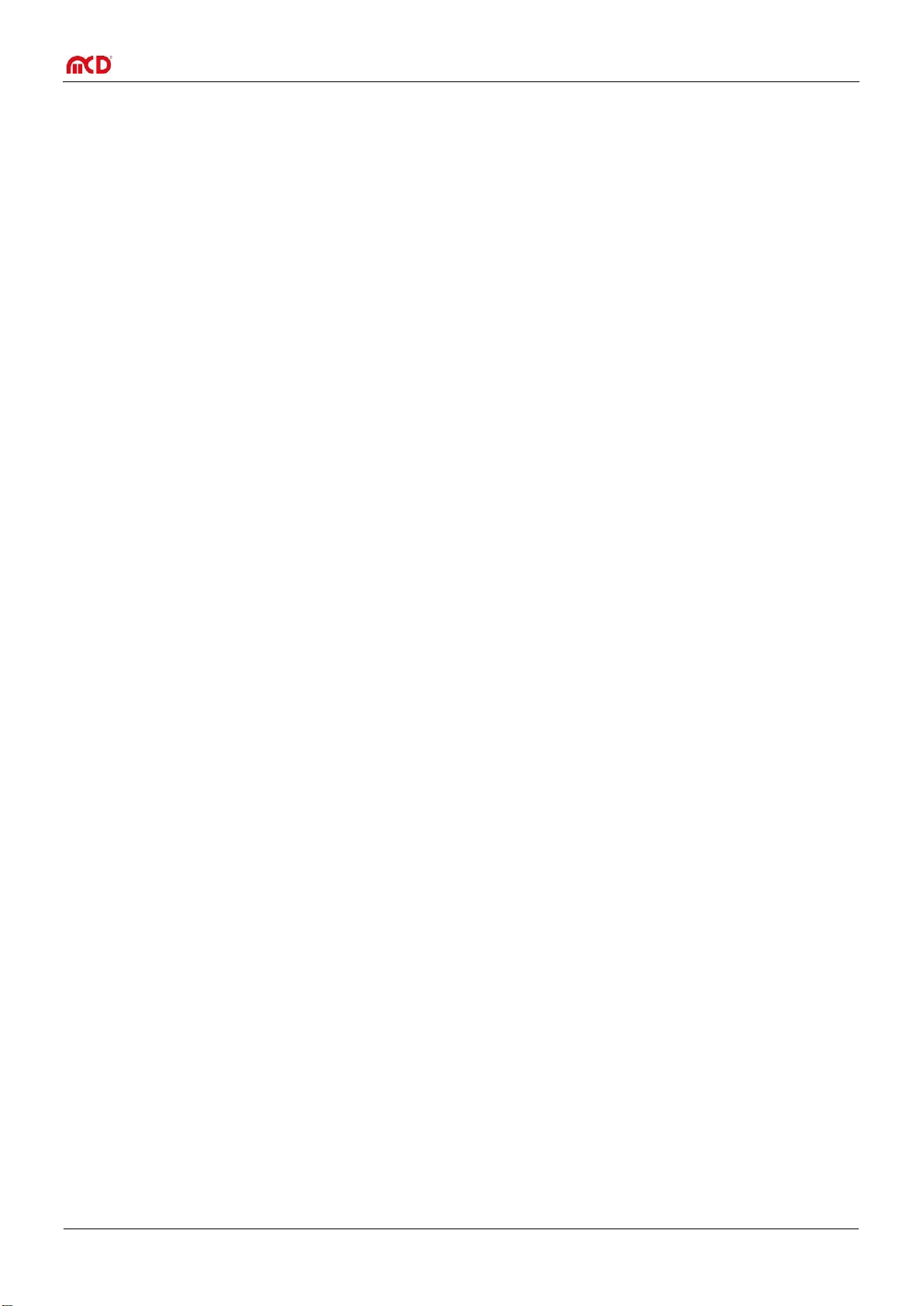
Elektronik GmbH USB hub 2.0 6-Port Manual
Table of Contents
1. GENERAL........................................................................................................................................................................ 3
1.1. APPLICATION .................................................................................................................................................................... 3
1.2. PRODUCT CHARACTERISTICS ................................................................................................................................................. 3
2. BRIEF INTRODUCTION .................................................................................................................................................... 5
2.1. USE OF USB HUB WITHOUT SOFTWARE .................................................................................................................................. 5
2.2. USE OF USB HUB WITH SOFTWARE ....................................................................................................................................... 5
3. INSTALLATION MANUAL ................................................................................................................................................ 8
3.1. SYSTEM REQUIREMTS ......................................................................................................................................................... 8
3.2. SOFTWARE AND DRIVER INSTALLATION .................................................................................................................................. 8
3.3. CONNECTING HARDWARE .................................................................................................................................................... 9
3.4. INSTALL / UPDATE DRIVER .................................................................................................................................................. 10
3.5. LAUNCHING THE INSTALLED SOFTWARE ................................................................................................................................ 11
Seite 2 von 11
Page 3
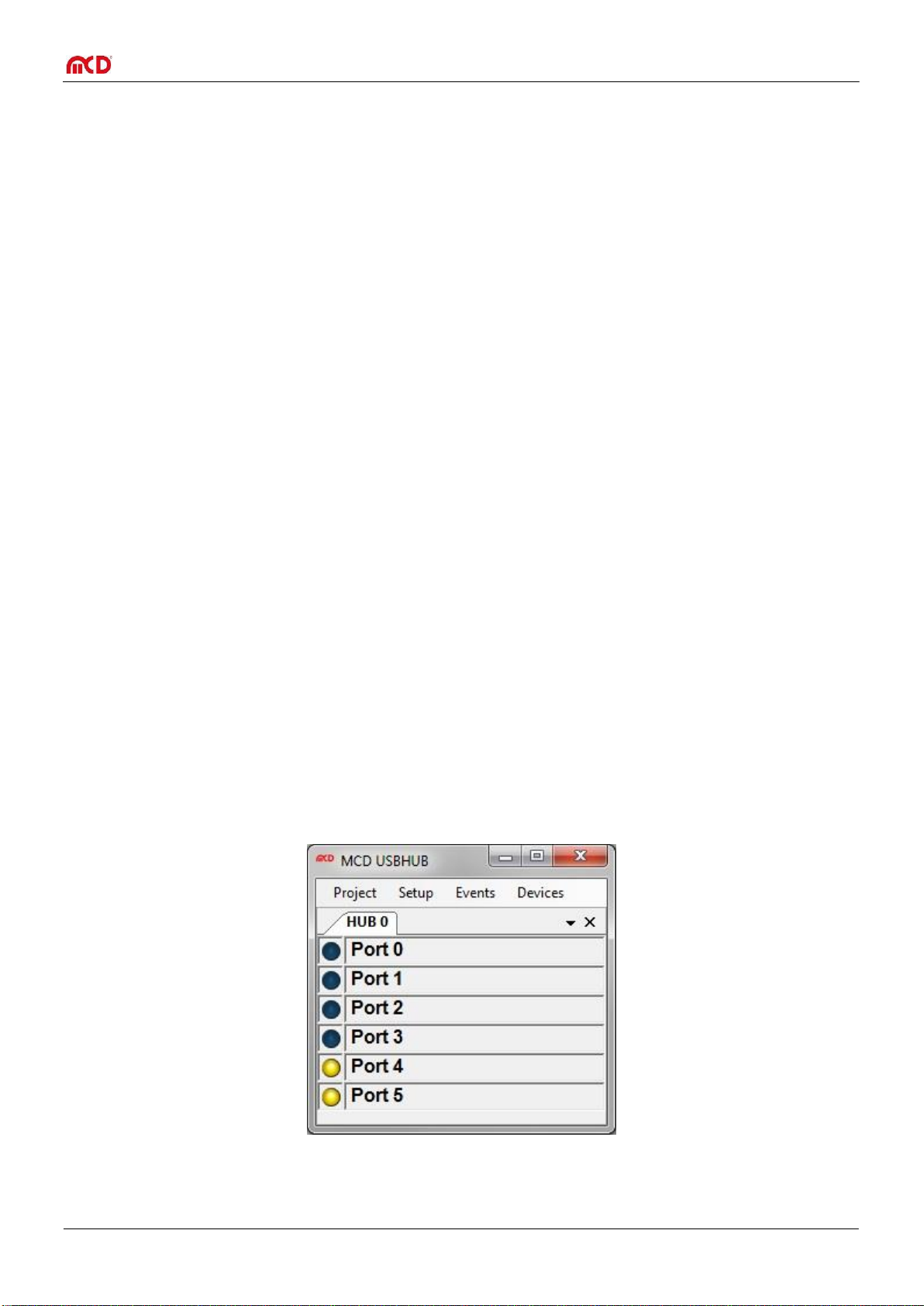
Elektronik GmbH USB hub 2.0 6-Port Manual
1. General
The USB hub has six downstream ports, which can be switched on and off individually via USB. When switching off,
the supply voltage (+5 V) and the data lines are separated via semiconductor switches.
Control is carried out via the USB hub monitor (PC software).
The ports one to four are turned off after a reset, while the ports five and six are switched on (for keyboard, mouse,
etc.).
The hub can operate solely on the USB host (bus powered), or in addition with a 5VDC power supply with at least
17W output power or output current of 3.3 A (self-powered). Connecting or disconnecting the external power supply
resets the hub and the ports switch to their default state.
The connector for the external power supply is a DC connector for either 2.1 mm or 2.5 mm barrel connector. The
polarity is optional (but no AC voltage!). An assembly variant of the board allows the somewhat "more robust"
connection of the 5V power supply via screw terminal e.g. in the adapter or a needle bed.
With the use of third-party software, the USB hub monitor can be remotecontrolled. For the interface the COM /
DCOM or a .Net assembly is used. This allows for the USB hub monitor to be integrated into a variety of
applications (Microsoft Visual Studio (C #, C + +, Visual Basic), Microsoft Office (e.g. Excel, OpenOffice, LabView,
MCD TestManager CE). Furthermore, it is possible to use the USB hub with Linux.
Order number: # 119102
1.1. Application
Remote on and off switching of USB devices (Caution with data files!).
Resetting of “stuck” USB devices.
Decoupling of USB devices that have difficulties during PC boot process.
Energy savings when turning off unnecessary USB devices.
1.2. Product characteristics
Switching ports on and off via USB. Control via PC software for Windows.
Figure 1 View of the PC software controlling the MCD USB hub
Separation of power supply and data lines on a switched off port.
Seite 3 von 11
Page 4

Elektronik GmbH USB hub 2.0 6-Port Manual
LED’s to display switched on ports.
Automatic detection and switching between bus-and self-powered.
USB-compliant numbering of hub and connected devices when connecting or disconnecting the AC
adapter.
Automatic polarity correction of the connected power supply (No polarity reversal).
Back feed from the power supply to the USB host.
Automatic shut-off of overloaded USB ports with notification from the USB host.
Robust metal housing
Seite 4 von 11
Page 5

Elektronik GmbH USB hub 2.0 6-Port Manual
Power supply unit:
5V ±5% / max 3,3A
USB-cable /
Typ AB
Connection of an external power
supply is optional
Power supply unit:
5V ±5% / max 3,3A
USB-cable /
Typ AB
Connection of an external power
supply is optional
2. Brief introduction
2.1. Use of USB hub without software
1. Please connect your MCD USB hub with a USB cable type AB to your PC, where applicable you can
connect an external power supply (5V ± 5% / 3.3 A max)
2. You can now use the permanently switched ports (5+6).
2.2. Use of USB hub with software
1. Install software and driver (see documents “InstallHardAndSoftware“).
2. Please connect your MCD USB hub with a USB cable type AB to your PC, where applicable you can
connect an external power supply (5V ± 5% / 3.3 A max)
Seite 5 von 11
Page 6

Elektronik GmbH USB hub 2.0 6-Port Manual
3. In order to switch the ports 1 to 4, you must restart the software. Please go to the MCD USBHubMonitor
from the Start menu:
4. In the menu Setup-> Options, you can adjust the settings for your USB hub, please open it.
5. As several MCD USB hubs can be used simultaneously please select a device under HUB Setup. If
desired, you can enter a name for the USB hub in the first text box. In the text field "Serial number and / or
description" please select the desired USB hub and enable it with the checkbox "Active". You can give
names to each port and specify the default with "on / off". Please confirm the settings by pressing the OK
button.
6. In the menu Devices now appear all created USB hubs. Please select a device to control from there.
7. After you select a device, the following window opens. Click on the individual port switch (round symbols),
you can now turn the ports on and off. A switched port is yellow, a switched off is dark blue.
Seite 6 von 11
Page 7

Elektronik GmbH USB hub 2.0 6-Port Manual
8. The MCD USBHubMonitor can also be remotely controlled by the MCD TestManagerCE. From the
Windows® start menu (MCD -> USB hub -> TestManagerCE) you can open a sample application. After
TestManagerCE has started please push the Start (Up) button. Then an example sequence is executed
which drives the USB hub.
The following picture shows the TestManagerCE and the USBHubMonitor:
9. For more help, see the software documentation under Help -> Help F1 or in the following documents
supplied:
InstallHardAndSoftware_USBHUB_Vx.x.pdf
TechnicalData_USBHUB_Vx.x.pdf
Seite 7 von 11
Page 8

Elektronik GmbH USB hub 2.0 6-Port Manual
3. Installation Manual
3.1. System requiremts
Operation system: Windows2000®, Windows XP®, Windows7®
Architecture: 32bit or 64bit
.Net Framework: starting at Version 3.5
3.2. Software and Driver installation
To install the software for the MCD USB hub, the installer USBHubInstall.msi must be called up.
Open Windows ® Explorer and run the installer USBHubInstall.msi.
You will then be guided through the installation of the software. Confirm the individual dialogues and adjust, if
necessary the installation path.
Seite 8 von 11
Page 9

Elektronik GmbH USB hub 2.0 6-Port Manual
After finishing the installation, close the installer and proceed with the installation of the driver.
3.3. Connecting hardware
Now connect the USB hub to a free USB port. The hub can operate solely on the USB host (bus powered), or in
addition with a 5VDC power supply with at least 17W output power or output current of 3.3 A (self-powered).
Connecting or disconnecting the external power supply resets the hub and the ports switch to their default state.
The connector for the external power supply is a DC connector for either 2.1 mm or 2.5 mm barrel connector. The
polarity is optional (but no AC voltage!). An assembly variant of the board allows the somewhat "more robust"
connection of the 5V power supply via screw terminal e.g. in the adapter or a needle bed.
Frontal view of USB-Hubs:
Connection of USB-Hubs to the PC:
Seite 9 von 11
Page 10

Elektronik GmbH USB hub 2.0 6-Port Manual
Power supply unit:
5V ±5% / max 3,3A
USB-cable /
Type AB
Connection of an external power
supply is optional
3.4. Install / update driver
The driver to be installed is located in the application folder:
<installation path>\USBHubMonitor\USB Driver
To install the latest driver, you can use the Windows® Device Manager to update the driver for the USBHub. To do
this, please select the USB Serial Converter and choose the driver from the folder shown above.
Seite 10 von 11
Page 11

Elektronik GmbH USB hub 2.0 6-Port Manual
3.5. Launching the installed software
The ports one to four are turned off after a reset, while the ports five and six are switched on (for keyboard, mouse,
etc.). To enable the ports, launch the previously installed software from the Windows® start menu. Through the
software, you can then access the USB hub:
For more help, see the software documentation under Help -> Help F1 or in the following supplied documents:
• GettingStarted_USBHub_Vx.x.pdf
• TechnicalData_USBHub_Vx.x.pdf
Seite 11 von 11
