Page 1
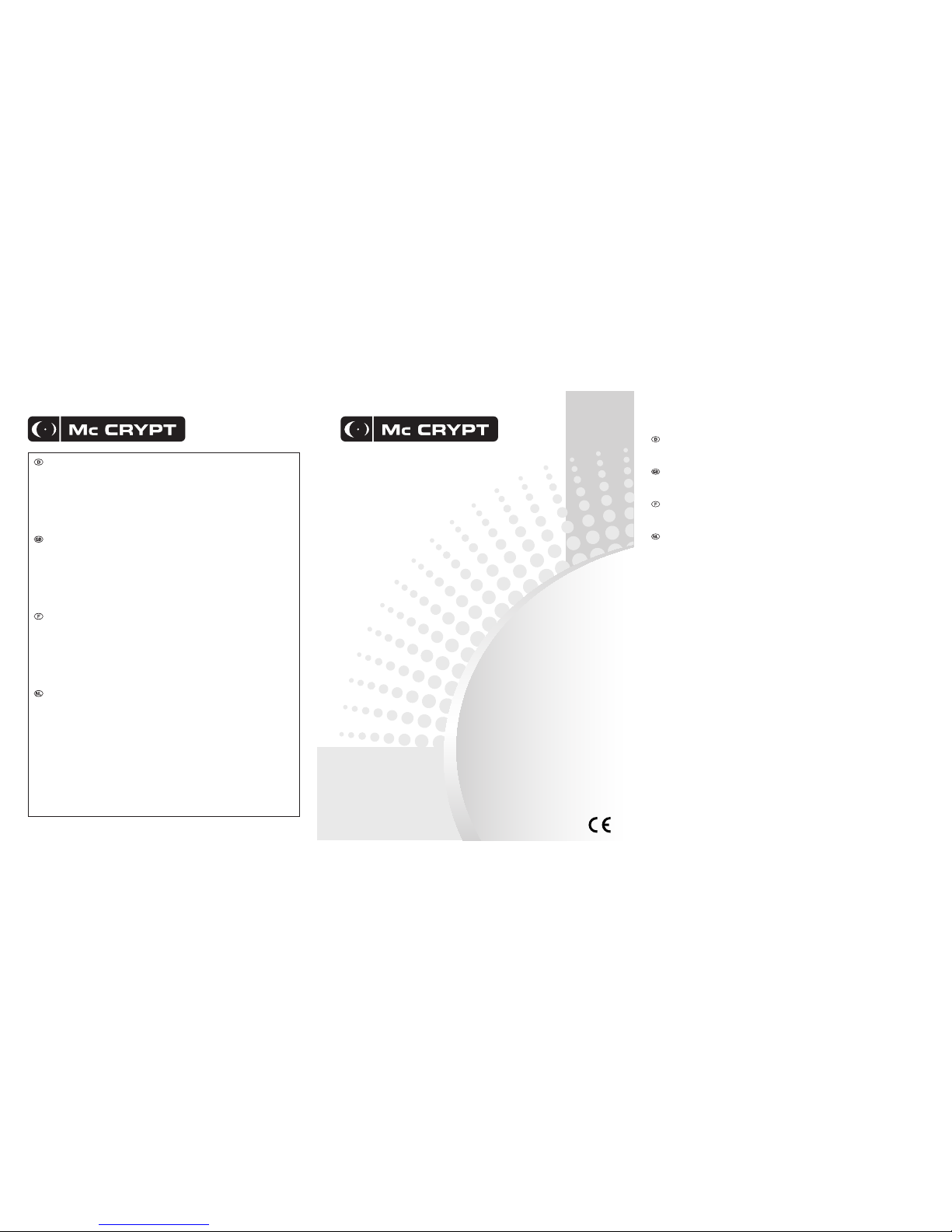
Impressum
Diese Bedienungsanleitung ist eine Publikation der Conrad Electronic SE,
Klaus-Conrad-Straße 1, 92240 Hirschau.
Alle Rechte einschließlich Übersetzung vorbehalten. Reproduktionen jeder Art, z. B. Fotokopie, Mikroverlmung, oder die Erfassung in
elektronischen Datenverarbeitungsanlagen, bedürfen der schriftlichen Genehmigung des Herausgebers.
Nachdruck, auch auszugsweise, verboten.
Diese Bedienungsanleitung entspricht dem technischen Stand bei Drucklegung. Änderung in Technik und Ausstattung vorbehalten.
© Copyright 2011 by Conrad Electronic SE.
Imprint
These operating instructions are published by Conrad Electronic SE,
Klaus-Conrad-Straße 1, 92240 Hirschau/ Germany.
No reproduction (including translation) is permitted in whole or part e.g. photocopy, microlming or storage in electronic data processing
equipment, without the express written consent of the publisher.
The operating instructions reect the current technical specications at time of print. We reserve the right to change the technical or
physical specications.
© Copyright 2011 by Conrad Electronic SE.
Note de l´éditeur
Cette notice est une publication de la société Conrad Electronic SE,
Klaus-Conrad-Straße 1, 92240 Hirschau/ Allemagne.
Tous droits réservés, y compris traduction. Toute reproduction, quel que soit le type, par exemple photocopies, microlms ou saisie dans
des traitements de texte electronique est soumise à une autorisation préalable écrite de l`éditeur.
Impression, même partielle, interdite.
Cette notice est conforme à la règlementation en vigueur lors de l´impression. Données techniques et conditionnement soumis à
modications sans aucun préalable.
© Copyright 2011 par Conrad Electronic SE.
Impressum
Deze gebruiksaanwijzing is een publikatie van Conrad Electronic Benelux B.V.
Alle rechten, inclusief de vertaling, voorbehouden. Reprodukties van welke aard dan ook, fotokopie, microlm of opgeslagen in een
geautomatiseerd gegevensbestand, alleen met schriftelijke toestemming van de uitgever.
Nadruk, ook in uittreksel, verboden.
Deze gebruiksaanwijzing voldoet aan de technische eisen bij het ter perse gaan. Wijzigingen in techniek en uitrusting voorbehouden.
© Copyright 2011 by Conrad Electronic Benelux B.V.
V1_0911_02-HL
Diese Bedienungsanleitung gehört zu diesem Produkt. Sie enthält wichtige Hinweise zur Inbetriebnahme und Handhabung. Achten Sie
hierauf, auch wenn Sie dieses Produkt an Dritte weitergeben.
Heben Sie deshalb diese Bedienungsanleitung zum Nachlesen auf! Eine Auistung der Inhalte nden Sie in dem Inhaltsverzeichnis mit Angabe
der entsprechenden Seitenzahlen auf Seite 4.
These Operating Instructions accompany this product. They contain important information on setting up and using the device. You should
refer to these instructions, even if you are buying this product for someone else.
Please retain these Operating Instructions for future use! A list of the contents can be found in the Table of contents, with the corresponding
page number, on page 13.
Le présent mode d’emploi fait partie intégrante du produit. Il comporte des directives importantes pour la mise en service et la
manipulation de l’appareil. Tenir compte de ces remarques, même en cas de transfert du produit à un tiers.
Conserver ce mode d’emploi an de pouvoir le consulter à tout moment. La table des matières avec indication des pages correspondantes se
trouve à la page 22.
Deze gebruiksaanwijzing hoort bij dit product. Zij bevat belangrijke informatie over de inbedrijfstelling en het gebruik. Let hierop, ook
wanneer u dit product aan derden overhandigt. Bewaar daarom deze gebruiksaanwijzing om in voorkomende gevallen te kunnen raadplegen.
In de inhoudsopgave op pagina 31 vindt u een lijst met inhoudspunten met vermelding van het bijbehorende.
MIDI-1 DJ-Controller
MIDI-1 DJ Controller
Contrôleur MIDI-1 DJ
MIDI-1 DJ Controller
Best.-Nr./ Item-No. / Nº de commande / Bestnr.: 31 14 00
Bedienungsanleitung
Version 09/11 Seite 4 -12
Operating instructions
Version 09/11 Page 13 - 21
Mode d’emploi
Version 09/11 Page 22 - 30
Gebruiksaanwijzing
Versie 09/11 Pagina 31 - 40
Page 2
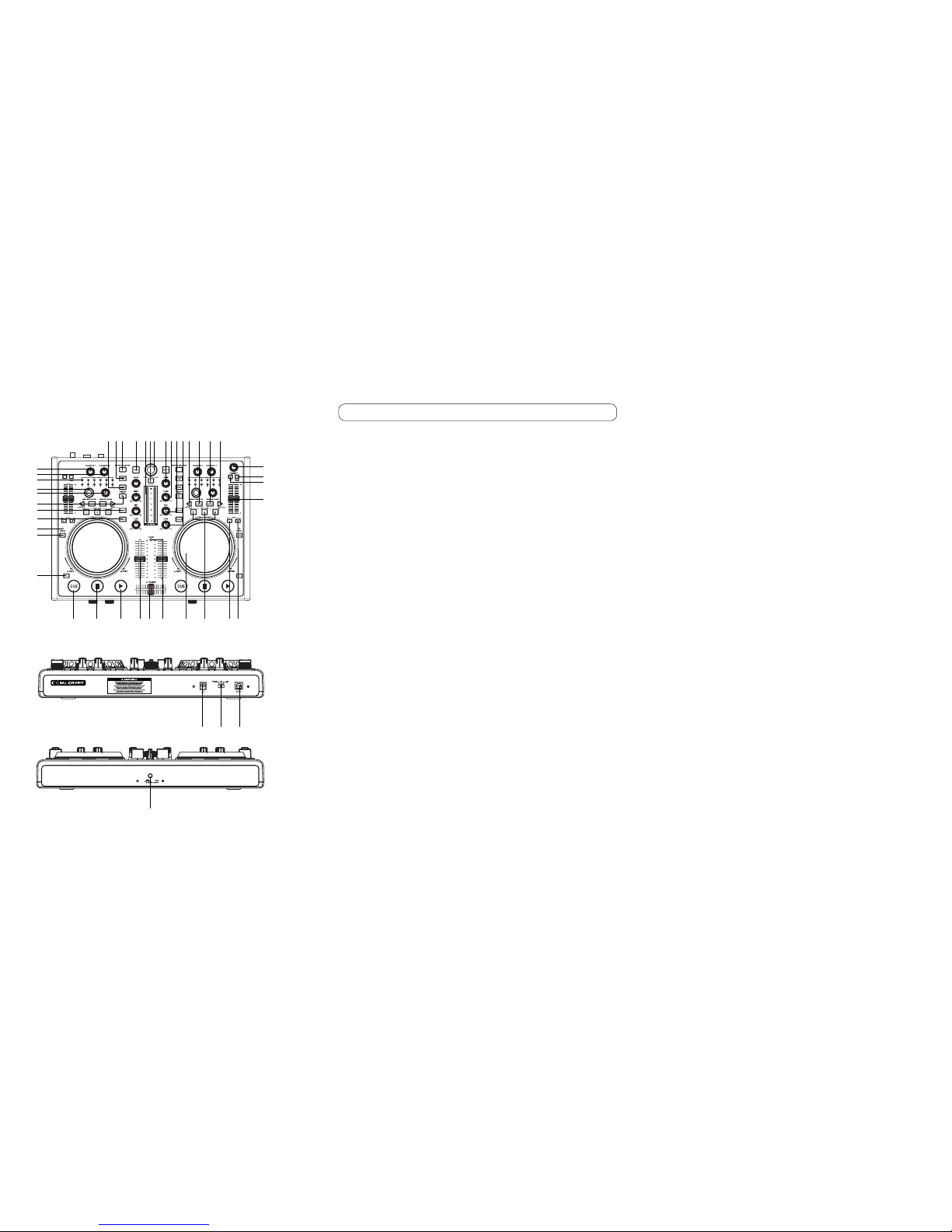
3
4
Inhaltsverzeichnis
43
Einführung .................................................................................................................................................................................................5
1. Bestimmungsgemäße Verwendung .......................................................................................................................................................6
2. Merkmale ...............................................................................................................................................................................................6
3. Lieferumfang ..........................................................................................................................................................................................6
4. Erklärung der Symbole ..........................................................................................................................................................................6
5. Sicherheitshinweise ...............................................................................................................................................................................7
6. Anschluss- und Bedienelemente ...........................................................................................................................................................8
7. Installation des Gerätes .......................................................................................................................................................................11
8. Installation der Software ......................................................................................................................................................................11
9. Inbetriebnahme ....................................................................................................................................................................................11
10. Wartung .............................................................................................................................................................................................12
11. Entsorgung ........................................................................................................................................................................................12
12. Technische Daten ..............................................................................................................................................................................12
1 2
3
4 5 6 7 8 9 101112 13 14
15
16
17
18
19
2021222324252627
28
29
30
31
32
33
34
35
36
37
38
39
40
41
42
5V 1000mA
43
44
MIDI-1
Page 3
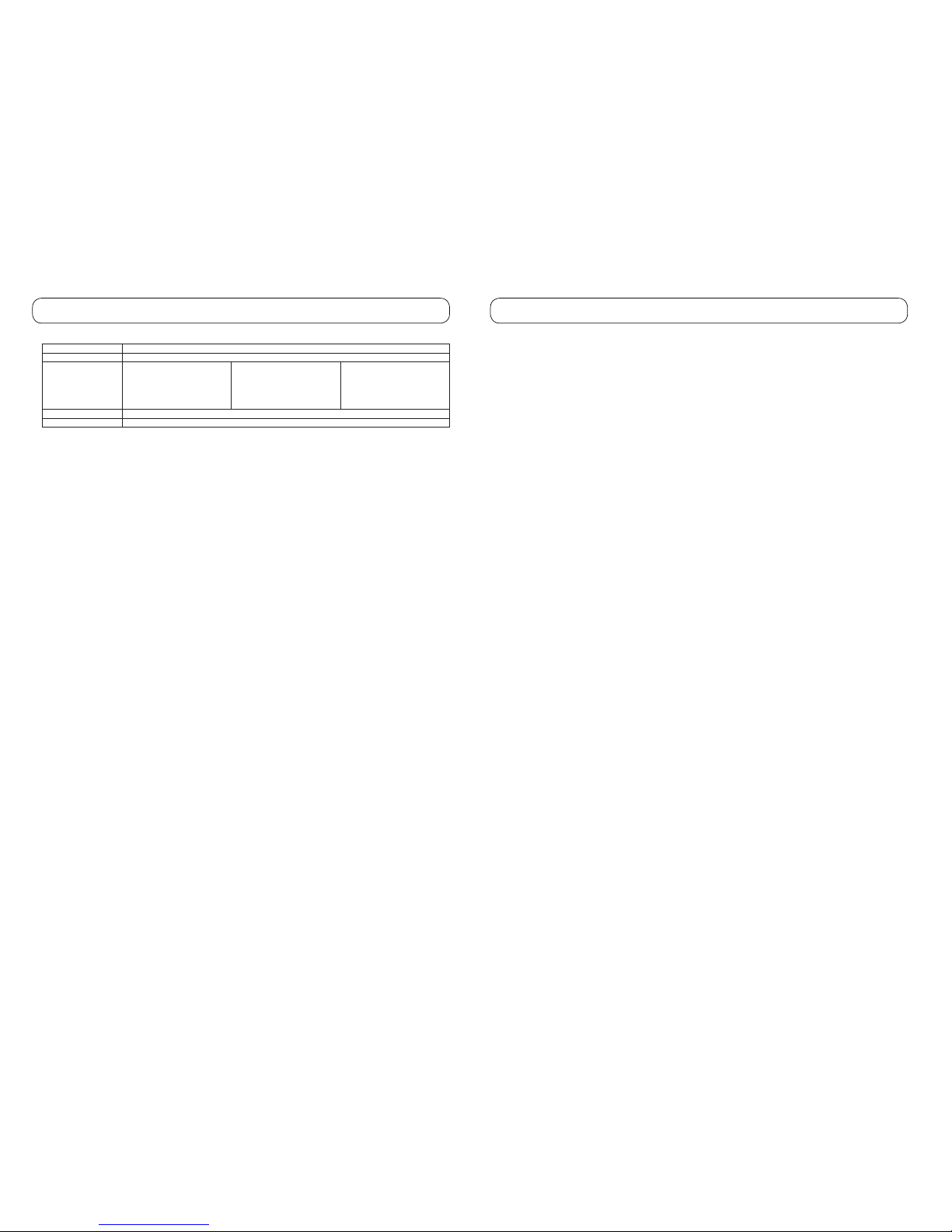
40
12. Technische gegevens
Bedrijfsspanning: 5 V/DC
Opgenomen vermogen: 0,65 W
Systeemeisen: Microsoft ® Windows XP ™ •
SP 2 of nieuwer
Pentium 4 Mobile 2 GHz of hoger•
1 GB RAM of hoger•
1 USB-poort•
Microsoft ® Windows Vista ™•
SP 2 / 7 ™ of nieuwer
Core Duo 1.6 GHz of hoger •
1 GB RAM of hoger•
1 USB-poort•
Mac OS X 10.4.11 of nieuwer•
G4 1.5 GHz of hoger•
1 GB RAM•
1 USB-poort•
Afmetingen (B x H x D): 360 x 74 x 260 mm
Gewicht: 1,62 kg
5
Einführung
Sehr geehrte Kundin, sehr geehrter Kunde,
wir bedanken uns für den Kauf dieses Produkts.
Dieses Produkt entspricht den gesetzlichen nationalen und europäischen Anforderungen.
Um diesen Zustand zu erhalten und einen gefahrlosen Betrieb sicherzustellen, müssen Sie als Anwender diese Bedienungsanleitung
beachten!
Lesen Sie sich vor Inbetriebnahme des Produkts die komplette Bedienungsanleitung durch, beachten Sie alle Bedienungs- und
Sicherheitshinweise.
Alle enthaltenen Firmennamen und Produktbezeichnungen sind Warenzeichen der jeweiligen Inhaber. Alle Rechte vorbehalten.
Bei Fragen wenden Sie sich an unsere Technische Beratung:
Deutschland: Tel.-Nr.: 0180/5 31 21 11
Fax-Nr.: 0180/5 31 21 10
E-Mail: Bitte verwenden Sie unser Formular im Internet www.conrad.de,
unter der Rubrik „Kontakt”.
Mo. bis Fr. 8.00-18.00 Uhr
Österreich: Tel.-Nr.: 0 72 42/20 30 60
Fax-Nr.: 0 72 42/20 30 66
E-Mail: support@conrad.at
Mo. bis Do. 8.00 bis 17.00 Uhr,
Fr. 8.00 bis 14.00 Uhr
Schweiz: Tel.-Nr.: 0848/80 12 88
Fax-Nr.: 0848/80 12 89
E-Mail: support@conrad.ch
Mo. bis Fr. 8.00 bis 12.00 Uhr, 13.00 bis 17.00 Uhr
Page 4
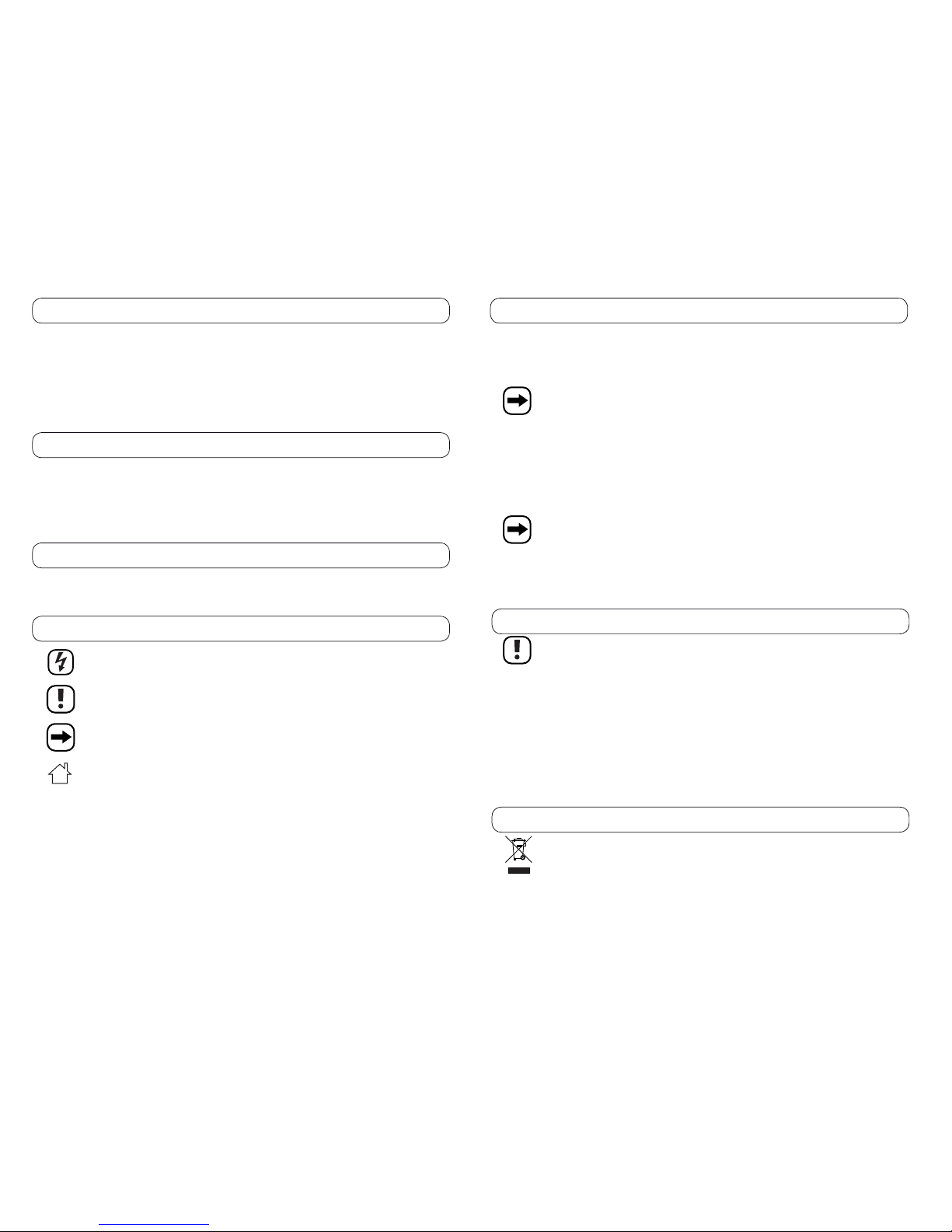
6
1. Bestimmungsgemäße Verwendung
Der Verwendungsbereich der „Mc Crypt MIDI-1 DJ-Controller“ umfasst den Einsatz in Musikanlagen im Heim- und semiprofessionellen
Bereich. Das Gerät dient zum Mischen und Regeln von niederpegeligen Audiosignalen. Das Gerät ist dafür vorgesehen, Audiosignale mit
niedrigem Pegel zu mischen und zu regulieren. Es wird per USB an einen PC angeschlossen. Das Gerät wird über USB oder eine optionale
5 V/DC-Stromversorgung (nicht im Lieferumfang enthalten) betrieben. Die Verwendung des Gerätes ist ausschließlich in geschlossenen,
trockenen Räumen gestattet, nicht im Außenbereich. Jeglicher Kontakt mit Feuchtigkeit sollte unbedingt vermieden werden.
Aus Sicherheits- und Zulassungsgründen (CE) ist das eigenmächtige Umbauen und/oder Verändern des Produktes nicht gestattet. Eine andere
Verwendung als zuvor beschrieben führt zur Beschädigung dieses Produktes, darüber hinaus ist dies mit Gefahren, wie z.B. Kurzschluss,
Brand, elektrischer Schlag etc. verbunden. Das gesamte Produkt darf nicht geändert bzw. umgebaut und das Gehäuse nicht geöffnet werden!
Die Sicherheitshinweise sind unbedingt zu befolgen!
2. Merkmale
2 USB-Anschlüsse• BPM-Anzeige•
2 Multifunktions-Jog-Wheels mit Scratch-/ Suche-Funktion• ±100 % Pitch•
Loop-/Reloop-Funktion• Hell beleuchtete Tasten •
Cue-Funktion• Ausgestattet mit 47 Tasten, 5 Schiebereglern und 16 •
Drehreglern
3. Lieferumfang
MIDI-1 DJ-Controller•
CD (Virtual DJ Software)•
USB-Anschlusskabel•
Bedienungsanleitung •
4. Erklärung der Symbole
Das Symbol mit dem Blitz wird verwendet, wenn Gefahr für Ihre Gesundheit besteht, z.B. durch elektrischen Schlag. Im Gerät
befi nden sich keine vom Benutzer zu wartenden Teile. Öffnen Sie das Gerät deshalb nie.
Wichtige Hinweise, die unbedingt zu beachten sind, werden in dieser Bedienungsanleitung durch das Ausrufezeichen
gekennzeichnet.
Dieses Symbol kennzeichnet besondere Informationen und Hinweise zum Betrieb des Geräts.
Das Gerät darf nur in trockenen und geschützten Umgebungen betrieben werden.
39
9. Inbedrijfstelling
Controleer opnieuw dat alle aansluitingen correct zijn.1.
Schakel de DJ controller aan door de “On/off switch” (42) op “USB” of op “ADAPTOR” te zetten.2.
Start het “Virtual DJ” programma. Voer het meegeleverde serienummer voor de eerste keer in. Het serienummer is op de rode kaart in de 3.
CD juweeldoos. U moet de grijze laag eraf krassen om het serienummer te kunnen zien.
Indien u problemen ondervind bij het gebruik van de software, bezoek dan de Virtual DJ website: http:// www/virtualdj.com
Selecteer een audio output type en geluidskaart type in het programma.4.
Zet de volumecontrole van uw computer en de twee kanaalfaders (26) helemaal op zacht.5.
Selecteer de gewenste muziek met gebruik van de “Folder out” knop (6) en de selecteerknop (7) of gebruik de browser tab op de 6.
computerinterface.
Laad de geselecteerde muziek door te drukken op de laadknoppen (4) (“LOAD A” of “LOAD B”) om de muziek naar het corresponderende 7.
deck te laden. U kunt de muziek laden door de muziek te slepen van de browser tab naar de decks.
Speel de muziek en pas het volume aan naar het gewenste niveau.8.
Nu kunt u de individuele functies uitproberen van het mengpaneel.9.
Het wordt afgeraden gedurende langere tijd naar muziek met een te hoog volume te luisteren. Dit geldt met name voor het
luisteren naar muziek via een koptelefoon aangezien dit tot gehoorbeschadigingen kan leiden.
Uitschakelen
Schakel het mengpaneel uit door de aan/uit schakelaar (42) op “OFF” te zetten. Indien u langere tijd geen gebruik maakt van de DJ controller,
ontkoppel de stekker van de 5 V/DC stroombron.
10. Onderhoud
Neem altijd de volgende veiligheidsinstructies in acht voordat u het apparaat gaat schoonmaken of onderhouden:
Trek de netstekker uit de contactdoos.•
Een reparatie/opening van het apparaat mag uitsluitend plaatsvin den door een technicus die vertrouwd is met de •
risico‘s resp. toe passelijke voorschriften.
Alle aangesloten apparaten moeten voor onderhoud of reparatie worden losgekoppeld van alle spannings bronnen. •
Het apparaat is nagenoeg onderhoudsvrij en mag absoluut niet worden geopend. Als u het apparaat opent, vervalt •
de aanspraak op garantie.
De buitenkant van het apparaat dient slechts met een zachte, droge doek of droge borstel te worden gereinigd. •
Gebruik in geen geval agressieve schoonmaakmiddelen of chemische oplossingen, aangezien hierdoor de behuizing
kan worden aangetast of de functies kunnen worden beperkt.
Controleer regelmatig de technische veiligheid van het apparaat, zoals op beschadi ging van de behuizing of het netsnoer, enz. Wanneer men
aanneemt dat een veilig gebruik niet meer mogelijk is, dan moet het apparaat worden uitgeschakeld en worden beveiligd tegen onbedoeld
gebruik. Het apparaat kan niet meer veilig worden gebruikt als:
er beschadigingen aan het apparaat zichtbaar zijn •
het apparaat niet meer functioneert •
het apparaat gedurende langere tijd onder ongunstige omstandigheden is opges lagen of •
het apparaat tijdens transport te zwaar is belast.•
11. Verwijdering
In het belang van het behoud, de bescherming en de verbetering van de kwaliteit van het milieu, de bescherming van de gezondheid
van de mens en een behoedzaam en rationeel gebruik van natuurlijke hulpbronnen dient de gebruiker een niet te repareren of
afgedankt product in te leveren bij de desbetreffende inzamelpunten overeenkomstig de wettelijke voorschriften.
Het symbool met de doorgekruiste afvalbak geeft aan dat dit product gescheiden van het gewone huishoudelijke afval moet worden
ingeleverd.
Page 5
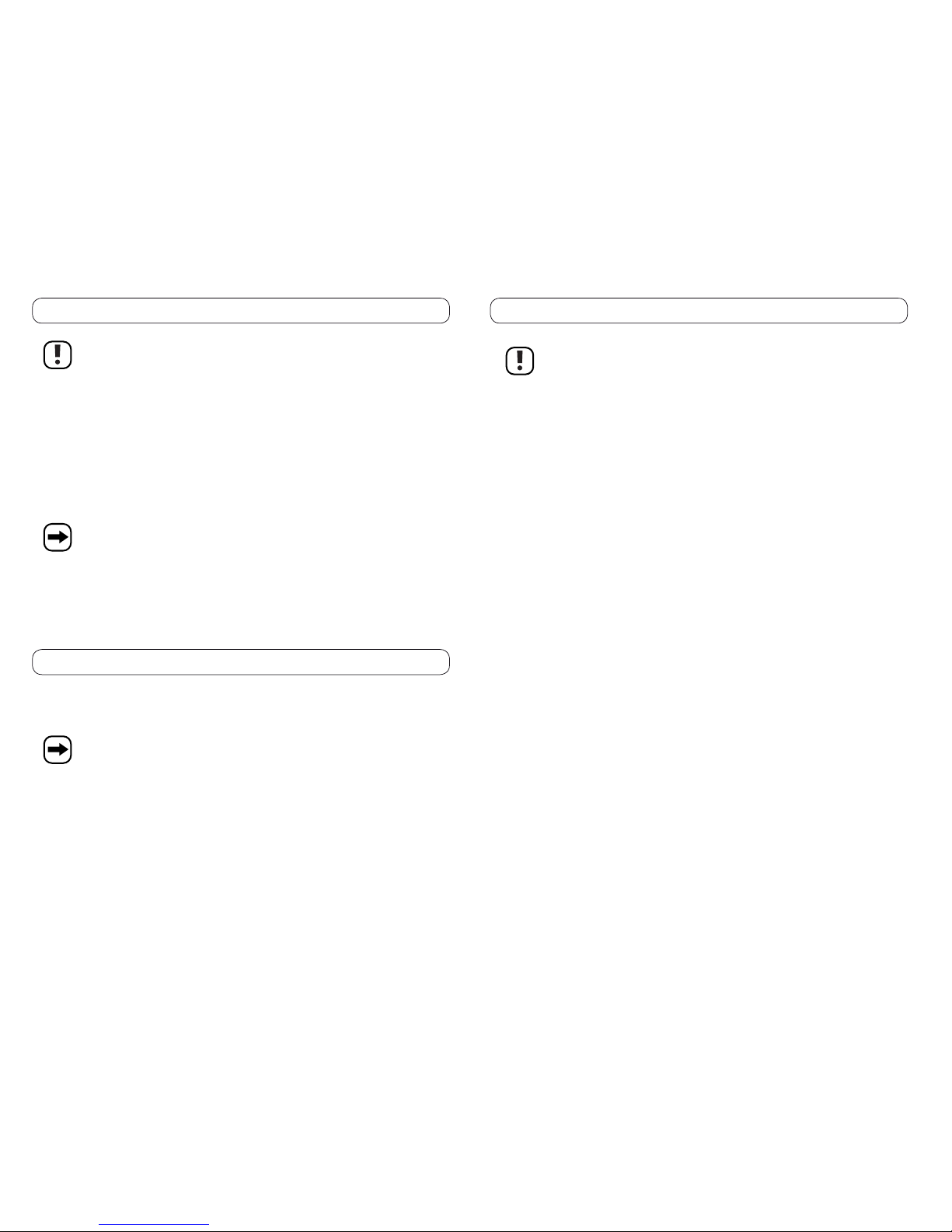
38
7. Installeren van het apparaat
Zorg bij het opstellen resp. de inbouw in een mengpaneel en het gebruik van ander materiaal voor voldoende ventilatie.
Plaats het apparaat niet op een zachte ondergrond zoals bv. een tapijt of een bed e.d.
De luchtcirculatie mag bovendien niet door voorwerpen zoals tijdschriften, tafelkleden, gordijnen e.d. belemmerd
worden. Hierdoor wordt de warmte-afvoer van het apparaat verhinderd en dit kan oververhitting tot gevolg hebben
(brandgevaar).
U mag geen bijkomende gaatjes in de behuizing van het mengpaneel boren. Gebruik voor de
bevestiging van de montagehoeken alleen de meegeleverde schroeven. Door te lange schroeven kan het apparaat
beschadigd worden en de veiligheid benadeeld worden.
Bij het opstellen van het apparaat moet u erop letten dat het apparaat veilig staat en dat de ondergrond stabiel is.
Als het mengpaneel naar beneden valt, kunnen er personen gekwetst raken.
Let bij het opstellen resp. de montage erop dat de aansluitkabels niet platgedrukt of door scherpe hoeken beschadigd
worden.
Installeer de kabels steeds zo dat niemand erover kan struikelen of eraan kan blijven hangen. In dergelijke gevallen
bestaat verwondingsgevaar.
Houd bij de keuze van een opstelplaats ermee rekening dat direct en intensief zonlicht, trillingen, stof, hitte, koude en
vochtigheid vermeden moeten worden.
Er mogen geen apparaten met sterke elektrische of magnetische velden zoals bv. transformatoren, motoren, draadloze
telefoons, portofoons, enz. in de onmiddellijke buurt van het mengpaneel zijn omdat deze het mengpaneel kunnen
beïnvloeden.
Plaats het apparaat op een vlakke ondergrond. U mag het apparaat nooit zonder geschikte bescherming op waardevolle of
gevoelige meubeloppervlakken plaatsen.
Aansluiten op een computer
Sluit de USB type B plug aan op de DJ controller USB Type B ingang (39). Sluit het andere uiteinde van de kabel met de USB type A plug aan
op een lege poort op uw computer.
Aansluiten op een stroombron
Sluit de 5 V/DC stroombron aan op de DJ controller 5 V/DC ingang (43).
8. Installeren van de software
Plaats de CD in de CD-ROM-speler van uw computer.1.
Selecteer de folder “PC version” of “MAC version” afhankelijk van uw operationele systeem.2.
Start de executable fi le (.exe fi le) of de apple disk image fi le (.dmg) en volg de instructies op het scherm om de Virtual DJ limited edition 3.
te starten.
Trek de USB-connector uit de poort en steek hem er opnieuw weer in nadat de installatieprocedure is voltooid.4.
Indien u problemen ondervind bij het gebruik van de software, bezoek dan de Virtual DJ website: http:// www/virtualdj.com
7
5. Sicherheitshinweise
Bei Schäden, die durch Nichtbeachten dieser Bedienungsanleitung verursacht werden, erlischt die Gewährleistung/
Garantie. Für Folgeschäden übernehmen wir keine Haftung.
Achtung, bei Überlastung wird/kann das Produkt beschädigt werden. Es erlischt in diesem Fall die Gewährleistung/
Garantie.
Bei Sach- oder Personenschäden, die durch unsachgemäße Handhabung oder Nichtbeachten der Sicherheitshinweise
verursacht werden, übernehmen wir keine Haftung. In solchen Fällen erlischt die Gewährleistung/Garantie.
Aus Sicherheits- und Zulassungsgründen (CE) ist das eigenmächtige Umbauen und/oder Verändern des Produktes nicht gestattet. •
Alle Personen, die dieses Mischpult bedienen, installieren, aufstellen, in Betrieb nehmen oder warten, müssen entsprechend ausgebildet •
und qualifi ziert sein und diese Bedienungsanleitung beachten.
Das Produkt ist kein Spielzeug, es ist nicht für Kinder geeignet. Kinder können die Gefahren, die im Umgang mit elektrischen Geräten •
bestehen, nicht einschätzen.
Stellen Sie keine Gefäße mit Flüssigkeiten, z.B. Gläser, Eimer, Vasen oder Pfl anzen, auf das Gerät oder in sei- ne unmittelbare Nähe. •
Flüssigkeiten könnten ins Gehäuseinnere gelangen und dabei die elektrische Sicherheit beeinträchtigen. Außerdem besteht höchste Gefahr
eines Brandes oder eines lebensgefährlichen elektrischen Schlages. Schalten Sie in einem solchen Fall die zugehörige Netzsteckdose
stromlos (z.B. Sicherungsautomat abschalten) und ziehen Sie danach den Netzstecker aus der Netzsteckdose. Stecken Sie alle Kabel vom
Gerät ab. Das Produkt darf danach nicht mehr betrieben werden, bringen Sie es in eine Fachwerkstatt.
Setzen Sie das Gerät keinen hohen Temperaturen, Tropf- oder Spritzwasser, starken Vibrationen, sowie hohen mechanischen •
Beanspruchungen aus.
Stellen Sie keine offenen Brandquellen wie brennende Kerzen auf oder direkt neben dem Gerät ab. •
Betreiben Sie das Gerät nicht unbeaufsichtigt. •
Benutzen Sie das Gerät nur im gemäßigten Klima, nicht im tropischen Klima. •
Lassen Sie Verpackungsmaterial nicht achtlos liegen. Es könnte für Kinder zu einem gefährlichen Spielzeug werden. •
In gewerblichen Einrichtungen sind die Unfallverhütungsvorschriften des Verbandes der gewerblichen Berufsgenossenschaften für •
elektrische Anlagen und Betriebsmittel zu beachten.
Musik sollte nicht über einen längeren Zeitraum mit übermäßiger Lautstärke gehört werden. Hierdurch kann das Gehör geschädigt •
werden.
Beachten Sie auch die Sicherheitshinweise und Bedienungsanleitungen der übrigen Geräte, die an den Mixer angeschlossen werden. •
Achten Sie auf eine sachgerechte Inbetriebnahme des Gerätes. Beachten Sie hierbei diese Bedienungsanleitung. •
Sollten Sie sich über den korrekten Anschluss nicht im Klaren sein oder sollten sich Fragen ergeben, die nicht im Laufe der •
Bedienungsanleitung abgeklärt werden, so setzen Sie sich bitte mit unserer technischen Auskunft oder einem anderen Fachmann in
Verbindung.
Wenden Sie sich an eine Fachkraft, wenn Sie Zweifel über die Arbeitsweise, die Sicherheit oder den Anschluss des Gerätes haben.•
Beachten Sie auch die Sicherheitshinweise und Bedienungsanleitungen der übrigen Geräte, an die das Produkt angeschlossen wird.•
Die Schiebe- und Drehregler dürfen nicht mit Kontaktspray oder anderen Schmiermitteln in Berührung kommen. Möglicherweise sind sie •
dann zwar leichtgängiger, sie bekommen aber keinen guten Kontakt mehr und sind deshalb danach unbrauchbar. Die Garantie erlischt
in diesem Fall!
Sollten verzerrte Musiksignale zu hören sein, obwohl keine zu hohe Lautstärke am Verstärker gewählt wurde und das Mischpult richtig •
eingestellt wurde, so ist das Mischpult sofort auszuschalten und der Anschluss zu überprüfen.
Page 6
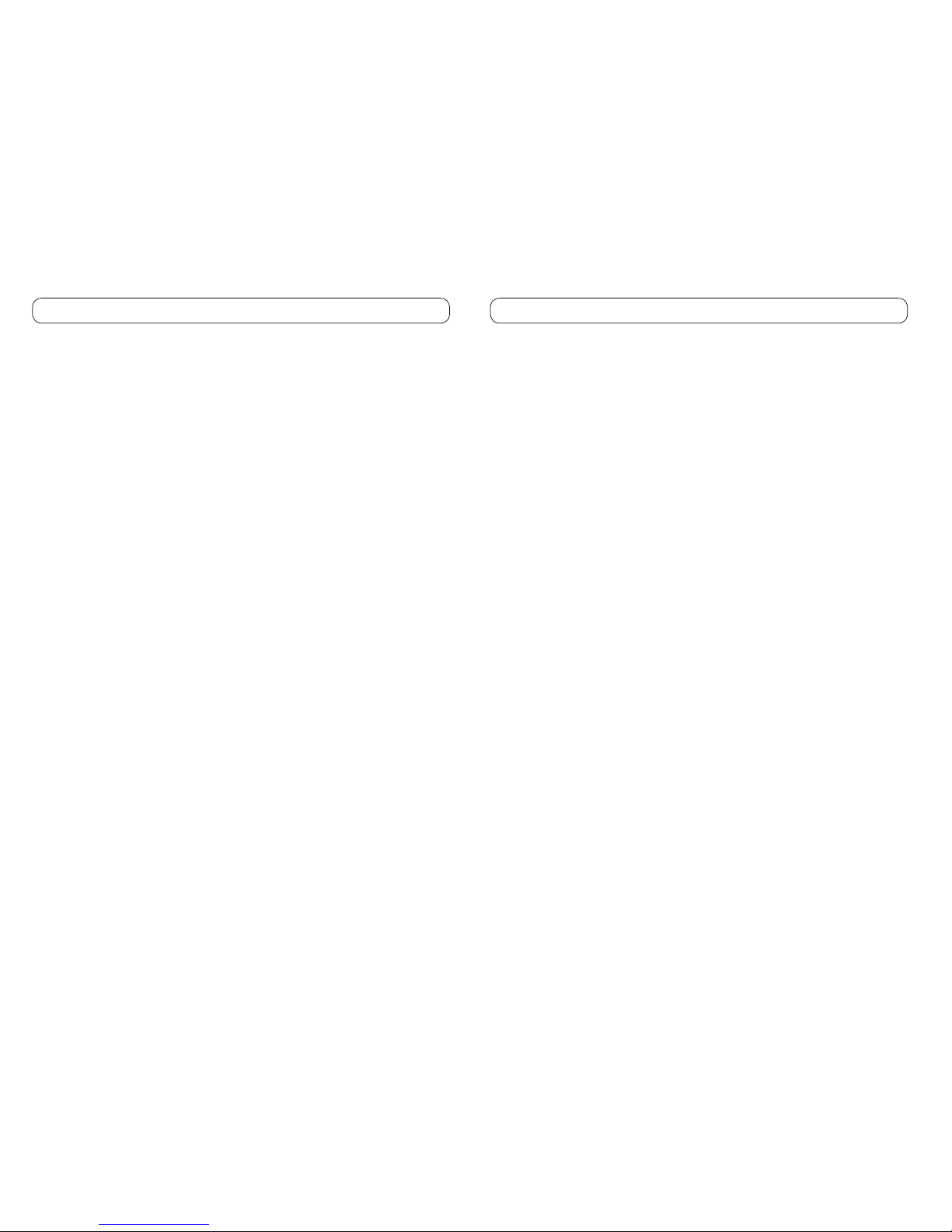
8
6. Anschluss- und Bedienelemente
Siehe Ausklappseite.
(1) „Synchronisieren”-Taste
Die Taste ist für eine Synchronisation mit dem Tempo des gegenüberliegenden Decks vorgesehen.
Drücken Sie „Sync“, während der Titel angehalten wird, wird nur die Tonhöhe angepasst.•
Drücken Sie „Sync“, während der Titel abgespielt wird, werden auch die Taktschläge nahtlos angepasst.•
(2) „Effekt ein“-Taste
Schalten Sie durch Drücken dieser Taste den gewählten Effekt ein.
(3) „Effektwahl“-Taste
Wählen Sie durch Drücken dieser Taste den von Ihnen gewünschten Effekt aus.
(4) „Load“-Taste
Drücken Sie diese Taste, um die ausgewählte Musik auf das Deck zu laden. Drücken Sie „LOAD A“, um die Musik auf das Deck A (linkes Deck)
zu laden. Drücken Sie „LOAD B“, um die Musik auf das Deck B (rechtes Deck) zu laden. Verwenden Sie den Auswahlknopf oder die SoftwareSchnittstelle, um die von Ihnen gewünschte Musik auszuwählen.
(5) VU-Messer
Der VU-Messer zeigt die aktuelle Ausgangsleistung des entsprechenden Decks an.
(6) „Ordnerstruktur Öffnen“-Taste
Öffnen Sie im Ordnerverzeichnis einen Ordner bzw. schließen Sie ihn.•
Klicken Sie in die Dateiliste, um den Cursor zurück in das Ordnerverzeichnis zu setzen.•
(7) Auswahlknopf
Drücken Sie den Auswahlknopf, um zur Dateibrowser-Registerkarte zu wechseln. •
Drehen Sie am Knopf, um die Cursor-Markierung nach oben oder nach unten zu bewegen. •
Klicken Sie in das Ordnerverzeichnis, um den Cursor in die Dateiliste zu setzen.•
(8) Verstärkungsregler-Taste
Passen Sie den Verstärkungsgrad der Musik im Deck an.
(9) Höhen-Equalizer
Stellen Sie die Höhe der Musik im Deck ein.
(10) Mitten-Equalizer
Stellen Sie die Mitteltöne der Musik im Deck ein.
(11) Bass-Equalizer
Stellen Sie den Bass der Musik im Deck ein.
(12) Loop-Verschiebe-Taste (verkürzen)
Loop-Länge halbieren – die minimale Loop-Länge ist ein Beat-Raster (CBG = Computer Beat Grid).
(13) „Loop in“-Taste
Startpunkt eines Loops markieren.
(14) „Loop out”-Taste
Endpunkt eines Loops markieren und Loop starten. Erneutes Drücken der Taste stoppt den Loop.
(15) Loop-Verschiebe-Taste (verlängern)
Loop-Länge verdoppeln – die maximale Länge eines Loops ist 32 CBG.
37
6. Aansluitingen en bedieningselementen
(30) Pre-fader level knop
Wanneer de PFL-knop wordt ingedrukt, stuurt het programma het pre-fader niveau van de audio naar de cuesectie voor monitoren met een
koptelefoon.
(31) “BPM”-knop
De huidige beats per minuut (BPM) wordt gecontroleerd wanneer u de knop indrukt.
(32) Aanrakingssensor jogwiel LED
Verlicht wanneer het touch jogwiel wordt aangeraakt.
(33) “Scratch”-knop
Druk op de knop om de scratchfunctie van het touch jogwiel aan/uit te zetten. Let op dat het touch jogwiel niet kan worden gebruikt voor het
tegelijkertijd scratchen en zoeken.
(34) “Search”-knop
Druk op de knop om de zoekfunctie van het touch jogwiel aan/uit te zetten. Met de zoekfunctie kunt u eenvoudig naar een specifi ek punt in de
muziek op het deck gaan door aan het touch jogwiel te draaien.
(35) Sampler play-knop
Druk op de knop om de geselecteerde sampler af te spelen. De sampler drop down box in de computerinterface wordt groen verlicht wanneer
de sampler speelt. Klik om het te stoppen op de sampler drop-down box in de computerinterface. De drop-down box zal worden gedimd en de
sampler zal stoppen.
(36) Sampler volume aanpassingsknop
Regelt het gainniveau van de geselecteerde sampler.
(37) Sampler selectieknop
Selecteer een sampler. De corresponderende samplerweergave LED gaat branden wanneer de sampler wordt geselecteerd. De naam van de
sampler wordt ook weergegeven in de computerinterface.
(38) Sampler weergave LED
Het maximale aantal opgeslagen samplers in het systeem is 12. De corresponderende samplerweergave LED gaat branden wanneer de
sampler wordt geselecteerd.
(39) Effectparameter 2 aanpassingsknop
Regel de tweede parameter (indien nodig) van het geselecteerde effect.
(40) Effectparameter 1 aanpassingsknop
Regel de eerste parameter (indien nodig) van het geselecteerde effect.
(41) USB type B ingang
(42) Aan/uitschakelaar
U mag de USB selecteren als stroombron of een externe 5 V stroombron (niet inbegrepen) kiezen.
(43) 5 V/DC uitgang
Hiermee kunt u de DJ controller van stroom voorzien via een externe 5V stroombron (niet inbegrepen).
(44) Cross fader curve volume controle
Draai tegen de klok in voor een soepele cross fade. Draai met de klok mee voor een scherpe cross fade.
Let bij de keuze van de plaats van het apparaat op dat blootstelling aan direct, intensief zonlicht, trillingen, stof, hitte, kou en vocht moet worden
voorkomen. Er mogen zich geen sterke transformatoren of motoren in de nabijheid van het mengpaneel bevinden, aangezien deze van invloed
kunnen zijn op het mengpaneel. Het mengpaneel is geschikt voor tafelgebruik en voor inbouw in een console. De vier bevestigingsgaten (8) in
de bovenste afdekplaat zijn bestemd voor montage in een console.
Page 7

36
6. Aansluitingen en bedieningselementen
(16) Master volumeknop
Regelt het algemene outputsignaal volume.
(17) “Master tempo”-knop
Wanneer de knop is ingedrukt, wordt de keylock-functie geactiveerd. De pitch van het lied verandert niet de toon van het nummer. Keylock
kan op ieder moment op het pitchbereik worden toegepast om de gewenste toon op die pitch te behouden, terwijl de pitch verder kan worden
aangepast. Wanneer uitgeschakeld, zal de toon veranderen afhankelijk van de gebruikte pitch, dus langzamere pitch = langzamere diepere
toon, en snellere pitch = snellere hogere toon.
(18) “Pitch”-knop
De pitchknop laat u het aanpasbare pitchbereik wijzigen van ± 6% tot ± 100%.
(19) Pitch slider
Regel de pitch binnen het pitchbereik.
(20) “Bend +”-knop en (21) “Bend -”-knop
De twee pitchknoppen worden gebruikt om tijdelijk de snelheid van het gespeelde nummer te wijzigen. Dit is handig wanneer u een snelle
aanpassing wilt doen aan een nummer wanneer de beat van het nummer niet precies past bij de beat van het gespeelde nummer op het andere
deck. De snelheid zal worden aangepast zolang u op de knoppen “Bend +” of “Bend -“ drukt.
(22) “Hot cue”-knoppen
Gebruik de drie knoppen om de cuepunten in te stellen. De eerste keer dat u op één van deze knoppen drukt, zal een cuepunt worden ingesteld.
Druk op welk moment dan ook op de corresponderende knop en het nummer springt terug naar dat cuepunt. Om een nieuw cuepunt in te stellen
voor de hot cue, klik met de rechter muisknop op de corresponderende hot cueknop in de computerinterface. Als u een cuepunt wilt verwijderen,
klik met de rechter muisknop op de icoon in de waveform-weergave van de computerinterface, en selecteer “delete”. Lock Image geeft aan
dat de Smart Cue functie is geactiveerd. Wanneer smart cue is geactiveerd, worden nummers automatisch opnieuw gesynchroniseerd bij het
springen naar een nieuwe positie of cue.
(23) Touch jog wiel
Het touch jog wiel wordt gebruikt voor scratching of zoeken.
(24) Power LED
Verlicht wanneer de DJ controller aan is.
(25) Cross fader
De cross fader wordt gebruikt om te cross-faden tussen de kanalen CH1 en CH2, bijvoorbeeld één kanaal wordt ‘faded out’ (wordt zachter)
terwijl het andere kanaal wordt ‘faded in’ (wordt luider).
Wanneer de cross fader in de middenpositie staat, worden kanalen CH1 en CH2 op hetzelfde volume afgespeeld.
(26) Kanaal fader
Deze verticale faders laten u het audiosignaal aanpassen van het individuele kanaal.
(27) “Play”-knop
Speelt de muziek af op het deck.
(28) “Pause”-knop
Pauzeert de muziek op het deck.
(29) “Cue”-knop
Keert terug naar het laatste hot cue punt en pauzeert de muziek. Raadpleeg de beschrijving van de “Hot cue”-knop om een cuepunt in te stellen.
U kunt het ook instellen door het nummer te pauzeren, de gewenste positie op te zoeken, en vervolgens op de “Cue”-knop te drukken. Dan zal
het laatst geselecteerde cuepunt worden geherpositioneerd. Eén klik met de rechter muisknop op de “Cue”-knop in de computerinterface zal
een cuepunt instellen terwijl het nummer aan het spelen is. Eenmaal op het cuepunt, zal het drukken op “Cue” en deze ingedrukt houden tijdelijk
dit punt afspelen. Om een cuepunt te verwijderen, klik met de rechter muisknop op het icoon in de waveform-weergave, en selecteer “delete”.
9
6. Anschluss- und Bedienelemente
(16) Gesamtlautstärkeregler
Gesamtlautstärke des Ausgangssignals steuern.
(17) „Master Tempo“-Taste
Durch Drücken dieser Taste wird die Tastensperre aktiviert. Die Tonhöhe des Titels verändert den T on des Tracks nicht. Die Tastensperre kann
bei jeder Tonhöhe aktiviert werden, um den gewünschten Ton in dieser Höhe zu halten, und gleichzeitig immer noch die Möglichkeit zu haben,
die Tonhöhe weiter anzupassen. Bei deaktivierter Funktion ändert sich der Ton entsprechend der eingestellten Tonhöhe, d.h. langsameres
Pitchen = tieferer Ton, schnelleres Pitchen = höherer Ton.
(18) „Pitch”-Taste
Die Pitch-Taste erlaubt Ihnen, den regulierbaren Tonumfang in einem Bereich von ±6% bis ±100% zu ändern.
(19) Pitch-Schieberegler
Tonhöhe innerhalb des Tonumfangs anpassen.
(20) „Bend +”-Taste und (21) „Bend -”-Taste
Die beiden Pitch-Tasten sind dafür vorgesehen, die Geschwindigkeit des abgespielten Tracks temporär zu ändern. Diese Funktion ist nützlich,
wenn Sie eine schnelle Anpassung an einen Track vornehmen möchten, für den Fall, dass der Beat des Tracks nicht genau auf den Beat des
auf dem anderen Deck abgespielten Tracks abgestimmt ist. Die Geschwindigkeit wird so lange beeinfl usst, wie Sie die Taste „Bend +” oder
„Bend -“ gedrückt halten.
(22) „Hotcue”-Tasten
Diese drei Tasten sind dafür vorgesehen, Cue-Punkte zu setzen. Wenn Sie erstmalig eine dieser Tasten drücken, wird ein Cue-Punkt gesetzt.
Drücken Sie zu jeder beliebigen Zeit wieder auf die entsprechende Taste, springt der T rack zurück an diesen Cue-Punkt. Um mittels der HotcueFunktion einen neuen Cue-Punkt zu setzen, klicken Sie mit der rechten Maustaste auf die entsprechende Hotcue-Schaltfl äche der Computer-
Schnittstelle. Wenn Sie einen Cue-Punkt löschen möchten, klicken Sie auf sein Symbol in der Wellenformanzeige der Computer-Schnittstelle,
und wählen Sie „Löschen“ aus. Das Sperrbild zeigt an, dass die Smartcue-Funktion aktiviert ist. Ist Smartcue aktiviert, werden Titel automatisch
resynchronisiert, wenn Sie an eine neue Position oder ein Cue springen.
(23) Berührungsempfi ndliches Jog-Wheel
Das berührungsempfi ndliche Jog-Wheel ist für das Scratchen oder Suchen vorgesehen.
(24) Power-LED
Leuchtet auf, wenn der DJ-Controller eingeschaltet ist.
(25) Crossfader
Der Crossfader ist dafür vorgesehen, zwischen den Kanälen CH1 und CH2 überzublenden, beispielsweise wenn ein Kanal ausgeblendet wird
(leiser wird), während der andere Kanal eingeblendet wird (lauter wird).
Wenn der Crossfader sich in der Mittelposition befi ndet, werden die Kanäle CH1 und CH2 bei gleicher Lautstärke gespielt.
(26) Kanalfader
Diese vertikalen Fader erlauben Ihnen, das Audiosignal eines individuellen Kanals anzupassen.
(27) „Play”-Taste
Spielt die auf das Deck geladene Musik ab.
(28) „Pause”-Taste
Hält die auf dem Deck abgespielte Musik an.
(29) „Cue”-Taste
Setzt den Titel zurück an den letzten Hotcue-Punkt, und hält ihn an. Schlagen Sie unter der Tastenbeschreibung „Hotcue“ nach, wie Sie einen
Cue-Punkt setzen. Alternativ können Sie den Cue-Punkt durch Anhalten des Titels, Suchen der gewünschten Position und anschließendes
Drücken der „Cue“-Taste setzen. Der zuletzt ausgewählte Cue-Punkt wird somit neu positioniert. Ein rechter Mausklick auf die „Cue“-Schaltfl äche
der Computer-Schnittstelle setzt einen Cue-Punkt, während der Track abgespielt wird. Sobald der Cue-Punkt erreicht ist, kann durch Drücken
und Halten der „Cue“-Taste dieser Punkt temporär abgespielt werden. Um einen Cue-Punkt zu löschen, klicken Sie mit der rechten Maustaste
auf sein Symbol in der Wellenformanzeige und wählen Sie „Löschen“ aus.
Page 8

10
6. Anschluss- und Bedienelemente
(30) Pre-Fader-Stufe Taste
Wenn die PFL-Taste (PFL = Pre-Fader Level) gedrückt wird, sendet das Programm die Pre-Fader-Stufe des Audiosignals an den Cue-Bereich
für Kopfhörer-Monitoring.
(31) „BPM”-Taste
Die aktuellen Taktschläge pro Minute (BPM = Beats Per Minute) werden durch Drücken dieser Taste überprüft.
(32) Berührungsempfi ndliches Jog-Wheel Sensor-LED
Leuchtet bei Berühren des berührungsempfi ndlichen Jog-Wheels auf.
(33) „Scratch”-Taste
Drücken Sie diese Taste, um die Scratch-Funktion des berührungsempfi ndlichen Jog-Wheels ein-/auszuschalten. Das berührungsempfi ndliche
Jog-Wheel kann nicht für gleichzeitiges Scratchen und Suchen verwendet werden.
(34) „Search”-Taste
Drücken Sie diese Taste, um die Suchfunktion des berührungsempfi ndlichen Jog-Wheels ein-/auszuschalten. Mit der Suchfunktion können Sie
durch Drehen des berührungsempfi ndlichen Jog-Wheels leicht an einen spezifi schen Punkt der Musik auf dem Deck gehen.
(35) Sampler-Play-Taste
Drücken Sie diese Taste, um den gewählten Sampler abzuspielen. Die Sampler Drop-Down-Box (Auswahlmenü) der Computer-Schnittstelle
leuchtet bei Abspielen des Samplers grün auf. Um den Abspielvorgang zu stoppen, klicken Sie auf die Sampler Drop-Down-Box der ComputerSchnittstelle. Die Drop-Down-Box wird abgeblendet und der Sampler stoppt.
(36) Sampler-Lautstärkeregler
Stellen Sie die Verstärkerstufe des ausgewählten Samplers ein.
(37) Sampler-Auswahl-Knopf
Wählen Sie einen Sampler aus. Die entsprechende Sampler-Display-LED leuchtet bei Auswahl des Samplers auf. Der Name des Samplers wird
ebenfalls in der Computer-Schnittstelle angezeigt.
(38) Sampler-Display-LED
Maximal können 12 Sampler im System gespeichert werden. Die entsprechende Sampler-Display-LED leuchtet bei Auswahl des Samplers
auf.
(39) Effekt-Parameter 2 Regler
Stellen Sie den zweiten Parameter (falls vorhanden) des ausgewählten Effekts ein.
(40) Effekt-Parameter 1 Regler
Stellen Sie den ersten Parameter (falls vorhanden) des ausgewählten Effekts ein.
(41) USB-Buchse Typ B
(42) Ein-/Aus-Schalter
Sie können die USB-Buchse als Stromquelle auswählen oder eine externe 5 V-Stromquelle verwenden (nicht im Lieferumfang enthalten).
(43) 5 V/DC-Buchse
Erlaubt den Betrieb des DJ-Controllers über eine externe 5 V-Stromquelle (nicht im Lieferumfang enthalten).
(44) Crossfader-Curve Lautstärkeregler
Drehen Sie den Regler gegen den Uhrzeigersinn für ein weiches Crossfade. Drehen Sie ihn im Uhrzeigersinn für ein scharfes Crossfade.
35
6. Aansluitingen en bedieningselementen
Zie uitklappagina.
(1) “Synchronize”-knop
De knop is voor het synchroniseren van het tempo van het tegenoverliggende deck.
Druk op “Sync” terwijl het nummer is gepauzeerd, en alleen de pitch zal worden aangepast. •
Druk op “Sync” terwijl het nummer speelt, en de beats zullen vloeiend worden ingesteld. •
(2) “Effect on”-knop
Schakel het geselecteerde effect in door op deze knop te drukken.
(3) “Effect selector”
Selecteer uw gewenste effect door op deze knop te drukken.
(4) “Load”-knop
Druk hierop om de geselecteerde muziek naar het deck te laden. Druk op “LOAD A” om de muziek naar deck A te laden (linker deck) en druk
op “LOAD B” om de muziek naar deck B te laden (rechter deck). Gebruik deze selectieknop van de software-interface om uw gewenste muziek
te selecteren.
(5) VU-meter
De VU-meter geeft de huidige output weer van het respectievelijke deck.
(6) “Folder Out”-knop
Klik in de folderboom om een folder te openen of te sluiten.•
Klik in de fi lelijst om terug te keren naar de folderboom.•
(7) Selectieknop
Druk hierop om naar de fi le browser tab te gaan. •
Draai er aan om de cursor highlight naar boven of beneden te bewegen.•
Klik in de folderboom om met de cursor naar de fi lelijst te gaan.•
(8) Gain controleknop
Regel de gain van de muziek van het deck.
(9) Trebletoon equalizer
Regel de trebletoon van de muziek van het deck.
(10) Middeltoon equalizer
Regel de middeltoon van de muziek van het deck.
(11) Bastoon equalizer
Regel de bastoon van de muziek van het deck.
(12) Loopshift-knop (verkorten)
Halveer de looplengte - de minimale lengte van een loop is één computer beat grid (CBG).
(13) “Loop in”-knop
Markeer het startpunt van een loop.
(14) “Loop out”-knop
Markeer het eindpunt van een loop en start met de loop. Druk hier opnieuw op om de loop te stoppen.
(15) Loopshift-knop (verlengen)
Verdubbel de looplengte - de maximale lengte van een loop is 32 CBG.
Page 9

34
5. Veiligheidsinstructies
Bij schade veroorzaakt door het niet opvolgen van de gebruiksaanwijzing, vervalt het recht op garantie! Voor
vervolgschade die hieruit ontstaat, zijn wij niet aansprakelijk.
Let op, bij overbelasting zal/kan het product beschadigd worden. In zulke gevallen vervalt de garantie.
Voor materiële schade of persoonlijk letsel veroorzaakt door ondeskundig gebruik of het niet opvolgen van de
veiligheidsvoorschriften, zijn wij niet verantwoordelijk! In dergelijke gevallen vervalt het recht op garantie.
Om veiligheids- en toelatingsredenen (CE) is het eigenhandig ombouwen en/of wijzigen van het product niet toegestaan. •
Alle personen die dit mengpaneel bedienen, installeren, plaatsen, in gebruik nemen of onderhouden, moeten overeenkomstig geschoold •
en gekwalifi ceerd zijn en deze gebruiksaanwijzing in acht nemen.
Het product is geen speelgoed en is niet geschikt voor kinderen. Kinderen kunnen niet inschatten welke gevaren aan het gebruik van •
elektrische apparatuur zijn verbonden.
Plaats geen vloeistof bevattende voorwerpen als glazen, emmers, vazen of planten op of vlak naast het apparaat. Vloeistoffen kunnen in de •
behuizing dringen en daarbij afbreuk doen aan de elektrische veiligheid. Bovendien bestaat het gevaar van brand of een levensgevaarlijke
elektrische schok. Schakel in dit geval de bijbehorende wandcontactdoos stroomloos (bijv. veiligheidsschakelaar uitschakelen) en trek
vervolgens de netstekker uit de contactdoos. Maak alle kabels los van het apparaat. Het product mag daarna niet meer worden gebruikt,
breng het naar een servicewerkplaats. •
Stel het product niet bloot aan hoge temperaturen, druip- of spatwater, sterke trillingen en hoge mechanische belastingen. •
Zet geen brandende voorwerpen, zoals kaarsen, op of naast het apparaat. •
Het apparaat mag nooit zonder toezicht in werking zijn. •
Gebruik het apparaat uitsluitend in een gematigd klimaat; niet in een tropisch klimaat. •
Laat het verpakkingsmateriaal niet zomaar rondslingeren. Dit kan voor kinderen gevaarlijk speelgoed zijn. •
In commerciële omgevingen dienen de Arbo-voorschriften ter voorkoming van ongevallen met betrekking tot elektrische installaties en •
bedrijfsmiddelen in acht te worden genomen.
et wordt afgeraden gedurende een langere periode naar muziek met een te hoog volume te luisteren. Hierdoor kan het gehoor beschadigd •
raken.
Neem ook de veiligheidsvoorschriften en gebruiksaanwijzingen van de andere apparaten in acht, die op de mixer worden aangesloten. •
Let erop, dat u het apparaat op juiste wijze in gebruik neemt. Neem hierbij deze gebruiksaanwijzing in acht. •
Mocht u vragen hebben met betrekking tot de correcte aansluiting, of problemen waar u in de gebruiksaanwijzing geen oplossing voor kunt •
vinden, neem dan contact op met onze technische helpdesk of een andere deskundige.
Raadpleeg een vakman als u twijfelt over de werkwijze, veiligheid of aansluiting van het apparaat.•
Neem alstublieft ook de veiligheids- en gebruiksaanwijzingen van alle andere apparaten in acht die met het product zijn verbonden.•
De fader en draaiknoppen mogen niet in contact komen met contactspray of andere smeermiddelen. Ze zullen misschien wel soepeler •
gaan, maar ze zullen niet langer de juiste verbinding maken en zullen daardoor onbruikbaar zijn. Hierdoor zal ook de garantie komen te
vervallen!
Wanneer u vervormde muzieksignalen hoort, zelfs wanneer het volume van de versterker niet te hoog staat, en de mixer juist is ingesteld, •
zet dan onmiddellijk de mixer uit en controleer de verbindingen.
11
7. Installation des Gerätes
Achten Sie bei der Aufstellung auf ausreichende Belüftung.
Stellen Sie das Gerät nicht auf weiche Untergründe, wie z.B. Teppiche oder Betten etc.
Außerdem darf die Luftzirkulation nicht durch Gegenstände wie Zeitschriften, Tischdecken, Vorhänge o.ä. behindert
werden. Dies verhindert die Wärmeabfuhr des Produkts und kann zur Überhitzung führen (Brandgefahr).
Bohren Sie keine Löcher oder drehen Sie keine Schrauben zur Befestigung des Gerätes in das Mischpult-Gehäuse,
dadurch kann das Gerät beschädigt und in der Sicherheit beeinträchtigt werden.
Beim Aufstellen des Gerätes ist auf einen sicheren Stand und auf einen stabilen Untergrund zu achten.
Durch ein Herunterfallen des Mischpults besteht die Gefahr, dass Personen verletzt werden.
Beachten Sie beim Aufstellen des Gerätes, dass die Anschlusskabel nicht gequetscht oder durch scharfe Kanten
beschädigt werden.
Verlegen Sie Kabel immer so, dass niemand über diese stolpern oder an ihnen hängen bleiben kann. Es besteht
Verletzungsgefahr.
Achten Sie bei der Auswahl des Aufstellortes darauf, dass Einstrahlung von direktem, intensivem Sonnenlicht,
Vibrationen, Staub, Hitze, Kälte und Feuchtigkeit vermieden werden müssen.
Es dürfen sich keine Geräte mit starken elektrischen oder magnetischen Feldern, wie z.B. Transformatoren, Motoren, schnurlose
Telefone, Funkgeräte usw. in direkter Nähe zum Mischpult befi nden, da diese das Mischpult beeinfl ussen können.
Stellen Sie das Gerät auf einer ebenen Fläche auf. Stellen Sie das Gerät niemals ohne ausreichenden Schutz auf wertvolle oder
empfi ndliche Möbeloberfl ächen.
Anschluss an einen Computer
Verbinden Sie den USB-Stecker Typ B mit der DJ-Controller USB-Buchse Typ B (39). Schließen Sie das andere Ende des Kabels mit dem
USB-Stecker Typ A an eine freie Schnittstelle Ihres Computers an.
Anschluss an eine Stromquelle
Verbinden Sie die 5 V/DC-Stromquelle mit der DJ-Controller 5 V/DC-Buchse (43).
8. Installation der Software
Legen Sie die CD in das CD-ROM-Laufwerk Ihres Computers ein.1.
Wählen Sie je nach verwendetem Betriebssystem den Ordner „PC-Version“ oder „MAC-Version“ aus.2.
Starten Sie die ausführbare Datei (.exe-Datei) oder das Apple Disk-Image (.dmg), und folgen Sie den Bildschirmanweisungen, um Virtual 3.
DJ Limited Edition zu installieren.
Ziehen Sie den USB-Stecker nach Abschluss der Installation ab und schließen Sie ihn dann wieder an.4.
Sollten Sie beim Betrieb der Software Probleme haben, besuchen Sie die Virtual DJ-Website: http:// www/virtualdj.com
9. Inbetriebnahme
Prüfen Sie erneut, ob alle Anschlüsse korrekt verbunden sind.1.
Schalten Sie den DJ-Controller durch Einstellen des „Ein-/Aus-Schalters“ (42) auf „USB“ oder „ADAPTOR“ ein.2.
Starten Sie das „Virtual DJ“-Programm. Geben Sie die vorgegebene Seriennummer erstmalig ein. Die Seriennummer ist auf die rote Karte 3.
im CD-Hülle aufgedruckt. Kratzen Sie die silberne Beschichtung ab, um die Seriennummer zu sehen.
Sollten Sie beim Betrieb der Software Probleme haben, besuchen Sie die Virtual DJ-Website: http:// www/virtualdj.com
Wählen Sie einen Audio-Ausgangstyp und einen Soundkartentyp im Programm aus.4.
Drehen Sie den Lautstärkeregler Ihres Computers sowie die beiden Kanalfader (26) ganz herunter.5.
Wählen Sie die gewünschte Musik über die Taste „Ordnerstruktur öffnen“ (6) und den Auswahlknopf (7) aus, oder verwenden Sie die 6.
Browser-Registerkarte der Computer-Schnittstelle.
Page 10

12
9. Inbetriebnahme
Laden Sie die ausgewählte Musik durch Drücken der Ladetasten (4) („LOAD A” oder „LOAD B”), um die Musik auf das entsprechende Deck 7.
zu laden. Sie können die Musik durch Ziehen aus der Browser-Registerkarte zu den Decks laden.
Spielen Sie die Musik und stellen Sie die Lautstärke auf die gewünschte Stufe ein.8.
Nun haben Sie die Möglichkeit, die individuellen Funktionen des Mischpults auszuprobieren.9.
Musik sollte nicht über einen längeren Zeitraum mit übermäßiger Lautstärke gehört werden, dies gilt insbesondere für das
Musikhören über Kopfhörer, da dadurch das Gehör geschädigt wird.
Ausschalten
Schalten Sie das Mischpult durch Schieben des Ein-/Aus-Schalters (42) auf „OFF“ aus. Stecken Sie die 5 V/DC-Stromquelle aus, wenn Sie den
DJ-Controller für einen längeren Zeitraum nicht benutzen.
10. Wartung
Bevor Sie das Gerät reinigen oder warten beachten Sie unbedingt folgende Sicherheitshinweise:
Ziehen Sie den Netzstecker aus der Steckdose .•
Eine Reparatur/ein Öffnen des Gerätes darf nur durch eine Fachkraft erfolgen, die mit den damit verbundenen •
Gefahren bzw. einschlägigen Vorschriften vertraut ist.
Vor einer Wartung oder Instandsetzung müssen alle angeschlossenen Geräte vom Stromnetz getrennt werden.•
Das Gerät ist wartungsfrei, öffnen Sie es deshalb niemals. Durch Öffnen des Gerätes erlischt der Garantieanspruch.•
Äußerlich sollte das Gerät nur mit einem weichen, trockenen Tuch oder Pinsel gereinigt werden. Verwenden Sie auf •
keinen Fall aggressive Reinigungsmittel oder chemische Lösungen, da dadurch das Gehäuse angegriffen oder die
Funktion beeinträchtigt werden könnte.
Überprüfen Sie regelmäßig die technische Sicherheit des Gerätes, z.B. auf Beschädigung des Gehäuses, des Netzkabels etc.
Wenn anzunehmen ist, dass ein gefahrloser Betrieb nicht mehr möglich ist, so ist das Gerät außer Betrieb zu setzen und gegen unbeabsichtigten
Betrieb zu sichern. Es ist anzunehmen, dass ein gefahrloser Betrieb nicht mehr möglich ist, wenn:
das Gerät sichtbare Beschädigungen aufweist•
das Gerät nicht mehr arbeitet•
nach längerer Lagerung unter ungünstigen Verhältnissen, oder•
nach schweren Transportbeanspruchungen•
11. Entsorgung
Im Interesse unserer Umwelt und um die verwendeten Rohstoffe möglichst vollständig zu recyceln, ist der Verbraucher
aufgefordert, gebrauchte und defekte Geräte zu den öffentlichen Sammelstellen für Elektroschrott zu bringen. Das Zeichen der
durchgestrichenen Mülltonne mit Rädern bedeutet, dass dieses Produkt an einer Sammelstelle für Elektronikschrott abgegeben
werden muss, um es durch Recycling einer bestmöglichen Rohstoffwiederverwertung zuzuführen.
12. Technische Daten
Betriebsspannung: 5 V/DC
Leistungsaufnahme: 0,65 W
Systemvoraussetzung: Microsoft ® Windows XP ™ •
SP 2 oder höher
Pentium 4 Mobile 2 GHz oder •
höher
1 GB RAM oder höher•
1 USB-Anschluss•
Microsoft ® Windows Vista ™•
SP 2 / 7 ™ oder höher
Core Duo 1.6 GHz oder höher•
1 GB RAM oder höher•
1 USB-Anschluss•
Mac OS X 10.4.11 oder höher•
G4 1.5 GHz oder höher•
1 GB RAM•
1 USB-Anschluss•
Abmessungen (B x H x T): 360 x 74 x 260 mm
Gewicht: 1,62 kg
33
1. Voorgeschreven gebruik
Het „Mc Crypt MIDI-1 DJ Controller“ is met name geschikt voor amateurgebruik en semi-professionele muziekinstallaties. Het apparaat dient
voor het regelen en mengen van audiosignalen met een laag niveau. Het apparaat is bedoeld om laag niveau audiosignalen te mixen en te
regelen en dient te worden aangesloten op een persoonlijke computer via USB. Dit product wordt van stroom voorzien door een USB of een 5
V/DC optionele stroombron (niet inbegrepen). Gebruik is alleen toegestaan in een gesloten, droge ruimte, dus niet buiten. Contact met vocht
dient te worden voorkomen.
In verband met veiligheid en normering (CE) zijn geen onbevoegde aanpassingen en/of wijzigingen aan dit apparaat toegestaan. Een andere
toepassing dan hierboven beschreven leidt tot beschadiging van dit product en is bovendien verbonden met gevaren, zoals bijv. kortsluiting,
brand, elektrische schokken enz. Het complete product mag niet worden veranderd, resp. omgebouwd en de behuizing mag niet worden
geopend! De veiligheidsvoorschriften dienen absoluut in acht te worden genomen!
2. Kenmerken
USB-aansluitingen• BPM-aanduiding•
2 multifunctionele jog-wheels met scratchfunctie• ±100 % pitch•
Lus-/lusherhaalfunctie• Helder verlichte toetsen •
Cue-functie• Met 47 toetsen, 5 faders en 16 controleknoppen•
3. Leveringsinhoud
MIDI-1 DJ controller•
CD (Virtual DJ software)•
USB-aansluitkabel•
Gebruiksaanwijzing •
4. Verklaring van symbolen
Het bliksem symbool met pijl waarschuwt de gebruiker voor de aanwezigheid van onbeschermde spanning binnenin het apparaat
dat van een dusdanige aard is, dat het voor personen een risico geeft op een elektrische schok.
Belangrijke aanwijzingen die absoluut in acht genomen dienen te worden, worden in deze
gebruiksaanwijzing met een uitroepteken aangegeven.
Het “hand” symbool wijst op speciale informatie en bedieningsadvies voor het apparaat.
Het apparaat is uitsluitend toegelaten voor gebruik in een droge binnenruimte.
Page 11

32
Inleiding
Geachte klant,
Hartelijk dank voor de aankoop van dit product.
Het product voldoet aan de wettelijke nationale en Europese voorwaarden.
Gelieve deze gebruiksaanwijzing goed op te volgen om deze toestand te behouden en een gebruik zonder gevaren te waarborgen!
U dient vóór de ingebruikname van het product de gebruiksaanwijzing volledig te lezen en alle bedienings- en veiligheidsvoorschriften in acht
te nemen.
Alle fi rmanamen en productnamen zijn handelsmerken van de respectieve eigenaars. Alle rechten voorbehouden.
Voor meer informatie kunt u kijken op www.conrad.nl of www.conrad.be
13
Introduction ..............................................................................................................................................................................................14
1. Intended use ........................................................................................................................................................................................15
2. Features ..............................................................................................................................................................................................15
3. Scope of delivery .................................................................................................................................................................................15
4. Explanation of symbols ........................................................................................................................................................................15
5. Safety instructions ...............................................................................................................................................................................16
6. Connection and Operating Elements ...................................................................................................................................................17
7. Installing the device .............................................................................................................................................................................20
8. Installing the software ..........................................................................................................................................................................20
9. Commissioning ....................................................................................................................................................................................20
10. Maintenance ......................................................................................................................................................................................21
11. Disposal .............................................................................................................................................................................................21
12. Technical data ....................................................................................................................................................................................21
Table of contents
Page 12

14
Introduction
Dear customer,
Thank you for purchasing this product.
This product meets the requirements of current European and national guidelines.
We kindly request the user to follow the operating instructions to preserve this condition and to ensure safe operation!
Please read the operating instructions completely and observe the safety and operating instructions before using the product.
All company names and product designations contained herein are trademarks of the respective owners. All rights are reserved.
For a fast response of you technical enquiries please use the email address listed below:
Germany: Tel. no.: +49 9604 / 40 88 80
Fax. no.: +49 9604 / 40 88 48
e-mail: tkb@conrad.de
Mon. to Thur. 8.00am to 4.30pm,
Fri. 8.00am to 2.00pm
31
Inhoudsopgave
Inleiding ...................................................................................................................................................................................................32
1. Voorgeschreven gebruik ......................................................................................................................................................................33
2. Kenmerken ..........................................................................................................................................................................................33
3. Leveringsinhoud ..................................................................................................................................................................................33
4. Verklaring van symbolen .....................................................................................................................................................................33
5. Veiligheidsinstructies ...........................................................................................................................................................................34
6. Aansluitingen en bedieningselementen ...............................................................................................................................................35
7. Installeren van het apparaat ................................................................................................................................................................38
8. Installeren van de software ..................................................................................................................................................................38
9. Inbedrijfstelling .....................................................................................................................................................................................39
10. Onderhoud .........................................................................................................................................................................................39
11. Verwijdering .......................................................................................................................................................................................39
12. Technische gegevens ........................................................................................................................................................................40
Page 13

30
9. Mise en service
Charger la musique choisie en appuyant sur les boutons de chargement (4) (« CHARGER A » ou « CHARGER B ») pour charger la musique 7.
sur la platine correspondante. Vous pouvez charger la musique en la faisant glisser de l’onglet de navigation sur les platines.
Jouer la musique et ajuster le volume au niveau souhaité.8.
Vous pouvez maintenant essayer les fonctions individuelles du pupitre de mixage.9.
Il convient de ne pas écouter de la musique de manière prolongée à un volume sonore exagéré ; ceci s´applique en particulier à
l´écoute de la musique avec un casque d´écoute sous peine de s´exposer à des problèmes auditifs.
Arrêt
Eteindre le pupitre de mixage en positionnant le commutateur « marche/arrêt » (42) sur « OFF». Si vous n’utilisez pas le contrôleur DJ pendant
une période prolongée, le débrancher de la source de 5 V/DC.
10. Maintenance
Avant de procéder au nettoyage ou à la maintenance de l’appareil, il est impératif de respecter les consignes de sécurité
suivantes :
Retirez la fi che de la prise de courant.
Toute réparation ou ouverture de l’appareil doivent uniquement être effectuées par un spécialiste connaissant
parfaitement les risques potentiels encourus et les prescriptions spécifi ques en vigueur.
Débrancher tous les appareils connectés du réseau électrique avant de procéder aux opérations d´entretien ou de mise
en état. L’appareil ne nécessite aucun entretien et ne doit donc jamais être ouvert. L’ouverture de l’appareil a pour effet
d’annuler la garantie.
L’extérieur de l’appareil doit uniquement être nettoyé avec un chiffon doux et sec ou un pinceau. N’utilisez en aucun
cas des nettoyants agressifs ou des solutions chimiques car ces produits attaquent le boîtier ou peuvent nuire au bon
fonctionnement de l’appareil.
Contrôler régulièrement la sécurité technique de l‘appareil, en s‘assurant notamment de l‘absence d‘endommagements au niveau du boîtier, du
cordon d´alimentation etc. Lorsqu’un fonctionnement sans risque de l’appareil n’est plus assuré, il convient de mettre celui-ci hors service et de
le protéger contre toute mise sous tension involontaire. Un fonctionnement sans risque n’est plus assuré lorsque :
l’appareil est visiblement endommagé,•
l’appareil ne fonctionne plus,•
suite à un stockage prolongé dans des conditions défavorables ou•
suite à de sévères contraintes durant le transport.•
11. Elimination
Afi n de respecter l’environnement et de recycler au maximum les objets usagés, il est demandé à l’utilisateur de rapporter les
appareils à mettre au rebut aux points de collecte et de recyclage
appropriés.
Le logo représentant une poubelle à roulettes barrée d’une croix signifi e que ce produit doit être apporté à un point de collecte et
de recyclage des produits électroniques pour que ses matières premières soient recyclées au mieux.
12. Caractéristiques techniques
Tension de service : 5 V/DC
Consommation : 0,65 W
Système requis : Microsoft ® Windows XP ™ •
SP 2 ou supérieur
Pentium 4 Mobile 2 GHz ou •
supérieur
1 GB RAM ou supérieur•
1 port USB•
Microsoft ® Windows Vista ™•
SP 2 / 7 ™ ou supérieur
Core Duo 1.6 GHz ou supérieur •
1 GB RAM ou supérieur•
1 port USB•
Mac OS X 10.4.11 ou supérieur•
G4 1.5 GHz ou supérieur•
1 GB RAM•
1 port USB•
Dimensions (L x H x P): 360 x 74 x 260 mm
Poids: 1,62 kg
15
1. Intended use
The “Mc Crypt MIDI-1 DJ Controller” has a range of applications that include use in home as well as semi-professional music systems. The
device is used to mix and regulate low-level audio signals and is connected to a personal computer via USB. This product is powered by USB
or a 5 V/DC optional power supply (not included). Use is only permitted in closed, dry rooms, so not outside. Contact with moisture has to be
avoided at all costs.
For reasons of safety and licensing (CE) it is not allowed to alter respectively modify the product. Another use than the one described above
leads to damages to the product and is also associated with dangers like short circuit, fi re, electric shock, etc. The entire product may not be
altered respectively modifi ed and the casing may not be opened. The safety notices have to be observed under all circumstances!
2. Features
USB connections• BPM display•
2 Multi-function jog wheels with scratch / search function• ±100 % pitch•
Loop/reloop function• Brightly lit keys •
Cue function• With 47 keys, 5 fader and 16 control dials•
3. Scope of delivery
MIDI-1 DJ controller•
CD (Virtual DJ software)•
USB connection cable•
Operating instructions •
4. Explanation of symbols
The lightning symbol is intended to warn of the risk of mortal electric shock or the impairment of the device’s electric safety.
Never open the device!
The exclamation mark indicates important notes in these operating instructions that should strictly be observed.
The “hand” symbol indicates special information and advice on operation of the device.
The device must be operated in enclosed and dry rooms only.
Page 14

16
5. Safety instructions
The guarantee will be void if damage is incurred resulting from non-compliance with these operating instructions. We do
not assume liability for any resulting damage.
Caution! The product can be damaged if overloaded. In such in case the warranty/guarantee is voided.
We do not assume liability for damage to property or personal injury caused by improper use or failure to observe the
safety instructions. In such cases the warranty/guarantee is voided.
The unauthorized conversion and/or modifi cation of the product is inadmissible for safety and approval reasons (CE). •
All persons operating, installing, setting up, commissioning or servicing this mixer must be trained and qualifi ed accordingly and observe •
these operating instructions.
This product is not a toy, it is not suitable for children. Children cannot judge the dangers involved when handling electrical devices. •
Never place containers containing liquids, e.g. glasses, buckets, vases or plants on the device or in its vicinity. •
Liquids could get into the device and impair the electrical safety. There is also a great risk of fi re or a fatal electric shock. If this is the case, •
fi rst de-energize the respective socket (e.g. switch off circuit breaker) and then pull the mains cable from the socket. Disconnect all cables
from the device. Then, the product must not be operated any longer. Take it to a specialist workshop.
Do not expose the device to high temperatures, dripping or splashing water, strong vibrations or heavy mechanical stress. •
Do not place open sources of fi re, such as burning candles, on or directly next to the device. •
Do not operate the device unattended. •
Only use the device in moderate climate and avoid tropical environments. •
Do not leave packaging material lying around unattended. It may become a dangerous toy for children. •
In commercial institutions, the accident prevention regulations of the Employer’s Liability Insurance Association for Electrical Systems and •
Operating Materials are to be observed.
Do not listen to excessively loud music for a long period of time. This may damage your hearing. •
Also observe the safety and operating instructions of any other devices connected to the mixer. •
To make sure the device is set up properly, observe these operating instructions. •
If you are not sure about the correct connection, or if questions arise which are not covered by these operating instructions, please do not •
hesitate to contact our technical support or another qualifi ed specialist.
Consult an expert when in doubt about the mode of operation, safety or connection of the device.•
Please also observe the safety and operating instructions of any other devices which are connected to the product.•
The fader and dial controls must not come into contact with contact spray or other lubricants. They may run smoother, but will no longer •
have proper contact and will therefore be unusable. This will render the warranty null and void!
If you hear distorted music signals even though the volume on the amplifi er has not been set too high and the mixer has been set correctly, •
switch off the mixer immediately and check the connection.
29
7. Installation de l’appareil
Veillez à une aération suffi sante lorsque le mélangeur est mis en place ou installé dans un pupitre de mixage avec des
équipements accessoires.
Ne placez pas l’appareil sur une surface souple, par ex. un tapis ou sur un lit, etc.
En outre, veillez à ce que la circulation d’air ne soit pas gênée par des magazines, nappes, rideaux ou similaires. Cela
empêche la dissipation de la chaleur de l’appareil et peut provoquer sa surchauffe (danger d’incendie).
Ne percez pas de trous supplémentaires dans le boîtier du pupitre de mixage et utilisez uniquement les vis jointes
pour fi xer les supports de montage. L’appareil pourrait être sinon endommagé par des vis trop longues ce qui pourrait
entraver la sécurité.
Veillez à placer l’appareil à un emplacement sûr et sur une surface stable.
En tombant le pupitre de mixage pourrait blesser des personnes.
Quand vous placez ou montez l’appareil, faites attention à ce que les câbles de raccordement ne soient ni coincés ni
abîmés par des arêtes vives.
Poser les câbles de manière à ce que personne ne puisse trébucher ou s’accrocher à ceux-ci. Danger de blessures!
Veillez à choisir un emplacement où l’appareil est à l’abri de l’ensoleillement intensif direct, de vibrations, de la poussière,
de la chaleur, du froid et de l’humidité.
Ne placez pas le pupitre de mixage à proximité directe de champs électromagnétiques ou électriques puissants comme
ils existent par ex. près de transformateurs, de moteurs, de téléphones mobiles, d’appareils radio, etc., car ceux-ci
pourraient gêner le fonctionnement du pupitre de mixage.
Placez l’appareil sur une surface plane. Ne placez jamais l’appareil sur des meubles précieux ou sensibles sans assurer une
protection suffi sante de leur surface.
Connexion à un ordinateur
Connecter la fi che USB de type B à la prise USB de type B du contrôleur DJ (39). Connecter l’autre extrémité du câble munie d’une fi che
USB de type A à un port libre de votre ordinateur.
Connexion à une source de courant
Connecter la source de courant de 5 V/DC à la prise de 5 V/DC du contrôleur DJ (43).
8. Installation du logiciel
Insérer le CD dans le lecteur de CD-ROM de votre ordinateur.1.
Choisir le dossier « Version PC » ou « Version MAC » en fonction de votre système d’exploitation.2.
Exécuter le fi chier exécutable (.exe fi le) ou le fi chier « Apple disk image » (.dmg) et suivre les instructions apparaissant à l’écran pour 3.
installer l’édition limitée Virtual DJ.
Lorsque l’installation est terminée, retirer la fi che USB et la ré-enfi cher ensuite.4.
Si vous avez un problème pour faire fonctionner le logiciel, visitez le site Internet Virtual DJ : http:// www/virtualdj.com
9. Mise en service
Vérifi er à nouveau que toutes les connexions sont correctes.1.
Allumer le contrôleur DJ en mettant le commutateur « marche/arrêt » (42) soit sur « USB » soit sur « ADAPTOR »2.
Exécuter le programme « Virtual DJ ». Saisir le numéro de série fourni pour la première fois. Le numéro de série est imprimé sur la carte 3.
rouge à l’intérieur de le boîtier du CD. Vous devez gratter la couche argentée pour obtenir le numéro de série.
Si vous avez un problème pour faire fonctionner le logiciel, visitez le site Internet Virtual DJ : http:// www/virtualdj.com
Choisir un type de sortie audio et un type de carte son dans le programme.4.
Baisser au maximum le volume de votre ordinateur et des deux atténuateurs de canaux (26).5.
Choisir la musique souhaitée à l’aide du bouton « Sortie dossier » (6) et du bouton de sélection (7) ou en utilisant les onglets de navigation 6.
sur l’interface de l’ordinateur.
Page 15

28
6. Éléments de connexion et de réglage
(30) Bouton « Niveau pré-fader »
Si l’on appuie sur le bouton PFL, le programme envoie le niveau pré-fader de l’audio vers la section repère pour une écoute via un casque.
(31) Bouton « BPM »
Les battements actuels par minute (BPM) sont vérifi és lorsque vous appuyez sur le bouton.
(32) LED du capteur de la molette de défi lement tactile
S’allume lorsque vous touchez la molette de défi lement tactile.
(33) Bouton « Scratcher »
Appuyer sur ce bouton pour activer/désactiver la fonction scratch de la molette de défi lement tactile. Noter que la molette de défi lement tactile
ne peut pas être utilisée pour scratcher et chercher en même temps.
(34) Bouton « Chercher »
Appuyer sur ce bouton pour activer/désactiver la fonction de recherche de la molette de défi lement tactile. A l’aide de la fonction de recherche,
vous pouvez facilement aller à un point spécifi que dans la musique sur la platine en faisant tourner la molette de défi lement tactile.
(35) Bouton « Jouer échantillonneur »
Appuyer sur ce bouton pour jouer l’échantillonneur choisi. La boîte déroulante de l’échantillonneur dans l’interface de l’ordinateur s’illumine en
vert lorsque l’échantillonneur joue. Pour l’arrêter, cliquer sur la boîte déroulante de l’échantillonneur dans l’interface de l’ordinateur. La boîte
déroulante de l’échantillonneur dans l’interface de l’ordinateur s’estompera et l’échantillonneur s’arrêtera.
(36) Bouton de réglage du volume de l’échantillonneur
Ajuster le niveau d’augmentation de l’échantillonneur choisi.
(37) Bouton de sélection de l’échantillonneur
Choisir un échantillonneur. La LED d’affi chage correspondante de l’échantillonneur s’allume lorsque l’échantillonneur est choisi. Le nom de
l’échantillonneur est aussi affi ché dans l’interface de l’ordinateur.
(38) LED d’affi chage de l’échantillonneur
Le nombre maximum d’échantillonneurs stockés dans le système est de 12. La LED d’affi chage correspondante de l’échantillonneur s’allume
lorsque l’échantillonneur est choisi.
(39) Bouton de réglage du paramètre 2 d’effet
Ajuster le second paramètre (s’il y en a un) de l’effet choisi.
(40) Bouton de réglage du paramètre 1 d’effet
Ajuster le premier paramètre (s’il y en a un) de l’effet choisi.
(41) Prise USB de type B
(42) Commutateur marche/arrêt
Vous pouvez choisir l’USB comme source d’alimentation ou utiliser une source de courant externe de 5 V (non comprise).
(43) Prise 5 V/DC
Permet d’alimenter le contrôleur DJ par le biais d’une source de courant externe de 5 V (non comprise).
(44) Commande du volume du fondu enchaîné
Tourner la commande dans le sens contraire des aiguilles d’une montre pour obtenir un fondu enchaîné en douceur . Tourner la commande dans
le sens des aiguilles d’une montre pour obtenir un fondu enchaîné plus brusque.
17
6. Connection and Operating Elements
See fold-out page.
(1) “Synchronize” button
The button is for synchronizing to the opposite deck’s tempo.
Press “Sync” while the song is paused, and only the pitch will be adjusted. •
Press “Sync” while the song is playing, and the beats will be smoothly aligned too. •
(2) “Effect on” button
Turn on the selected effect by pressing this button.
(3) “Effect selector”
Select your desired effect by pressing this button.
(4) “Load” button
Press to load the selected music to the deck. Press “LOAD A” to load the music on the A deck (left deck) and press “LOAD B” to load the music
on the B deck (right deck). Use the selection knob or the software interface to select your desired music.
(5) VU meter
The VU meter shows the current output of the respective deck.
(6) “Folder Out” button
In the folder tree, click to expand or collapse a folder.•
In the fi le list, click to move the cursor back to the folder tree.•
(7) Selection knob
Press it to switch to the fi le browser tab. •
Turn it to move the cursor highlight up or down.•
In the folder tree, click to move the cursor to the fi le list.•
(8) Gain control button
Adjust the gain of the music of the deck.
(9) Treble tone equalizer
Adjust the treble tone of the music of the deck.
(10) Middle tone equalizer
Adjust the middle tone of the music of the deck.
(11) Bass tone equalizer
Adjust the bass tone of the music of the deck.
(12) Loop shift button (shorten)
Halve the loop length - the minimum length of a loop is one computer beat grid (CBG).
(13) “Loop in” button
Mark the start point of a loop.
(14) “Loop out” button
Mark the end point of a loop and start looping. Press it again to quit the loop.
Page 16

18
6. Connection and Operating Elements
(15) Loop shift button (lengthen)
Double the loop length - the maximum length of a loop is 32 CBG.
(16) Master volume knob
Control the overall output signal volume.
(17) “Master tempo” button
When the button is pressed, the keylock function is enabled. The pitch of the song does not change the tone of the track. Keylock can be
enabled at any point along the pitch range to maintain the desired tone at that pitch while still being able to further adjust the pitch. When
disabled, the tone changes based on the pitch used, so slower pitch = slower deeper tone, and faster pitch = faster higher sounding tone.
(18) “Pitch” button
The pitch button allows you to change the adjustable pitch range from ±6 % to ±100 %.
(19) Pitch slider
Adjust the pitch within the pitch ranged.
(20) “Bend +” button and (21) “Bend -” button
The two pitch buttons are used to temporarily change the speed of the track playing. This is useful when you want to make a quick adjustment to
a track if the beat of the track is not exactly matching up with the beat of the track playing on the other deck. The speed will be affected as
long as you are pressing down “Bend +” or “Bend -“.
(22) “Hot cue” buttons
Use the three buttons to set cue points. The fi rst time you press on one of these buttons, a cue point will be set. At any time press on the
corresponding button and the track jumps back to that cue point. To set a new cue point for the hot cue, right-click the corresponding hot cue
button in the computer interface. If you want to delete a cue point, right-click on its icon in the waveform display of the computer interface,
and select “delete”. Lock Image shows that the Smart Cue feature is activated. When smart cue is activated, songs are automatically resynchronized when jumped to a new position or cue.
(23) Touch jog wheel
The touch jog wheel is used for scratching or searching.
(24) Power LED
Lights up when the DJ controller is on.
(25) Cross fader
The cross fader is used to cross-fade between the channels CH1 and CH2, i.e. one channel is faded out (becomes quieter) while the other
channel is faded in (becomes louder).
When the cross fader is in the middle position, channels CH1 and CH2 are played at the same volume.
(26) Channel fader
These vertical faders allow you to adjust the audio signal of the individual channel.
(27) “Play” button
Play the music loaded on the deck.
(28) “Pause” button
Pause the music playing on the deck.
27
6. Éléments de connexion et de réglage
(16) Commande principale de volume
Contrôler le volume principal du signal de sortie.
(17) Bouton « Tempo principal»
En appuyant sur ce bouton, la fonction verrou est activée. La hauteur tonale de la chanson ne change pas la tonalité de la piste. Le verrou peut être
activé à n’importe quel endroit de la gamme de hauteur tonale pour maintenir la tonalité souhaitée à cette hauteur tonale tout en permettant d’ajuster
encore la hauteur tonale. Quand il est désactivé, la tonalité change sur la base de la hauteur tonale utilisée : ainsi, une hauteur tonale plus lente =
une tonalité plus lente et plus grave, et une hauteur tonale plus rapide = une tonalité plus rapide et plus élevée.
(18) Bouton « Hauteur tonale »
Le bouton « Hauteur tonale » vous permet de changer la gamme réglable de hauteur tonale de ±6 % à ±100 %.
(19) Curseur hauteur tonale
Ajuster la hauteur tonale au sein de la plage de hauteur tonale.
(20) Bouton « Bend + » et (21) bouton « Bend - »
Les deux boutons de hauteur tonale sont utilisés pour changer temporairement la vitesse de la piste jouée. Cette caractéristique est utile
lorsque vous souhaitez ajuster rapidement une piste si le battement de la piste ne correspond pas exactement aux battements de la piste jouée
sur l’autre platine. La vitesse sera affectée aussi longtemps que vous maintiendrez l’appui sur « Bend + » ou « Bend – ».
(22) Boutons « Hot cue »
Utiliser les trois boutons pour positionner les points de repère. Lors du premier appui sur l’un de ces boutons, un point de repère sera positionné.
Appuyer à tout moment sur le bouton correspondant et la piste retournera à ce point de repère. Pour positionner un nouveau point de repère pour
les hot cues, cliquer avec le bouton droit de la souris sur le bouton « Hot cue » correspondant dans l’interface de l’ordinateur. Si vous souhaitez
supprimer un point de repère, cliquez avec le bouton droit de la souris sur son icône dans l’affi chage de la forme d’onde de l’interface de l’ordinateur,
et choisissez « Supprimer ». « Lock Image » montre que la fonction Smart Cue est activée. Quand cette fonction est activée, les chansons sont
automatiquement resynchronisées lorsqu’elles sautent vers une nouvelle position ou à un nouveau point de repère.
(23) Molette de défi lement tactile
La molette de défi lement tactile sert à scratcher ou à chercher.
(24) LED d’alimentation
S’allume lorsque le contrôleur DJ est actif.
(25) Fondu enchaîné
Le fondu enchaîné sert à créer un fondu enchaîné entre les canaux CH1 et CH2, c’est-à-dire qu’un canal est fondu à la fermeture (devient plus
faible) tandis que l’autre canal est fondu à l’ouverture (devient plus fort).
Lorsque le fondu enchaîné est en position moyenne, les canaux CH1 et CH2 sont joués au même volume.
(26) Atténuateurs de canaux
Ces atténuateurs verticaux vous permettent d’ajuster le signal audio du canal individuel.
(27) Bouton « Lecture »
Lire la musique chargée sur la platine.
(28) Bouton « Pause »
Interrompre la musique jouée sur la platine.
(29) Bouton « Repère »
Fait retourner la musique au dernier hot cue et l’interrompt. Se référer au bouton « Hot cue » pour positionner un point de repère. Alternativement,
vous pouvez le positionner en interrompant la chanson, en cherchant la position souhaitée, puis en appuyant sur le bouton « Repère ». Le
dernier point de repère choisi sera repositionné. Un clic avec le bouton droit de la souris sur le bouton « Repère » dans l’interface de l’ordinateur
positionnera un point de repère tandis que la piste est en cours de lecture. Une fois le point de repère atteint, ce point sera joué temporairement
en appuyant sur le bouton « Repère » et en maintenant l’appui. Pour supprimer un point de repère, cliquer avec le bouton droit de la souris sur
son icône sur l’affi chage de la forme d’onde, et choisir « Supprimer ».
Page 17

26
6. Éléments de connexion et de réglage
Voir le volet rabattable!
(1) Bouton « Synchroniser »
Ce bouton sert à synchroniser avec le tempo de la platine opposée.
Appuyer sur « Sync » tandis que la chanson est en mode pause et seule la hauteur tonale sera ajustée. •
Appuyer sur « Sync » tandis que la chanson est en mode de lecture et les battements seront aussi alignés en douceur. •
(2) Bouton « Effet activé »
Activer l’effet choisi en appuyant sur ce bouton.
(3) Bouton « Sélecteur d’effets »
Choisir l’effet souhaité en appuyant sur ce bouton.
(4) Bouton « Charger »
Appuyer sur ce bouton pour charger la musique choisie sur la platine. Appuyer sur « CHARGER A » pour charger la musique sur la platine A (la
platine de gauche) et appuyer sur « CHARGER B » pour charger la musique sur la platine B (la platine de droite). Utiliser le bouton de sélection
ou l’interface du logiciel pour sélectionner la musique de votre choix.
(5) VU-mètre
Le VU-mètre affi che la sortie actuelle de la platine respective.
(6) Bouton « Sortie dossier »
Dans l’arborescence des fi chiers, étendre ou réduire un dossier.•
Dans la liste des fi chiers, cliquer pour ramener le curseur à l’arborescence des fi chiers.•
(7) Bouton de sélection
Appuyer sur ce bouton pour aller à l’onglet de navigation du fi chier.•
Le faire tourner pour augmenter ou abaisser le niveau de surbrillance du curseur.•
Dans l’arborescence des fi chiers, cliquer pour déplacer le curseur vers la liste des fi chiers.•
(8) Bouton de commande d’augmentation
Ajuster l’augmentation de la musique de la platine.
(9) Egaliseur de tonalité aigüe
Ajuster la tonalité aigüe de la musique de la platine.
(10) Egaliseur de tonalité moyenne
Ajuster la tonalité moyenne de la musique de la platine.
(11) Egaliseur de tonalité grave
Ajuster la tonalité grave de la musique de la platine.
(12) Bouton « Modifi cation boucle » (raccourcir)
Réduire de moitié la longueur de la boucle - la longueur minimum d’une boucle est d’une grille de battement d’ordinateur (CBG).
(13) Bouton « Départ boucle »
Indiquer le point de départ d’une boucle.
(14) Bouton « Fin boucle »
Indiquer le point d’arrivée d’une boucle et commencer le bouclage. Appuyer à nouveau sur le bouton pour quitter la boucle.
(15) Bouton « Modifi cation boucle » (rallonger)
Doubler la longueur de la boucle - la longueur maximum d’une boucle est de 32 CBG.
19
6. Connection and Operating Elements
(29) “Cue” button
Returns and pauses the music at the last hot cue point. Refer to the “Hot cue” button to set a cue point. Alternatively, you may set it by pausing
the song, seeking the desired position, and then pressing on the “Cue” button. Then the last selected cue point will be repositioned. A right-click
on the “Cue” button in the computer interface will set a cue point while the track is playing. Once on the cue point, pressing and holding down
“Cue” will temporarily play this point. To delete a cue point, right-click on its icon on the Waveform display, and select “delete”.
(30) Pre-fader level button
If the PFL button is pressed, the program sends the pre-fader level of the audio source to the cue section for headphone monitoring.
(31) “BPM” button
The current beats per minute (BPM) is checked when you press the button.
(32) Touch jog wheel sensor LED
Lights when the touch jog wheel is touched.
(33) “Scratch” button
Press to turn on / off the scratch function of the touch jog wheel. Noted that the touch jog wheel cannot be used for scratching and searching
at the same time.
(34) “Search” button
Press to turn on / off the searching function of the touch jog wheel. With the search function, you can go to a specifi c point in the music on the
deck easily by turning the touch jog wheel.
(35) Sampler play button
Press to play the selected sampler. The sampler drop down box in the computer interface lights up green when the sampler is playing. T o stop
playing it, click the sampler drop-down box in the computer interface. The drop-down box will be dimmed and the sampler will stop.
(36) Sampler volume adjusting knob
Adjust the gain level of the selected sampler.
(37) Sampler selection knob
Select a sampler. The corresponding sampler display LED lights when the sampler is being selected. The name of the sampler is also shown
in the computer interface.
(38) Sampler display LED
The maximum number of samplers stored in the system is 12. The corresponding sampler display LED lights when the sampler is being selected.
(39) Effect parameter 2 adjustment knob
Adjust the second parameter (if any) of the selected effect.
(40) Effect Parameter 1 adjustment knob
Adjust the fi rst parameter (if any) of the selected effect.
(41) USB Type B socket
(42) On / Off switch
You may select the USB as the power source or use an external 5 V power source (not included).
(43) 5 V/DC socket
Allows you to power the DJ controller via an external 5 V power source (not included).
(44) Cross Fader curve volume control
Turn in an anti-clockwise direction for a smooth cross fade. Turn it in a clockwise direction for a sharp cross fade.
Page 18

20
When setting the device up or installing it in a desk make sure to pay attention to suffi cient ventilation.
Do not place the device on soft surfaces, such as a carpet or a bed etc.
Moreover, the air circulation must not be obstructed by such objects as magazines, table cloths or the like. This stops
the heat dissipation of the product and can lead to overheating (fi re hazard).
Do not drill any holes in the mixing desk case. The device may otherwise be damaged and this could impair its safety.
When setting up the device, it is important to pay attention to a secure position and a fi rm surface.
A fall of the mixing desk could injure people.
During set up or installation of the device, make sure the connecting cables are neither jammed nor damaged by sharp
edges.
Only place cables in a way so that nobody could fall over them or get caught by them. Risk of injury.
When selecting a location, make sure it is not exposed to direct, intensive sunlight, vibrations, dust, heat, cold or humidity.
No devices with strong electric or magnetic fi elds such as transformers, motors, cordless phones, radio devices etc.
must be in the direct proximity of the mixing desk, since they may interfere with the mixing desk.
Place the device securely on an even surface. Never place the device on valuable or delicate furniture without suitable
protection.
Connecting to a computer
Connect the USB type B plug to the DJ controller USB Type B socket (39). Connect the other end of the cable with the USB type A plug, to a
vacant port on your computer.
Connecting to a power source
Connect the 5 V/DC power source to the DJ controller 5 V/DC socket (43).
8. Installing the software
Insert the CD into the CD-ROM of your computer.1.
Select the folder “PC version” or “MAC version” according to your operation system.2.
Run the executable fi le (.exe fi le) or the apple disk image (.dmg) and follow the on-screen instructions to install the Virtual DJ limited edition.3.
When the installation fi nished, unplug the USB plug and then reconnect it.4.
Should you have any problem in operating the software, visit the Virtual DJ website: http:// www/virtualdj.com
9. Commissioning
Check again that all connections are correct.1.
Turn on the DJ controller by switching the “On / off switch” (42) to either “USB” or “ADAPTOR”2.
Run the “Virtual DJ” program. Enter the serial number provided for the fi rst time. The serial number is printed on the red card inside the CD 3.
jewel case. You need to scratch off the silver coating to get the serial number.
Should you have any problem in operating the software, visit the Virtual DJ website: http:// www/virtualdj.com
Select an audio output type and sound card type in the program.4.
Turn the volume control of your computer and the two channel faders (26) all the way down.5.
Select the desired music by using the “Folder out” button (6) and the selection knob (7) or using the browser tab on the computer interface.6.
Load the selected music by pressing the load buttons (4) (“LOAD A” or “LOAD B”) to load the music to the corresponding deck. Y ou can load 7.
the music by dragging the music from the browser tab to the decks.
Play the music and adjust the volume to a desirable level.8.
Now you can try out the individual functions of the mixing desk.9.
7. Installing the device
25
5. Consignes des sécurité
Tout dommage résultant d’un non-respect du présent mode d’emploi entraîne l’annulation de la garantie ! Nous déclinons
toute responsabilité pour d’éventuels dommages consécutifs.
Attention, en cas de surcharge, le produit sera/peut être endommagé. De tels cas entraînent l’annulation de la garantie.
De même, le constructeur n’assume aucune responsabilité en cas de dommages matériels ou corporels résultant d’une
utilisation de l’appareil non conforme aux spécifi cations ou d’un non-respect des présentes instructions. De tels cas
entraîne l’annulation de la garantie.
Pour des raisons de sécurité et d’homologation (CE), les transformations et/ou modifi cations du produit réalisées à titre individuel sont •
interdites.
Toute personne susceptible d´utilise, de monter, d´installer, de mettre la table de mixage en service ou d´effectuer l´entretien doit être •
formée et qualifi ée en conséquence et respecter la notice d´utilisation.
Le produit n’est pas un jouet, ne le laissez pas à la portée des enfants. Les enfants ne sont pas en mesure d’évaluer les risques résultant •
de la manipulation des appareils électriques.
Ne placez pas de récipients comportant des liquides, p. ex. verres, seaux, vases ou plantes, sur ou à proximité immédiate de l’appareil. Les •
liquides pourraient pénétrer à l’intérieur du boîtier et compromettre sa sécurité électrique. Risque important d’incendie ou d’électrocution
mortelle. Dans ce cas, mettez la prise de courant correspondante hors tension (déconnectez p. ex. le coupe-circuit automatique) et retirez
ensuite la fi che secteur de la prise de courant. Débranchez tous les câbles de l’appareil. Le produit ne doit plus être remis en service après,
apportez-le dans un atelier spécialisé.
N’exposez l’appareil ni à des températures extrêmes, ni à des gouttes ou projections d’eau, ni à de fortes vibrations, ni à de fortes •
sollicitations mécaniques.
Ne placez jamais, par exemple, une bougie allumée sur l’appareil ou à sa proximité, car cela peut constituer une source d’incendie. •
Ne laissez pas l’appareil en marche sans surveillance. •
N’utilisez l’appareil que dans des régions d’un climat modéré et non pas dans des régions d’un climat tropical. •
Ne pas laisser le matériel d’emballage sans surveillance. Il pourrait constituer un jouet dangereux pour les enfants. •
In commerciële omgevingen dienen de Arbo-voorschriften ter voorkoming van ongevallen met betrekking tot elektrische installaties en •
bedrijfsmiddelen in acht te worden genomen.
Il est déconseillé d’écouter de la musique pendant une période prolongée avec un volume excessif. Cela peut occasionner des troubles •
auditifs.
Observez également les consignes de sécurité et les modes d’emploi des autres appareils raccordés à la table de mixage. •
Veillez à ce que la mise en service de l’appareil soit effectuée correctement. Tenez compte à cet effet des indications contenues dans le •
présent mode d’emploi.
En cas de doute quant au raccordement correct de l’appareil ou si vous avez des questions auxquelles vous ne trouvez aucune réponse •
dans le présent mode d’emploi, contactez notre service technique ou un autre spécialiste.
Adressez-vous à un technicien spécialisé si vous avez des doutes concernant le mode de fonctionnement, la sécurité ou le raccordement •
de l’appareil.
Respecter également les informations concernant la sécurité et le mode d’emploi pour les autres appareils connectés à cet appareil.•
Les interrupteurs à coulisse et rotatifs ne doivent en aucun cas entrer en contact avec du spray ou d’autres lubrifi ants. Ils sont peut-être •
certes plus manoeuvrables, mais n’ont plus l’adhérence nécessaire et sont par conséquent inutilisables. Dans ces cas, la garantie n’est
plus valable !
Si vous entendez des signaux musicaux déformés, bien que le volume choisi sur l’amplifi cateur ne soit trop fort et que la table de mixage •
ait été correctement réglée, dans ce cas, éteignez immédiatement la table de mixage et vérifi ez le branchement.
Page 19

24
1. Utilisation conforme
La « Mc Crypt Contrôleur MIDI-1 DJ » est destinée à une utilisation en sonorisation personnelle et semi-professionnelle. L’appareil sert à mixer
et à régler les signaux audio à faible niveau. Il est branché entre la source de signaux à régler et un amplifi cateur audio. Cet appareil sert à mixer
et à ajuster des signaux audio faibles et est connecté à un ordinateur personnel par le biais d’une prise USB. Ce produit est alimenté par USB
ou par un bloc d’alimentation optionnel de 5 V/DC (non compris). Il ne doit être utilisé qu’à l’intérieur et au sec et il n’est pas permis de l’utiliser
à l’extérieur. Il faut éviter absolument tout contact avec l’humidité.
Toute transformation et/ou modifi cation non autorisée de l’appareil sont interdites pour des raisons de sécurité et d’homologation (CE). Toute
utilisation autre que celle décrite précédemment provoque l’endommagement de ce produit. De plus, elle entraîne des risques de court-circuit,
d’incendie, d’élec trocution, etc. Toute transformation ou modifcation de l’ensemble de l’appareil est interdite. Il est interdit d’ouvrir le boîtier. Les
consignes de sécurité doivent impérativement être respectées !
2. Caractéristiques
2 ports USB• Affi chage BPM•
2 jog-wheels multifonctions avec fonction scratch• ±100 % pitch•
Fonction loop/reloop• Touches très lumineuses •
Fonction cue• Avec 47 touches, 5 atténuateurs et 16 cadrans de commande•
3. Contenu de l’emballage
Contrôleur MIDI-1 DJ•
CD (Logiciel Virtual DJ)•
Câble de connexion USB•
Mode d’emploi •
4. Explication des symboles
Le symbole de l’éclair avertit l’usager de la présence de tension non isolée suffi samment puissante pour présenter un risque de
choc électrique pour les personnes.
Le point d’exclamation précède, dans ce mode d’emploi, des indications importantes qui doivent être impérativement
respectées.
Le symbole de la « main » renvoie à des informations spéciales et à des conseils sur le fonctionnement de l’appareil.
L’appareil est uniquement autorisé pour fonctionner dans des pièces sèches.
21
9. Commissioning
Do not listen to music with an excessive volume over longer periods of time, especially not via headphones, as this damages
your hearing.
Turning off
Turn off the mixing desk off by sliding the on/off switch (42) to “OFF” . If you do not use the DJ controller for longer periods of time, unplug the
5 V/DC source.
10. Maintenance
Make sure you observe the following safety notices prior to cleaning or servicing the product:
Always pull the power plug out of the socket!•
Repairs/opening the device may only be conducted by experts who are familiar with the associated risks respectively •
the pertinent regulations. You have to disconnect all connected devices from the mains prior to performing
maintenance or repair work.
The device is maintenance-free and may not be opened! The guarantee expires when you open the device.•
Only clean the outside of the device with a soft, dry cloth or a brush. Do not use any aggressive cleaning agents or •
chemical solutions as these may damage the surface of the device or impair its function.
Check the technical safety of the device at regular intervals, e.g. for damages of the casing, the power cable, etc. If safe operation can no longer
be assured, put the device out of operation and protect it from being used again accidentally! Safe operation can no longer be assumed if
the device shows visible damage,•
the device no longer functions•
after long storage under adverse conditions or•
after heavy transport strain.•
11. Disposal
In order to preserve, protect and improve the quality of environment, protect human health and utilise natural resources prudently
and rationally, the user should return unserviceable product to relevant facilities in accordance with statutory regulations.
The crossed-out wheeled bin indicates the product needs to be disposed separately and not as municipal waste.
12. Technical data
Operating voltage: 5 V/DC
Power consumption: 0.65 W
System requirement: Microsoft ® Windows XP ™ •
SP 2 or above
Pentium 4 Mobile 2 GHz or above•
1 GB RAM or above•
1 USB port•
Microsoft ® Windows Vista ™•
SP 2 / 7 ™ or above
Core Duo 1.6 GHz or above •
1 GB RAM or above•
1 USB port•
Mac OS X 10.4.11 or above•
G4 1.5 GHz or above•
1 GB RAM•
1 USB port•
Dimensions (W x H x D): 360 x 74 x 260 mm
Weight: 1.62 kg
Page 20

22
Table de Matière
Introduction ..............................................................................................................................................................................................23
1. Utilisation conforme .............................................................................................................................................................................24
2. Caractéristiques ...................................................................................................................................................................................24
3. Contenu de l’emballage .......................................................................................................................................................................24
4. Explication des symboles ....................................................................................................................................................................24
5. Consignes des sécurité .......................................................................................................................................................................25
6. Éléments de connexion et de réglage .................................................................................................................................................26
7. Installation de l’appareil .......................................................................................................................................................................29
8. Installation du logiciel ..........................................................................................................................................................................29
9. Mise en service ....................................................................................................................................................................................29
10. Maintenance ......................................................................................................................................................................................30
11. Elimination .........................................................................................................................................................................................30
12. Caractéristiques techniques ..............................................................................................................................................................30
23
Introduction
Chère cliente, cher client,
Nous vous remercions de l’achat du présent produit.
Le produit est conforme aux exigences des directives nationales et européennes en vigueur.
Afi n de maintenir l’appareil en bon état et d’en assurer l’exploitation sans risques, l’utilisateur doit absolument tenir compte de ce mode d’emploi !
Avant l’utilisation de ce produit, lisez attentivement le mode d’emploi entier et respectez toutes les instructions d’utilisation et consignes de
sécurité.
Tous les noms d’entreprises et appellations de produits contenus dans ce mode d’emploi sont des marques déposées des propriétaires
correspondants. Tous droits réservés.
Pour toutes questions, adressez vous à notre service conseil technique
France: Tél.: 0 892 897 777
Fax: 0 892 896 002
e-mail: support@conrad.fr
du lundi au vendredi de 8h00 à 18h00
le samedi de 8h00 à 12h00
Suisse: Tél.: 0848/80 12 88
Fax: 0848/80 12 89
e-mail: support@conrad.ch
du lundi au vendredi de 8h00 à 12h00, 13h00 à 17h00
