McCauley Sound MCS 2.6 User Manual

McCauley MCS 2.6 User’s Manual
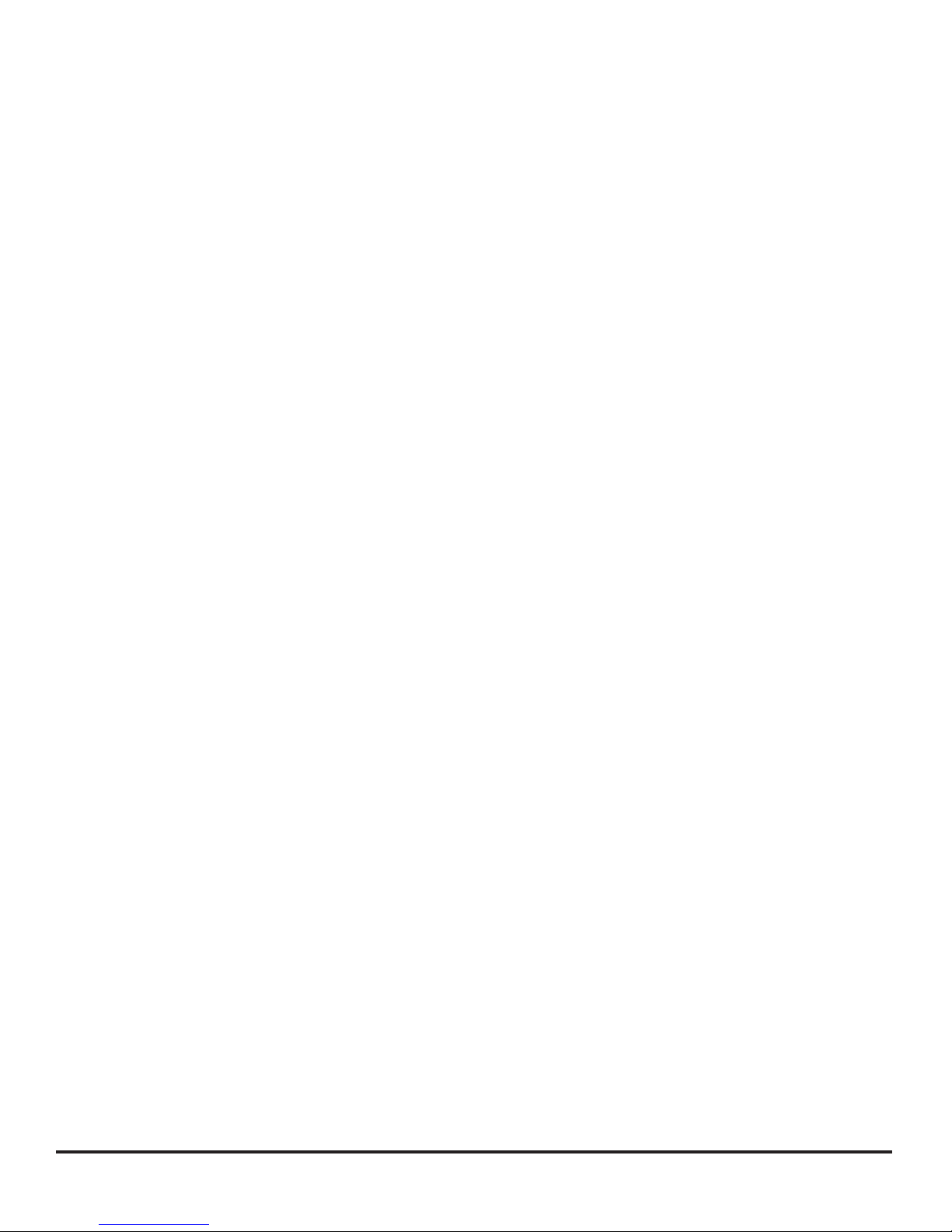
V7.1 21-6-00 PRW
This equipment has been tested and found to comply with the following
Standards for Electromagnetic Compatibility and Electrical Safety:
• Radiated Emissions (EU): EN55013 (1990) Associated Equipment
• RF Immunity (EU): EN50082/1 (1992) RF Immunity, Fast Transients ESD
• Mains Disturbance (EU): EN61000/3/2 (1995)
• Electrical Safety (EU): EN60065 (1993)
• Radiated Emissions (USA): FCC part 15 Class B
• Electrical Safety (USA): UL813/ETL (1996) Commercial Audio Equipment
• Electrical Safety (CAN): UL813/ETLc (1996) Commercial Audio Equipment
IMPORTANT SAFETY INFORMATION:
• DO NOT REMOVE COVERS.
• NO USER SERVICEABLE PARTS INSIDE, REFER SERVICING TO QUALI-
FIED SERVICE PERSONNEL.
• THIS EQUIPMENT MUST BE GROUNDED.
• IT SHOULD NOT BE NECESSARY TO REMOVE ANY PROTECTIVE
GROUND OR SIGNAL CABLE SHIELD CONNECTIONS TO PREVENT
GROUND LOOPS.
• ANY SUCH DISCONNECTIONS ARE OUTSIDE THE RECOMMENDED
PRACTICE OF McCAULEY SOUND, INC. AND WILL RENDER ANY EMC OR
SAFETY CERTIFICATION VOID.
For continued compliance with international EMC legislation ensure that all
input and output cables are wired with the cable screen connected to Pin 1 of the
XLR connectors. The input XLR Pin 1 is connected to the chassis via a low value
capacitor, providing high immunity from ground loops whilst ensuring good EMC
performance.
McCauley MCS 2.6 User’s Manual
page 2 of 15
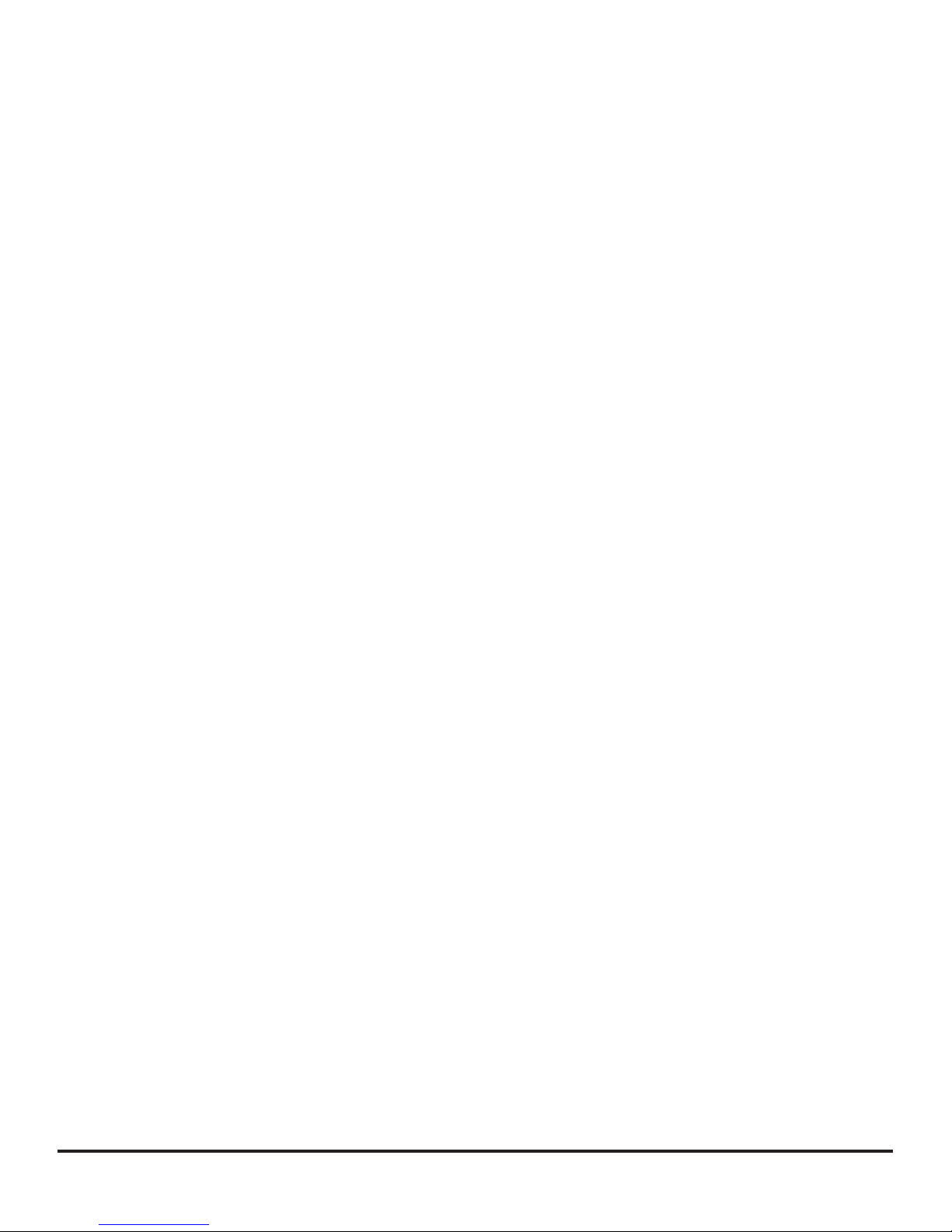
Table of Contents
• Quick Start - Reference
• AC Power Connections
• Audio Connections
• Program Settings
• System Setup
• Conguring the MCS2.6
• Setting the Crossover Points
• Band Delays
• Adding EQ
• Setting the Limiters
• Other Features
• Installation Issues
• Voltage Settings
• AC Power Fusing
• Mechanical Installation
• Main Power Connection
• Rear Panel Connections
• RS-232 Connector
• (6) Outputs Section
• (2) Inputs Section
• Controls & Meters
• Enter Key (STORE)
• Parameter Keys
• Last / Next & Up / Down Keys
• Mute Key(s)
• Input Meter
• Mute Led(s)
• Output Meter
• Navigating: Utilities Menu
• Navigating: Outputs Menu
• Name
• Source
• Band Gain
• Limiter Threshold
• Delay
• Delay Link
• Polarity
• Low X-Over
• High Shape
• High X-Over
• Lock Mode
• Navigating: EQ Menu
• Adding New EQ
• EQ Shape
• Frequency
• Cut / Boost
• Width (Bell Only)
• Store, Recall & Security
• Storing
• Recalling
• System Security
• Program Lock
• Lock Mode
• Specications
• Stereo Link
• Delay Units
• Lock Out
• MIDI Channel
• Contrast
• MIDI Dump
• Delete Program
• Navigating: Inputs Menu
• Delay
• EQ
McCauley MCS 2.6 User’s Manual
page 3 of 15
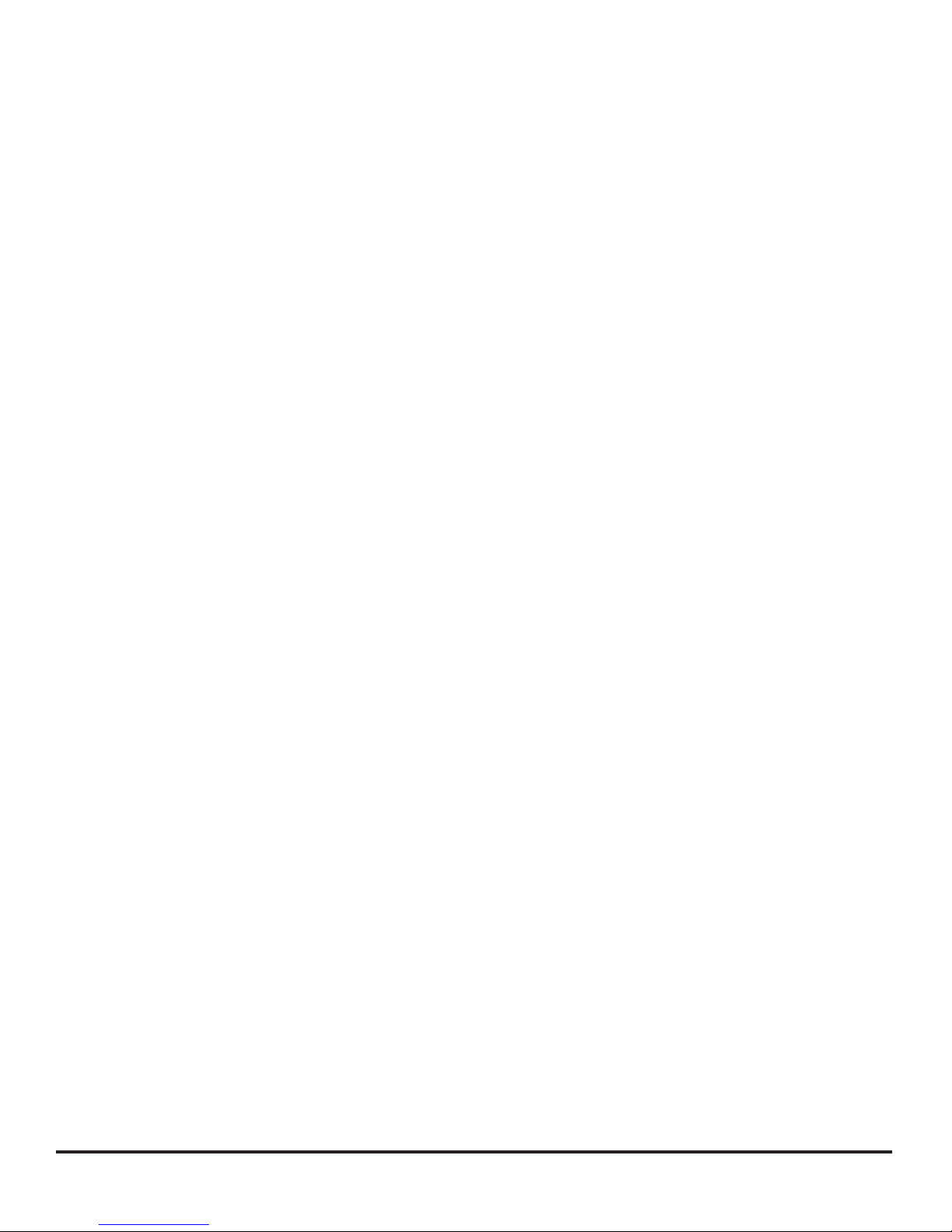
Quick Start Reference
Thank you for purchasing the McCauley MCS2.6 digital
systems controller. This section outlines a few basic procedures to get advanced users up and running quickly.
For complete information on all features and performance
issues, please familiarize yourself with the entire McCauley MCS2.6 user’s manual.
AC Power connection
The McCAULEY MCS2.6 has a universal voltage AC
Power input. Connect the McCAULEY MCS2.6 to AC
Power with the lead supplied. The unit will switch on automatically (there is no separate on/off switch). The display
will show the default screen, with the name and program
number of the current program. (This will be either the last
program recalled before the unit was switched off, or, in
the case of a unit with no stored programs, the default:
1 UNUSED)
Audio connections
Connect the inputs and outputs as desired. All inputs
and outputs are electronically balanced, with Pin 2 hot
signal (+ve). Do not put any audio through the unit at this
time.
Conguring the McCAULEY MCS2.6
The McCAULEY MCS2.6 can be congured in one
of three modes: 2-way 3-channel, 3-way 2-channel or
Mono 5-way (MONO). To select the mode you wish to
use, enter the Utilities menu, and press the RIGHT key
until you reach the Cong screen. Use the UP / DOWN
(PARAMETER) keys to select the option you wish to use.
NOTE: When the conguration is changed, the
unit will prompt for conrmation of the action. If the
ENTER (STORE) key is pressed, then the mode will
change, and DEFAULT VALUES WILL BE RESTORED.
It is advis- able to do a ‘Store’ before changing modes
if you have set up a program.
Setting the Crossover Points
Select the band to be edited by pushing the Access
UP/DOWN keys to cycle through inputs and outputs. Once
the band has been selected, press the LAST / NEXT
keys until the rst crossover screen, displaying the lowshape lter slope, appears. Select the type of lter shape
by using the UP / DOWN (PARAMETER) keys to cycle
through the selection. Pushing the RIGHT key from here
will move to the Filter Frequency (Low slope) screen.
Use the UP / DOWN (PARAMETER) keys to select the
frequency. The high slope screen can be accessed after
this screen by pushing the RIGHT key.
Program settings
If your McCAULEY MCS2.6 has been already congured with a program, you only need to use the RECALL
mode to set the parameters to that program:
Press RECALL. Use the Parameter UP/DOWN
keys to select the designated program and press
RECALL again. Programs marked with the letter ‘
M’ are Master ‘OEM’ programs and have been
designed to match specic sound systems. Some
units will be locked to a specic program. In this
case most controls will be disabled and the unit
will be ready for use.
Setting up a system
To congure your McCAULEY MCS2.6, the mode of
the unit should be decided upon before setting up. Once
the Cong is set (In the Utilities menu), the crossover
points, individual band delays, EQs, and limiter thresholds
can be set up. To enter the Utilities menu, press the
RIGHT key from the default screen.
Band Delays
Use the LAST / NEXT keys until the delay screen
appears. The delay is adjusted by the UP / DOWN
(PARAMETER) keys. Default settings for display and
adjustment of delay is in meters (m), but can be changed
to milliseconds (ms) or feet/inches (ft) in the Delay Units
screen in the Utilities menu. Bands can also be linked so
multiple outputs can be delayed as one using the Delay
Link utility.
Adding EQ
Use the LAST / NEXT keys to move to the EQ screen.
The EQ shape can be edited rst. The shape of the EQ
can be selected from one of the following by pushing the
UP / DOWN (PARAMETER) keys:
• Hi-Shelf with 12dB slope (Hi12)
• Hi-Shelf with 6dB slope (Hi6)
• BELL
• Low-Shelf with 6dB slope (Lo6)
• Low-Shelf with 12dB slope (Lo12).
McCauley MCS 2.6 User’s Manual
page 4 of 15
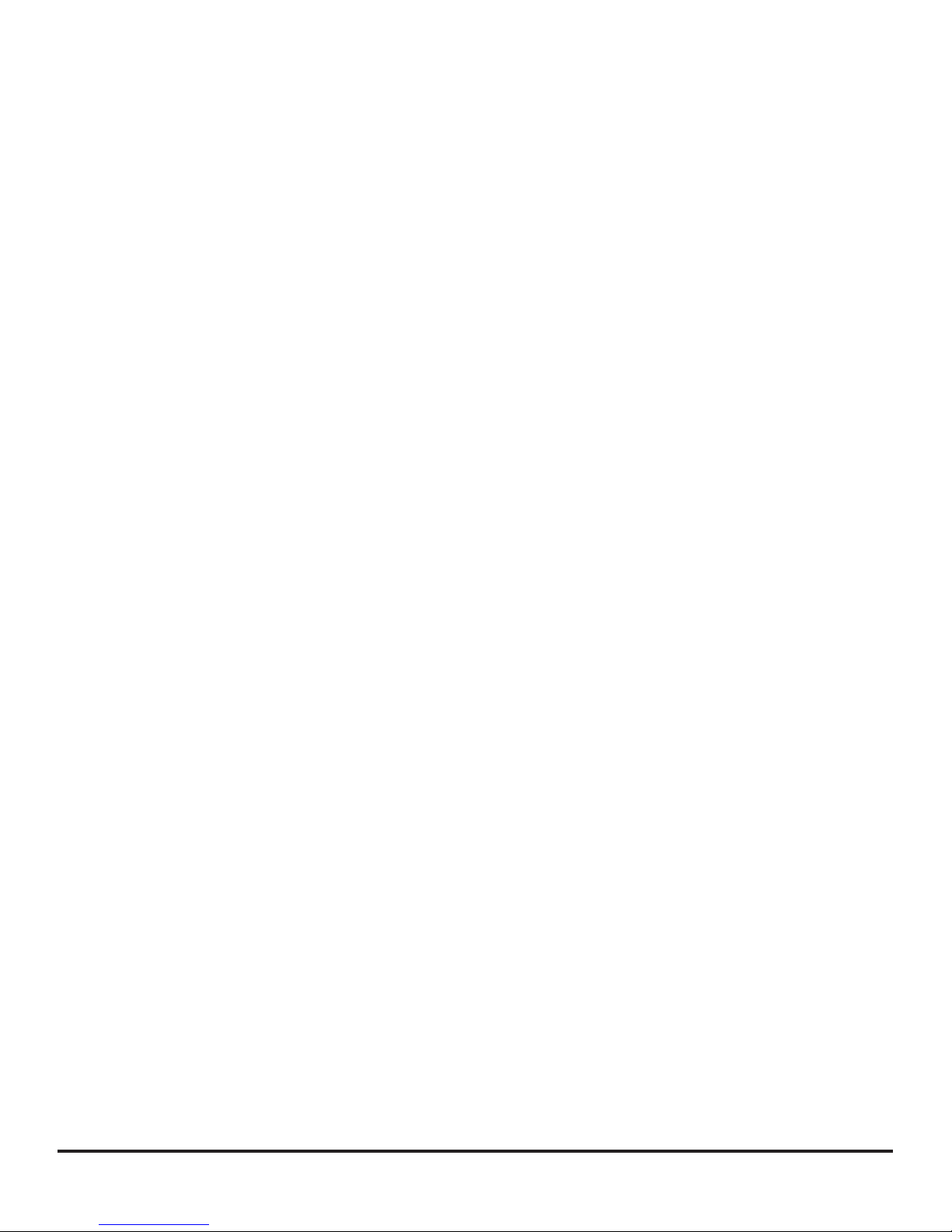
Quick Start Reference (cont.)
Pushing the RIGHT key from the EQ shape screen will
access the following facilities, in this order:
• Filter Frequency
• Cut/Boost
• Filter Bandwidth (BELL only)
Setting the limiters
Use the LAST / NEXT keys until the Limit screen appears.
Pushing the UP / DOWN (PARAMETER) keys will then
change the threshold. The output meters are calibrated to
this threshold setting.
Other Features
• Crossover slopes of 6, 12, 18, 24 or 48dB per
octave, lter types Butterworth or Linkwitz-Riley,
as appropriate.
• Output limiters on each band (mid-lter).
• High resolution input and output delays up to
630 seconds in 22 microsecond steps.
• Input LED metering, showing signals from -20dB
to clip level.
• Output LED metering, showing signals from
-20dB to +6dB over limit threshold.
• Front panel mutes.
• Polarity reverse on each output.
• Electronically balanced inputs and outputs.
• MIDI and RS-232 ports on rear panel.
McCauley MCS 2.6 User’s Manual
page 5 of 15
