mCareWatch SMW-14 User Manual
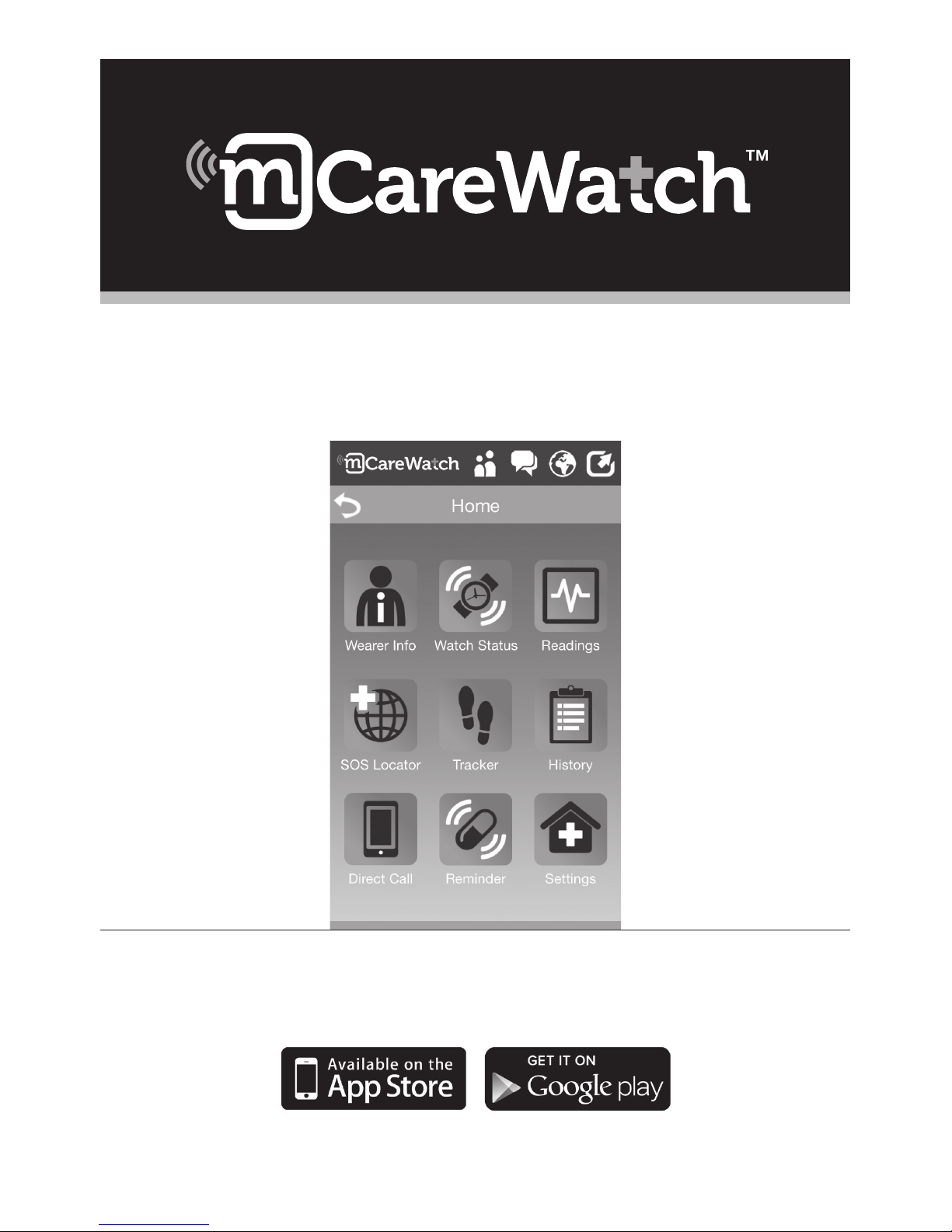
ANYWHERE, ANYTIME CONNECTED CARING
CUSTOMER CARE | www.mcarewatch.com.au | Tel 1300 188 557
CARER’S MOBILE APP & WEB PORTAL USER GUIDE
SOS MOBILE WATCH | SMW-14
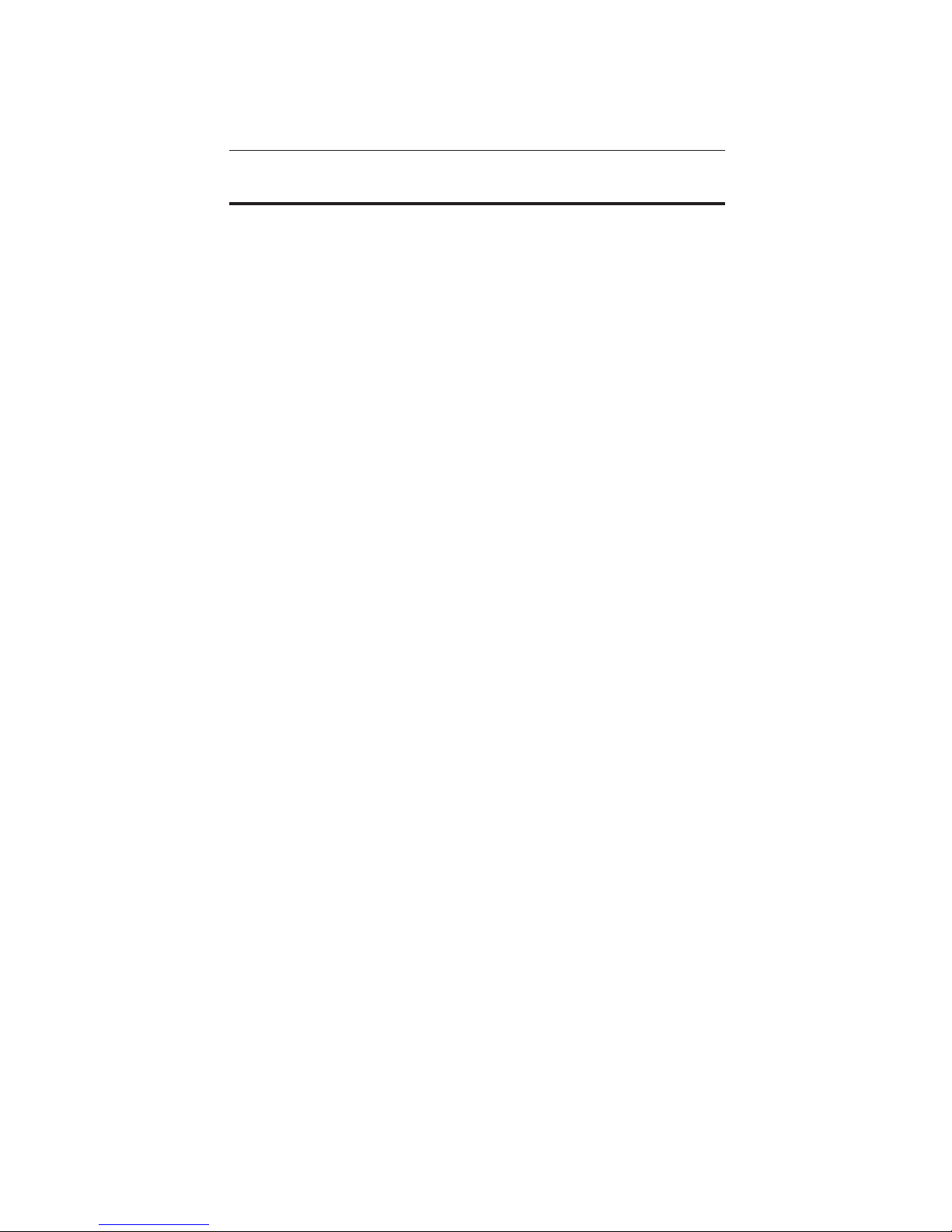
TABLE OF CONTENTS
A Mobile APP User Guide
1 | Getting Started 1
2 | Create New Account and Access Mobile APP 1
3 | Mobile App Home page 3
4 | Wearer Info 4
5 | Watch Status 5
6 | Readings 5
7 | SOS Locator 6
8 | Tracker 6
9 | History 7
10 | Direct Call 7
11 | Reminders 7
12 | Settings 8
13 | Configurations 12
B Carer’s Web Portal User Guide
1 | Carer’s Web Portal Login page 13
2 | Home Page 16
3 | User Information 16
4 | Watch Status 17
5 | Settings 17
6 | Locator 19
7 | Tracker 19
8 | Health & Wellbeing 19
9 | History & Reminder 20
10 | Geo-Fen 21
IMPORTANT If you experience problems or challenges with your SOS Mobile Watch please call
mCareWatch™ at 1300 188 557 or email help@mcarewatch.com.au
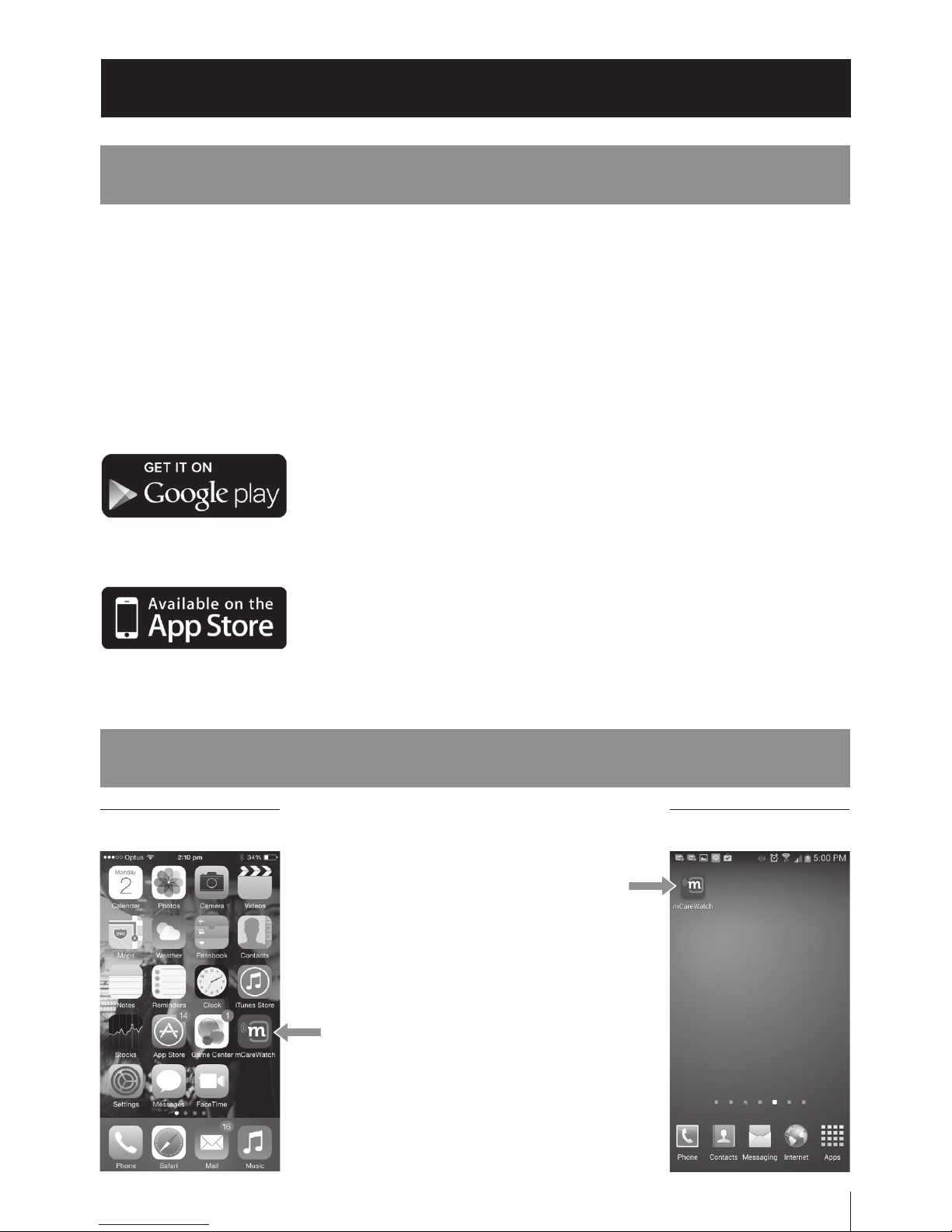
1| GETTING STARTED
The mCareWatch Carers mobile app is available to carers who would like to connect with the
SOS Mobile Watch (model SMW14) and is available for iPhone and Android smartphones.
The Carer’s mobile app allows carers to create accounts on individuals wearing the SOS
Mobile Watch, update authorised SOS carers contact numbers, setup reminders, update passwords and monitor the location of the wearer of the watch by using the watch’s inbuilt GPS,
GSM and Wi-Fi technology.
HOW TO DOWNLOAD MOBILE APP
2| ACCESS MCAREWATCH MOBILE APP
2.1 The mCareWatch Carers App icon will
appear on your smart phone.
2.2 Enter App by tapping on the app icon
For ANDROID Mobile app
Download Mobile App from Google Play (Free App to download,
application only works if you purchase an SOS Mobile Watch
from mCareWatch) Go to Google Play on your Android
Smartphone and search “mCareWatch SMW14”.
For iOS iPhone Mobile app
Download Mobile App from the App Store (Free App to
download, application only works if you purchase an SOS Mobile
Watch from mCareWatch) Go to your App Store on your iPhone
Smartphone and search for “mCareWatch”.
01
Open Mobile AppiOS iPhone App Android App
A| MOBILE APP USER GUIDE

02
2| ACCESS MCAREWATCH MOBILE APP cont
LOG IN:
Tap onto Use Account Login.
The carers can log into Mobile App using
the Username and Password provided by
mCareWatch. Carer can then change this once
inside Application. Note, if you tap on Remember
me (tick box) the App will automatically log into
App next time you try to use the mCareWatch
SMW14 App.
Tap on Login button to enter App.
NEW USER ACCOUNT:
The Carer can also create a new User Account
to manage an individual wearer or many devices
(eg. Mum and Dad are both wearing an SMW14
device).
Tap on New User to create new account.
CREATE NEW ACCOUNT:
Carer enters new account details by completing the
following details; Username, Password, Full Name,
Phone, Email address. They also need to accept Terms
and Conditions by Tapping on circle.
Username & password created by customer needs to
be 8-12 characters with no symbols.
Tap on Create button on top right of screen to create
new account.
A message will pop up for carer to confirm that details
are correct. Carer taps on OK button
to confirm.
A confirmation email will be sent to your nominated
email address to complete registration process. The
carer Clicks on link provided in email to confirm process.
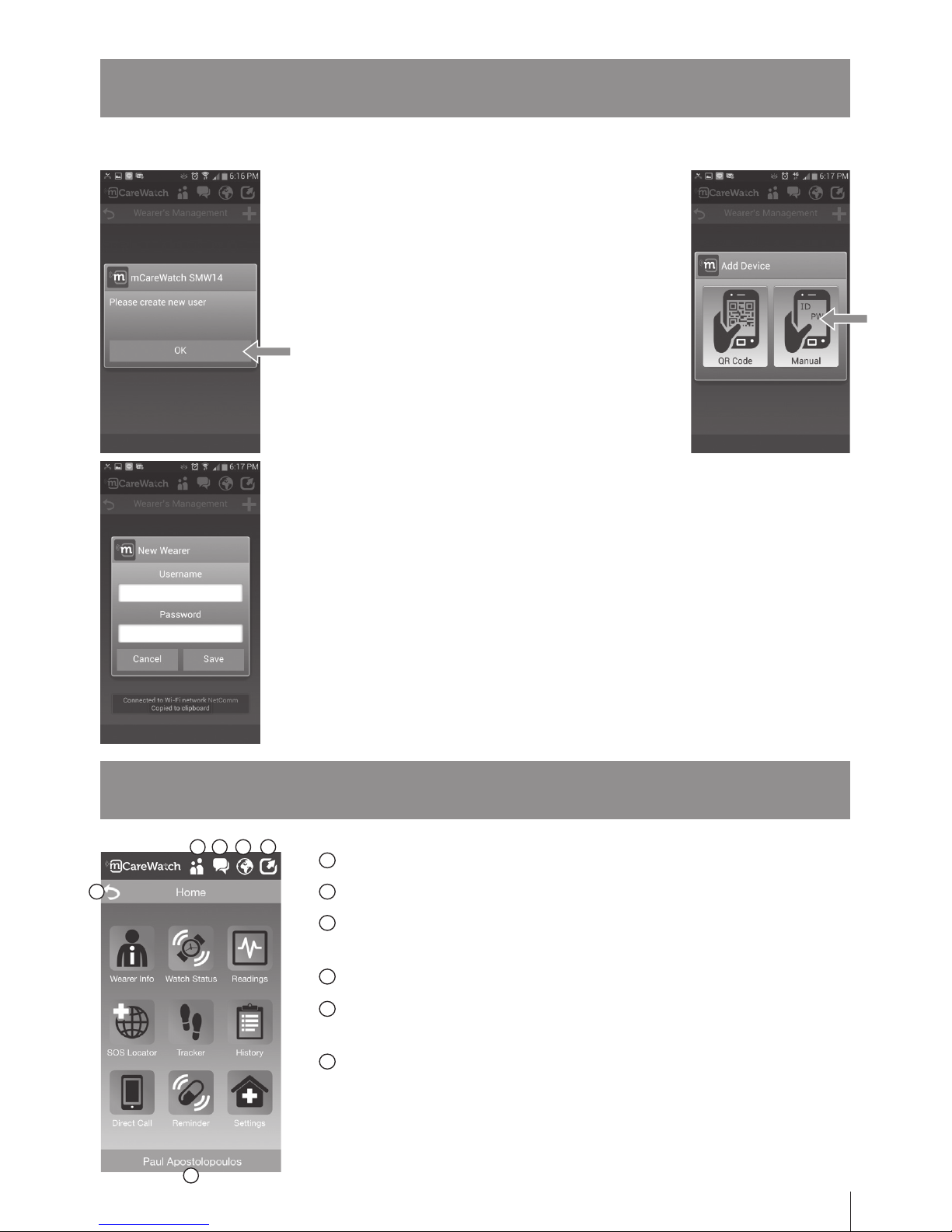
2| ACCESS MCAREWATCH MOBILE APP cont
3| MOBILE APP HoMe Screen
03
CREATE WEARER DEVICE:
Carer creates Wearer/User Device (individual
wearing the Watch/SMW14). Tap on Ok.
A screen will pop up to add the device.
Please select Manual input.
Carer enters the Device (SMW14 – Watch) unique
number (IMEI) and password which is provided in
your purchase cover letter. (sent by mCareWatch)
General Notifications from mCareWatch
Health & Alert Notifications
Settings Notifications:
Alerts of configuration changes to Watch or App settings
Account Settings Configuration – Personal Info and log out of App
Exit & Return Button:
This allows you to exit menu and return to previous screen
Watch Wearers name
1
1
2
3
4
5
6
2 3 4
5
6
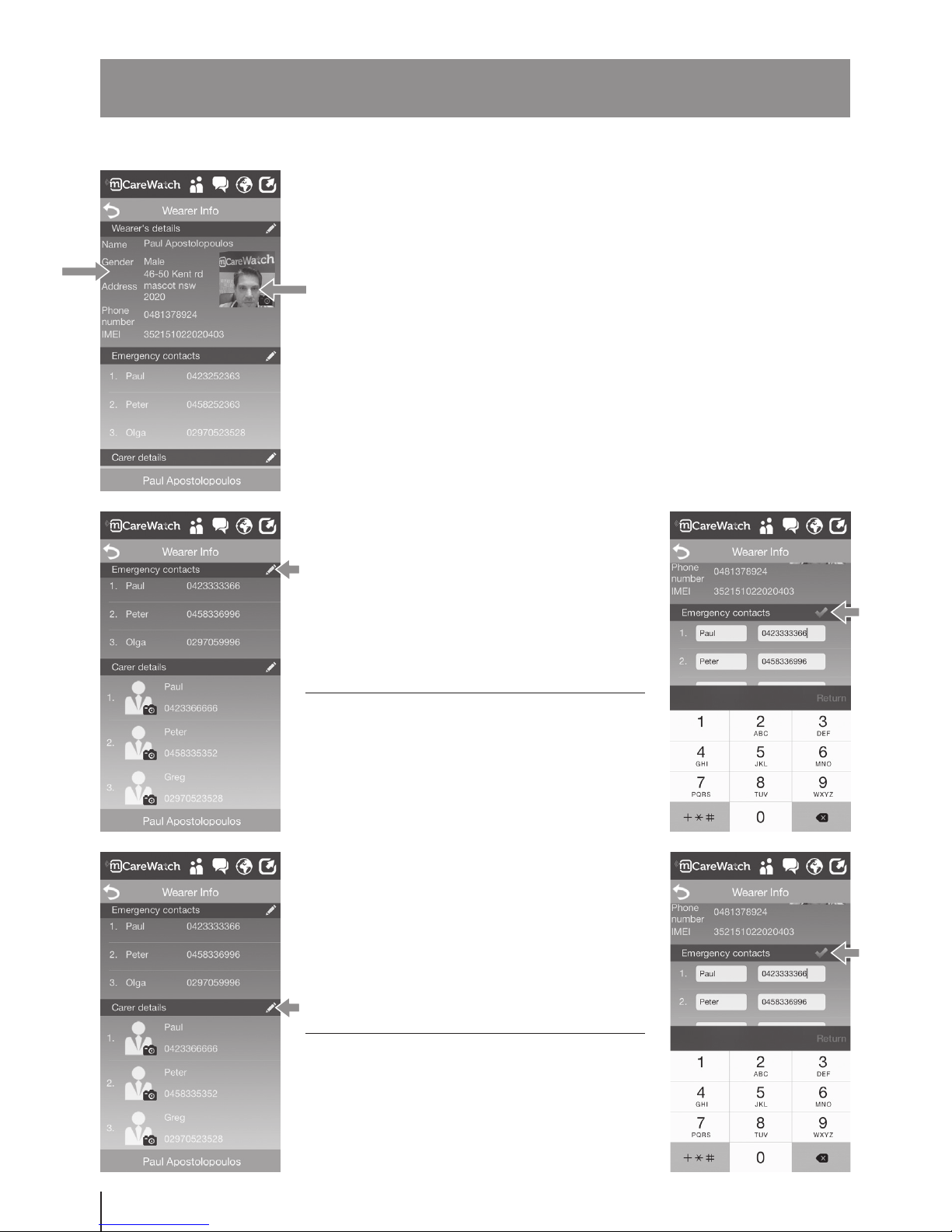
Wearer Info
04
4| WEARER INFO
Includes wearer’s name, Gender, Address, SOS Mobile Watch contact number.
IMEI sim ID no., wearer’s photo, SOS emergency and Family Contact Speed
Dial contacts.
To add Wearer’s photo – touch black camera and either take photo
with mobile phone camera or upload photo.
To add Wearer Info details, tap section and fill in details by typing on
keypad screen.
STEP 1: To add Emergency Contacts
(3 pre-set contacts), tap on white pen and
then add Contact name and contact number
for three contacts
NOTE: You can add a minimum of one and
maximum of 3 emergency contacts
STEP 1: To add Carers/Speed Dial Contacts
(3 pre-set contacts), tap on white pen and
then add Contact name and contact number
for three contacts
NOTE: You can add a minimum of one and
maximum of 3 emergency contacts
STEP 2: When Emergency Contact names
and numbers have been entered press the
green tick symbol to confirm contacts.
NOTE: Watch will need to be synchronised
with app to ensure emergency preset
contacts have been set.
STEP 2: When Carer Contact names and
numbers have been entered press the green
tick symbol to confirm contacts.
NOTE: Watch will need to be synchronised
with app to ensure emergency pre-set
contacts have been set.
Wearer Info – SOS Emergency Contacts
Wearer Info – Set Up Carers
(Family Speed Dial contacts)
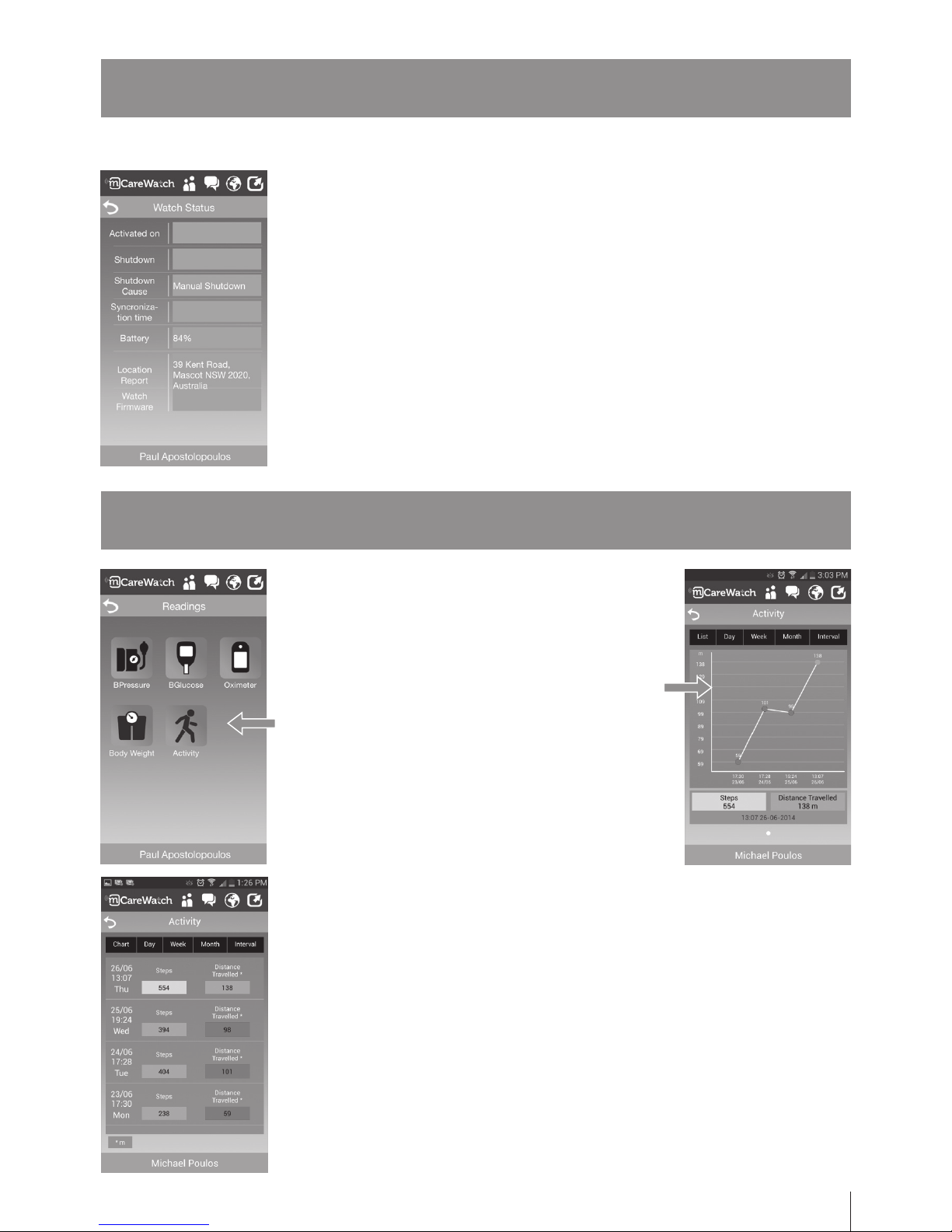
Watch Status
Readings
Activity Readings
05
5| WATC H S TAT U S
6| READINGS
- Activated on: list the date/time the watch was activated
- Shutdown: date/time the watch was switched off/battery was flat
- Shutdown Cause: What caused watch to switch off, eg. Manual shutdown
- Synchronisation time: Date/Time watch and mobile app was
synchronised with latest updates
(location, contacts changes, reminders etc.)
- Battery: How much battery life is left on the watch with
% power remaining.
- Watch Firmware: Last device Firmware update
BPressure, BGlucose, Oximeter and Body Weight
buttons are not available for wearers’ of the SOS
Mobile Watch SMW14
Activity button: measures activity (number of steps)
via Pedometer on the watch. Press on Activity button
to view recorded activity. When you first enter this
section readings are represented in a Graph. Most
recent reading displayed at bottom of graph.
NOTE: Blood Pressure, Blood Glucose, Oximeter &
Body Weight Scale readings using peripheral devices
via Bluetooth is only available with the Advanced
Smart Mobile Watch.
The carer can tap on the relevant display tab to List each reading or view chart
on a daily, weekly, monthly period. Alternatively you can also specify a specific
time interval. Activity parameters and goal criteria can be set in Health Parameter
Settings under Activity Settings. Carers /Wearer can set a particular goal for
number of steps and Distance Travelled. Each reading is colour coded according
to the index key shown below; eg. Green represents Goal Achieved.
NOTE: Each Activity reading is created by wearer activating the Pedometer
on the watch. Swipe to left hand side to view then touch screen. Press green
activate button to commence reading. Once you finish activity (eg. Walk or
Outing) then press cancel. Data reading will be sent to Carer’s portal and Mobile
Apps. Wearer can send a number of readings a day or have one record of activity
for whole day
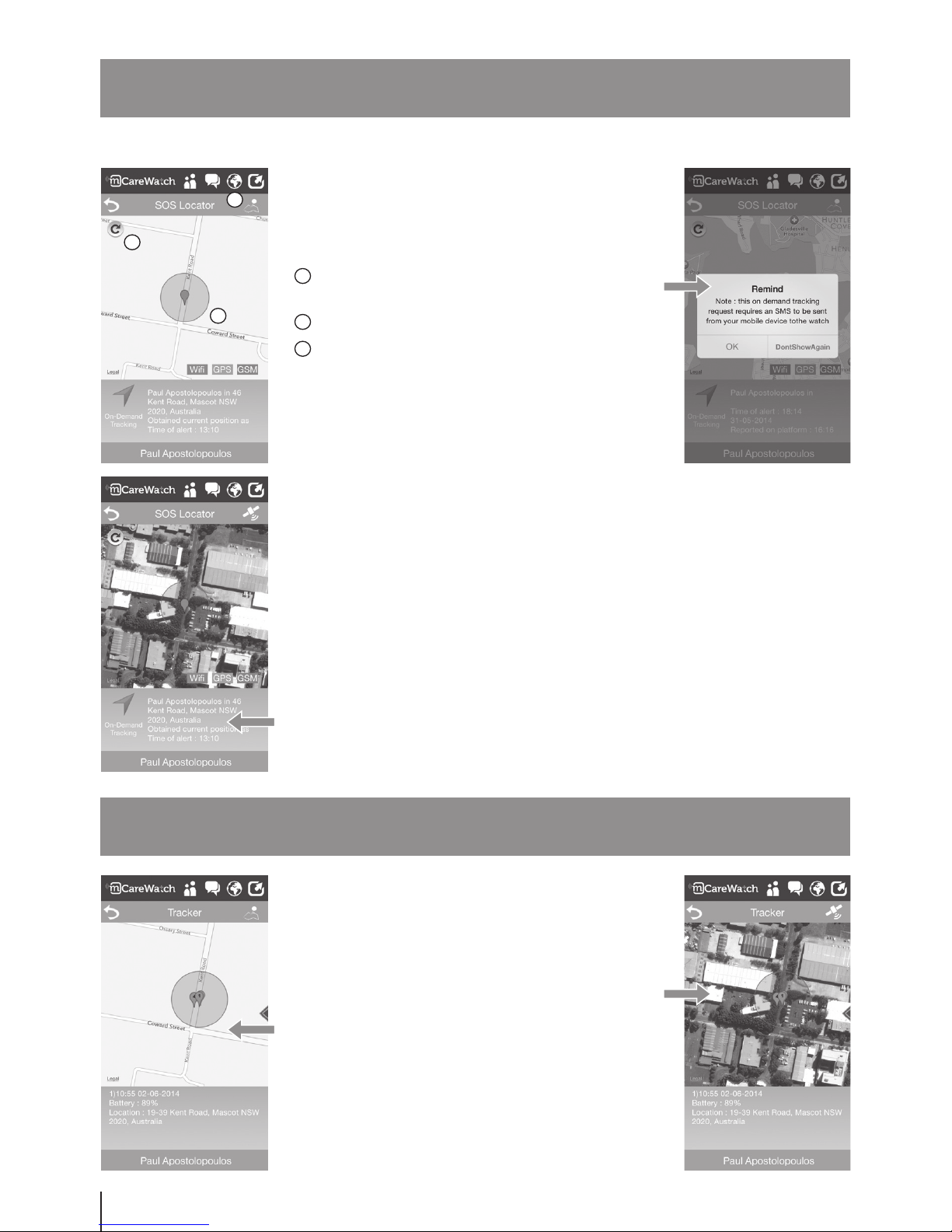
06
Tracker
SOS Locator
SOS Locator
7| SOS LOCATOR
8| TRACKER
Tracker will display the location of the watch over the
last 4 hours. This uses GSM (Mobile Towers), Wi-Fi
and GPS technology to provide location. Tracking
function and interval is configured in Settings
under Tracking.
Reporting location position will be based on whatever
technology is available at the time of reporting.
(GSM, Wi-Fi and GPS) and how the carer has
configured the reporting parameters.
Click on SOS Locator to see the location of the
watch wearer’s last known position after pressing the
SOS button
View map – click on white pin icon to view map
in satellite (displayed below)
Refresh position
Position of Watch Wearer (in this example
position using Wi-Fi positioning)
On Demand Tracking: Press on blue arrow to
receive the latest location of the watch wearer.
NOTE: the on demand tracking request requires an
SMS to be sent from your mobile to the watch to
receive the location (screen on the right will appear).
Press OK to receive latest position of the watch.
Latest watch location details displayed here – including wearer’s name, latest
address and time.
NOTE: Location services will use the following technology to locate the wearer;
GSM (Mobile Towers), WiFi and GPS technology. When reporting position it will
initially pick up GSM with a perimeter range and then provide WiFi location or
GPS if available. Note GPS is the most accurate and will provide location within
a few metres.
1
1
2
3
2
3
