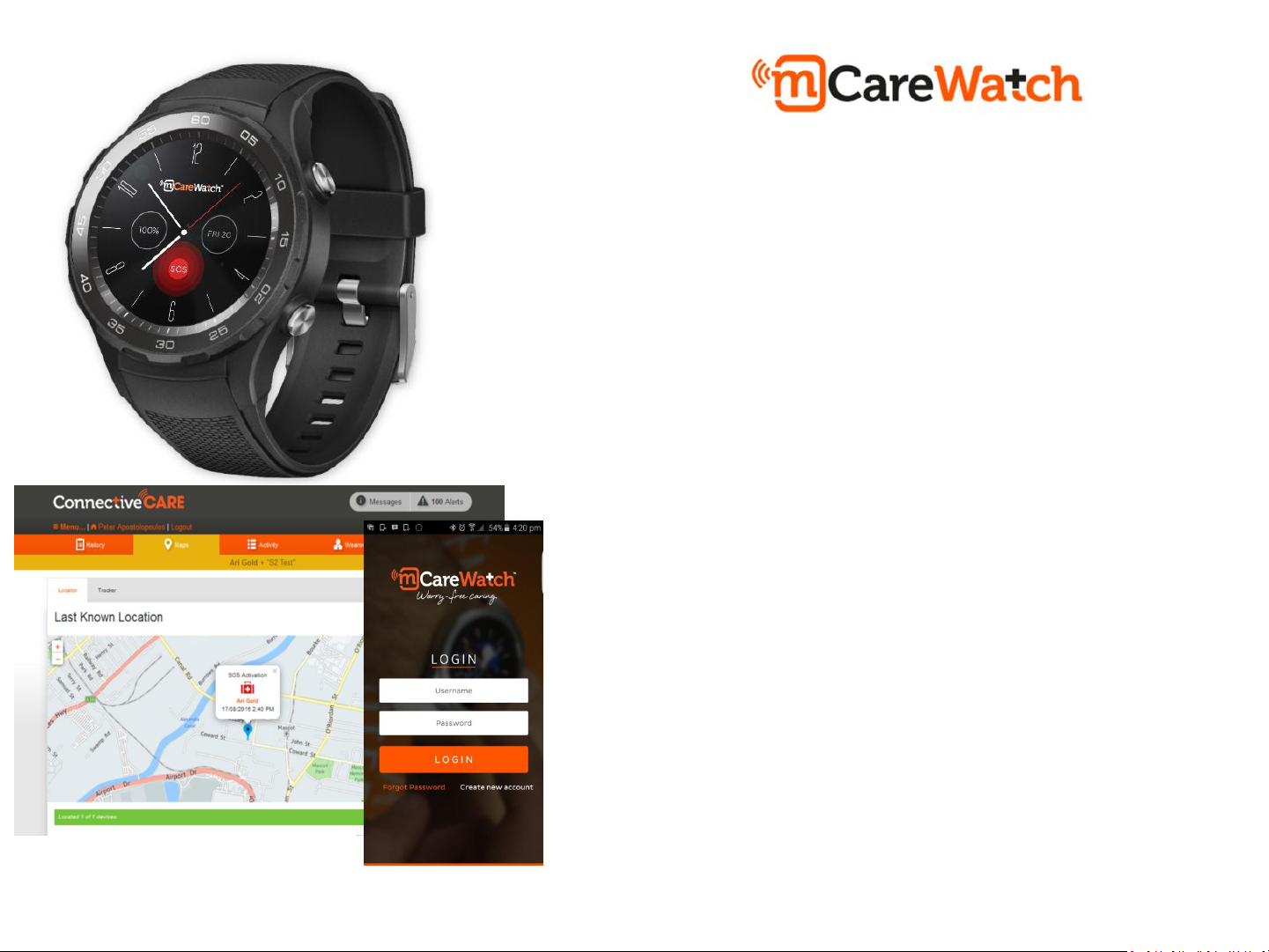
HW2
Troubleshooting Guide
Item Page
Watch screen has frozen 2
Battery is draining quickly 3
I’m unable to call the watch 4
Watch is unable to make an SOS call 5
I’m unable to call my Speed Dial contacts 6
Watch is making SOS calls without pressing buttons 7
Watch is not connected on app and portal 8
Watch screen is locked 9
Location of the watch is inaccurate 10
Changes are not being updated on the watch 11
Mobile app displays ‘Loading’ message 12
On Demand location is not updating location 13
Reminder alerts are not appearing on watch 14
I’m not receiving geo-fence alerts 15
mcarewatch.com.au
1
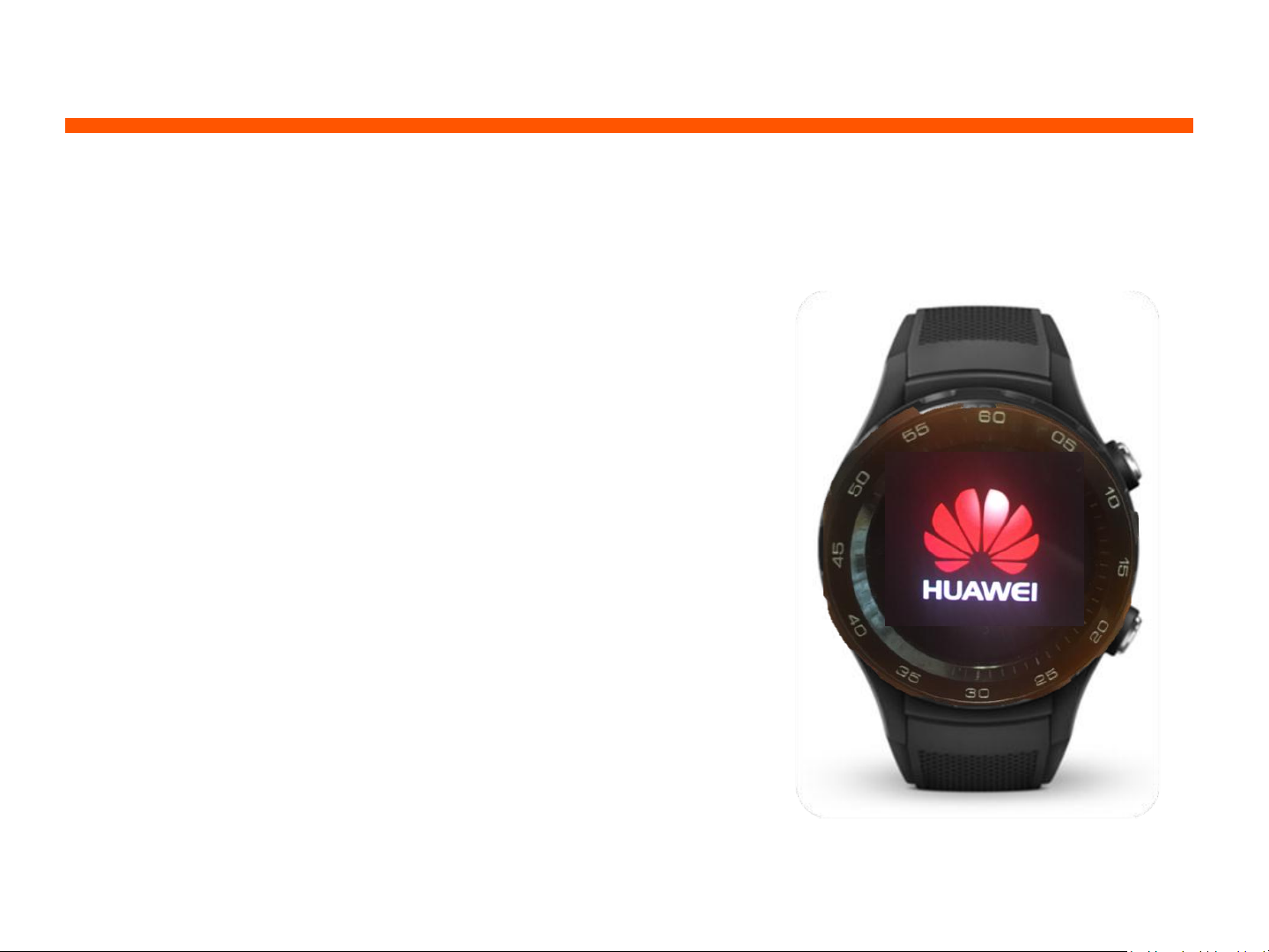
“The Watch Screen is frozen”
Issue: I was recharging the watch and watch screen is
frozen and displaying ‘Huawei’ and nothing else?
Solution:
1. Press and hold down the top right hand button for
10-15 seconds continuously
2. The watch will automatically switch off and then
back on
mcarewatch.com.au
2
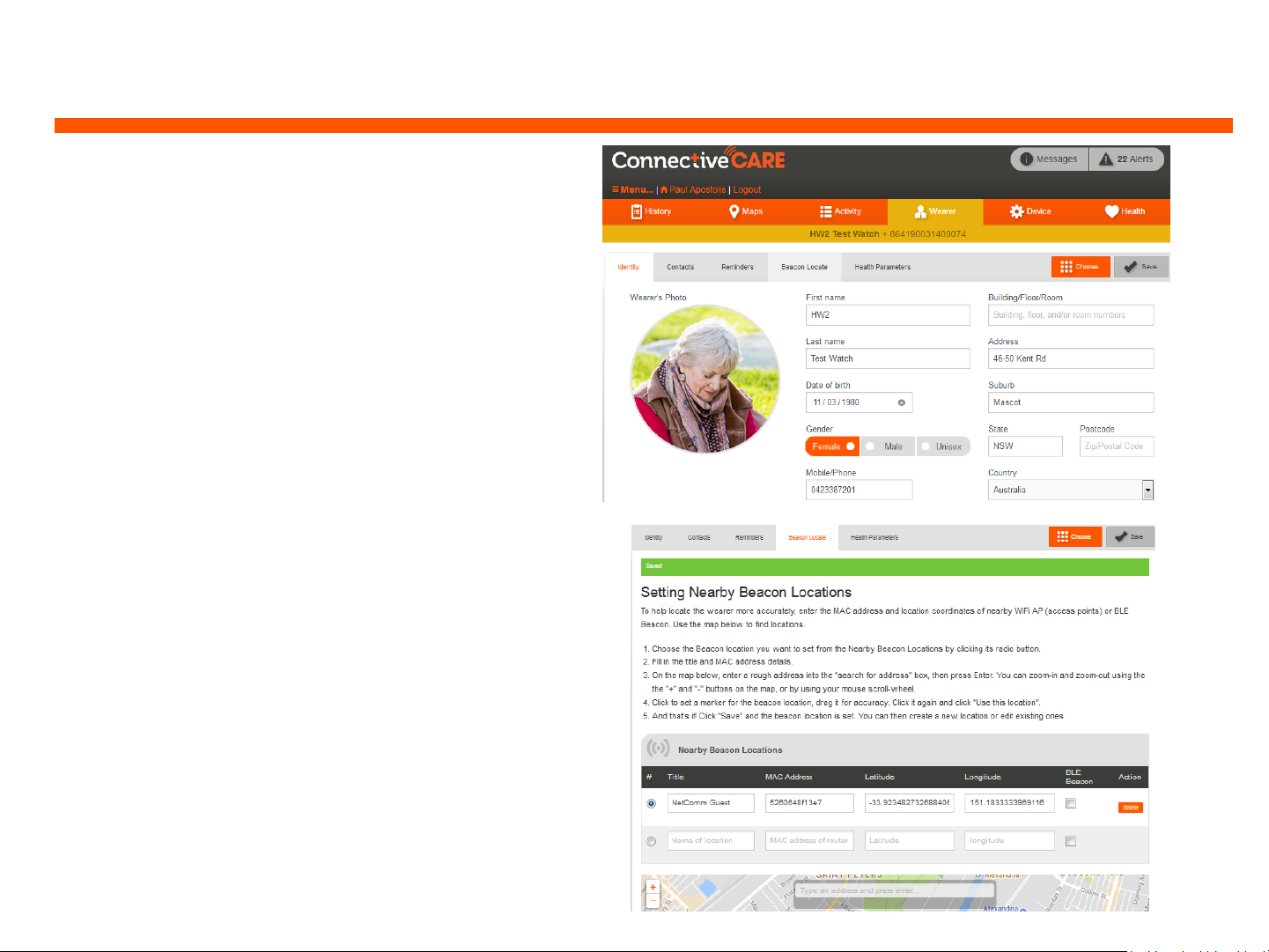
“The battery is draining quickly”
Issue: The watch battery is not lasting
for more than a day.
Solution:
1. Log into the platform and check that
any features (under DEVICE and
FEATURES) not required are switched
off
2. If Wi-Fi is available – add the home
Wi-Fi MAC address on the portal.
3. Click on ‘WEARER’ and ‘Beacon
Locate’ and follow the instructions to
add the Wi-Fi MAC address
mcarewatch.com.au
3
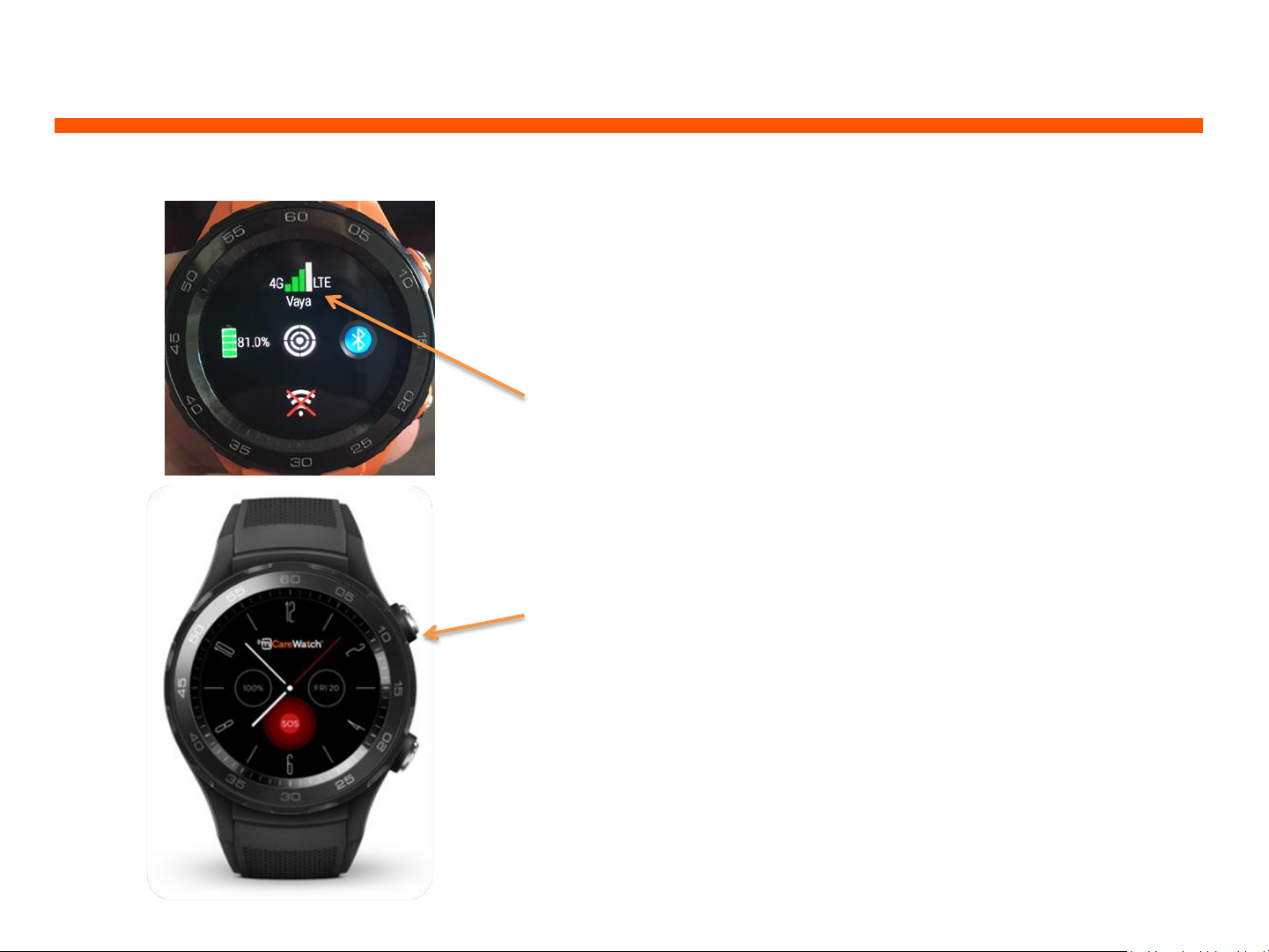
“I can’t call the watch or get a mobile connection”
Issue: I call the watch’s mobile number and it says
the device is switched off?
Solution:
1. Swipe the watch screen up to see this screen
(top right). Check for the available ‘4G
connection’ in your area. The device should
have between 1 to 4 green bars
2. If there are no 4G green bars available, it
means the watch has no mobile connection
3. Switch the watch off and then back on to re-
establish a 4G connection by pressing and
holding down the top button for 10-15
seconds
mcarewatch.com.au
4
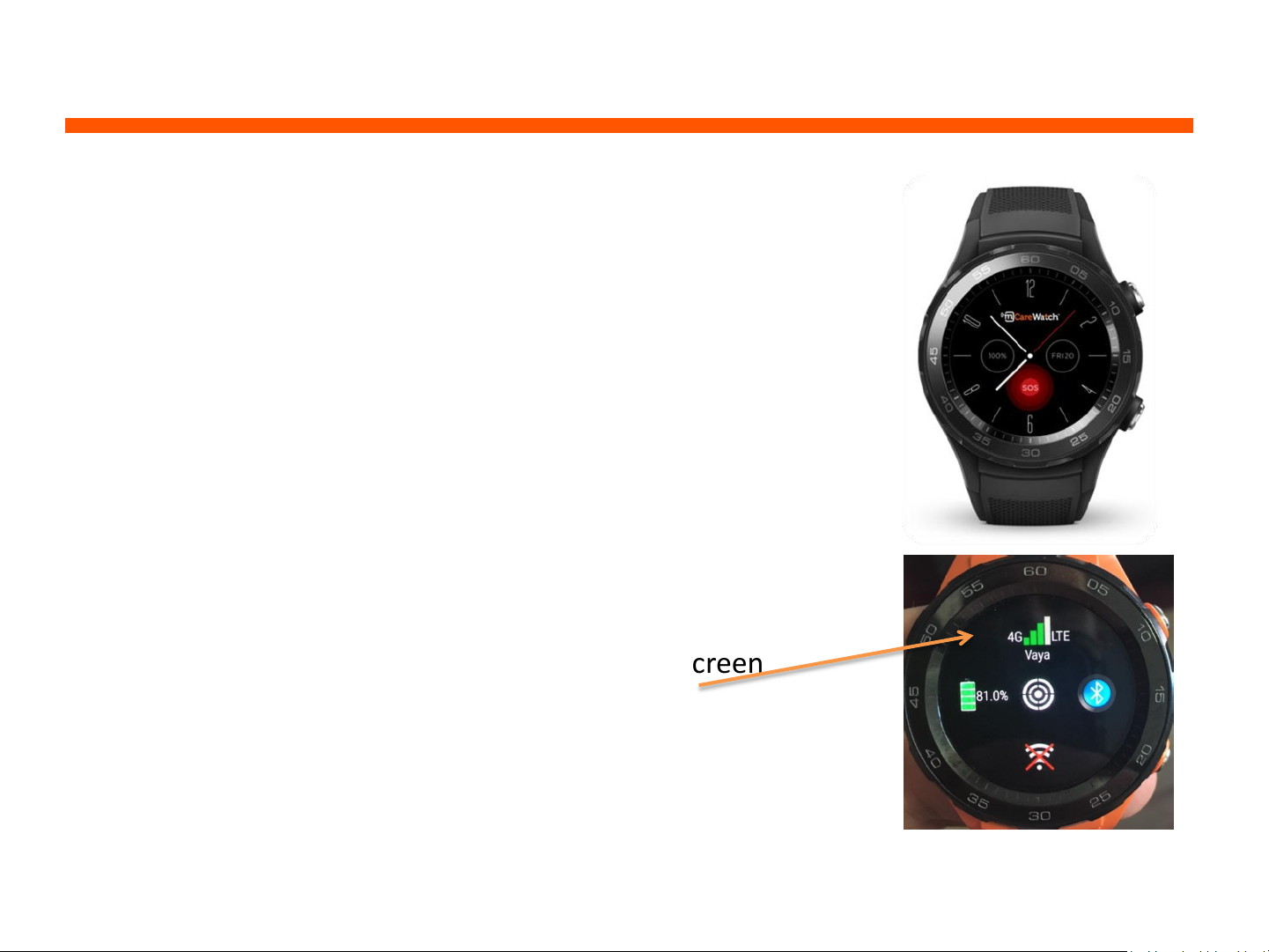
“Watch is unable to make an SOS call”
Issue: I’m pressing the red SOS button but the watch
will not make the SOS calls?
Solution:
1. The Watch Face must be displayed to be able to
make the SOS call
2. Click the silver button to show the time and then
either press and hold down the red SOS button on
the watch face or the bottom button on the right
hand side for 3* seconds
3. If the watch face is displayed and you are pressing
the SOS button but no call is made – check for
your ‘4G connection’ by swiping the watch screen
upwards. If there are no green bars, you may be in
a mobile area with limited or no 4G connection
*NOTE: you can adjust how long the SOS button needs
to be held down for (from 1 second through to 10
seconds. Default is set at 3 seconds)
mcarewatch.com.au
5
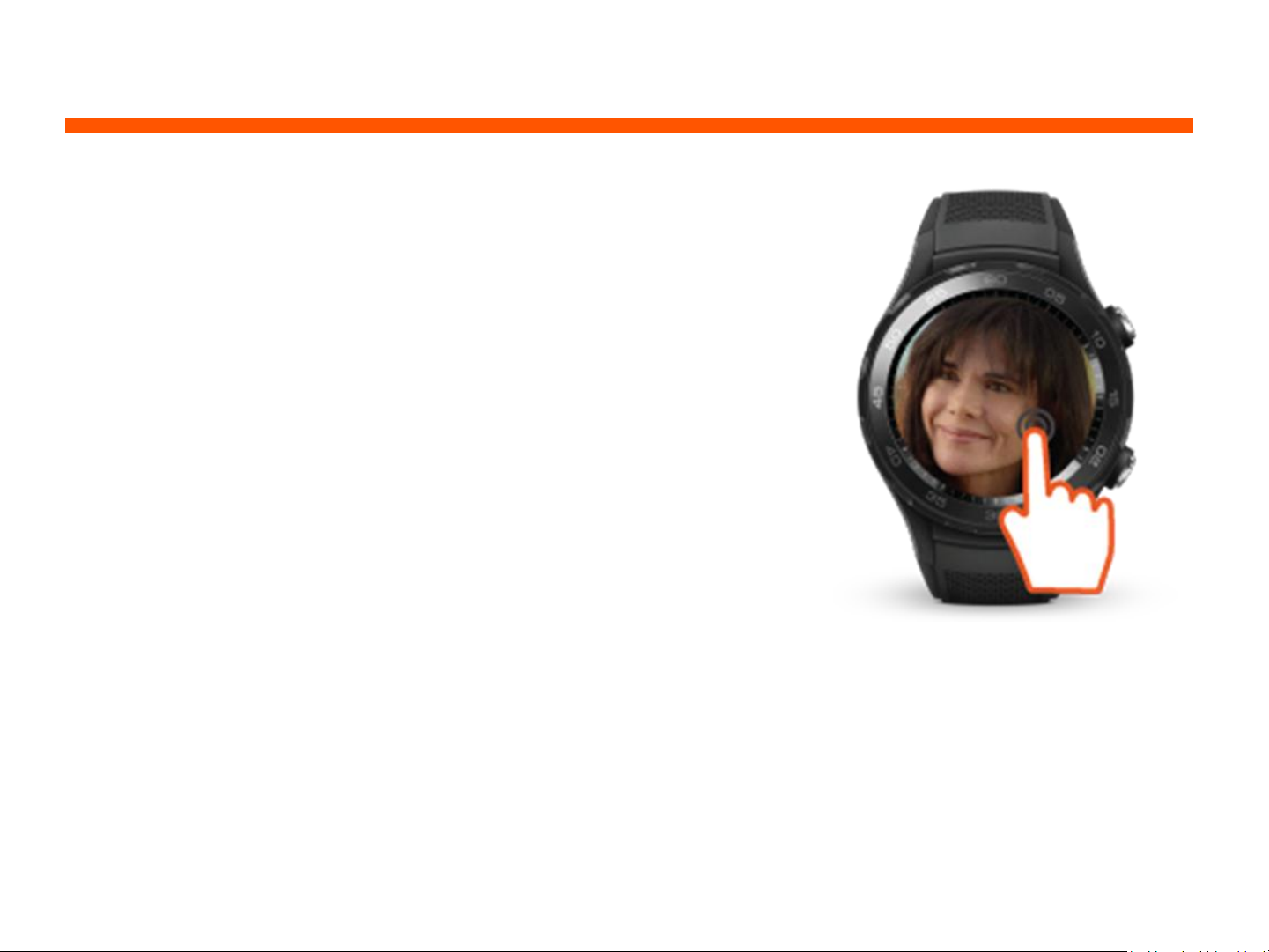
“Watch is unable to call my Speed Dial Contact”
Issue: I’m pressing my Speed Dial contact’s photo
but the watch is not calling them?
Solution:
1. To call your Speed Dial Contact, you must press
and hold down the centre of the watch screen
with photo/name for 3-5 seconds continuously
2. When the call has been activated, the screen
will turn red and the watch will commence to
dial that Speed dial contact
NOTE: The watch will make an outgoing voice call
provided that watch has a mobile receptionsignal
mcarewatch.com.au
6
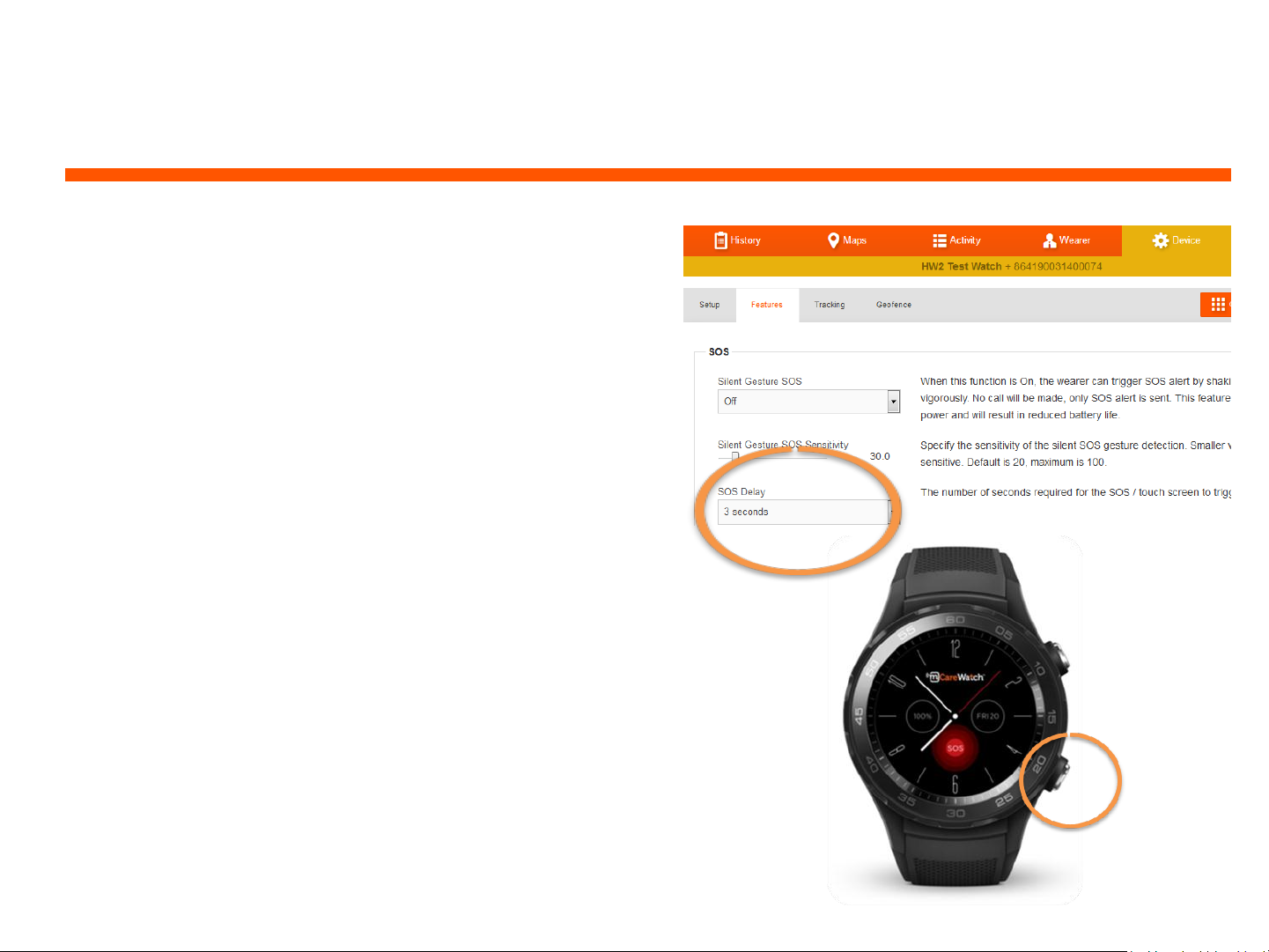
“The watch is making SOS calls without pressing the
SOS button”
Issue: The watch is making SOS calls and I
haven’t pressed the SOS button?
Solution:
1. You can adjust the sensitivity of the SOS
button from 3 seconds to either 5 seconds
or 7 seconds (this can be updated on the
portal under ‘DEVICE/FEATURES’ and ‘SOS
delay’.
2. Another option is to replace the watch face
on the watch with one that does not have
the SOS button displayed.
NOTE: the SOS call can still be made by
pressing and holding down the bottom button
mcarewatch.com.au
7

“The watch screen is locked and I can’t access
anything on the watch”
Issue: The watch screen is locked and I’m unable
to access settings or call my Speed Dial contacts?
Solution:
1. To unlock the watch screen press the bottom
button 5 times in quick succession (if you
press it slowly it may not de-activate the lock)
2. When the watch screen is unlocked, the
watch will announce ‘Watch screen
UNLOCKED’ and the same message will
appear on the screen
NOTE: Locking and unlocking the watch screen
are activated by pressing the bottom button 5
times in quick succession
mcarewatch.com.au
8
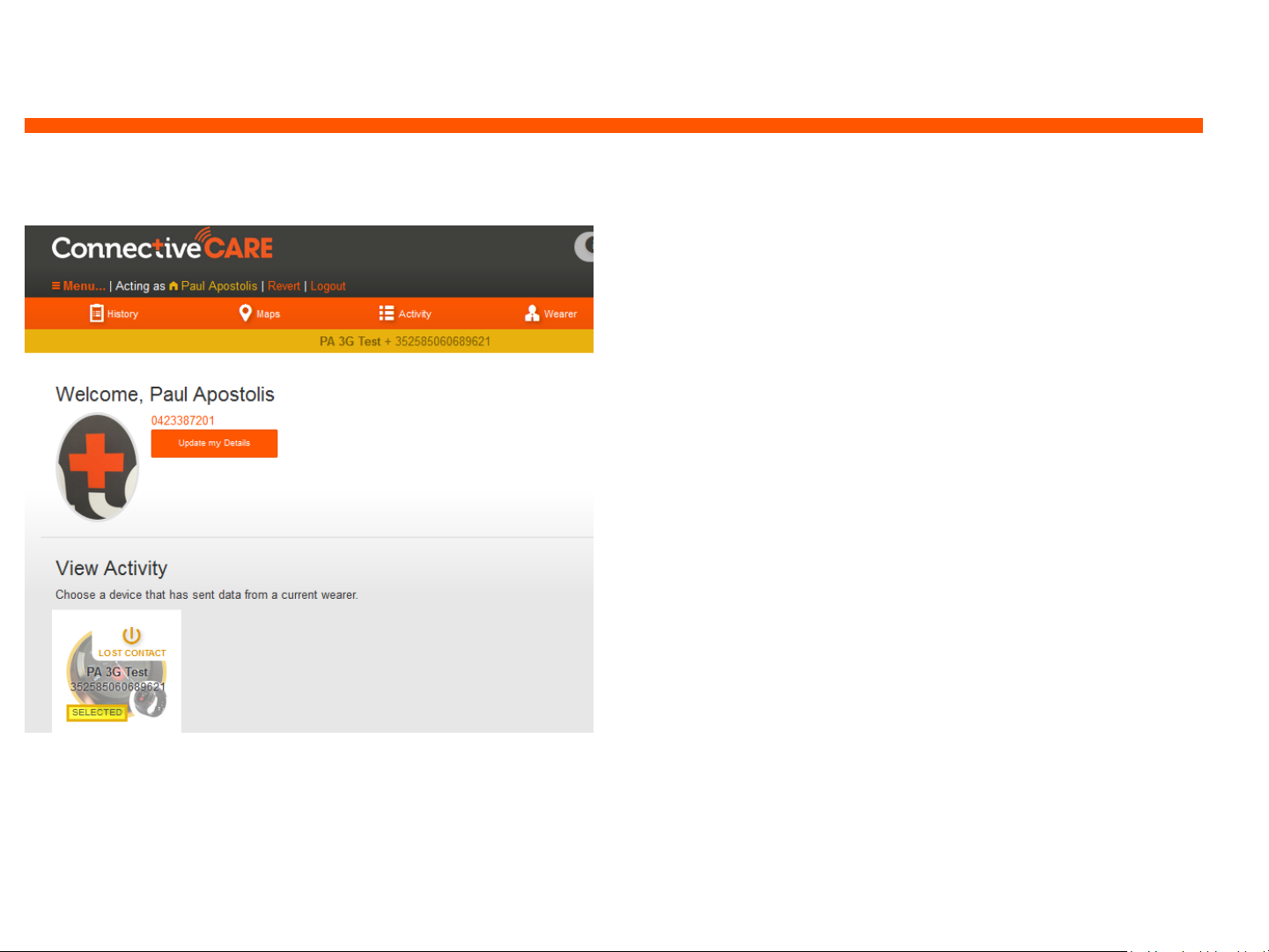
“Watch is not connected or showing ‘lost contact”
Issue: I have logged into the platform and app
and watch is displaying ‘Lost Contact’ or
‘SYNCH’.
Solution: The watch may be flat and needs to
be recharged or the watch has lost mobile
reception connection.
1. Place the watch on the recharger and leave
on the charger for 1 hour
2. If the watch is switched on, turn the watch
off and then back on
3. Check that the watch face has mCareWatch
displayed at the top
4. When the watch face is displaying, swipe
the watch face from the bottom of the
screen up to view the ‘4G reception’ bars
(you must have a minimum of 1 green bar)
5. Test the SOS button by pressing the red SOS
button
mcarewatch.com.au
9

“Location of the watch is not accurate”
Issue: The watch position on the map is not
accurate and showing the watch away as a
red pin.
Solution:
1. If available you can add the wearer’s Wi-
Fi MAC address to the platform (this will
help improve location services when the
watch is indoors)
2. Under ‘Device’ section on the platform
and ‘Tracking’ make sure the GPS Tracking
is ON.
3. On the platform and app – do an On
Demand ‘Get Current Location’ and press
the REFRESH button (this may take a few
minutes to update)
NOTE: Please ensure that GPS Tracking is
ON (under ‘Device’ and ‘Tracking’)
mcarewatch.com.au
10

“Changes made on the app/portal are not being
updated on the watch”
Issue: I have changed some of the contacts on the
app/platform but it hasn’t been updated on the
watch?
Solution:
1. Any updates or changes made on the platform or
the app will not be updated until the watch
synchronises with our platform (this normally
happens every hour)
2. If you have access to the watch you can ‘Synch’
the watch by swiping the watch screen (top
down) and clicking on the ‘Synch’ blue icon and a
‘SYNC now’ message will appear to confirm watch
has synchronised to platform
3. You can also power cycle the device – by
switching the watch off and then back on again
(press and hold down the top button for 15-20
seconds)
mcarewatch.com.au
11

“The mobile app is not loading.”
Issue: I’m logged into the mobile app but when I
open the app, it comes up with ‘Details Loading’
message?
Solution:
1. When you receive the ‘Details Loading’ message
on the app, click on the top left hand side (3
horizontal lines)
2. A drop down menu will appear
3. Click on ‘Logout’
4. This will log you out of the mobile app and back
to the login page
5. Enter your login details (username and password)
and click on ‘Login’
mcarewatch.com.au
12

“The On Demand Location request does not
update the map location”
Issue: I click on ‘Get Current Location’ and send the
SMS (iPhone) but the map does not update even
after I click on the ‘REFRESH’ button?
Solution:
1. Requesting an ‘On Demand’ or ‘Get Current
Location’ can take up to 5 minutes to update the
map location
2. After clicking on ‘Get Current Location’ and
sending the SMS (iPhone), click on the ‘Activity’
tab (bottom left)
3. In the ‘Activity’ section check that the watch is
connected and battery is above 20%
4. Click on the ‘View Map’ and then on the ‘Refresh’
button to provide an updated map location of the
watch
mcarewatch.com.au
13

“My reminders alerts are not working.”
Issue: You have setup a series of reminder
alerts which are not being sent to the
watch.
Solution:
1. Log into the portal and under
‘Wearer’ and ‘Reminders’ check that
the time is correct and that the days
are highlighted in orange
2. Check that each individual reminder is
also switched on (Alarm needs to be
orange)
3. Ensure that you click on the SAVE
button (top right corner)
mcarewatch.com.au
14
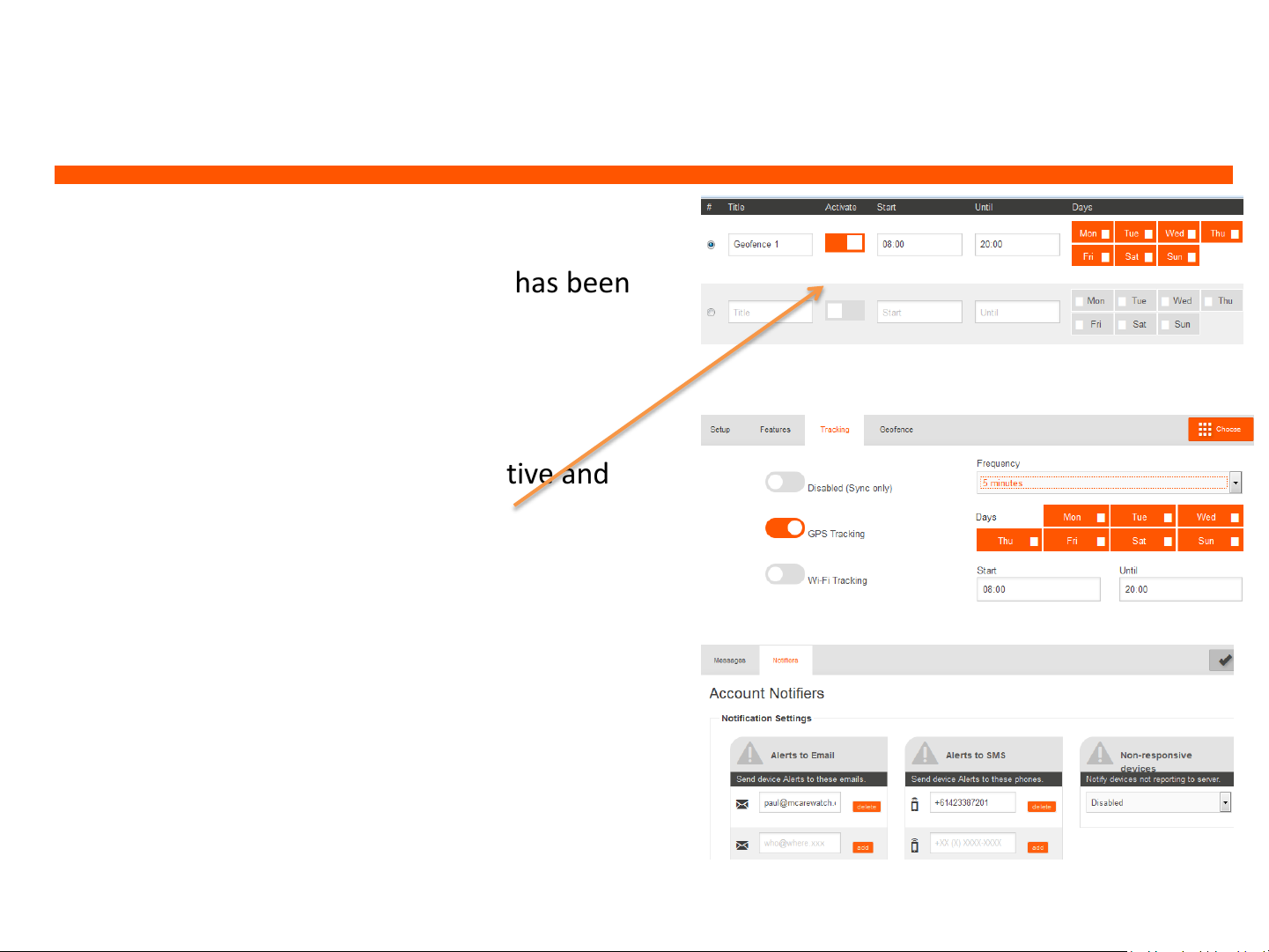
“I’m not receiving any alerts when watch is outside of
the geo-fence zone”
Issue: I have setup a geofence but I’m not
receiving any alerts and the watch has been
outside of the geofence zone.
Solution:
1. Check that your geofence is active and
switched on (highlighted orange)
2. Under ‘Device’ and ‘Tracking’ section make
sure you have GPS tracking set for every 5
min.
3. Under ‘Menu’ and ‘Manage Account’, click
on ‘Notifiers’ and make sure your email
and mobile numbers are added to receive
any alert notifications
mcarewatch.com.au
15
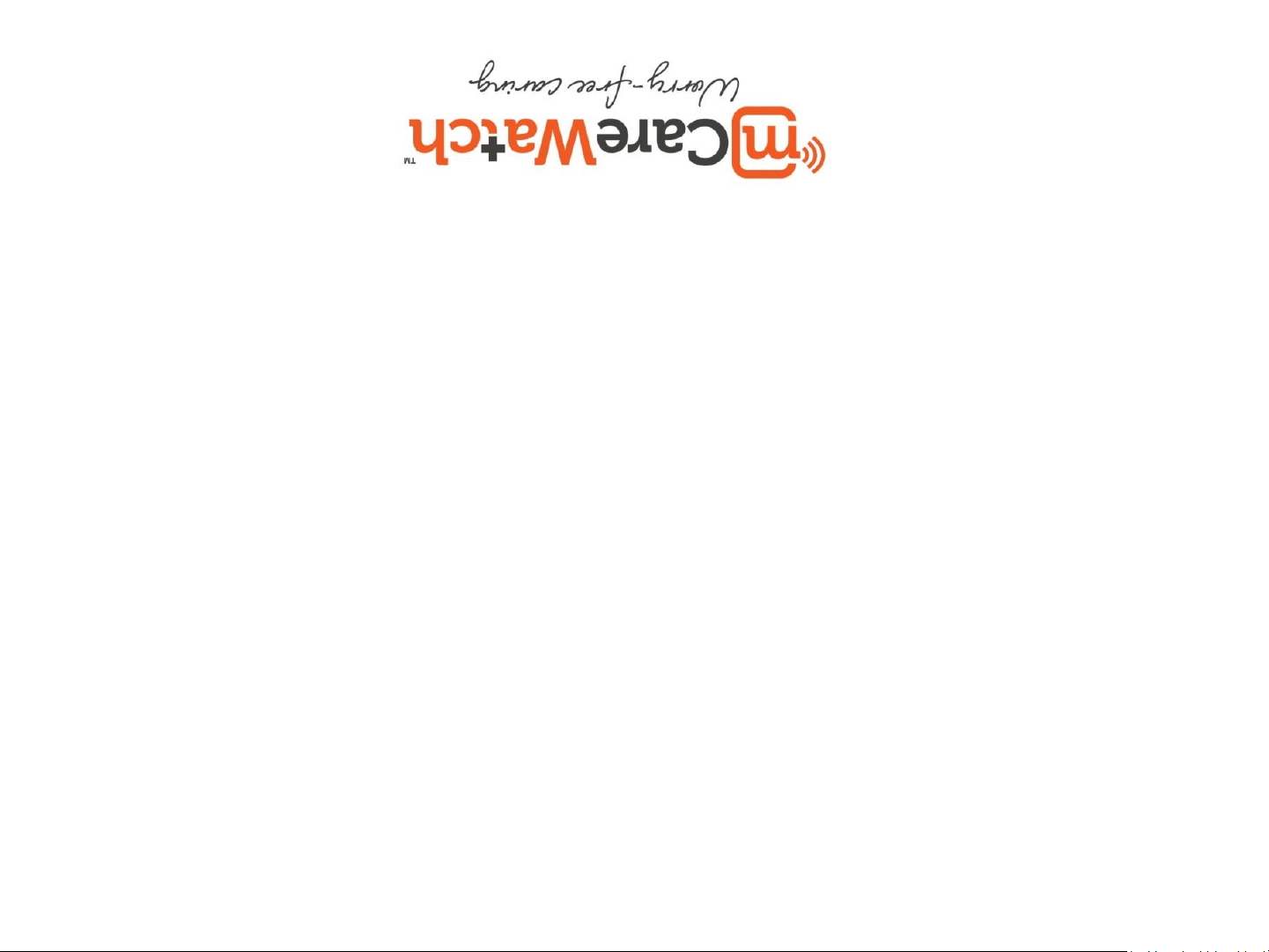
mCaWatch HW2, ConnectiveCARE
SUPPORT
help@mcarewatch.com.au or by calling 1300 188 557
and Mobile APP can be found at www.mcarewatch.com.au,
Troubleshooting and assistance for your
16
