Page 1
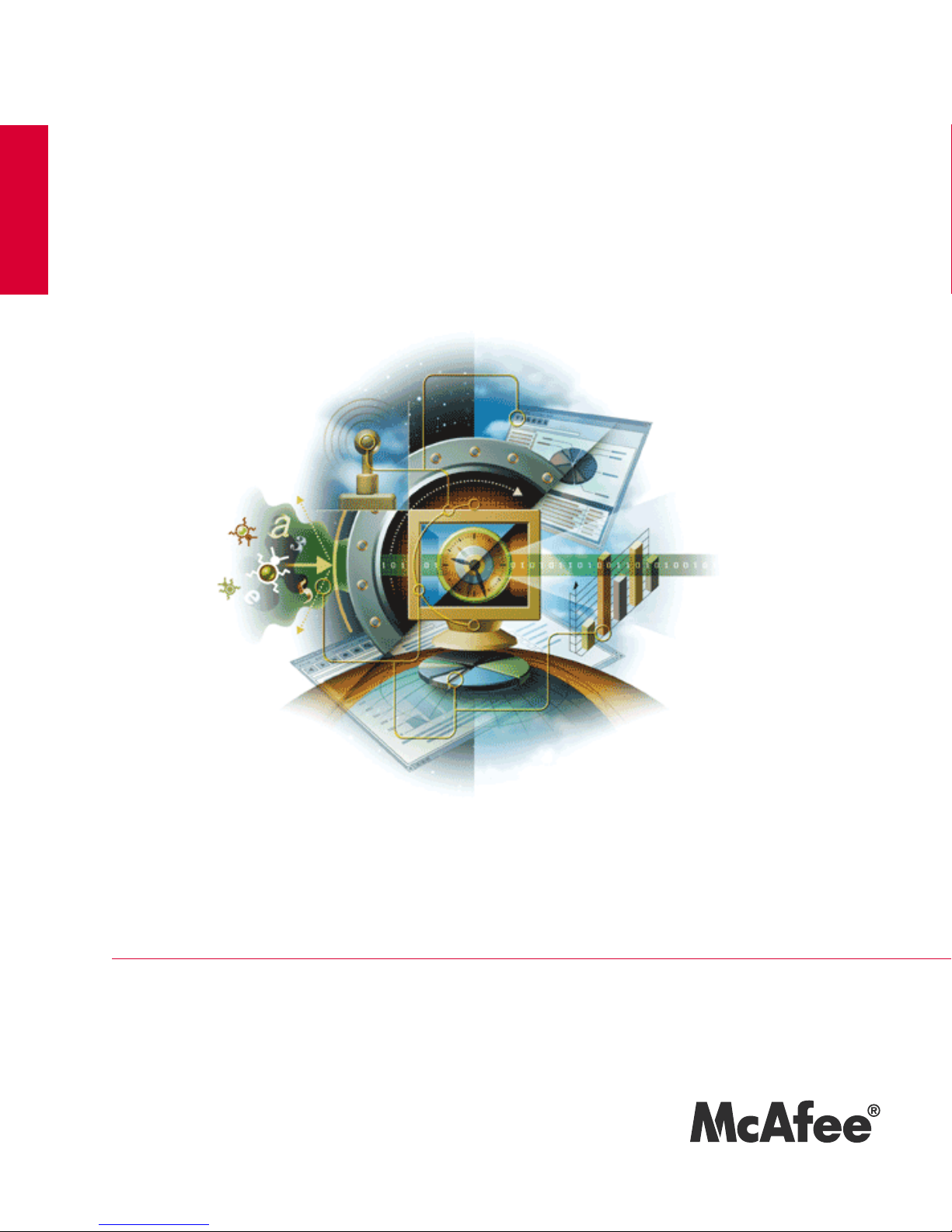
McAfee® VirusScan® Mobile
for Windows Mobile 5.0 SmartPhone and
Windows Mobile 6.0 Standard Edition
version 2.0.0
User Guide
revision 1.0
McAfee®
System Protection
Industry-leading intrusion prevention solutions
Page 2
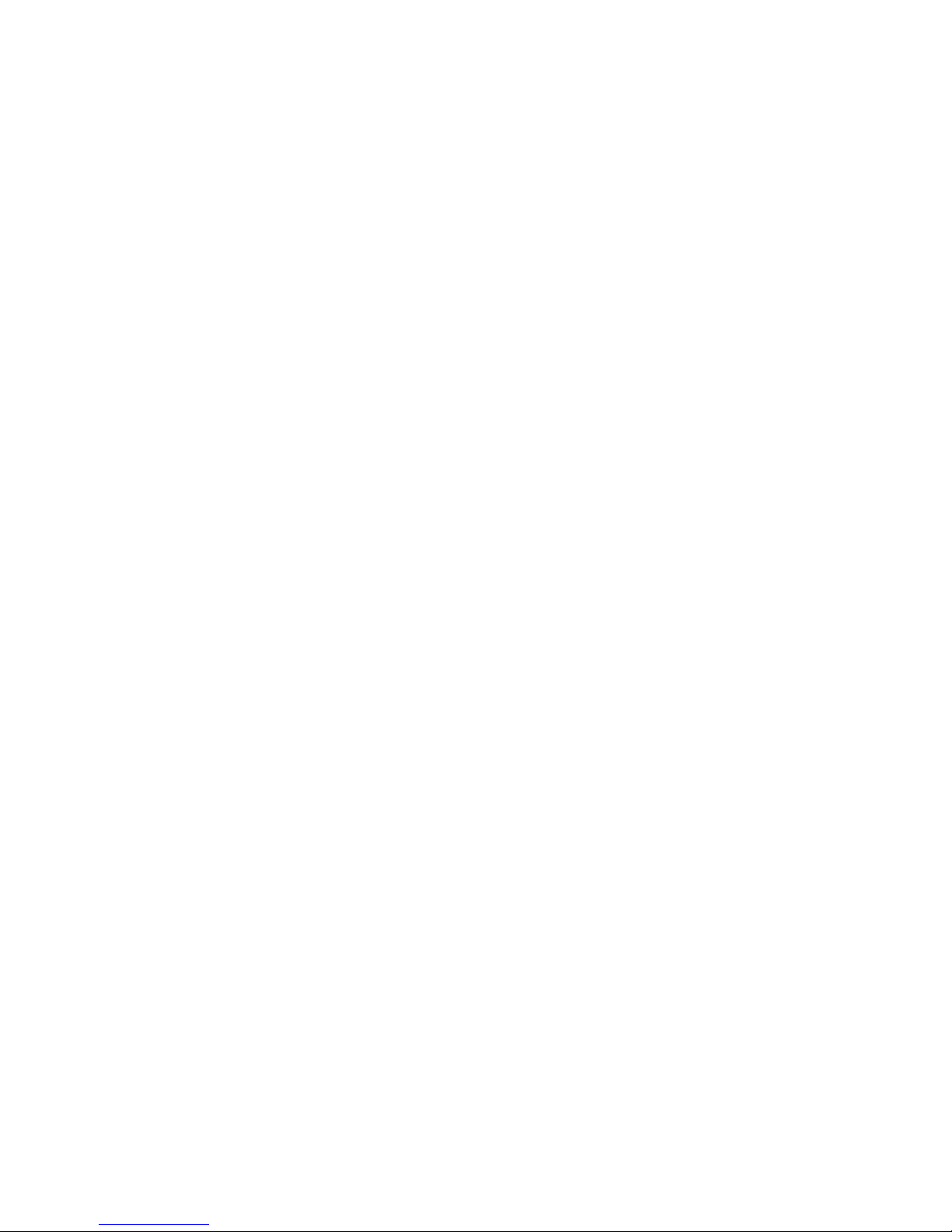
Page 3

McAfee® VirusScan® Mobile
for Windows Mobile 5.0 SmartPhone and
Windows Mobile 6.0 Standard Edition
version 2.0.0
User Guide
revision 1.0
McAfee®
System Protection
Industry-leading intrusion prevention solutions
Page 4
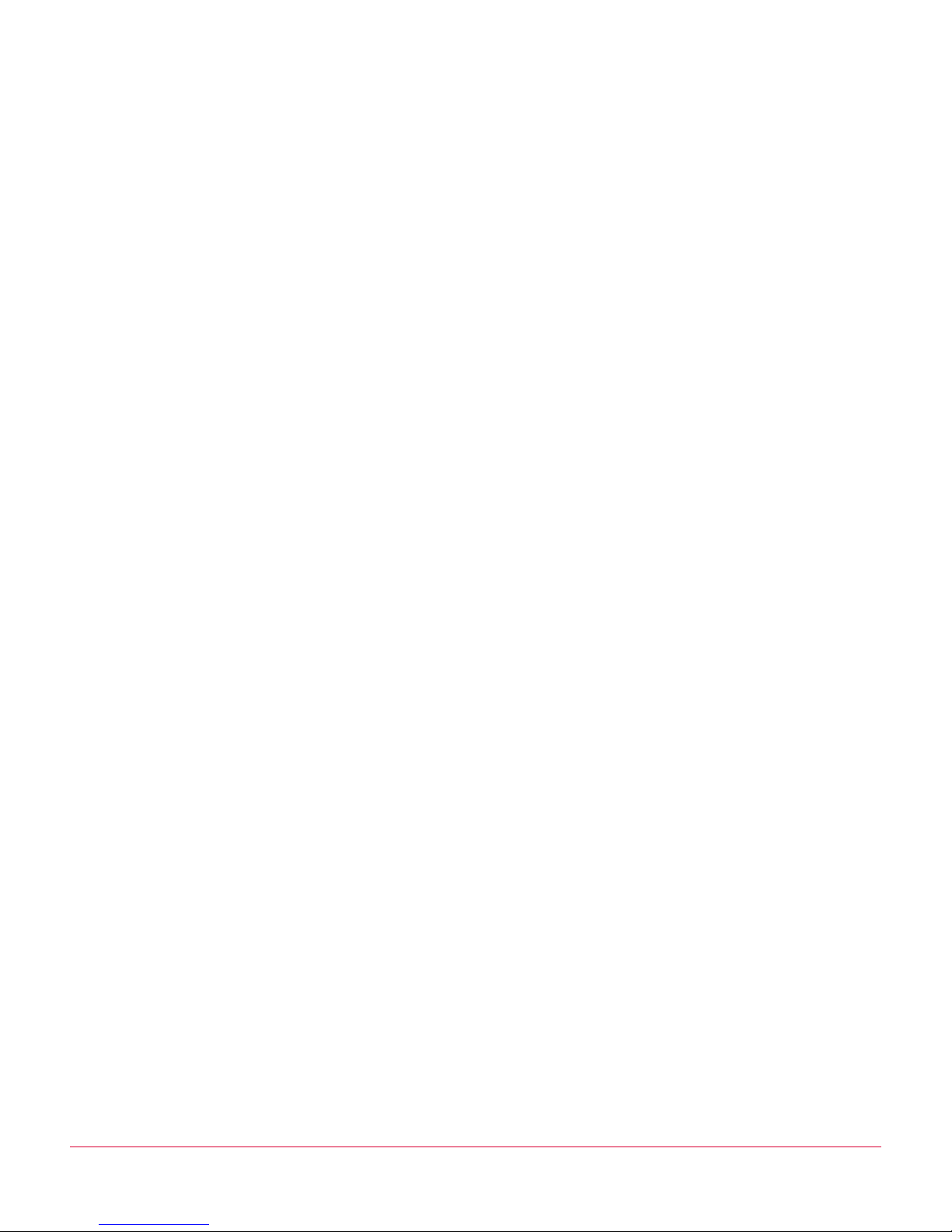
COPYRIGHT
Copyright © 2007 McAfee, Inc. All Rights Reserved.
No part of this publication may be reproduced, transmitted, transcribed, stored in a retrieval system, or translated into any language in any form
or by any means without the written permission of McAfee, Inc., or its suppliers or affiliate companies.
TRADEMARK ATTRIBUTIONS
ACTIVE FIREWALL, ACTIVE SECURITY, ACTIVESECURITY (AND IN KATAKANA), ACTIVESHIELD, CLEAN-UP, DESIGN (STYLIZED E), DESIGN
(STYLIZED N), ENTERCEPT, EPOLICY ORCHESTRATOR, FIRST AID, FOUNDSTONE, GROUPSHIELD, GROUPSHIELD (AND IN KATAKANA),
INTRUSHIELD, INTRUSION PREVENTION THROUGH INNOVATION, MCAFEE, MCAFEE (AND IN KATAKANA), MCAFEE AND DESIGN,
MCAFEE.COM, MCAFEE VIRUSSCAN, NET TOOLS, NET TOOLS (AND IN KATAKANA), NETSCAN, NETSHIELD, NUTS & BOLTS, OIL CHANGE,
PRIMESUPPORT, SPAMKILLER, THREATSCAN, TOTAL VIRUS DEFENSE, VIREX, VIRUS FORUM, VIRUSCAN, VIRUSSCAN, VIRUSSCAN (AND IN
KATAKANA), WEBSCAN, WEBSHIELD, WEBSHIELD (AND IN KATAKANA) are registered trademarks or trademarks of McAfee, Inc. and/or its
affiliates in the US and/or other countries. The color red in connection with security is distinctive of McAfee brand products. All other registered
and unregistered trademarks herein are the sole property of their respective owners.
LICENSE INFORMATION
License Agreement
NOTICE TO ALL USERS: CAREFULLY READ THE APPROPRIATE LEGAL AGREEMENT CORRESPONDING TO THE LICENSE YOU PURCHASED, WHICH SETS FORTH THE
GENERAL TERMS AND CONDITIONS FOR THE USE OF THE LICENSED SOFTWARE. IF YOU DO NOT KNOW WHICH TYPE OF LICENSE YOU HAVE ACQUIRED, PLEASE
CONSULT THE SALES AND OTHER RELATED LICENSE GRANT OR PURCHASE ORDER DOCUMENTS THAT ACCOMPANIES YOUR SOFTWARE PACKAGING OR THAT YOU
HAVE RECEIVED SEPARATELY AS PART OF THE PURCHASE (AS A BOOKLET, A FILE ON THE PRODUCT CD, OR A FILE AVAILABLE ON THE WEB SITE FROM WHICH YOU
DOWNLOADED THE SOFTWARE PACKAGE). IF YOU DO NOT AGREE TO ALL OF THE TERMS SET FORTH IN THE AGREEMENT, DO NOT INSTALL THE SOFTWARE. IF
APPLICABLE, YOU MAY RETURN THE PRODUCT TO MCAFEE OR THE PLACE OF PURCHASE FOR A FULL REFUND.
Attributions
This product includes or may include:
• Software developed by the OpenSSL Project for use in the OpenSSL Toolkit (http://www.openssl.org/). • Cryptographic software written by Eric
A. Young and software written by Tim J. Hudson. • Some software programs that are licensed (or sublicensed) to the user under the GNU
General Public License (GPL) or other similar Free Software licenses which, among other rights, permit the user to copy, modify and redistribute
certain programs, or portions thereof, and have access to the source code. The GPL requires that for any software covered under the GPL which
is distributed to someone in an executable binary format, that the source code also be made available to those users. For any such software
covered under the GPL, the source code is made available on this CD. If any Free Software licenses require that McAfee provide rights to use,
copy or modify a software program that are broader than the rights granted in this agreement, then such rights shall take precedence over the
rights and restrictions herein. • Software originally written by Henry Spencer, Copyright 1992, 1993, 1994, 1997 Henry Spencer. • Software
originally written by Robert Nordier, Copyright © 1996-7 Robert Nordier. • Software written by Douglas W. Sauder. • Software developed by the
Apache Software Foundation (http://www.apache.org/). A copy of the license agreement for this software can be found at
www.apache.org/licenses/LICENSE-2.0.txt. • International Components for Unicode ("ICU") Copyright ©1995-2002 International Business
Machines Corporation and others. • Software developed by CrystalClear Software, Inc., Copyright ©2000 CrystalClear Software, Inc. • FEAD
Optimizer
Outside In
© 1998, 1999, 2000. • Software copyrighted by Expat maintainers. • Software copyrighted by The Regents of the University of California, © 1996,
1989, 1998-2000. • Software copyrighted by Gunnar Ritter. • Software copyrighted by Sun Microsystems, Inc., 4150 Network Circle, Santa Clara,
California 95054, U.S.A., © 2003. • Software copyrighted by Gisle Aas. © 1995-2003. • Software copyrighted by Michael A. Chase, © 1999-2000.
• Software copyrighted by Neil Winton, ©1995-1996. • Software copyrighted by RSA Data Security, Inc., © 1990-1992. • Software copyrighted by
Sean M. Burke, © 1999, 2000. • Software copyrighted by Martijn Koster, © 1995. • Software copyrighted by Brad Appleton, © 1996-1999.
• Software copyrighted by Michael G. Schwern, ©2001. • Software copyrighted by Graham Barr, © 1998. • Software copyrighted by Larry Wall
and Clark Cooper, © 1998-2000. • Software copyrighted by Frodo Looijaard, © 1997. • Software copyrighted by the Python Software Foundation,
Copyright © 2001, 2002, 2003. A copy of the license agreement for this software can be found at www.python.org. • Software copyrighted by
Beman Dawes, © 1994-1999, 2002. • Software written by Andrew Lumsdaine, Lie-Quan Lee, Jeremy G. Siek © 1997-2000 University of Notre
Dame. • Software copyrighted by Simone Bordet & Marco Cravero, © 2002. • Software copyrighted by Stephen Purcell, © 2001. • Software
developed by the Indiana University Extreme! Lab (http://www.extreme.indiana.edu/). • Software copyrighted by International Business
Machines Corporation and others, © 1995-2003. • Software developed by the University of California, Berkeley and its contributors. • Software
developed by Ralf S. Engelschall <rse@engelschall.com> for use in the mod_ssl project (http:// www.modssl.org/). • Software copyrighted by
Kevlin Henney, © 2000-2002. • Software copyrighted by Peter Dimov and Multi Media Ltd. © 2001, 2002. • Software copyrighted by David
Abrahams, © 2001, 2002. See http://www.boost.org/libs/bind/bind.html for documentation. • Software copyrighted by Steve Cleary, Beman
Dawes, Howard Hinnant & John Maddock, © 2000. • Software copyrighted by Boost.org, © 1999-2002. • Software copyrighted by Nicolai M.
Josuttis, © 1999. • Software copyrighted by Jeremy Siek, © 1999-2001. • Software copyrighted by Daryle Walker, © 2001. • Software copyrighted
by Chuck Allison and Jeremy Siek, © 2001, 2002. • Software copyrighted by Samuel Krempp, © 2001. See http://www.boost.org for updates,
documentation, and revision history. • Software copyrighted by Doug Gregor (gregod@cs.rpi.edu), © 2001, 2002. • Software copyrighted by
Cadenza New Zealand Ltd., © 2000. • Software copyrighted by Jens Maurer, ©2000, 20 01. • Software copyrighted by Jaakko Järvi
(jaakko.jarvi@cs.utu.fi), ©1999, 2000. • Software copyrighted by Ronald Garcia, © 2002. • Software copyrighted by David Abrahams, Jeremy
Siek, and Daryle Walker, ©1999-2001. • Software copyrighted by Stephen Cleary (shammah@voyager.net), ©20 00. • Software copyrighted by
Housemarque Oy <http://www.housemarque.com>, © 2001. • Software copyrighted by Paul Moore, © 1999. • Software copyrighted by Dr. John
Maddock, © 1998-2002. • Software copyrighted by Greg Colvin and Beman Dawes, © 1998, 1999. • Software copyrighted by Peter Dimov,
© 2001, 2002. • Software copyrighted by Jeremy Siek and John R. Bandela, © 2001. • Software copyrighted by Joerg Walter and Mathias Koch,
© 200 0-2002. • Software copyrighted by Carnegie Mellon University © 1989, 1991, 1992. • Software copyrighted by Cambridge Broadband Ltd.,
© 2001-2003. • Software copyrighted by Sparta, Inc., © 2003-2004. • Software copyrighted by Cisco, Inc. and Information Network Center of
Beijing University of Posts and Telecommunications, © 2004. • Software copyrighted by Simon Josefsson, © 2003. • Software copyrighted by
Thomas Jacob, © 2003-2004. • Software copyrighted by Advanced Software Engineering Limited, © 2004. • Software copyrighted by Todd C.
Miller, © 1998. • Software copyrighted by The Regents of the University of California, © 1990, 1993, with code derived from software contributed
to Berkeley by Chris Torek.
®
technology, Copyright Netopsystems AG, Berlin, Germany. • Outside In® Viewer Technology ©1992-2001 Stellent Chicago, Inc. and/or
®
HTML Export, © 2001 Stellent Chicago, Inc. • Software copyrighted by Thai Open Source Software Center Ltd. and Clark Cooper,
®
Issued October 2007 / McAfee® VirusScan® Mobile software version 2.0.0
DBN-001-EN
Page 5
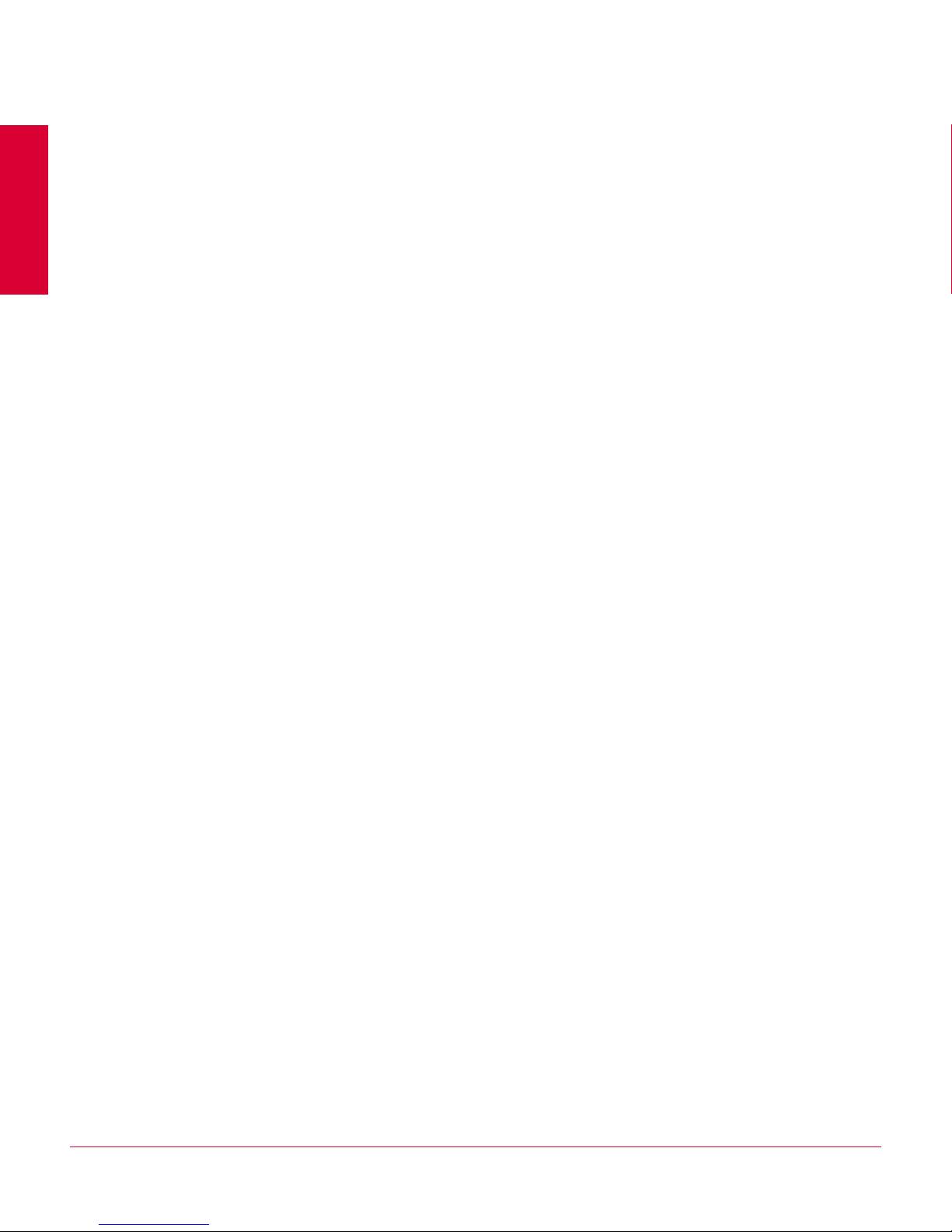
Contents
1 Getting Started 6
2 Using VirusScan Mobile 8
Features . . . . . . . . . . . . . . . . . . . . . . . . . . . . . . . . . . . . . . . . . . . . . . . . . . . . . . . . . 6
Installing VirusScan Mobile . . . . . . . . . . . . . . . . . . . . . . . . . . . . . . . . . . . . . . . . . . 7
Uninstalling VirusScan Mobile . . . . . . . . . . . . . . . . . . . . . . . . . . . . . . . . . . . . . . . . 7
Starting VirusScan Mobile . . . . . . . . . . . . . . . . . . . . . . . . . . . . . . . . . . . . . . . . . . . 8
Configuring VirusScan Mobile . . . . . . . . . . . . . . . . . . . . . . . . . . . . . . . . . . . . . . . . 9
Enabling and disabling real-time scanning . . . . . . . . . . . . . . . . . . . . . . . . . . . . 9
Configuring scan options . . . . . . . . . . . . . . . . . . . . . . . . . . . . . . . . . . . . . . . . .10
Real-time scanning . . . . . . . . . . . . . . . . . . . . . . . . . . . . . . . . . . . . . . . . . .10
Message scanning . . . . . . . . . . . . . . . . . . . . . . . . . . . . . . . . . . . . . . . . . .11
Configuring VirusScan updates . . . . . . . . . . . . . . . . . . . . . . . . . . . . . . . . . . . .12
Configuring the quarantine area and log file sizes . . . . . . . . . . . . . . . . . . . . . .12
Scanning your device . . . . . . . . . . . . . . . . . . . . . . . . . . . . . . . . . . . . . . . . . . . . . . .13
Using automatic scans . . . . . . . . . . . . . . . . . . . . . . . . . . . . . . . . . . . . . . . . . . .14
Using manual scans . . . . . . . . . . . . . . . . . . . . . . . . . . . . . . . . . . . . . . . . . . . . .14
Managing infected file warnings . . . . . . . . . . . . . . . . . . . . . . . . . . . . . . . . . . .15
Updating VirusScan Mobile . . . . . . . . . . . . . . . . . . . . . . . . . . . . . . . . . . . . . . . . . .15
Automatically checking for updates . . . . . . . . . . . . . . . . . . . . . . . . . . . . . . . . .15
Manually checking for updates . . . . . . . . . . . . . . . . . . . . . . . . . . . . . . . . . . . .15
Managing quarantined files . . . . . . . . . . . . . . . . . . . . . . . . . . . . . . . . . . . . . . . . . .16
Troubleshooting . . . . . . . . . . . . . . . . . . . . . . . . . . . . . . . . . . . . . . . . . . . . . . . . . . .18
Viewing VirusScan Mobile program details . . . . . . . . . . . . . . . . . . . . . . . . . . .18
Viewing the log . . . . . . . . . . . . . . . . . . . . . . . . . . . . . . . . . . . . . . . . . . . . . . . .18
Glossary 20
Index 21
5
Page 6
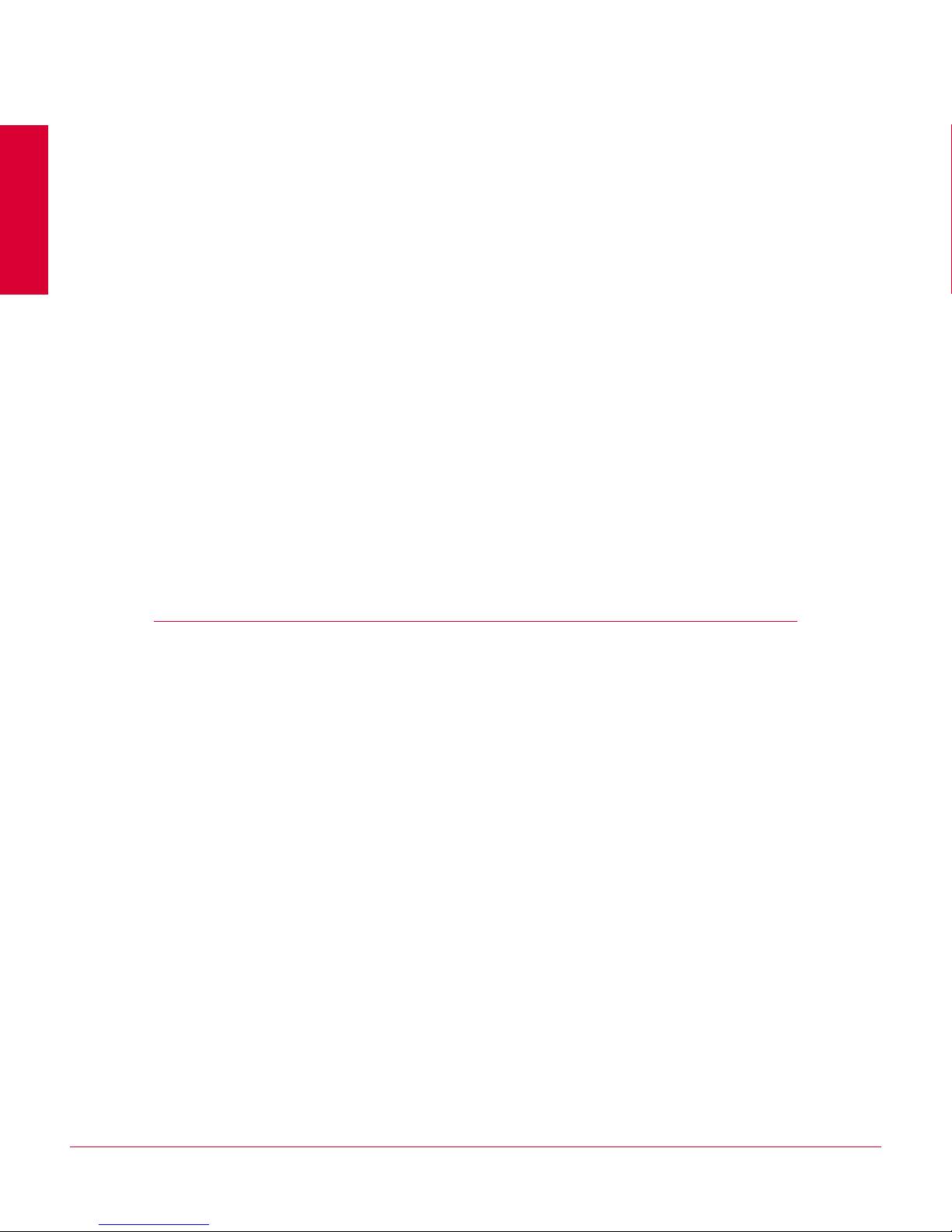
1
Getting Started
McAfee® VirusScan® Mobile 2.0.0 is an anti-virus solution for handheld devices, offering
comprehensive, reliable, and up-to-date virus protection. Powered by McAfee scanning
technology, VirusScan Mobile protects against threats from viruses, worms, Trojan
horses, and Java applets before they can harm your device.
VirusScan Mobile provides:
Real-time scanning — Scan files when they are accessed by you or your device.
Automatic and manual scanning — Search for viruses and potentially harmful files on
your device and removable storage cards.
Quarantine — Temporarily isolate infected and suspicious files in the quarantine folder
until an appropriate action can be taken.
Features
McAfee VirusScan Mobile software provides the following features:
Complete protection
VirusScan Mobile protects your mobile device from potentially harmful threats in
SMS and MMS messages, and email messages and attachments.
Continuous protection
VirusScan Mobile provides always-on protection, automatically scanning every file
received by your mobile device.
Up-to-date protection
Subscribers to the VirusScan Mobile security service get automatic updates to
ensure that their devices are protected from the latest threats.
Small footprint
Designed for the mobile world, VirusScan Mobile is small yet powerful, as well as
easy to download and install.
6
Page 7

McAfee® VirusScan® Mobile 2.0.0 User Guide Getting Started
Installing VirusScan Mobile
Uninterrupted service
Until it detects a threat, VirusScan Mobile runs silently on your device during mobile
activities such as phone calls, data access, or web surfing.
Installing VirusScan Mobile
The VirusScan Mobile installation file is named in the following format:
VSM-SPTP-mmnn.CAB
where the “mmnn” part of the filename is numeric and indicates a version number.
The installation file can be obtained from McAfee by download or on removable storage
media. The installation file can be run from either your device’s internal memory or
removable storage media. If you downloaded the installation file, copy it to your device
or a memory card. If you received the installation file on removable storage media,
insert it into your device.
Copy the installation file from your computer to your SmartPhone (SP), then run it. You
can use ActiveSync to transfer the .cab file from your computer to the SP. For
instructions on doing this, see the ActiveSync documentation. Once you have
transferred the .CAB file to your SP, follow the installation procedure below.
1
To install VirusScan Mobile:
1 Click
2 Go to the location (by default, the root directory) where you saved the .cab file.
3 Select the installation file to run it.
4 You must agree to the End User License Agreement (EULA) before the installation
McAfee VirusScan appears in your Programs list. Also, a system tray icon indicates that
the program is running.
Start | File Manager.
will proceed. Select View EULA to read the license agreement. Check I Agree. To start
the installation, select
Done. When the installation starts, a progress screen appears.
Uninstalling VirusScan Mobile
To uninstall VirusScan Mobile:
1 From the Main menu, select
2 Select
3 From the displayed list, select McAfee VirusScan Mobile, then click
4 You are prompted to verify that you want the program permanently removed. Click
Remove Programs.
Yes to continue or No to cancel.
Start | Settings.
Menu | Remove.
If VirusScan Mobile uninstalls normally, no further action is required. However, under
certain circumstances, the program may not uninstall normally. If this occurs, a screen
displays informing you that you must restart the device. Click
Yes to restart your device.
7
Page 8

2
Using VirusScan Mobile
With VirusScan Mobile, you can scan files and messages, update your detection
definitions, and schedule tasks to run automatically. You can also manage infected files
in your quarantine area, and use the log file to get information about suspicious files
detected by VirusScan Mobile and troubleshoot problems.
A user performs two main operations with VirusScan Mobile:
Scanning messages when accessed or sent, and files at scheduled intervals,
manually at any time, or when accessed.
Updating VirusScan Mobile to use the latest detection definitions.
Both operations are accessed from the VirusScan Mobile main screen, and can be run
manually or scheduled to run automatically. Configuration settings allow you to control
all VirusScan Mobile features.
Starting VirusScan Mobile
To use VirusScan Mobile, click the device’s Start menu, then select McAfee VirusScan
from the list. The VirusScan Mobile main screen appears. By default, both real-time
scanning and message scanning are enabled.
Figure 2-1 VirusScan Mobile main screen
The main screen shows which scanning methods are active, and when the last scan
and last update occurred. To manually scan your device, select
and manage all VirusScan Mobile features, select
Scan Device. To configure
Menu.
8
Page 9

McAfee® VirusScan® Mobile 2.0.0 User Guide Using VirusScan Mobile
Configuring VirusScan Mobile
Configuring VirusScan Mobile
VirusScan Mobile has configuration options for:
Enabling and disabling the real-time and message scanners.
Configuring options for automatic real-time file and message scanning, including the
action to take when an infected or suspicious file is detected.
Configuring automatic and manual VirusScan product updates.
Set the quarantine area size.
Set the log file size.
Enabling and disabling real-time scanning
Real-time scans check system resources for malicious content and viruses. These
checks occur when files are added or changed, and when a message (such as an MMS
or email) is sent or received. With the VirusScan Mobile real-time scanners enabled,
files and messages are scanned before malicious content and viruses can harm your
device.
2
To enable or disable the real-time scanners:
1 Click
Menu and select Configure Options.
2 On the Scan Options page select or deselect the Enable real-time scan checkbox to
enable or disable the real-time file scanner.
3 For message scanning, click Menu and select Message Scan Options. Select or deselect
the
Message Scanning checkbox to enable or disable the message scanner.
Figure 2-2 Accessing the real-time scanners
9
Page 10

McAfee® VirusScan® Mobile 2.0.0 User Guide Using VirusScan Mobile
Configuring VirusScan Mobile
Configuring scan options
VirusScan Mobile has different configuration options for automatic real-time file
scanning and message scanning.
Real-time scanning
To configure the real-time file scanning options:
1 From the main screen click Menu, select Configure Options.
2 On the Scan Options page click the appropriate checkbox to enable or disable the
following options:
Scan storage card on insertion — when enabled, all files on a removable storage card
are scanned immediately when the card is inserted in the device.
Scan without prompt — when enabled, you are not prompted before a scan is run.
This option applies only to scheduled scans.
2
3 To set the
Scan Action, and the interval for scheduled scans, highlight the field and
press Select. A screen displays the options. You can also use the device’s right and
left arrows to scroll the selection list.
Figure 2-3 Scan action and scan interval options
The settings for these options are:
Scan Action — Specifies the action to perform when an infected file is found. This
setting applies to real-time scans and automatic scans. For information about
setting the
Clean — Repairs the infected file and device if possible.
Scan action for manual scans, see Using manual scans on page 14.
Quarantine — Moves any infected files to the quarantine area. For more
information, see Managing quarantined files on page 16
Delete — Removes the infected file.
Report only — Shows the file as infected, but does not take any action.
Scheduled Scan Interval — Specifies how often to perform an automatic scan: Daily,
Weekly, Every two weeks, or Never. This option is ignored when performing a manual
scan.
4 Click Done to save your settings.
10
Page 11

McAfee® VirusScan® Mobile 2.0.0 User Guide Using VirusScan Mobile
Configuring VirusScan Mobile
Message scanning
To configure the message scanning options for automatic scans:
1 From the main screen click Menu, select Configure Options. From the Scan Options
page, select
Menu then select Message Scan Options.
Figure 2-4 Setting message scan options
2
2 To configure manual message scanning, highlight the
Manual Scan field and press
Select, or use the device’s right and left arrows to scroll the selection list. The
options are:
Disabled — Messages are not scanned during a manual scan even if Enable Message
Scan is enabled.
Attachments Only — Only message attachments are scanned.
Body and Attachments — Both message attachments and the body of the message are
scanned.
3 To configure automatic real-time message scanning, highlight the
Real-time Scan field
and press Select, or use the device’s right and left arrows to scroll the selection list.
The options are:
Disabled — Messages are not scanned during an automatic scan even if Enable
Message Scan is enabled.
Attachments Only — Only message attachments are scanned.
Body and Attachments — Both message attachments and the body of the message are
scanned.
11
Page 12

McAfee® VirusScan® Mobile 2.0.0 User Guide Using VirusScan Mobile
Configuring VirusScan Mobile
Configuring VirusScan updates
To configure update options:
1 From the main screen click Menu, select Configure Options. From the Scan Options
page, select
2 For scheduled updates, you have these options:
Menu then select Update Options.
Figure 2-5 Update options screen
2
Update without prompt — when enabled, you are not prompted before an automatic
update is run.
Interval — specifies how often to perform an automatic update. The settings are:
Daily, Weekly, Every two weeks, Monthly, or Never. Highlight the Interval field and press
Select, or use the device’s right and left arrows to scroll the selection list.
3 General update options are:
Update at Internet connection — when enabled, an update is run when you connect
to the Internet.
4 Click
Done to save your settings.
Configuring the quarantine area and log file sizes
The quarantine area is where infected or suspicious files can be isolated when
discovered during a scan. The log file records the activities performed by VirusScan
Mobile, such as whether updates or scans have occurred, and whether suspicious files
have been discovered during a scan. You can specify a size limit for each of these
resources. To configure how much disk space to use for the quarantine area and the
log file:
12
Page 13

McAfee® VirusScan® Mobile 2.0.0 User Guide Using VirusScan Mobile
Scanning your device
1 From the main screen click Menu, select Configure Options. From the Scan Options
page, select
2 The
Quarantine size limit option displays the current size (in kilobytes) of the quarantine
Menu then select Size.
Figure 2-6 Configure quarantine area and log file sizes
area. To change the value, use the device’s right and left arrows to change the size
in 32Kb increments.
2
If the quarantine area size limit is reached, the oldest files are removed to make room
for new files being added.
Note
3 The
Log size limit option displays the current size of the log file in number of lines. To
change the value (in increments of 10 lines), use the device’s right and left arrows
to scroll the selection list.
4 Click
Done to save your settings.
Scanning your device
When the scanners are enabled, VirusScan Mobile performs real-time scanning, which
automatically checks files and messages when they are accessed by you or your
device. These scanners function as follows:
Real-time scanner — Scans for malicious content when files are added or changed,
or any system call is made.
Message scanner — Scans for malicious content in SMS, MMS, and email
messages and attachments when they are received or sent.
The real-time scanning functions automatically check any file that is accessed and any
message sent or received. Automatic (scheduled) scans check your device’s internal
and external storage media at regular intervals. Manual scans check both internal and
external storage media at any time.
When VirusScan Mobile finds an infected file, you can clean, quarantine, delete the file,
or have VirusScan Mobile just report that it found an infected file. If VirusScan Mobile
cannot clean the file, it can be quarantined or deleted. For more information, see
Managing quarantined files on page 16.
13
Page 14
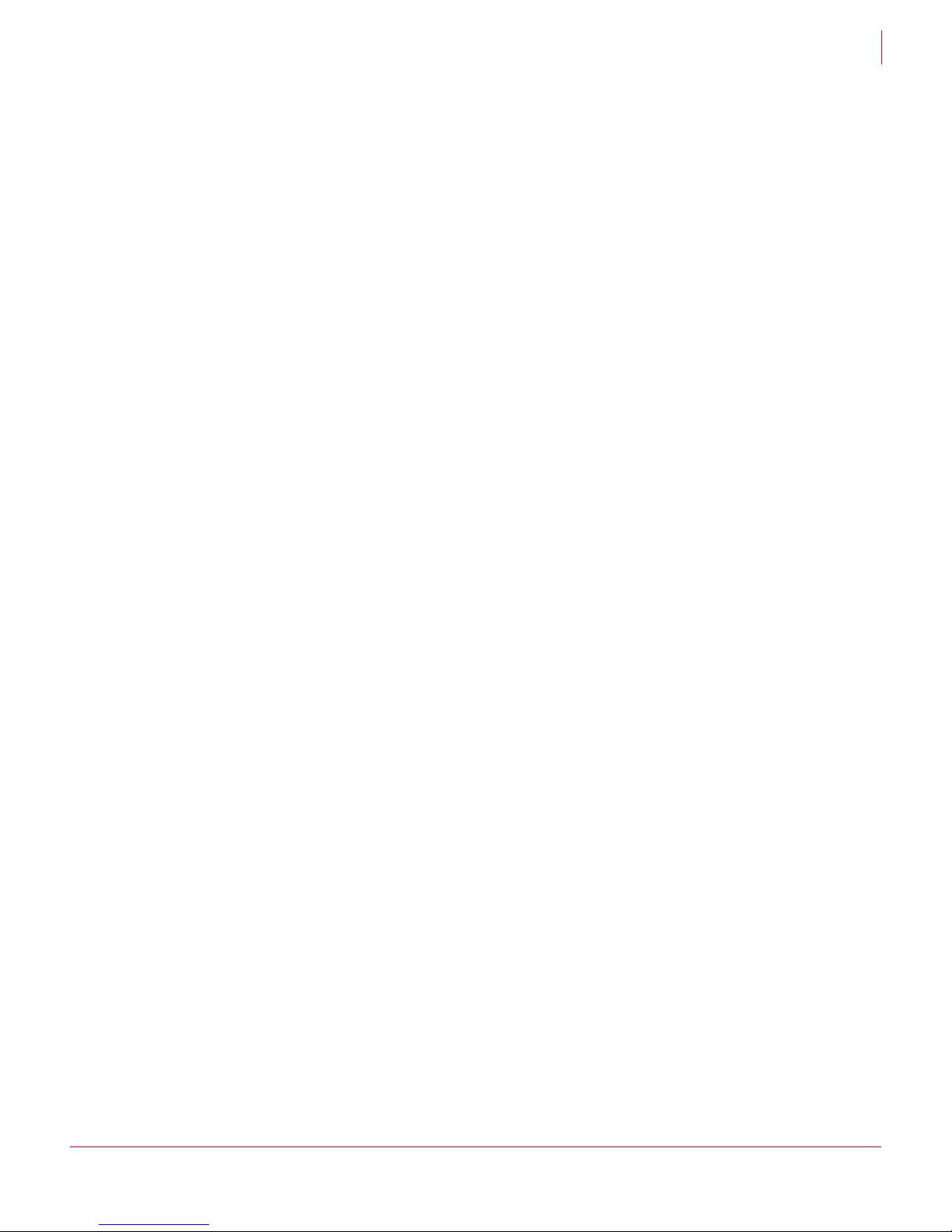
McAfee® VirusScan® Mobile 2.0.0 User Guide Using VirusScan Mobile
Scanning your device
Scanning can be:
Real-time — Occurs if the scanners are enabled (see Enabling and disabling
real-time scanning on page 9).
Scheduled — Occurs if the scanners are enabled, and the Scheduled scan interval
setting is any value other than Never.
User-initiated through a manual scan — Occurs if the scanners are enabled, and you
click
Scan Device on the VirusScan Mobile main screen.
Using automatic scans
Automatic scans thoroughly check your device’s internal and external storage media
for viruses and potentially harmful files at specified intervals. Scans automatically occur
based on the
page 10). If the
Interval setting for scheduled scans (see Configuring scan options on
Interval setting is Never, VirusScan Mobile does not perform automatic
scans.
Using manual scans
A manual scan is one you initiate, and can run at any time. Manual scans are useful for
checking content on internal and removable storage media before transferring files
from your device to a computer.
2
To manually scan your device for viruses and potentially harmful files:
1 On the main screen, click
2 For the
Scan action option, select which action to take if an infected file is found. The
Scan Device.
options are:
Clean — Repairs the infected file and device if possible. If VirusScan Mobile cannot
repair the file, an infected file warning appears (see Managing infected file warnings
on page 15).
Quarantine — Moves each infected file to the quarantine area.
Delete — Removes the infected file.
Report only — Shows the file as infected, but does not take any action.
3 Select
Scan Now to start the scan. During scanning, the following is displayed:
Number of files scanned
Infected files detected
Name of the currently scanned file.
You can cancel the scan at any time by selecting
Cancel. When the scan completes,
a summary appears.
4 If the
Scan action was set to Quarantine or Report only, click Details to view any infected
files.
5 Click the infected file in the list to get more information about the file.
14
Page 15

McAfee® VirusScan® Mobile 2.0.0 User Guide Using VirusScan Mobile
For information about handling infected or suspicious files, see Managing infected file
warnings on page 15 and Managing quarantined files on page 16.
Updating VirusScan Mobile
Managing infected file warnings
When VirusScan Mobile performs a scan, several situations can cause an infected file
warning. This warning appears on the Scan Device screen when an infected file is
found during a real-time scan, scheduled scan, or manual scan and when:
The Scan action is set to Clean, Quarantine, or Delete and VirusScan Mobile cannot
perform the appropriate action on the file.
The Scan action is set to Report only.
To view information about infected or suspicious files detected, click Details when the
warning is displayed, or on the Scan Device screen. The Scan Results screen displays
any infected or suspicious files detected during the scan. Select a file from the list and
click
Menu. You can now clean, quarantine, or delete the file.
If you quarantine the file, it is moved to the quarantine area. For information about
handling files in the quarantine area, see Managing quarantined files on page 16.
2
Updating VirusScan Mobile
Updating VirusScan Mobile should be performed regularly to ensure that you always
have the latest detection definitions. VirusScan Mobile can automatically check for
updates at scheduled intervals, or you can manually check for updates at any time.
You must be connected to the Internet for VirusScan to check for available updates. If
no direct connection is configured, you can connect through ActiveSync using your
Note
computer’s Internet connection.
Automatically checking for updates
Automatic updates ensure that your device always has the latest virus protection.
McAfee recommends that you check for detection definition updates often. Updates
are checked for automatically based on the
Configuring VirusScan updates on page 12).
If you do not want to automatically check for updates, set the
Never.
Manually checking for updates
You can manually update your detection definitions at any time to ensure that your
device has the latest virus protection.
To manually check for updates:
Scheduled update interval setting (see
Scheduled update interval to
1 On the main screen, click
Menu then select Update VirusScan.
15
Page 16

McAfee® VirusScan® Mobile 2.0.0 User Guide Using VirusScan Mobile
Managing quarantined files
2 Select Update to begin the update or Done to return to the main screen. If you want
to cancel the update while it is occurring, click
Figure 2-7 Updating VirusScan Mobile
Cancel.
If no updates are available, you are informed that your services are up-to-date. If Scan
after manual update
is enabled and Scan without prompt is disabled, you are prompted
whether you want to scan your device when the update completes.
After the update is installed, the new signature version of the detection definitions is
displayed, along with the previous version, the date and time of the last check, and the
date and time of the last download. Click
Done to return to the main screen.
2
Managing quarantined files
The Quarantine feature temporarily isolates infected and suspicious files in a
quarantine area until an appropriate action can be taken. If cleaned, a quarantined file
can be restored to its original location.
Items are added to the quarantine area when an infected file is found and:
the Scan Action is set to Quarantine.
the Scan Action is set to Report only and you manually add a file from the Scan Results
screen (see Managing infected file warnings on page 15).
To manage quarantined files:
1 From the main screen, click
a list of the quarantined files.
2 Select a file in the quarantine area to view more details about it.
Menu and select Quarantine. The quarantine area displays
16
Page 17

McAfee® VirusScan® Mobile 2.0.0 User Guide Using VirusScan Mobile
Managing quarantined files
3 To select an action to perform on the quarantined file, click Menu. The options are:
Select All — Selects all files in the quarantine area.
Delete — Removes the infected file from the device.
Rescan — Scans the file again.
Restore — Moves the file to its original location.
Restore To… — Moves the file to a location you select on internal or external storage.
Figure 2-8 Viewing and taking action on quarantined files
2
4 If you chose Restore to..., the Save As screen appears where you can designate where
to move the file. Select the location and select
OK to restore the file, or Cancel to
return to the Quarantined Files screen.
Figure 2-9 Restore To action on a quarantined file
5 Click
Done when you are finished with the quarantined files.
To configure how much disk space to use for the quarantine area, see Configuring the
quarantine area and log file sizes on page 12.
17
Page 18

McAfee® VirusScan® Mobile 2.0.0 User Guide Using VirusScan Mobile
Troubleshooting
Troubleshooting
To help with troubleshooting, you can view program details and the event log. In some
situations, you might need to uninstall VirusScan Mobile as part of a troubleshooting
strategy (see Uninstalling VirusScan Mobile on page 7).
Viewing VirusScan Mobile program details
You can view VirusScan Mobile program information from the About screen.
2
From the main screen, click
The About screen is updated after a successful update with:
The build number.
The detection definitions version.
The date of last update.
McAfee copyright information.
Figure 2-10 VirusScan Mobile About screen
Menu, then select About.
Viewing the log
VirusScan Mobile records all activities it performs and information about detected
viruses or suspicious content. It also can be useful in troubleshooting problems.
1 To view the log, click Menu from the main screen, then select Log.
The Log screen shows a list of log entries, with newer entries at the top. Use the
horizontal scroll bar to view all information about the log entry.
18
Page 19

McAfee® VirusScan® Mobile 2.0.0 User Guide Using VirusScan Mobile
Troubleshooting
2 Click Done to close the log file.
Figure 2-11 Viewing the log
2
To save the log (\My Documents\VirusScan Mobile Report.txt), select
from the Log tab. To remove all entries from the log, select
Menu | Clear Log.
Menu | Save log
To configure how much disk space to use for the log, see Configuring the quarantine
area and log file sizes on page 12.
19
Page 20

McAfee® VirusScan® Mobile 2.0.0 User Guide Glossary
Glossary
A
alert A message or notification regarding computer activity such as detection.
automatic update The automatic program in the McAfee software that updates that software
program with the latest detection definition (DAT) files and scanning engine.
C
clean An action taken by the scanner when it detects a potentially unwanted program or
a Trojan horse. The cleaning action can include removing the potentially unwanted
program from a file and restoring the file to usability; removing references to the
potentially unwanted program from system files, and system .INI files; ending the
process generated by the potentially unwanted program; deleting a macro that is
threatening a file; deleting a file if it is a Trojan horse; renaming a file that cannot
be cleaned.
L
log file A record of the activities of the software. Log files record the actions taken during
an installation or during the scanning or updating tasks.
Q
quarantine area The location on a computer system that stores potentially unwanted programs
until the system administrator can review them and decide on a course of action.
quarantine Enforced isolation of a file or folder — for example, to isolate a threat — until action
can be taken to clean or remove the item.
S
scan A single scan event during which files are examined to determine if a potentially
U
updating The process of installing detection definition file (DAT) updates.
unwanted program or other potentially unwanted code is present.
20
Page 21

Index
A
About screen 18
automatic scanning 6, 14
configuring 10
message scanning options 11
automatic updates 6, 15
B
Bluetooth connections 6, 13
C
configuring
automatic scanning
log file 12
quarantine area 12
updates 12
VirusScan Mobile features 9
10
D
definition of terms (See glossary)
Details screen, for infected files
disabling real-time scanning 9
14
E
email messages and attachments
6, 13
enabling real-time scanning 9
F
features
VirusScan Mobile
6
G
glossary 20
I
infected file warning 15
infected files
details about
details screen 14
setting the scan action 10, 14
installing VirusScan Mobile 7
15
L
log file
configuring
size limit setting 13
viewing 18
12
M
manual scanning 14
infected file scan action
14
Clean
Delete 14
Quarantine 14
Report only 14
manually updating VirusScan
Mobile
15
message scanner 13
message scanning options 11
MMS messages 6, 13
Q
quarantine area
configuring
size limit setting 13
quarantined files
deleting
managing 16
rescanning 17
restoring 17
12
17
R
real-time scanner 13
real-time scanning
enabling and disabling
9
S
Scan Action setting
14
Clean
Delete 14
Quarantine 14
Report only 14
Scan Device summary screen 14
Scan Results screen 15
scanning
automatically
configuring 10
email messages and
attachments
files and messages 13
manually 14
scanning options
Scan action
Scheduled scan interval 10
14
6, 13
10
scanning, real-time
enabling and disabling
scheduled scanning 14
SMS messages 13
starting VirusScan Mobile 8
9
T
troubleshooting 18
U
uninstalling VirusScan Mobile 7
updating VirusScan Mobile 15
automatically 6, 15
configuring 12
manually 15
V
viewing
18
log file
VirusScan Mobile program
details
18
virus warning
managing
viruses
scanning automatically
scanning manually 14
VirusScan Mobile
configuring
configuring updates 12
footprint 6
installing 7
main screen 8
starting 8
troubleshooting 18
uninstalling 7
uninterrupted service 7
updating 15
updating automatically 15
updating manually 15
viewing program details 18
VirusScan Mobile features 6
VirusScan Mobile scanners
message
real-time 13
15
14
9
13
21
Page 22

Page 23

Copyright © 2007 McAfee, Inc. All Rights Reserved.
mcafee.com
