Page 1
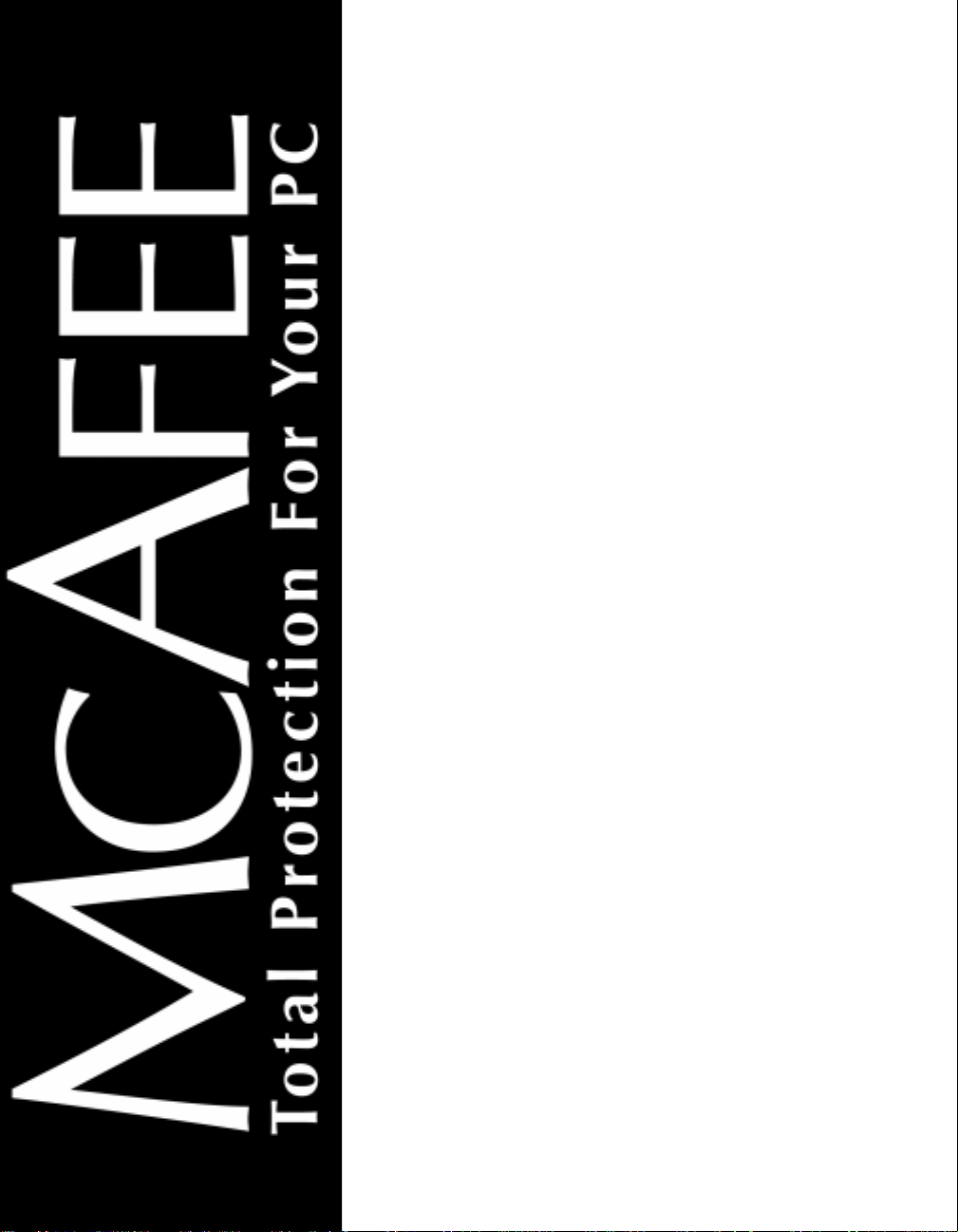
VirusScan Wireless
Version 1.0
QuickStart Guide
Page 2
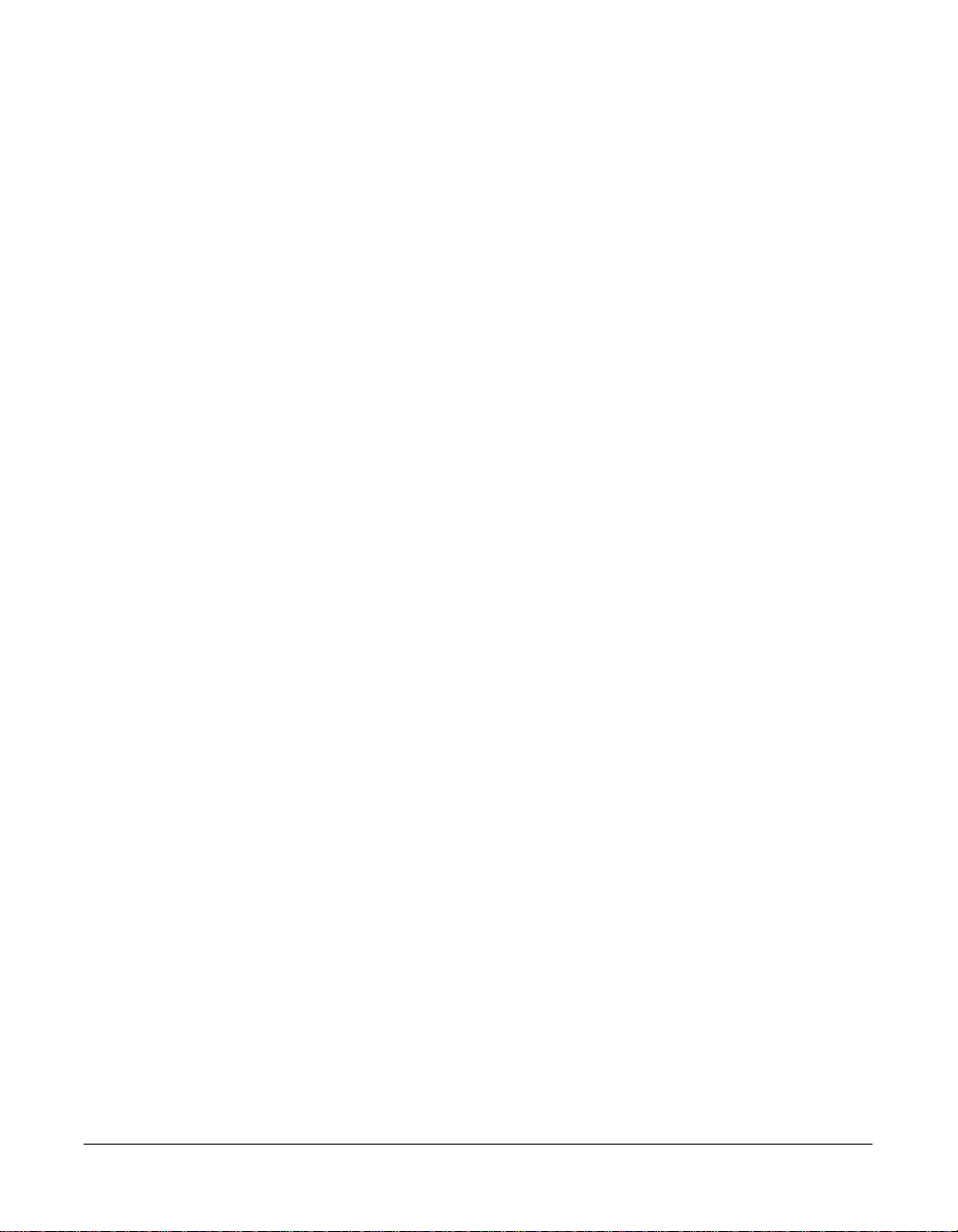
COPYRIGHT
Copyright (c) 1999-2000 Networks Associates Technology, Inc. All Rights Reserved. No part of this
publication may be reproduced, transmitted, transcribed, stored in a retrieval system, or translated into
any language in any form o r by any means without the written permis sion of N etworks Associa tes
Technology, Inc., or its suppliers or affiliate companies.
TRADEMARK ATTRIBUTIONS
* ActiveHelp, Bomb Shelter, Building a World of Trust, CipherLink, Clean-Up, Cloaking, CNX, * ActiveHelp, Bomb
Shelter, Building a World of Trust, CipherLink, Clean-Up, Cloaking, CNX, Compass 7, CyberCop, CyberMedia,
Data Security Letter, Discover, Distributed Sniffer System, Dr Solomon’s, Enterprise Secure Cast, First Aid,
ForceField, Gauntlet, GMT, GroupShield, HelpDesk, Hunter, ISDN Tel/Scope, LM 1, LANGuru, LeadingHelp
Desk Technology, Magic Solutions, MagicSpy, MagicTree, Magic University, MagicWin, MagicWord, McAfee,
McAfee A ssociates, MoneyMagic, More Power To You, Multimedia Cloaking, Ne tCrypto, NetOctopus, N etRoom,
NetScan, Net Shield, NetShield, NetStalker, Net Tools, Network Associates, Network General, Network Uptime!,
NetXRay, Nuts & Bolts, PC Medic, PCNotary, PGP, PGP (Pretty Good Privacy), PocketScope, Pop-Up,
PowerTelnet, Pretty Good Privacy, PrimeSupport, RecoverKey, RecoverKey-International, ReportMagic,
RingFence, Rou te r PM, Safe & Sound, Sal es Magi c, Secur eCa st, Ser vice Level Manag er, Ser vi ceMag ic , Site Meter ,
Sniffer, SniffMaster, SniffNet, Stalker, Statistical Information Retrieval (SIR), SupportMagic, Switch PM,
TeleSniffer, TIS, TMach, TMeg, Total Network Security, Total Network Visibility, Total Service Desk, Total Virus
Defense, T-POD, Trusted Mach,Trusted Mail, Uninstaller, Virex, Virex-PC, Virus Forum, ViruScan, VirusScan,
VShield, WebScan, WebShield, WebSniffer, WebStalker, WebWall, and ZAC 2000 are registered trademarks of
Network Associates and/or its affiliates in the US and/or other countries. All other registered and unregistered
trademarks in this document are the sole property of their respective owners.
LICENSE AGREEMENT
NOTICE TO ALL USERS: CAREFULLY READ THE FOLLOWING LEGAL AGREEMENT
("AGREEMENT"), FOR THE LICENSE OF SPECIFIED SOFTWARE ("SOFTWARE") BY NETWORK
ASSOCIATES, INC. ("McAfee"). BY CLICKING THE ACCEPT BUTTON OR INSTALLING THE
SOFTWARE, YOU (EITHER AN INDIVIDUAL OR A SINGLE ENTITY) CONSENT TO BE BOUND BY
AND BECOME A PARTY TO THIS AGREEMENT. IF YOU DO NOT AGREE TO ALL OF THE TERMS
OF THIS AGREEMENT, CLICK THE BUTTON THAT INDICATES THAT YOU DO NOT ACCEPT THE
TERMS OF THIS AGREEMENT AND DO NOT INSTALL THE SOFTWARE. (IF APPLICABLE, YOU
MAY RETURN THE PRODUCT TO THE PLACE OF PURCHASE FOR A FULL REFUND.)
1. License Grant. Subject to the payment of the applicable license fees, and subject to t he terms and
conditions of this Agreement, McAfee hereby grants to you a non-exclusive, non-transferable right
to use one copy of the specified version of the Software and the accompanying documentation (the
"Documentation"). You may install one copy of the Software on one computer, workstation,
personal digital assistant, pager, "smart phone" or other electronic device for which the Software
was designed (each, a "Client Device"). If the Software is licensed as a suite or bundle with more
than one specified Software product, this license applies to all such specified Software products,
subject to any restrictions or usage terms specified on the applicable price list or product
packaging
that apply to any of such Software products individually.
a. Use. The Software is licensed as a single product; it may not be used on more than one Client
Device or by more than one user at a time, except as set forth in this Section 1. The Software is "in
use" on a Client Device when it is loaded into the temporary memory (i.e., random-access
memory or RAM) or installed into the permanent memory (e.g., hard disk, CD-ROM, or other
Issued October 2000 / McAfe e VirusScan Wireless
Page 3
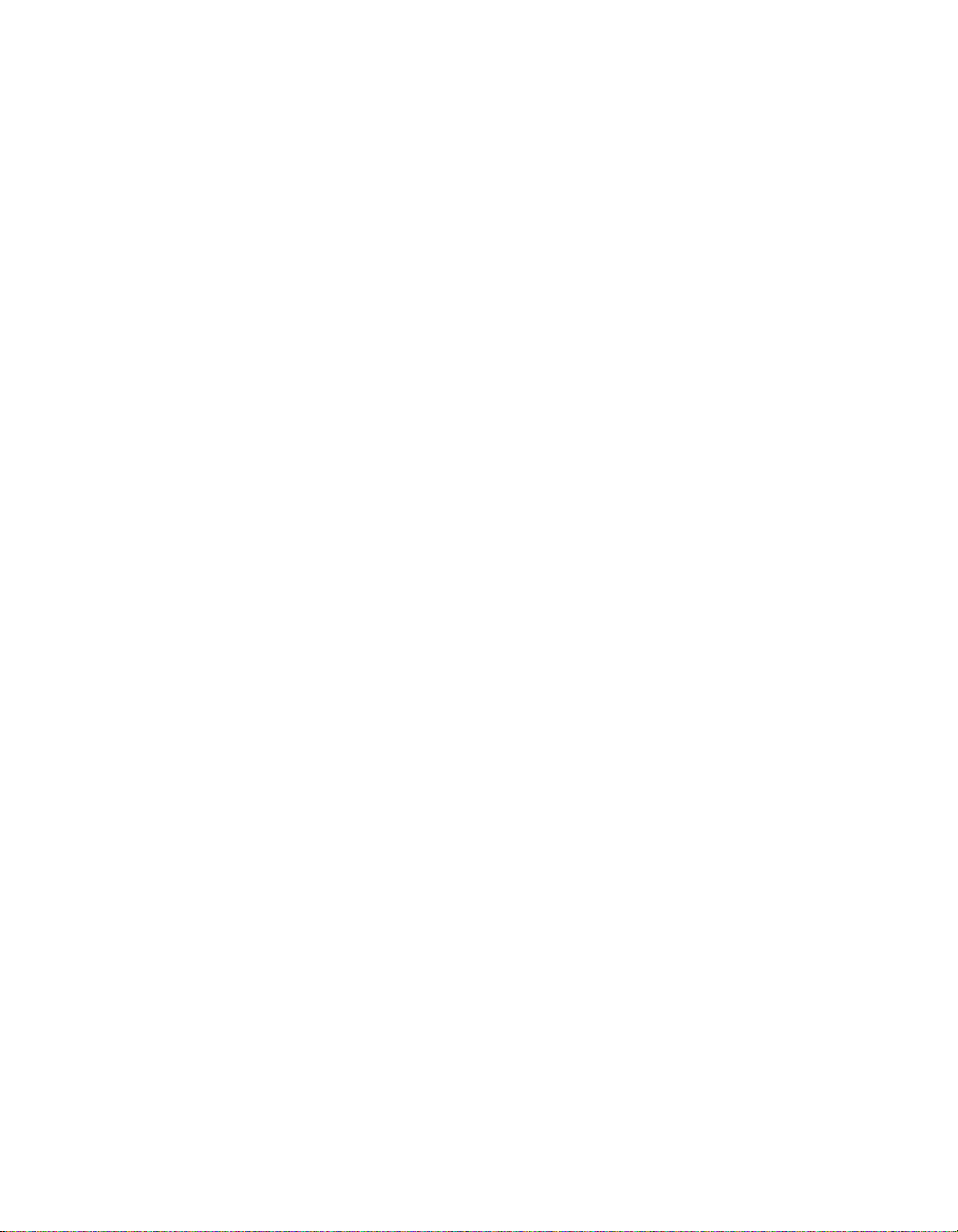
storage devi ce) of that Cl ien t Devic e. Th is lic ense author ize s you to mak e one copy of
the Software solely for backup or archival pur poses, provided that t he copy you make
contains all of the Software’s proprietary notices.
b. Server-Mode. You may use the Software on a Client Device as a server ("Server") within a
multi-user or networked environment ("Server-Mode") only if such use is permitted in the
applicable price list or product packaging for the Software. A separate license is required for each
Client Device or "seat" that may connect to the Server at any time, regardless of whether such
licensed Client Devices or seats are concurrently connected to, accessing or using the Software.
Use of software or h ardware t hat reduces the nu mber of Clie nt Devices or seats di rectly acce ssing
or utilizing the Software (e.g., "multiplexing" or "pooling" software or hardwar e) does not reduce
the number of licenses r equired (i.e., the required number of licenses would equal the number of
distinct inputs to the multiplexing or pooling software or hardware "front end"). If the number
of Client Devices or seats that can connect to the Software can exceed the number of licenses you
have obt ain ed , th en yo u mu st hav e a r eas on ab le m ech a nism in pl ace to en s ure that yo ur use of
the Software does not exceed the use limits specified for the licenses you have obtained. This
license authorizes you to make or download one copy of the Documentation for each Client
Device or seat that is licensed, provided that each such copy contains all of the Documentation’s
proprietary notices.(i.e., the required number of licenses would equal the number of distinct
inputs to the multiplexing or pooling software or hardware "front end"). If the number of Client
Devices or seats that can connect to the Software can exceed the number of licenses you have
obtained, then you must have a reasonable mechanism in place to ensure that your use of the
Software does not exceed the use limits specified for the licenses you have obtained. This license
authorizes you to make or download one copy of the Documentation for each Client Device or
seat that is li censed, provided th at each such co py contai ns all of the Docu mentatio n’ s propri etary
notices.
c. Volume Licenses. If the Software is licensed with volume license terms spec ified in the applicable
price list or product packaging for the Software, you may make, use and install as many
additional copies of the Software on the number of Client Devices as the volume license
authorizes. You must have a reasonable mechanism in place to ensure that the number of Client
Devices on which the Software has been installed does not exceed the number of licenses you
have obtained. This license authorizes you to make or download one copy of the Documentation
for each additional copy authorized by the volume license, provided that each such copy contains
all of the Documentat i on’s proprietary notice s.
2. Term. This Agreement is effective for an unlimited duration unless and until earlier terminated as
set forth herein. This Agreement will terminate automatically if you fail to comply with any of the
limitations or other requirements described herein. Upon any termination or expiration of this
Agreement, you must destroy al l copies of the Software and the Documen tation. You may terminate
this Agreement at any point by destroying all copies of the Software and the Documentation.
3. Updates. For the time period specified in the applicable price list or product packaging for the
Software you are entitled to download revisions or updates to the Software when and as M cAfee
publishes them via its electronic bulletin board system, website or through other online services.
For a period of ninety (90) days from the date of the original purchase of the Software, you are
entitled to download one (1) revision or upgrade to the Software when and as McAfee publishes it
via its electronic bulletin board system, website or through other online services. After the s pecified
time period, you have no further rights to receive any revisions or upgrades without purchase of a
new license or annual upgrade plan t o t he Software.
4. Ownership Rights. The Software is protected by United States copyright laws and international
treaty provisions. Mc A f ee and its su ppliers ow n an d r eta i n all r ig h t, title a n d i n ter est in a nd to th e
Software, including all copyrig hts, paten ts, trade s ecret rights, trademarks and othe r intellectua l
property rights therein. Your possession, installation, or use of the Software does not transfer to you
any title to the intellectual property in the Software, and you will not acquire any rights to the
Software except as expressly set forth in this Agreement. All copies of the Software and
Documentation made hereunder must contain the same proprietary notices that appear on and in
the Software and Documentation.
QuickStart Guide iii
Page 4
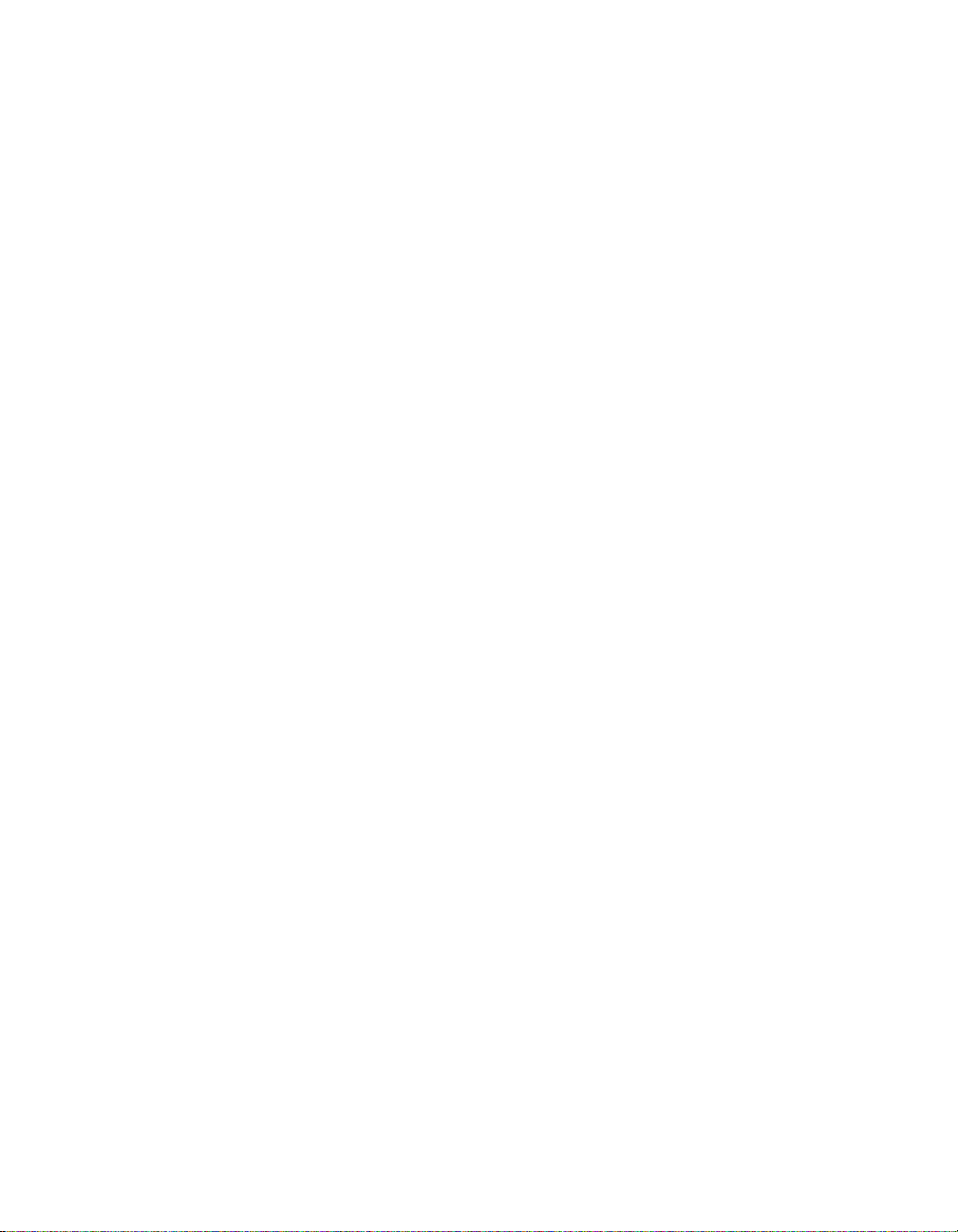
5. Restrictions. You may not rent, lease, loan or resell the Software. You may not permit
third parties to benefit from the use or functionality of the Software via a timesharing,
service bureau or other arrangement, except to the extent such use is specified in the
applicable list price or product packaging for the Software. You may not transfer any of
the rights granted to you under this Agreement. You may not reverse engineer,
decompile, or disassemble the Software, except to the extent the foregoing restriction is
expressly prohibited by applicable law. You may not modify, or create derivative works
based upon, the Software in whole or in part. You may not copy the Software or
Documentation except as expressly permitted in Section 1 above. You may not remove
any proprietary notices or labels on the Software. All rights not expressly set forth
hereunder are reserved by McAfee. McAfee reserves the right to periodically conduct
audits upon advance written notice to verify compliance with the terms of this
Agreement.
6. Warranty and Disclaimer
a. Limited Warranty. McAfee warrants that for sixty (60) days from the date of original
purchase the media (e.g., diskettes) on which the Software is contained will be free from
defects in materia ls and workmanship.
b. Customer Remedies. McAfee’s and its suppliers’ entire liability and your exclusive
remedy for any breach of the for egoing warranty shall be, at McAfee’s option, either (i)
return of the purchase price paid for the license, if any, or (ii) replacement of the
defectiv e media in which the Sof tware i s conta ined. You must return the defective
media to McAfee at your expense with a copy of your re ceipt. This limited warranty is
void if the defect has resulted from acc ident, abuse, or misapplication. Any replacement
media w ill b e w arr ante d f o r th e rema in der of th e o ri gi nal wa rr anty per i od. Ou ts id e t he
United States, this remedy is not ava ilable to the exten t McAfee is subject to rest rictions
under United States export con trol law s and regulatio ns .
c. Warranty Disclaimer. Except for the limited warranty set forth herein, THE
SOFTWARE IS PROVIDED "AS IS ." TO THE M AXIMUM EX TENT PERMITT ED BY
APPLICABLE LAW, MCAFEE DISCLAIMS ALL WARRANTIES, EITHER EXPRESS
OR IMPLIED, INCLUDING BUT NOT LIMITED TO IMPLIED WARRANTIES OF
MERCHANTABILITY, FITNESS FOR A PARTICULAR PURPOSE, AND
NONINFRINGEMENT WITH RESPECT TO THE SOFTWARE AND THE
ACCOMPANYING DOCUMENTATION. YOU ASSUME RESPONSIBILITY FOR
SELECTING THE SOFTWARE TO ACHIEVE YOUR INTENDED RESULTS, AND FOR
THE INSTALLATION OF, USE OF, AND RESULTS OBTAINED FROM THE
SOFTWARE. WITHOUT LIMITING THE FOREGOING PROVISIONS, MCAFEE
MAKES NO WARRANTY THAT THE SOFTWARE WILL BE ERROR-FREE OR FREE
FROM INTERRUPTIONS OR OTHER FAILURES OR THAT THE SOFTWARE WILL
MEET YOUR REQUIREMENTS. SOME STATES AND JURISDICTIONS DO NOT
ALLOW LIMITATIONS ON IMPLIED WARRANTIES, SO THE ABOVE LIMITATION
MAY NOT APPLY TO YOU. The foregoing provisions shall be enforceable to the
maximum extent permitted by applicable law.
iv VirusScan Wireless
Page 5
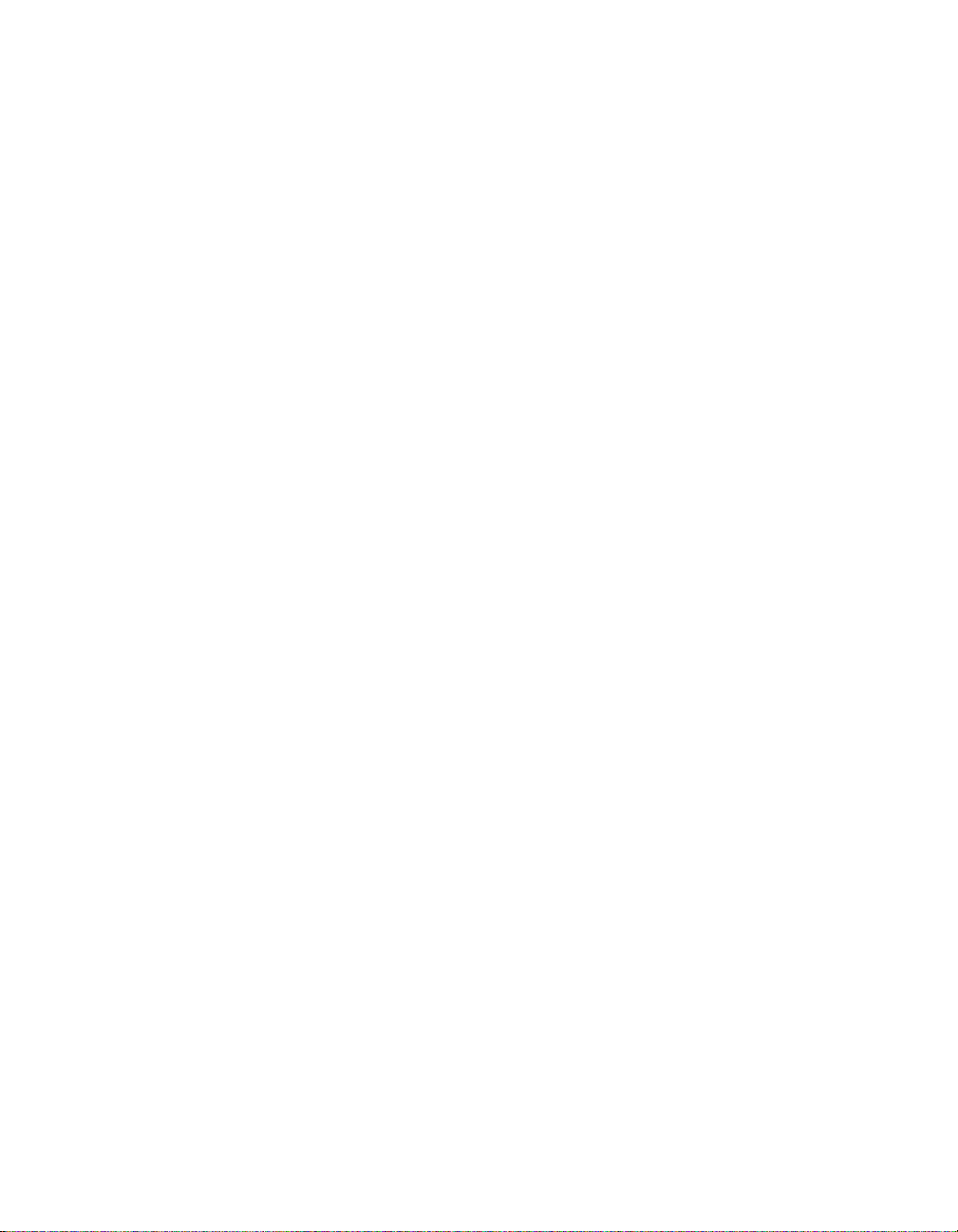
7. Limitation of Liability. UNDER NO CIRCUMSTANCES AND UNDER NO LEGAL
THEORY, WHETHER IN TORT, CONTRACT, OR OTHERWISE, SHALL MCAFEE OR
ITS SUPPLIERS BE LIABLE TO YOU OR TO ANY OTHER PERSON FOR ANY
INDIRECT, SPECIAL, INCIDENTAL, OR CONSEQUENTIAL DAMAGES OF ANY
CHARACTER INCLUDING, WITHOUT LIMITATION, DAMAGES FOR LOSS OF
GOODWILL, WORK STOPPAGE, COMPUTER FAILURE OR MALFUNCTION, OR FOR
ANY AND ALL OTHER DAMAGE S OR LOSSES . IN NO E VENT WILL M CAFEE BE
LIABLE FO R ANY DAMAGES IN EXCESS OF THE LIST PRICE MCAFEE CHA RGES
FOR A LICENSE TO THE SOFTWARE, EVEN IF MCAFEE SHALL HAVE BEEN
ADVISED OF THE POSSIBILITY OF SUCH DAMAGES. THIS LIMITATION OF
LIABILITY SHALL NOT APPLY TO LIABILITY FOR DEATH OR PERSONAL INJURY
TO THE EXTENT THAT APPLICABLE LAW PROHIBITS SUCH LIMITATION.
FURTHERMORE, SOME STATES AND JURISDICTIONS DO NOT ALLOW THE
EXCLUSION OR LIMITATION OF INCIDENTAL OR CONSEQUENTIAL DAMAGES,
SO THIS LIMI TATIO N AND EXCL USIO N M AY N OT AP PLY TO YO U. The forego ing
provisions shall be enforceable to the maximum extent permitted by applicable law.
8. United States Government. The Software and accompanying Documentati on are deemed
to be "commercial computer software" and "commercial computer software
documentation," respectively, pursuant to DFAR Section 227.7202 and FAR Section
12.212, as applicabl e . Any use, modification, reproduction, release, perf ormance, display
or disclosure of the Software and accompanying Documentation by the United States
Government shall be governed solely by the terms of this Agreement and shall be
prohibited except to the extent expressly permitted by the terms of this Agreement.
9. Export Controls. Neither the Software nor the Documentation and underlying
information or technology may be downloaded or otherwise exported or re-exported (i)
into (or to a national or re sident of ) Cuba, Iran, Iraq, Libya, North K orea, Sudan, Syria or
any other country to which the United States has embargoed goods; or (ii) to anyone on
the United States Treasury Department’s list of Specially Designated Nations or the
United States Commerce Department’ s Table of Denial Orders. By downloading or using
the Software you are agr eeing to the foregoing and you are certifying that you are not
located in, under the control of, or a national or resident of any such country or on any
such list.
IN ADDITIO N, YOU SH OULD BE A WARE O F THE FO LLOWING : EXPORT O F THE
SOFTWARE MAY BE SUBJECT TO COMPLIANCE WITH THE RULES AND
REGULATIONS PROMULGATED FROM TIME TO TIME BY THE BUREAU OF
EXPORT ADMINISTRATION, UNITED STATES DEPARTMENT OF COMMERCE,
WHICH RESTRICT THE EXPORT AND RE-EXPORT OF CERTAIN PRODUCTS AND
TECHNICAL DATA. IF THE EXPORT OF THE SOFTWARE IS CONTROLLED UNDER
SUCH RULES AND REGULATIONS, THEN THE SOFTWARE SHALL NOT BE
EXPORTED OR RE-EXPORTED, DIRECTLY OR INDIRECTLY, (A) WITHOUT ALL
EXPORT OR RE-EXPORT LICENSES AND UNITED STATES OR OTHER
GOVERNM EN TA L APPRO V AL S REQU IR ED BY AN Y APP LIC ABL E LA WS , OR (B) IN
VIOLATION OF ANY APPLICABLE PROHIBITION AGAINST THE EXPORT OR
RE-EXPORT OF ANY PART OF THE SOF TWARE.
QuickStart Guide v
Page 6
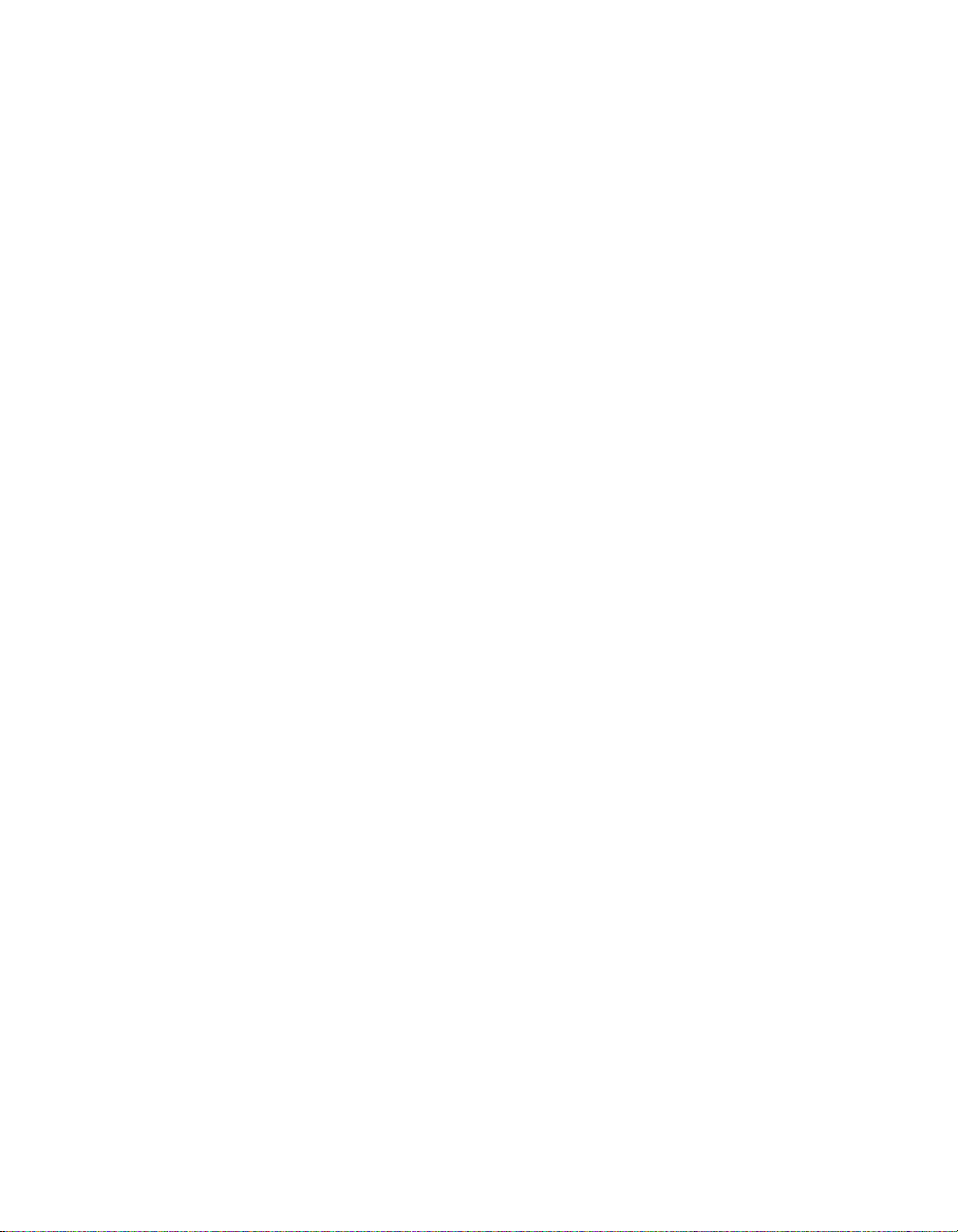
SOME COUNTRIES HAVE RESTRICTIONS ON THE USE OF ENCRYPTION WITHIN
THEIR BORDERS, OR THE IMPORT OR EXPORT OF ENCRYPTION EVEN IF FOR
ONLY TEMPORARY PERSONAL OR BUSINESS USE. YOU ACKNOWLEDGE THAT
THE IMPL EM ENTA TION AND EN FORC EMEN T OF TH ESE LAW S IS N OT AL WA YS
CONSISTENT AS TO SPECIFIC COUNTRIES. ALTHOUGH THE FOLLOWING
COUNTRIES ARE NOT AN EXHAUSTIVE LIST THERE MAY EXIST RESTRICTIONS
ON THE EXPORTATION TO, OR IMPORTATION OF, ENCRYPTION BY: BELGIUM,
CHINA (INCLUDING HONG KONG), FRANCE, INDIA, INDONESIA, ISRAEL,
RUSSIA, SAUDI ARABIA, SINGAPORE, AND SOUTH KOREA. YOU
ACKNOWLEDGE IT IS YOUR ULTIMATE RESPONSIBILITY TO COMPLY WITH ANY
AND ALL GOVERNME NT EXPORT AND OTHER APPLICABL E LAWS AND THAT
MCAFEE HAS NO FURTHER RESPONSIBILITY AFTER THE INITIAL SALE TO YOU
WITHIN THE ORIGINAL COUNTRY OF SALE.
10.High Risk Activities. The Software is not fault-tolerant and is not designed or intended
for use in hazardous environments requiring fail-safe performance, including without
limitation, in the operation of nuclear facilities, aircraft navigation or communication
systems, air traffic control, weapons systems, direct life-support machines, or any other
application in which the failure o f the Software co uld lead directly to death, person al
injury, or severe physical or property damage (collectively, "High Risk Activities").
McAfee expressly disclaims any express or implied warranty of fitness for High Risk
Activities.
11. Miscellaneous. This Agreement is governed by the laws of the United States and the State
of California, without reference to conflict of laws principles. The application of the
Unite d Na ti ons Co nv enti on of C on tra cts f or the I n ter nati ona l S ale of Goo ds i s e xp res sly
excluded. This Agreement sets forth all rights for the user of the Software and is the entire
agreement between the parties. This Agreement supersedes any other communications
with respect to the Software and Documentation. This Agreement may not be modified
except by a written addendum issued by a duly authorized representat ive of McAfee. No
provision hereof shall be deemed waived unless such waiver shall be in writing and
signed by McAfee or a duly authorized representative of McAfee. If any provision of this
Agreement is held invalid , the remainder of this Agreement shall continue in full force
and effect. The parties confirm that it is their wish that this Agreement has been written
in the English language only.
12.McAfee Customer Contact. If you have any questions concerning these terms and
conditions, or if you would like to contact McAfee for any other reason, please call (972)
308-9960, or write: McAfee Software, 3965 Freedom Circle, Santa Cla ra, California 95054.
http://www.mcafeehelp.com.
Statements made to you in the cours e of this sale a re subject to the Year 2000 Information
and Readines s Di sclo sure Act ( Pub lic L aw 1 05-271 ). In t he case of a d isp ute, thi s Ac t may
reduce your legal rights regarding the use of any statements regarding Year 2000
readiness, unless otherwise specif ied in your contract or tarif f .
vi VirusScan Wirele ss
Page 7
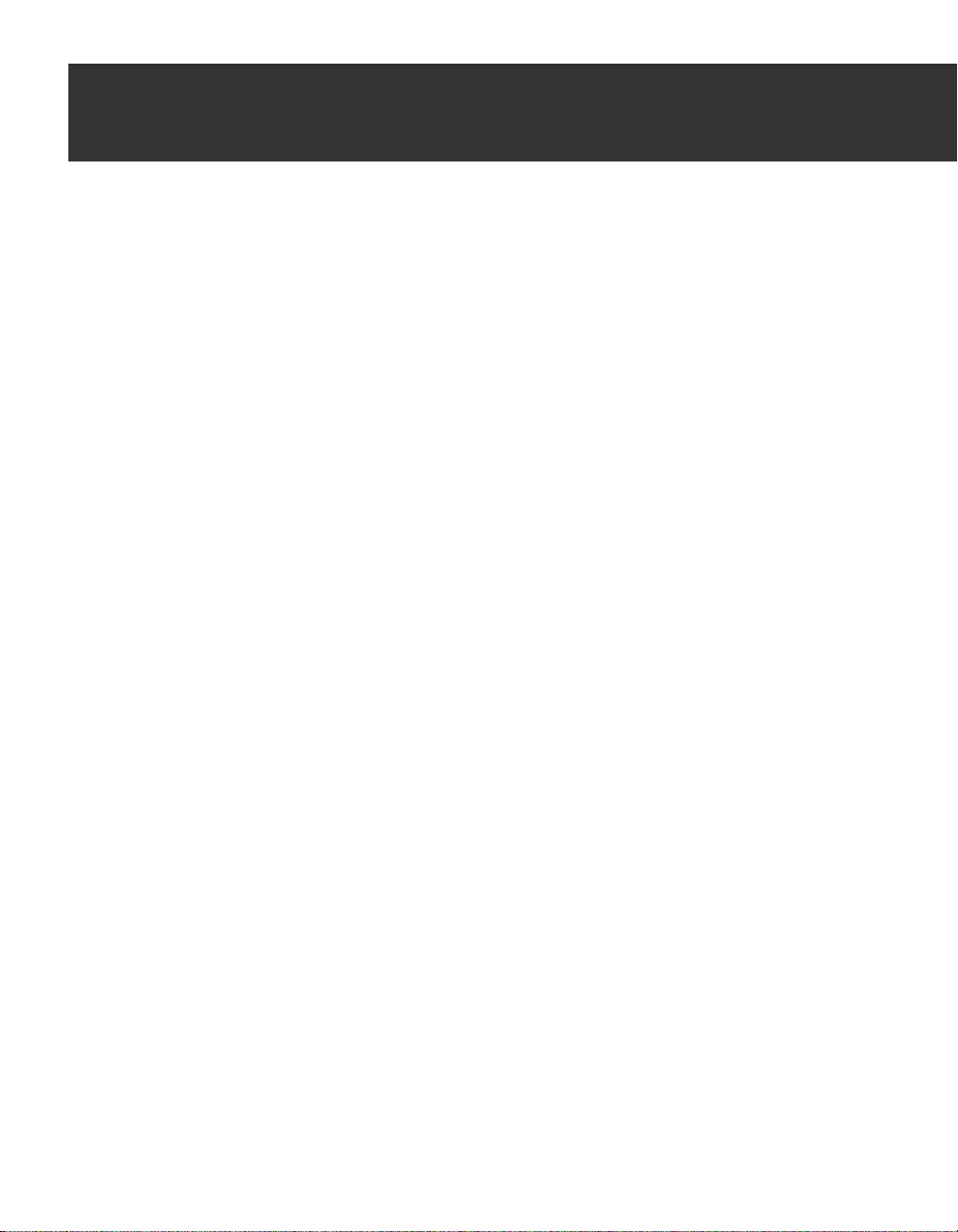
Table of Contents
Chapter 1. Introduction . . . . . . . . . . . . . . . . . . . . . . . . . . . . . . . . . . . . . . .11
About VirusScan Wireless . . . . . . . . . . . . . . . . . . . . . . . . . . . . . . . . . . . . . . . . .11
About handheld devices . . . . . . . . . . . . . . . . . . . . . . . . . . . . . . . . . . . . . . . . . .11
About data synchronization . . . . . . . . . . . . . . . . . . . . . . . . . . . . . . . . . . . . . . . .13
About DAT files . . . . . . . . . . . . . . . . . . . . . . . . . . . . . . . . . . . . . . . . . . . . . . . . . .14
Installing VirusScan Wireless . . . . . . . . . . . . . . . . . . . . . . . . . . . . . . . . . . . . . .14
Organization of this QuickStart Guide . . . . . . . . . . . . . . . . . . . . . . . . . . . . . . .15
Contacting McAfee . . . . . . . . . . . . . . . . . . . . . . . . . . . . . . . . . . . . . . . . . . . . . . .16
Chapter 2. VirusScan for Palm OS® . . . . . . . . . . . . . . . . . . . . . . . . . . . . .17
About Palm OS® . . . . . . . . . . . . . . . . . . . . . . . . . . . . . . . . . . . . . . . . . . . . . . . . .17
System Requirements . . . . . . . . . . . . . . . . . . . . . . . . . . . . . . . . . . . . . . . . . . . .17
Starting Palm AV components . . . . . . . . . . . . . . . . . . . . . . . . . . . . . . . . . . . . .18
Avai lable o pt ions o n the device componen t . . . . . . . . . . . . . . . . . . . . . . . . . .18
Available options on the PC component . . . . . . . . . . . . . . . . . . . . . . . . . . . . .19
What to Scan options . . . . . . . . . . . . . . . . . . . . . . . . . . . . . . . . . . . . . . . . .20
When to Scan options . . . . . . . . . . . . . . . . . . . . . . . . . . . . . . . . . . . . . . . .21
Other options . . . . . . . . . . . . . . . . . . . . . . . . . . . . . . . . . . . . . . . . . . . . . . .21
Updating Palm OS® anti-virus DAT files . . . . . . . . . . . . . . . . . . . . . . . . . . . . .21
Removing VirusScan Wireless for Pal m OS® comp on ents . . . . . . . . . . . . . .22
Anti-virus alert . . . . . . . . . . . . . . . . . . . . . . . . . . . . . . . . . . . . . . . . . . . . . . . . . . .22
Chapter 3. VirusScan for Windows® CE® and Pocket PC . . . . . . . . . . .23
About Windows® CE® . . . . . . . . . . . . . . . . . . . . . . . . . . . . . . . . . . . . . . . . . . . .23
About Pocket PC . . . . . . . . . . . . . . . . . . . . . . . . . . . . . . . . . . . . . . . . . . . . . . . . .23
System Requirements . . . . . . . . . . . . . . . . . . . . . . . . . . . . . . . . . . . . . . . . . . . .23
Available options on the PC component . . . . . . . . . . . . . . . . . . . . . . . . . . . . .24
What to Scan options . . . . . . . . . . . . . . . . . . . . . . . . . . . . . . . . . . . . . . . . .24
When to Scan options . . . . . . . . . . . . . . . . . . . . . . . . . . . . . . . . . . . . . . . .25
Other options . . . . . . . . . . . . . . . . . . . . . . . . . . . . . . . . . . . . . . . . . . . . . . .25
Updating Windows® CE® or Pocket PC anti-virus DAT files . . . . . . . . . . . . .25
Anti-virus alert . . . . . . . . . . . . . . . . . . . . . . . . . . . . . . . . . . . . . . . . . . . . . . . . . . .26
QuickStart Guide vii
Page 8
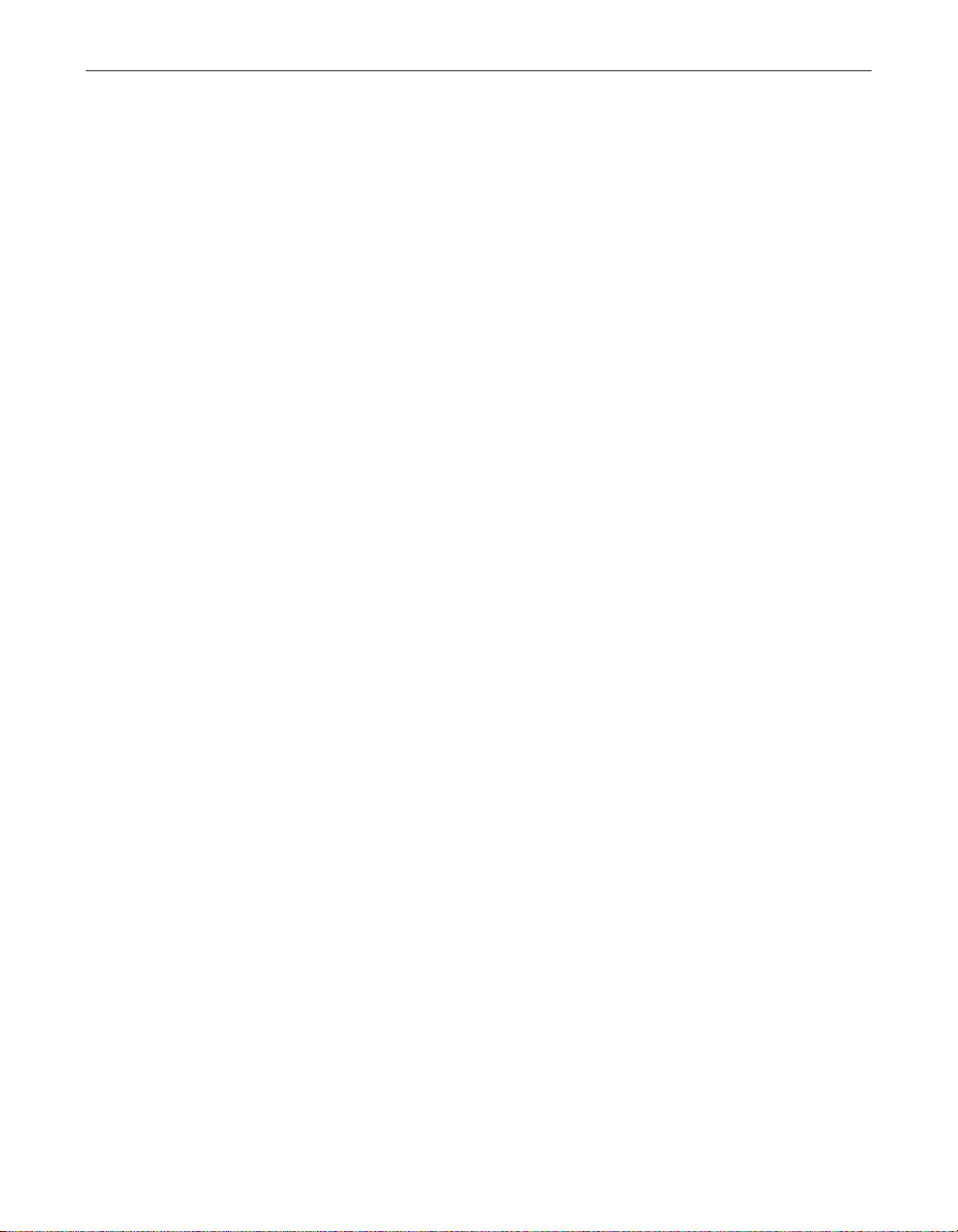
Table of Contents
Chapter 4. VirusScan for Symbian’s EPOC . . . . . . . . . . . . . . . . . . . . . . .27
About EPOC . . . . . . . . . . . . . . . . . . . . . . . . . . . . . . . . . . . . . . . . . . . . . . . . . . . .27
System Requirements . . . . . . . . . . . . . . . . . . . . . . . . . . . . . . . . . . . . . . . . . . . .27
Available options . . . . . . . . . . . . . . . . . . . . . . . . . . . . . . . . . . . . . . . . . . . . . . . .28
What to Scan options . . . . . . . . . . . . . . . . . . . . . . . . . . . . . . . . . . . . . . . . .28
When to Scan options . . . . . . . . . . . . . . . . . . . . . . . . . . . . . . . . . . . . . . . .29
Other options . . . . . . . . . . . . . . . . . . . . . . . . . . . . . . . . . . . . . . . . . . . . . . .29
Updating Symbian anti-virus DAT files . . . . . . . . . . . . . . . . . . . . . . . . . . . . . . .29
Anti-virus alert . . . . . . . . . . . . . . . . . . . . . . . . . . . . . . . . . . . . . . . . . . . . . . . . . . .30
Chapter 5. When a virus is detected . . . . . . . . . . . . . . . . . . . . . . . . . . . .31
Appendix A. Product Support . . . . . . . . . . . . . . . . . . . . . . . . . . . . . . . . . .33
How to Contact McAfee . . . . . . . . . . . . . . . . . . . . . . . . . . . . . . . . . . . . . . . . . . .33
Customer service . . . . . . . . . . . . . . . . . . . . . . . . . . . . . . . . . . . . . . . . . . . .33
Technical support . . . . . . . . . . . . . . . . . . . . . . . . . . . . . . . . . . . . . . . . . . .34
Support via the Web . . . . . . . . . . . . . . . . . . . . . . . . . . . . . . . . . . . . .34
Telephone support numbers . . . . . . . . . . . . . . . . . . . . . . . . . . . . . .34
Index . . . . . . . . . . . . . . . . . . . . . . . . . . . . . . . . . . . . . . . . . . . . . . . . . . . . . . .35
viii VirusScan Wirele ss
Page 9
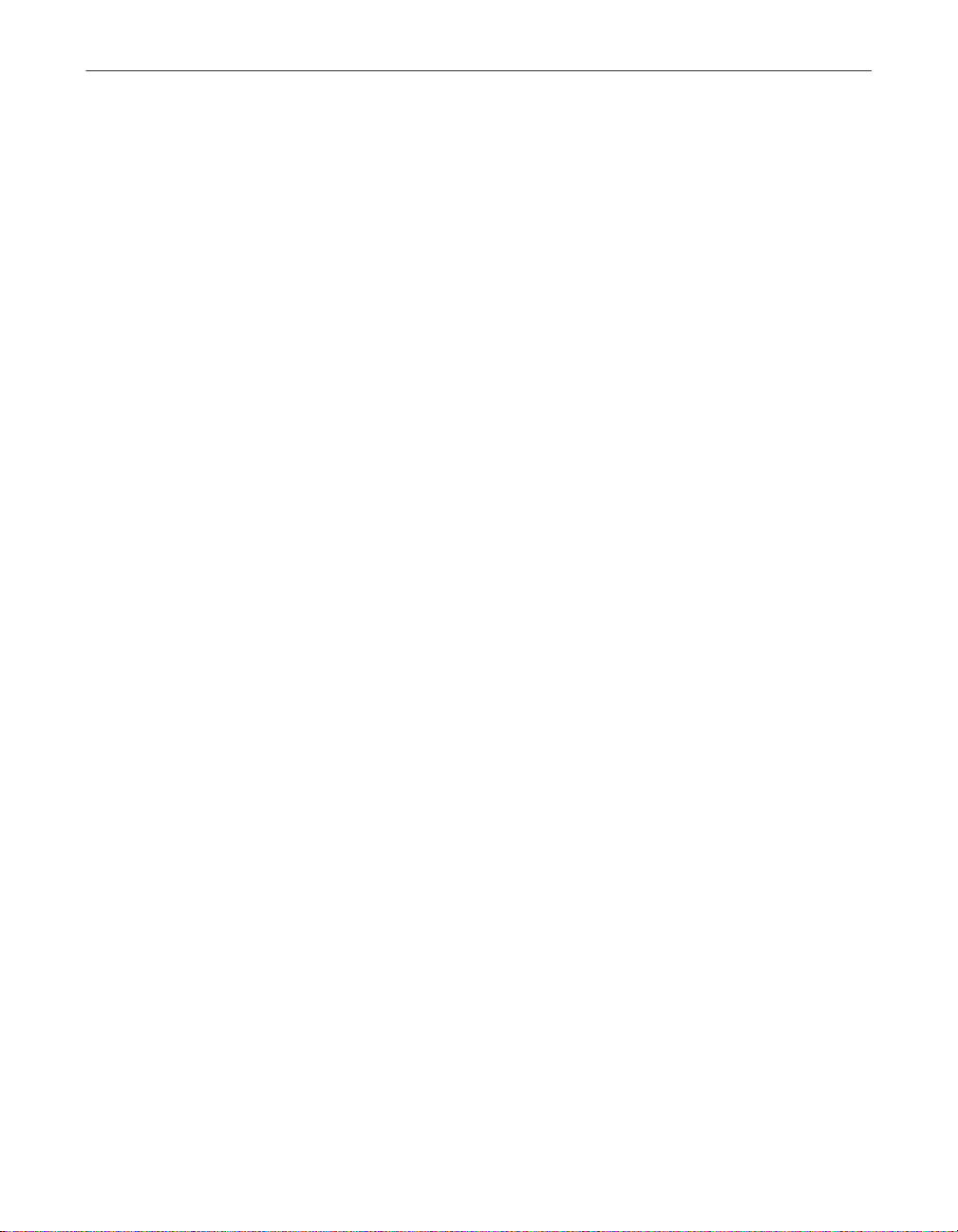
Table of Contents
QuickStart Guide ix
Page 10

Table of Contents
x VirusScan Wireless
Page 11
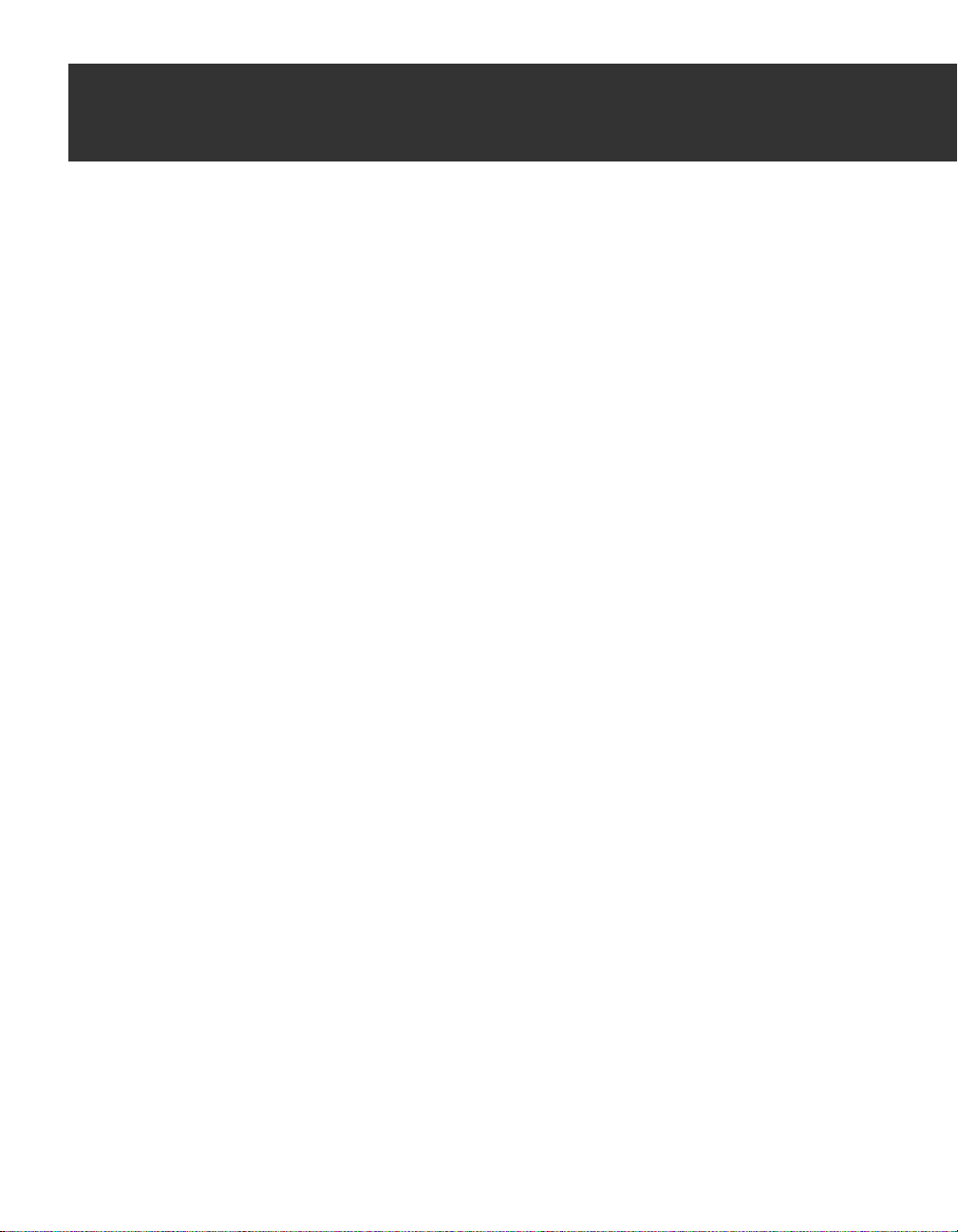
1Introduction
As the demand for handheld devices continue to grow, it carries with it, the
threat of compromising your data against viruses especially whenever you
exchange information between your PC and your handheld device.
About VirusScan Wireless
Viru sS c a n Wi re l ess is an a p p l ica tion d esi gned to pr otect y o u r d a ta b y
scanning the files on your handheld dev ice ever ytime a data excha nge or
update is perf ormed w ith you r comp uter. I t pr otects your sy stem fr om vi ruses
that may have been placed on your handheld device during the use of feat ures
such a s in f ra red tr ansfers and wi reless tran sa ction s .
While VirusScan Wireless protects your handheld device f rom any virus
threats, it is rec ommended that you also have an anti-virus appli cation
installed on your desktop computer like McAfee VirusScan.
For info rm a ti o n o n McA fe e V iru s S ca n, you can vis i t
www.mcafee-at-home.com
About handheld devices
1
Handheld devices that are currently available in the market today are
primarily designed as a more convenient alternative in storing and retrieving
information such as personal activities , people’s addresses, telephone
numbers, appointments, expenses, etc.
Either at work or at home, you can easily keep track of records in all of these
areas by simply using your handheld device. You can even set an alarm to alert
you of import ant meetings, e ve nts, or tasks to do during the day, week or
month. Figure 1-1 shows an example of a handhe l d devi ce.
QuickStart Guide 11
Page 12

Introduction
Figure 1-1. Handheld device
One of its features is the option to synchronize data between your handheld
device and your computer . This is an effectiv e way of backing up your
information as well as sharing it between your handheld device and PC. For
more information on this feature, see “About data synchronization” on
page 13.
VirusScan Wi reless suppor ts most types of handheld devi ces using Palm OS®,
Pocket PC, Windows® CE®, and EPOC ope rating systems (see table below).
Table 1-1. Examples of handheld devices that VirusScan Wireless supports
Operating system Handheld device Manufacturer
Palm OS® • Palm™ Handheld
• Palm™ VII Series
• Palm™ V Series
• Palm™ III Series
• Visor™ HandSpring
Pocket PC • E-115 Casio
• iPAQ H3600 Series Compaq
• PPT 2700 Series Symbol Technologies
Windows® CE® • PenCentral 130 Fujitso
• HPW-600 ET Hitachi
Palm, Inc .
12 VirusScan Wireless
Page 13

Table 1-1. Examples of handheld devices that VirusScan Wireless supports
Operating system Handheld device Manufacturer
• WorkPad z50 IBM
EPOC • Psion Series 5MX Psion PLC
About data synchronization
Data synchronization is a standar d feature of most handhe ld ope rating
systems wherein information or records are synchronized between a
handheld device and a regu lar PC. This featur e has been commo nl y known,
depending on the type of device you are using as: HotSync® for Palm OS
devices; ActiveSync for Pocket PC’s and Windows CE; and Psion
Synchronizer for EPOC dev ices .
As an example, if you add a new entry on your handheld devices' Address
List, this new entry is automatically added into the PC platform after
performing a data synchronization operation. To reduce the time it takes to
complete the sy nchronization of data on both platforms, it only chang e s the
data that has been modified, updated or added. (See Figure 1-2)
Introduction
Figure 1-2. Example of a data synchronization procedure in progress
during a HotSync® operation of a Palm OS® handheld device
As shown in Figure 1-2, in performing a data exchange operation, a data
synchronization manager (e.g., HotSync Manager, ActiveSync or Psion
Synchronizer) must be running. This is the application that makes the data
synchronization operation possible. It monitors your computer and responds
to any data synchronization-related command when initiated from the
handheld device.
QuickStart Guide 13
Page 14

Introduction
NOTE: Depen ding on the operating system on your handheld device,
see the system requirements i n the succeeding chapters to find o ut what
type and version of data synchr oniz ation m an ag er (e.g., HotSync
Manager, ActiveSync) you must have to be able to use VirusScan
Wireless.
About DAT files
Virus signature files, also known as DAT files, co ntain up-to-date virus
signature s and other information that McAfee Vir u sScan Wireless uses to
protect y ou r handheld device against thou sands of computer viruses in
circulation. Refer to the succeeding chapters on how to update DAT files
depending on what type operating system is running on your handheld
device (i.e., Palm OS®, Pocket PC, Windows® CE®, EPOC).
NOTE: If you have the McAfee VirusScan for Windows on your
computer, you must still update the DAT files for VirusScan Wireless
separately.
Installing VirusScan Wireless
The system requirements an d recommendations for VirusS can Wireless
depends on the type of operating system you have on your handheld device.
Refer to the f ollowing sections in the succeeding chapters:
• Palm OS® “System Requirements” on page 17.
• Windows® CE® and Pocket PC “System Requirements” on page 23.
• Symbian's EPOC “System Requirements” on page 27.
When you begin installation of Vir usScan Wireless, the AutoRun program
prompts you to choose a locati on where you want to i nstall VirusS can
Wireless. You can accept the def ault location, or type in a new location.
To install VirusScan Wireless
1. Insert th e VirusScan Wirel ess CD into the CD-ROM drive. The VirusScan Wireless installation window automatically appears.
2. If the VirusScan Wireless installation window does not appear, do the following:
14 VirusScan Wireless
Page 15

a. Click the Start button on you r desktop and choose Run.
b. When the Run dialog box appears, click the Browse button and
navigate to your CD-ROM drive’s directory.
c. Select SETUP.EXE, and then click Open.
d. Click OK.
3. Install VirusScan.
4. Follow the instruc tions dis pla yed in the win dow to com plete th e installation proces s.
Organ iz a t io n of th is Q u ic k St a rt Guid e
This QuickStart Guide is designed to provide you the basic operation of the
VirusScan Wireless, including the systems requirements for use on several
types of handheld devices (i.e., Palm OS, Pocket PC, Windows® CE® and
Symbian).
It also p rovides an introduction on handhel d devices, manufactur e rs, and the
operating systems behind it.
Introduction
• Chapter 1, “Introduction.”
This chapte r provides information about handheld devices; data
synchronization operation; DAT files; and installing VirusScan Wireless.
• Chapter 2, “VirusScan for Palm OS®.”
This ch apt e r p ro vides in formation on how V irusSan Wireless wo rks with
handheld devices using Palm® OS® operating sys tem. It also includes the
systems requirements, available functional options and updating
anti-virus DAT files.
• Chapter 3, “VirusScan for Windows® CE® and Pocket PC.”
This ch apt e r p ro vides in formation on how V irusSan Wireless wo rks with
Pocket PCs and handheld devices using Windows® CE® operating
system. It also includes the systems requirements, available functional
options and updating anti-virus D AT fil es.
• Chapter 4, “VirusScan for Symbian’s EPOC.”
This ch apt e r p ro vides in formation on how V irusSan Wireless wo rks with
handheld devices u sing Sym bian’ s EPOC operat ing syst ems. It also
includes the systems requirements, available functional options and
updating anti-virus DAT files.
QuickStart Guide 15
Page 16

Introduction
• Chapter 5, “When a virus is detected. ”
This chapter provides information on what options are available for you to
take when VirusScan Wireless detects a virus.
Contacting McAfee
For information on how to cont act McAfee, as well as customer service and
technical support guide, refer to Appendix A, “Product Support.”
16 VirusScan Wireless
Page 17

2VirusScan for Palm OS®
About Palm OS®
Palm OS® developed by Palm, Inc. is one of the most common types of
operating systems used for handheld computing devices. It is designed
specifically for mobile information management. Through a handheld device,
you can readily access personal or business information synced on at any time,
and importantly, in any location.
One of its important components is HotSync® data conduit syn chronization
technology that allows you to exchange information between your handheld
device and your computer. See “About data synchronization” on page 13.
For mor e informat i on on Palm OS® , you ca n vis i t the i r W eb site at
www.palmos.com
VirusScan W ireless for P alm OS® scan s your dev ice fo r viru ses bef ore you ca n
download a virus to your computer. It uses a PC-side component and a
device-side component to scan the device during a HotSync® with the PC.
NOTE: McAfee recently helped uncover the first trojan horse program
for the Palm operating system. While not technically a virus, this
particular trojan horse was capable of deleting applications from Palm
devices.
2
System Requirements
VirusScan Wireless for Palm OS® will install and run on any IBM PC or
PC-compatible computer equipped with:
• At least 12 MB of hard disk space
• Windows 95, Windows 98, Windows ME, Windows NT or Windows 2000
You must also have HotSync® Manager 3.0 or later. The latest version of
HotSync® is a free download from Palm's site (at www.palm.com). The
device -resident portion is quit e simple and shoul d work on any devi ce with
the Palm OS®.
QuickStart Guide 17
Page 18

VirusScan for Palm OS®
Starting Palm AV components
Tap the Viru sS can Wir el ess f or Pal m O S® icon and sever al opt ion ch eckb oxe s
buttons appear on your device. These options are:
• Scan at start of a HotSync
• Scan a t en d of Ho t Sy n c
• Scan Applications
• Scan Application Dat a
• Modified Records Only
• Known File Types Only
• Known Executable Types Only
• Scan Flash Memor y
Available options on the device component
The available handheld device component options allow you to customize
how you want VirusScan Wireless to work on the components of your device.
Selecting the option that you need most will help optimize your protection and
scanning time.
• Scan at start of a HotSync
This option all ows you to scan files at the beginning of t he HotSync®.
•Scan at end of a HotSync
This option scans files at the end of the HotSync®.
• Scan Applications
This option allows you to scan your applications.
• Scan Application Dat a
This option allows you to scan your application data.
• Modified Records Only
18 VirusScan Wireless
NOTE: Changing op tio ns on eith er th e dev ice or the PC si de comp onen t
of the application changes both sides on sync. The only files scanned are
files that go thru the conduit to and from the device.
Page 19

This opti on allows you to only scan data records that have been changed
since the last HotSync® operation.
• Known File Types Only
This op tion allows you to only scan k nown da ta b a se type fil e s .
• Known Executable Code Types Only
This option all ows you to only scan known e xecutable type files.
• Scan Flash Memor y
This option allows to only scan flash memory of your handheld device to
detect if a virus is present.
NOTE: You can select any comb ination of the above scanning opti ons.
Available options on the PC component
IMPORTANT: VirusScan Wireless requires that the PC-side component
be installed on the PC that you will sync the handheld device with for full
anti-virus p rot ect ion . You w ill not be able to sc an y our d evi ce for v iru s es
if the PC-side component of VirusS can Wir eless is not installed .
VirusScan for Palm OS®
The available PC component options allow yo u to customize how yo u wa nt
VirusScan Wireless to work. Selecting the option that you need most will help
optimize yo ur p rotection and scann ing time.
QuickStart Guide 19
Page 20

VirusScan for Palm OS®
Figure 2-1. VirusScan Wireless for Palm OS® main window
What to Sc an o pt ion s
• Scan Applications
This option all ows you to scan your applications tran sferred to your
device.
• Scan Application Dat a
This option all ows y ou to s can appl ica tion da ta tran sfe rre d to you r devi ce .
• Modified Records Only
This option all ows you to only scan data records that have b e e n changed
since the last HotSync® operation transferred to your device.
• Known File Types Only
This option allows you to on ly scan known dat ab a se type files transferred
to your device.
• Known Executable Code Types Only
This option allows you to only scan known executable type files transferred
to your device.
20 VirusScan Wireless
Page 21

• Scan Flash Memor y
This opti on allows you scan the flash memory of your handheld device to
detect if a virus is present.
NOTE: You can select any combi nation of the above scans.
When to Sca n op ti ons
The following are other available options that can further optimize the way
VirusScan Wireless will work on your handheld device.
• At the start of e ach HotSync
This option allows y ou to sca n your han dheld dev ice for vi ruses at the star t
of each HotSyn c® .
• At the end of each HotSync
This option allows you to scan your device for virus e s at the end of each
HotSync®.
VirusScan for Palm OS®
Other options
After sel e cting your scan settings, you can do any of the foll owing:
• Click OK to accept the changes to your scan and update settings.
• Click Can ce l to ignore the ch anges and close the window.
• Click Upd a te Now to manually begin a chec k for virus signature upda tes.
• Click Scan Now to start a virus scan on your handheld device.
NOTE: If you want to find out th e ve rsions of the scan engine and virus
signature files (DAT) that VirusScan Wireless is using to detect any
problem on your handheld device, click About. This dialog box also
displays dates that will allow you to determine if there is a need to
update your DAT files to ensure maximum virus protection on your
handheld device.
Updating Palm OS® anti-virus DAT files
To update VirusScan Wireless Palm OS anti-virus DAT files:
1. Connect your computer to the Internet.
QuickStart Guide 21
Page 22

VirusScan for Palm OS®
2. Start VirusScan for Palm OS® by clicking its icon in the Windows Program
menu. Thi s menu is l oca ted on the Window s Sta rt men u (S tart > Progr ams
> VirusS ca n Wireles s > Palm OS Conf iguration ).
3. Click the Update Now button. This takes you to the update application.
4. Follow the d ire cti o ns onsc ree n to comp lete th e d ownl oad an d to in sta ll the updated files.
See “About DAT files” on page 14 for an overview on DAT files.
Removing VirusScan Wireless for Palm OS® components
If you wan t to re move Vi rusSc an Wi reless from yo ur devi ce- side componen ts,
do the f ol lowin g:
1. From the main applications screen, tap the clock.
2. From the App menu, choose Delete.
3. Select VirusScan Wireles s f rom the menu, and then tap the Delete button.
4. Tap Yes in the Delete Application window.
5. Tap Done to close the screen.
TIP: If you accidentally delete VirusScan Wireless from your Palm
device, a backup file is available in your Palm backup directory. This file
is usually listed as Palm\"username"\Backup\PalmAV.PRC, though
doing a search for PalmAV.PRC will also find the file. Once you locate
the file, double-cli ck it to add it to the Palm Install Too l. Th e nex t time
you HotSync® your device, VirusSca n Wireless will be restored.
Anti-virus alert
If VirusScan Wireless for Palm OS finds a virus, the anti-virus alert will notify
you and ask fo r i nput. You h av e 30 s eco nds bef ore th e aler t st ops and t he scan
continu es with ot her fil es. If you fin d a virus, you shoul d also sc an your PC for
viruses. See Chapter 5, “When a virus is detected,” for information.
22 VirusScan Wireless
Page 23

3VirusScan for Windows®
CE® and Pock et PC
NOTE: VirusScan Wir e less features and fun ctionalitie s f or Windows®
CE® works simil a rly with Pock e t PC s. This chapter ap p lies to both.
About Windows® CE®
Microsoft's® Windows® CE® is an operating system platform that offers a
broad range of communications, entertainment and mobile-computing
device s. One of its main fe atures is its capability to share in f o rmation with
Windows-b ase d computers. It is a compact and portabl e op e rating system
used on a variety of communication device s such as handheld PCs, digital
information pagers and cellular smart phones.
For more info rmati on on handh eld pr oduct s using Windows ® CE® , vis it t heir
Web site at www.pocketpc.com.
About Pocket PC
Pocket PCs do not only organize in f ormation. In addition to being able to
seamlessly link information to your computer, it also allows you to read e-mail
messages and bro wse the Web. Manufact urers of th is type of handheld devi ce
include companies like Hewlett Packard, Casio Computer Co., Ltd., and
Compaq. See “Examples of handheld devices that VirusScan Wireless
supports” on page 12. For examples of Pocket PC handheld devices visit
www.pocketpc.com.
3
System Requirements
VirusScan Wireless for Windows® CE® or Pocket PC will install and run on
any IBM PC or PC-compatible computer equipped with:
• At least 13 MB of hard disk space
• Windows 95, Windows 98, Windows ME, Windows NT or Windows 2000
You must also have ActiveSy nc 3.0 or later. Any CE device with A ctiveSync 3
should work.
QuickStart Guide 23
Page 24

VirusScan for Windows® CE® and Pocket PC
IMPORTANT: Unlike Palm OS, VirusScan Wireless for Windows® CE®
and Pock et PC do not have a dev ice -s ide co m ponent.
Available options on the PC component
The available PC component options allow yo u to customize how yo u wa nt
VirusScan Wi reless to work with your device. Selecting the options that you
need most will help optimize your protection and scanning time.
Figure 3-1. VirusScan Wireless for Windows® CE® main window
What to Sc an o pt ion s
• Scan All files
This option allows y ou to scan all files on your handheld de v ice.
• Program Files Only
This option allows you to only scan those files most frequently used by
your handheld device.
• New or Modified Files Only
This option allow s you to on ly sca n data re cords that hav e been ch anged or
been created since the last scan operation.
24 VirusScan Wireless
Page 25

• Scan files marked as in-ROM
This option all ows you to scans files p resently fl ag ged as "in-ROM."
When to Sca n op ti ons
The following are other available options that can further optimize the way
VirusScan Wireless will work on your handheld device.
• Scan when a CE device con nects to this PC
This option allows you to scan any Windows® CE® or Pocket PC device
that you synchronize to your computer.
Other options
After sel e cting your scan settings, you can do any of the foll owing:
• Click OK to accept the changes to your scan and update settings.
• Click Can ce l to ignore the ch anges and close the window.
• Click Upd a te Now to manually begin a chec k for virus signature upda tes.
VirusScan for Windows® CE® and Pocket PC
• Click Scan Now to start a virus scan on your handheld device.
NOTE: If you want to find out th e ve rsions of the scan engine and virus
signature files (DAT) that VirusScan Wireless is using to detect any
problem on your handheld device, click About. This dialog box also
displays dates that will allow you to determine if there is a need to
update your DAT files to ensure maximum virus protection on your
handheld device.
Updating Windows® CE® or Pocket PC anti-virus DAT fil es
To update VirusScan Wireless Windows® CE® or Po cket PC anti-vi ru s DAT
files:
1. Connect your computer to the Internet.
2. Start Viru sScan Wireless fo r Windows® CE® or Pocket PC by clicking its
icon in t he Window s Program m enu. Thi s menu is loca ted on the Windows
Start me nu (Star t > Pr o gra ms > Virus S ca n Wireles s > Win dows CE
Configuration ).
QuickStart Guide 25
Page 26

VirusScan for Windows® CE® and Pocket PC
3. Click the Update Now button. This takes you to the update application.
4. Follow the d ire cti o ns onsc ree n to comp lete th e d ownl oad an d to in sta ll the updated files.
See “About DAT files” on page 14 for an overview on DAT files.
Anti-virus alert
If VirusSca n Wireless for Windows® CE® or Pocket PC finds a virus, the
anti-virus alert will notify you and ask for input. You have 30 seconds before
the alert stops and the scan continue s with other files. If you f ind a virus , y ou
should als o scan your PC for viru ses. See Chapter 5, “When a virus is
detected,” for information.
26 VirusScan Wireless
Page 27

4VirusScan for Symbia n’s
EPOC
About EPOC
Symbian is a company that develops mobile wireless operating systems. It
makes use of the EPOC operating system capable of delivering applications
and communications in a small package (i.e., handhe ld devices).
For more information, you can visit the company Web site at
www.symbian.com.
System Requirements
VirusScan Wireless for Symbian’s EPOC will install and run on any IBM PC or
PC-compatible computer equipped with:
• At least 12 MB of hard disk space
• Windows 95, Windows 98, Windows ME, Windows NT or Windows 2000
You must also have PsiWin 2.3 (or equivalen t for non-Psio n EPO C dev ices) .
All EPOC devices should ship with PsiWin 2.3 / EPOC Connect 5. These
include:
4
• Psion Revo
• Psion Series 5mx
• Psion Series 7
• Psion netB ook
• Oregon Scientific Osar is
• Ericsson MC218
• Ericsson R380
If you have an ol de r devi c e bu t the c urr ent Psi Win / EPOC Conn ect soft ware ,
VirusS can Wire le s s fo r Symbian’s EPO C sh o u ld work, in clu ding the Psion
HC, the MC series, the Workabout series, all Psion Series 3 models, the Psion
Siena, the Psion Series 5, the Geofox One, and the Phillips Illium.
If you do not have PsiWin 2.3, Symbian offers a free product called EPOC
Conn e ct Li te which also work s.
QuickStart Guide 27
Page 28

VirusScan for Symbian’s EPOC
IMPORTANT: Unlike Palm OS, VirusScan Wireless for EPOC do not
have a device-side component.
Available options
The available options allow you to customize how you want VirusScan
Wireless to work o n you r hand held devi ce. Se lec tin g the opt ion that you n eed
most will help optimize your protection and scanning time.
Figure 4-1. VirusScan Wireless for EPOC main windo w
What to Sc an o pt ion s
• Scan All files
This option allows y ou to scan all files on your handheld de v ice.
• Program Files Only
This option allows you to only scan those files most frequently used by
your handheld device.
• New or Modified Files Only
28 VirusScan Wireless
Page 29

This option allow s you to on ly sca n data re cords that hav e been ch anged or
have been created since the last scan operation.
When to Sca n op ti ons
The following are other available options that can further optimize the way
VirusScan Wireless will work on your handheld device.
• Scan when an EPOC device connects to this PC
This option allows you to scan any EPOC device you synchronize to your
computer.
• Close all programs on the EPOC device bef ore scannin g
This option allows you to close programs before performing a virus scan.
Other options
After sel e cting your scan settings, you can do any of the foll owing:
• Click OK to accept the changes to your scan and update settings.
• Click Can ce l to ignore the ch anges and close the window.
VirusScan for Symbian’s EPOC
• Click Upd a te Now to manually begin a chec k for virus signature upda tes.
• Click Scan Now to start a virus scan on your handheld device.
NOTE: If you want to find out th e ve rsions of the scan engine and virus
signature files (DAT) that VirusScan Wireless is using to detect any
problem on your handheld device, click About. This dialog box also
displays dates that will allow you to determine if there is a need to
update your DAT files to ensure maximum virus protection on your
handheld device.
Updati ng Sy mb ian ant i-v irus DAT f ile s
To update VirusScan Wireless Sy mb ian’s EPOC anti-virus DAT files:
1. Connect your computer to the Internet.
2. Start VirusScan Wireless for Symbian’ s EPOC by clickin g its icon in the
Windows Program menu. This me nu is located on the Wi nd ows Start
menu (Start > Programs > VirusScan Wireless > EPOC Conf ig uratio n) .
3. Click the Update Now button. This takes you to the update application.
QuickStart Guide 29
Page 30

VirusScan for Symbian’s EPOC
4. Follow the d ire cti o ns onsc ree n to comp lete th e d ownl oad an d to in sta ll the updated files.
See “About DAT files” on page 14 for an overview on DAT files.
Anti-virus alert
If VirusScan Wireless for EPOC finds a virus, the anti-virus alert will notify
you and ask fo r i nput. You h av e 30 s eco nds bef ore th e aler t st ops and t he scan
continu es with ot her fil es. If you fin d a virus, you shoul d also sc an your PC for
viruses. See Chapter 5, “When a virus is detected,” for information.
30 VirusScan Wireless
Page 31

5When a vi rus is det ect ed
First of al l, don’t panic! Although far from harmless, some viruses th at infect
your handheld device may des tro y data or render it unusab le.
It can interfere with the normal operation o f your handh eld de vi ce and may
also have othe r u ndesirable effects. You should take them seriously and be
sure to remove them when you encounte r them.
VirusScan Wi reless makes it e asier for you to ha ndle viruses wh e never it is
detected. Through an al ert message dialog box , you are given optio ns that you
can per form sim p l y by se l e c ti ng the de si r e d co u r se of action.
When VirusScan Wireless detec ts a virus, an alert me ssage is display e d to
notify you and provide options on how you would want to proceed.
5
Figure 5-1. VirusScan Wireless ALERT dialog box for EPOC
The following op tions are available :
•Click Clean if you want VirusScan Wireless to clean the infected file.
•Click Delete if you want VirusScan Wireless to delete the file.
•Click Ignore if you do not want VirusScan Wireless to take any action and
should jus t continue to scan other files.
•Click More Info... if you want additional in formation about the virus
found.
NOTE: You have 30 seconds to re spond before the alert mes sage stops
and continues to scan other files.
QuickStart Guide 31
Page 32

When a virus is detected
While VirusScan Wireless ensures protection of your ha nd held device, you
must also have p rotection on your main compu te r. Installi ng an anti-viru s
application on your computer like McAfee VirusScan is the best way to ensure
maximum protection.
For more information on McAfee VirusScan, contact your local retailer or visit
us at: www.mcafee-a t-home.com.
32 VirusScan Wireless
Page 33

AProduct Support
How to Contac t McAfe e
BEFORE YOU CO N TA CT McAfee Soft war e for technical su p por t, locate
yourself near the computer with VirusSca n Wireless installed and verify the
information listed below:
• Have you sent in your product registration card?
• Version of VirusScan Wireless
• Operating system used on your handheld device (i.e., Palm OS, Windows
CE, or EPOC)
• Customer number if registered
• Model name of hard disk (inte rnal or external)
• Version of system software
• Amount of me mory (RAM)
• Extra cards, boards or monitors
A
• Name and versio n of conflic tin g softw are
• EXACT error message as displayed on screen
• What steps were performed prior to receiving error message?
• A complete description of the problem
Customer service
To orde r prod u ct s or ob tain p ro d uct info rmatio n, conta c t th e M c A f e e
Customer Service department at (97 2) 308-9960 or write to the following
address:
Network Associates
3965 Freedom Circle
Santa Clara, CA 95054
U.S.A.
Customer Service e-mail: custserv@nai.com
QuickStart Guide 33
Page 34

Product Support
Technical support
Support via th e Web
McAfee is fa mous for its dedication to customer satisfaction. We have
continued this tradition by making our site on the World Wide Web
(http: // w ww.mca f e e he lp .c o m) a va lu a bl e re s o u rc e fo r an swers to te chnical
support issues.
We encourage you to make this your first stop for answers to frequently asked
questions, for updates to McAfee software, and for access to McAfee news and
virus information.
Take advantage of McAfee’ s o nline support including chat, e-mail express and
call-me-back assistance available 24 hours a day, 7 days a week at
http://www.mcafeehelp.com.
Telephone support numbers
30-Day Free Telephone Support
Available Mon-Fr i, 8:30am to 4:30 pm local time
Per Minute Telephone Support
Available 24 hrs a day, 7 days a week at $2.50 per
min with the first 2 minutes free
Per Incident Telephone Support
Available 24 hrs a day, 7 days a week at $25 per
incident
972-855-7044
1-900-225-5624 or
(900) CALL-NAI
1-800-950-1165
Disclaimer: Time and telephone numbers are subject to change without prior
notice.
34 VirusScan Wireless
Page 35

Index
A
Anti-virus alert 22, 26, 30
Available option, Symbian
Available op tions on the device component,
Palm OS
Available op tions on the PC component, Pa lm
OS
Available op tions on the PC compon e nt,
Windows CE
18
19
24
P
Palm OS anti-virus DAT files, updating 21
R
Remov i ng Vi rusScan W ire le s s f or Palm OS
components
22
28
S
Starting Palm AV components, Palm OS 18
System Requ irements, VirusScan Wireless for
Palm OS
System Requ irements, VirusScan Wireless for
Symbian
System Requ irements, VirusScan Wireless for
Windows CE
17
27
23
U
Updating Symbian anti-virus DAT files 29
Updating Windows CE anti-virus DAT files
25
V
VirusS can for Palm OS 17
VirusScan for Symbian
27
QuickStart Guide 35
Page 36

Index
36 VirusScan Wireless
