Page 1
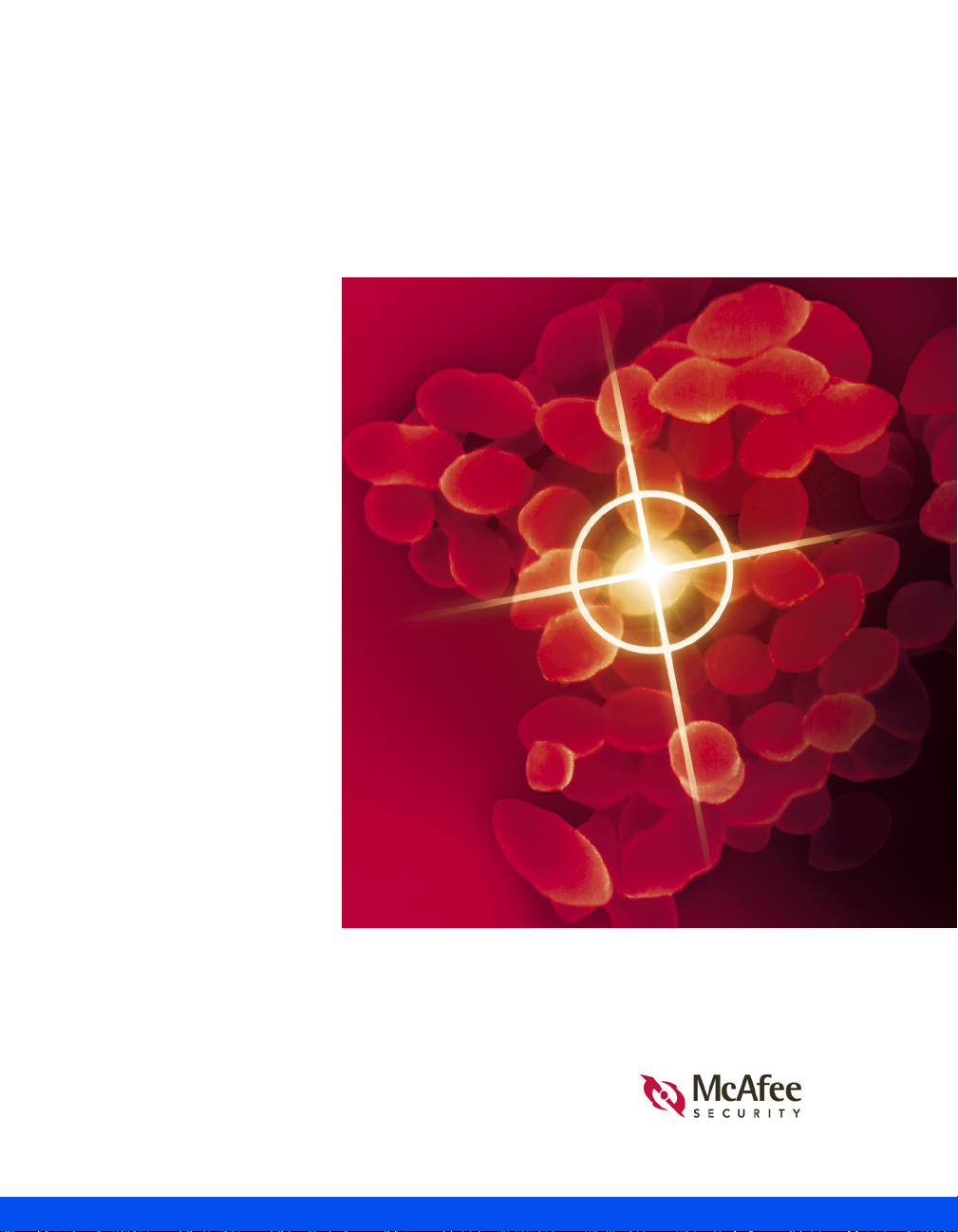
PRODUCT GUIDE
McAfee VirusScan Professional Edition
VERSION 7.0
Page 2

COPYRIGHT
© 2001, 2002 Networks Associates Technology, Inc. and its Affiliated Companies. All Rights
Reserved. No part of this publication may be reproduced, transmitted, transcribed, stored in a
retrieval system, or translated into any language i n any form or by any m eans without t he written
permission of Network Associates, Inc.
TRADEMARK ATTRIBUTIONS
ACTIVE SECURITY, ACTIVE SECURITY (IN KATAKANA), ACTIVEHELP, ACTIVESHIELD,
ANTIVIRUS ANYWARE AND DESIGN, BOMB SHELTER, CERTIFIED NETWORK EXPERT,
CLEAN-UP, CLEANUP WIZARD, CNX, CNX CERTIFICATION CERTIFIED NETWORK EXPERT
AND DESIGN, CYBERCOP, CYBERCOP (IN KATAKANA), CYBERMEDIA, CYBERMEDIA
UNINSTALLER, DESIGN (STYLIZED N), DISK MINDER, DISTRIBUTED SNIFFER SYSTEM,
DISTRIBUTED SNIFFER SYSTEM (IN KATAKANA), DR SOLOMON’S, DR SOLOMON’S LABEL,
ENTERPRISE SECURECAST, ENTERPRISE SECURECAST (IN KATAKANA), EZ SETUP, FIRST
AID, FORCEFIELD, GMT, GROUPSHIELD, GROUPSHIELD (IN KATAKANA), GUARD DOG,
HELPDESK, HOMEGUARD, HUNTER, ISDN TEL/SCOPE, LANGURU, LANGURU (IN
KATAKANA), M AND DESIGN, MAGIC SOLUTIONS, MAGIC SOLUTIONS (IN KATAKANA),
MAGIC UNIVERSITY, MA GICSPY, MAGICTREE, MCAFEE, MCAFEE (IN KATAKANA),
MCAFEE AND DESIGN, MULTIMEDIA CLOAKING, NET TOOLS, NET TOOLS (IN
KATAKANA), NETCRYPTO, NETOCTUPUS, NETSCAN, NETSHIELD, NETSTALKER,
NETWORK ASSOCIATES, NETXRAY, NOTESGUARD, NUTS & BOLTS, OIL CHANGE, PC
MEDIC, PC MEDIC 97, PCNOTARY, PGP, PGP (PRETTY GOOD PRIVACY), PRETTY GOOD
PRIVACY, PRIMESUPPORT, RECOVERKEY, RECOVERKEY - INTERNATIONAL, REGISTRY
WIZARD, REPORTMAGIC, RINGFENCE, ROUTER P M, SALESMAGIC, SECURECAST , SERVICE
LEVEL MANAGER, SERVICEMAGIC, SMARTDESK, SNIFFER, SNIFFER (IN HANGUL),
SNIFFMASTER, SNIFFMASTER (IN HANGUL), SNIFFMASTER (IN KATAKANA), SNIFFNET,
STALKER, SUPPORTMAGIC, TIS, TMEG, TNV, TVD, TNS, TOTAL NETWORK SECURITY,
TOTAL NETWORK VISI BILITY, TOTAL NETWORK VI SIBILITY (IN KATAKANA), TOTAL
SERVICE DESK, TOTA L VIRUS DEFENSE, TRUSTED MAIL, UNINSTALLER, VIREX, VIRUS
FORUM, VIRUSCAN, VIRU SSCAN, WEBSCAN, WEBSHI ELD, WEBSHIELD (IN KATAKA NA),
WEBSNIFFER, WEBSTALK ER, WEBWALL, WHO’S WATCHING YOUR NETWORK,
WINGAUGE, YOUR E-BUSINESS DEFENDER, ZAC 2000, ZIP MANAGER are registered
trademarks of Net work As socia tes, Inc. and/or its affi liates i n the US an d/or ot her coun tries . All
other registered and unregistered trademarks in this document are the sole property of their
respective owners. © 2002 Networks Associates Technology, Inc. All Rights Reserved.
Issued August 2002 / Product Guide v7.0
Page 3
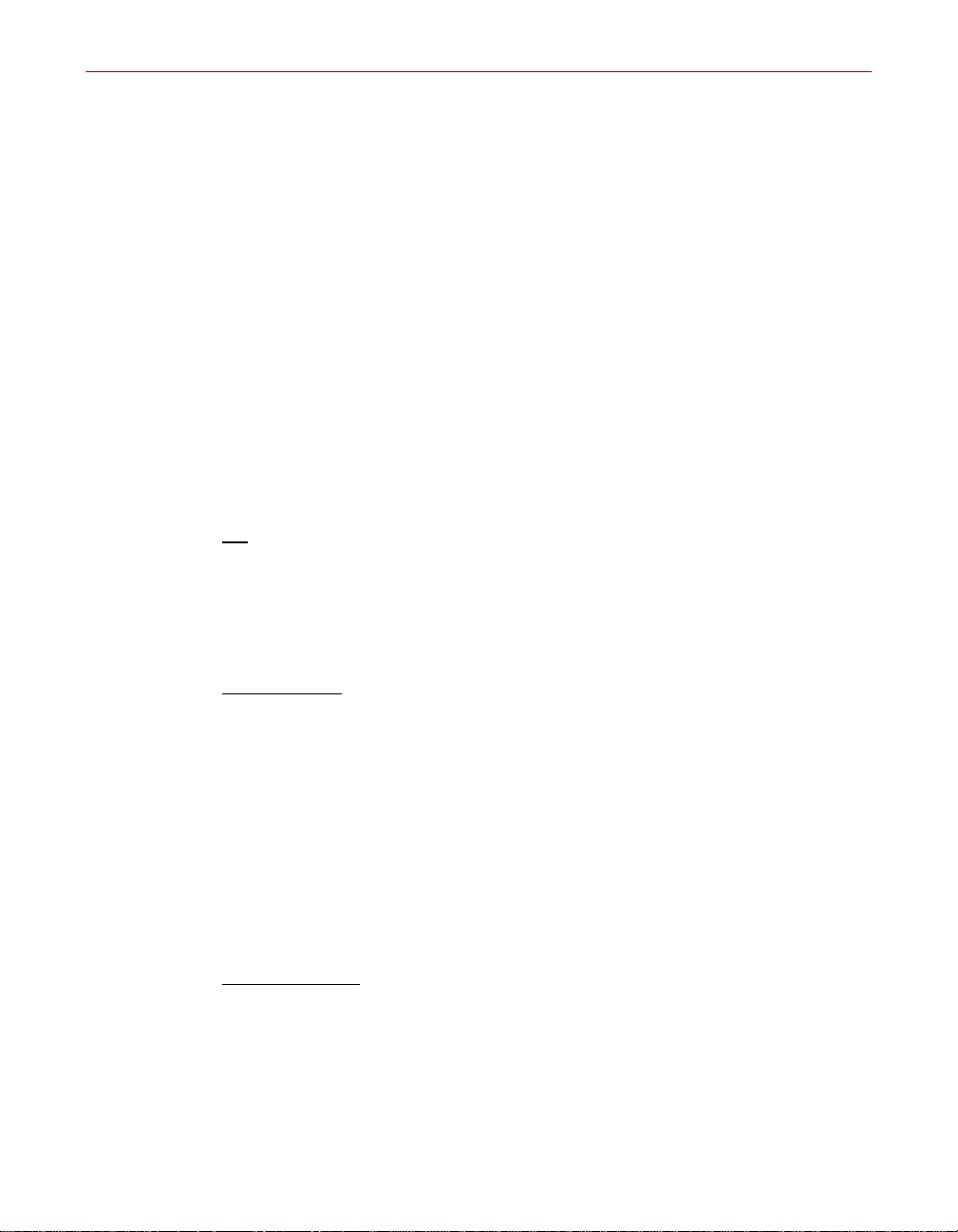
McAfee Perpetual End User License Agr eement – United States of America
NOTICE TO ALL USERS: CA REFULLY READ THE FOLLOWING LEGAL AGREEMENT
("AGREEMENT"), FOR THE LICENSE OF SPECIFIED SOFTWARE ("SOFTWARE") PRODUCED
BY NETWORK ASSOCIATES, INC. ("McAfee"). BY CLICKING THE ACCEPT BUTTON OR
INSTALLING THE SOFTWARE, YOU (EITHER AN INDIVIDUAL OR A SINGLE ENTITY)
CONSENT TO BE BOUND BY AND BECOME A PARTY TO THIS AGREEMENT. IF YOU DO NOT
AGREE TO ALL OF THE TER MS OF THIS AGREEMENT, CLICK THE BUTTON THAT
INDICATES THAT YOU DO NOT ACCEPT THE TERMS OF THIS AGREEMENT AND DO NOT
INSTALL THE SO FTWARE. (IF APPLICABLE, YOU MAY RETURN THE PRODU CT TO THE
PLACE OF PURCHASE FOR A FULL REFUND.)
1. License Grant. Subject to the payment of the applicable license fees, and subject to the terms and conditions of
this Agreement, McAfee hereby grants to you a non-exclusive, non-transferable right to use one copy of the
specified version of the Software and the accompanying docume ntation (the "Documenta tion"). You may instal l
one copy of t he S oftwar e on one co mpute r, w orkst atio n, pe rsona l di gita l ass istan t, pa ger, "sma rt ph one" or ot her
electronic device for which the Software was designed (each, a "Client Device"). If the Software is licensed as
a suite or bundle with more than one specified Software product, this license applies to all such specified
Software produ ct s, subject to any restri ct io ns or usage terms spe ci fied on the applicable p rice list or product
packaging that apply to any of such Software products individually.
a. Use
b. Server-Mo de U se
c. Volume License Use
. The Software is licensed as a single product; it may not be used on more than one Client Device
or by more than one user at a time, except as set forth in th is S ec tio n 1 . The S o ftware is "in use" on a
Client Device when it is l oaded into th e temporary memory (i.e. , random-a ccess memory or RAM) or
installed into the permanent memory (e.g., hard disk, CD-ROM, or other storage device) of that Client
Device. This license authorizes you t o m ake one copy of the Sof tware solely for ba ckup or archival
purposes, p rovided t hat th e copy yo u make co ntains all of the Sof tware' s propri etar y notice s unalt ered
and unobstructed.
. You may use the Software on a Client Devi ce as a server ("Server") within a
multi-user or n et wor ke d en vi ronm ent (" Se rver -Mo de" ) on ly if s uch use is pe rmit te d i n the a p pl icab le
price list or product packaging for the Software. A separate license is required for each Client Device
or "seat" that may connect to the Server at any time, regardless of whether such licensed Client
Devices or seats are concurrently connected to, acces si ng or using the Softw ar e. U se of software or
hardware that reduces the number of Cl i ent Devices or seats directly access i n g or utilizing the
Software (e.g ., " m ultiplexing" or "pooling" softwar e or hardware) does not reduce the num ber of
licenses required (i.e., the required number of licenses would equal the number of distinct inputs to
the multiple xing or pooling software or hardware " front end "). If the number of Client Devices or seats
that can conn ect to th e Soft war e can exce ed th e numbe r of li censes you ha ve obt aine d, the n you mus t
have a reasonable mechanism in place to ensure that your use of the Software does not exceed the use
limits specified for the licenses you have obtained. This license auth or iz es you to make or download
one copy of the Documentation for each Client Device or seat that is licensed, provided that each such
copy contains all of th e D ocumentation's proprietary notices una lter ed and unobstructed .
. If the Software is licens ed with volume license terms s pecified in the applic able
product invoicing or product packaging for the Software, you may make, use and install as many
additional copies of the Software on the number of Client Devices as the volume license te rms specify.
You must have a reasona ble mechanism in place to ensure that the number of Client Devices on which
the Software has be en installed does no t ex ceed the number of lice nses you have obtained. This
license authorizes you to make or download one copy of the Documentation for each additional copy
authorized by the volume license, provided that each such copy contains all of the Documentati on's
proprietary noti ce s unaltered and unobst ructed.
Product Guide iii
Page 4
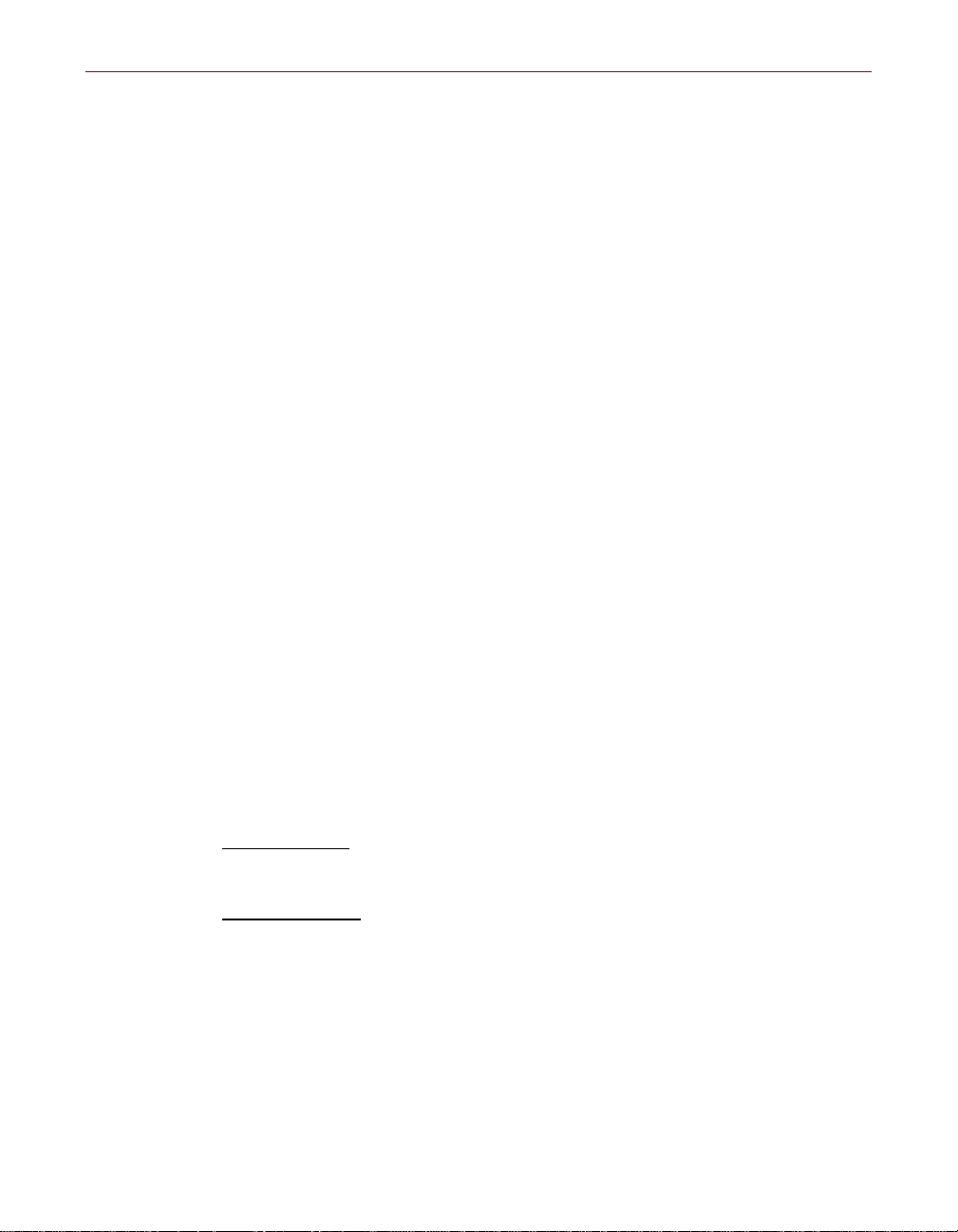
2. Term. This Agreement is effective for an unlimited duration unless and until earlier terminated as set forth
herein. This Agreement will terminate automatically if you fail to comply with any of the limitations or other
requirements described herein. Upon any termination or expiration of this Agreement, you must cease use of the
Software and destroy all copies of t he Software and the Documentation.
3. Updates. For the time period specified in the applicable product invoicing or pr oduct packaging fo r the
Software, you are entitled to download revisions or updates to the Softwa re when and as McAfee pub lishes them
via its electronic bulletin board system, website or through other online services. For a period of ninety (90) days
from the date of the of origin al purchase of the Softwa re, you are entitled to download one (1) revi sion or upgrade
to the Software w hen and as McAfee publishes it via its elec tronic bulletin board system, website o r t hrough
other online ser vi ces. After the specified time period, you have no further r ights to receive any revisions or
upgrades without purchase of a new license to the Software.
4. Ownership Right s. The Software is protected by United States copyright laws and international treaty
provisions. McAfee and its supplier s own and reta in all ri ght, title and inte rest in and to the Software , includi ng
all copyrights , pat ents, trade secret ri ghts, trademarks and other intellec tu al property rights the rein. Your
possession, installatio n, or use of the Sof tware does n ot trans fer to you a ny title to the in tellectual p roperty in the
Software, and you will not acquire any rights to the Software except as expressly set forth in this Agreement. All
copies of the Software and Documentation made hereunder must contain the same proprietary notices that appear
on and in the Software and Docum entation.
5. Restrictions. You may not sell, lease, li cense, rent, loan or otherwise transfe r, with or without co nsideration, t he
Software. McA f ee updates its Software frequently and performance data for it s So f tware change. Befo re
conducting be nchmark tests regarding this Softw are, contact McA fee to verify that Y ou possess the corr ect
Software for the tes t a nd the then current versio n an d edition of the Software. You ag re e no t to permit any third
party (other than third parties under contract with You w hi ch contains nondiscl os ure obligations no les s
restrictive than those set forth herein) to use the Licensed Program in any form and shall use all reasonable efforts
to ensure that no improper or unauthorized use of the Licensed Program is made. You may not permit third
parties to benefit from the use or functionality of the Software via a timesharing, service bureau or other
arrangement, except to the extent such use is specified in the applicable list price or product packaging for the
Software. You m ay not transfer any of th e r ights granted to you under this Agreem ent. You may not re verse
engineer, decompile, or disassem bl e the Software, exc ept to the extent the foregoing restriction is expressly
prohibited by ap plicabl e law. You ma y not m odify, or cre ate de rivat ive wor ks bas ed upon , the Softwa re in w hole
or in part. You may not copy the Software or Documentation except as expressly permitted in Section 1 above.
You may not remove any proprietary notices or labels on t he Software. All rights not expressly s et forth
hereunder are re se rved by McAfee.
6. Warranty and Disclaimer.
a. Limited Warranty
. McAfee warrants that for sixty (60) days from the date of original purchase the
media (e.g., diskettes) on which the Software is contai ned will be free from def ects in materials an d
workmanship.
b. Customer Remedies
. McAfee's and its suppliers' entire liability and your exclusive remedy for any
breach of the fo regoing warran ty shall be, at McAfee's option, either (i) return of the pu rchase price
paid for the license, if any, or (ii) replacement of the defective media in which the Software is
contained. You m ust return the defective media to McAfee a t yo ur expense with a copy of your
receipt. This limited warranty is void if the defect has resulted from accident, abuse, or misappl ication.
Any replacement media will be warranted for the remainder of the original warranty period. Outside
the United States, this remedy is not available to the extent McAfee is subject to restrictions under
United States export control laws and regulations.
iv McAfee VirusScan Professional Edition
Page 5
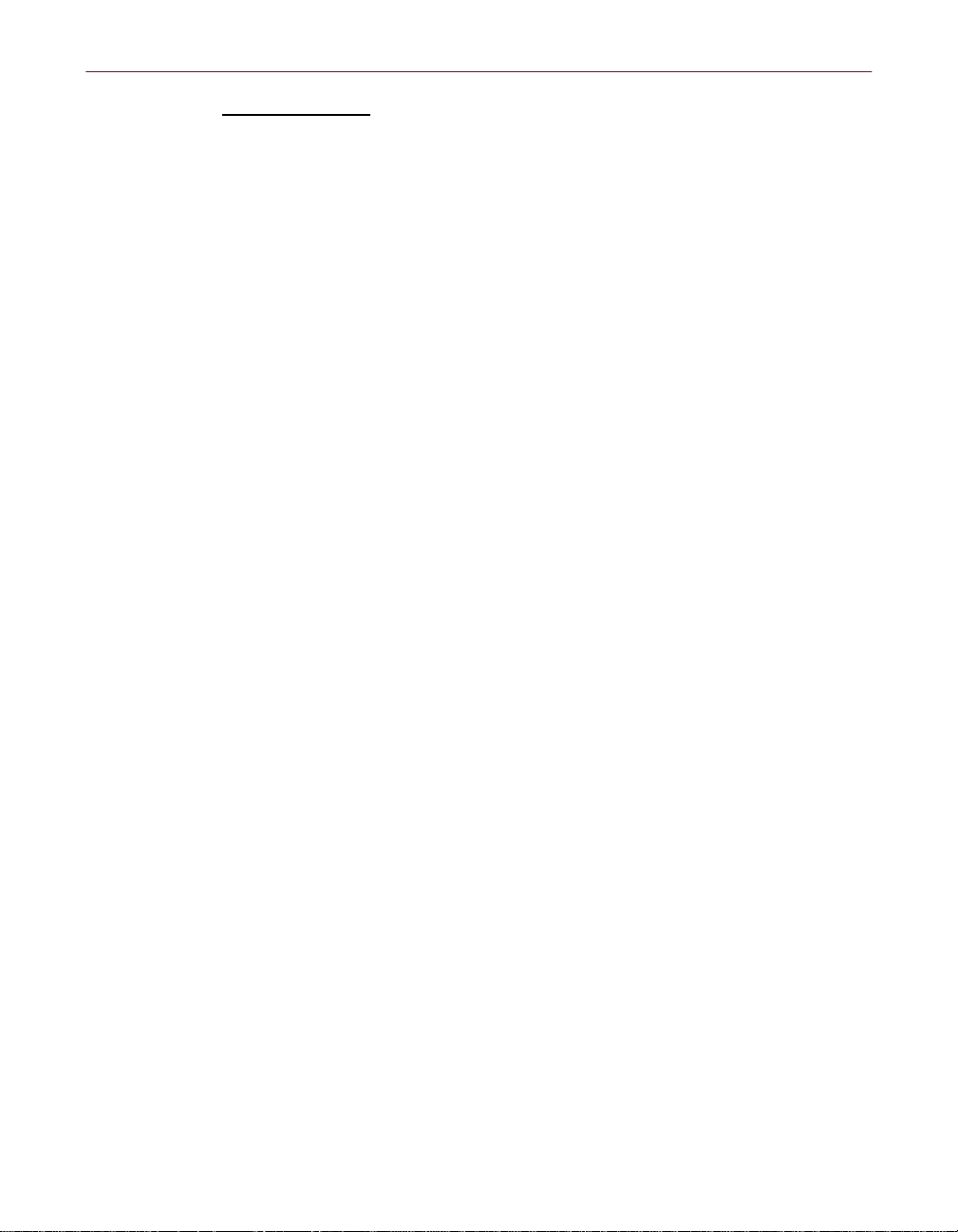
c. Warranty Disclaimer. Except for the limited warranty set forth herein, THE SOFTWARE IS
PROVIDED "AS IS." TO THE MAXIMUM EXTENT PERMITTED BY APPLICABLE LAW,
MCAFEE DISCLAIMS ALL WARRANTIES, EI THER EXPRESS OR IMPLIED, INCLUDING
BUT NOT LIMITED TO IMPLIED WARRANTIES OF MERCHANTABILITY, FITNESS FOR A
PARTICULAR PURPOSE, AND NONINFRINGEMENT WITH RESPECT TO THE SOFTWARE
AND THE ACCOMPANYING DOCUMENTATION. YOU ASSUME RESPONSIBILITY FOR
SELECTING THE SOFTWARE TO ACHIEVE YOUR INTENDED RESULTS, AND FOR THE
INSTALLATION OF, USE OF, AND RESULTS OBTAINED FROM THE SOFTWARE.
WITHOUT LIMITING THE FOREGOING PROVISIONS, MCAFEE MAKES NO WARRANTY
THAT THE SOFTWARE WILL BE ERROR-FREE OR FREE FROM INTERRUPTIONS OR
OTHER FAILURES OR THAT THE SOFTWARE WILL MEET YOUR REQUIREMENTS. SOME
STATES AND JURISDICTIONS DO NOT ALLOW LIMITATIONS ON IMPLIED
WARRANTIES, SO THE ABOVE LIMITATION MAY NOT APPLY TO YOU. The foregoing
provisions shall be enforceable to the maximum extent permitted by applicable law.
7. Limitation of Liability. UNDER NO CIRCUMSTANCES AND UNDER NO LEGAL THEORY, WHETHER
IN TORT, CONTRACT, OR OTHERWISE, SHALL MCAFEE OR ITS SUPPLIERS BE LIABLE TO YOU
OR TO ANY OTHER PERSON FOR ANY INDIRECT, SPECIAL, INCIDENTAL, OR CONSEQUENTIAL
DAMAGES OF ANY CHARACTER INCLUDING, WITHOUT LIMITATION, DAMAGES FOR LOSS OF
GOODWILL, WORK STOPPAGE, COMPUTER FAILURE OR MALFUNCTION, OR FOR ANY AND ALL
OTHER DAMAGES OR LOSSES. IN NO EVENT WILL MCAFEE BE LIABLE FOR ANY DAMAGES IN
EXCESS OF THE LIST PRICE MCAFEE CHAR GES FOR A LICENSE TO THE SOFTWARE, EVEN IF
MCAFEE SHALL HAVE BEEN ADVISED OF THE POSSIBILITY OF SUCH DAMAGES. THIS
LIMITATION OF LIABILITY SHALL NOT APPLY TO LIABILITY FOR DEATH OR PERSONAL
INJURY TO THE EXTENT THAT APPLICABLE LAW PROHI BITS SUCH LIMITATION.
FURTHERMORE, SOME STATES AND JURISDICTIONS DO NOT ALLOW THE EXCLUSION OR
LIMITATION OF INCIDENTAL OR CONSEQUENTIAL DAMAGES, SO THIS LIMITATION AND
EXCLUSION MAY NOT APPLY TO YOU. The foregoing provisions shall be enforceable to the maximum
extent permitted by applica ble law.
8. United States Government. Th e Software and accompanying Documentation are deemed to be "commercial
computer software" and "commercial computer software documentation," respectively, pursuant to DFAR
Section 227.7202 and FAR Section 12.212, as applicable. Any use, modification, reproduction, release,
performance, di splay or disclosure of the Software an d accompanying Documentation by th e U ni ted States
Government shall be govern ed solely b y the ter ms of this Agreement and shall b e prohibite d except t o the ex tent
expressly permitted by the terms of this Agreement.
9. Export Controls. You are advised that the Software is subject to the U.S. Export Administration Regulations.
You shall not exp ort, import or transfer Software cont rary to U.S. or other applicable laws, whether directly or
indirectly, and will not cause, app ro ve or otherwise facilitate others such as agents or any third parties in doing
so. You represen t and agrees that neit her the United States B ureau of Export Adm inistration nor an y other
federal agency has suspended, revoked or denied your export privileges. You agree not to use or transfer the
Software for end use relating to an y nuclear, chemical or biological wea p ons, or missile tec hnology unless
authorized by the U.S. Government by regulation or specific license. Additionally, you acknowledge that the
Software is sub j ect to export control re gulations in the European Union and y ou hereby declare an d agree that
the Software will not be used for any other purpose than civil (non-military) purposes. The parties agree to
cooperate w ith eac h ot he r with re spec t to any app lic at io n f or a ny req ui re d li cen ses an d ap pr ova ls, ho wev er, yo u
acknowledge it is your ultimate responsibility to comply with any and all export and import laws and that
McAfee has no further responsibility after the initial sale to you within the original country of sale.
Product Guide v
Page 6

10. High Risk Activities. The Software is not fault-tolera nt and is not designed or i nt ended for use in hazardous
environments requiring fai l-safe performa nce, including wit hout limitation, in the operation of nuclear facili ties,
aircraft navigation or communication systems, air traffic control, weapons systems, direct life-support machines,
or any other application in which the failure of the Software could lead directly to death, personal injury, or
severe physical or p ro perty damage (collec tively, "High Risk Act ivities"). McAfee expressly disclaims any
express or implied warranty of fitness for High Risk Activities.
11. Miscellaneous. This Agreement is governed by the laws of the United States and the State of California,
without reference to conflict of laws principles. The application of the United Nations Convention of Contracts
for the International Sal e of Goods is ex press ly excl uded. This Agreement s ets f orth all r ights fo r th e user of the
Software and is the entire agre ement bet ween the par ties. McAfee res erves th e right to peri odical ly audit you to
ensure that you are not using any Software in violation of this Agreement. During your standard business hours
and upon prior written notice, McAfee may visit you and you will make available to McAfee or its
representa tives any rec ords per tai ning t o the Soft war e to McAfee . The co st of an y requ este d audit will be solely
borne by McAfee, unless such audit discloses an underpayment or amount due to McAfee in excess of five
percent (5%) of the initial lice ns e fe e for th e Sof twar e o r you are using the Software in an unauthorized manor,
in which case you shall pay the cost of the audit. This Agreement supersedes any other communications with
respect to the Software and Docume ntation. This Agreement may not be modified e xcept by a written ad dendum
issued by a duly authorized representative of McAfee. No provision hereof shall be deemed waived unless such
waiver shall be in writing and signed by McAfee or a duly authorized representative of McAfee. If any provision
of this Agreement is held invalid, the remainder of this Agreement shall continue in full force and effect. The
parties confirm that it is their wish that this Agreement has been written in the English language only.
12. MCAFEE CUSTOMER CONTACT. If you hav e any questions conc er ni ng these terms and conditions, or if
you would like to contact McAfee for any other reason, please call (408) 988-3832, fax (408) 970-9727, or write:
Network Asso ci at es, Inc., McAfee Soft w ar e D ivision, 3965 Free dom Circle, Santa Clar a, C al i fornia 95054.
http://www.nai.com.
vi McAfee VirusScan Professional Edition
Page 7
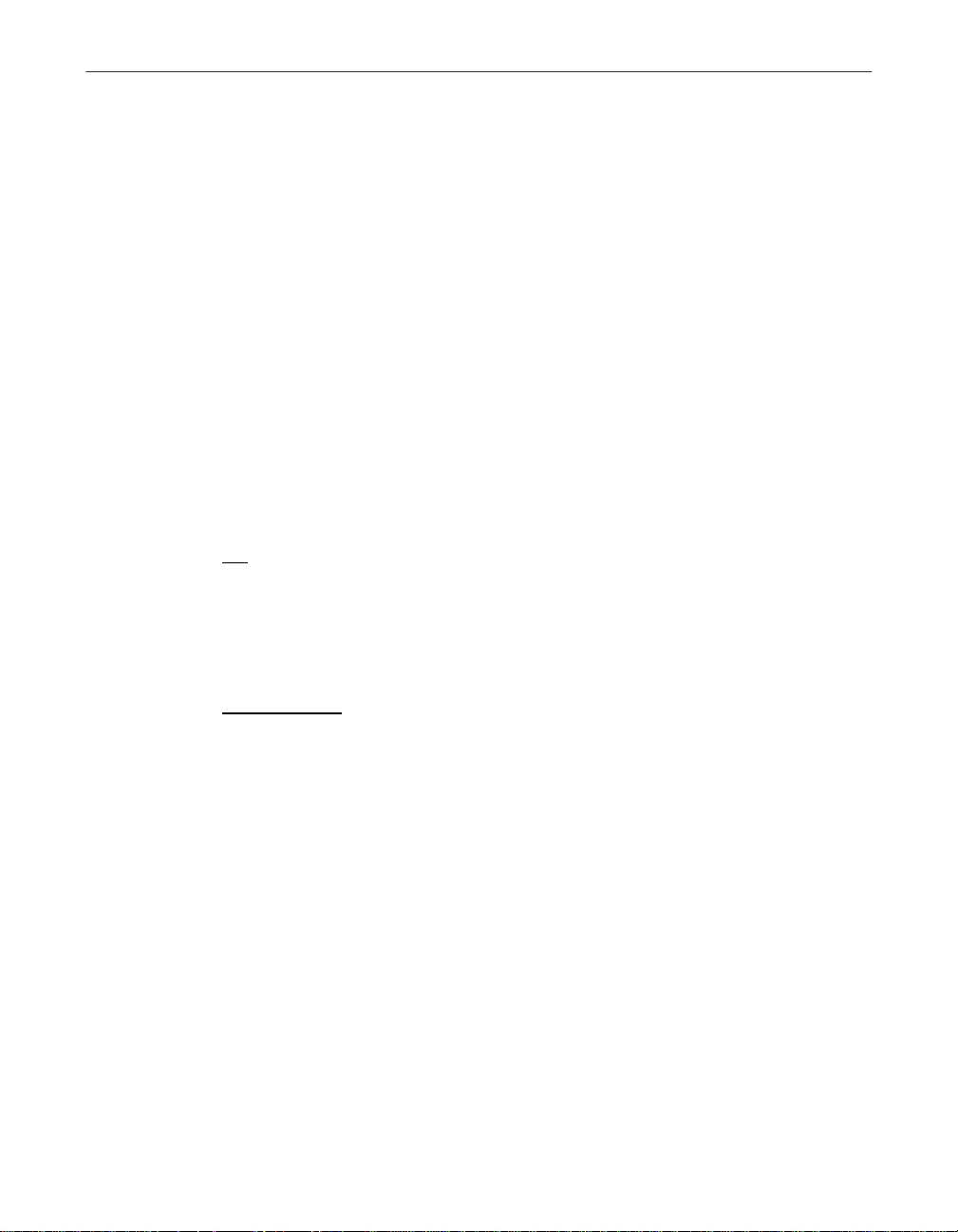
McAfee Perpetual End User License Agr eement – Canada
NOTICE TO ALL USERS: CA REFULLY READ THE FOLLOWING LEGAL AGREEMENT
("AGREEMENT"), FOR THE LICENSE OF SPECIFIED SOFTWARE ("SOFTWARE") BY NETWORK
ASSOCIATES INTERNATIONAL B.V. ("McAfee"). BY CLICKING THE ACCEPT BUTTON OR
INSTALLING THE SOFTWARE, YOU (EITHER AN INDIVIDUAL OR A SINGLE ENTITY)
CONSENT TO BE BOUND BY AND BECOME A PARTY TO THIS AGREEMENT. IF YOU DO NOT
AGREE TO ALL OF THE TER MS OF THIS AGREEMENT, CLICK THE BUTTON THAT
INDICATES THAT YOU DO NOT ACCEPT THE TERMS OF THIS AGREEMENT AND DO NOT
INSTALL THE SO FTWARE. (IF APPLICABLE, YOU MAY RETURN THE PRODU CT TO THE
PLACE OF PURCHASE FOR A FULL REFUND.)
1. License Grant. Subject to the payment of the applicable license fees, and subject to the terms and conditions of
this Agreement, McAfee hereby grants to you a non-exclusive, non-transferable right to use one copy of the
specified version of the Software and the accompanying docume ntation (the "Documenta tion"). You may instal l
one copy of t he S oftwar e on one co mpute r, w orkst atio n, pe rsona l di gita l ass istan t, pa ger, "sma rt ph one" or ot her
electronic device for which the Software was designed (each, a "Client Device"). If the Software is licensed as
a suite or bundle with more than one specified Software product, this license applies to all such specified
Software produ ct s, subject to any restri ct io ns or usage terms spe ci fied on the applicable p rice list or product
packaging that apply to any of such Software products individually which you acknowledge you have received
and read.
a. Use
b. Server-Mo de U se
. The Software is licensed as a single product; it may not be used on more than one Client Device
or by more than one user at a time, except as set forth in th is S ec tio n 1 . The S o ftware is "in use" on a
Client Device when it is l oaded into th e temporary memory (i.e. , random-a ccess memory or RAM) or
installed into the permanent memory (e.g., hard disk, CD-ROM, or other storage device) of that Client
Device. This license authorizes you t o m ake one copy of the Sof tware solely for ba ckup or archival
purposes, p rovided t hat th e copy yo u make co ntains all of the Sof tware' s propri etar y notice s unalt ered
and unobstructed.
. You may use the Software on a Client Devi ce as a server ("Server") within a
multi-user or n et wor ke d en vi ronm ent (" Se rver -Mo de" ) on ly if s uch use is pe rmit te d i n the a p pl icab le
price list or prod uc t p ack ag in g f or t he S of twar e w hic h y ou a ck now le dge y o u hav e r ec eive d and r ea d.
A separate licens e is required for each Client Device or "seat" that may connect to the Server at any
time, regardless of whether such licensed Client Devices or seats are concurrently connected to,
accessing or using t he Software. Use of software or hardware th at reduces the number of Cl ient
Devices or seats directly accessing or utilizing the Software (e.g., "multiplexing" or "pooling"
software or hardware) does not reduce the number of licens es required (i.e., the required number of
licenses would equal the number of distinct inputs to the multiplexing or pooling software or hardware
"front end"). If the number of Client Devices or seats that can connect to the Software can exceed the
number of lice nses yo u have obt ained, then you m ust have a reasona ble mecha nism in pl ace to ensure
that your use of the Software does not exceed the use limits specified for the licenses you have
obtained. This license authorizes you to make or download one copy of the Documentation for each
Client Devi ce or sea t that i s licensed , provi ded that each such c opy cont ains all of the Doc umentati on's
proprietary noti ce s unaltered and unobst ructed.
Product Guide vii
Page 8
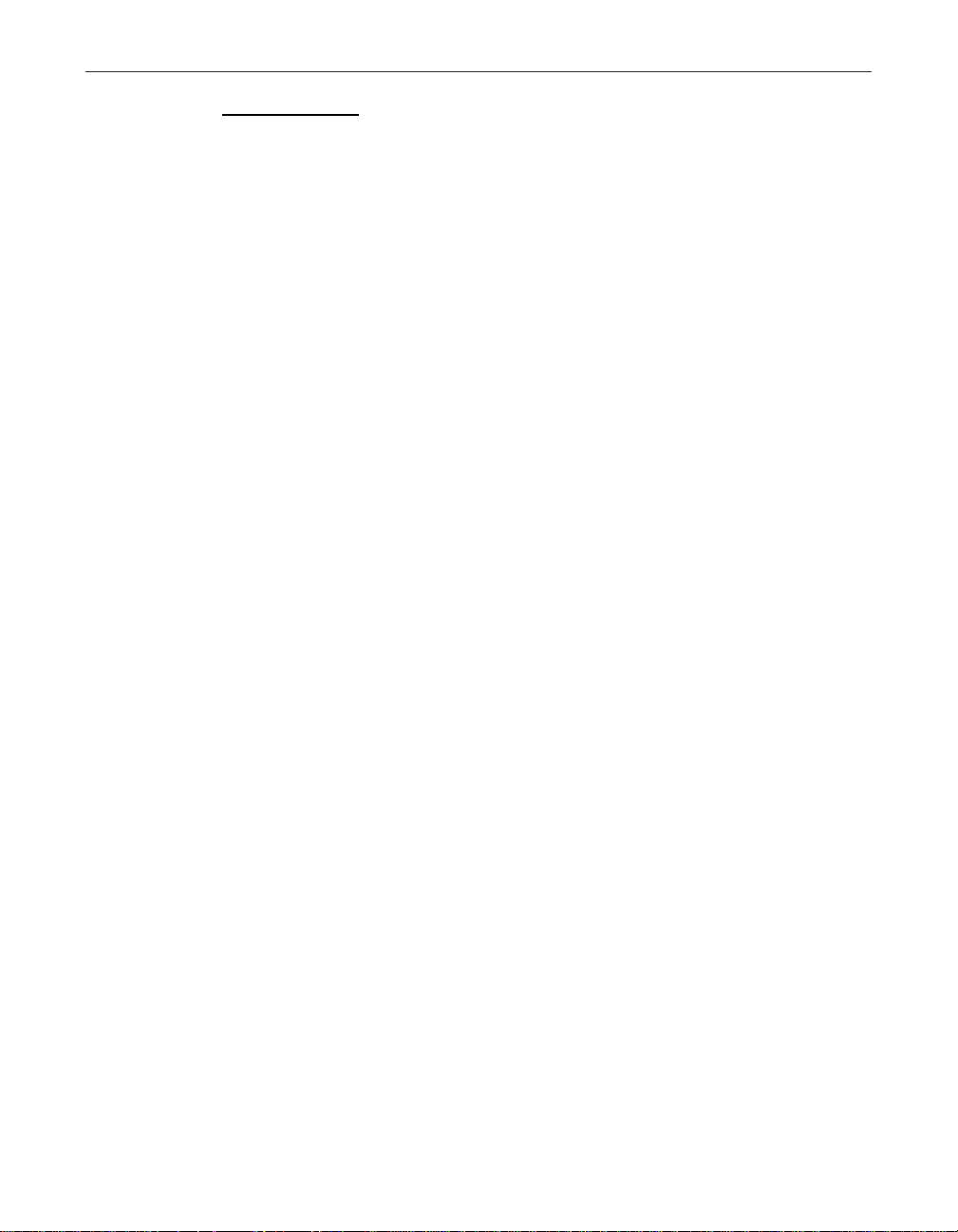
c. Volume License Use. If t he Software is license d with volume license t erms specified in the applicable
price list or prod uct packaging for the S oftware, you may make, use and install as many additional
copies of the Software on the number of Client Devices as the volume license authorizes. You must
have a reasonable mechanism in place to ensure that the number of Client Devices on which the
Software has been installed does not exceed the number of licenses you have obtained. This license
authorizes you to make or download one copy of the Documentation for each additional copy
authorized by th e volume license, pro vided that each such copy contains all of the Documentation' s
proprietary notices unaltered and unobstructed.
2. Term. This Agreement is effective for an unlimited duration unless and until earlier terminated as set forth
herein. This Agreement will terminate automatically if you fail to comply with any of the limitations or other
requirements described herein. Upon any termination or expiration of this Agreement, you must cease use of the
Software and destroy all copies of t he Software and the Documentation.
3. Updates. For the time period specified in the applicable pr ice list or product packagin g for the Software, you are
entitled t o down lo ad re v isi ons o r u pda te s t o the So ft war e when an d as McAf ee pub lis he s t hem vi a i ts el ec tro ni c
bulletin board system, website or through othe r online services . F or a period of ninety (90) days from the date
of the of original purchase of the Soft w ar e, you are entitled to download one (1) revision or upgrade to the
Software when and as McAfee pub lishes it via its electronic bulletin board system, website or th rough other
online services. After the specifie d time pe rio d , yo u have no fur th er rights to receive any revisions or upgrades
without purchase of a new license to th e Software.
4. Ownership Right s. The Software is protected by United States copyright laws and international treaty
provisions. McAfee and its supplier s own and reta in all ri ght, title and inte rest in and to the Software , includi ng
all copyrights , pat ents, trade secret ri ghts, trademarks and other intellec tu al property rights the rein. Your
possession, installatio n, or use of the Sof tware does n ot trans fer to you a ny title to the in tellectual p roperty in the
Software, and you will not acquire any rights to the Software except as expressly set forth in this Agreement. All
copies of the Software and Documentation made hereunder must contain the same proprietary notices that appear
on and in the Software and Docum entation.
5. Restrictions. You may not sell, lease, license, rent, loan or otherwise tra nsfer, with or wit hout consideration , the
Software. McA f ee updates its Software frequently and performance data for it s So f tware change. Befo re
conducting be nchmark tests regarding this Softw are, contact McA fee to verify that Y ou possess the corr ect
Software for the test and the then current version and edition of the Software. Benchmark tests of former,
outdated or inap pr opriate versions or editions of the Softwar e m ay yield results that are not reflective of the
performance of the current versio n or edition of the Soft ware. You agree not to permit a ny third party (other than
third parties under contract with you which contract contains nondisclosure obligations no less restrictive than
those set forth he re in) to use the Software in any form and shall u se all reasonable effo rts to ensure that t he re is
no improper or un authorized use of the Software. You may no t permit third parties t o benefit from the use or
functionality of the Software via a timesharing, service bureau or other arrangement, except to the extent such
use is specified in the applicable list price or product packaging for the Software. You may not transfer any of
the rights grante d to you under this Agreement. You may not reverse engineer, decompile, or disasse m bl e t he
Software, exc ept to the extent the foregoing restrict ion is expressly proh ib it ed by applicable law. T he interface
information necessary to achieve intero perability of the Software with independent ly created computer programs
will be supplie d by McAfee on request and on payment of su ch reasonable cost s and expenses of Mc A fe e i n
supplying that in forma tio n . You may not modi fy, or cre at e de ri vati ve w orks ba sed up on, the So ft war e in whole
or in part. You may not copy the Software or Documentation except as expressly permitted in Section 1 above.
You may not remove or alter any proprietary notices or labels on the Software or Documentation. All rights not
expressly set forth hereunder are reserved by McAfee.
6. Warranty and Disclaimer.
viii McAfee VirusScan Professional Edition
Page 9
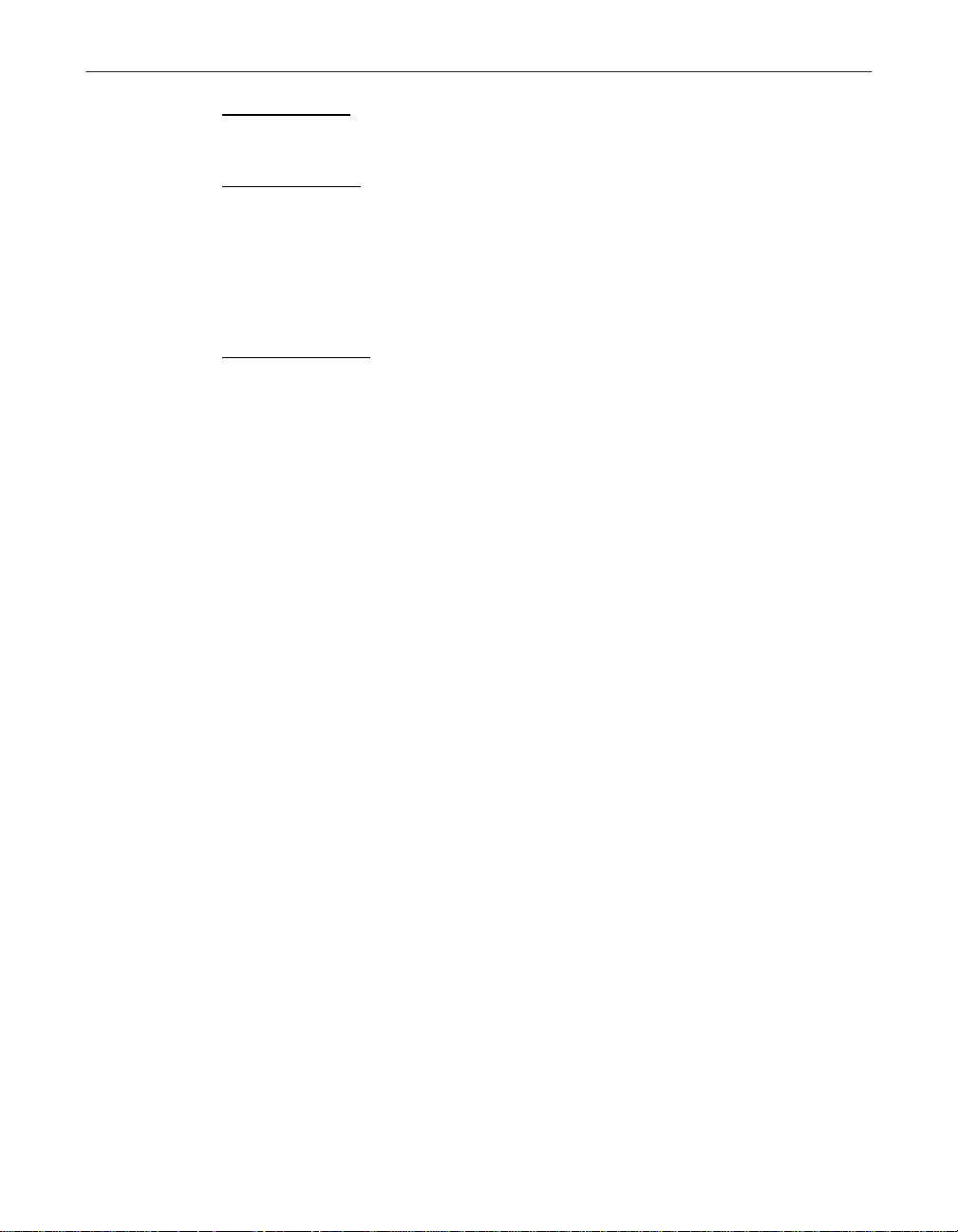
a. Limi ted Warranty. McAfee warrants that for sixty (60) days from the date of original purchase the
media (e.g., diskettes) on which the Software is contained will be free from defects in materials and
workmanship.
b. Customer Remedies
. McAfee's and its suppliers' entire liability and your exclusive remedy for any
breach of the fo regoing warranty s hall be, at McAfee's option, either (i) re turn of the purchase price
paid for the license, if any, or (ii) replacement of the defective media in which the Software is
contained. You m us t r et ur n the defective media to M cAfee at your expense w i t h a copy of your
receipt. This limited war ranty is void if the defect has resu lted from acciden t, abuse, or misapp lication.
Any replacement media will be warran te d for the remainder of the original warr anty pe riod. Outside
the United States, this remedy is not available to the extent McAfee is subject to restrictions under
United States export control laws and reg ulations.
c. Warranty Disclaimer
. Except for the limited warranty set forth herein, THE SOFTWARE IS
PROVIDED "AS IS." TO THE MAXIMUM EXTENT PERMITTED BY APPLICABLE LAW,
MCAFEE DISCLAIMS ALL WARRANTIES, REPRESENATIONS AND CONDITIONS,
EITHER EXPRESS OR IMPLIED, INCLUDING BUT NOT LI M ITED TO IMP LI ED
WARRANTIES OR CONDITIONS OF MERCHANTABILITY, FITNESS FOR A PARTICULAR
PURPOSE, AND NONINFRINGEMENT WITH RESPECT TO THE SOFTWARE AND THE
ACCOMPANYING DOCUMENTATION. YOU ASSUME RESPONSIBILITY FOR SELECTING
THE SOFTWARE TO ACHIEVE YOUR INTENDED RESULTS, AND FOR THE
INSTALLATION OF, USE OF, AND RESULTS OBTAINED FROM THE SOFTWARE.
WITHOUT LIMITING THE FOREGOING PROVISIONS, MCAFEE MAKES NO WARRANTY,
REPRESENTATION OR CONDITION THAT THE SOFTWARE WILL BE ERROR-FRE E OR
FREE FROM INTERRUPTIONS OR OTHER FAILURES OR THAT THE SOFTWARE WILL
MEET YOUR REQUIREMENTS. SOME STATES AND JURISDICTIONS DO NOT ALLOW
LIMITATIONS ON IMPLIED WARRANTIES, SO THE ABOVE LIMITATION MAY NOT
APPLY TO YOU.
7. Limitation of Liability. UNDER NO CIRCUMSTANCES AND UNDER NO LEGAL THEORY, WHETHER
IN TORT, CONTRACT, OR OTHERWISE, SHALL MCAFEE OR ITS SUPPLIERS BE LIABLE TO YOU
OR TO ANY OTHER PERSON FOR ANY INDIRECT, SPECIAL, INCIDENTAL, OR CONSEQUENTIAL
DAMAGES OF ANY CHARACTER INCLUDING, WITHOUT LIMITATION, DAMAGES FOR LOSS OF
GOODWILL, WORK STOPPAGE, COMPUTER FAILURE OR MALFUNCTION, OR FOR ANY AND ALL
OTHER DAMAGES OR LOSSES. IN NO EVENT WILL MCAFEE BE LIABLE FOR ANY DAMAGES IN
EXCESS OF THE LIST PRICE MCAFEE CHAR GES FOR A LICENSE TO THE SOFTWARE, EVEN IF
MCAFEE SHALL HAVE BEEN ADVISED OF THE POSSIBILITY OF SUCH DAMAGES. THIS
LIMITATION OF LIABILITY SHALL NOT APPLY TO LIABILITY FOR DEATH OR PERSONAL
INJURY TO THE EXTENT THAT APPLICABLE LAW PROHI BITS SUCH LIMITATION.
FURTHERMORE, SOME STATES AND JURISDICTIONS DO NOT ALLOW THE EXCLUSION OR
LIMITATION OF INCIDENTAL OR CONSEQUENTIAL DAMAGES, SO THIS LIMITATION AND
EXCLUSION MAY NOT APPLY TO YOU. The foregoing provisions shall be enforceable to the maximum
extent permitted by applica ble law.
8. United States Government. The Software and accompanying Documentation are deemed to be "commercial
computer software" and "commercial computer software documentation," respectively, pursuant to DFAR
Section 227.7202 and FAR Section 12.212, as applicable. Any use, modification, reproduction, release,
performance, di splay or disclosure of the Software an d accompanying Documentation by th e U ni ted States
Government shall be govern ed solely b y the ter ms of this Agreement and shall b e prohibite d except t o the ex tent
expressly permitted by the terms of this Agreement.
Product Guide ix
Page 10

9. Export Controls. You have been advised that the Software is subject to the U.S. Export Administration
Regulations and applicable local export control laws. You sh all not e xport, i mport or tr ansf er Produc ts cont rary
to U.S. or other ap pl ic able local laws, whet her directly or indir ectly, and will not caus e, approve or otherwise
facilitate others such as agents or any third parties in doing so. If applicable to you, you represent and agree that
neither the United States Bureau of Export Administration nor any other federal agency has suspended, revoked
or denied your export privileges. You agree not to use or transfer the Software for end use relating to any nuclear,
chemical or bi ol ogi cal wea p ons, o r mi ssi le te c hnol og y un le ss a ut hor i zed by t he U. S. Gov er nme nt a nd an y oth er
applicable local authority by regulatio n or specific license . Additionally, you acknow ledge that the Software is
subject to export con tr ol regula ti on s in the E ur opea n Uni on and you he reby decl are an d agre e th at th e Soft ware
will not be used for any other purpose than civil (non-military) purposes. The parties agree to cooperate with
each other wit h res pect to an y appl icati on fo r any re quir ed li cens es an d appr oval s, howe ver, you ac knowl edge it
is your ultimate responsibility to comp ly with any and all export and import la ws and that McAfee has no further
responsibility after the initial sale to you within the original country of sale.
10. High Risk Activities. The Software is not fault-tolerant and is not designed or intended for us e i n hazardous
environments requiring fai l-safe performa nce, including wit hout limitation, in the operation of nuclear facili ties,
aircraft navigation or communication systems, air traffic control, weapons systems, direct life-support machines,
or any other application in which the failure of the Software could lead directly to death, personal injury, or
severe physical or p ro perty damage (collec tively, "High Risk Act ivities"). McAfee expressly disclaims any
express or implied warranty or condition of fitness for High Risk Activities.
11. Miscellaneous. This Agreement is governed by the laws of the Netherlands. The application of the United
Nations Convention of Contracts for the International Sale of Goods is expressly excluded. Disputes with respect
to this Agreement, as well as with respect to its conclusion and execution, will be submitted exclusively to the
competent court in Amst erdam . This A greemen t sets forth al l rig hts for t he us er of t he Softwa re and is the en tire
agreement between the parties. McAfee reserves the right to periodically audit you to ensure that you are not
using any Software in viola t ion of this Agre em ent. During your standard business hours and upon prior writ t en
notice, McAfee may visit you and you will make available to McAfee or its representatives any records
pertaining to the Software to McAfee. The cost of any requested audit will be solely borne by McAfee, unless
such audit discl oses an underpay m ent or amount due to M cAfee in excess of fi ve percent (5%) o f th e i nitial
license fee for the Software or you are using the Software in an unauthorized manor, in which case you shall pay
the cost of the audit. This Agreement supersedes any other communications with respect to the Software and
Documentation. This Agreement may not be modified except b y a written addendum i ssued by a duly authorized
representative of McAfee. No provision hereof shall be deemed waived unless such waiver shall be in writing
and signed by McAfee or a duly a uthorized representa tive of Mc Afee. I f any prov ision of this Agreemen t is h eld
invalid, the remainder of this Agreement shall continue in full force and effect. The parties have required that
this Agreement and all documents relating thereto be drawn up in English. Les parties ont demandé que cette
convention ainsi que tous les docum ents que s'y attach ent soient rédigés en anglais.
12. MCAFEE CUSTOMER CONTACT. If you hav e any questions conc er ni ng these terms and conditions, or if
you would like to contact McAfee for any other reason, please call +31 20 586 61 00 or write: McAfee,
Gatwickstraat 25, 1043 GL Amsterdam, Netherlands. You will find our Inter net web-site at http://www.nai.c om.
x McAfee VirusScan Professional Edition
Page 11
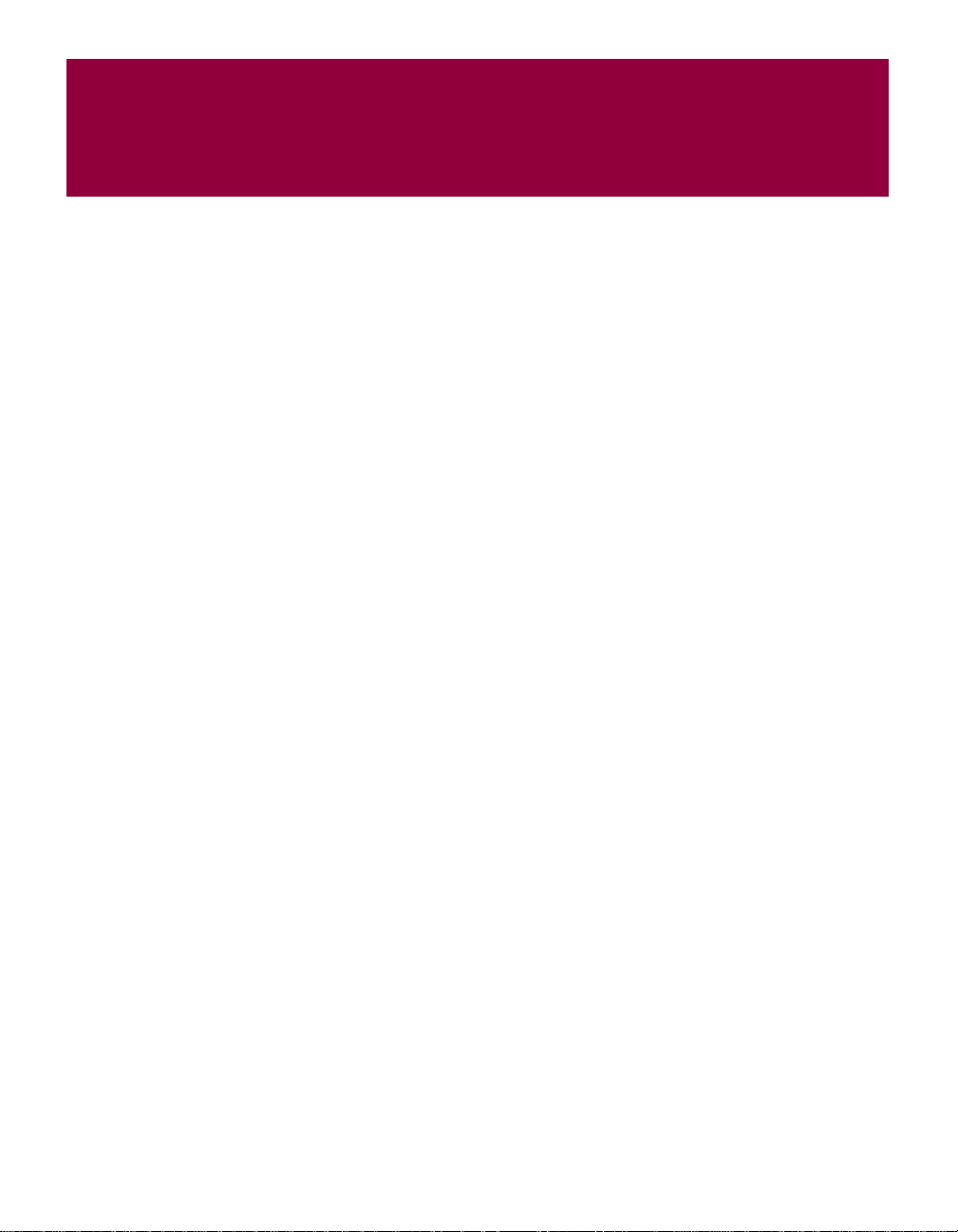
Contents
1
Welcome to McAfee VirusScan Professional Edition . . . . . . . . . 13
Introduction . . . . . . . . . . . . . . . . . . . . . . . . . . . . . . . . . . . . . . . . . . . . . . . . . . . . . . . . . . . . 13
What’s new in this release? . . . . . . . . . . . . . . . . . . . . . . . . . . . . . . . . . . . . . . . . . . . . . . . . 13
What comes with McAf ee Virus Sca n Pr o fe ssional Ed iti on ? . . . . . . . . . . . . . . . . . . . . . . . . 14
2
Installing McAfee VirusScan Professional Edition . . . . . . . . . . . 17
Before you begin . . . . . . . . . . . . . . . . . . . . . . . . . . . . . . . . . . . . . . . . . . . . . . . . . . . . . . . . 17
System requirements . . . . . . . . . . . . . . . . . . . . . . . . . . . . . . . . . . . . . . . . . . . . . . . . . . . . . 17
Installation steps . . . . . . . . . . . . . . . . . . . . . . . . . . . . . . . . . . . . . . . . . . . . . . . . . . . . . . . . 19
Troubleshooting installation problems . . . . . . . . . . . . . . . . . . . . . . . . . . . . . . . . . . . . . . . . 21
3
Getting Started with McAfee VirusScan Professional Edition . . 25
Introduction . . . . . . . . . . . . . . . . . . . . . . . . . . . . . . . . . . . . . . . . . . . . . . . . . . . . . . . . . . . . 25
The Title bar and Tool bar . . . . . . . . . . . . . . . . . . . . . . . . . . . . . . . . . . . . . . . . . . . . . 25
Status information . . . . . . . . . . . . . . . . . . . . . . . . . . . . . . . . . . . . . . . . . . . . . . . . . . . 26
The Task pane . . . . . . . . . . . . . . . . . . . . . . . . . . . . . . . . . . . . . . . . . . . . . . . . . . . . . 27
Other McAfee VirusScan Professional Edition features . . . . . . . . . . . . . . . . . . . . . . . . . . . 29
About VShield Scanner . . . . . . . . . . . . . . . . . . . . . . . . . . . . . . . . . . . . . . . . . . . . . . . . . . . 30
VShield automatic protection settings . . . . . . . . . . . . . . . . . . . . . . . . . . . . . . . . . . . . 30
How to Start and St op VS hie ld Scan ne r . . . . . . . . . . . . . . . . . . . . . . . . . . . . . . . . . . 32
Using Quarantine . . . . . . . . . . . . . . . . . . . . . . . . . . . . . . . . . . . . . . . . . . . . . . . . . . . . . . . . 33
How to managing quarantined files . . . . . . . . . . . . . . . . . . . . . . . . . . . . . . . . . . . . . . 33
Safe & Sound . . . . . . . . . . . . . . . . . . . . . . . . . . . . . . . . . . . . . . . . . . . . . . . . . . . . . . . . . . 34
Safe & Sound configuration . . . . . . . . . . . . . . . . . . . . . . . . . . . . . . . . . . . . . . . . . . . . 35
Emergency disk creation . . . . . . . . . . . . . . . . . . . . . . . . . . . . . . . . . . . . . . . . . . . . . . . . . . 35
Using VirusScan With a Wireless Device . . . . . . . . . . . . . . . . . . . . . . . . . . . . . . . . . . . . . 36
Introduction . . . . . . . . . . . . . . . . . . . . . . . . . . . . . . . . . . . . . . . . . . . . . . . . . . . . . . . . 36
How VirusScan protects your wireless device . . . . . . . . . . . . . . . . . . . . . . . . . . . . . . 36
4
Scanning Your Wireless Device . . . . . . . . . . . . . . . . . . . . . . . . . . 39
Overview of on-the-device scanning . . . . . . . . . . . . . . . . . . . . . . . . . . . . . . . . . . . . . . . . . 39
Configurations . . . . . . . . . . . . . . . . . . . . . . . . . . . . . . . . . . . . . . . . . . . . . . . . . . . . . . . . . . 40
Product Guide xi
Page 12
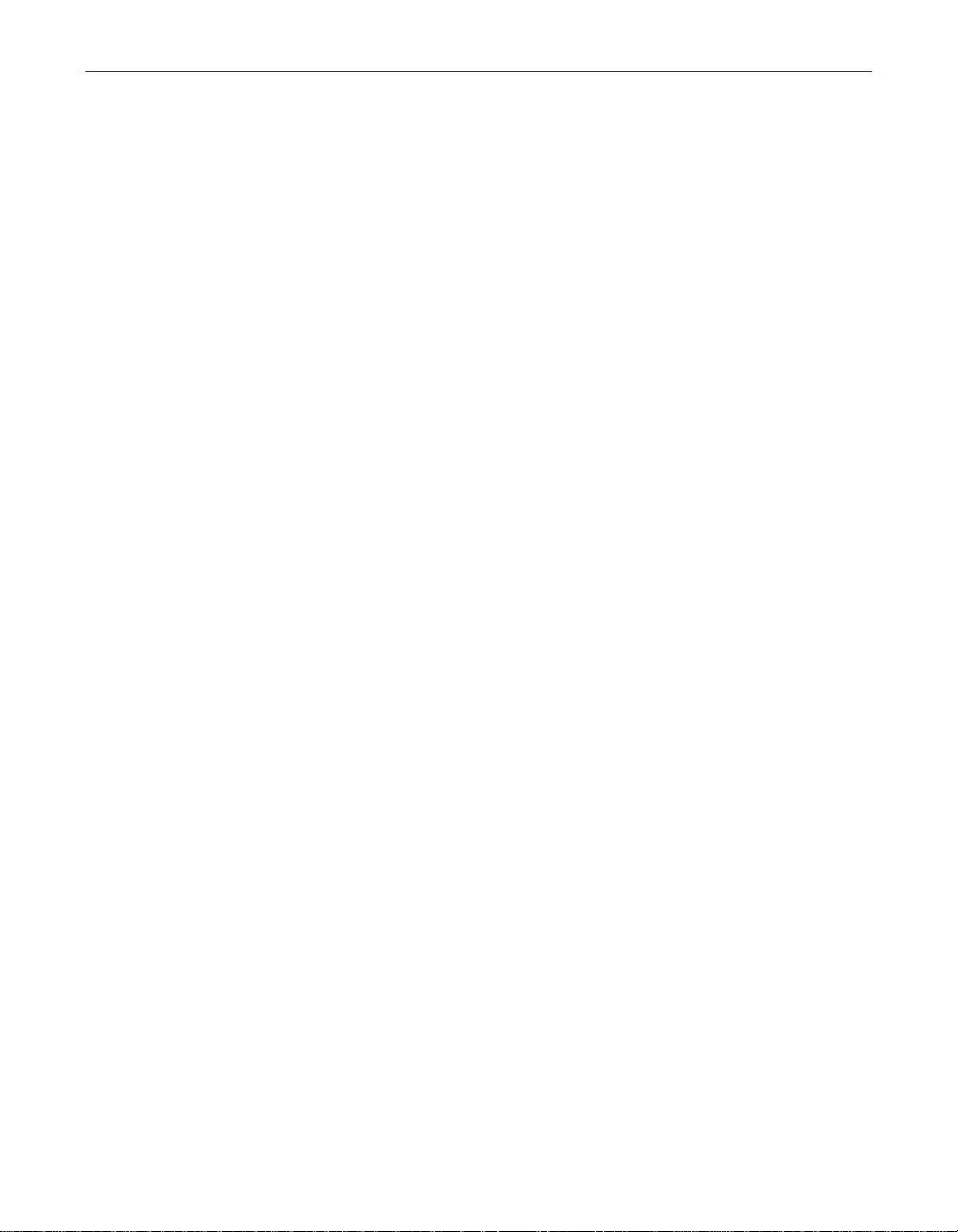
Contents
5
6
7
How to perform an on-demand scan . . . . . . . . . . . . . . . . . . . . . . . . . . . . . . . . . . . . . . . . . 41
About McAfee Firewall . . . . . . . . . . . . . . . . . . . . . . . . . . . . . . . . . . 43
Introduction . . . . . . . . . . . . . . . . . . . . . . . . . . . . . . . . . . . . . . . . . . . . . . . . . . . . . . . . . . . . 43
New in this release . . . . . . . . . . . . . . . . . . . . . . . . . . . . . . . . . . . . . . . . . . . . . . . . . . . . . . 43
Additional resources . . . . . . . . . . . . . . . . . . . . . . . . . . . . . . . . . . . . . . . . . . . . . . . . . . . . . 44
McAfee VirusScan Professional’s Integrated Features . . . . . . . 45
QuickClean Lite . . . . . . . . . . . . . . . . . . . . . . . . . . . . . . . . . . . . . . . . . . . . . . . . . . . . . . . . . 45
Clean your computer with QuickClean Lite . . . . . . . . . . . . . . . . . . . . . . . . . . . . . . . . 45
How QuickClean Lite works . . . . . . . . . . . . . . . . . . . . . . . . . . . . . . . . . . . . . . . . . . . 45
McAfee Shredder . . . . . . . . . . . . . . . . . . . . . . . . . . . . . . . . . . . . . . . . . . . . . . . . . . . . . . . . 46
Securely delete files using McAfee Shredder . . . . . . . . . . . . . . . . . . . . . . . . . . . . . . 46
Shredder is easy to use! . . . . . . . . . . . . . . . . . . . . . . . . . . . . . . . . . . . . . . . . . . . . . . 47
Updating McAfee VirusScan Professional Edition . . . . . . . . . . . 49
About Instant Updater . . . . . . . . . . . . . . . . . . . . . . . . . . . . . . . . . . . . . . . . . . . . . . . . . . . . 49
Instant Updater features . . . . . . . . . . . . . . . . . . . . . . . . . . . . . . . . . . . . . . . . . . . . . . . . . . 49
Configuration . . . . . . . . . . . . . . . . . . . . . . . . . . . . . . . . . . . . . . . . . . . . . . . . . . . . . . . . . . . 50
A
How to Contact McAfee . . . . . . . . . . . . . . . . . . . . . . . . . . . . . . . . . 51
www.McAfee-at-Home.com . . . . . . . . . . . . . . . . . . . . . . . . . . . . . . . . . . . . . . . . . . . . . . . . 51
Customer Service . . . . . . . . . . . . . . . . . . . . . . . . . . . . . . . . . . . . . . . . . . . . . . . . . . . . . . . 51
Technical Support . . . . . . . . . . . . . . . . . . . . . . . . . . . . . . . . . . . . . . . . . . . . . . . . . . . . . . . 51
Virus definition renewal . . . . . . . . . . . . . . . . . . . . . . . . . . . . . . . . . . . . . . . . . . . . . . . . . . . 52
Index . . . . . . . . . . . . . . . . . . . . . . . . . . . . . . . . . . . . . . . . . . . . . . . . 53
xii McAfee VirusScan Professional Edition
Page 13

Welcome to McAfee VirusScan Professional Edition
Introduction
Stop viruses and keep your PC safe with McAfee VirusScan! When you're
surfing the Internet, there's more to worry about than just viruses. You need
to be able to control the communications into and out of your PC to ensure that
your computer is safe. VirusScan includes extra firewall protection to keep
your computer safe when you're connected to the Internet. VirusScan destroys
threats at all entry points to your PC including e-mail and synchronization
with your PDA. It constantly monitors and stops virus-like activity on your
computer to prevent any new threats from spreading. If you've got an Internet
connection, you need more than just anti-virus protection, you need
VirusScan!
What’s new in this release?
n Hostile Activity Watch Kern el (HAWK) constantly monitors your
computer for virus-like activity providing even more protection from
Internet-based threats. I t l o oks for events t hat may indicate new
mass-mailers are present, or attachments with double file extensions.
HAWK has been enhanced to include e-mail clients other than just
Microsoft Outlook - it now supports Outlook Express, Eudora, and other
e-mail that uses SMTP (Simple Mail Transfer Protocol) - this includes
many popular email clients however does not include Internet-based
email (like Hotmail, for example).
1
n Script Stopper™: Many of the fastest spreading viruses, like I Love You,
use scripts to infect your PC. VirusScan 7 stops new maliciou s threats
from infecting your system with Script Stopper
constant monitoring to detect actions that are often included in
script-based viruses, Script Stopper
activity and will stop the actions that are initiated on your computer
without your knowl edge. Script Stopper
malicious script actions to keep your computer safe from script -initiated
threats.
n Integrated with Windows Ex plorer: VirusScan 7 includes a Windows
Explorer plug-in that lets you quickly scan files and access other
VirusScan features directly from Windows Explorer making it easier
than ever to use award-winning VirusScan technology.
™ alerts you of the attempted
™. Using HAWK's
™ detects, alerts, and blocks
Product Guide 13
Page 14
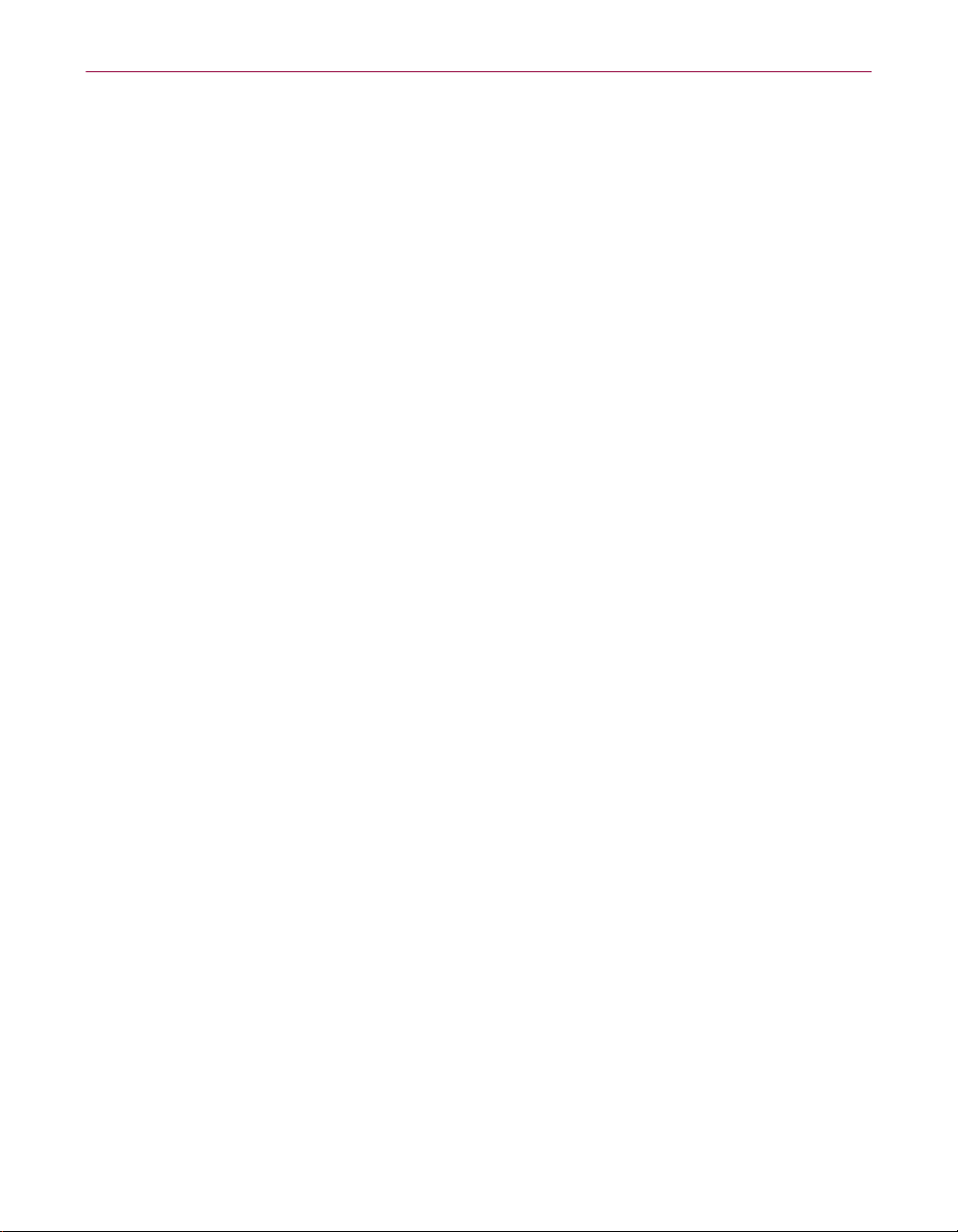
Welcome to McAfee VirusScan Professional Edition
n Microsoft Office Integration: VirusScan 7 scans Microsoft Office 2000+
documents to provide extra protection to users of Microsoft Word, Excel,
and PowerPoint (2000+) in the event that VShield background scanning
must be disabled.
n Usability enhancements: McAfee VirusScan Professional Edition
includes many user interface enhancements to make it easier than ever
to keep your computer and electronic files virus free.
What comes with McAfee VirusScan Professional Edition?
McAfee VirusScan Professional Edition consists of several components that
combine one or more related programs, each of which play a part in defending
your computer against viruses and other malicious software. These
components are:
n The VirusScan Home page. This is your central entry point in using all
of tasks and components. The Home page provides relevant information
such as your computer’s current Automatic Protection Settings status
and version information about your virus definitions. The Home page
also informs you if an update to McAfee VirusScan Professional is
available for download and the total number of scan operations
performed.
n On-Demand Scanning (ODS). On-demand scanning enables you to
scan at any time. For example, if you suspect you have come in contact
with an infected file, but have not accessed the file, you may manually
scan the suspect file, folder, drive, etc.
To perform an on-demand scan, simp ly sel ect th e Scan for vi ru ses now
task from the McAfee VirusScan Professional Edition Home page.
n The VShield Scanner. This is an On-access Scanning (OAS) component
that gives you continuous anti-virus pro tectio n fro m vir us es tha t arriv e
on floppy disks, from your network, or from various sources on the
Internet. The VShield scanner starts when you sta rt your compu ter, and
stays in memory until you shut down. A flexible set of property pages
lets you tell the scanner which parts of your system to examine, what to
look for, which parts to leave alone, and how to respond to any infected
files it finds. In addition, the scanner can alert you when it finds a virus,
and can summarize each of its actions.
14 McAfee VirusScan Professional Edition
Page 15
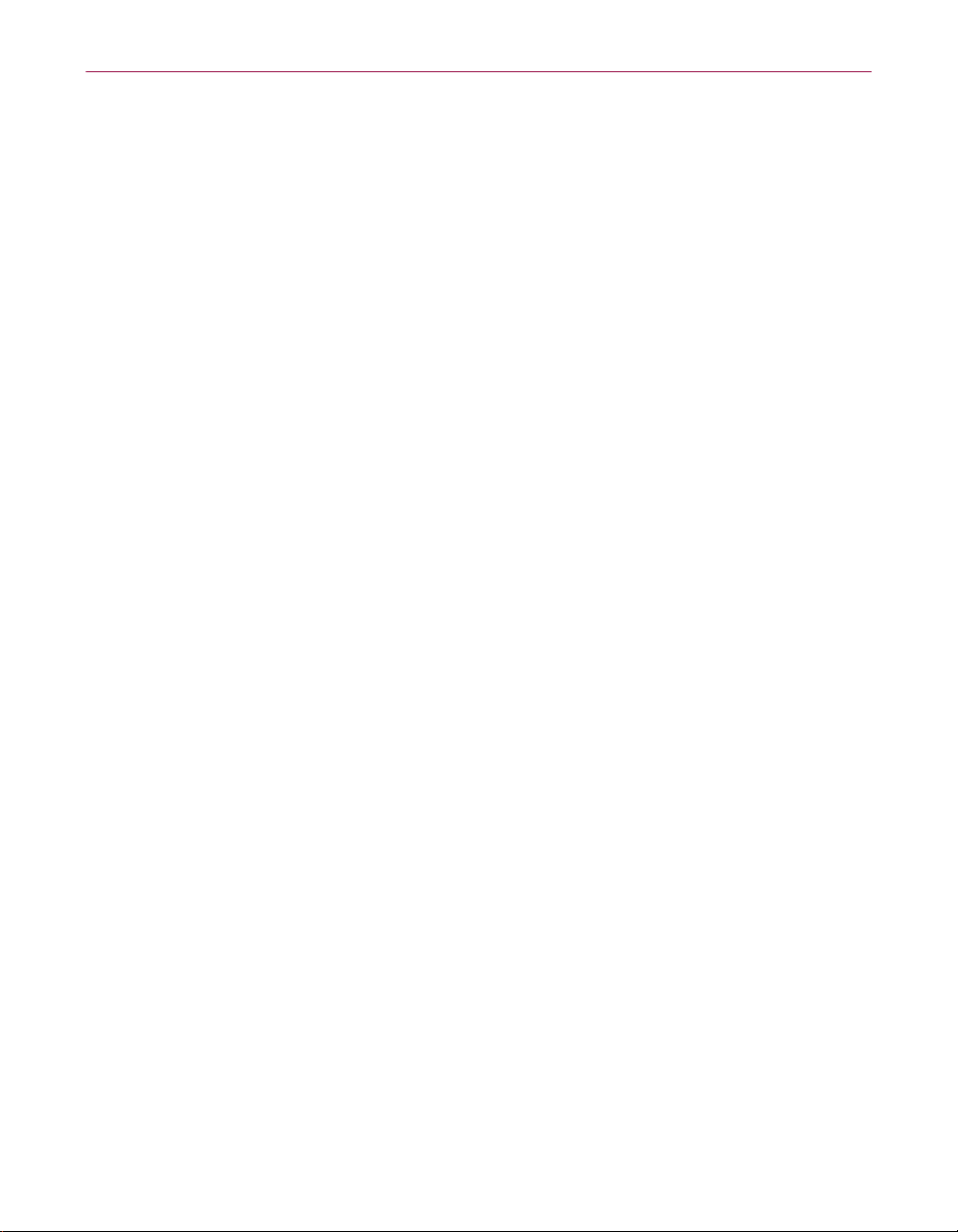
Welcome to McAfee VirusScan Professional Edition
n Hostile Activity Watch Kern el. HAWK monitors your computer for
suspicious activity that may indicate a virus is present on your system.
As opposed to VirusScan, which cleans the virus, HAWK prevents
viruses, worms, and trojans from spreading furt h er. HAWK monitors
e-mail clients such as Outlook, Outlook Express, Eudora, and any other
client that supports SMTP (Simple Mail Transfer Protocol), but does not
support Internet-based e-mail such as MSN’s Hotmail.
HAWK incorporates McAfee’s Script Stopper
™ to detect, alert, and
block malicious script actions to keep your computer safe from
script-initiated threats.
n Safe & Sound. This component allows you to create backup sets in
protected volume files, which is the safest and preferred type of backup.
A protected volume file is a sectioned-off area of the drive, sometimes
called a logical drive.
NOTE
Safe & Sound is a VirusScan utility that is only functional when
McAfee VirusScan Professional Edition is installed in conjunction
with a Windows 98, Windows 98 SE, or Windows Me operating
system.
n Quarantine. This component allows you to move infected files to a
quarantine folder. This moves infected files from areas where they can
be accessed and enables you to clean or delete them at your convenience.
n The E-mail Scan extension. This component allows you to scan your
Microsoft Exchange or Outlook mailbox, or public folders to which you
have access, directly on the server. This invaluable “x-ray” peek into
your mailbox means that VirusScan software can find potential
infections before they make their way to your desktop, which can stop a
Melissa-like virus in its tracks.
n The Emergency Disk creation utility. This essential utility helps you to
create a floppy disk that you can use to boot your computer into a
virus-free environment, then scan essential system areas to remove any
viruses tha t could load at startup.
n Bootable CD. The VirusScan Installation CD includes a CD version of
the emergency startup disk. If your computer is configured to start using
its CD drive, then you can use the CD to boot your computer in to a
virus-free environment th en scan for viruse s that load during startup .
n McAfee Instant Update r. Enables your computer to automatically
communicate with McAfee while you are connected to the internet and
inquire of the availability of product updates, updates to anti-virus
signature files, and updates to the VirusScan scan engine. You will also
use this feature to register your McAfee product.
Product Guide 15
Page 16
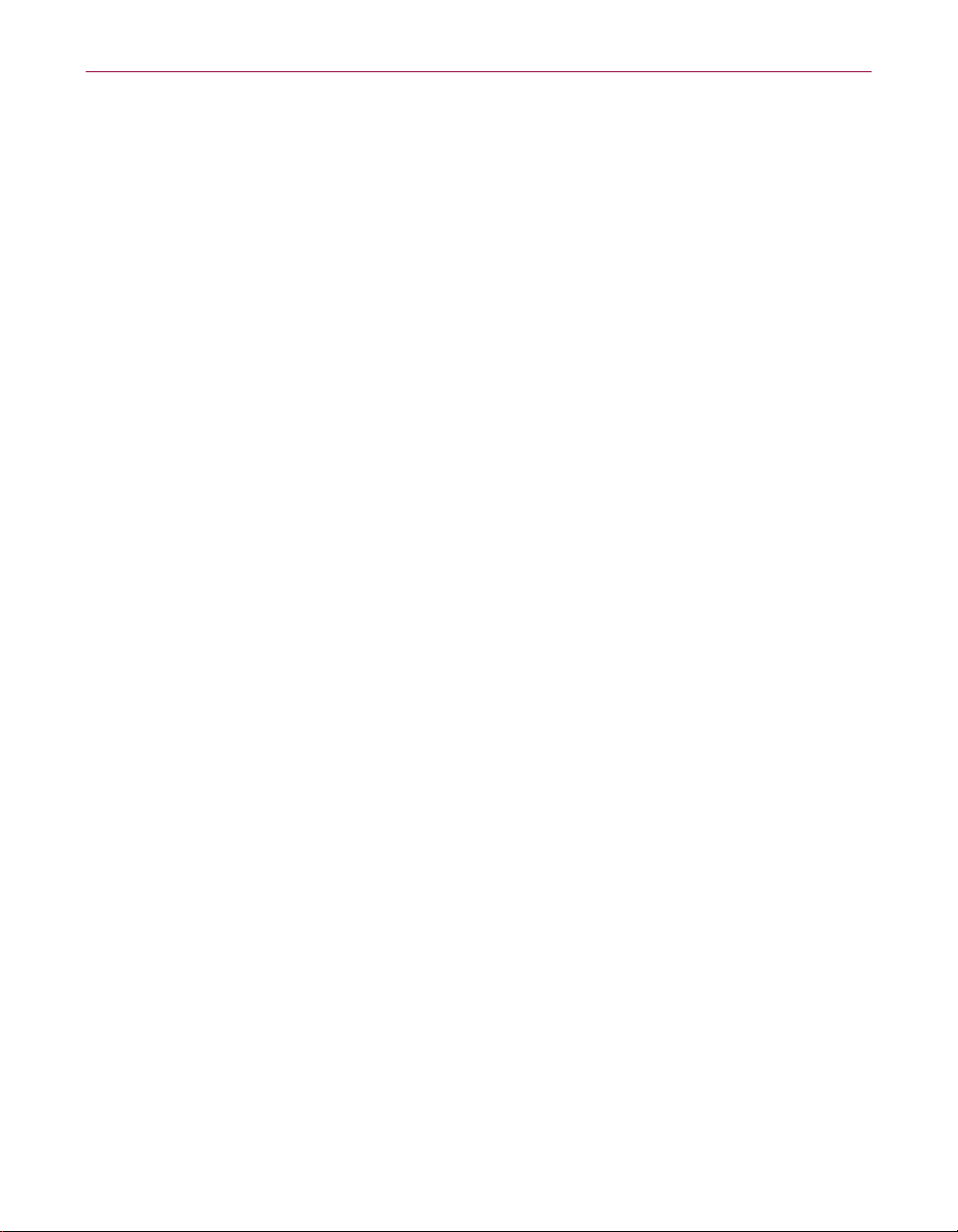
Welcome to McAfee VirusScan Professional Edition
n Wireless device protection. Comprehensive wireless device protection.
In addition to total anti-virus protection for your PC, VirusScan pr otects
your wireless device and PC from harmful viruses tra nsferred during
the synchronization process. Wireless device protection also includes
resident – on the device – detection and cleaning scanners to protect your
wireless device from viruses during wireless use.
n Command-line Scanners. This component consists of a set of
full-featured scanners you can use to run targeted sca n operat ions f rom
the MS-DOS Prompt or Command Prompt windows, or from protected
MS-DOS mode. The set includes:
M SCAN.EXE, a scanner for 32-bit environments only. This is the
primary command-line interface. When you run this file, it first
checks its environment to see whether it can run by itself. If your
computer is running in 16-bit or protected mode, it will transfer
control to one of the other scanners.
M SCANPM.EXE, a scanner for 16-bit and 32-bit environments. This
scanner provides you with a full set of scanning options for 16-bit
and 32-bit protected-mode DOS environments. It also includes
support for extended memory and flexible memory allocations.
SCAN.EXE will transfer control to this scanner when its specialized
capabilities can enable your scan operation to run more efficiently.
M SCAN86.EXE, a scanner for 16-bit environments only. This scanner
includes a limited set of capabilities geared to 16-bit environments.
SCAN.EXE will transfer control to this scanner if your computer is
running in 16-bit mode, but without special memory
configurations.
M BOOTSCAN.EXE, a smaller, specialized scanner for use primarily
with the Emergency Disk utility. This scanner ordinarily runs from
a floppy disk you create to provide you with a virus-free boot
environment.
All of the command-line scanners allow you to initiate targeted scan
operations from an MS-DOS Prompt or Command Prompt window, or
from protected MS-DOS mode. Ordinarily, you'll use the VirusScan
application's graphical user interface (GUI) to perform most scanning
operations, but if you have trouble starting Windows or if the VirusScan
GUI components will not run in your environment, you can use the
command-lin e scanners as a backup.
n McAfee QuickClean L ite. Remove various junk files and unconnected
items on various folders such as your PC’s Internet Cache, Recycle Bin,
Temporary Files, Shortcut and Windows Registry.
n McAfee Shredder. Securely delete files so they cannot be restored or
rebuilt using undelete utilities. Shred files on your PC’s Recycle Bin,
Temporary Internet files, as well as theWeb site history folder.
16 McAfee VirusScan Professional Edition
Page 17
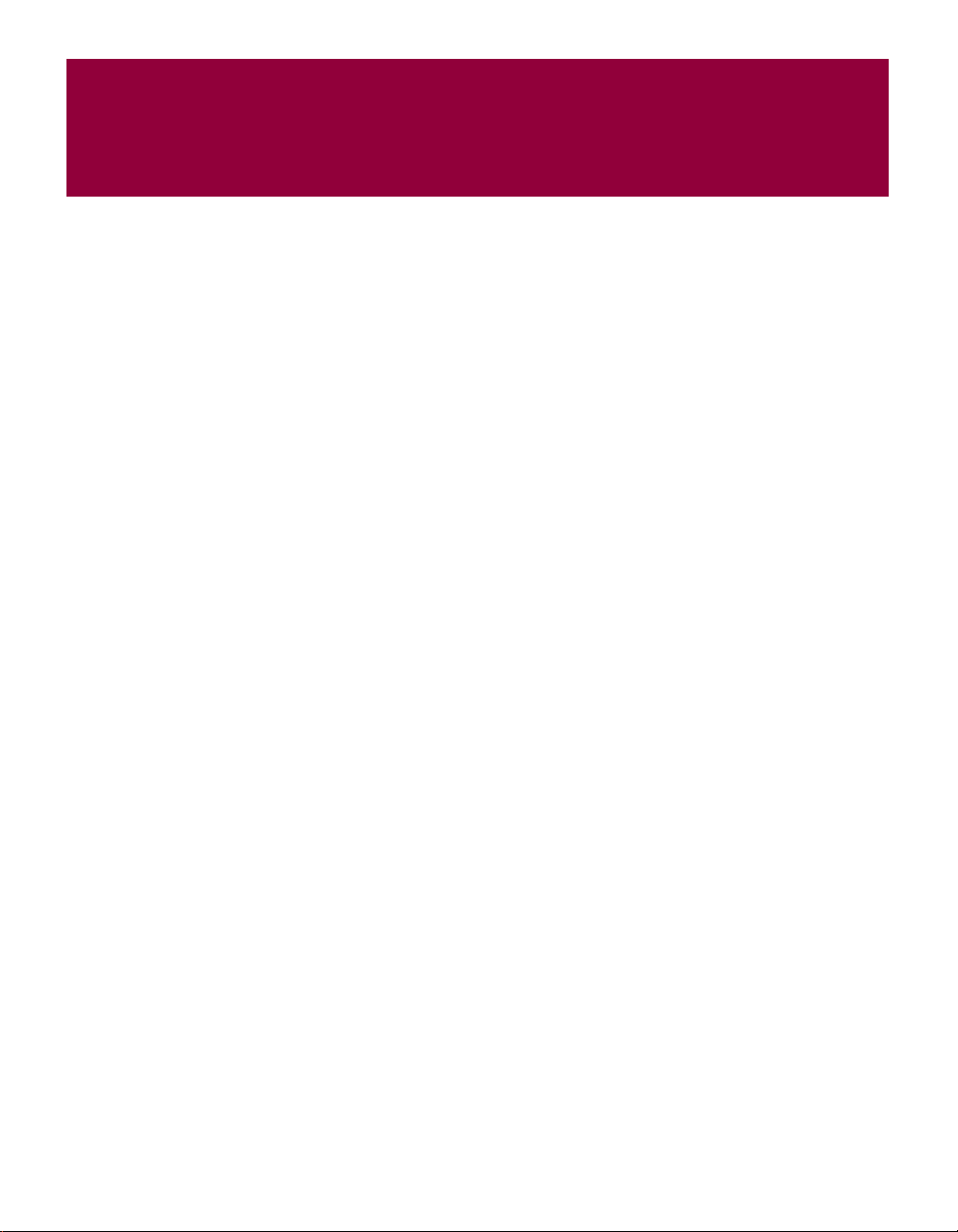
Installing McAfee VirusScan Professional Edition
Before you begin
McAfee distribu tes VirusScan sof tware in two ways:
1 As an archived file that you can download from the McAfee web site.
2 On CD-ROM.
Although the method you use to transfer VirusScan files from an archive
obtained via download differs from the method you use to transfer files from
a CD that is placed in your CD-ROM drive, the installation steps followed after
that are the same for both distribution types. Review the system requirements
shown below to verify that VirusScan software will run on your system.
System requirements
To install this product, you require the following:
Desktop and notebook computers
To use McAfee VirusScan Professional Edition you need:
2
n Windows 98, Windows Me, Windows 2000 Professional, W indows XP
Home Edition, or Windows XP Professional.
n Internet Explorer 4.01, Service Pack 2 or higher required; IE 5.01 or later
recommended.
n 65 megabytes (MB) of hard disk space required.
n 32 MB of RAM.
n An Intel Pentium-class or compatible processor rated at 100 MHz or
higher.
n CD-ROM drive.
n To take full advantage of your McAfee product's Instant Updater
feature, you should have an Internet connection, either through your
local-area network, or via modem and an Internet service provider.
Product Guide 17
Page 18

Installing McAfee VirusScan Professional Edition
Additional requirements for wireless devices
Palm OS and Palm requirements
McAfee VirusScan for Palm Desktop with HotSync Manager 3.0 will install
and run on any IBM PC or PC-compatible computer equipped with Palm
Desktop 3.0 or later. The latest version of Palm Desktop and HotSync 3.0 is a
free download from Palm's site (at www.palm.com). The device-resident
portion is quite simple and should work on any device with the Palm OS.
Windows CE or Pocket PC system requirements
McAfee VirusScan for Windows CE or Pocket PC will install and run on any
IBM PC or PC-compatible computer equipped with ActiveSync 3.0 or later.
Any CE device with ActiveSync 3 will function properly.
Symbian EPOC system requ ireme nts
McAfee VirusScan for Symbian’s EPOC will install and run on any IBM PC or
PC-compatible computer equipped with PsiWin 2.3 (or equivalent for
non-Psion EPOC devices. All EPOC devices should ship with PsiWin 2.3
/EPOC Connect 5. These include:
n Psion Revo
n Psion Series 5mx
n Psion Series 7
n Psion netBook
n Oregon Scientific Osaris
n Ericsson MC218
n Ericsson R380
If you have an older device but the current PsiWin/EPOC Connect software,
McAfee VirusScan for Symbian’s EPOC will function properly, including the
Psion HC, the MC series, the Workabout series, all Psion Series 3 models, the
Psion Sienna, the Psion Series 5, the Geofox One, and the Phillips Illium.
If you do not have PsiWin 2.3, Symbian offers a free product called EPOC
Connect Lite which also works.
18 McAfee VirusScan Professional Edition
Page 19

Installation steps
After inserting the McAfee VirusScan Professional Edition installation CD into
your computer’s CD-ROM drive, an Autorun image should automatically
display. To install McAfee VirusScan Professional software immediately, click
Install McAfee VirusScan Professional, then skip to Step 5 to continue with
Setup.
Use the steps b e low to i nst al l you r sof twa re.
1 If your computer runs Windows 2000 Professional or Windows XP
(Home or Professional), log on to your computer as a user with
administrative rights. You must have administrative rights to install this
software.
2 Insert the McAfee VirusScan Professional Edition CD in to your
computer’s CD-ROM drive. If the Installation Wizard does not
automatically display, go to Step 3. Otherwise, skip to Step 4.
3 Use the following procedure if the Autorun installation menu does not
display, or, if you obtained your software via download at a McAfee web
site.
a From the Windows Start menu, select Run.
Installing McAfee VirusScan Professional Edition
The Run dialog box displays.
b Type <X>:\SETUP.EXE in the text box provided, then click OK.
4 Here, <X> represents the drive letter for your CD-ROM drive or the path
to the folder that contains your extracted files. To search for the correct
files on your hard disk or CD-ROM, click Browse.
a Before proceeding with the installation, Setup first checks to see
whether your computer has the Microsoft Windows Installer (MSI)
utility running as part of your system software. If your computer
runs Windows XP, the current version of MSI already exists on
your system. If your computer runs an earlier Windows release,
you may still have MSI in your computer if you previously installed
other software that uses MSI. In either of these cases, Setup will
display its first wizard panel immediately. Skip to Step 5 t o
continue.
b If Setup does not find MSI or an earlier version of MSI is installed
in your computer, it installs files necessary to continue the
installation, then prompts you to restart your computer. Click
Restart System. When your computer restarts, Setup will continue
from where it left off.
5 Refer to steps displayed on the Installation Wizard to complete your
installation.
Product Guide 19
Page 20

Installing McAfee VirusScan Professional Edition
NOTE
If your computer does not have the required fonts to view the End
User’s License Agreement (EULA), then you may locate the
appropriate EULA o n your McAfee software installation CD. You
must read and agree to the terms of the agreement to complete your
installation.
20 McAfee VirusScan Professional Edition
Page 21

Installing McAfee VirusScan Professional Edition
Troubleshooting installation problems
A failed installation can cause software problems that are difficult to track
down. The major causes of installation failure are:
n Attempting to install while other software is running.
n Temporary files that conflict with the installation.
n Hard drive errors.
Follow the procedure outlined below to minimize the affect that these
common conditions may have on your installation.
Step 1: Close other software
Disable all software running in the background:
1 Hold down the Ctrl and Alt keys on your keyboard, and then press the
Delete key once. The Close Program dialog box appears.
2 Click End Task for every item on the list except Explorer.
3 Repeat steps 2 and 3 until you’ve closed everything except Explorer.
4 When you see only Explorer in the Close Program dialog box, click
Cancel.
Step 2: Remove temporary files
Delete the contents of the Windows Temp folder:
1 Double-click the My Computer icon on your desktop. The My Compute r
window opens. Double-click the C: drive. You are now viewing the
content s of yo ur hard driv e .
2 Double-click the Windows folder.
3 In the Windows folder, double-click the Temp folder.
4 In the menu, click Edit, then click Select All. All of the items in your
Temp folder are highlighted.
5 Press the Delete key on your keyboard to delete the files. If Windows
asks about deleting files, click Yes.
6 In the Windows task bar, click Start, then click Shut Down.
7 Click Restart the computer, then click Yes in the Shut Down Windows
dialog box to restart your PC.
Product Guide 21
Page 22

Installing McAfee VirusScan Professional Edition
Step 3: Clean your hard drive
Run the Windows hard drive utilities, ScanDisk and Disk Defragmenter to
identify and fix any error s on you r hard drive:
1 Click Start on the Windows task bar, point to Programs, then
Accessories, then System Tools, and click ScanDisk.
2 In the ScanDisk window, select Standard and Automatically fix errors.
3 Click Advanced. In the Advanced Settings dialog box, make sure the
following settings are selected:
M Only if errors found
M Replace log
M Delete
M Free
4 Ignore the other options, and click OK. Click Start. ScanDisk begins
scanning your drive for errors. Depending on the size of your hard drive,
ScanDisk may take several minutes to complete its job.
5 When ScanDisk is finished, close ScanDisk.
6 Click Start on the Windows task bar, point to Programs, then
Accessories, then System Tools, and click Disk Defragmenter.
7 Click OK to start Disk Defragmenter. Depending on the speed of your
computer and the size of your drive, this may take several minutes to
complete.
8 Close Disk Defragmenter when it has finished defragmenting your disk.
Removing or modifying your McAfee VirusScan
Professional installation
If your computer’s operating system is...
n Windows 2000 Professional
n Windows XP Home Edition
n Windows XP Professional Edition
... you must log on to your computer as a user profile with administrative
rights.
Then do the following:
1 From the Windows Control Panel, start the Add/Remove applet.
22 McAfee VirusScan Professional Edition
Page 23

Installing McAfee VirusScan Professional Edition
2 Select McAfee VirusScan Professional Edition and click:
M Remove to remove McAfee VirusScan Professional Edition from
your computer.
M Change to modify your McAfee VirusScan Professional Edition
installation.
3 Refer to steps displayed on the Installation Wizard to complete your
changes.
If prompted, restart your computer as directed by setup.
Important information about Windows XP migration
Upgrading your computer's operating system from any version of Windows
to Windows XP causes all McAfee products installed before migration to
become disabled after migration to Windows XP.
You will be made aware of this situation as you make your first attempt to
start a McAfee product (after migration) - you will be instructed to reinstall the
product.
As such, you will need to uninstall all McAfee products and reinstall using
your installation CD or the software obtained from McAfee via download.
Product Guide 23
Page 24

Installing McAfee VirusScan Professional Edition
24 McAfee VirusScan Professional Edition
Page 25

Getting Started with McAfee VirusScan Professional Edition
Introduction
The McAfee VirusScan Professional Edition Home page is your central entry
point to access and use all of McAfee VirusScan Professional’s tasks, wizards,
and components. This screen displays three regions that provide you with
dynamic information about current status and navigation links to all tasks.
3
The Title bar and Tool bar
Title bar
The Home page displays most of your standard Windows elements; that
which includes:
n The title bar displays the name of the program that is currently running.
n Close and minimize buttons. McAfee VirusScan Professional Edition’s
interface is of fixed length and width. You cannot resize the interface.
Product Guide 25
Page 26

Getting Started with McAfee VirusScan Professional Edition
Tool bar
The tool bar displays four browser-like buttons that are common to all screens.
n Back. Click Back to return to the last screen viewed.
n Home. Click Home to go to the McAfee VirusScan Professional Home
page from any screen.
n Next. In conjunction with the Back button, use Next to go to any
previously viewed screen during your current session.
n Help. Click Help to view its submenu. The Help submenu may include
any of the following items.
Help submenu item Select this item to...
Help on this page
Contents and index
Virus Information Library
Help on the Web
McAfee at Home on the
Web
About McAfee VirusScan
Professional
Status information
Depending upon your configuration, the McAfee VirusScan Professional
Edition Home page displays other helpful information such as:
n Status of automatic file scanning. This message lets you know if you
w View online Help for the screen you are currently
viewing.
w View online Help for McAfee VirusScan
Professional.
w Start your Internet browser and go directly to the
McAfee AVERT Virus Information Library Web
site.
w Start your Internet browser and go directly to the
McAfee Help Web site at McAfeeHelp.com.
w Start your Internet browser and go directly to
McAfee-at-home.com.
w Version information about McAfee VirusScan
Professional.
computer is or is not protected by automatic file scanning. If you are not
protected, “Click here to enable automatic file scanning” displays. You
can click this message to instantaneously enable automatic file scanning.
26 McAfee VirusScan Professional Edition
Page 27

The Task pane
Getting Started with McAfee VirusScan Professional Edition
n Update availability. If an update for McAfee VirusScan Professional
Edition is available, or if you have not registered this product with
McAfee, a message displays describing as such. Additionally, virus
definition files (DATs) version information displays here as well.
If there is an update to McAfee VirusScan Professional Edition available,
Click here to update McAfee VirusScan displays. You can click this
message to start McAfee Instant Updater and update this product.
n The total number of scanning operations performed. The number
represented by this status message indicates the total number of scan
operations performed since you installed McAfee VirusScan
Professional Edition.
The Task pane displays links that allow you to start McAfee VirusScan
Professional’s Tasks and Advanced Tasks. Depending upon your
configuration, the Task pane displays McAfee, links that allow you start the
Home page for any other current McAfee product th at you have installed in
your computer.
About Tasks
Starting a task is as easy as clicking its link. The Task list allows you to start
McAfee VirusScan Professional’s major components. Although the tasks you
can perform will vary based upon your computer’s operating system and its
configuration, primary tasks include:
n Scan for viruses now: This task allows you to scan your entire computer
for viruses. Here you can also choose to scan a specific drive, folder, or
file. When the scan is complete, the VirusS can Summary report d isplays.
n Configure automatic protection settings: Select this task to configure
VShield background scan settings.
n Check for a VirusScan update: This task s tarts McAf ee Inst ant Upd ater
and checks to see if there is an update to McAf ee VirusScan Professional
available.
n Other Tasks: Depending upon your McAfee VirusScan Professional
configuration, this task provides you a quick and convenient method to
start McAfee VirusScan Professional’s shared features.
About Advanced Tasks
Similar to the primary Task list, the Advanced Task list may vary depending
upon your version of Windows, its configuration, and other software that may
be installed in your computer. McAfee VirusScan Professional Edition’s
advanced tasks include:
Product Guide 27
Page 28

Getting Started with McAfee VirusScan Professional Edition
n Configure and scan my wireless device: Select this task to configure and
defend your wireless device against viruses.
n Manage quarantined files: Select this task to manage files infected with
a virus. Here you can choose to add, remove, clean, and delete infected
and quarantined fi l es.
n View and edit scheduled scans: This advanced task allows you to
schedule scan events. You can use the default settings fo r scan events or
create a custom list of scan events.
n View VirusScan’s activity logs: Activity logs contains records about
VirusScan settings, scan result s, and historical re c ords of scans
performed. Select this task to view these records.
n Configure Instant Updater: Instant Updater is the mechanism used to
register your product and to communicate with McAfee to check for an
update to virus definition files (DATs), the virus scanning engine, and
for updates to the McAfee VirusScan Professional product. Select this
advanced task to check for updates to McAfee VirusScan Professional
Edition.
About the McAfee list
The McAfee list displays links to start the Home page of any other supported
McAfee product.
28 McAfee VirusScan Professional Edition
Page 29

Getting Started with McAfee VirusScan Professional Edition
Other McAfee VirusScan Professional Edition features
The VShield Tray Icon
The VShield icon located in the Windows system tray allows you to perform
several tasks.
n Launch VirusScan: Select this option to Start McAfee VirusScan
Professional Edition, if it is not running.
n View VirusScan Status: Select this option to view the VirusScan
background scanner (VShield) property sheet. Here you can view
real-time statu s i nformation about V i rusScan’s background scan
modules.
n Disable VirusScan: Select this option to stop VirusScan’s background
scanner (VShield).
n About VirusSca n : This option provides you with version information
about McAfee VirusScan Professional Edition.
Windows Explorer plug-in
With functionality similar to that of the VShield system tray icon, you can
display a VirusScan toolbar in Windows Explorer.
To display the VirusScan toolbar, right-click the Windows Explorer toolbar
and select McAfee VirusScan. The VirusScan toolbar allows you to:
n Scan objects displayed in Windows Explorer. For example, you can
select a file, group of files, folder, or a drive.
To use this feature, select the object you want to scan in Windows
Explorer. Click the VirusScan toolbar drop-down arrow and click Scan
for Viruses.
n View current VirusScan Status information. To vi ew real-time sc an data
about System scan, E-mail sc an, and HAWK.
Product Guide 29
Page 30

Getting Started with McAfee VirusScan Professional Edition
About VShield Scanner
The VShield scanner has unique capabilities that make it an integral part of the
VirusScan comprehensive anti-virus software security package. These
capabilities include:
n On-access scanning: This means that the scanner looks for viruses in
files that you open, copy, sav e, or otherwise mo dify, and files that you
read from or write to floppy disks and network drives. It therefore can
detect and stop viruses as soon as they appear on your system, including
those that arrive via e-mail. This means you can make the VShield
scanner both your first line of anti-virus defense, and your backstop
protection in between each scan operation that you perform. The
VShield scanner detects viruses in memory and as they attempt to
execute from within infected files.
n Automatic operation: The VShield scanner integrates with a range of
browser software and e-mail client applications. VShield Scanner starts
when you start your computer, and stays in memory until you shut it or
your system down.
VShield automatic protection settings
The VShield scanner consists of related modules, each of which has a
specialized function. You can configure settings for all of these modules in the
VShield properties sheet.
System Scan
The System scanner looks for viruses on your hard disk as you work with your
computer. It tracks files as your system or other computers read files from
your hard disk or write files to it. It can also scan floppy disks and network
drives mapped to your system.
The System scanner provides scanning protections against viruses embedded
in or attached to e-mail messages as well as well as files that you download
from the Internet. The System scanners functionality replaces that which was
included in the Download and Internet scanners included with previous
versions of McAfee VirusScan Professional.
E-mail Scan
The E-mail scanner monitors e-mail messages and message attachments that
you receive via interoffice e-mail systems, and via the Internet. It scans your
Microsoft Exchange or Outlook mailbox systems.
30 McAfee VirusScan Professional Edition
Page 31

Getting Started with McAfee VirusScan Professional Edition
Hostile Activity Watch Kernel
HAWK monitors your computer for suspicious activity that may indicate a
virus is present on your system. As opposed to VirusScan, which cleans the
virus, HAWK prevents viruses, worms, and t rojans from spreading further.
Hostile Activity Watch Kernel (HAWK) is a VirusScan option that enables
constant monitoring for suspicious activity that m ay indicate a virus is present
on your system. Suspicious activity includes:
n An attempt to forward e-mail to a large portion of your address book.
n Attempts to forward multiple e-mail messages in rapid succession.
E-mail attachments containing program files (executable files with an .exe file
extension) or scripts that can be used to mask the actual type document
transmitted to you.
By monitoring for these typically malicious activities, HAWK notifies y ou and
lets you take action before damage occurs. HAWK can prevent viruses,
worms, and trojans from spreading further, while VirusS can cleans the virus
to remove it from your computer.
About Script Stopper™
Script Stopper™ is a VirusScan protection mec hanism associ ated with the
HAWK. Script Stopper ™ detect s the activities per formed by malicious s cript
methods and routines. For example, Script Stopper
to:
™ detects scripts that try
n Delete, open, or make files in your computer.
n Send e-mail messages without your knowledge or consent.
n Access your computer’s registry.
Script Stop per
™ allows you to create a list of trusted s cripts. If you encount er
a script that is acting in a hostile manner, an alert message displays. At such
time, you can block the script from running now, and at any time in the future.
If you recognize the script, you can allow it to run. If you allow a script to run,
and indicate that you recognize the script, McAfee VirusScan Professional
adds the script to its recor d s of trusted scripts. If there are scripts that you
frequently u se, or want to allo w to run, you can ad d scripts to a trusted
database dir ectly fro m the Script Stopper
™ property sheet in the HAWK scan
module.
Product Guide 31
Page 32

Getting Started with McAfee VirusScan Professional Edition
How to Start and Stop VShield Scanner
Using the VShie ld t r ay ic on
The VShield icon located in the Windows system tray allows you to start and
stop automatic file protection. To do this right-click the VShield icon and
select:
n Launch VirusScan to Start McAfee VirusScan Professional, and to
enable automatic file protection.
n Disable VirusScan to disable automatic file protection. Please note
automatic file protection, by default, restarts without your intervention
within 60 minutes of disablement.
TIP
To maintain the highest level of anti-virus protection, it is not
recommended that you disable automatic file prot ection.
Using the Windows Control Panel applet
1 With the VShield Scanner running, from the Windows task bar select
Start > Settings > Control Panel.
The Windows Control Panel displays.
2 Double–click the VirusScan icon.
The VirusScan Services dialog box displays.
3 Select the Service tab and click Stop.
VShield Scanner stops.
4 By default, setup configures McAfee VirusScan Professional Edition to
start as Window s starts. If you do not want McAfee VirusScan
Professional to start as Windows starts, clear the check box next to Load
on startup.
5 Click Apply to save your settings.
6 Click OK to close the VirusScan Services dialog box.
TIP
You can start or re-start the VShield Scanner using the steps
described above.
VShield Scanner, by default, is configured to automatically start each time
your computer starts. To prevent VShield Scanner to run at startup, clear the
Load on startup check box.
32 McAfee VirusScan Professional Edition
Page 33

Getting Started with McAfee VirusScan Professional Edition
Using Quarantine
Many VirusScan components allow you to move infected files to a quarantine
folder. This moves infected files from areas where they can be accessed and
enables you to clean or delete them at your convenience.
How to managing quarantined files
This list describes the options available to you when managing quarantined
files:
n Add: Select this option to browse for and quarantine a suspected file.
n Clean: Select this option to remove the virus code from infected file. If
the virus cannot be removed, it will notify you in its message area.
n Restore: Select this option to restore a file to its original location. Please
note, this option does not clean the file. Make sure the file is not infected
before selecting Restore.
n Delete: Select this option to delete the infected file. Make sure to note the
file location so you have a record of the deleted files. You will need to
restore deleted files from backup copies.
WARNING
Choose Delete only if a ba ckup copy of the file is available. To learn
more about how to restore Windows sy stem files, please visit
www.avertlabs.com.
n Submit quarantined files to AVERT via WebImmune: Select this
option to submit new viruses to McAfee’s investigative labs.
NOTE
McAfee is committed to providing you with effective and
up-to-date tools you can use to protect your system. To that end, we
invite you to report any new viruses, Java c lasses, ActiveX controls,
or dangerous web sites that Viru sSc a n does not now det e ct.
If you have found what you suspect to be a new or unidentified
virus, send the infected file to McAfee Labs Anti-Virus Emergency
Response Team for analysis, usi ng WebImmune . For more
information about WebImmune, please visit
www.webimmune.net.
Product Guide 33
Page 34

Getting Started with McAfee VirusScan Professional Edition
TIP
You can also attempt to obtain an antidote from A.V.E.R.T. using
WebImmune at www.webimmune.net.
Network Associates reserves the right to use any information you
supply as it deems appropriate without incurring any obligations
whatsoever.
Safe & Sound
Safe & Sound is a unique backup utility that automatically creates backup files
of your documents as you work on them. You can configure Safe & Sound to
back up to a different drive, across a network connection, or to a protected area
within your local (c:\) drive. If your files become corrupted due to a virus, or
your system crashes, or if you lose your files, McAfee’s Safe & Sound utility
provides you the ability to recover files using the Safe & Sound Windows or
DOS recover utility.
Please note, Safe & Sound is a VirusScan utility that is only functional when
McAfee VirusScan Professional Edition is installed in conjunction with a
Windows 98, Windows 98 SE, or Windows Me operating system.
How Safe & Sound creates autom atic backups
When you select to have Safe & Sound automatically create a backup set for
you, it creates the first backup set while you are stepping through the Safe &
Sound Wizard. Thereafter, while the En able Automatic Backup option is
selected, it continues to update your backup set at the time delay you’ve
specified. If you chose to make Mirror backups, Safe & Sound updates your
backup set at the same time that you re-save the original source files.
Defining your backup strategy
After you decide which backup type you want to use (either a protected
volume file or a directory backup set), the most important q uestions you must
answer when defining your own backup strategy are:
Where will you store the backup set?
In today’s computer marketplace, you may discover that it is as cost effectiv e
to acquire a separate backup hard drive where you can keep a current mirror
backup copy of one or more other drives that you use on yo ur PC.
In addition, you may want the backup copy to be stored at a remote location,
for increased protection. As long as Safe & Sound can access a logical drive
mapped on your PC, it can store the backup set there. That is, the backup set
can be stored on a shared network drive.
What files are important (which files must be backed up)?
34 McAfee VirusScan Professional Edition
Page 35

Getting Started with McAfee VirusScan Professional Edition
Safe & Sound automatically selects files that are typically important to include
in a backup set. However, you can select other files or types of files to include
in your backup set.
How often should you or safe & sound make these backups?
The more recent your backup set, the happier you’ll be if your PC does
encounter a problem that compromises the data on your primary drives.
However, you may want to keep the default Write-behind Delay of 20 minutes
to give you time to recover a previous version of a file if you ever need to
Safe & Sound configuration
The Safe & Sound setup wizards guides you through your initial setup. Please
access online Help for information about Safe & Sound configuration.
Emergency disk c reatio n
As it installs itself, VirusScan software will examine your computer’s memory
and your hard disk’s boot sectors to verify that it can safely copy its files to
your hard disk without risking their infection. During that installation, Setup
offers to create an Emergency Disk you can use to start your system in a
virus-free environment. Should the VirusScan software itself be come infected,
or if you want to be sure your computer is clean before you install any other
software, create and use an Emergency Disk to start your computer.
VirusScan software comes with an Emergency Disk w i zard that makes disk
creation simple and fast.
The Emergency Disk you create includes BOOTSCAN.EXE, a specialized,
small-footprint command-line scanner that can scan your hard disk boot
sectors and Master Boot Record (MBR). BOOTSCAN.EXE works with
specialized set of virus definition (.DAT) files that focus on ferreting out
boot-sector viruses. If you have already insta lled VirusScan software with
default Setup options, you’ll find these .DAT files in this location on your hard
disk:
C:\Program Files\Co m m on Fi l es\Network Associates\V irusScan Engine\4.0.xx
The special .DAT files have these names:
M EMCLEAN.DAT
M EMNAMES.DAT
M EMSCAN.DAT
McAfee periodically updates these .DAT files to detect new boot-sector
viruses. You can download updated Emergency .DAT files from this location:
http://www.mcafeeb2b.com/naicommon/avert/avert-research-center/tools.asp
Product Guide 35
Page 36

Getting Started with McAfee VirusScan Professional Edition
McAfee recommends that you download new Emergency .DAT files directly
to a newly formatted floppy disk in order to reduce the risk of infection.
Using VirusScan With a Wireless Device
Introduction
As the demand for wireless devices continue to grow, it carries with it, the
threat of compromising your data against viruses especially whenever you
exchange information between your PC and your wireless device.
Wireless devices that are currently available in the ma rket today are primarily
designed as a more convenient alternative in storing and retrieving
information such as personal activities, people’s addresses, teleph one
numbers, appointments, expenses, etc. Either at work or at home, you can
easily keep track of records in all of these areas by simply us ing your wireless
device. You can even set an alarm to alert you of important meeti ngs, events
or tasks to do during the day, week or month.
How VirusScan protects your wireless device
McAfee VirusScan is an application designed to protect your data by scanning
the files on your wireless device every time a data exchange or update is
performed with your computer. It protects your system from viruses that may
have been placed on your wireless device during the use of features such as
infrared transfers and wireless transactions. McAfee VirusScan supports most
types of wireless devices using Palm OS, Pocket PC, Windows CE, and EPOC
operating systems (please refer to the following table).
Table 3 -1. Exam ples of wireless devices that McAfee VirusScan support s
Operating System Wireless Device Manufacturer
Palm OS
Palm OS
Palm OS w Clie
Pocket PC
36 McAfee VirusScan Professional Edition
w Palm VII Series
w Palm V Series
w Palm III Series
w Palm M Seri es
w Visor
w Visor Edge
w E-115
Palm, Inc.
HandSpring
Sony
Casio
Page 37

Getting Started with McAfee VirusScan Professional Edition
Table 3 -1. Exam ples of wireless devices that McAfee VirusScan support s
Operating System Wireless Device Manufacturer
Pocket PC
Pocket PC
Pocket PC
Pocket PC
Windows CE
Windows CE
w iPAQ
w iPAQ H3600 Series
w Aero
w Aero 2100 Series
w PPT 2700 Series Symbol Technologies
w Jornada 540
w Jornada 680
w Jornada 720
w E125
w EM500
w PenCentra 130 Fujitso
w HPW-600 ET
Compaq
Hewlett-Packard
Cassiopeia
Hitachi
Windows CE w WorkPad z50 IBM
EPOC
EPOC
w Psion Series 5MX
w Psion - Revo
w Mako Diamond
Psion PLC
TIP
For more information about protecting your wireless device, please
refer to online Help for McAfee VirusScan Professional.
Product Guide 37
Page 38

Getting Started with McAfee VirusScan Professional Edition
38 McAfee VirusScan Professional Edition
Page 39

Scanning Your Wireless Device
Overview of on-the-device scanning
For wireless devices, such as Palm Pilots and Handspring Visors, McAfee
VirusScan offers another level of protection - Resident Scanning. With
Resident Scanning, VirusScan can protect your wireless device from infection
even when you transfer files from your personal computer or access the
Internet wirelessly. VirusScan is the only solution that offers both resident and
on-synchronization protection for wireless devices.
TIP
Please be sure to remove earlier versions of McAfee VirusS can
software from your wireless device before performing the initial
HotSync operation.
The VirusScan Professional program downloads from your personal
computer to your wireless device as you perform your initial data
synchronization operation. The Resident Scanner resides on your wireless
device and allows you to scan the device at any time, without having to be
connected to your personal computer.
There are two types of scanning operations that VirusScan Profess ional allows
you to perform:
4
n On-Demand Sc a nn ing: Scan your device at any time, at your
convenience.
n On-Access Scanning: VirusScan scans your wireless device as you
access files, programs, and applications while your wireless device is
running. VirusScan is “always-on.”
Starting VirusScan on your wireless device
1 Tap the Home icon to display all applications.
2 Tap the VirusScan icon to open the program.
The VirusScan screen displays version information for the virus
definition files (DAT files) and scan engine. Tap the menu, tap Help, and
select About VirusScan to view version information for the VirusScan
program.
Options on the Home screen
The VirusScan home screen displays three options:
Product Guide 39
Page 40

Scanning Your Wireless Device
n Scan: Initiates an on-demand scan of your wireless device.
n Virus List: Displays a list of all know wireless-specific viruses.
n Settings: Displays the Settings page in which you can configure the
on-demand scanner.
Configurations
How to configure on-demand scanning
1 On the Home screen, tap the VirusScan icon.
2 Tap Settings (or tap Options > Configure On-Demand).
3 Tap the G to display the following options for how you want the scanner
to behave as a virus is detected:
M Prompt user for action: An alert message displays on the device
and waits for your input.
M Clean infection automatically: The scanner cleans or deletes the
virus and contin ues scanning.
M Continue scanning: The scanner ignores the virus and continues
scanning.
4 Select any of the check boxes to define what the scanner displays during
the scan, which files are scanned, and if you want to record the scanning
activity in a log file.
5 When you have made your selections, tap Done to return to the
VirusScan Home screen.
How to configure on-access scanning
1 On the Home Screen, tap the VirusScan icon.
2 Tap Settings (or tap Options > Configure On-Access).
3 Tap the check box to Enable or Disable On-Access scanning (a checked
check box indicates On-Access is enabled).
4 Tap the G to display the following options for how you want the scanner
to behave as a virus is detected:
M Prompt user for action: An alert message displays on the device
and waits for your input.
M Prevent launching infected files: The scanner prevent the infected
file from running.
40 McAfee VirusScan Professional Edition
Page 41

M Clean infection automatically: The scanner cleans the virus and
the infected file.
M Delete infection autom atically: The scanner deletes the virus an d
the infected file.
5 Select any of the check boxes to define what the scanner displays during
the scan, which files are scanned, and if you want to record the scanning
activity in a log file.
6 When you have made your selections, tap Done to return to the
VirusScan Home screen.
How to perform an on-demand scan
1 You can start an On-Demand scan using either of the following actions:
M Tap Scan in the VirusScan Home screen.
M Tap the Menu and select Scan System.
2 When the On-Demand Scan is complete, you can v iew t he resu lts in the
Scan Complete screen.
M Total scanned: Total number of files scanned.
Scanning Your Wireless Device
M Viruses found: Number of viruses found.
M Trojans found: Number of trojans found.
M A list of the names of suspicious files found.
3 If you want to view information on any files listed, tap Details. The
Details screen displays the application in which the file was created, the
type of infection, what action has been taken (i.e.: deleted), and the name
(identifier) of the suspicious code. Tap OK to return to the Scan
Complete screen.
TIP
Details does not display on the Scan Complete screen if there are
no suspicious files.
4 Tap Done to close the Scan Complete screen.
Product Guide 41
Page 42

Scanning Your Wireless Device
42 McAfee VirusScan Professional Edition
Page 43

About McAfee Firewall
Introduction
Protect yourself while online with the advanced security of McAfee Firewall.
Easy-to-use, yet highly configurable, McAfee Firewall secures your
computer’s connection to the Internet whether you connect via DSL, cable
modem or dial-up. With intrusion detection, color coded security alerts,
customizabl e audible alerts, detailed l o gging, and an application scan for
Internet enabled applications, McAfee Firewall giv es you the power you need
to control the communications into and out of your personal computer,
ensuring that your online experience is as safe as it is enjoyable.
New in this release
n Enhanced Hacker Tracin g:
Turn the tables on hackers and trace them back to their source. In
addition to helping you make more informed decisions as what to allow
or block, built-in tools let you gain valuable information that can be used
to report hackers and spammers to their ISPs and the authorities.
5
n Firewall Settings Security Check:
Examines your fi rewall security settings, flags t h em and suggests
changes, allowing you to rectify weaker settings before hackers get a
chance to exploit them.
n Home Networking Wizard:
Helps make setting up protections for your PCs sharing an Internet
connection a breeze, providing helpful wizards to walk you through the
process.
n Wizard for Creating Custom Fir ew all Rules:
For power users, helpful wizards make creating special configurations
for particular applications easier than ever. You can specify application,
direction, ports and IP addresses to set up a program's online
communication to your liking to meet your particular needs.
Product Guide 43
Page 44

About McAfe e Firewall
n Intrusion Detection System:
McAfee Firewall's Intrusion Detection System (IDS) detects common
attack types and other suspicious activity, and can be set to
automatically block further communication from potential attackers.
You can take comfort in knowing that the McAfee Firewall product is
always on guard, and always ready to put a halt to malicious network
traffic.
n Password Protection:
Prevents others from tampering with your firewall settings by locking
access to them with password security. Also helps keep your firewall
protections secure by preventing the firewall from being shut down
without you password.
Additional resources
McAfee Firewall Product Guide
The Product Guide is located in McAfee Firewall installation source folder.
You need Acrobat Reader to view the Product Guide.
Online Help
Online help for McAfee Firewall can be accessed from any screen. You can
view screen-level Help or Help for McAf ee Firewall by s electing Help on this
page or Conten ts an d In de x, from their respective Help button sub-menu
items on any McAfee Firewall screen.
Readme
The Readme is a text file that you can view with any text editing program such
as Windows Notepad. Th e Readme co ntains i mportant informat ion about t he
current release of the product including last minute changes and known
issues. The Readme for McAfee Firewall is also located in the McAfee Firewall
installation source folder.
44 McAfee VirusScan Professional 7.0
Page 45

McAfee VirusScan Professional’s Integrated Features
QuickClean Lite
Clean your computer with QuickC lean Lite
QuickClean Lite enables you to clean your computer of unnecessary files and
free valuable hard disk space.
You can use the QuickClean Lite wizard to perform any of the following
cleaning tasks:
n Clean your Recycle Bin.
n Remove files that accumulate as you browse the Internet. Files of this
type are stored in folders called Temporary Internet or Cache folders.
n Remove Shortcu ts without an assoc iated program, application,
hypertext link, etc.
n Delete lost file fragments.
n Delete Windows Registry information, shortcuts, and system file
references for applications that no longer exist on your computer.
6
n Delete temporary files.
n Remove deleted and sent messages from a Microsoft supported e-mail
client (i.e.: Outlook, Outlook Express).
n Delete Most Recently Used shortcuts.
n Use McAfee Shredder to securely shred the items you want to remove
from your computer.
How QuickClean Lite works
First, you select the types of files you wish to remove from your computer. A
wizard guides you through this process. Next, the QuickClean Lite wizard
scans the contents of your hard disk and identifies all files meeting your
pre-selected criteria.
The user proceeds with the cleaning task if they are satisfied with the results
of the scan. Finally, QuickClean Lite provides a graphic representation of the
amount of reclaimed space after deleting the files.
Product Guide 45
Page 46

McAfee VirusScan Professional’s Integrated Features
WARNING
Deleted files are not backed up. You cannot restore files deleted by
QuickClean Lite.
How to start QuickClean Lite
There are two methods you can use to start the QuickClean Lite wizard.
1 From any VirusScan Professional screen click the “Other tasks” Task,
and select Start QuickClean Lite.
2 From the Windows task bar click the Start button, point to Programs >
McAfee > McAfee Shared Features and click QuickClean Lite.
If you need help...
For additional information about using QuickClean Lite refer to online Help.
You can access online Help for QuickClean Lite by clicking Help on any
QuickClean Lite window.
McAfee Shredder
Securely delete files using McAfee Shredder
When you save a file in Windows, it is stored in multiple pieces (in clusters
made up of multiple sectors) on the disk. Windows also saves a road map, or
index, that points to these clusters in two copies of the FAT (File Allocation
Table). The FAT contains the directions to all the pieces of your files, so that
applications can find them again later.
In addition to FAT file systems, McAfee Shredder supports New Technology
Filing System (NTFS). NTFS is the file system used by Windows NT, Windows
2000 and Windows XP.
When you delete a file, all the information stored in that file is not actually
erased from your disk. Instead, Windows simply frees the clusters where the
file was stored, making those locations available in the FAT. Thereafter,
applications can write new information to those clusters. This means that all
or part of your files can be reconstructed even after you delete them. Undelete
programs can reconstruct a deleted file very easily, especially immediately
after you delete the file and before you save any new information that might
be written over the deleted file’s contents.
46 McAfee VirusScan Professional Edition
Page 47

For privacy and security reasons, you may want to be positive that the
information stored in files you delete is permanently erased from your
computer. McAfee Shredder does this for you by “security wiping” deleted
files so they cannot be restored or rebuilt using undelete utilities. Unlike other
file security erase programs, McAfee Shredder erases even the filename and
the compressed data on DriveSpace drives. Note that it is not possible to shred
network files, or files compressed with compression other than DriveSpace in
an absolutely secure manner.
TIP
You can select McAfee Shredder properties to specify the
shredding level to perform. You can select: Quick to shred the
information once; U.S. Government Multipass to make seven
passes of repeatedly erasing the data; or Custom to indicate how
many passes to make which allows up to 99 passes.
Shredder is easy to us e!
You can shred files using drag and drop, which is a fast way if all the files are
centrally located. If the files are in several places, you can shred them by
starting McAfee Shredder and selecting the files to erase. A wizard guid es you
through the process.
McAfee Shredder allows you to shred files on your PC’s Recycle Bin,
Temporary Internet, as well as Web site history folder. You can a lso specify the
number of shredding passes (1-99) and can now have the option to shred an
entire drive.
McAfee VirusScan Professional’s Integrated Features
TIP
If your computer is running on Windows Me, some files even if
shred, may be retained on your PC since these are protected b y the
Windows Me System Restore.
Refer to the online Help file to display step-by-step instructions on how to
shred selected files and non-file data.
WARNING
After you shred non-file data, you will not be able to undelete any
deleted files that utilized this information.
Product Guide 47
Page 48

McAfee VirusScan Professional’s Integrated Features
48 McAfee VirusScan Professional Edition
Page 49

Updating McAfee VirusScan Professional Edition
About Instant Updater
As technologies advance, we continually provide updates to McAfee software
products. To ensure the highest level of protection, you should always obtain
the latest version of your McAfee product.
Updating your software is simple using McAfee's Instant Updater. It is a
seamless process and requires minimal interaction on your part.
Instant Updater is also the mechanism used to register your product with
McAfee. In order to obtain product updates, you must register your product
with McAfee.
Why Do You Need to Update?
n New features may be released for your McAfee product.
n Product fixes are periodically available.
n New product content is updated periodically.
n Updates to anti-virus signature files are frequently available.
7
How Does the Updating Process Work?
Instant U p dater allows you to obtain and apply upda tes to your McAfee
products while connected to the Internet. If an update exists, you will receive
a notification. At that time, you can download and apply the updates to your
products.
Instant Updater features
n Auto Update is Instant Upda ter’s default setting.
Instant Updater silently checks for, and as appropriate, applies product
updates while you are connected to the Internet.
Occasionally, Instant Updater may ask you to restart your computer to
apply the updates. Auto Upda te checks for upd at es da ily to e nsur e that
your McAfee product, product content, and related elements such as the
virus scan engine and DATs are c urrent.
Product Guide 49
Page 50

Updating McAfee VirusScan Professional Edition
n Auto Inquiry: If Auto Inquiry is enabled, it allows you to receive
notification of product updates while connected to the Internet. We do
not recommend Auto Inquiry if you have slow internet connection
n Manual Updating: If you rarely connect to the Internet, you may prefer
to use Manual Updating with your McAfee product. You can manually
update while connected to the Internet. To do this, select the UPDATE
function from within the individual product.
Manual Updating provides you with explicit control of the updating
process.
Home page query
Related to Instant Updater is Home page query. This feature allows you to
configure your McAfee product’s home page to di splay a message when an
update is available. After you install your McAfee software, H ome-page query
“on” is the default setting.
Configuration
For additional information regarding auto-inqu iry and auto-update settings,
please refer to on-line Help.
50 McAfee VirusScan Professional Edition
Page 51

How to Contact McAfee
www.McAfee-at-Home.com
McAfee is famous for its dedication to customer satisfaction. We have
continued this tradition by making our site on the World Wide Web a valuable
resource for answers to your questions about McAfee Consumer Products. We
encourage you to visit us at http: //www.mcafee-at -home.com and m ake this
your first stop for all of your product support needs.
Customer Service
To order products or obtain product information, contact the McAfee
Customer Service department at (972) 308-9960 or write to the following
address:
Network Assoc iates
13465 Midway Road
Dallas, TX 75244
U.S.A
Please note, (972) 308-9960 is telephone call to the United States of America.
A
Technical Support
For agent assisted technical support, please visit http://www.mcafeehelp.com.
Our support web site offers 24-hour access to solutions to the most common
support requests in our easy-to-use 3 step Answer Wizard. Additionally, you
may use our advanced options, which include a Keyword Search and our
Help Tree, which have been designed with the more knowledgeable user in
mind. If a solution to your problem cannot be found, you may also access our
24-hour FREE Chat Now! and E-mail Express! options. Chat and E-mail will
enable you to quickly reach our qualified support engineers, through the
internet, at no cost. Phone support information can also be obtained from our
self-help web si te at: http://www.mcafeehelp.com.
BEFORE YOU CONTACT McAfee Software for technical support, locate
yourself near the computer with the McAfee product installed and verify the
information listed below:
n Version number of your McAfee software
From the McAfee VirusScan Professional main window select Help >
About to find this information.
Product Guide 51
Page 52

How to Contact McAfee
n Windows operating system version number
n Amount of memory (RAM)
n Complete description of the problem
n EXACT error message as on screen
n What steps were performed prior to receiving error message?
n Is the error persistent; can you duplicate the problem
n Model name of hard disk (internal / external)
n Extra cards, bo ards, or hardware
Virus definition renewal
McAfee VirusScan includes twelve (12) months of free virus protection
updates obtained using Instant Updater. Renewal subscriptions are available
at a cost of $9.95 per year at the www.McAfee-at-home.com Buy page. Please
note that pricing is subject to change and we suggest that you refer to
www.McAfee-at-home.com for the latest price quote.
Eleven months after registering your McAfee VirusScan Professional product,
Instant Updater will prompt you to renew your virus protection subscription.
You must renew your subscription in order to update your virus protection.
Your product will continue to function if you do not renew your subscription.
52 McAfee VirusScan Professional Edition
Page 53

Index
A
About
Advanced tasks
McAfee list, 28
Tasks, 27
Activity logs, 28
Advanced Tasks, 27
Configure and scan my wireless device, 28
Configure Instant Updater, 28
Manage quarantined files, 28
View and edit scheduled scans, 28
View VirusScan’s activity logs, 28
Automatic Protection Settings, 14, 26, 30
Start and Stop, 32
, 27
B
Bootable CD, 15
BOOTSCAN.EXE, 16
C
Command-line Scanners, 16
Copyright Information, ii
D
DATs, 27 to 28, 49
E
E-mail Scan extension, 15
E-mail Scanner, 30
Emergency Disk, 15
EPOC, 18
F
Firewall, 43
H
HAWK, 15
Hostile Activity Watch Kernel, 15
HotSync Manager, 18
How to
Configure and sc an my wi r e l ess device
I
Instant Updater, 15
About, 49
Auto Inquiry, 50
Auto Update, 49
Configuration, 50
Home page query, 50
Manual Update, 50
M
McAfee Firewall
Additional resources
New features, 43
McAfee list, 28
McAfee Shredder, 46
, 44
O
OAS, 14
ODS, 14
On-Access Scanning, 14, 30
On-Demand Scanning, 14
P
Palm Desktop, 18
PDA
Devices supported
Pocket PC, 18
, 36
Q
Quarantine, 15, 33
QuickClean Lite, 16, 45
Help, 46
, 28
Product Guide 53
Page 54

Index
How QuickClean Lite Works, 45
How to start QuickClean Lite, 46
S
Safe & Sound, 15
Scan, 14, 30
SCAN.EXE, 16
SCAN86.EXE, 16
SCANPM.EXE, 16
Screen layout
The Task pane
Title bar, 25
Tool bar, 26
Script Stopper, 13
Shredder, 16
System Requirements
System
Wireless Devices, 18
, 27
, 17
T
Tasks, 27
Automatic Protection Settings, 27
Check for a VirusScan update, 27
Other Tasks, 27
Scan for viruses now, 27
The Task pane, 27
Title bar, 25
Tool bar, 26
Troubleshooting
Installation problems
Windows XP migration, 23
, 21
System Scan, 30
W
Windows CE, 18
Windows XP migration, 23
Wireless device protection, 16, 36
U
Uninstalling, 22
V
Virus Definition Renewal, 52
VirusScan scan engine, 15, 28, 35, 49
VShield Scanner, 14, 30
Control Panel applet, 32
E-Mail Scan, 30
HAWK, 31
How to start and stop, 32
54 McAfee VirusScan Professional Edition
Page 55

Index
Product Guide 55
Page 56

For more information on
products, wo rldw id e se rv ice s,
and support, contact your
authorized McAfee sales
representative or visit us at:
Network Associates
13465 Midway Ro ad
Dallas, TX 75244
(972) 308-9960
www.mcafee-at-home.com
NAI-596-0010-1
