Page 1
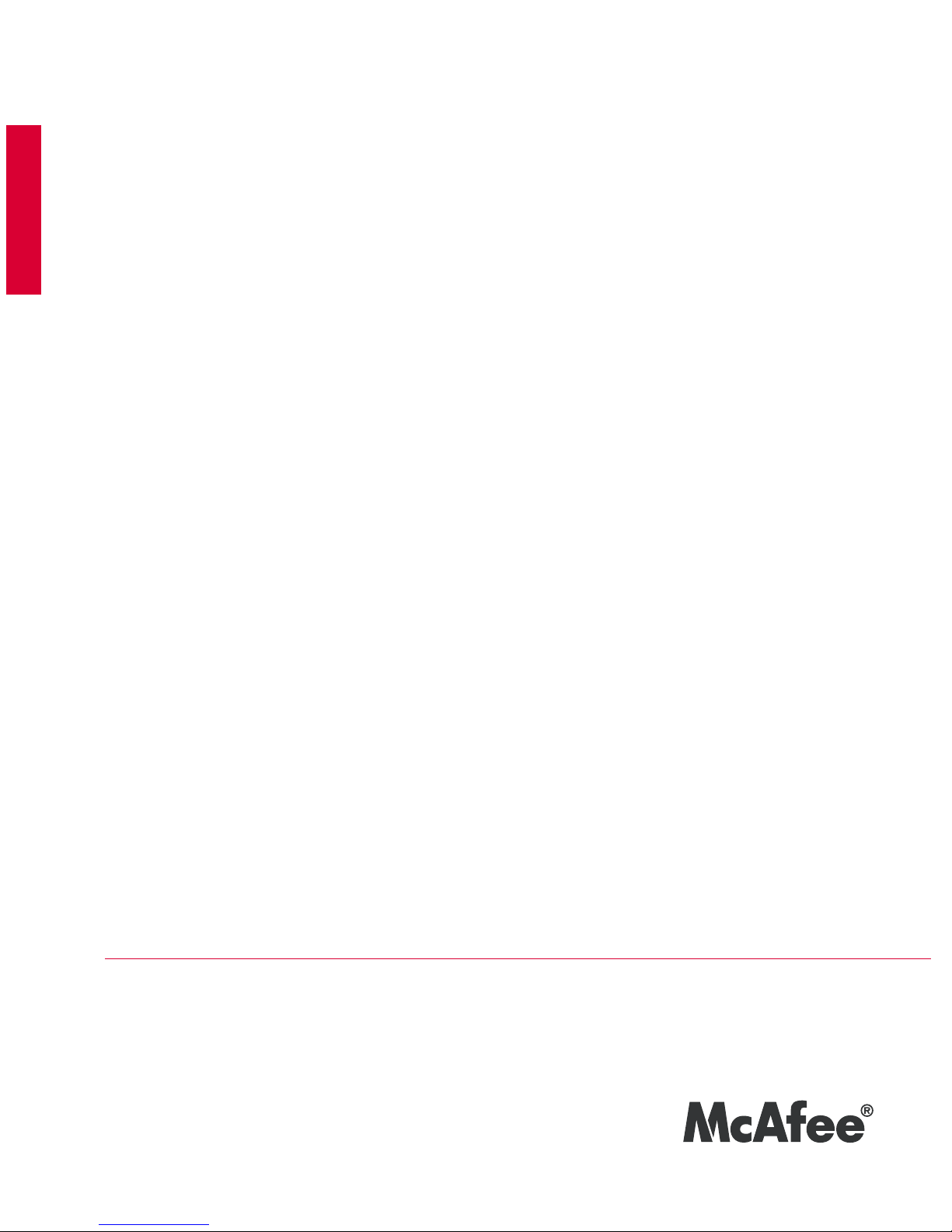
Product Guide
VirusScan® Command Line
version 5.20.0
McAfee®
System Protection
Industry-leading intrusion prevention solutions
Page 2

COPYRIGHT
Copyright © 2007 McAfee, Inc. All Rights Reserved.
No part of this publication may be reproduced, transmitted, transcribed, stored in a retrieval system, or translated into any language in any form
or by any means without the written permission of McAfee, Inc., or its suppliers or affiliate companies.
TRADEMARK ATTRIBUTIONS
ACTIVE FIREWALL, ACTIVE SECURITY, ACTIVESECURITY (AND IN KATAKANA), ACTIVESHIELD, CLEAN-UP, DESIGN (STYLIZED E), DESIGN
(STYLIZED N), ENTERCEPT, EPOLICY ORCHESTRATOR, FIRST AID, FOUNDSTONE, GROUPSHIELD, GROUPSHIELD (AND IN KATAKANA),
INTRUSHIELD, INTRUSION PREVENTION THROUGH INNOVATION, MCAFEE, MCAFEE (AND IN KATAKANA), MCAFEE AND DESIGN,
MCAFEE.COM, MCAFEE VIRUSSCAN, NET TOOLS, NET TOOLS (AND IN KATAKANA), NETSCAN, NETSHIELD, NUTS & BOLTS, OIL CHANGE,
PRIMESUPPORT, SPAMKILLER, THREATSCAN, TOTAL VIRUS DEFENSE, VIREX, VIRUS FORUM, VIRUSCAN, VIRUSSCAN, VIRUSSCAN (AND IN
KATAKANA), WEBSCAN, WEBSHIELD, WEBSHIELD (AND IN KATAKANA) are registered trademarks or trademarks of McAfee, Inc. and/or its
affiliates in the US and/or other countries. The color red in connection with security is distinctive of McAfee brand products. All other registered
and unregistered trademarks herein are the sole property of their respective owners.
LICENSE INFORMATION
License Agreement
NOTICE TO ALL USERS: CAREFULLY READ THE APPROPRIATE LEGAL AGREEMENT CORRESPONDING TO THE LICENSE YOU PURCHASED, WHICH SETS FORTH THE
GENERAL TERMS AND CONDITIONS FOR THE USE OF THE LICENSED SOFTWARE. IF YOU DO NOT KNOW WHICH TYPE OF LICENSE YOU HAVE ACQUIRED, PLEASE
CONSULT THE SALES AND OTHER RELATED LICENSE GRANT OR PURCHASE ORDER DOCUMENTS THAT ACCOMPANIES YOUR SOFTWARE PACKAGING OR THAT YOU
HAVE RECEIVED SEPARATELY AS PART OF THE PURCHASE (AS A BOOKLET, A FILE ON THE PRODUCT CD, OR A FILE AVAILABLE ON THE WEB SITE FROM WHICH YOU
DOWNLOADED THE SOFTWARE PACKAGE). IF YOU DO NOT AGREE TO ALL OF THE TERMS SET FORTH IN THE AGREEMENT, DO NOT INSTALL THE SOFTWARE. IF
APPLICABLE, YOU MAY RETURN THE PRODUCT TO MCAFEE OR THE PLACE OF PURCHASE FOR A FULL REFUND.
Attributions
This product includes or may include:
• Software developed by the OpenSSL Project for use in the OpenSSL Toolkit (http://www.openssl.org/). • Cryptographic software written by Eric
A. Young and software written by Tim J. Hudson. • Some software programs that are licensed (or sublicensed) to the user under the GNU
General Public License (GPL) or other similar Free Software licenses which, among other rights, permit the user to copy, modify and redistribute
certain programs, or portions thereof, and have access to the source code. The GPL requires that for any software covered under the GPL which
is distributed to someone in an executable binary format, that the source code also be made available to those users. For any such software
covered under the GPL, the source code is made available on this CD. If any Free Software licenses require that McAfee provide rights to use,
copy or modify a software program that are broader than the rights granted in this agreement, then such rights shall take precedence over the
rights and restrictions herein. • Software originally written by Henry Spencer, Copyright 1992, 1993, 1994, 1997 Henry Spencer. • Software
originally written by Robert Nordier, Copyright © 1996-7 Robert Nordier. • Software written by Douglas W. Sauder. • Software developed by the
Apache Software Foundation (http://www.apache.org/). A copy of the license agreement for this software can be found at
www.apache.org/licenses/LICENSE-2.0.txt. • International Components for Unicode ("ICU") Copyright ©1995-2002 International Business
Machines Corporation and others. • Software developed by CrystalClear Software, Inc., Copyright ©2000 CrystalClear Software, Inc. • FEAD
®
Optimizer
®
technology, Copyright Netopsystems AG, Berlin, Germany. • Outside In® Viewer Technology ©1992-2001 Stellent Chicago, Inc. and/or
Outside In
®
HTML Export, © 2001 Stellent Chicago, Inc. • Software copyrighted by Thai Open Source Software Center Ltd. and Clark Cooper,
© 1998, 1999, 2000. • Software copyrighted by Expat maintainers. • Software copyrighted by The Regents of the University of California, © 1996,
1989, 1998-2000. • Software copyrighted by Gunnar Ritter. • Software copyrighted by Sun Microsystems, Inc., 4150 Network Circle, Santa Clara,
California 95054, U.S.A., © 2003. • Software copyrighted by Gisle Aas. © 1995-2003. • Software copyrighted by Michael A. Chase, © 1999-2000.
• Software copyrighted by Neil Winton, ©1995-1996. • Software copyrighted by RSA Data Security, Inc., © 1990-1992. • Software copyrighted by
Sean M. Burke, © 1999, 2000. • Software copyrighted by Martijn Koster, © 1995. • Software copyrighted by Brad Appleton, © 1996-1999.
• Software copyrighted by Michael G. Schwern, ©2001. • Software copyrighted by Graham Barr, © 1998. • Software copyrighted by Larry Wall
and Clark Cooper, © 1998-2000. • Software copyrighted by Frodo Looijaard, © 1997. • Software copyrighted by the Python Software Foundation,
Copyright © 2001, 2002, 2003. A copy of the license agreement for this software can be found at www.python.org. • Software copyrighted by
Beman Dawes, © 1994-1999, 2002. • Software written by Andrew Lumsdaine, Lie-Quan Lee, Jeremy G. Siek © 1997-2000 University of Notre
Dame. • Software copyrighted by Simone Bordet & Marco Cravero, © 2002. • Software copyrighted by Stephen Purcell, © 2001. • Software
developed by the Indiana University Extreme! Lab (http://www.extreme.indiana.edu/). • Software copyrighted by International Business
Machines Corporation and others, © 1995-2003. • Software developed by the University of California, Berkeley and its contributors. • Software
developed by Ralf S. Engelschall <rse@engelschall.com> for use in the mod_ssl project (http:// www.modssl.org/). • Software copyrighted by
Kevlin Henney, © 2000-2002. • Software copyrighted by Peter Dimov and Multi Media Ltd. © 2001, 2002. • Software copyrighted by David
Abrahams, © 2001, 2002. See http://www.boost.org/libs/bind/bind.html for documentation. • Software copyrighted by Steve Cleary, Beman
Dawes, Howard Hinnant & John Maddock, © 2000. • Software copyrighted by Boost.org, © 1999-2002. • Software copyrighted by Nicolai M.
Josuttis, © 1999. • Software copyrighted by Jeremy Siek, © 1999-2001. • Software copyrighted by Daryle Walker, © 2001. • Software copyrighted
by Chuck Allison and Jeremy Siek, © 2001, 2002. • Software copyrighted by Samuel Krempp, © 2001. See http://www.boost.org for updates,
documentation, and revision history. • Software copyrighted by Doug Gregor (gregod@cs.rpi.edu), © 2001, 2002. • Software copyrighted by
Cadenza New Zealand Ltd., © 2000. • Software copyrighted by Jens Maurer, ©2000, 20 01. • Software copyrighted by Jaakko Järvi
(jaakko.jarvi@cs.utu.fi), ©1999, 2000. • Software copyrighted by Ronald Garcia, © 2002. • Software copyrighted by David Abrahams, Jeremy
Siek, and Daryle Walker, ©1999-2001. • Software copyrighted by Stephen Cleary (shammah@voyager.net), ©20 00. • Software copyrighted by
Housemarque Oy <http://www.housemarque.com>, © 2001. • Software copyrighted by Paul Moore, © 1999. • Software copyrighted by Dr. John
Maddock, © 1998-2002. • Software copyrighted by Greg Colvin and Beman Dawes, © 1998, 1999. • Software copyrighted by Peter Dimov,
© 2001, 2002. • Software copyrighted by Jeremy Siek and John R. Bandela, © 2001. • Software copyrighted by Joerg Walter and Mathias Koch,
© 200 0-2002. • Software copyrighted by Carnegie Mellon University © 1989, 1991, 1992. • Software copyrighted by Cambridge Broadband Ltd.,
© 2001-2003. • Software copyrighted by Sparta, Inc., © 2003-2004. • Software copyrighted by Cisco, Inc. and Information Network Center of
Beijing University of Posts and Telecommunications, © 2004. • Software copyrighted by Simon Josefsson, © 2003. • Software copyrighted by
Thomas Jacob, © 2003-2004. • Software copyrighted by Advanced Software Engineering Limited, © 2004. • Software copyrighted by Todd C.
Miller, © 1998. • Software copyrighted by The Regents of the University of California, © 1990, 1993, with code derived from software contributed
to Berkeley by Chris Torek.
PATENT INFORMATION
Protected by US Patents 6,029,256; 6,496,875; 6,668,289.
Issued July 2007 / VirusScan® Command Line software version 5.20.0
DBN-004-EN
Page 3
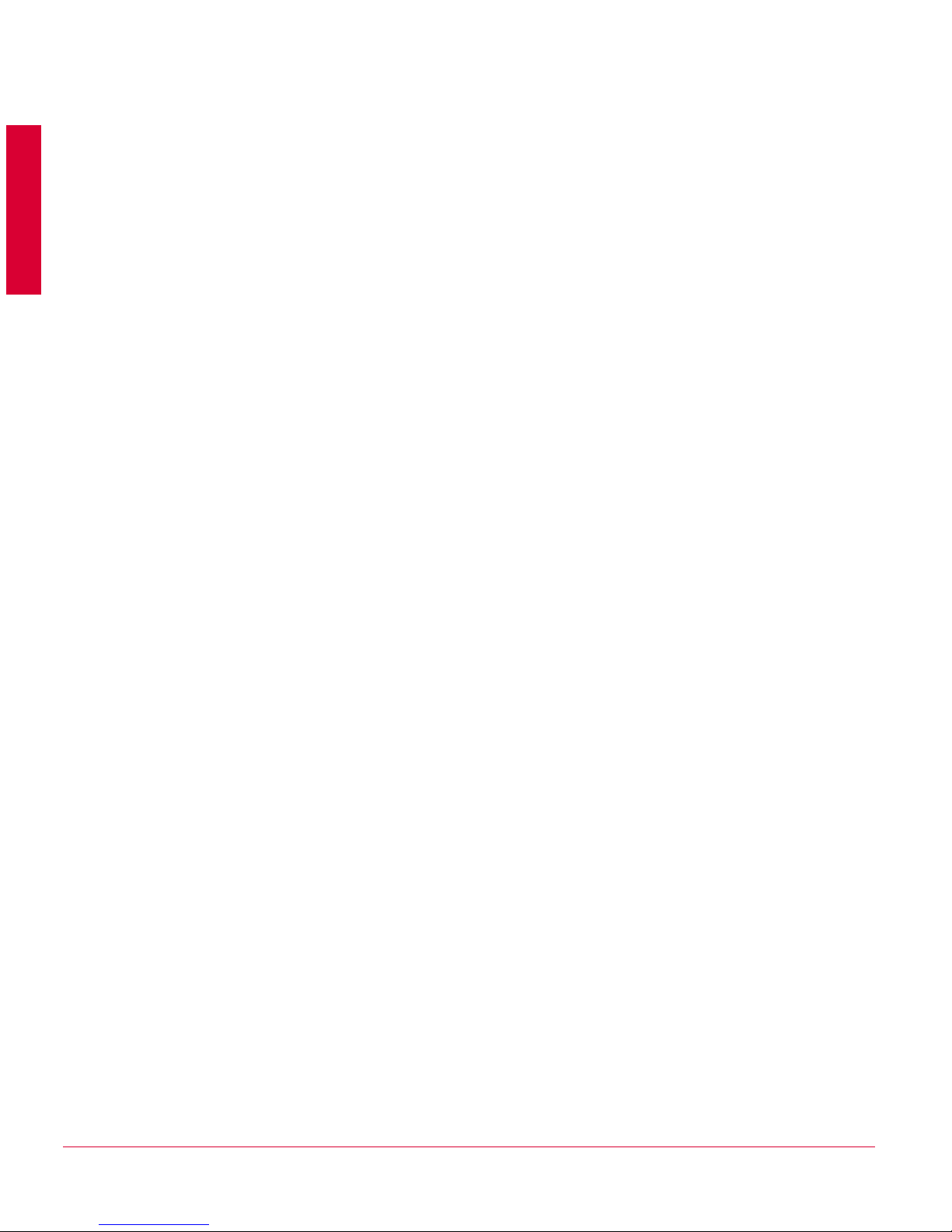
3
Contents
1 Introducing VirusScan® Command Line 5
Product features . . . . . . . . . . . . . . . . . . . . . . . . . . . . . . . . . . . . . . . . . . . . . . . . . . . 5
What’s new in this release . . . . . . . . . . . . . . . . . . . . . . . . . . . . . . . . . . . . . . . . . . . 6
Using this guide . . . . . . . . . . . . . . . . . . . . . . . . . . . . . . . . . . . . . . . . . . . . . . . . . . . 6
Audience. . . . . . . . . . . . . . . . . . . . . . . . . . . . . . . . . . . . . . . . . . . . . . . . . . . . . . 6
Conventions . . . . . . . . . . . . . . . . . . . . . . . . . . . . . . . . . . . . . . . . . . . . . . . . . . . 7
Getting product information . . . . . . . . . . . . . . . . . . . . . . . . . . . . . . . . . . . . . . . . . . 8
Contact information. . . . . . . . . . . . . . . . . . . . . . . . . . . . . . . . . . . . . . . . . . . . . . . . . 9
2 Installing VirusScan® Command Line 10
Installation requirements . . . . . . . . . . . . . . . . . . . . . . . . . . . . . . . . . . . . . . . . . . . . 10
Installing the software. . . . . . . . . . . . . . . . . . . . . . . . . . . . . . . . . . . . . . . . . . . . . . . 11
Validating your files . . . . . . . . . . . . . . . . . . . . . . . . . . . . . . . . . . . . . . . . . . . . . . . . .13
Testing your installation . . . . . . . . . . . . . . . . . . . . . . . . . . . . . . . . . . . . . . . . . . . . . .14
Removing the program . . . . . . . . . . . . . . . . . . . . . . . . . . . . . . . . . . . . . . . . . . . . . .15
3 Using the Command-Line Scanner 16
What can you scan? . . . . . . . . . . . . . . . . . . . . . . . . . . . . . . . . . . . . . . . . . . . . . . . .17
Scanning diskettes . . . . . . . . . . . . . . . . . . . . . . . . . . . . . . . . . . . . . . . . . . . . . . . . .17
Scanning files in remote storage. . . . . . . . . . . . . . . . . . . . . . . . . . . . . . . . . . . . . . .18
Scanning NTFS streams . . . . . . . . . . . . . . . . . . . . . . . . . . . . . . . . . . . . . . . . . . . . .18
Scanning protected files . . . . . . . . . . . . . . . . . . . . . . . . . . . . . . . . . . . . . . . . . . . . .18
Using memory caches . . . . . . . . . . . . . . . . . . . . . . . . . . . . . . . . . . . . . . . . . . . . . .19
Scanning processes in memory . . . . . . . . . . . . . . . . . . . . . . . . . . . . . . . . . . . . . . 20
Running an on-demand scan. . . . . . . . . . . . . . . . . . . . . . . . . . . . . . . . . . . . . . . . . 20
Command-line conventions . . . . . . . . . . . . . . . . . . . . . . . . . . . . . . . . . . . . . . 21
General hints and tips . . . . . . . . . . . . . . . . . . . . . . . . . . . . . . . . . . . . . . . . . . . 21
Configuring scans . . . . . . . . . . . . . . . . . . . . . . . . . . . . . . . . . . . . . . . . . . . . . . . . . 22
Creating a list of infected files. . . . . . . . . . . . . . . . . . . . . . . . . . . . . . . . . . . . . . . . 23
Using heuristic analysis. . . . . . . . . . . . . . . . . . . . . . . . . . . . . . . . . . . . . . . . . . . . . 24
Producing reports . . . . . . . . . . . . . . . . . . . . . . . . . . . . . . . . . . . . . . . . . . . . . . . . . 24
Choosing the options . . . . . . . . . . . . . . . . . . . . . . . . . . . . . . . . . . . . . . . . . . . . . . 25
Scanning options . . . . . . . . . . . . . . . . . . . . . . . . . . . . . . . . . . . . . . . . . . . . . . 25
Response and notification options . . . . . . . . . . . . . . . . . . . . . . . . . . . . . . . . . 30
Report options . . . . . . . . . . . . . . . . . . . . . . . . . . . . . . . . . . . . . . . . . . . . . . . . 32
General options. . . . . . . . . . . . . . . . . . . . . . . . . . . . . . . . . . . . . . . . . . . . . . . . 33
Options in alphabetic order. . . . . . . . . . . . . . . . . . . . . . . . . . . . . . . . . . . . . . . 34
Error levels . . . . . . . . . . . . . . . . . . . . . . . . . . . . . . . . . . . . . . . . . . . . . . . . . . . . . . 36
Handling error messages . . . . . . . . . . . . . . . . . . . . . . . . . . . . . . . . . . . . . . . . . . . 37
4 Removing Infections 38
If the scanner detects a virus . . . . . . . . . . . . . . . . . . . . . . . . . . . . . . . . . . . . . . . . 40
Removing a virus found in a file . . . . . . . . . . . . . . . . . . . . . . . . . . . . . . . . . . . 40
Running additional virus-cleaning tasks . . . . . . . . . . . . . . . . . . . . . . . . . . . . . 41
5 Preventing Infections 42
Detecting new and unidentified viruses . . . . . . . . . . . . . . . . . . . . . . . . . . . . . . . . 42
Why do I need new DAT files? . . . . . . . . . . . . . . . . . . . . . . . . . . . . . . . . . . . . 42
Page 4

4
VirusScan® Command Line 5.20.0 Product Guide Contents
Updating your DAT files . . . . . . . . . . . . . . . . . . . . . . . . . . . . . . . . . . . . . . . . . 43
Index 44
Page 5
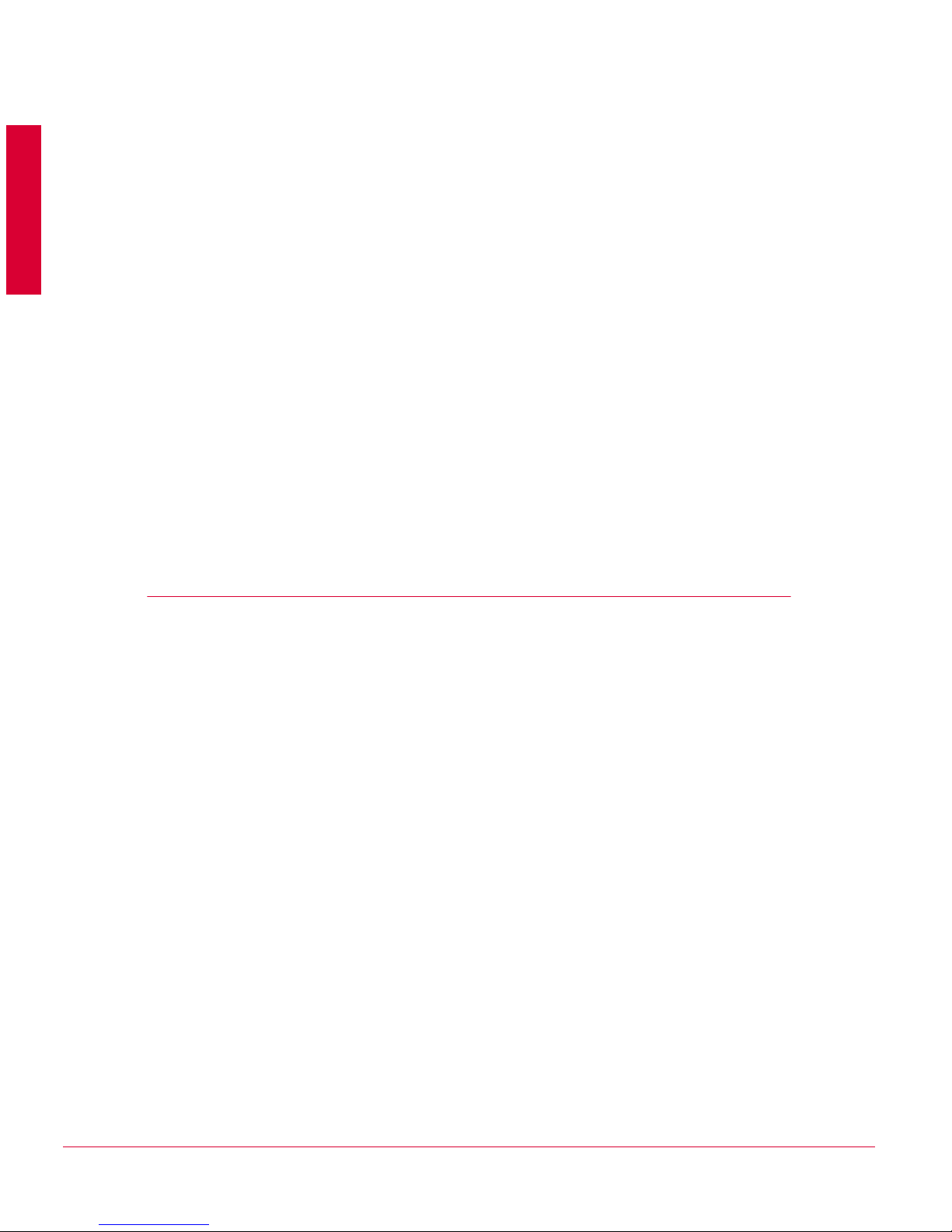
5
1
Introducing VirusScan® Command
Line
The command-line scanner is a program that you can run from a command-line prompt.
It provides an alternative to scanners that use a graphical user interface (GUI). Both
types of scanner use the same scanning engine. This section describes:
Product features
What’s new in this release
Using this guide
Getting product information
Contact information
Product features
When installed on your Microsoft Windows system, VirusScan® Command Line
becomes an effective solution against viruses, Trojan-horse programs, and other types
of potentially unwanted software.
The command-line scanner enables you to search for viruses in any directory or file in
your computer on demand — in other words, at any time. The command-line scanner
also features options that can alert you when the scanner detects a virus or that enable
the scanner to take a variety of automatic actions.
When kept up-to-date with the latest virus definition (DAT) files, the scanner is an
important part of your network security. We recommend that you set up a security
policy for your network that incorporates as many protective measures as possible. The
scanner acts as an interface to the powerful scanning engine — the engine common to
all our security products.
Page 6
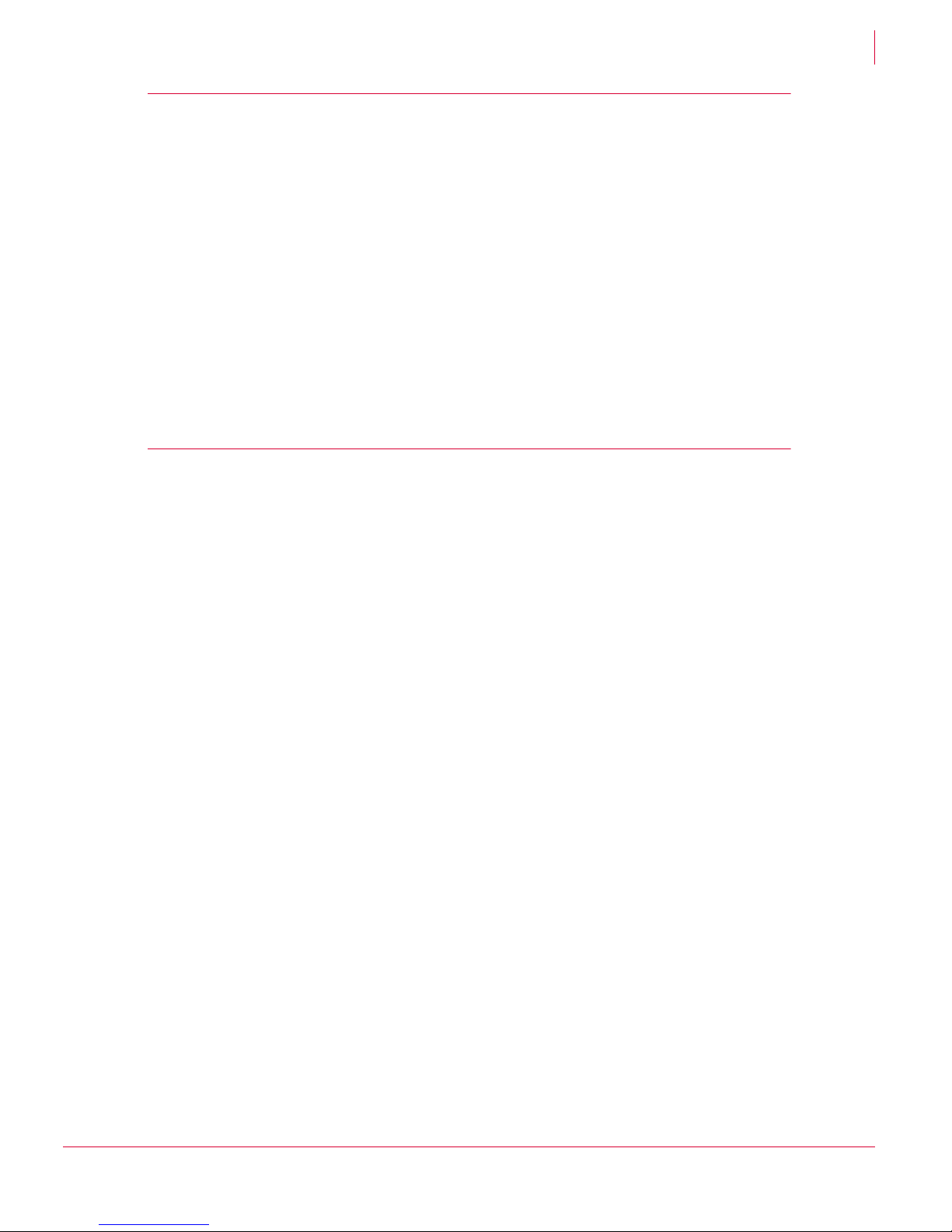
6
VirusScan® Command Line 5.20.0 Product Guide Introducing VirusScan® Command Line
What’s new in this release
1
What’s new in this release
This release of VirusScan® Command Line includes the following new features or
enhancements:
More protection: Automatic identification and removal of viruses delivering the next
generation of best-of-breed anti-virus scanning engines. It offers improved
protection against existing, new and potential threats and increases the depth and
breadth of the protection we provide.
It's faster than before: We've listened to our customers who asked for a faster
Engine and it delivers superior performance to current McAfee Anti-Virus products
on all supported platforms.
100% drop-in compatibility with existing McAfee Anti-Virus products and DAT files.
It's easy to upgrade; just replace your existing Engine with the new version and
you're protected. No worrying about compatibility.
Using this guide
This guide provides information on installing, configuring and using your product. For
system requirements, refer to the Release Notes. The following topics are included:
Introducing VirusScan® Command Line on page 5.
An overview of the product, including a description of new or changed features; an
overview of this guide; McAfee contact information.
Installing VirusScan® Command Line on page 10.
Using the Command-Line Scanner on page 16.
The command options organized as functions and in alphabetic order.
Removing Infections on page 38.
Preventing Infections on page 42.
Audience
This information is intended primarily for two audiences:
Network administrators who are responsible for their company’s anti-virus and
security program.
Users who are responsible for updating virus definition (DAT) files on their
workstations, or configuring the software’s detection options.
Page 7
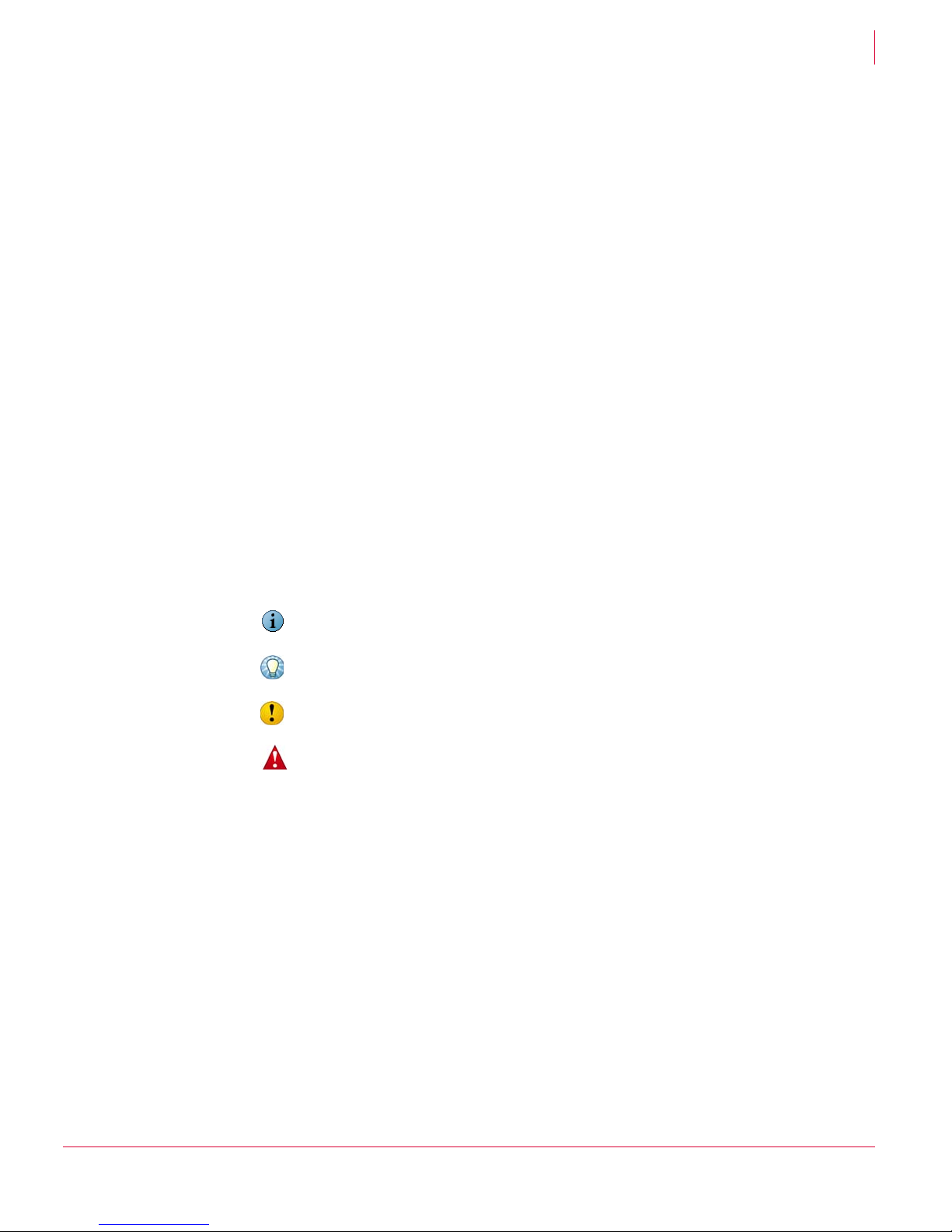
7
VirusScan® Command Line 5.20.0 Product Guide Introducing VirusScan® Command Line
Using this guide
1
Conventions
This guide uses the following conventions:
Bold
Condensed
All words from the interface, including options, menus, buttons, and dialog
box names.
Example:
Type the
User name and Password of the appropriate account.
Courier The path of a folder or program; text that represents something the user
types exactly (for example, a command at the system prompt).
Examples:
The default location for the program is:
C:\Program Files\McAfee\EPO\3.5.0
Run this command on the client computer:
scan --help
Italic For emphasis or when introducing a new term; for names of product
documentation and topics (headings) within the material.
Example:
Refer to the VirusScan Enterprise Product Guide for more information.
Blue A web address (
URL) and/or a live link.
Example:
Visit the McAfee web site at:
http://www.mcafee.com
<TERM> Angle brackets enclose a generic term.
Example:
In the console tree, right-click <
SERVER>.
Note
Note: Supplemental information; for example, another method of
executing the same command.
Tip
Tip: Suggestions for best practices and recommendations from McAfee for
threat prevention, performance and efficiency.
Caution
Caution: Important advice to protect your computer system, enterprise,
software installation, or data.
Warning
Warning: Important advice to protect a user from bodily harm when using
a hardware product.
Page 8
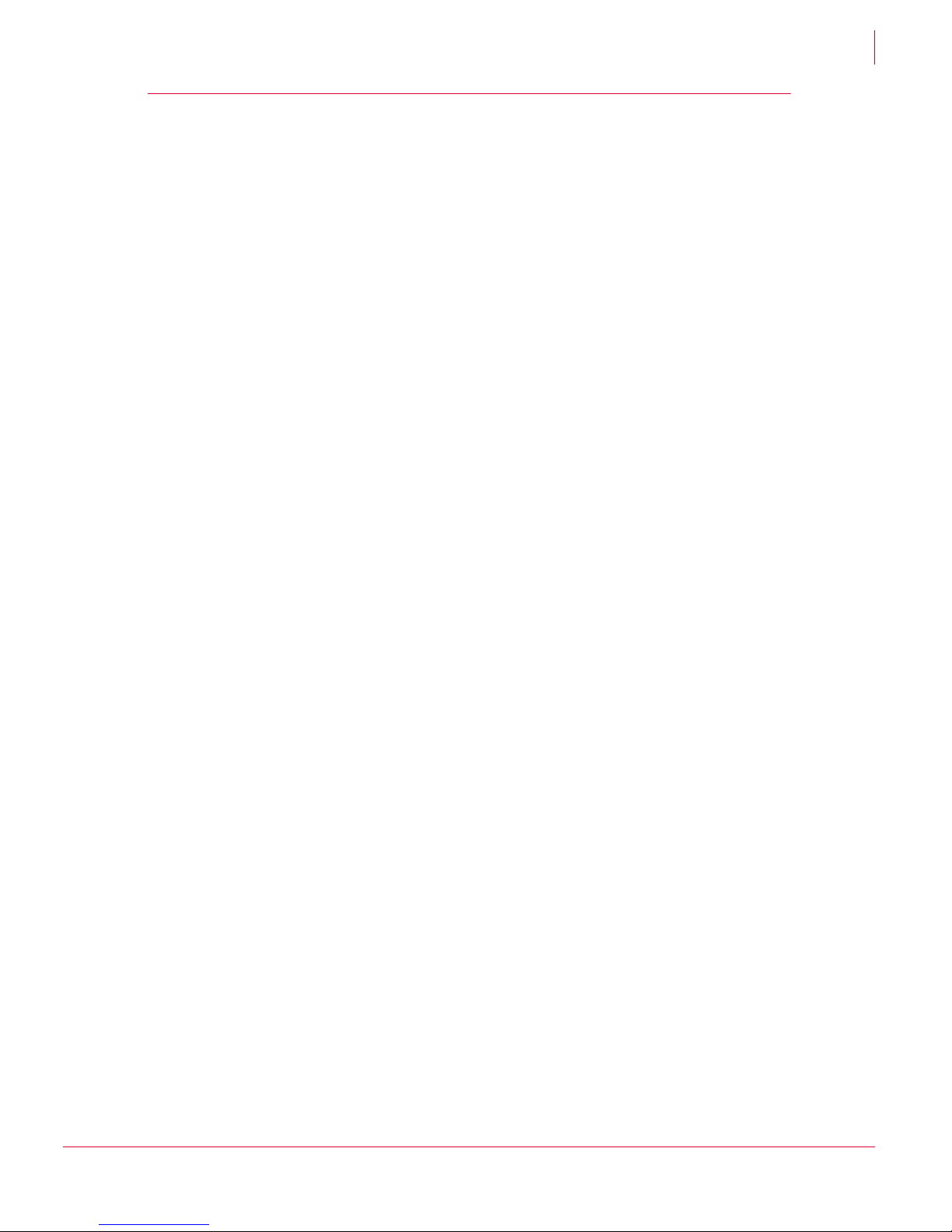
8
VirusScan® Command Line 5.20.0 Product Guide Introducing VirusScan® Command Line
Getting product information
1
Getting product information
Unless otherwise noted, product documentation comes as Adobe Acrobat .PDF files,
available on the product CD or from the McAfee download site.
Product Guide — Product introduction and features, detailed instructions for installing
and configuring the software, information on deployment, recurring tasks, and
operating procedures.
Help — Brief descriptions of the most common options, accessed from the software
application.
Release Notes — ReadMe. Product information, resolved issues, any known issues,
and last-minute additions or changes to the product or its documentation. A text file is
included with the software application and on the product CD.
License Agreement — The McAfee License Agreement booklet that includes all of
the license types you can purchase for your product. The License Agreement presents
general terms and conditions for use of the licensed product.
Contacts — Contact information for McAfee services and resources: technical
support, customer service, Security Headquarters (AVERT), beta program, and training.
A text file is included with the software application and on the product CD.
Page 9
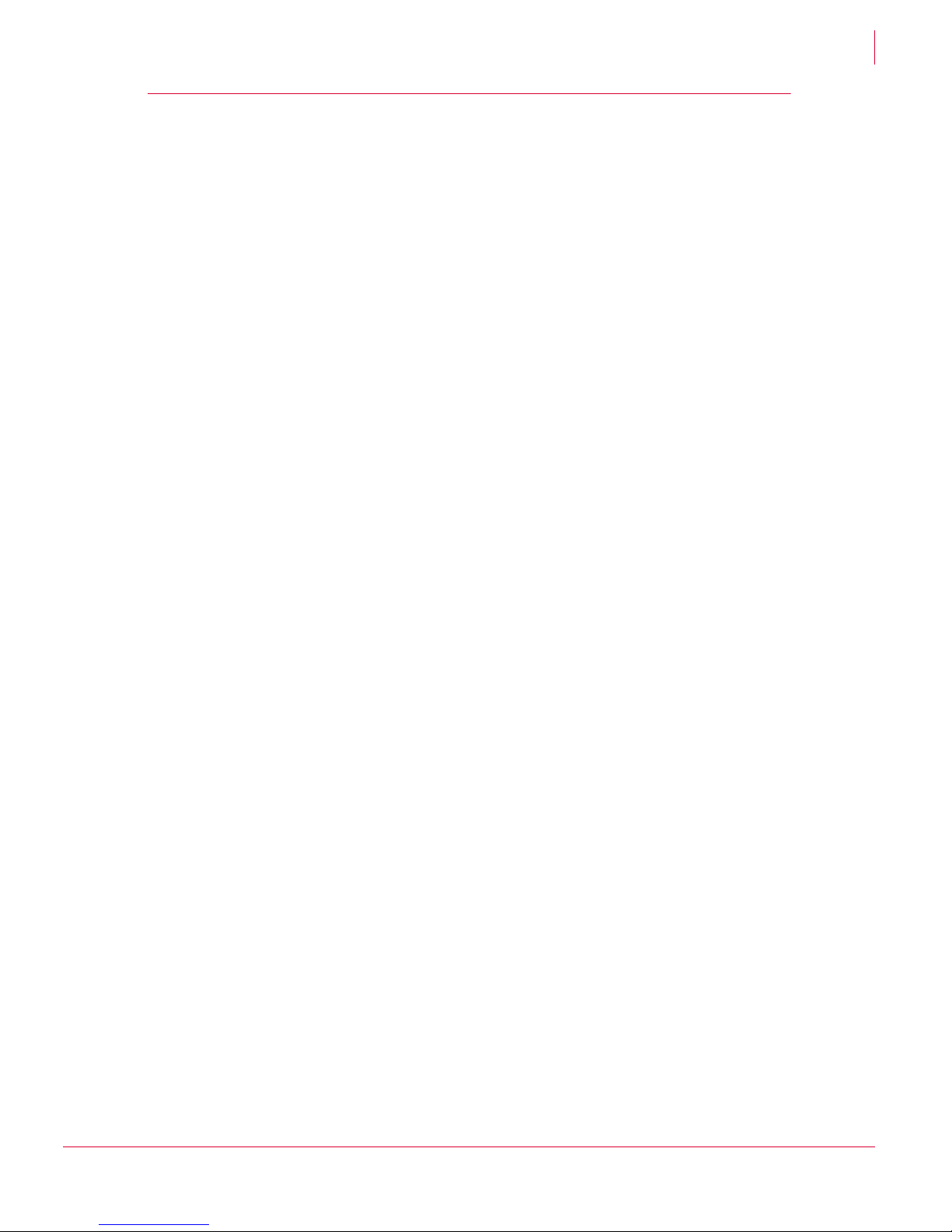
9
VirusScan® Command Line 5.20.0 Product Guide Introducing VirusScan® Command Line
Contact information
1
Contact information
Threat Center: McAfee Avert® Labs http://www.mcafee.com/us/threat_center/default.asp
Avert Labs Threat Library
http://vil.nai.com
Avert Labs WebImmune & Submit a Sample (Logon credentials required)
https://www.webimmune.net/default.asp
Avert Labs DAT Notification Service
http://vil.nai.com/vil/signup_DAT_notification.aspx
Download Site http://www.mcafee.com/us/downloads/
Product Upgrades (Valid grant number required)
Security Updates (DATs, engine)
HotFix and Patch Releases
For Security Vulnerabilities (Available to the public)
For Products (ServicePortal account and valid grant number required)
Product Evaluation
McAfee Beta Program
Technical Support http://www.mcafee.com/us/support/
KnowledgeBase Search
http://knowledge.mcafee.com/
McAfee Technical Support ServicePortal (Logon credentials required)
https://mysupport.mcafee.com/eservice_enu/start.swe
Customer Service
Web
http://www.mcafee.com/us/support/index.html
http://www.mcafee.com/us/about/contact/index.html
Phone — US, Canada, and Latin America toll-free:
+1-888-VIRUS NO or +1-888-847-8766 Monday – Friday, 8 a.m. – 8 p.m., Central Time
Professional Services
Enterprise: http://www.mcafee.com/us/enterprise/services/index.html
Small and Medium Business: http://www.mcafee.com/us/smb/services/index.html
Page 10
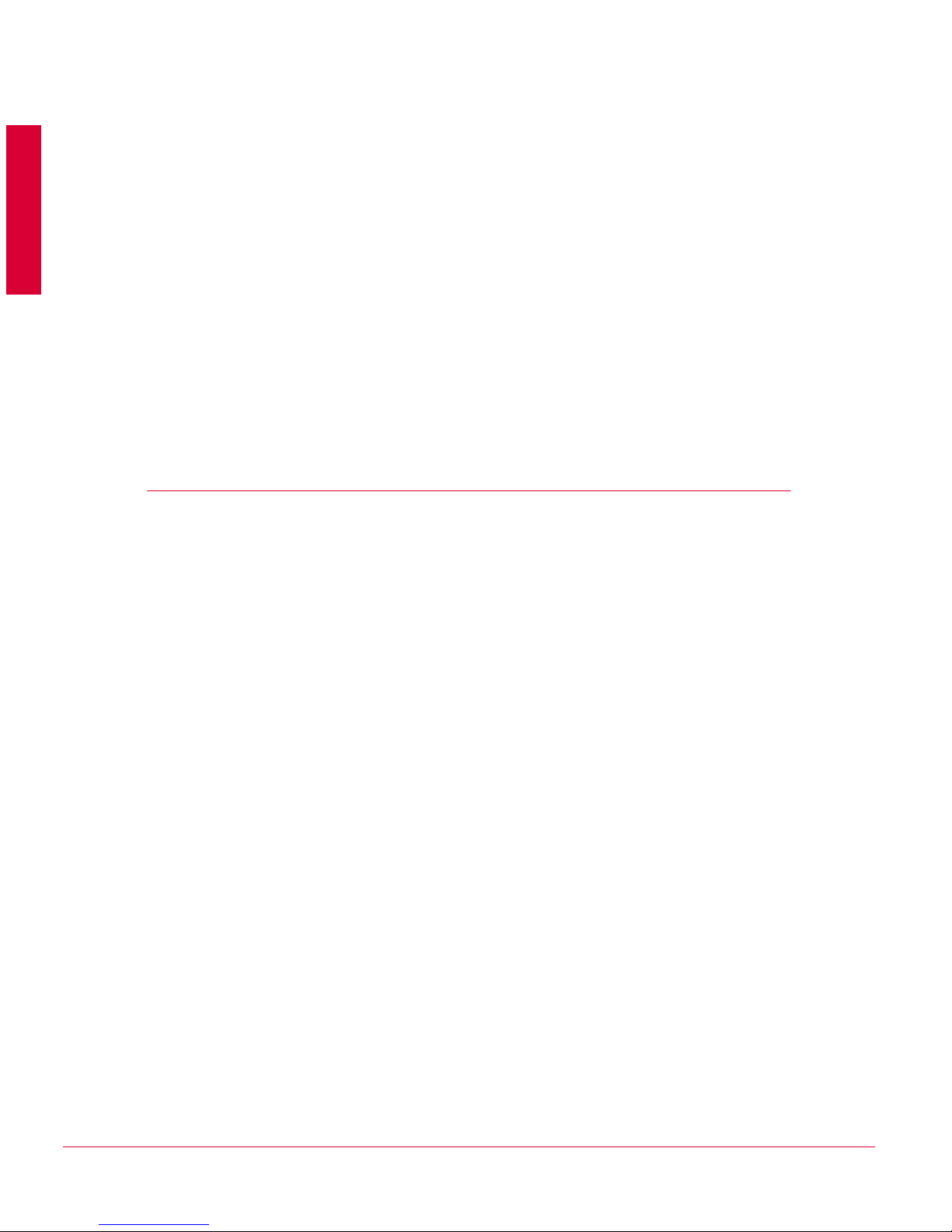
10
2
Installing VirusScan® Command
Line
We distribute the VirusScan® Command Line software in two ways — on a CD, and as
an archived file that you can download from our web site or from other electronic
services.
Review the Installation requirements to verify that the software will run on your
system, then follow the installation steps.
Installation requirements
To install and run the software, you need the following:
An IBM-compatible personal computer with a Pentium or equivalent processor.
10 MB of free hard disk space for a full installation.
For Microsoft Windows 98 systems, a minimum of 64 MB RAM is required, 128 MB
IS recommended.
For Microsoft Windows NT and later systems, a minimum of 128 MB RAM is
required, 256
MB IS recommended.
The 64-bit version requires an AMD64 processor, running a 64-bit Microsoft
Windows operating system.
A CD drive, if you are not downloading the software from a web site.
Other recommendations
To take full advantage of the regular updates to DAT files from our web site, you need
an Internet connection, either through your local area network, or via a high-speed
modem and an Internet Service Provider.
Page 11

11
VirusScan® Command Line 5.20.0 Product Guide Installing VirusScan® Command Line
Installing the software
2
Installing the software
If you suspect your computer is already infected, see Removing Infections on page 38
before you install the scanner software.
1 Create a directory for the software on your hard disk. If you are using DOS, you may
use
MKDIR.
2 Depending on the source of your command-line program files, do one of the
following:
CD
Insert the CD into your CD drive, then copy the files from the CD to the directory
that you created in Step 1.
Files downloaded from a web site
Download the file to the directory that you created in Step 1, and decompress
the zipped files into that directory.
3 If you are using DOS, add the directory you created in Step 1 to the
PATH statement
in your
AUTOEXEC.BAT file.
To run the scanner before a workstation logs on to a Novell NetWare server
To enable the scanner to run on a personal computer before it can logon to a Novell
NetWare server, use the following steps immediately after installation
1 Rename
LOGIN.EXE (in the SYS:\LOGIN folder on the NetWare server) to
LOGIN1.EXE, then remove any references to the scanning software from the file.
2 Create a batch file named
LOGIN.BAT. See also Sample batch file on page 12.
3 At the first line of the batch file, add a call to the scanner, with the options you want
to include. For example:
SCAN /ADL /SECURE /NOBREAK
4 Add a call to the file LOGIN1.EXE to a subsequent line of the batch file. For example:
lOGIN1.EXE %1 %2 %3
The previous steps prevent LOGIN.EXE and SCAN.EXE from loading into memory at the
same time. This allows the scanner to run before your computer tries to get access to
the network.
Tip
We recommend that you use the -d option to extract command-line files and preserve
their directory structure. Type CD to change to the directory to which you extracted the
program files.
Page 12
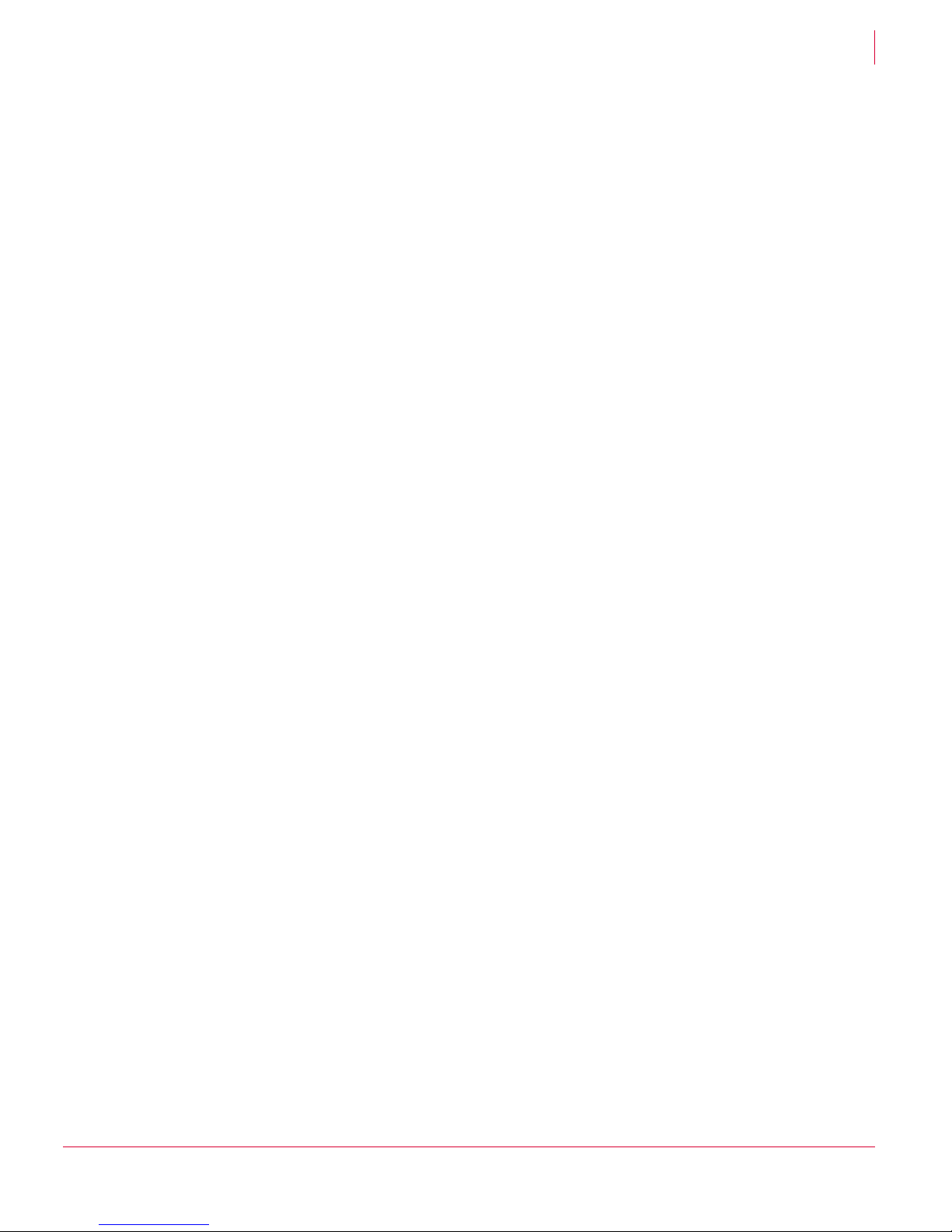
12
VirusScan® Command Line 5.20.0 Product Guide Installing VirusScan® Command Line
Installing the software
2
Sample batch file
The following code is provided only as a suggestion, for you to use and modify to suit
your own purposes. It has not been thoroughly tested. This sample batch file assumes
that
SCAN and the DAT files are in the current directory. It enables the login to the
Netware server only if the scan finds no viruses on the workstation. All local drives are
scanned, and the user cannot press
CTRL BREAK to quit the scan.
@ECHO OFF
SCAN /ADL /SECURE /NOBREAK
IF ERRORLEVEL 102 GOTO ERR102
IF ERRORLEVEL 21 GOTO ERR21
IF ERRORLEVEL 20 GOTO ERR20
IF ERRORLEVEL 19 GOTO ERR19
IF ERRORLEVEL 15 GOTO ERR15
IF ERRORLEVEL 13 GOTO ERR13
IF ERRORLEVEL 10 GOTO ERR10
IF ERRORLEVEL 8 GOTO ERR8
IF ERRORLEVEL 6 GOTO ERR6
IF ERRORLEVEL 2 GOTO ERR2
IF ERRORLEVEL 0 GOTO ERR0
:ERR102
ECHO User exited.
GOTO EXIT
:ERR21
ECHO Clean on reboot. Please restart this PC to complete cleaning.
GOTO EXIT
:ERR20
ECHO Frequency error (Don't scan N hours after the previous scan).
GOTO EXIT
:ERR19
ECHO All cleaned.
GOTO EXIT
:ERR15
ECHO Self-integrity check failed
GOTO EXIT
:ERR13
ECHO Virus found!
GOTO EXIT
:ERR10
ECHO A virus was found in memory!
GOTO EXIT
:ERR8
ECHO DAT file not found.
GOTO EXIT
:ERR6
ECHO There has been a problem [not a virus] with scan.
GOTO EXIT
:ERR2
ECHO DAT file integrity check failed.
GOTO EXIT
:ERR0
ECHO Scan completed successfully. No viruses found.
LOGIN1.EXE %1 %2 %3
:EXIT
Page 13
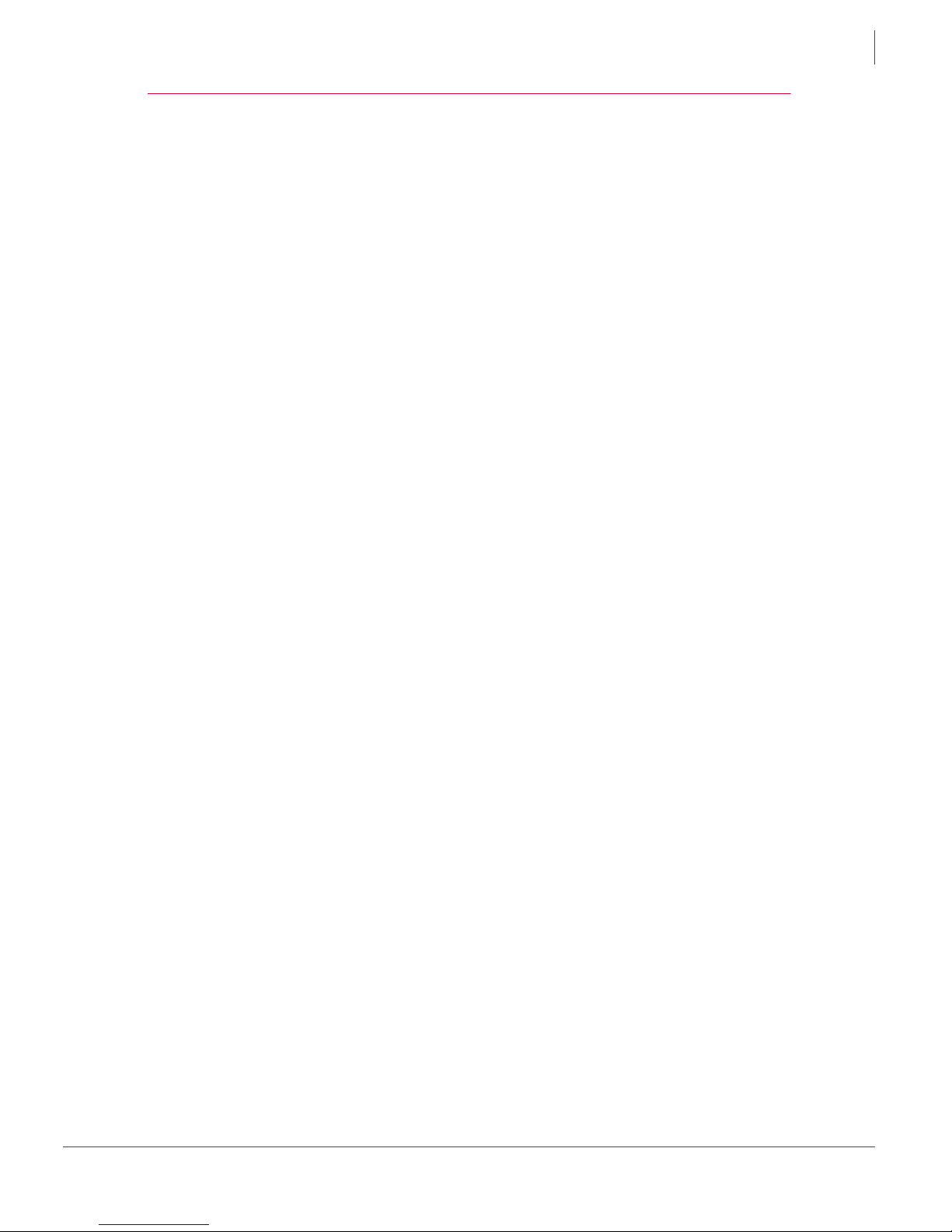
13
VirusScan® Command Line 5.20.0 Product Guide Installing VirusScan® Command Line
Validating your files
2
Validating your files
When you download or copy files from any outside source, your computer is at risk of
virus infection — even if the risk is small. Downloading our scanning software is no
exception. It is important to verify that the software is authentic, unaltered, and not
infected. Strict, extensive security measures ensure that the products you purchase
and download from our web site and other electronic services are safe, reliable, and
free from virus infections. However, scanning software attracts the attention of virus
writers and Trojan-horse writers, and some find it amusing to post infected copies of
commercial software, or use the same file names to camouflage their own work.
Download the software package from our web site. If you download a file from any
other source, it is important to verify that it is authentic, unaltered, and not infected.
The software package includes a utility program called
VALIDATE.EXE that you can use
to ensure that your version of the software is authentic. When you receive a new
version of this software, you can run
VALIDATE.EXE on all of its program files and DAT
files.
To ensure that you have exactly the same files as the original software, you need to
compare the validation codes that
VALIDATE.EXE generates against the packing list
supplied with your copy of the software. The packing list is a text file that contains the
validation codes that were generated from a cyclical redundancy check (CRC) when the
software was packaged for delivery.
To validate your files:
1 Install the software as described in page 11.
2 In the Microsoft Windows task bar, choose a Command Prompt.
3 In the window that appears, change directory to the directory that contains the
VirusScan
®
Command Line files. (In DOS, you can use the CD command.)
4 At the command prompt, type:
VALIDATE *.*
The program examines all of the files in the program directory, then generates a file
list that includes the following information:
The name of each file.
The size of each file, in bytes.
The creation date and time of each file.
Two validation codes in separate columns for each file.
For example:
AVVSCAN DAT 242681 03-26-04 4:40a 35B2 4690 AVVSCAN.DAT
5 Print this output so that you can review it easily. Direct the output to a file, and print
the file directly from any text editor, such as Microsoft Notepad. At the command
prompt, type:
VALIDATE *.* > FILENAME
6 Print the file, PACKING.LST directly from any text editor, such as Microsoft Notepad.
Page 14
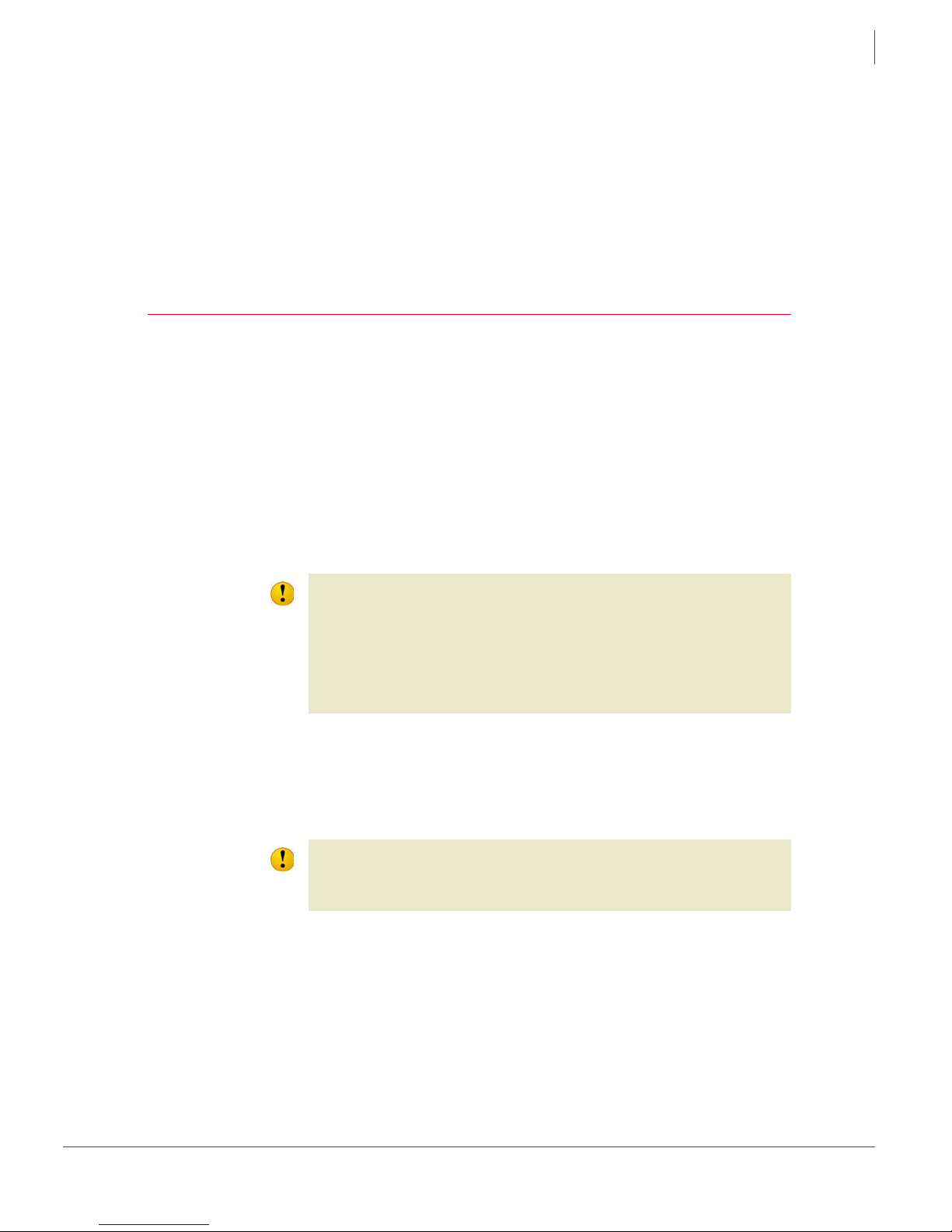
14
VirusScan® Command Line 5.20.0 Product Guide Installing VirusScan® Command Line
Testing your installation
2
7 Compare the output from VALIDATE.EXE and PACKING.LST.
The sizes, creation dates and times, and validation codes for each file name must
match exactly. If they do not, delete the file immediately. Do not open the file or
examine it with any other utility; this may cause virus infection.
Checking your installation with
VALIDATE.EXE does not guarantee that your copy is free
from defects, copying errors, virus infections or tampering, but the program’s security
features make it extremely unlikely that anyone has tampered with files that have
correct validation codes.
Testing your installation
After it is installed, the program is ready to scan your computer for infected files. You
can run a test to determine that the program is installed correctly and can properly scan
for viruses. The test was developed by the European Institute of Computer Anti-virus
Research (EICAR), a coalition of anti-virus vendors, as a method of testing any anti-virus
software installation.
To test your installation:
1 Open a standard MS-DOS or Windows text editor, then type the following character
string as one line, with no spaces or line breaks:
X5O!P%@AP[4\PZX54(P^)7CC)7}$EICAR-STANDARD-ANTIVIRUS-TEST-FILE!$H+H*
2 Save the file with the name EICAR.COM. The file size will be 68 or 70 bytes.
3 Start your scanning software and allow it to scan the directory that contains
EICAR.COM. When the software examines this file, it reports Found EICAR test
file NOT a virus.
Caution
The line shown above should appear as one line in your text editor window, so be sure
to maximize your text editor window and delete any line breaks. Also, be sure to type
the letter O, not the number 0, in the “X5O...” that begins the test message.
If you are reading this manual on your computer, you can copy the line directly from the
Acrobat PDF file and paste it into Notepad. You can also copy this text string directly
from the “Testing your installation” section of the README.TXT file, which is in your
scanner’s program directory. If you copy the line from either of these sources, be sure
to delete any carriage returns or spaces.
Caution
This file is
not a virus —
it cannot spread or infect other files, or otherwise harm your
computer. Delete the file when you have finished testing your installation to avoid
alarming other users.
Please note that products that operate through a graphical user
interface do not return this same EICAR identification message.
Page 15

15
VirusScan® Command Line 5.20.0 Product Guide Installing VirusScan® Command Line
Removing the program
2
Removing the program
To remove the product from your system:
1 Change your command prompt to point to the directory that contains the VirusScan®
Command Line files (as set up in Step 1 under Installing the software on page 11).
2 Delete all files in the directory.
Caution
Removing the software leaves your computer unprotected against virus attack.
Remove the product only when you are sure that you can upgrade quickly to a new
version.
If you are an administrator, ensure that your users cannot accidentally remove their
VirusScan
®
Command Line software.
Page 16

16
3
Using the Command-Line Scanner
The command-line scanner is a program that you can run from a command prompt. If
the scanner has been added to
PATH or is in the current directory, you can run a scan
by typing
SCAN at the command prompt with the options you want. For a complete list
of options, see page 25.
You should scan any file that is new to your computer, especially any newly
downloaded or installed files. If your computers are susceptible to infection, you should
scan as often as once a day. The scanner operates with minimal use of system
resources.
The following features offer optimum protection for your computer and network:
On-demand scanning options let you start a scan immediately or schedule
automatic scans.
Advanced heuristic analysis detects previously unknown macro viruses and
program viruses.
Updates to virus definition files and upgrades to program components ensure that
the program has the most current scanning technology to deal with threats as they
emerge.
Later sections in this guide describe each of these features in detail.
The command-line scanner also includes options for administrators that help to ensure
that the scanner is being used most efficiently. For example, the
/FREQUENCY option (on
page 27) sets a mandatory period between scans, which helps to minimize resources
when the network is most busy.
Page 17

17
VirusScan® Command Line 5.20.0 Product Guide Using the Command-Line Scanner
What can you scan?
3
What can you scan?
File types scanned by default.
The following file types and many other common file types that are susceptible to
infection are scanned by default: .BIN, .COM, .DLL, .DOC, .DOT, .EXE, .HTM, .INI,
.OVL, .RTF, .SYS, .VBS, .VXD, .XLA, .XLS, and .XLT.
Archived and compressed files recognized by the scanner.
You can scan compressed and archive file formats which include .ARC, .ARJ, .CAB,
Diet, .GZIP, LZEXE, .LZH, PKLite, .RAR, .TAR, and .ZIP files.
The scanner detects and reports any infections found in any compressed or archive
file. The scanner can also clean files in .ZIP archive format. If you have access to
Windows, you can clean certain infections from compressed files using VirusScan
for Windows software.
You can use the options
/UNZIP and /NOCOMP to configure the scanner to handle
compressed files. These and other scanning options are described in the tables
from page 25 to page 30.
Any potentially unwanted software, cookies and registry entries.
The scanner detects and reports these items, enabling you to remove them if
necessary.
Scanning diskettes
Diskettes pose a threat because many viruses infect computers when a computer
‘boots’ from an infected disk, or when users copy, run, or install programs or files that
are infected. If you scan all new disks before first use, you can prevent new viruses
entering any computer system.
Always scan all disks you use. Do not assume that disks received from friends,
co-workers, and others are virus-free. Disks can also pose a threat even if they are not
bootable. Therefore, we recommend that you check that your disk drives are empty
before you turn on your computer. Then your computer will not pick up a boot-sector
virus from an infected disk that was inadvertently left in a disk drive.
1 Using the
CD command, change to the directory where the scanner was installed.
2 Type:
SCAN A: /MANY
3 Insert a disk into the A drive, and press E
NTER.
The program scans the disk and displays the names of any infected files.
4 Remove the scanned disk from the A drive.
Repeat Step 3 and Step 4 for all disks that you need to scan.
Note
If the scanner detects a virus on this disk, it runs the command-line option that you
chose for dealing with the virus. See page 40 for details on removing viruses.
Page 18

18
VirusScan® Command Line 5.20.0 Product Guide Using the Command-Line Scanner
Scanning files in remote storage
3
Scanning files in remote storage
Under some Microsoft Windows systems, files that are not in frequent use can be
stored in a remote storage system, such as the Hierarchical Storage Management
(HSM) system. However, when the files are scanned using the
/DOHSM option, those
files become in use again. To prevent this effect, you can include the
/NORECALL option.
In combination, these options request the stored file for scanning, but the file
continues to reside in remote storage. The file is not transported back to local storage.
Scanning NTFS streams
Some known methods of file infection add the virus body at the beginning or the end
of a host file. However, a stream virus exploits the NTFS multiple data streams feature
in Windows NT and more recent Windows operating systems. For example, a
Windows 95 or Windows 98 FAT file has only one data stream — the program code or
data itself. In NTFS, users can create any number of data streams within the file —
independent executable program modules, as well as various service streams such as
file access rights, encryption data, and processing time.
Unfortunately, some streams might contain viruses. The scanner can detect a stream
virus in one of two ways; you can specify the full stream name, or you can include
/STREAMS and specify either no stream name, or a part of a stream name using the
wildcard characters
? and *.
The following table shows the effect of different commands on a stream called
FILE:STREAM that contains a virus.
Scanning protected files
The scanner normally scans files such as other users’ profiles and recycle bins. To
prevent this type of scanning in Windows NT or later systems, use /NOBKSEM.
Table 3-1 Scanning streams
Command Action
SCAN /ALL /STREAMS FILE All streams were scanned.
The virus is detected.
SCAN /ALL FILE:STREAM The exact stream name was specified.
The virus is detected.
SCAN /ALL /STREAMS FILE:STREAM The exact stream name was specified.
The virus is detected.
SCAN /ALL FILE:STR* An exact stream name was not specified.
The virus is not detected.
SCAN /ALL /STREAMS FILE:STR* All streams beginning with “str” are
scanned.
The virus is detected.
SCAN /ALL FILE No streams were named.
The virus is not detected.
Page 19

19
VirusScan® Command Line 5.20.0 Product Guide Using the Command-Line Scanner
Using memory caches
3
Using memory caches
When scanning a file for viruses and other potentially unwanted software, the scanner
reads the file into computer memory in amounts determined by the operating system.
Although changes are not normally necessary, you can improve the scanning speed by
increasing the amount of memory that the scanner uses. This can be controlled by the
following options:
/OCRS
/OCMAX
/AFC
Options /OCRS and /OCMAX are intended for use with offline or remote storage, such
as Hierarchical Storage Management (HSM). The
/AFC option can improve scanning
performance in some cases.
OCRS
Typically the scanner reads only a few kilobytes of a file at a time, therefore a large
number of reads might be required per file. The
/OCRS option causes the scanner to use
a larger internal “cache” for each file read instead. The size of reads for this cache is
determined by a value in the range 0 through 4, as follows:
/OCRS=0 — 128KB
/OCRS=1 — 256KB
/OCRS=2 — 512KB
/OCRS=3 — 1MB
/OCRS=4 — 2MB
OCMAX
The /OCMAX option changes the maximum size of the internal cache for file reads. By
default, the scanner typically caches up to eight reads per file and uses a cache read
size of 128KB — and therefore a maximum cache size of 1
M, which is 128KB x 8).
When setting the maximum size explicitly, you must specify the value of
/OCMAX as a
number of Megabytes. See the following examples for
/OCRS and /OCMAX.
Use 512KB read size. This implies a maximum cache size (OCMAX) of 4MB (8 x 512KB).
SCAN C:\ /OCRS=2
Use 1MB read size. This implies a maximum cache size (OCMAX) of 8MB (8 x 1MB).
SCAN C:\ /OCRS=3
Use a 1MB read size, but limit the cache size to 4MB.
SCAN C:\ /OCRS=3 /OCMAX=4
Use a 2MB read size, but limit the cache size to 8MB.
SCAN C:\ /OCRS=4 /OCMAX=8
AFC
When scanning files, the scanner places the contents into computer memory (or file
cache) before scanning them. This option allows you to vary the amount of cache that
the scanner uses.
Page 20

20
VirusScan® Command Line 5.20.0 Product Guide Using the Command-Line Scanner
Scanning processes in memory
3
The cache is allocated “per file”, so the scanner uses a large amount of cache if there
are many nested files. A larger cache size normally improves scanning speeds unless
the computer has very low memory.
A range of cache sizes — 8
MB to 512MB — is permitted. If you specify a value outside
this range, the minimum or maximum value is assumed as appropriate. If you do not
use this option, the scanner uses the default value of 12
MB.
Scanning processes in memory
Viruses such as CodeRed do not exist as files on disk but rather as executable code in
the memory space of an infected process. To protect against this threat, you can
include the
/WINMEM option. The process is scanned in memory together with any files
or DLLs associated with it.
Examples
Running an on-demand scan
You can scan any file or directory on your file system from the command line by adding
options to the basic command. When executed without options, the program simply
displays a brief summary of its options. When executed with only a directory name
specified, the program scans every file in that directory only, and issues a message if
any infected files are found. The options fall into the following main groups:
Scanning options — determine how and where the scanner looks for infected
files. See page 25.
Note
When using the /WINMEM option, specify at least one file for scanning as well.
SCAN EXAMPLE.EXE /WINMEM
Scans the file EXAMPLE.EXE and all processes
running on the computer.
SCAN *.EXE /WINMEM
Scans all files with a “.EXE” file name extension
in the current directory, and all processes
running on the computer.
SCAN *.* /WINMEM
Scans all files in the current directory and all
processes running on the computer.
SCAN AA.EXE /WINMEM=1234
Scans the file, AA.EXE in the current directory
and the specified process, 1234. The parameter
is the process identifier or PID. If the process is
not running, the scanner issues a message.
Page 21

21
VirusScan® Command Line 5.20.0 Product Guide Using the Command-Line Scanner
Running an on-demand scan
3
Response and notification options — determine how the scanner responds to
infected files. See page 30.
Report options — determine how the scanner displays the results of the scan. See
page 32.
General options — for such things as user help. See page 33.
Each group of options appears in its own table with a description of its function. See
Choosing the options on page 25 for details.
Command-line conventions
Use the following conventions to add options to the command line:
Separate each option with spaces.
Do not use any option more than once on the command line.
Follow the syntax correctly.
To start the program, at the command prompt, type:
SCAN
(This example assumes that the scanner is available in your search path.)
To have the program examine a specific file or list of files, add the target directories
or files to the command line after
SCAN. You can limit your scan by excluding certain
files from scans with the
/EXCLUDE option. See page 26 for details.
General hints and tips
The following examples assume that the scanner is available in your search path.
To display a list of all the options, each with a short description of their features, type
the command:
SCAN /HELP
To display a list of all the viruses that the program detects, type the command:
SCAN /VIRLIST
To display information about the version of the program, type the command:
SCAN /HELP
To run a full scan on all drives, type the command:
SCAN /AD
To run a full scan on the network drives, type the command:
SCAN /ADN
To ensure maximum protection from virus attack, you must regularly update your DAT
files. See Preventing Infections on page 42 for details.
Page 22

22
VirusScan® Command Line 5.20.0 Product Guide Using the Command-Line Scanner
Configuring scans
3
Configuring scans
Instead of running each scan with all its options directly from the command line, you
can keep the options in a separate text file, known as a task file. In the file, you can
specify the actions that the scanner must take when a virus is detected. This allows
you to run complete scans with ease, and at any time; you need only specify the files
or directories that you want to scan.
To configure a scan:
1 Choose the command options that you want to use.
See Choosing the options on page 25 for a description of available options.
2 Type the command options into a text editor just as you might on the command line.
3 Save the text as a file.
4 Type the following at the command prompt:
SCAN /LOAD <FILENAME>
<TARGET>
Here, <FILENAME> is the name of the text file you created in steps Step 2 and
Step 3, and <
TARGET>
is the file or directory you want to scan.
If the scanner detects no virus infections, it displays no output.
To learn how to specify the options, see Command-line conventions on page 21.
The following examples show how you can configure scans using task files. The
examples assume the scanner is available in the search path.
Example 1
To scan files in the
C:\WINDOWS directory according to the settings you stored in the
task file
C:\TASKS\CONFIG1.TXT, type the command:
SCAN /LOAD C:\TASKS\CONFIG1.TXT C:\WINDOWS
The contents of the file C:\TASKS\CONFIG1.TXT are:
/MOVE C:\VIRUSES /NOCOMP /MAXFILESIZE 4
They instruct the scanner to move any infected files to
C:\VIRUSES, to ignore
compressed executables created with LZEXE or PkLite, and to examine only files
smaller than 4
MB.
As an alternative, you can arrange the contents of the task file as single lines:
/MOVE C:\VIRUSES
/NOCOMP
/MAXFILESIZE 4
Page 23

23
VirusScan® Command Line 5.20.0 Product Guide Using the Command-Line Scanner
Creating a list of infected files
3
Example 2
To scan only files smaller than 4
MB and to ignore compressed executables created with
LZEXE or PkLite in three separate directories, type the command:
SCAN /LOAD C:\TASKS\CONFIG2.TXT /CHECKLIST C:\CHECKS\CHECK1.TXT
The contents of the task file
C:\TASKS\CONFIG2.TXT are:
/NOCOMP
/MAXFILESIZE 4
The contents of the checklist file C:\CHECKS\CHECK1.TXT are:
C:\WINDOWS
C:\BIN
C:\PERL
Creating a list of infected files
Although a summary report can be useful, you can also create a simple list that contains
only the names of the infected files. You can create and control this list using the
options,
/BADLIST, /APPENDBAD, and /CHECKLIST.
For example, the following command scans the directory DIR1 and all its
subdirectories, and produces information on-screen:
SCAN C:\DIR1\*.* /SUB
To produce a simple list of infected files, you can add the /BADLIST option:
SCAN C:\DIR1\*.* /SUB /BADLIST BAD1.TXT
The contents of BAD1.TXT might look like this list:
C:\DIR1\GAMES\HOTGAME.EXE ... Found Acid.674 virus!
C:\DIR1\SCANTEST\VTEST.COM ... Found: EICAR test file NOT a virus.
You can add to the list of infected files by using the /APPENDBAD option. For example,
the following command scans the directory
DIR2, and any infected files found here are
added to the existing list:
SCAN C:\DIR2\*.* /SUB /BADLIST BAD1.TXT /APPENDBAD
Then, the contents of BAD1.TXT might look like this:
C:\DIR1\GAMES\HOTGAME.EXE ... Found Acid.674 virus!
C:\DIR1\SCANTEST\VTEST.COM ... Found: EICAR test file NOT a virus.
C:\DIR2\PRICES.DOC ... Found: virus or variant W97M/Concept!
C:\DIR2\COSTS\MAY2005.DOC ... Found the W97M/Ethan virus!
Using the /CHECKLIST option, you can refer to that list, and scan the same files again
later:
SCAN /CHECKLIST BAD1.TXT
Page 24

24
VirusScan® Command Line 5.20.0 Product Guide Using the Command-Line Scanner
Using heuristic analysis
3
Using heuristic analysis
A scanner uses two techniques to detect viruses — signature matching and heuristic
analysis.
A virus signature is simply a binary pattern that is found in a virus-infected file. Using
information in the DAT files, the scanner searches for those patterns. However, this
approach cannot detect a new virus because its signature is not yet known, therefore
the scanner uses another technique — heuristic analysis.
Programs, documents or e-mail messages that carry a virus often have distinctive
features. They might attempt unprompted modification of files, invoke mail clients, or
use other means to replicate themselves. The scanner analyzes the program code to
detect these kinds of computer instructions. The scanner also searches for
“legitimate,” non-virus-like behavior, such as prompting the user before taking action,
and thereby avoids raising false alarms.
In an attempt to avoid detection, some viruses are encrypted. Each computer
instruction is simply a binary number, but the computer does not use all the possible
numbers. By searching for unexpected numbers inside a program file, the scanner can
detect an encrypted virus. By using these techniques, the scanner can detect both
known viruses and many new viruses and variants. Options that use heuristic analysis
include
/ANALYZE, /MANALYZE, and /PANALYZE. See Table 3-2, Scanning options on
page 25.
Producing reports
The scanner can report its results in a log file that you create and name. In this example,
the scanner creates its report in a log file called
WEEK40.TXT, which appears in your
current working directory.
To create a report:
1 If you do not already have the VirusScan program directory listed in your path
statement, change to the directory where you stored your VirusScan program files.
2 At the command prompt, type:
SCAN /ADN /REPORT WEEK40.TXT
The scanner scans all network drives and generates a text file of the results. The
contents of the report are identical to the text you see on-screen as the scanner is
running.
3 To create a running report of the scanner’s actions, use the
/APPEND option to add
any results of the scan to a file. At the command prompt, type:
SCAN /ADN /APPEND /REPORT WEEKLY.TXT
The scanner scans all network drives, and appends the results of the scan to the
existing file,
WEEKLY.TXT.
Page 25

25
VirusScan® Command Line 5.20.0 Product Guide Using the Command-Line Scanner
Choosing the options
3
Choosing the options
The following sections describe the options that you can use to target your scans:
Scanning options.
Response and notification options on page 30.
Report options on page 32.
General options on page 33.
The options are also listed alphabetically with brief descriptions on page 34.
In the descriptions, variables such as file names or path appear in chevrons (< >). To
learn how to add these to the command line, see Command-line conventions on
page 21.
Scanning options
Scanning options describe how and where each scan looks for infected files. You can
use a combination of these options to customize the scan to suit your needs.
Caution
To configure a scan, you must specify a target location for the scan, such as C:\, A:\,
/ADL, /ADN.
The /ALL option overrides the /NODOC option, such that all files are scanned, but
Microsoft Office files are not scanned for macros.
Table 3-2 Scanning options
Option Limitations Description
/AD None. Same as /ALLDRIVES.
/ADL None. Scan all local drives, including compressed and PC drives, in
addition to any other drives specified on the command line.
Do not scan removable media.
/ADN None. Scan all network drives, in addition to any other drives
specified on the command line.
/AFC=<SIZE> Specify the size of the file cache.
By default, the cache size is 12
MB. A larger cache size can
improve scanning performance in some cases, unless the
computer has low memory. The range of sizes allowed is
8
MB to 512MB. Specify the size in megabytes. For example,
to specify a 64
MB cache, use /AFC=64.
See also AFC on page 19.
/ALL See note on
page 29.
Scan all files regardless of extension.
By default, only executable files are scanned. Using this
option substantially increases the scanning time. Use it only
if you find a virus or suspect you have one.
/ALLDRIVES None. Scan all drives. Scan all network drives and local drives, but
not removable drives; these include disk drives, CD drives,
and Zip drives.
This is a combination of /ADN and /ADL.
/ALLOLE None. Check every file for OLE objects.
Page 26

26
VirusScan® Command Line 5.20.0 Product Guide Using the Command-Line Scanner
Choosing the options
3
/ANALYZE
/ANALYSE
Use heuristic analysis to find possible new viruses in
“clean” files.
This step occurs after the program has checked the file for
other viruses and potentially unwanted software. See Using
heuristic analysis on page 24 for details.
For macro viruses only, use /MANALYZE. For program
viruses only, use /PANALYZE.
/APPENDBAD Use with
/BADLIST.
Append names of infected files to an existing file, as
specified by /BADLIST.
See also Creating a list of infected files on page 23.
/BADLIST <FILENAME> None. Create a list of infected files.
See also Creating a list of infected files on page 23.
/BOOT Do not use with
/NODDA.
Scan boot sector and master boot record only.
/BPRESTORE None. Restore sectors from backup after cleaning.
/CHECKLIST <FILENAME> None. Scan the files listed in the specified file.
See also Creating a list of infected files on page 23.
/DOHSM On Windows NT
and later versions
only.
Scan files that are offline.
These are files that Hierarchical Storage Management
(HSM) has archived because they have not been accessed
for some time. See also /NORECALL and Scanning files in
remote storage on page 18.
/DRIVER None. Specify the location of the DAT files: SCAN.DAT,
NAMES.DAT, and CLEAN.DAT.
If you do not specify this option in the command line, the
program looks in the same directory from where it is
executed. If it cannot find these data files, it issues exit
code 6.
/EXCLUDE <FILENAME> None. Exclude the directories or files from the scan as specified in
<
FILENAME>.
List the complete path to each directory or file on its own
line. You may use wildcards, * and ?.
/EXTRA <FILENAME> None. Specify the location on any EXTRA.DAT file.
An EXTRA.DAT is a small, supplemental virus-definition file
that is released between regular DAT updates.
If you do not use this option in the command line, the
program looks in the same directory from where it was
executed.
If it cannot find this file, the program issues exit code 6.
/FAM None. Find all macros, not just macros suspected of being
infected.
The scanner treats any macro as a possible virus and
reports that the file “contains one or more macros.”
However, the macros are not removed.
If you suspect a file is infected, you can remove all macros
from the file using the /FAM and /DAM options together,
although this should be used with caution. For example:
SCAN <FILENAME> /FAM /DAM
Table 3-2 Scanning options (continued)
Option Limitations Description
Page 27

27
VirusScan® Command Line 5.20.0 Product Guide Using the Command-Line Scanner
Choosing the options
3
/FREQUENCY <HOURS> None. Do not scan before the specified number of hours after the
previous scan.
In environments where the risk of virus infection is very low,
this option prevents unnecessary scans.
Remember, frequent scanning provides greater protection
against viruses.
/LOAD <FILENAME> None. Load scanning options from the named file, or scanning
profile.
You can call scanning profiles from any local directory.
You can use this option to perform a scan you have already
configured by loading custom settings already saved in an
ASCII-formatted file. See also Configuring scans on
page 22.
/MAILBOX Use with /MIME Scan plain-text mailboxes.
These include Eudora, PINE, and Netscape. Most mailboxes
will be in MIME format, and therefore the /MIME option is
also required.
This option detects, but does not rename or clean mail
items. The item must be extracted and cleaned separately.
/MANALYZE
/MANALYSE
Use heuristics analysis to identify potential macro viruses.
(In Microsoft Word, you can automate a task by using a
macro - a group of Word commands that run as a single
command.)
This option is a subset of /ANALYZE. See Using heuristic
analysis on page 24 for more information.
/MANY None. Scan multiple disks consecutively in a single drive.
The program prompts you for each disk. You can use this
option to check several disks quickly. If one disk is found to
be infected, the scanning stops.
You cannot use this option if you run the scanner from a
boot disk and you have only one disk drive. This option is
applicable to floppy disks and LS120 media diskettes only.
See also Scanning diskettes on page 17.
/MAXFILESIZE <SIZE> None. Examine only those files that are smaller than the specified
size.
Specify the file size in megabytes. For example,
/MAXFILESIZE 5 means scan only files that are smaller
than 5
MB.
/MIME None. Scan MIME-encoded files.
This type of file is not scanned by default.
/NOBACKUP None. Do not prompt for backup of sectors before attempting to
clean.
/NOBKSEM Windows NT and
later versions
only.
Prevent scanning of files that are normally protected.
Such files can normally be accessed by the operating
system’s FILE_FLAG_BACKUP_SEMANTICS flag.
See Scanning protected files on page 18 for details.
/NOBOOT None. Do not scan the boot sector.
/NOBREAK None. Disable CTRL-C and CTRL-BREAK during scans.
Users cannot halt scans in progress if this option is set.
Table 3-2 Scanning options (continued)
Option Limitations Description
Page 28

28
VirusScan® Command Line 5.20.0 Product Guide Using the Command-Line Scanner
Choosing the options
3
/NOCOMP None. Do not check compressed executables created with the
LZEXE or PkLite file-compression programs.
This reduces scanning time when a full scan is not needed.
Otherwise, by default, the scanner checks inside
executable, or self-decompressing files by decompressing
each file in memory and checking for viruses.
/NOD Use with
/CLEAN.
Scan only the susceptible file types.
By default, /CLEAN scans and tries to clean viruses in all file
types. When you include the /NOD option, the scanning and
cleaning are limited to the susceptible file types only, as
recognized by their file extensions. See File types scanned
by default. on page 17.
/NODDA Do not use
with /BOOT.
Do not access disk directly. This prevents the scanner from
accessing the boot record.
You might need to use this option on some device- driven
drives.
/NODECRYPT None. Do not decrypt Microsoft Office compound documents that
are password-protected.
By default, macros inside password-protected compound
documents are scanned by employing “password cracking”
techniques. If, for reasons of security, you do not require
these techniques, use this option. Password cracking does
not render the file readable.
/NODOC See note
on page 29.
Do not scan document files.
This includes Microsoft Office documents, OLE2,
PowerPoint, CorelDraw, WordPerfect, RTF, Visio, Autodesk
Autocad 2000, Adobe PDF 5, and Corel PhotoPaint 9 files.
/NOEXPIRE None. Disable the “expiration date” message if the scanner’s DAT
files are out of date.
For more details, see Preventing Infections on page 42.
/NOJOKES None. Do not report any joke programs.
/NOMEM None. Do not scan memory for viruses.
Use this option only when you are certain that your
computer is virus-free.
/NOSCRIPT None. Do not scan files that contain HTML, JavaScript, Visual
Basic, or Script Component Type Libraries.
This type of file is normally scanned by default. Stand-alone
JavaScript and Visual Basic Script files will still be scanned.
/OCMAX=<SIZE> Use with
Microsoft
Windows only.
Specify the maximum size of the internal cache for file
reads.
The size must be specified in megabytes. See also Using
memory caches on page 19.
/OCRS=<VALUE> Use with
Microsoft
Windows only.
Specify a value that represents the size of the internal cache
size for each file read.
The value may be specified as a digit that represents sizes
between 128
KB and 2MB. See also Using memory caches
on page 19.
/PANALYZE
/PANALYSE
Use heuristic analysis to identify potential new program
viruses.
By default, the program scans only for known viruses. This
option is a subset of /ANALYZE. See alsoUsing heuristic
analysis on page 24.
Table 3-2 Scanning options (continued)
Option Limitations Description
Page 29

29
VirusScan® Command Line 5.20.0 Product Guide Using the Command-Line Scanner
Choosing the options
3
/PROGRAM None. Scan for potentially unwanted applications.
Some widely available applications such as “password
crackers” can be used maliciously or can pose a security
threat.
/SECURE None. Examine all files, decompress archive files, and use
heuristic analysis.
This option activates the /ANALYZE, and /UNZIP options.
/SHOWCOMP None. Report any files that are packaged.
/STREAMS NTFS only, run
from within
Windows NT and
later versions.
Scan all streams within a file if it is in an NTFS partition.
See also Scanning NTFS streams on page 18.
/SUB None. Scan any subdirectories inside a directory.
By default, when you specify a directory to scan rather than
a drive, the scanner examines only the files it contains, not
its subdirectories.
Use this option to scan all subdirectories within the
specified directories. This option is not necessary if you
specify an entire drive as a target.
/TIMEOUT <SECONDS> None. Set the maximum time to scan any one file.
/UNZIP None.
Scan inside archive files, such as those saved in ZIP, LHA,
PKarc, ARJ, WinACE, CAB, and CHM formats.
If used with /CLEAN, this option attempts to clean
non-compressed files inside ZIP files only. No other archive
formats can be cleaned.
The /CLEAN option does not delete or rename infected files
within ZIP files. It does not rename the ZIP file itself.
The program cannot clean infected files found within any
other archive format; you must first extract them manually
from the archive file.
/WINMEM
/WINMEM=
<PID>
Specify at least
one file for
scanning.
Scan inside running processes.
Scan the specified process from its memory image. See
also Scanning processes in memory on page 20.
Table 3-2 Scanning options (continued)
Option Limitations Description
Page 30

30
VirusScan® Command Line 5.20.0 Product Guide Using the Command-Line Scanner
Choosing the options
3
Response and notification options
The response and notification options determine how the scanner responds to an
infection. You can use a combination of these options to customize the scan. None of
the options in the following table occur automatically. To activate each option, specify
it in the command line.
Table 3-3 Response and notification options
Option Limitations Description
/CLEAN None. Automatically remove any infections.
By default, the program states only that infections were
found but does not try to clean the infected files. If the
program cannot clean the file, it displays a warning message.
If you use this option, repeat the scan to ensure that there are
no more infections. See If the scanner detects a virus on
page 40 for more information.
/CONTACTFILE <FILENAME> None. Display the contents of the specified file when a virus is
found.
This enables you to provide contact information and
instructions to the user when a virus is encountered. We
recommend using /LOCK with this option.
This option is especially useful for networks, because you can
maintain the message text in a central file, rather than on
each workstation.
Any character is valid in a contact message except a
backslash (\). Messages beginning with a slash (/)or a hyphen
(-) must be placed in quotation marks.
/DAM None. Delete all macros in a file if an infected macro is found.
If you suspect you have an infection in your file, you can
choose to remove all macros from the file to prevent any
exposure to a virus.
To pre-emptively delete all macros in a file, use this option
with /FAM, although this should be used with caution. If you
use these two options together, all found macros are deleted,
regardless of the presence of an infection.
/DEL None.
Delete infected
.COM and .EXE files.
This option does not delete infected items within Microsoft
Word documents or archives. If the scanner detects infected
files within an archive, it does not delete the files within the
archive, nor does it delete the archive itself.
We recommend that you use the /CLEAN option to protect
against viruses that infect file types other than
.COM or .EXE.
See If the scanner detects a virus on page 40 for more
information.
/EVLOG On
Windows NT
and later
versions.
Use Event Logging.
Any detections are recorded in the Application Log of the
Event Viewer.
/LOCK In MS-DOS
systems only,
not
Windows NT
or later.
Halt and lock the computer if a virus is found.
This option is appropriate in vulnerable network
environments, such as open-use computer laboratories.
We recommend that you use this option with the
/CONTACTFILE <FILENAME> option to tell users what to do
or whom to contact if the scanner locks their computer.
Page 31

31
VirusScan® Command Line 5.20.0 Product Guide Using the Command-Line Scanner
Choosing the options
3
/MOVE <DIR> None. Move any infected files to a quarantine location as specified.
When the program moves an infected file, it replicates the full
directory path for the infected file inside the quarantine
directory, so that you can determine the original location of
the infected file.
This option has no effect if the Master Boot Record or boot
sector is infected, because these are not files.
See If the scanner detects a virus on page 40 for more
information.
/NOBEEP None. Do not issue a tone when the scan ends.
By default, a tone is issued at the end of a scan if an infection
is found.
/NORENAME None. Do not rename an infected file that cannot be cleaned.
For information about renaming, see Table 4-1 on page 40.
See If the scanner detects a virus on page 40 for more
information.
/PAUSE Do not use
with report
options.
Enable a screen pause.
When the screen is full of messages, the prompt “Press
any key to continue” appears. Otherwise, by default,
the screen fills and scrolls continuously without stopping.
This allows the scanner to run without stopping on
computers with multiple drives or that have severe
infections.
We recommend that you do not use this option with the
report options, /REPORT, /RPTALL, /RPTCOR, and /RPTERR.
/PLAD On NetWare
volumes only.
Preserve the last-accessed time and date for files that are
scanned.
Some software (such as used for creating backups or
archives) relies on a file’s last-accessed time and date to work
correctly. If you set this option, the scanner resets that time
and date to their original values after scanning the file.
Table 3-3 Response and notification options (continued)
Option Limitations Description
Page 32

32
VirusScan® Command Line 5.20.0 Product Guide Using the Command-Line Scanner
Choosing the options
3
Report options
By default, the results of a scan appear on-screen. The following table lists the options
for displaying the results elsewhere. To capture a scanner report to a text file, use
/REPORT with any additional options as needed. For examples, see Producing reports
on page 24.
Table 3-4 Report options
Option Limitations Description
/APPEND Use this option
with /REPORT.
Append information to the specified report file instead of
overwriting it.
/HTML <FILENAME> None. Create a file containing the results in HTML format.
/LOUD None Display a progress summary during the scan.
Note that this option can produce a large amount of information.
/REPORT <FILENAME> Do not use
with /PAUSE.
Create a report of infected files and system errors, and save the
data to the specified file in ASCII text file format.
If that file already exists, /REPORT overwrites it. To avoid
overwriting, use the /APPEND option with /REPORT. The
scanner then adds report information to the end of the file,
instead of overwriting it.
You can also use /RPTALL, /RPTCOR and /RPTERR to add
more information to the report.
You can include the destination drive and directory (such as
D:\VSREPRT\ALL.TXT), but if the destination is a network
drive, you must have rights to create and delete files on that
drive.
You may find it helpful to add a list of scanning options to the
report files. To do this, type at the command prompt:
SCAN /HELP /APPEND /REPORT <FILENAME>
We recommend you do not use /PAUSE when using any report
option.
/RPTALL Use with
/REPORT.
Include the names of all scanned files in the report file.
/RPTCOR Use with
/REPORT.
Include a list of corrupted files in the report file.
/RPTERR Use with
/REPORT.
Include system errors in the report file.
System errors can include problems reading or writing to a disk
or hard disk, file system or network problems, problems
creating reports, and other system-related problems.
/VIRLIST None. Display the name of each virus that the scanner can detect.
This option produces a long list, which is best viewed from a
text file. To do this, type:
SCAN /VIRLIST /REPORT <FILENAME.TXT>
For full details about each virus, see the Virus Information
Library (see Contact information on page 9).
Page 33

33
VirusScan® Command Line 5.20.0 Product Guide Using the Command-Line Scanner
Choosing the options
3
General options
General options provide help or give extra information about the scan. You may use a
combination of these options to customize the scan. None of the options in Table 3-5
occur automatically. To activate each option, specify it as part of the command line.
Table 3-5 General options
Option Limitations Description
/? None. Display a list of command-line options, each with a brief
description.
You can add a list of scanning options to a report file. To do
this, type at the command prompt:
SCAN /? /REPORT <FILENAME>
The report is appended with the full set of options available
for that task.
/BEEP None. Issue a tone when an infected file is found.
By default, a tone is only issued when the scan ends.
/EXTLIST None. Display names of file extensions that are scanned by
default.
/HELP None. See the /? option.
/NORECALL Use with /DOHSM Do not move files from remote storage into local storage
after scanning. See also Scanning files in remote storage on
page 18.
/SILENT None. Do not display any information on-screen.
Page 34

34
VirusScan® Command Line 5.20.0 Product Guide Using the Command-Line Scanner
Choosing the options
3
Options in alphabetic order
For convenience, the options are repeated in this section alphabetically with a brief
description. For full descriptions, see the previous sections.
Table 3-6 Alphabetic list of options
Option Description See ...
/? Display a list of command-line options, each with a brief
description.
page 33
/AD Same as /ALLDRIVES. page 25
/ADL Scan all local drives, including compressed and PC drives, in
addition to any other drives specified on the command line. Do
not scan removable media.
page 25
/ADN Scan all network drives, in addition to any other drives specified
on the command line.
page 25
/AFC=<SIZE> Specify the size of the file cache. page 25
/ALL Scan all files regardless of extension. page 25
/ALLDRIVES Scan all drives. Scan all network drives and local drives, but not
removable drives; these include disk drives, CD drives, and Zip
drives.
page 25
/ALLOLE Check every file for OLE objects. page 25
/ANALYSE Same as /ANALYZE. page 26
/ANALYZE Use heuristic analysis to find possible new viruses in “clean”
files.
page 26
/APPEND Append information to the specified report file instead of
overwriting it.
page 32
/APPENDBAD Append names of infected files to an existing file, as specified by
/BADLIST.
page 26
/BADLIST <FILENAME> Create a list of infected files. page 26
/BEEP Issue a tone when an infected file is found. page 33
/BOOT Scan boot sector and master boot record only. page 26
/BPRESTORE Restore sectors from backup after cleaning. page 26
/CHECKLIST <FILENAME> Scan the files listed in the specified file. page 26
/CLEAN Automatically remove any infections. page 30
/CONTACTFILE <FILENAME> Display the contents of the specified file when a virus is found. page 30
/DAM Delete all macros in a file if an infected macro is found. page 30
/DEL Delete infected .COM and .EXE files. page 30
/DOHSM Scan files that are offline. page 26
/DRIVER Specify the location of the DAT files: SCAN.DAT, NAMES.DAT,
and CLEAN.DAT.
page 26
/EVLOG Use Event Logging. page 30
/EXCLUDE <FILENAME> Exclude the directories or files from the scan as specified in
<FILENAME>.
page 26
/EXTLIST Display names of file extensions that are scanned by default. page 33
/EXTRA <FILENAME> Specify the location on any EXTRA.DAT file. page 26
/FAM Find all macros, not just macros suspected of being infected. page 26
/FREQUENCY <HOURS> Do not scan before the specified number of hours after the
previous scan.
page 27
/HELP See the /? option. page 33
/HTML <FILENAME> Create a file containing the results in HTML format. page 32
Page 35

35
VirusScan® Command Line 5.20.0 Product Guide Using the Command-Line Scanner
Choosing the options
3
/LOAD <FILENAME> Load scanning options from the named file, or scanning profile. page 27
/LOCK Halt and lock the computer if a virus is found. page 30
/LOUD Display a progress summary during the scan. page 32
/MAILBOX Scan plain-text mailboxes. page 27
/MANALYSE Same as /MANALYZE. page 27
/MANALYZE Use heuristics analysis to identify potential macro viruses. page 27
/MANY Scan multiple disks consecutively in a single drive. page 27
/MAXFILESIZE <SIZE> Examine only those files that are smaller than the specified size. page 27
/MIME Scan MIME-encoded files. page 27
/MOVE <DIR> Move any infected files to a quarantine location as specified. page 31
/NOBACKUP Do not prompt for backup of sectors before attempting to clean. page 27
/NOBEEP Do not issue a tone when the scan ends. page 31
/NOBKSEM Prevent scanning of files that are normally protected. page 27
/NOBOOT Do not scan the boot sector. page 27
/NOBREAK Disable Ctrl-C and Ctrl-Break during scans. page 27
/NOCOMP Do not check compressed executables created with the LZEXE or
PkLite file-compression programs.
page 28
/NOD Scan only the susceptible file types. page 28
/NODDA Do not access disk directly. This prevents the scanner from
accessing the boot record.
page 28
/NODECRYPT Do not decrypt Microsoft Office compound documents that are
password-protected.
page 28
/NODOC Do not scan document files. page 28
/NOEXPIRE Disable the “expiration date” message if the scanner’s DAT files
are out of date.
page 28
/NOJOKES Do not report any joke programs. page 28
/NOMEM Do not scan memory for viruses. page 28
/NORECALL Do not move files from remote storage into local storage after
scanning. See also Scanning files in remote storage on page 18.
page 33
/NORENAME Do not rename an infected file that cannot be cleaned. page 31
/NOSCRIPT Do not scan files that contain HTML, JavaScript, Visual Basic, or
Script Component Type Libraries.
page 28
/OCMAX=<SIZE> Specify the maximum size of the internal cache for file reads. page 28
/OCRS=<VALUE> Specify a value that represents the size of the internal cache size
for each file read.
page 28
/PANALYSE Same as /PANALYZE. page 28
/PANALYZE Use heuristic analysis to identify potential new program viruses. page 28
/PAUSE Enable a screen pause. page 31
/PLAD Preserve the last-accessed time and date for files that are
scanned.
page 31
/PROGRAM Scan for potentially unwanted applications. page 29
/REPORT <FILENAME> Create a report of infected files and system errors, and save the
data to the specified file in ASCII text file format.
page 32
/RPTALL Include the names of all scanned files in the report file. page 32
/RPTCOR Include a list of corrupted files in the report file. page 32
/RPTERR Include system errors in the report file. page 32
Table 3-6 Alphabetic list of options (continued)
Option Description See ...
Page 36

36
VirusScan® Command Line 5.20.0 Product Guide Using the Command-Line Scanner
Error levels
3
Error levels
When you run the on-demand scanner in the MS-DOS environment, an error level is
set. You can use the
ERRORLEVEL value in batch files to take actions based on the
results of the scan. See your MS-DOS operating-system documentation for more
information.
The on-demand scanner can return the following error levels:
/SECURE Examine all files, decompress archive files, and use heuristic
analysis.
page 29
/SHOWCOMP Report any files that are packaged. page 29
/SILENT Do not display any information on-screen. page 33
/STREAMS Scan all streams within a file if it is in an NTFS partition. page 29
/SUB Scan any subdirectories inside a directory. page 29
/TIMEOUT <SECONDS> Set the maximum time to scan any one file. page 29
/UNZIP Scan inside archive files, such as those saved in ZIP, LHA, PKarc,
ARJ, WinACE, CAB, and CHM formats.
page 29
/WINMEM Scan inside running processes. page 29
/VIRLIST Display the name of each virus that the scanner can detect. page 32
Table 3-6 Alphabetic list of options (continued)
Option Description See ...
Table 3-7 Error Levels
Error
Level
Description
0 The scanner found no viruses or other potentially unwanted software, and
returned no errors.
2 Integrity check on DAT file failed.
6 A general problem occurred.
8 The scanner was unable to find a DAT file.
10 A virus was found in memory.
12 The scanner tried to clean a file, the attempt failed, and the file is still infected.
13 The scanner found one or more viruses or hostile objects — such as a
Trojan-horse program, joke program, or test file.
15 The scanner’s self-check failed; the scanner may be infected or damaged.
19 The scanner succeeded in cleaning all infected files.
20 Scanning was prevented because of the /FREQUENCY option.
See page 27 for more information.
21 Computer requires a reboot to clean the infection.
102 The user quit via E
SC-X, ^C or EXIT button.
This feature can be disabled with the /NOBREAK option.
Page 37

37
VirusScan® Command Line 5.20.0 Product Guide Using the Command-Line Scanner
Handling error messages
3
Handling error messages
You can often correct the message, Invalid switch or incorrect usage by checking
the form of the command in Options in alphabetic order on page 34.
Where an option has a parameter, insert only one space between them. For example,
the following commands are intended to scan all directories on the C disk, and list any
infected files in the file named
BADLIST.TXT. The first two commands are valid, but the
third command gives an error message because it has more than one space between
the
/BADLIST option and its parameter, BADLIST.TXT.
SCAN C:\ /SUB /BADLIST BADLIST.TXT
SCAN C:\ /SUB /BADLIST BADLIST.TXT
SCAN C:\ /SUB /BADLIST BADLIST.TXT
Page 38

38
4
Removing Infections
Although they are not harmless, most viruses that infect your computer do not destroy
data, play pranks, or render your computer unusable. Even the rare viruses that carry a
destructive payload usually produce their nasty effects in response to a trigger event.
In most cases, unless you know that a payload has activated, you have time to deal
with the infection properly. However, this unwanted computer code can interfere with
your computer’s normal operation, consume system resources and have other
undesirable effects, so take viruses seriously and remove them when you encounter
them.
Unusual computer behavior, unexplained crashes, or other unpredictable events might
not be caused by a virus. If you believe you have a virus on your computer because of
occurrences such as these, a scan might not produce the results you expect, but it
helps eliminate one potential cause of your computer problems.
To clean your computer
If your computer has a virus or you suspect it has, and you have not yet installed the
on-demand scanner, follow these steps:
1 Isolate your infected computer from any network that it uses.
2 Download and unzip up-to-date anti-virus software and DAT files onto another
computer and create a CD.
3 Create a directory for the software on the hard disk of the infected computer.
4 Insert the CD into your CD drive, then copy the files from the CD to the directory
that you created in Step 3.
5 Add the directory to the
PATH statement in your AUTOEXEC.BAT file or use the System
Properties
window.
6 At the command prompt, type the following to thoroughly scan the computer:
SCAN /ADL /ALL /CLEAN /WINMEM /PROGRAM
7 Shut down your computer and boot it into Safe Mode.
8 Scan your disks again immediately after the boot. At the command prompt, type:
SCAN /ADL /ALL /CLEAN /WINMEM /PROGRAM
This step is necessary because some infections can affect other files but this will
not be apparent until the computer has booted.
Page 39

39
VirusScan® Command Line 5.20.0 Product Guide Removing Infections
4
9 If necessary, repeat Step 7 and Step 8 to ensure that all effects of the original
infection are removed.
10 If you cannot remove all effects of the original infection, refer to the Virus
Information Library for more information about manually removing an infection. For
any further assistance, refer to the AVERT Home Page. See the addresses in
Contact information on page 9.
If the infections were removed:
Shut down your computer and remove the CD. Reconnect to the network, and
begin the installation procedure described on page 10.
To find and remove the possible source of infection, scan your diskettes
immediately after installation. For information, see Scanning diskettes on page 17.
If infections were not removed:
If the scanner cannot remove an infection, you see one of the following messages:
Virus could not be removed.
There is no remover currently available for the virus.
In this case, refer to the Virus Information Library. See Contact information on
page 9 for more information about manually removing an infection.
If the virus still cannot be removed, refer to the AVERT Home Page for information
about manually removing infections. See Contact information on page 9.
Page 40

40
VirusScan® Command Line 5.20.0 Product Guide Removing Infections
If the scanner detects a virus
4
If the scanner detects a virus
Viruses attack computer systems by infecting files — usually executable program files
or macros inside documents and templates. The scanner can safely remove most
common viruses from infected files.
However, some viruses are designed to damage your files. The scanner can move
these irreparably damaged or corrupted files to a quarantine directory or delete them
permanently to prevent further infection.
If the scanner cannot clean an infected file, it renames the file to prevent its use. When
a file is renamed, only the file extension (typically three letters) is changed. The
following table shows the methods of renaming.
For example, if an infected file called
BAD.COM is found, the scanner attempts to
rename the file to
BAD.VOM. However, if a file of that name already exists in the
directory, the scanner attempts to rename the file to
BAD.VIR, BAD.V01, or BAD.V02,
and so on.
For file extensions with more than three letters, the name is usually not truncated. For
example,
NOTEPAD.CLASS becomes NOTEPAD.VLASS. However, an infected file called
WATER.VAPOR
becomes WATER.VIR.
Removing a virus found in a file
If the scanner detects a virus in a file, it displays the path names of infected files and
takes the action you specified. For example:
If you selected /MOVE, the scanner automatically moves the infected files to the
specified quarantine directory.
If you selected /CLEAN, the scanner attempts to clean the file.
If you selected /DEL and this is an .EXE or .COM file, the scanner deletes the infected
file.
If you selected /NORENAME, the scanner does not rename the infected file.
Table 4-1 Renaming infected files
Original Renamed Description
Not V?? V?? File extensions that do not start with v are renamed with v as
the initial letter of the file extension. For example,
MYFILE.DOC becomes MYFILE.VOC.
V?? VIR
File extensions that start with v are renamed as
.VIR. For
example, MYFILE.VBs becomes MYFILE.VIR.
VIR,
V01-V99
These files are recognized as already infected, and are not
renamed again.
<blank> VIR
Files with no extensions are given the extension,
.VIR.
Page 41

41
VirusScan® Command Line 5.20.0 Product Guide Removing Infections
If the scanner detects a virus
4
Running additional virus-cleaning tasks
These tasks include:
Cleaning macro viruses from password-protected files.
Cleaning Windows NT hard disks.
Cleaning macro viruses from password-protected files
The scanner respects users’ passwords and usually leaves them intact. For example,
in some password-protected Microsoft Excel files, the scanner removes macro viruses
without disturbing users’ passwords.
However, macro viruses that infect Microsoft Word files sometimes plant their own
passwords. Depending on the capabilities of the virus, the scanner takes one of the
following actions when trying to clean a password-protected file:
If the macro virus can plant its own password:
The scanner cleans the file, removes the planted password, and removes the virus.
If the macro virus cannot plant its own password:
The scanner notes the infection but does not remove the password.
Cleaning Windows NT hard disks
To clean the Master Boot Record (MBR) on a hard disk formatted with the Microsoft
Windows NT file system (NTFS):
1 Start the computer that has the NTFS file system partition from a virus-free MS-DOS
boot disk.
2 Run the scanner, using
SCAN /BOOT /CLEAN. Be sure to run the scanner from a disk
that you know is free from viruses.
This cleans the NTFS file system Master Boot Record, but the scanner cannot read the
rest of the NTFS file system partition when you boot into a MS-DOS environment. To
scan the rest of the NTFS file system partition, reboot into Windows NT, then run the
scanner again.
Caution
Take care if you are using more than one of these options in combination. For example,
if you specify /MOVE and /CLEAN together, the scanner creates a copy of an infected
file in the specified quarantine directory before attempting to clean the file. If you want
to keep an infected copy for investigation, this is useful, but if you intend only to remove
any virus that might be present on the computer, it is more beneficial and more secure
to use /CLEAN on its own. Generally speaking, simply specifying more command-line
options does not necessarily increase the benefit of the scanning.
Page 42

42
5
Preventing Infections
VirusScan® Command Line is an effective tool for preventing infections, and it is most
effective when combined with regular backups, meaningful password protection, user
training, and awareness of threats from viruses and other potentially unwanted
software.
To create a secure system environment and minimize the chance of infection, we
recommend that you do the following:
Install VirusScan
®
Command Line software and other McAfee security software.
Schedule scans — at system boot and/or at regular intervals.
Make frequent backups of important files. Even if you have VirusScan
®
Command
Line software to prevent attacks from viruses, damage from fire, theft, or vandalism
can render your data unrecoverable without a recent backup.
Detecting new and unidentified viruses
To offer the best protection possible, we continually update the definition (DAT) files
that the VirusScan
®
Command Line software uses to detect potentially unwanted
software. For maximum protection, you should regularly retrieve these files.
We offer free online DAT file updates for the life of your product, but cannot guarantee
that they will be compatible with previous versions. By updating your software to the
latest version of the product and updating regularly to the latest DAT files, you ensure
complete protection for the term of your software subscription or maintenance plan.
Why do I need new DAT files?
Hundreds of new viruses and other potentially unwanted objects appear each month.
Often, older DAT files cannot assist the VirusScan
®
Command Line software in
detecting these new variations. For example, the DAT files with your original copy of
VirusScan
®
Command Line might not detect a virus that was discovered after you
bought the product.
If you suspect you have found a new virus, use WebImmune. See Contact information
on page 9 for the address.
Page 43

43
VirusScan® Command Line 5.20.0 Product Guide Preventing Infections
Detecting new and unidentified viruses
5
Updating your DAT files
The DAT files are contained in a single compressed file. Download the new file from
either of the following sources:
FTP server. Open a connection to the FTP site, ftp://ftp.mcafee.com.
Use anonymous as your user name and your e-mail address as your password to
gain access. Look for a compressed file in the directory
pub/antivirus/datfiles/4.x. The file has the format dat-nnnn.zip, where nnnn is
the DAT version number. For example:
dat-5066.zip.
Web Site. Start your browser, then go to the Downloads area for the latest file. See
the
Download Site under Contact information on page 9 for the address.
The number given to the file changes on a regular basis. A higher number indicates a
later version of the DAT files. When you are selecting the latest version of DAT file,
ignore any reference to SuperDAT (a self-installing DAT file). You cannot use this type
of file with the command-line scanner.
To use the new DAT files:
1 Create a download directory.
2 Change to the download directory, and download the new compressed file from the
source you have chosen. The downloaded DAT file is in a compressed .ZIP format.
3 Locate the directory on your hard drive where the command-line scanner is currently
loaded (as set up in Step 1 on page 11).
4 Use a compression utility such as WinZip or PKZip to extract the files from the .ZIP
file into that directory. Be sure to extract all the files. If using WinZip, select the
Use
Folder Names
and the All Files options.
5 Allow the updated files to overwrite the existing DAT files.
Note
If other SupportingProductName software products are loaded on your computer, or if
you chose custom installation options, some DAT files might be located in more than
one directory. If so, save these updated DAT files to each directory.
Page 44

44
Index
A
alarm (See beep) 31
/ALL option, warning with /NODOC
25
alphabetic options 34
ARC files 29
arguments (See options) 25
audience for this guide 6
Avert Labs Threat Center 9
Avert Labs Threat Library 9
B
BACKUP_SEMANTICS flag 27
beep, not wanted 31
beta program website 9
boot record, preventing scanner
from accessing
28
boot sector
limiting scan to
26
warning about /NODDA 26
C
cache 19
/CLEAN option 30, 40
clean, all infected files 30
CodeRed 20
colon, delimiter in stream naming
18
command-line options (See options)
25
compressed files
scanning inside
29
skipping during virus scans 28
types recognized by the scanner
17
computer problems, attributing to
viruses
38
configuration options 22
conventions, command line 21
corrupted files 32, 40
crashes attributed to viruses 38
CTRL+BREAK, disabling during
scans
27
CTRL+C, disabling during scans 27
customer service, contacting 9
cyclical redundancy check (CRC) 13
D
damaged files 40
DAT file 43
updates 42
DAT files
Avert Labs notification service
for updates
9
updates, website 9
date (expiration date message) 28
defaults, cache 20
/DEL option 30, 40
direct drive access, disabling with
scanner
28
directories, scanning 29
diskettes 27
disks
scanning
17
scanning multiple 27
DLL scanning 20
DOS 11
download website 9
drives
scanning local
25
scanning network 25
E
EICAR "virus" for testing installation
14
error levels 36
error messages 37
Eudora 27
evaluating McAfee products,
download website
9
event log 30
examples
batch file for NetWare login
12
cache, AFC 25
deleting all macros 26
list of infected files 23
/OCMAX 19
reporting 24
streams 18
/WINMEM 20
Excel 41
excluding files from scan 26
exit codes (error levels) 36
expiration date message, disabling
28
EXTRA.DAT 26
F
file types
list of scanned
33
scanning all 25
FILE_FLAG_BACKUP_SEMANTICS
flag
27
files
compressed
29
corrupted 32, 40
damaged 40
deleting infected files 30
do not scan compressed files 28
excluding from scan 26
joke programs 28
last -access date 31
moving infected files 31
scanning all 29
scanning ARC 29
scanning under specified size 27
setting cache size 20
floppy disks 27
frequency
error level for prevented
scanning
36
setting for scan 27
G
general options 25
H
help
displaying
33
online 21
heuristic analysis 29
enabling full capabilities 26
macro viruses only 27
program viruses only 28
Hierarchical Storage Management
(HSM)
19
HotFix and Patch releases (for
products and security
vulnerabilities)
9
Page 45

45
VirusScan® Command Line 5.20.0 Product Guide Index
I
IDE (See DAT files)
infected files
creating a list of
23
deleting permanently 30
do not rename 31
moving 31
not renaming 40
removing viruses from 38–??
installation requirements 10
installation, testing effectiveness of
14
installing VirusScan software 10
Invalid switch or incorrect usage,
message
37
J
joke programs 28
K
KnowledgeBase search 9
L
local drives, scanning 25
locking the computer, if a virus is
found
30
locking, on DOS systems only 30
LS120 media 27
LZEXE 28
M
macro 27
macro viruses
cleaning
41
heuristic analysis for 27
mailboxes
plain text
27
with /MIME 27
master boot record (MBR), how to
clean on NTFS
41
memory
cache
19
omitting from scans 28
virus infections in, error level for
36
messages
displaying when a virus is found
30
Invalid switch or incorrect usage
37
pausing when displaying 31
Microsoft Office
files not scanned for macros,
warning
25
omitting files from scans 28
MIME 27
/MOVE option 31, 40
moving infected files 31
N
Netscape 27
NetWare
last -access date
31
scanning before login 12
network drives, scanning 25
new features 6
/NODDA, do not use with BOOT 28
/NODOC option, warning with /ALL
25
/NORENAME option 31, 40
Novell NetWare, run scanner before
login
11
NTFS streams 18
NTFS, cleaning 41
O
Office, Microsoft 28
offline storage 19
on-demand scanning 20
options 25–33
alphabetic order 34
general 25
report 32
response and notification 30
P
password-protected files 41
pattern files (See DAT files)
/PAUSE
do not use with report options
31
not with /REPORT 32
pausing, when displaying scanner
messages
31
PID, process scanning 20
PINE 27
PKLITE 28
plain-text mailboxes 27
preventing infection 42
process identifier 20
process scanning 20
product information, where to find 8
product upgrades 9
professional services, McAfee
resources
9
protected files 18
Q
quarantine 40
R
recycle bins 18
remote storage 19
/DOHSM and /NORECALL 33
report options 32
reports
adding names of scanned files to
32
adding system errors to 32
do not use options with /PAUSE
32
generating with scanner 32
with scanning options 32
resources, for product information 8
response and notification options
30
responses, default when infected
by viruses
38–??
S
SCAN.EXE 16
scanning
disks
17
full scan 21
on-demand 20
speed improvement 20
scanning options, added to report
32
script 28
Security Headquarters (See Avert
Labs)
security threat
29
security updates, DAT files and
engine
9
security vulnerabilities, releases for
9
self-check, error level if fails 36
ServicePortal, technical support 9
sound (See beep)
streams
18
subdirectories, scanning 29
submit a sample, Avert Labs
WebImmune
9
switches (See options) 25
system performance 16
system requirements 10
T
task file 22
technical support, contacting 9
testing your installation 14
Threat Center (See Avert Labs)
threat library
9
tone (See beep)
training, McAfee resources
9
trash can 18
U
upgrade website 9
user profiles 18
users halting scans, how to prevent
27
Page 46

46
VirusScan® Command Line 5.20.0 Product Guide Index
using this guide 6
audience 6
typeface conventions and
symbols
7
V
version number 21
virus definitions (See DAT files)
Virus Information Library
32
Virus Information Library (See Avert
Labs Threat Library)
virus scanning
displaying message when virus
is found
30
preventing users from halting 27
viruses
detected, error level for
36
displaying list of detected 32
effects of 38–??
list of detected 21
locking the computer if found 30
removing from infected files
38–??
VirusScan software 36
W
WebImmune, Avert Labs Threat
Center
9
Windows NT File System (NTFS),
cleaning MBR
41
