Page 1
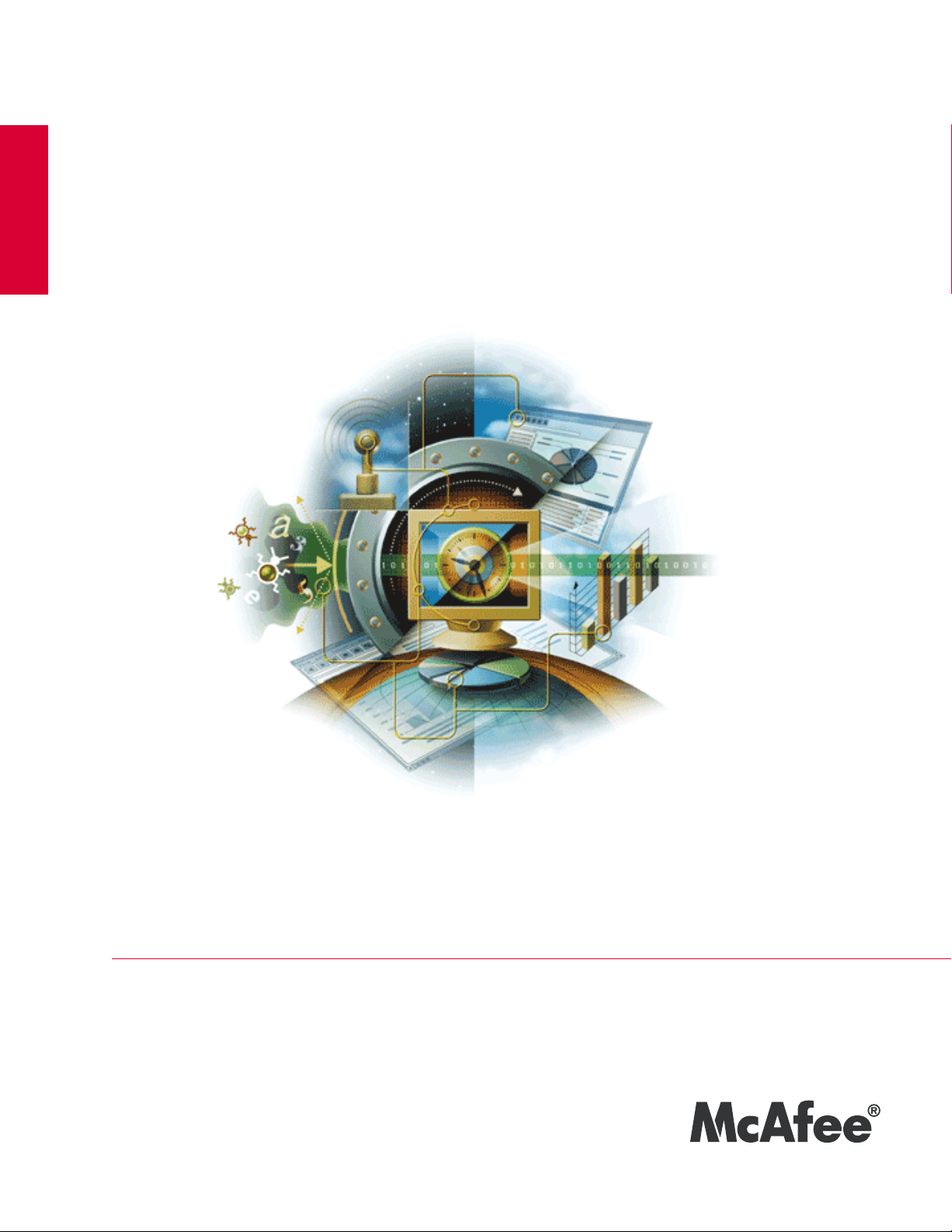
VirusScan® Enterprise
Draft for Beta 1
version 8.7i
Installation Guide
revision 1.0
McAfee®
Proven Security
Industry-leading intrusion prevention solutions
Page 2

Page 3
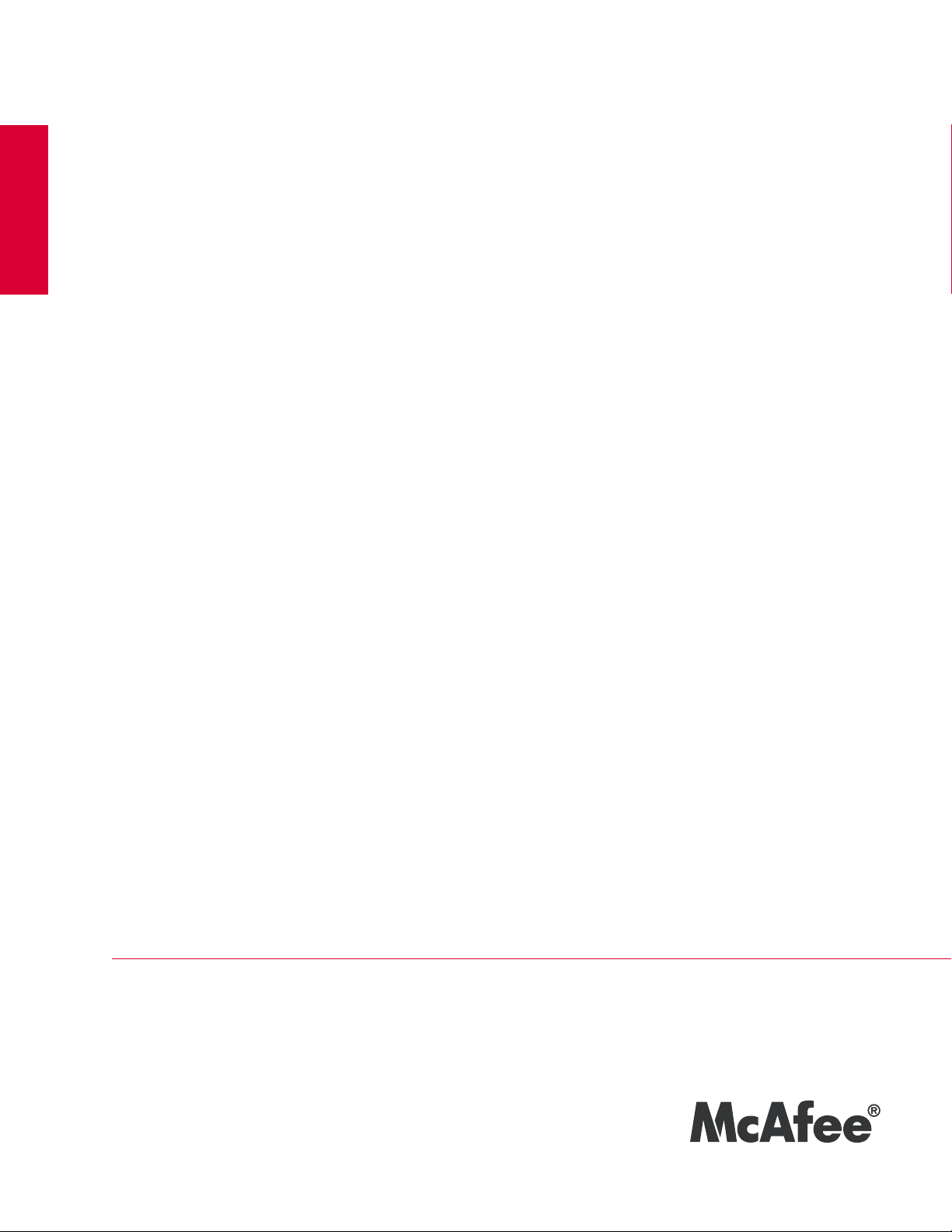
VirusScan® Enterprise
version 8.7i
Installation Guide
revision 1.0
®™
McAfee®
Proven Security
Industry-leading intrusion prevention solutions
Page 4
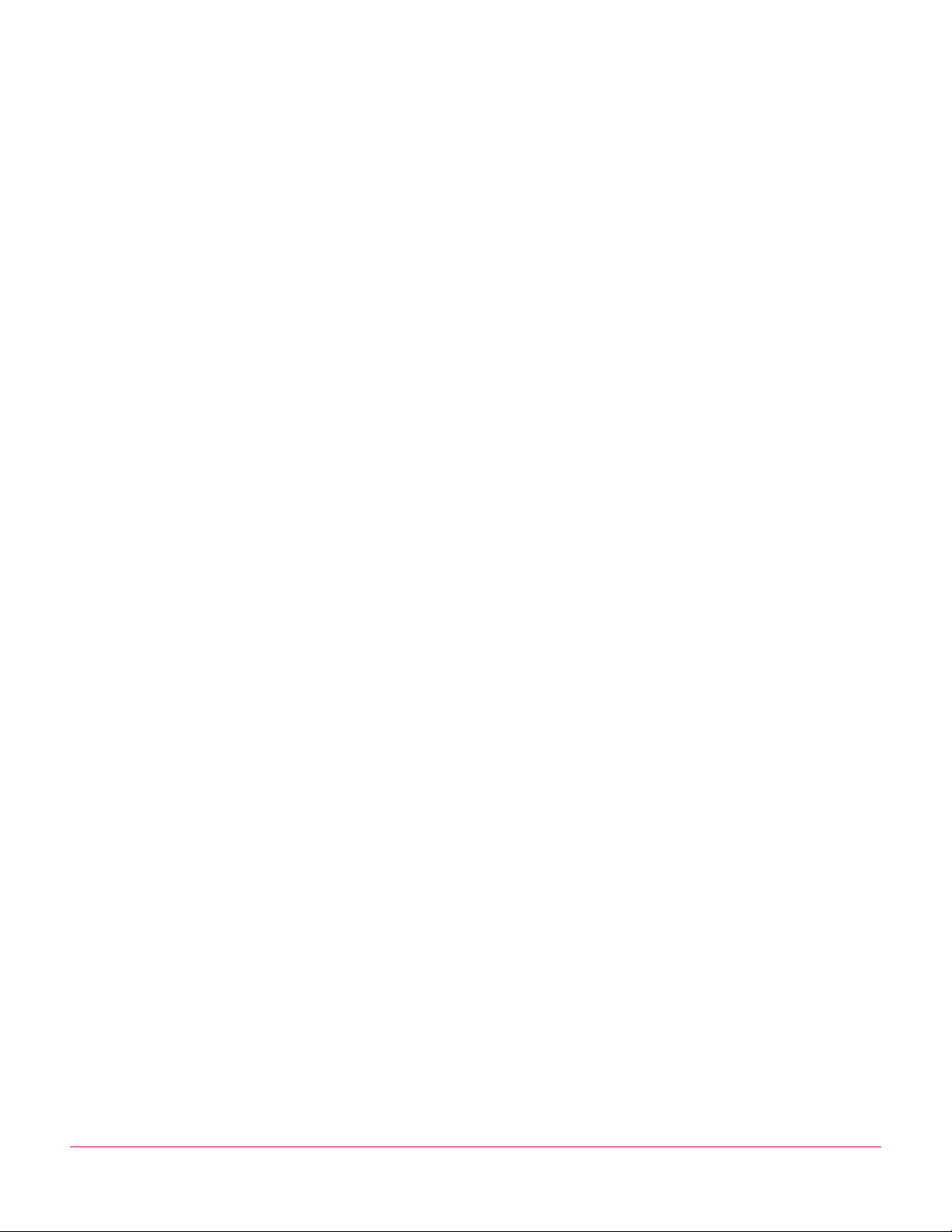
COPYRIGHT
Copyright © 2008 McAfee, Inc. All Rights Reserved.
No part of this publication may be reproduced, transmitted, transcribed, stored in a retrieval system, or translated into any language in any form
or by any means without the written permission of McAfee, Inc., or its suppliers or affiliate companies.
TRADEMARK ATTRIBUTIONS
ACTIVE FIREWALL, ACTIVE SECURITY, ACTIVESECURITY (AND IN KATAKANA), ACTIVESHIELD, CLEAN-UP, DESIGN (STYLIZED E), DESIGN
(STYLIZED N), ENTERCEPT, EPOLICY ORCHESTRATOR, FIRST AID, FOUNDSTONE, GROUPSHIELD, GROUPSHIELD (AND IN KATAKANA),
INTRUSHIELD, INTRUSION PREVENTION THROUGH INNOVATION, MCAFEE, MCAFEE (AND IN KATAKANA), MCAFEE AND DESIGN,
MCAFEE.COM, MCAFEE VIRUSSCAN, NET TOOLS, NET TOOLS (AND IN KATAKANA), NETSCAN, NETSHIELD, NUTS & BOLTS, OIL CHANGE,
PRIMESUPPORT, SPAMKILLER, THREATSCAN, TOTAL VIRUS DEFENSE, VIREX, VIRUS FORUM, VIRUSCAN, VIRUSSCAN, VIRUSSCAN (AND IN
KATAKANA), WEBSCAN, WEBSHIELD, WEBSHIELD (AND IN KATAKANA) are registered trademarks or trademarks of McAfee, Inc. and/or its
affiliates in the US and/or other countries. The color red in connection with security is distinctive of McAfee brand products. All other registered
and unregistered trademarks herein are the sole property of their respective owners.
LICENSE INFORMATION
License Agreement
NOTICE TO ALL USERS: CAREFULLY READ THE APPROPRIATE LEGAL AGREEMENT CORRESPONDING TO THE LICENSE YOU PURCHASED, WHICH SETS FORTH THE
GENERAL TERMS AND CONDITIONS FOR THE USE OF THE LICENSED SOFTWARE. IF YOU DO NOT KNOW WHICH TYPE OF LICENSE YOU HAVE ACQUIRED, PLEASE
CONSULT THE SALES AND OTHER RELATED LICENSE GRANT OR PURCHASE ORDER DOCUMENTS THAT ACCOMPANIES YOUR SOFTWARE PACKAGING OR THAT YOU
HAVE RECEIVED SEPARATELY AS PART OF THE PURCHASE (AS A BOOKLET, A FILE ON THE PRODUCT CD, OR A FILE AVAILABLE ON THE WEB SITE FROM WHICH YOU
DOWNLOADED THE SOFTWARE PACKAGE). IF YOU DO NOT AGREE TO ALL OF THE TERMS SET FORTH IN THE AGREEMENT, DO NOT INSTALL THE SOFTWARE. IF
APPLICABLE, YOU MAY RETURN THE PRODUCT TO MCAFEE OR THE PLACE OF PURCHASE FOR A FULL REFUND.
Attributions
This product includes or may include:
• Software developed by the OpenSSL Project for use in the OpenSSL Toolkit (http://www.openssl.org/). • Cryptographic software written by Eric
A. Young and software written by Tim J. Hudson. • Some software programs that are licensed (or sublicensed) to the user under the GNU
General Public License (GPL) or other similar Free Software licenses which, among other rights, permit the user to copy, modify and redistribute
certain programs, or portions thereof, and have access to the source code. The GPL requires that for any software covered under the GPL which
is distributed to someone in an executable binary format, that the source code also be made available to those users. For any such software
covered under the GPL, the source code is made available on this CD. If any Free Software licenses require that McAfee provide rights to use,
copy or modify a software program that are broader than the rights granted in this agreement, then such rights shall take precedence over the
rights and restrictions herein. • Software originally written by Henry Spencer, Copyright 1992, 1993, 1994, 1997 Henry Spencer. • Software
originally written by Robert Nordier, Copyright © 1996-7 Robert Nordier. • Software written by Douglas W. Sauder. • Software developed by the
Apache Software Foundation (http://www.apache.org/). A copy of the license agreement for this software can be found at
www.apache.org/licenses/LICENSE-2.0.txt. • International Components for Unicode (“ICU”) Copyright ©1995-2002 International Business
Machines Corporation and others. • Software developed by CrystalClear Software, Inc., Copyright ©2000 CrystalClear Software, Inc. • FEAD
Optimizer
Outside In
© 1998, 1999, 2000. • Software copyrighted by Expat maintainers. • Software copyrighted by The Regents of the University of California, © 1996,
1989, 1998-2000. • Software copyrighted by Gunnar Ritter. • Software copyrighted by Sun Microsystems, Inc., 4150 Network Circle, Santa Clara,
California 95054, U.S.A., © 2003. • Software copyrighted by Gisle Aas. © 1995-2003. • Software copyrighted by Michael A. Chase, © 1999-2000.
• Software copyrighted by Neil Winton, ©1995-1996. • Software copyrighted by RSA Data Security, Inc., © 1990-1992. • Software copyrighted by
Sean M. Burke, © 1999, 2000. • Software copyrighted by Martijn Koster, © 1995. • Software copyrighted by Brad Appleton, © 1996-1999.
• Software copyrighted by Michael G. Schwern, ©2001. • Software copyrighted by Graham Barr, © 1998. • Software copyrighted by Larry Wal l
and Clark Cooper, © 1998-2000. • Software copyrighted by Frodo Looijaard, © 1997. • Software copyrighted by the Python Software Foundation,
Copyright © 2001, 2002, 2003. A copy of the license agreement for this software can be found at www.python.org. • Software copyrighted by
Beman Dawes, © 1994-1999, 2002. • Software written by Andrew Lumsdaine, Lie-Quan Lee, Jeremy G. Siek © 1997-2000 University of Notre
Dame. • Software copyrighted by Simone Bordet & Marco Cravero, © 2002. • Software copyrighted by Stephen Purcell, © 2001. • Software
developed by the Indiana University Extreme! Lab (http://www.extreme.indiana.edu/). • Software copyrighted by International Business
Machines Corporation and others, © 1995-2003. • Software developed by the University of California, Berkeley and its contributors. • Software
developed by Ralf S. Engelschall <rse@engelschall.com> for use in the mod_ssl project (http:// www.modssl.org/). • Software copyrighted by
Kevlin Henney, © 2000-2002. • Software copyrighted by Peter Dimov and Multi Media Ltd. © 2001, 2002. • Software copyrighted by David
Abrahams, © 2001, 2002. See http://www.boost.org/libs/bind/bind.html for documentation. • Software copyrighted by Steve Cleary, Beman
Dawes, Howard Hinnant & John Maddock, © 2000. • Software copyrighted by Boost.org, © 1999-2002. • Software copyrighted by Nicolai M.
Josuttis, © 1999. • Software copyrighted by Jeremy Siek, © 1999-2001. • Software copyrighted by Daryle Walker, © 2001. • Software copyrighted
by Chuck Allison and Jeremy Siek, © 2001, 2002. • Software copyrighted by Samuel Krempp, © 2001. See http://www.boost.org for updates,
documentation, and revision history. • Software copyrighted by Doug Gregor (gregod@cs.rpi.edu), © 2001, 2002. • Software copyrighted by
Cadenza New Zealand Ltd., © 2000. • Software copyrighted by Jens Maurer, ©2000, 20 01. • Software copyrighted by Jaakko Järvi
(jaakko.jarvi@cs.utu.fi), ©1999, 2000. • Software copyrighted by Ronald Garcia, © 2002. • Software copyrighted by David Abrahams, Jeremy
Siek, and Daryle Walker, ©1999-2001. • Software copyrighted by Stephen Cleary (shammah@voyager.net), ©2000. • Software copyrighted by
Housemarque Oy <http://www.housemarque.com>, © 2001. • Software copyrighted by Paul Moore, © 1999. • Software copyrighted by Dr. John
Maddock, © 1998-2002. • Software copyrighted by Greg Colvin and Beman Dawes, © 1998, 1999. • Software copyrighted by Peter Dimov, © 2001,
2002. • Software copyrighted by Jeremy Siek and John R. Bandela, © 2001. • Software copyrighted by Joerg Walter and Mathias Koch,
© 2000-20 02. • Software copyrighted by Carnegie Mellon University © 1989, 1991, 1992. • Software copyrighted by Cambridge Broadband Ltd.,
© 2001-2003. • Software copyrighted by Sparta, Inc., © 2003-2004. • Software copyrighted by Cisco, Inc. and Information Network Center of
Beijing University of Posts and Telecommunications, © 2004. • Software copyrighted by Simon Josefsson, © 2003. • Software copyrighted by
Thomas Jacob, © 2003-2004. • Software copyrighted by Advanced Software Engineering Limited, © 2004. • Software copyrighted by Todd C.
Miller, © 1998. • Software copyrighted by The Regents of the University of California, © 1990, 1993, with code derived from software contributed
to Berkeley by Chris Torek.
®
technology, Copyright Netopsystems AG, Berlin, Germany. • Outside In® Viewer Technology ©1992-2001 Stellent Chicago, Inc. and/or
®
HTML Export, © 2001 Stellent Chicago, Inc. • Software copyrighted by Thai Open Source Software Center Ltd. and Clark Cooper,
®
PATENT INFORMATION
Protected by US Patents 6,006,035; 6,029,256; 6,035,423; 6,151,643; 6,230,288; 6,266,811; 6,269,456; 6,457,076; 6,496,875; 6,542,943; 6,594,686;
6,611,925; 6,622,150; 6,668,289; 6,697,950; 6,735,700; 6,748,534; 6,763,403; 6,763,466; 6,775,780; 6,851,058; 6,886,099; 6,898,712; 6,928,555;
6,931,540; 6,938,161; 6,944,775; 6,963,978; 6,968,461; 6,971,023; 6,973,577; 6,973,578.
Issued APRIL 2008/ VirusScan® Enterprise software version 8.7i - Beta 1
DBN-001-EN
Page 5
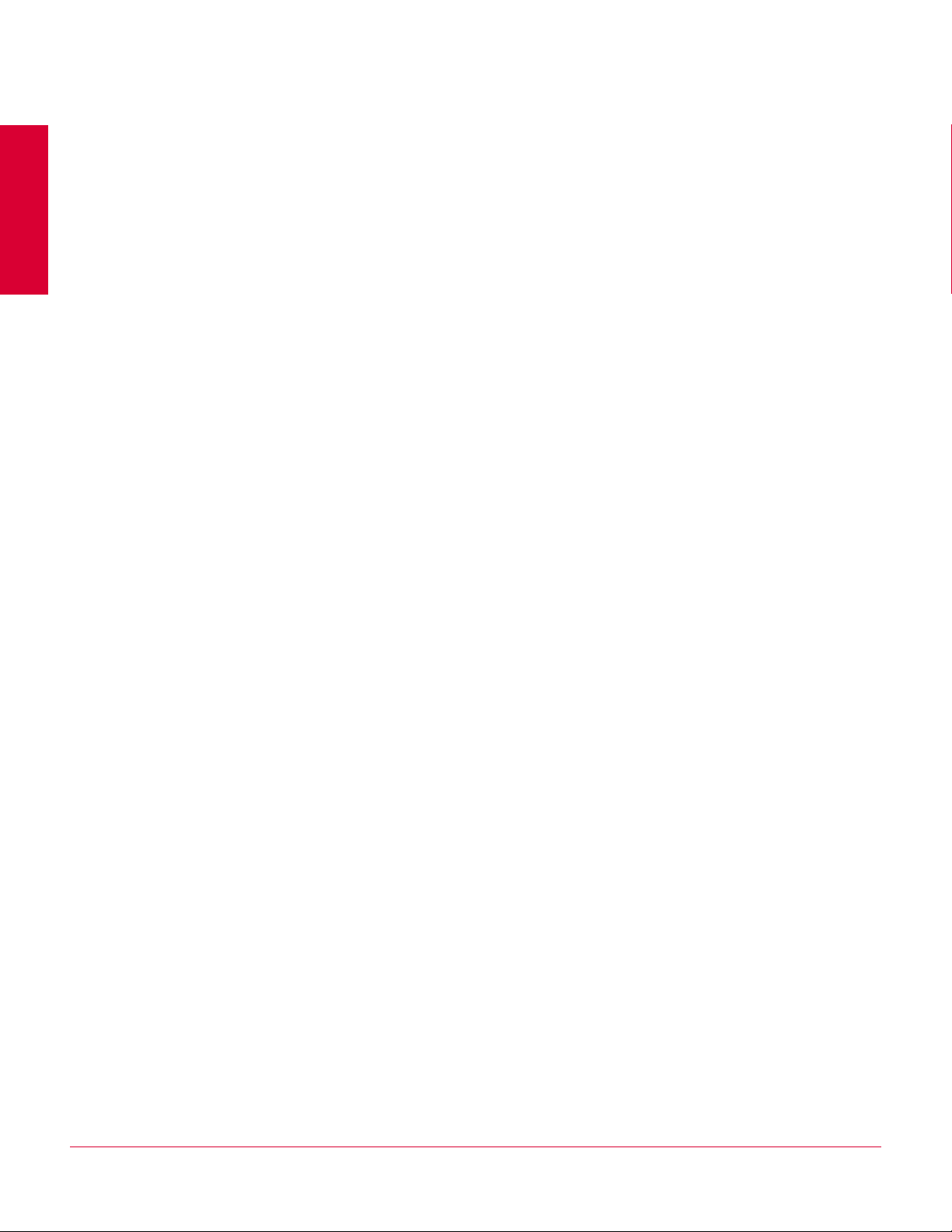
Contents
1 Introducing VirusScan Enterprise 6
2 Pre-Installation Information 8
3 Installing VirusScan Enterprise 14
Using this guide . . . . . . . . . . . . . . . . . . . . . . . . . . . . . . . . . . . . . . . . . . . . . . . . . . . 6
Getting product software and documentation . . . . . . . . . . . . . . . . . . . . . . . . . . . . 9
Reviewing release notes . . . . . . . . . . . . . . . . . . . . . . . . . . . . . . . . . . . . . . . . . . . . 9
Verifying installation rights . . . . . . . . . . . . . . . . . . . . . . . . . . . . . . . . . . . . . . . . . . . 9
Preserving settings during product upgrade . . . . . . . . . . . . . . . . . . . . . . . . . . . . . 9
Meeting system requirements . . . . . . . . . . . . . . . . . . . . . . . . . . . . . . . . . . . . . . . .10
Deploying, updating, and managing options . . . . . . . . . . . . . . . . . . . . . . . . . . . . .11
Upgrading the product license . . . . . . . . . . . . . . . . . . . . . . . . . . . . . . . . . . . . . . . .13
Using the Setup utility to install program files . . . . . . . . . . . . . . . . . . . . . . . . . . . .14
Using the command line to install program files . . . . . . . . . . . . . . . . . . . . . . . . . .18
Command-line syntax . . . . . . . . . . . . . . . . . . . . . . . . . . . . . . . . . . . . . . . . . . .19
Installation scenarios . . . . . . . . . . . . . . . . . . . . . . . . . . . . . . . . . . . . . . . . . . . 20
Installation options and properties . . . . . . . . . . . . . . . . . . . . . . . . . . . . . . . . . 20
Command-line examples . . . . . . . . . . . . . . . . . . . . . . . . . . . . . . . . . . . . . . . . 25
4 Modifying, Repairing & Removing VirusScan Enterprise 26
Modifying installed features . . . . . . . . . . . . . . . . . . . . . . . . . . . . . . . . . . . . . . . . . 26
Using the Setup utility to modify installed features . . . . . . . . . . . . . . . . . . . . 27
Using the command line to modify installed features . . . . . . . . . . . . . . . . . . 28
Reinstalling or repairing program files . . . . . . . . . . . . . . . . . . . . . . . . . . . . . . . . . 28
Using the Setup utility to reinstall or repair program files . . . . . . . . . . . . . . . 29
Using the command line to reinstall or repair program files . . . . . . . . . . . . . 30
Removing program files . . . . . . . . . . . . . . . . . . . . . . . . . . . . . . . . . . . . . . . . . . . . 31
Using the Setup utility to remove program files . . . . . . . . . . . . . . . . . . . . . . 31
Using the command line to remove program files . . . . . . . . . . . . . . . . . . . . 31
Using the Add/Remove Programs utility to remove program files . . . . . . . . . 31
5 Post-Installation Tasks 32
Testing your installation . . . . . . . . . . . . . . . . . . . . . . . . . . . . . . . . . . . . . . . . . . . . 32
Locating installed files . . . . . . . . . . . . . . . . . . . . . . . . . . . . . . . . . . . . . . . . . . . . . 33
Product files . . . . . . . . . . . . . . . . . . . . . . . . . . . . . . . . . . . . . . . . . . . . . . . . . . 33
System files . . . . . . . . . . . . . . . . . . . . . . . . . . . . . . . . . . . . . . . . . . . . . . . . . . 34
A Getting information 35
Product documentation . . . . . . . . . . . . . . . . . . . . . . . . . . . . . . . . . . . . . . . . . . . . 35
Contact information . . . . . . . . . . . . . . . . . . . . . . . . . . . . . . . . . . . . . . . . . . . . . . . 36
. . . . . . . . . . . . . . . . . . . . . . . . . . . . . . . . . . . . . . . . . . . . . . . . . . . . . . . . . . . . . . . 36
Index 37
5
Page 6
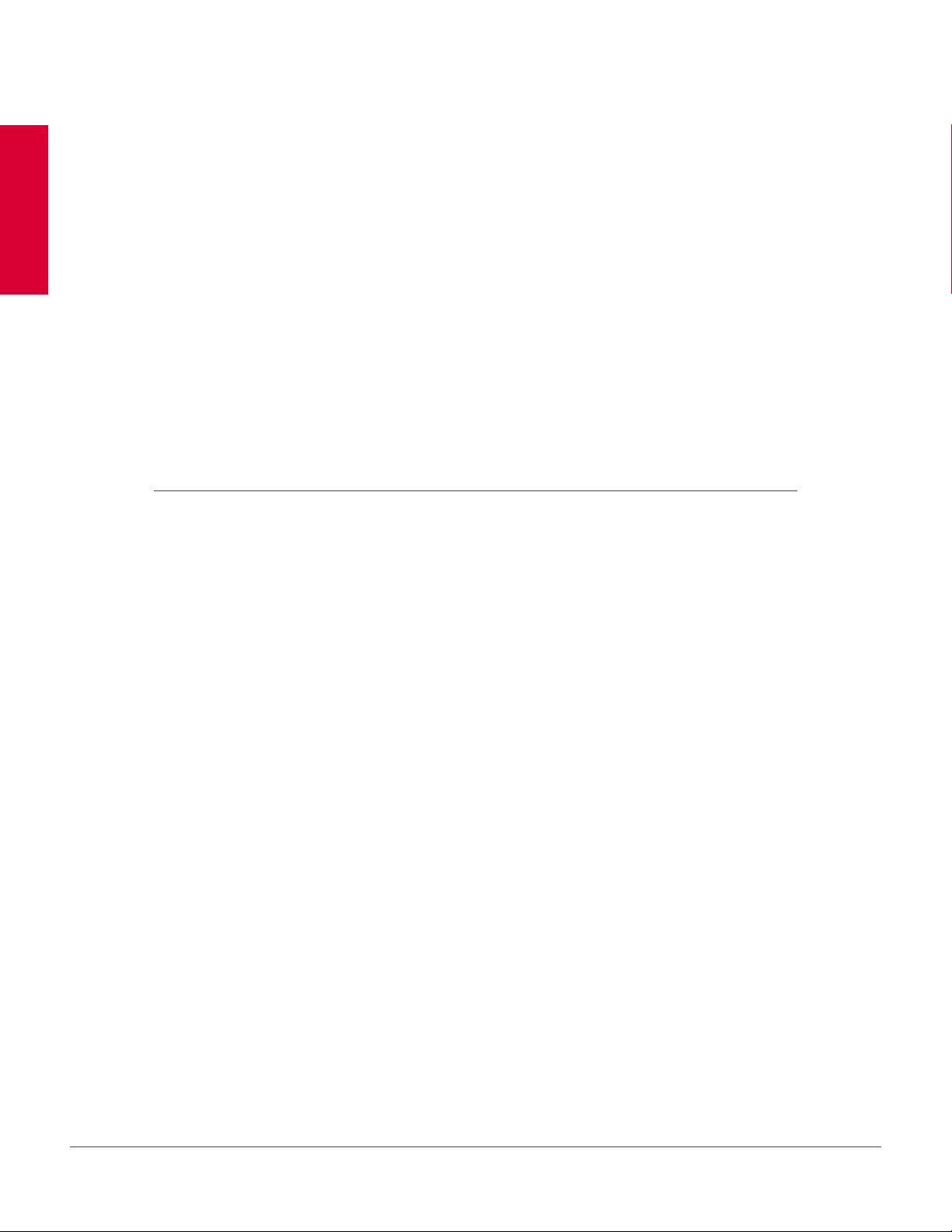
1
Introducing VirusScan Enterprise
McAfee
and mobile design to protect you from viruses, worms, Trojan horses, as well as
potentially unwanted code and programs.
This guide provides information about installing, modifying, and removing VirusScan
Enterprise software.
®
VirusScan Enterprise 8.7i offers easily scalable protection, fast performance,
Using this guide
Consider the following when using this guide:
Audience.
Conventions on page 7.
Audience
This information is intended primarily for two audiences:
Network administrators who are responsible for their company’s security program.
Users who are responsible for installing this product, updating detection definition
(
DAT) files on their computers, or configuring the software’s detection options.
6
Page 7

VirusScan® Enterprise software version 8.7i Installation Guide Introducing VirusScan Enterprise
Using this guide
Conventions
This guide uses the following conventions:
1
Bold
Condensed
All words from the interface, including options, menus, buttons, and dialog
box names.
Example:
Type the
User name and Password of the appropriate account.
Courier The path of a folder or program; text that represents something the user
types exactly (for example, a command at the system prompt).
Examples:
The default location for the program is:
C:\Program Files\McAfee\EPO\3.5.0
Run this command on the client computer:
scan --help
Italic For emphasis or when introducing a new term; for names of product
documentation and topics (headings) within the material.
Example:
Refer to the VirusScan Enterprise Product Guide for more information.
Blue A web address (
URL) and/or a live link.
Example:
Visit the McAfee website at:
http://www.mcafee.com
<TERM> Angle brackets enclose a generic term.
Example:
In the console tree, right-click <
SERVER>.
Note: Supplemental information; for example, another method of
Note
executing the same command.
Tip: Suggestions for best practices and recommendations from McAfee for
Tip
threat prevention, performance and efficiency.
Caution: Important advice to protect your computer system, enterprise,
Caution
software installation, or data.
7
Page 8
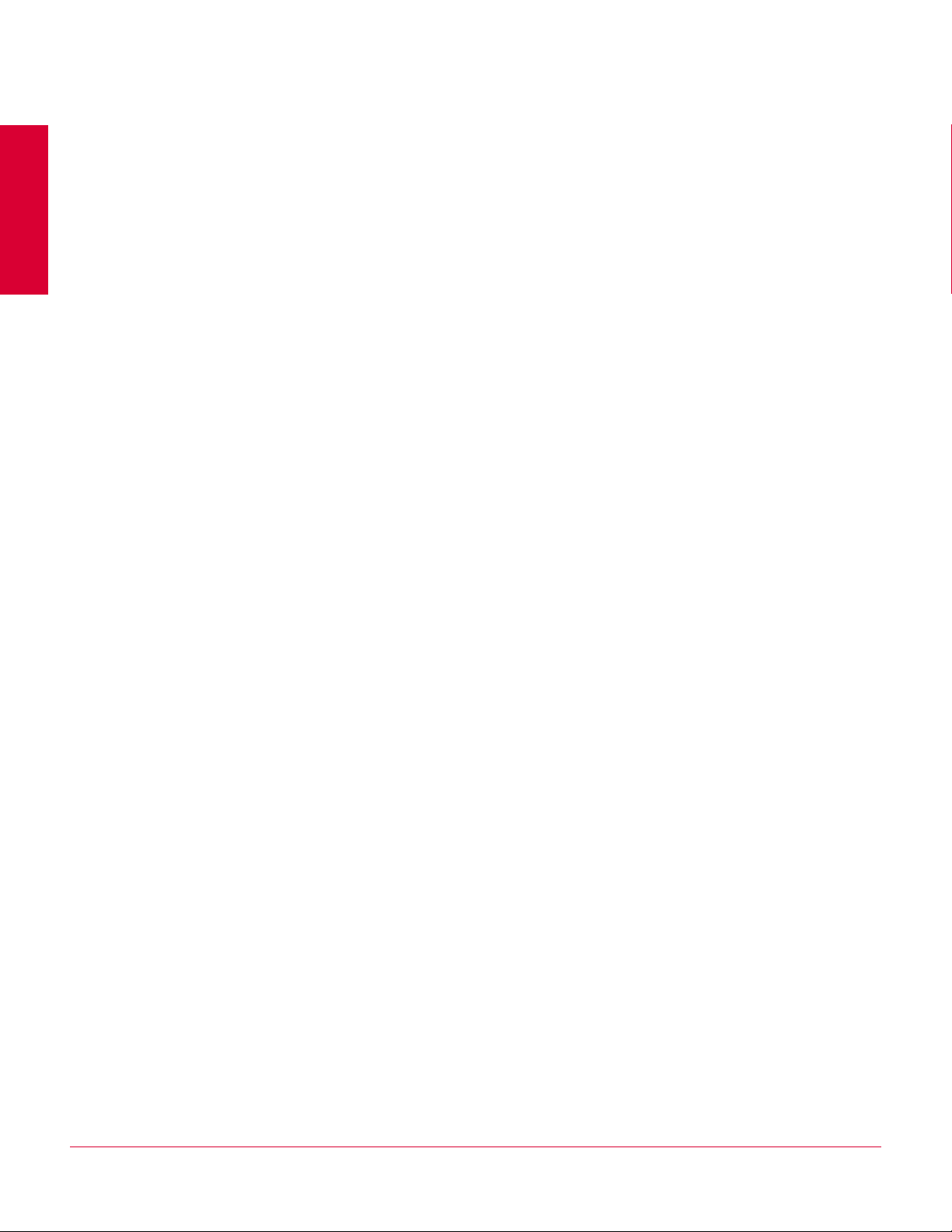
2
Pre-Installation Information
McAfee recommends that you review these topics before installing the VirusScan
Enterprise 8.7i software:
Getting product software and documentation.
Reviewing release notes.
Verifying installation rights.
Preserving settings during product upgrade on page 9.
Meeting system requirements on page 10.
Deploying, updating, and managing options on page 11.
Preconfiguring the installation package on page 11.
Installing and configuring the software for use with other products on page 11.
Upgrading the product license on page 13.
8
Page 9
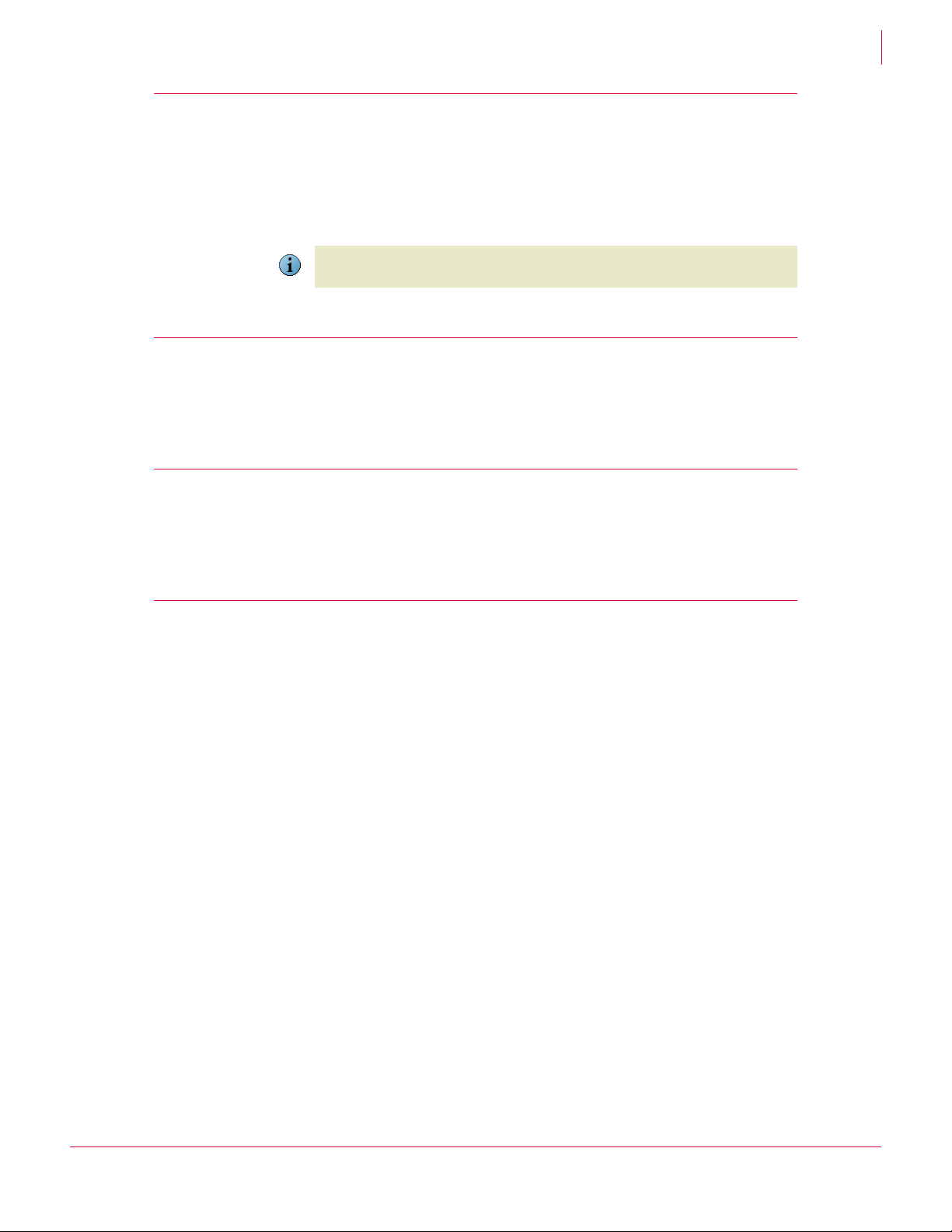
VirusScan® Enterprise software version 8.7i Installation Guide Pre-Installation Information
Getting product software and documentation
Getting product software and documentation
Get the VirusScan Enterprise software and documentation from one of these locations:
The product CD.
The McAfee download site at:
https://secure.nai.com/us/forms/downloads/upgrades/login.asp
Logon credentials are required to download products from this website.
Note
Reviewing release notes
Review the release notes, README.TXT, to identify last minute changes or known
issues.
2
Verifying installation rights
Verify that you have local administrator rights for the computer where you plan to install
VirusScan Enterprise.
Preserving settings during product upgrade
If you are installing VirusScan Enterprise on a computer with an earlier version of
VirusScan Enterprise, you can preserving settings from the earlier version.
Configuration settings for saved tasks.
User-specified extensions.
Exclusions settings.
Access protection rules are preserved using this logic:
1 The current VirusScan Enterprise rules are read from the registry.
2 Each of the local VirusScan Enterprise rules are compared against all of the
VirusScan Enterprise 8.0 default rules.
3 If no exact match is found when comparing local rules to the default rules, then the
rule is added to the list of rules to preserve.
4 For port blocking rules, if the local rule differs from the default rule only in its
inclusions, then the rule is placed in a separate list of rules to be merged with the
equivalent VirusScan Enterprise 8.7i rules.
5 The white list for each of the port rules, from Step 4, is merged with the white list of
the equivalent VirusScan Enterprise 8.7i rule, and a newly formed rule is written to
the registry for use by VirusScan Enterprise 8.7i.
6 The modified default rules, if any from Step 3, are converted to the new VirusScan
Enterprise 8.7i rule format and written to the registry. These preserved rules are
included in the user-defined rules.
9
Page 10
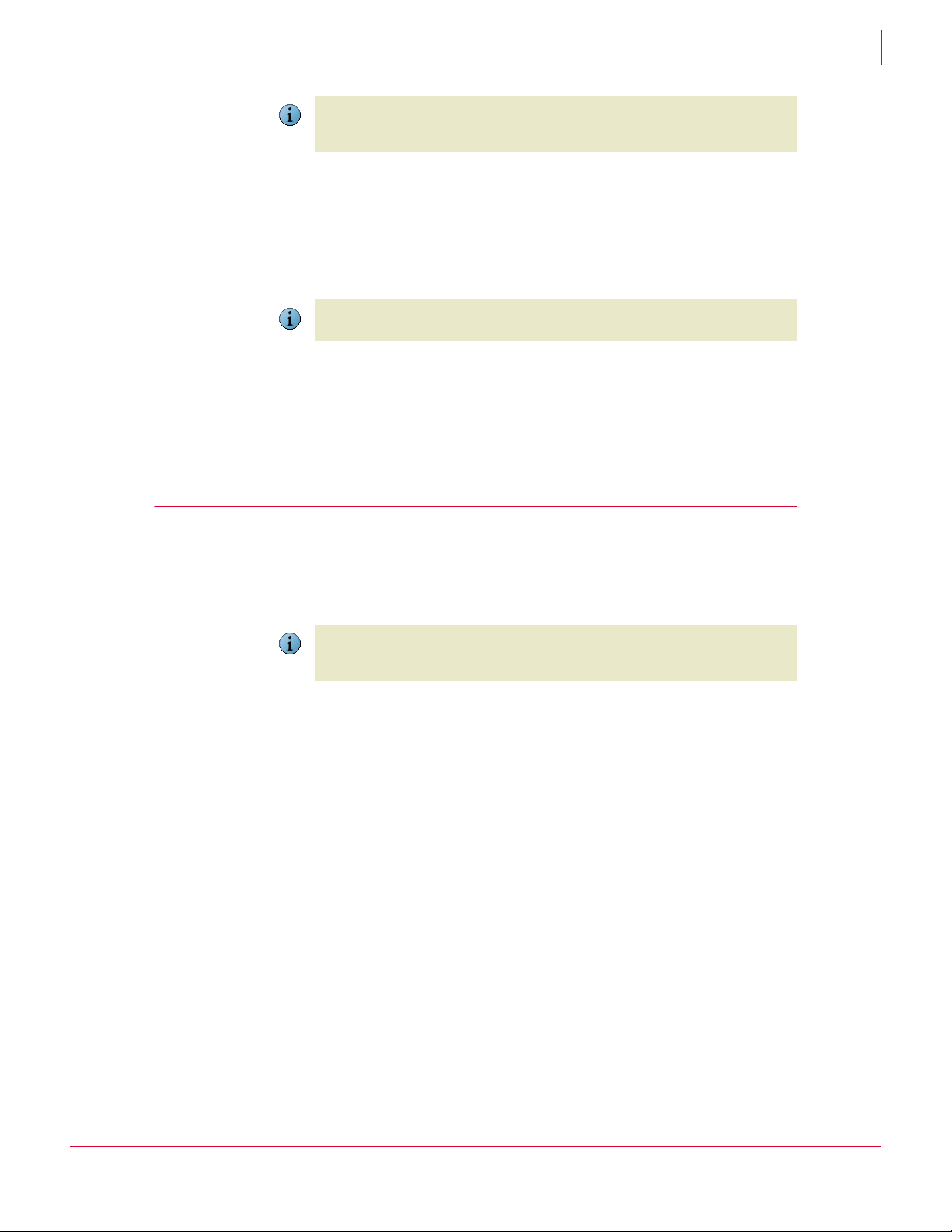
VirusScan® Enterprise software version 8.7i Installation Guide Pre-Installation Information
Meeting system requirements
The decision to combine the white lists of the port blocking rules that have only had
their white list modified is based on the assumption that the user has specific software
Note
that they do not want blocked by the default port blocking rule.
Detection definition (DAT) file version, if the previous version is later than the
version in the installation package.
Scanning engine version, if the previous version is later than the version in the
installation package.
Log file names and locations are preserved.
Although the name and location are preserved, the log file format is changed from ANSI
to
Note
UTF8. When the format is changed, the log file is renamed to *.BAK.
The registry keys containing installation file locations and product versions are not
preserved.
If you do not want to preserve settings, you can deselect the option during installation
or remove the previous version of the software before installing the current version.
2
Meeting system requirements
These are preliminary requirements for the Beta 1 release. Verify that your server or
workstation meets these system requirements before you start the installation
process:
These requirements apply only to VirusScan Enterprise 8.7i. You must also consider
system requirements for any other products you are installing, such as ePolicy
Note
Orchestrator.
Processor — An Intel processor or compatible architecture. McAfee recommends
an Intel Pentium or Celeron processor running at a minimum of 166
Operating system — Any of these Microsoft
Server Workstation
Windows 2000 Server, with Service Pack 4 Windows 2000 Professional, with Service
Windows 2000 Advanced Server, with
Service Pack 4
Windows Server 2003, with Service Pack 1
or 2
Windows Server 2003 R2 Windows XP Tablet PC Edition, with
Windows Storage Server 2003 Windows XP Professional x64 Edition, with
Windows Server 2008 Windows Vista Home Basic
MHz.
®
Windows® platforms:
Pack 4
Windows XP Home Edition, with Service
Pack 1, 2, or 3
Windows XP Professional, with Service
Pack 1, 2 or 3.
Service Pack 3.
Service Pack 1, 2, or 3.
Windows Vista Home Premium
Windows Vista Business
Windows Vista Enterprise
Windows Vista Ultimate
10
Page 11
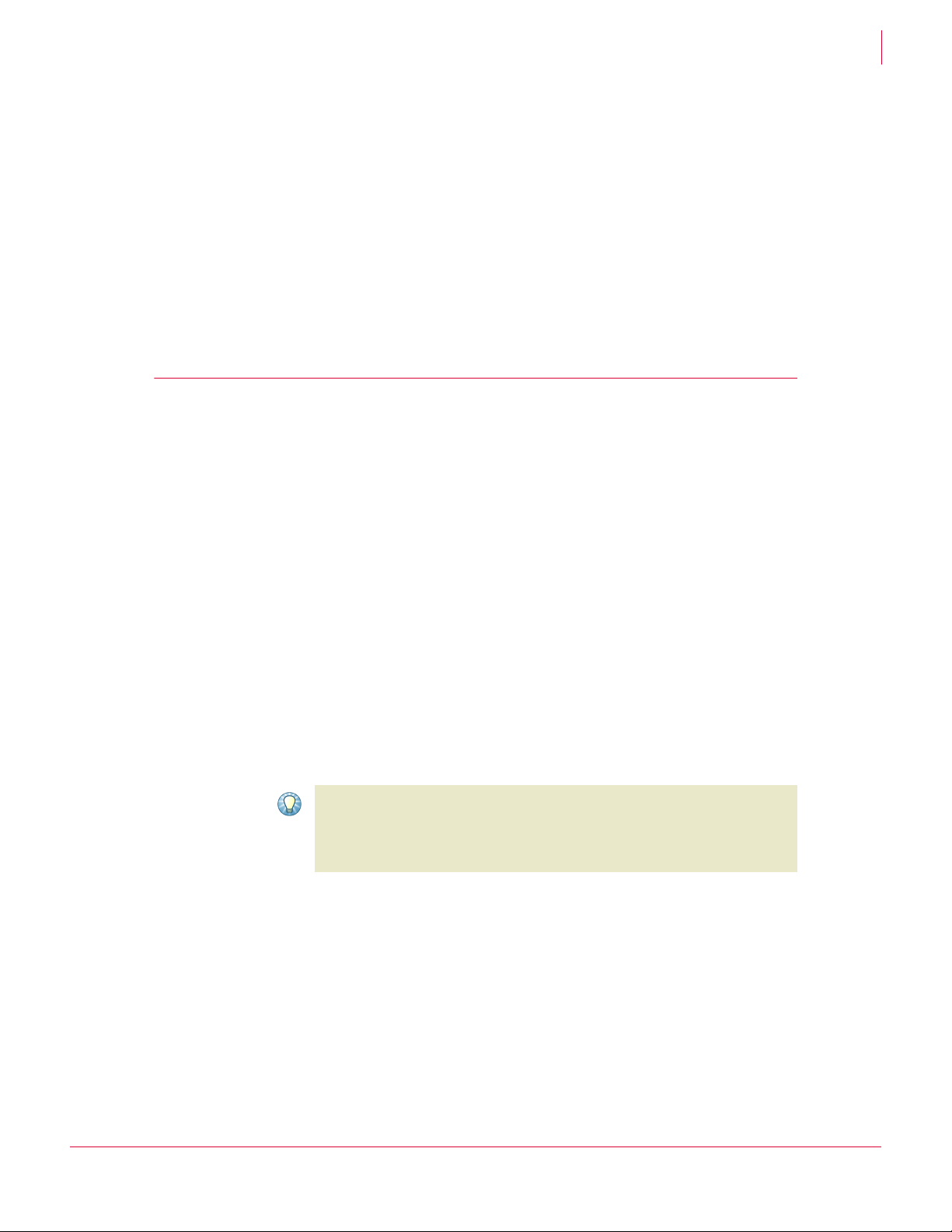
VirusScan® Enterprise software version 8.7i Installation Guide Pre-Installation Information
Browser — Microsoft Internet Explorer, version 5.0 or later.
Windows Installer — Microsoft Windows Installer (MSI), version 3.1 or later.
Memory — <to be determined>MB RAM minimum. For information on optimal
operating system performance, review the Microsoft guidelines for minimum
Deploying, updating, and managing options
RAM
configuration.
Free disk space — <to be determined>mb for a complete installation of all the
VirusScan Enterprise 8.7i features and components, including a copy of the
installation
Other — A CD-ROM drive or an Internet connection from which you can install or
MSI file for repair ability.
download the product software.
Deploying, updating, and managing options
Decide whether you want to preconfigure the installation package and how you want
to perform updates and deploy the product. The installation procedure may vary if you
use supporting tools to deploy, preconfigure, update, or manage VirusScan Enterprise.
2
Preconfiguring the installation package
Use McAfee Installation Designer 8.5 to preconfigure or customize the installation
options for VirusScan Enterprise. When preconfiguring the installation package, we
recommend including:
Where and how you get updates.
When you check for updates (the default is daily at 17:00 local time to the
computer).
Which policy settings should be defined.
See the McAfee Installation Designer 8.5 Product Guide for more information.
Deploying the installation package
Use ePolicy Orchestrator version 3.5 or later to push the software to client computers.
We recommend that before you push the software to client computers, you use
McAfee Installation Designer to replace or update the default detection definition (
Tip
and engine files included in the installation package. This ensures that the client
computer has the most current protection at installation time. It also saves network
bandwidth by not having to retrieve the updated files after installation.
DAT)
Installing and configuring the software for use with other products
When installing VirusScan Enterprise software where third-party products are installed,
or when using it with supporting products, you may need to change the installation
procedure or perform additional configuration
11
Page 12

VirusScan® Enterprise software version 8.7i Installation Guide Pre-Installation Information
Deploying, updating, and managing options
For example, if you are using the Setup utility to install the VirusScan Enterprise
software where Windows 2003 with Terminal Services is installed, the installation
stops and you are notified that you must install the program files using the Windows
Add/Remove Programs utility.
This installation method is not required if you are using ePolicy Orchestrator to deploy
VirusScan Enterprise.
Note
2
12
Page 13

VirusScan® Enterprise software version 8.7i Installation Guide Pre-Installation Information
Upgrading the product license
Upgrading the product license
If you are installing the product for the first time, the product is licensed during the
installation process. Skip this section and go to Installing VirusScan Enterprise on
page 14.
If you are installing a licensed version over an evaluation version of VirusScan
Enterprise, you must upgrade the license. The license does not automatically upgrade
itself from an evaluation version.
Perform the license upgrade before the evaluation period expires. If you do not, the
scanning and updating functions stop until you replace the evaluation version with a
Caution
licensed version of the product.
Use one of these methods to upgrade an evaluation version of VirusScan Enterprise to
a licensed version:
Use McAfee Installation Designer to upgrade the license. Refer to the McAfee
Installation Designer Product Guide for specific details.
Remove the evaluation version of the product and install the licensed version.
2
Removing the evaluation version causes you to lose all of the configured settings from
that installation. This method is only recommended if you cannot use McAfee
Caution
Installation Designer to upgrade the license.
13
Page 14

Installing VirusScan Enterprise
3
VirusScan Enterprise 8.7i installs on workstations and servers.
See Pre-Installation Information on page 8 for information about preparing for
installation.
Note
Install the product software using one of these methods:
Using the Setup utility to install program files.
Using the command line to install program files on page 18.
Using the Setup utility to install program files
Use the Setup utility that comes with the product to install the product software.
1 Start the Setup utility using one of these methods:
Method Description
Product CD 1 Insert the CD into the CD-ROM drive.
2 In the autorun window, select the product that you want to install.
3 Follow the instructions in the installation wizard to install the product.
Command line 1Click
Windows
Explorer
Start, then select Run.
2 Type <X>:\SETUP.EXE in the
Notes and Tips
Here, <X>: represents the drive letter for your CD-ROM, or the path of the
folder that contains the extracted program files. If your copy of the
software came on a product suite CD, you must also specify which folder
contains the specific software package.
1 Browse to the location where you extracted the program files.
2 Double-click
3 Follow the instructions in the installation wizard to install the product.
SETUP.EXE.
Run dialog box, then click OK.
14
Page 15

VirusScan® Enterprise software version 8.7i Installation Guide Installing VirusScan Enterprise
Using the Setup utility to install program files
2 McAfee VirusScan Enterprise Setup — Review the release notes.
Option or Button Description
View Readme Display the release notes for this product.
Notes and Tips
Identify special installation instructions or known issues before you
continue with the installation process.
3
McAfee Licensing — Choose and read the product license.
Option or Button Description
License expiry type
Select location where
Specify the type of license.
Notes and Tips
The license type must match the type of license that you purchased. If
you are unsure of which type of license to select, contact the person
from whom you purchased the software.
Select the country in which you are using the software.
purchased and used
I accept the terms in
Accept the license agreement and continue the installation.
the license
agreement
I do not accept the
terms in the license
agreement
Do not accept the license agreement and terminate the installation.
Select I do not accept the terms in the license agreement, then:
Click Cancel twice.
Click Yes to confirm that you want to cancel.
Click Finish to exit the Setup wizard.
3
4 Select Setup Type — Choose the installation type and location.
Option or Button Description
Typical
Custom
Install To
Disk Space
Installs the software with all features.
Notes and Tips
We recommend a typical installation for most environments.
Installs the software with all or selected features and allows you to
customize some settings.
Notes and Tips
Use custom installation to install only selected features, import an
AutoUpdate repository list, or specify user interface settings during the
installation process.
Accept the default installation location or specify a new location.
Notes and Tips
By default, Setup installs the VirusScan Enterprise program files to this
path:
<drive>:\Program Files\McAfee\VirusScan Enterprise\
View the disk space requirements for this installation.
15
Page 16

VirusScan® Enterprise software version 8.7i Installation Guide Installing VirusScan Enterprise
Using the Setup utility to install program files
5 Select Access Protection Level — Choose which access protection rules are enabled by
default when this feature is installed.
Option or Button Description
Standard Protection
Maximum Protection
Anti-virus and common rules that protect some critical settings and
files from being modified, but generally allow you to install and execute
legitimate software.
Anti-virus and common rules that protect most critical settings and files
from being modified, but might prevent you from installing legitimate
software.
Go to the next step that applies to the installation type you selected:
Custom Installation — Go to Step 6.
Typical Installation — Go to Step 10 on page 18.
Feature Selection — Select specific features for installation.
6
Feature Description
Console Installs the VirusScan Console and all of its features.
Notes and Tips
Default = Console.
AutoUpdate
Lotus Notes E-mail
Installs the feature that automatically updates DAT files, scanning
engine, and other product upgrades.
Installs the feature that scans Lotus Notes e-mail.
Scanner
Microsoft Outlook
Installs the feature that scans Microsoft Outlook e-mail.
E-mail Scanner
On-Access Scan
Access Protection
Buffer Overflow
Protection
Script Scan
On-Demand Scan
Right-click Scan
Installs the scanner that protects your computer from potential threats
that arrive on disks, from your network, or from various sources on the
network.
Installs the feature that protects your computer’s accesses.
Installs the feature that protects your computer from buffer
overflow exploits.
Notes and Tips
This feature will not be installed on 64-bit systems.
This feature will not be installed if either the Host Intrusion
Prevention (Entercept) agent or the Cisco Security agent are found
on the local computer.
Installs the feature that scans Java Script and VBScript scripts before
they are executed.
Installs the scanner that allows you to perform either immediate or
scheduled on-demand scan tasks.
Installs the feature that allows you to perform on-demand right-click
scan tasks.
3
16
Page 17

VirusScan® Enterprise software version 8.7i Installation Guide Installing VirusScan Enterprise
Using the Setup utility to install program files
7 Feature action options — For each selected feature, you can also select a
corresponding action from the drop-list next to the feature name:
This feature will be installed on local hard drive.
This feature, and all subfeatures, will be installed on local hard drive.
This feature will not be available.
Product Configuration — Import a repository list and/or choose whether to enable the
8
on-access scanner when the installation completes.
Option Description
Import AutoUpdate
repository list
Enable On-Access
Scanner at the end of
installation
Import the repository list from the location you specify.
Notes and Tips
1 The repository list must be located on a local drive; it cannot be
imported from a mapped drive or a network drive.
2 This option is selected by default only if a repository list is included
in the installation file (.
(cmasourcedir) has been set to a new location to point to the
SITELIST.XML file.
3 If you do not import a repository list at this time, and one resides in
the installation folder, it will be imported even though you do not
select this option. If a repository list is not imported, AutoUpdate
performs updates using the default McAfee site as its repository
list.
4 See the AutoUpdate section in the VirusScan Enterprise Product
Automatically start the on-access scanner upon completion of the
installation process.
Notes and Tips
We recommend that you select this option to provide maximum
security.
MSI) or the command-line property
3
9 Security Configuration — Specify password security and which system tray options
users can access.
Option or Button Description
Password
Confirm Password
Do not display the
Specify a password for user interface security.
Type the password again to confirm it.
Do not display the Start menu shortcuts for VirusScan Enterprise.
VirusScan items
under the Start menu.
Show the system tray
Allow users to see all menu items on the system tray icon menu.
icon with all menu
options
Show the system tray
icon with minimal
Hide all options on the system tray menu except About VirusScan
Enterprise
and On-Access Scan Statistics.
menu options
Do not show the
Hide the system tray icon from all users.
system tray icon
You can also configure these security options after installation. See the VirusScan
Enterprise Product Guide for details.
Tip
17
Page 18

VirusScan® Enterprise software version 8.7i Installation Guide Installing VirusScan Enterprise
Using the command line to install program files
10 Ready to install — Start the installation process.
Option or Button Description
Install
Begin installing the product software.
Notes and Tips
If you are not satisfied with all of the installation settings, click
review or change any of the settings. When ready, return to the
to install
dialog box and click Install.
Back to
Ready
11 McAfee VirusScan Enterprise setup has completed successfully — Choose whether to
perform an update task and/or an on-demand scan when the installation completes.
Option or Button Description
Update Now
Run On-Demand
Automatically run an update task when the installation completes.
Automatically run a Full Scan when the installation completes.
Scan
Finish
Note
If you select both the Update Now and Run On-Demand Scan options, the update task
runs first, then the on-demand scan task runs.
Complete the installation.
3
Using the command line to install program files
Installing VirusScan Enterprise from the command line allows you to customize the
installation so that it runs the way you want and installs exactly the product features
you want.
Review Meeting system requirements on page 10 before you begin the installation
process.
You can run Setup from the command line to install the VirusScan Enterprise software
to your local computer, but only if you have local administrator rights.
Note
This section describes:
Command-line syntax on page 19.
Installation scenarios on page 20.
Installation options and properties on page 20.
Restart options on page 22.
18
Page 19

VirusScan® Enterprise software version 8.7i Installation Guide Installing VirusScan Enterprise
Using the command line to install program files
Command-line syntax
To install the product from the command line:
1 Open the Windows command-line component using one of these methods:
Select Command Prompt from the Start menu.
Select Run from the Start menu.
2 Type the command line at the command prompt or in the Run dialog box.
setup.exe PROPERTY=VALUE[,VALUE] [/option]
This syntax does not require any specific order in its elements, except that you can
not separate a property and its value. The syntax consists of:
Item Description
File name
Options
The name of the executable file, setup.exe.
Specify options for installing the software. For example, perform a
silent installation and/or record installation progress in a log file.
Each option is preceded by a forward slash (/) and is not
case-sensitive.
3
Properties
Notes and Tips
The installation scenarios that appear later in this guide discuss some
of the available options
Specify how the installation runs. Each property consists of:
A name, which must appear in uppercase letters.
An equal (=) sign.
One or more values, each separated by commas. Most property
values must appear in uppercase letters, but some, such as
and
False, must appear in mixed case.
Notes and Tips
The Microsoft Installer permits a variety of properties that determine
how your installation runs. To learn about those properties, see the
Microsoft Installer documentation.
.
True
19
Page 20

VirusScan® Enterprise software version 8.7i Installation Guide Installing VirusScan Enterprise
Using the command line to install program files
Installation scenarios
Use these scenarios to customize your installation:
Scenario Description
Silent A silent installation does not display the installation wizard or offer the
user any configuration options. Instead, you preconfigure those
choices and run Setup in the background on each destination
computer. You can install VirusScan Enterprise software on any
unattended computer with or without the user’s knowledge, provided
you have the necessary administrator rights.
Add these options to run a silent or semi-silent installation:
q or qn Silent installation. This installs default settings unless you
specify otherwise. For example, the product license default is a 1
Year Subscription.
qb Basic user interface. Use qb! to hide the Cancel button.
qb+ Basic user interface with a modal dialog box displayed at the
end of installation. Use qb+! or qb!+ to hide the Cancel button.The
modal dialog box is not displayed if the user cancels the installation.
qb- Basic user interface with no modal dialog boxes. Use qb-! or qb!-
to hide the Cancel button.
qf Full user interface and any authored FatalError, UserExit, or Exit
modal dialog box displayed at the end of installation.
qn+ No user interface except for a modal dialog box displayed at the
end of installation.
qr Reduced user interface with no modal dialog displayed at the end
of installation
Custom Location Add the installdir property to specify the location. For example, to
silently install VirusScan Enterprise software to C:\My AntiVirus
Software, type this text at the command prompt:
setup.exe INSTALLDIR="c:\My AntiVirus Software" /q
Login Script Add a Setup command to your login script to install VirusScan
Enterprise software at the time each of your destination computers
starts. Include all of the options and properties for governing how
Setup runs. For example, you can add a property to look for the
VirusScan Enterprise default program location.
3
Notes and Tips
To use a login script for this purpose, you must also copy or push the
VirusScan Enterprise installation package to a local location on the
destination computer.
Installation options and properties
Use a combination of options and properties to customize the software installation.
This section describes:
Selecting features on page 21.
Restart options on page 22.
Installation progress options on page 22.
Installation properties on page 23.
Command-line examples on page 25.
20
Page 21

VirusScan® Enterprise software version 8.7i Installation Guide Installing VirusScan Enterprise
Using the command line to install program files
Selecting features
When you run Setup from the command line to install specific program features, the
utility installs those features according to a pre-existing hierarchy. For example, if you
specify
use those features. It therefore installs any required files.
Use these feature names as command-line parameters:
ScriptScan, Setup knows that you must have the on-access scanner installed to
Feature Description
Console Installs the VirusScan Console and all of its features.
Notes and Tips
Default = Console.
AutoUpdate
LotusNotesScan
EmailScan
OnAccessScanner
AccessProtection
BufferOverflow
ScriptScan
OnDemandScanner
ShellExtensions
Installs the feature that automatically updates DAT files, scanning
engine, and other product upgrades.
Installs the feature that scans Lotus Notes e-mail.
Installs the feature that scans Microsoft Outlook e-mail.
Installs the scanner that protects your computer from potential threats
that arrive on disks, from your network, or from various sources on the
network.
Installs the feature that protects your computer’s accesses.
Installs the feature that protects your computer from buffer
overflow exploits.
Notes and Tips
This feature will not be installed on 64-bit systems.
This feature will not be installed if either the Host Intrusion
Prevention (Entercept) agent or the Cisco Security agent are found
on the local computer.
Installs the feature that scans Java Script and VBScript scripts before
they are executed.
Installs the scanner that allows you to perform either immediate or
scheduled on-demand scan tasks.
Installs the feature that allows you to perform on-demand right-click
scan tasks.
3
21
Page 22

VirusScan® Enterprise software version 8.7i Installation Guide Installing VirusScan Enterprise
Using the command line to install program files
Restart options
You can force a restart if one is required, prevent the destination computer from
restarting during the installation or always perform a restart. To do this, add the
REBOOT
property to the command line:
Option Description
REBOOT=F
REBOOT=R
REBOOT=A
Forces a restart if one is required.
Prevents a restart.
Notes and Tips
To run a silent installation and prevent a system restart:
setup.exe REBOOT=R /q
Always restarts.
Installation progress options
To record installation progress in a log file, add this option and parameter to the Setup
command line:
/l*v "c:\temp\log.txt"
3
Here, c:\temp\log.txt can be any location and any file name you want to use to
create the log file. This option logs all installer activity, including all files copied, all
registry keys added, and all .
INI file changes.
Replace the asterisk (*) shown in the command-line example, with one or more of
these parameters to limit the type of data that the log file records:
Option Description
i status messages
w non-fatal warnings
e all error messages
a action starts
r action-specific records
u user requests
c initial user interface parameters
m out-of-memory or fatal exit information
o out-of-disk-space messages
p terminal properties
+ append to existing file
! flush each line to the log
22
Page 23

VirusScan® Enterprise software version 8.7i Installation Guide Installing VirusScan Enterprise
Using the command line to install program files
Installation properties
Use these properties to customize the command-line installation:
Property Description
ADDLOCAL Installs specific features to the local computer.
CMASOURCEDIR Set the source path for the
is: %
TEMP%\NAITemp.
Notes and Tips
The repository list must be located on a local drive and
cannot be imported from a mapped or a network drive.
ENABLEONACCESSSCANNER False = A False value cannot be set.
True = Enable on-access scanner when the installation
completes (Default).
Notes and Tips
If you do not want to enable the on-access scanner, set the
property to "", an empty string.
For example: ENABLEONACCESSSCANNER=""
EXTRADATSOURCEDIR Set the source path for the
the
EXTRA.DAT file is copied into the location where the
engine files reside.
ICONLOCKDOWN False = A False value cannot be set.
True = Do not display any icons.
SITELIST.XML file. The default path
EXTRA.DAT file. During installation,
3
Notes and Tips
The default is an empty string.
To display icons, set the property to "", an empty string.
For example: ICONLOCKDOWN=""
INSTALLDIR Specifies the installation folder.
Notes and Tips
The value consists of the installation path.
LOCKDOWNSHORTCUTS False = A False value cannot be set.
True = Do not display any shortcuts under the
Notes and Tips
The default is an empty string.
To allow the shortcuts to be installed, set the property to
"", an empty string.
For example: LOCKDOWNSHORTCUTS="".
PRESERVESETTINGS False = A False value cannot be set.
True = Preserve settings (Default).
Notes and Tips
Preserves settings when upgrading from NetShield
VirusScan, or an earlier version of VirusScan Enterprise.
If you do not want to preserve settings, set the property
to "", an empty string.
For example: PRESERVESETTINGS=""
Start menu.
®
,
23
Page 24

VirusScan® Enterprise software version 8.7i Installation Guide Installing VirusScan Enterprise
Using the command line to install program files
Property Description
REBOOT Restart your computer.
Notes and Tips
You can force the computer to restart if it is required, or
prevent it from restarting.
REMOVE Removes one or more program features. You can specify a
feature, or use the value ALL to remove all features. If you
combine this property with the ADDLOCAL property, you can
install all but one or two specific features.
RUNAUTOUPDATE False = A False value cannot be set.
True = Run update when the installation completes
(Default).
Notes and Tips
Use this command when performing interactive
installations.
If you do not want to run update when the installation
completes, set the property to "", an empty string.
For example: RUNAUTOUPDATE=""
RUNAUTOUPDATESILENTLY False = A False value cannot be set.
True = Run silent update when the installation completes.
3
Notes and Tips
The default is an empty string.
Use this command when performing silent updates.
If you do not want to run a silent update when the
installation completes, set the property to "", an empty
string.
For example: RUNAUTOUPATESILENTLY=""
RUNONDEMANDSCAN False = A False value cannot be set.
True = Run a scan of all local drives when the installation
completes (Default).
Notes and Tips
Use this command when performing interactive
installations.
If you do not want to run the on-demand scanner when
the installation completes, set the property to "", an
empty string.
For example: RUNONDEMANDSCAN=""
RUNONDEMANDSCANSILEN
TLY
False = A False value cannot be set.
True = Run on-demand scan silently when the installation
completes.
Notes and Tips
The default is an empty string.
Use this command when performing silent installations.
If you do not want to run a silent on-demand scan when
the installation completes, set the property to "", an
empty string.
For example: RUNONDEMANDSCANSILENTLY=""
24
Page 25

VirusScan® Enterprise software version 8.7i Installation Guide Installing VirusScan Enterprise
Using the command line to install program files
Command-line examples
Option Command & Description
Complete
silent
installation
Installing
more than one
feature.
Install all
features
except one
Remove all
features
Installing
features using
a loud
installation
setup.exe ADDLOCAL=ALL /q
Silently installs all features.
Use a comma. For example:
setup.exe ADDLOCAL=OnAccessScanner,ScriptScan /q
Silently installs the On-Access Scanner and Script Scan.
setup.exe ADDLOCAL=ALL REMOVE=ScriptScan /q
Silently installs all features except for Script Scan.
setup.exe REMOVE=ALL /q
Silently removes all features.
Omit the /q option in any of the command-line examples shown here.
Installs specified features.
3
25
Page 26

Modifying, Repairing & Removing
4
VirusScan Enterprise
Use the Program Maintenance feature to modify, repair, or reinstall the VirusScan
Enterprise program files.
This section describes:
Modifying installed features.
Reinstalling or repairing program files on page 28.
Removing program files on page 31.
Modifying installed features
Use the Program Maintenance to change which features are installed:
Using the Setup utility to modify installed features on page 27.
Using the command line to modify installed features on page 28.
You cannot use this feature to change the specified Install To path and/or Disk Space.
To change the installation path, you must first remove the product, then reinstall the
Tip
product to the required path.
26
Page 27

VirusScan® Enterprise software version 8.7i Installation Guide Modifying, Repairing & Removing VirusScan Enterprise
Modifying installed features
Using the Setup utility to modify installed features
1 Start the Setup utility. See Using the Setup utility to install program files on page 14
for details
2
Program Maintenance — Select Modify.
Feature Selection — Select specific features for installation. See Step 6 on page 16 for
3
details.
4 Feature action options — For each selected feature, you can also select a
corresponding action from the drop-list next to the feature name:
This feature will be installed on local hard drive.
This feature, and all subfeatures, will be installed on local hard drive.
This feature will not be available.
5 Ready to install — Start the installation process.
Option or Button Description
Install
Begin installing the product software.
4
Notes and Tips
If you are not satisfied with all of the installation settings, click
review or change any of the settings. When ready, return to the
to install
dialog box and click Install.
Back to
Ready
6 McAfee VirusScan Enterprise setup has completed successfully — Choose whether to
perform an update task and/or an on-demand scan when the installation completes
and finish the installation.
Option or Button Description
Update Now
Run On-Demand
Automatically run an update task when the installation completes.
Automatically run a Full Scan when the installation completes.
Scan
Finish
Note
If you select both the Update Now and Run On-Demand Scan options, the update task
runs first, then the on-demand scan task runs.
Complete the installation.
27
Page 28

VirusScan® Enterprise software version 8.7i Installation Guide Modifying, Repairing & Removing VirusScan Enterprise
Reinstalling or repairing program files
Using the command line to modify installed features
Open the Windows command-line component. See Command-line syntax on page 19
for details.
Install or remove features individually using a comma-separated list, or you can specify
the
ALL property. See Selecting features on page 21 for a list of feature names.
Option Command
Add a feature
Remove a feature
Installing features
using a loud
installation
setup.exe ADDLOCAL=OnAccessScanner,ScriptScan /q
setup.exe REMOVE=ScriptScan,ShellExtentions/q
Omit the /q option in any of the command -line examples shown here.
Reinstalling or repairing program files
Use Program Maintenance to reinstall product features or repair program files.
This section describes:
4
Using the Setup utility to reinstall or repair program files.
Using the command line to reinstall or repair program files on page 30.
28
Page 29

VirusScan® Enterprise software version 8.7i Installation Guide Modifying, Repairing & Removing VirusScan Enterprise
Reinstalling or repairing program files
Using the Setup utility to reinstall or repair program files
1 Start the Setup utility. See Using the Setup utility to install program files on page 14.
2 Program Maintenance — Select Repair.
Reinstall or Repair the Product — Choose whether to reinstall or repair VirusScan
3
Enterprise program files.
4
Option or
Button
Reinstall McAfee
VirusScan
Description
Reinstalls the VirusScan Enterprise program files, registry keys, and
shortcuts.
Enterprise
Detect and repair
missing or corrupt
files
Re-write registry
keys
Install
Finds missing or corrupt program files and repairs them.
Notes and Tips
This feature does not support repairing update components. If an
AutoUpdate file is removed or corrupted, you must remove the
AutoUpdate component, then reinstall it.
If you manually remove or rename any of the program files, the repair
feature may fail. See the Troubleshooting appendix in the VirusScan
Enterprise Product Guide for detailed instructions about trying to repair
files after they have been removed or renamed.
Re-writes registry keys as necessary during the repair process.
Notes and Tips
This option is available only for
Begin the installation process.
Detect and repair missing or corrupt files.
4 McAfee VirusScan Enterprise setup has completed successfully — Choose whether to
perform an update task and/or an on-demand scan when the installation completes
and finish the installation.
Option or Button Description
Update Now
Run On-Demand
Automatically run an update task when the installation completes.
Automatically run a Full Scan when the installation completes.
Scan
Finish
Note
If you select both the Update Now and Run On-Demand Scan options, the update task
runs first, then the on-demand scan task runs.
Complete the installation.
29
Page 30

VirusScan® Enterprise software version 8.7i Installation Guide Modifying, Repairing & Removing VirusScan Enterprise
Reinstalling or repairing program files
Using the command line to reinstall or repair program files
Open the Windows command-line component.
Topic Description
Command-line
Syntax
Selecting Features
Command-line
Options
Use this syntax to:
Reinstall the product:
msiexec /I{product
code}REINSTALL=[feature]REINSTALLMODE=[option]
Remove a feature:
msiexec /f[option]{product code}
See Selecting features on page 21 for details.
Use any combination of these options:
p Reinstall only if file is missing.
o Reinstall if file is missing or if an older version is installed.
e Reinstall if file is missing or an equal or older version is installed.
d Reinstall if file is missing or a different version is installed.
c Reinstall if file is missing, or if the stored checksum does not match
the calculated value. Only repairs files that have
msidbFileAttributesChecksum in the Attributes column of the File
table.
a Force all files to be reinstalled.
u Rewrite all required user-specified registry entries.
m Rewrite all required system-specific registry entries.
s Overwrite all existing shortcuts.
p Run from source and re-cache the local package.
4
30
Page 31

VirusScan® Enterprise software version 8.7i Installation Guide Modifying, Repairing & Removing VirusScan Enterprise
Removing program files
Removing program files
Use one of these methods to remove the software.
Using the Setup utility to remove program files
1 Start the Setup utility to open the Program Maintenance dialog box:
4
2 Select
Remove.
3 Select Remove again, then click Finish.
After VirusScan Enterprise is removed, you may be prompted to remove remaining
files or folders. Click
Note
These are files or folders which were not installed initially with the VirusScan Enterprise
product such as, log files or other files or folders that the user added. For example, the
aseinst.log is used for debugging and is left in the %TEMP%\MCAFEELOGS folder.
Yes or No.
Using the command line to remove program files
Use this syntax to remove the software:
<X>:\SETUP.EXE /x
Here, <X>: represents the drive letter for your CD-ROM or the path of the folder that
contains the extracted program files. To search for the correct files on your hard disk
or CD, click Browse. If your copy of the software came on a product suite CD, you must
also specify which folder contains the specific software package.
Using the Add/Remove Programs utility to remove program files
1 Click Start, then select Settings | Control Panel | Add/Remove Programs to open the
Add/Remove Programs utility that is included in the Windows Control Panel
2 Select the VirusScan Enterprise program from the list of installed programs, then
click Remove.
We strongly recommend that you restart your computer after removing files and before
you reinstall the software.
Note
When you remove files using Setup on the command line, some files or stopped
services may not be removed. For example, if you remove the VirusScan Enterprise
product while the McAfee Task Manager or the McShield services are stopped, these
services are not removed. Restarting after removing files ensures that all files and
services are removed before reinstalling the software.
31
Page 32

Post-Installation Tasks
5
This section describes:
Testing your installation.
Locating installed files on page 33.
Testing your installation
Once installed, the software can scan your system for potentially unwanted files. You
can test whether it is installed correctly and can properly scan for potentially unwanted
programs by implementing a test developed by the European Institute for Computer
Anti-Virus Research (EICAR).
To test your installation:
1 Using a standard Windows text editor such as Notepad, type the following string,
on a single line with no spaces or line breaks:
X5O!P%@AP[4\PZX54(P^)7CC)7}$EICAR-STANDARD-ANTIVIRUS-TEST-FILE!$H+H*
2 Save the file with the name EICAR.COM. The file size is 68 or 70 bytes. Make a note
of the folder in which you saved the file.
3 Start the VirusScan Enterprise program.
4 To test the on-demand scanner, create an on-demand scan task that examines the
folder where you saved
finding the
5 To test the on-access scanner, confirm that the on-access scanner is configured to
scan files written to the computer and files read from the computer. See
Configuring the on-access scanner properties in the VirusScan Enterprise Product
Guide for additional information. Locate the
it to another location. The scanner reports finding the
examines the file.
Note
EICAR test file.
This file is not a virus — it cannot spread, infect other files, or harm your system. Delete
the file when you have finished testing your installation to avoid alarming other users.
EICAR.COM. When the scanner examines this file, it reports
EICAR.COM file and try to copy or move
EICAR test file when it
32
Page 33

VirusScan® Enterprise software version 8.7i Installation Guide Post-Installation Tasks
Locating installed files
Locating installed files
During installation, files are installed in various locations.
Two types of files are installed:
Product files.
System files on page 34.
Product files
Product files are installed in the installation path, which is determined during
installation. The default installation path is:
<drive>:\Program Files\McAfee\
Product files are installed in these folders:
VirusScan Enterprise folder.
Resources folders on page 34.
5
Engine folder on page 34.
Engine folder\x64 on page 34.
VirusScan Enterprise folder
These files are installed to the VirusScan Enterprise folder in the installation path:
AdsLokUU.Dll mscshield.exe mfetdik.sys readme.txt
BBCpl.dll McShieldPerData.dll msiutil.dll scan32.exe
condl.dll McShieldPerData.h mytilus.dll ScanOTLK.dll
consl.dll McShieldPerData.ini mytilus2.dll scncfg32.exe
coptcpl.dll McShieldPerData.reg naevent.Dll scriptproxy.dll
csscan.exe mcupdate.exe naiann.dll shcfg32.exe
EmAbout.dll Mcvssnmp.dll naievent.dll shext.dll
EmCfgCpl.dll mfeapfa.dll nailite.dll shstat.exe
entsrv.dll mfeapfk.sys NCDaemon.exe shutil.dll
EntvUtil.exe mfeavfa.dll NCExtMgr.dll vscan.bof
FtCfg.dll mfeavfk.sys NCInstall.dll VsEvntUI.DLL
Ftl.dll mfebopa.dll NCMenu.dll vsodscpl.dll
graphics.dll mfebopk.sys NCScan.dll vsplugin.dll
lockdown.dll mfecaka.dll NCTrace.dll vstskmgr.exe
logparser.exe mfecakk.sys nvpcpl.dll vsupdate.dll
McAVDetect.DLL mfehida.dll OASCpl.dll vsupdcpl.dll
mcavscv.dll mfehidin.exe pireg.exe wmain.dll
mcconsol.exe mfehidk.sys quarcpl.dll
The default location is:
<drive>:\Program Files\McAfee\VirusScan Enterprise
33
Page 34

VirusScan® Enterprise software version 8.7i Installation Guide Post-Installation Tasks
Locating installed files
Resources folders
The resources folder name depends on the language being installed. For example, the
English resources folder is named Res0900. These files are installed to the resources
folder in the installation path:
mcshield.DLL strings.bin
The default location is:
<drive>:\Program Files\McAfee\VirusScan Enterprise\Res0900
Engine folder
The engine folder contains common files and those required to scan 32-bit operating
systems. These files are installed to the engine folder in the installation path:
avvclean.dat avvnames.dat avvscan.dat config.dat
license.dat mcscan32.dll messages.datt signlic.Txt
5
The default location is:
Engine folder\x64
The x64 folder contains files required to scan 64-bit operating systems. These files are
installed to the engine folder in the installation path:
The default location is:
System files
The list of installed system files depends on your operating system. For example, these
files are installed to the System32 folder:
The default location is:
<drive>:\Program Files\Common Files\McAfee\Engine
config.dat_x64 licenst.dat_x64 mscan64a.dll signlic.txt_x64
<drive>:\Program Files\Common Files\McAfee\Engine\x64
msvcrt.dll psapi.dll
<drive>:\Windows\System32\drivers
34
Page 35

Getting information
6
This section describes:
Product documentation on page 35.
Contact information on page 36.
Product documentation
Unless otherwise noted, product documentation comes as Adobe Acrobat .PDF files,
available on the product CD or from the McAfee download site.
Installation Guide — System requirements and instructions for installing and starting
the software.
Product Guide — Introduction to the product and its features; detailed instructions for
configuring the software; information on deployment, recurring tasks, and operating
procedures.
Help — High-level and detailed information accessed from the software application:
Help menu and/or Help button for page-level help.
The first time you click Help after installing the product, you are asked if you want to
download the Help file. Click
Note
installation directory.
Configuration Guide — For use with ePolicy Orchestrator
and managing supported products through the ePolicy Orchestrator management
software.
Release Notes — ReadMe. Product information, resolved issues, any known issues,
and last-minute additions or changes to the product or its documentation. A text file is
included with the software application and on the product CD.
Quick Reference Card — A handy card with information on basic product features,
routine tasks that you perform often, and critical tasks that you perform occasionally. A
printed card accompanies the product CD.
License Agreement — The McAfee License Agreement booklet that includes all of
the license types you can purchase for your product. The License Agreement presents
general terms and conditions for use of the licensed product.
Yes to download the Help file and install it to your
®
. Procedures for deploying
35
Page 36

VirusScan® Enterprise software version 8.7i Installation Guide Getting information
Contact information
Contact information
6
Threat Center: McAfee Avert® Labs http://www.mcafee.com/us/threat_center/default.asp
Avert Labs Threat Library
http://vil.nai.com
Avert Labs WebImmune & Submit a Sample (Logon credentials required)
https://www.webimmune.net/default.asp
Avert Labs DAT Notification Service
http://vil.nai.com/vil/signup_DAT_notification.aspx
Download Site http://www.mcafee.com/us/downloads/
Product Upgrades (Valid grant number required)
Security Updates (DATs, engine)
HotFix and Patch Releases
For Security Vulnerabilities (Available to the public)
For Products (ServicePortal account and valid grant number required)
Product Evaluation
McAfee Beta Program
Technical Support http://www.mcafee.com/us/support/
KnowledgeBase Search
http://knowledge.mcafee.com/
McAfee Technical Support ServicePortal (Logon credentials required)
https://mysupport.mcafee.com/eservice_enu/start.swe
Customer Service
Web
http://www.mcafee.com/us/support/index.html
http://www.mcafee.com/us/about/contact/index.html
Phone — US, Canada, and Latin America toll-free:
+1-888-VIRUS NO or +1-888-847-8766 Monday – Friday, 8 a.m. – 8 p.m., Central Time
Professional Services
Enterprise: http://www.mcafee.com/us/enterprise/services/index.html
Small and Medium Business: http://www.mcafee.com/us/smb/services/index.html
36
Page 37

Index
A
access protection, default levels of
protection
audience for this guide 6
Avert Labs Threat Center 36
Avert Labs Threat Library 36
16
B
beta program website 36
C
command line
installing program files
logging installation progress
progress installation log
modifying features 28
properties 23
properties, installation 23
reinstalling or repairing program
files
28, 30
restart options, setting 22
scenarios 20
selecting specific features 21
syntax 19
command line, using 18
Custom install 15
custom installation
enable on-access scanner
feature actions 17, 27
import repository list 17
customer service, contacting 36
18
20
17
D
DAT files
Avert Labs notification service
for updates
updates, website 36
deployment options 11
documentation, product 35
download website 36
36
E
ePolicy Orchestrator
deploy installation package
evaluating McAfee products,
download website
36
11
F
features, modifying 26
files, installed
33
product
system 34
H
HotFix and Patch releases (for
products and security
vulnerabilities)
36
I
information, getting 35
installation
15
Custom
installed files 33
post installation 32
pre-installation 8
rights 9
system requirements 10
testing 32
type 15
Typical 15
installation package
deploy using ePolicy
Orchestrator or ProtectionPilot
11
preconfigure using McAfee
Installation Designer
11
K
KnowledgeBase search 36
L
license
15
product
upgrade 13
login script, installing program files
20
M
McAfee Installation Designer,
preconfigure installation package
11
O
on-access scanner, enable after
installation
17
on-demand scan task, run after
installation
operating systems supported,
server and workstation
18
P
privileges, installation 9
processor requirements, server and
workstation
product documentation, where to
find
product license
select during install
upgrading 13
product management options 11
product software, getting 9
product upgrades 36
professional services, McAfee
resources
program files
modifying
reinstalling or repairing 28
ProtectionPilot
deploy installation package
R
RAM requirements, server and
workstation
release notes, reviewing 9
repository, import 17
restarting options via command line
22
10
35
36
26
11
S
Security Headquarters (See Avert
Labs)
security updates, DAT files and
engine
36
security vulnerabilities, releases for
36
ServicePortal, technical support 36
setup type, choosing 15
Setup utility
installing the product
modifying program files 27
reinstalling or repairing program
files
29
10
15
11
14
37
Page 38

VirusScan® Enterprise software version 8.7i Installation Guide Index
submit a sample, Avert Labs
WebImmune
system requirements, server and
workstation
36
10
T
technical support, contacting 36
Terminal Server, installation
recommendations.
testing your installation 32
third party products 11
Threat Center (See Avert Labs)
threat library
training, McAfee resources 36
Typical install 15
11
36
U
update task, run after installation 18
updating options 11
upgrade website 36
using this guide 6
audience 6
typeface conventions and
symbols
7
V
Virus Information Library (See Avert
Labs Threat Library)
W
WebImmune, Avert Labs Threat
Center
36
38
