Page 1
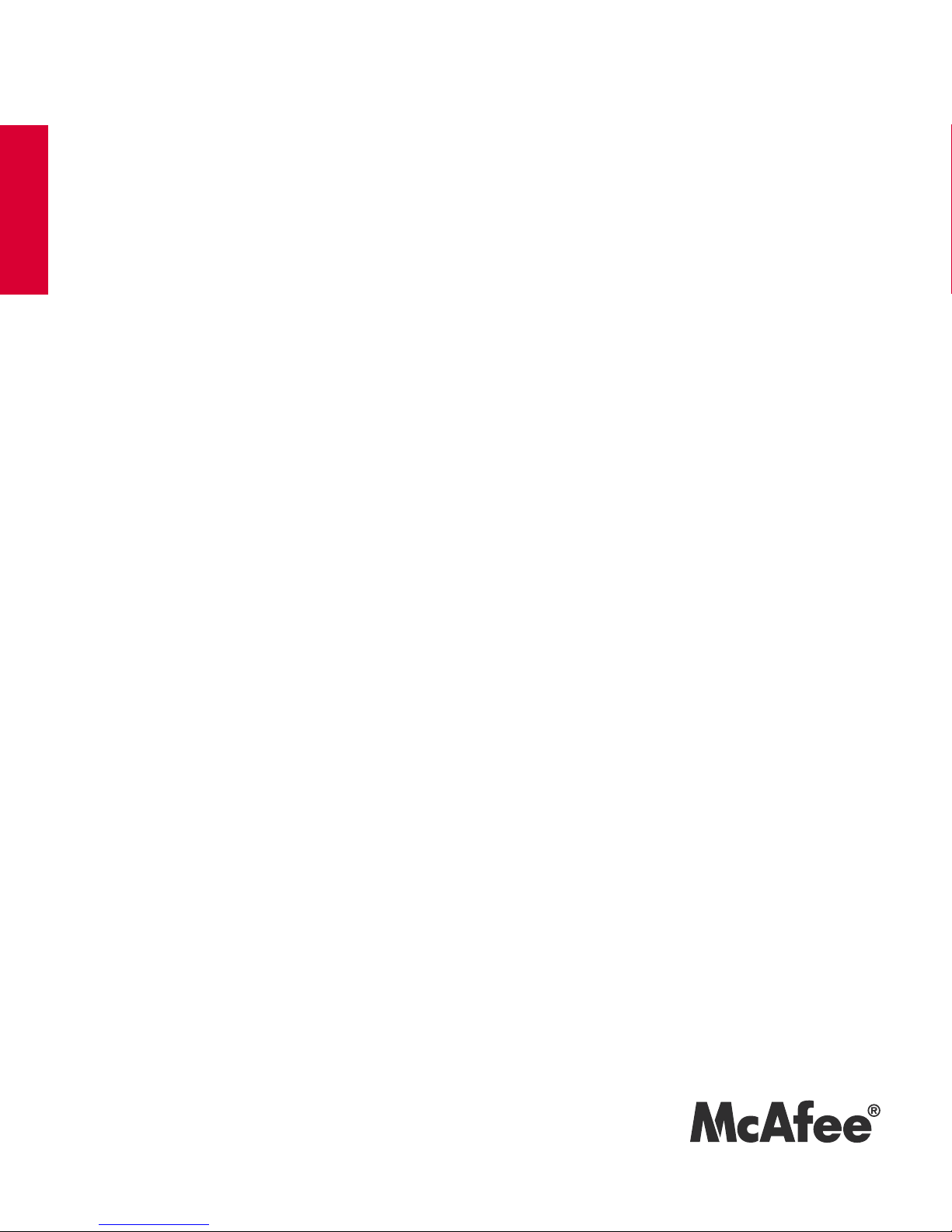
McAfee® Total Protection Service
for Microsoft Windows Home Server
User Guide
Page 2
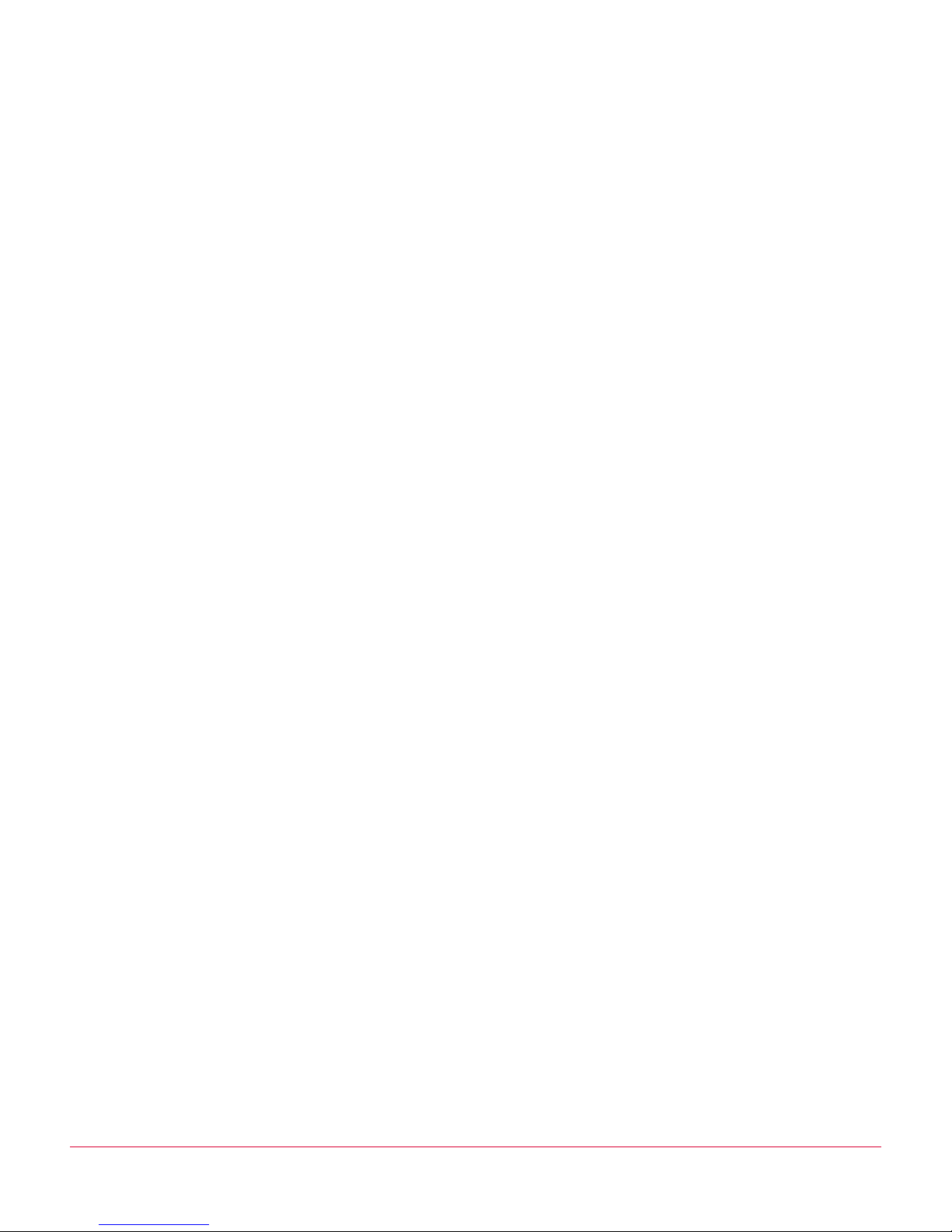
COPYRIGHT
Copyright © 2008 McAfee, Inc. All Rights Reserved.
No part of this publication may be reproduced, transmitted, transcribed, stored in a retrieval system, or translated into any language in any form
or by any means without the written permission of McAfee, Inc., or its suppliers or affiliate companies.
TRADEMARK ATTRIBUTIONS
AVERT, EPO, EPOLICY ORCHESTRATOR, FLASHBOX, FOUNDSTONE, GROUPSHIELD, HERCULES, INTRUSHIELD, INTRUSION INTELLIGENCE,
LINUXSHIELD, MANAGED MAIL PROTECTION, MAX (MCAFEE SECURITYALLIANCE EXCHANGE), MCAFEE, MCAFEE.COM, NETSHIELD,
PORTALSHIELD, PREVENTSYS, PROTECTION-IN-DEPTH STRATEGY, PROTECTIONPILOT, SECURE MESSAGING SERVICE, SECURITYALLIANCE,
SITEADVISOR, THREATSCAN, TOTAL PROTECTION, VIREX, VIRUSSCAN, WEBSHIELD are registered trademarks or trademarks of McAfee, Inc.
and/or its affiliates in the US and/or other countries. McAfee Red in connection with security is distinctive of McAfee brand products. All other
registered and unregistered trademarks herein are the sole property of their respective owners.
LICENSE INFORMATION
License Agreement
NOTICE TO ALL USERS: CAREFULLY READ THE APPROPRIATE LEGAL AGREEMENT CORRESPONDING TO THE LICENSE YOU PURCHASED, WHICH SETS FORTH THE
GENERAL TERMS AND CONDITIONS FOR THE USE OF THE LICENSED SOFTWARE. IF YOU DO NOT KNOW WHICH TYPE OF LICENSE YOU HAVE ACQUIRED, PLEASE
CONSULT THE SALES AND OTHER RELATED LICENSE GRANT OR PURCHASE ORDER DOCUMENTS THAT ACCOMPANIES YOUR SOFTWARE PACKAGING OR THAT YOU
HAVE RECEIVED SEPARATELY AS PART OF THE PURCHASE (AS A BOOKLET, A FILE ON THE PRODUCT CD, OR A FILE AVAILABLE ON THE WEB SITE FROM WHICH YOU
DOWNLOADED THE SOFTWARE PACKAGE). IF YOU DO NOT AGREE TO ALL OF THE TERMS SET FORTH IN THE AGREEMENT, DO NOT INSTALL THE SOFTWARE. IF
APPLICABLE, YOU MAY RETURN THE PRODUCT TO MCAFEE OR THE PLACE OF PURCHASE FOR A FULL REFUND.
License Attributions
Refer to the product Release Notes.
Issued February 2008 / Total Protection Service for WHS
Page 3
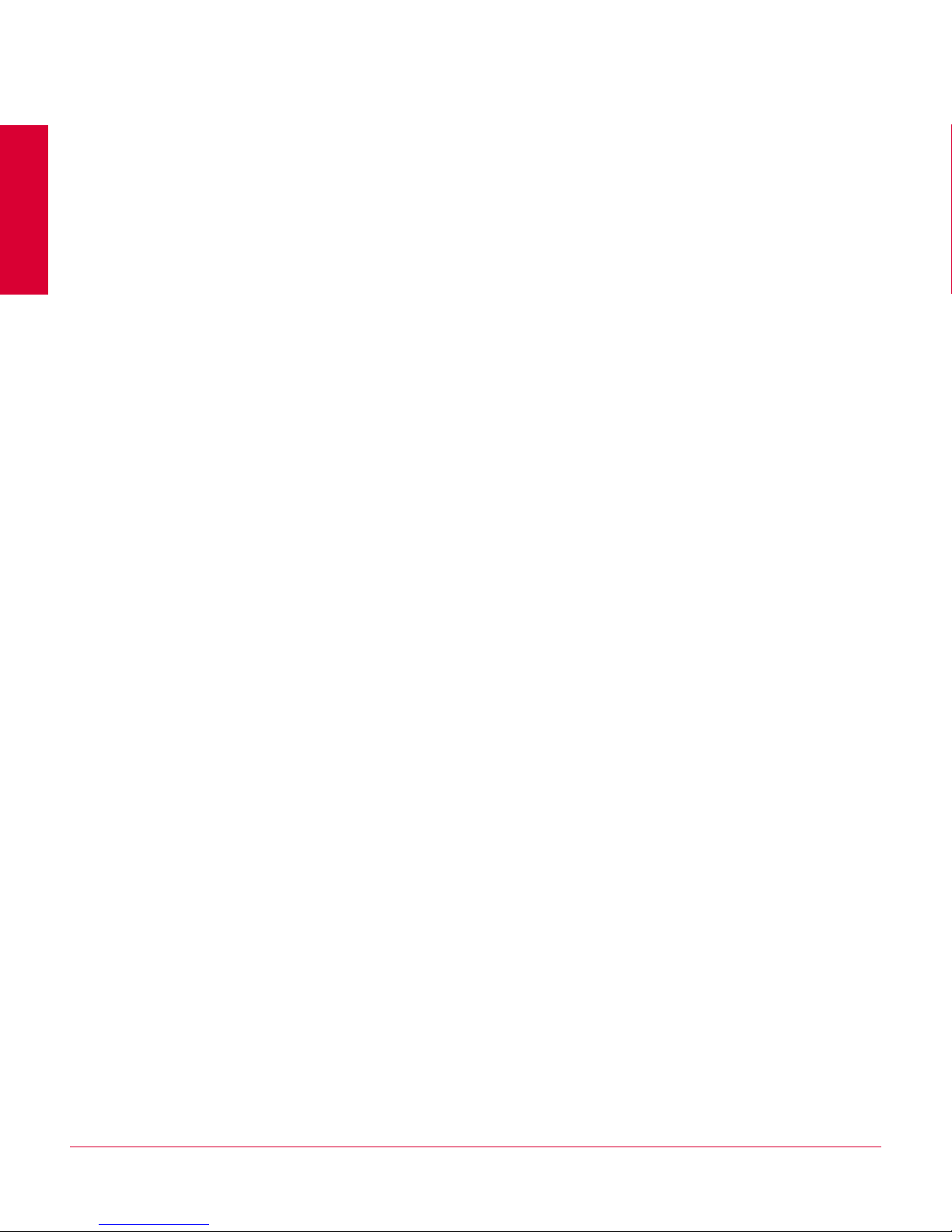
Contents
Total Protection Service User Guide 5
What is Total Protection Service? . . . . . . . . . . . . . . . . . . . . . . . . . . . . . . . . . . . . . 5
Installing your software . . . . . . . . . . . . . . . . . . . . . . . . . . . . . . . . . . . . . . . . . . . . . 6
Activating your software . . . . . . . . . . . . . . . . . . . . . . . . . . . . . . . . . . . . . . . . . 6
Purchasing or renewing a full subscription . . . . . . . . . . . . . . . . . . . . . . . . . . . 7
Using the Total Protection Service console . . . . . . . . . . . . . . . . . . . . . . . . . . . . . . 7
Accessing the features . . . . . . . . . . . . . . . . . . . . . . . . . . . . . . . . . . . . . . . . . . 8
Checking notifications . . . . . . . . . . . . . . . . . . . . . . . . . . . . . . . . . . . . . . . . . . . 9
Checking the status of Total Protection Service . . . . . . . . . . . . . . . . . . . . . . . 9
Configuring settings for Total Protection Service . . . . . . . . . . . . . . . . . . . . . . .10
Launching the SecurityCenter . . . . . . . . . . . . . . . . . . . . . . . . . . . . . . . . . . . . . . . .10
Updating Total Protection Service . . . . . . . . . . . . . . . . . . . . . . . . . . . . . . . . . . . . . 11
Scanning for threats . . . . . . . . . . . . . . . . . . . . . . . . . . . . . . . . . . . . . . . . . . . . . . . . 11
Scanning manually (on-demand scans) . . . . . . . . . . . . . . . . . . . . . . . . . . . . . .12
Scheduling scans . . . . . . . . . . . . . . . . . . . . . . . . . . . . . . . . . . . . . . . . . . . . . . .12
Managing potentially unwanted program detections . . . . . . . . . . . . . . . . . . . . . . .13
Managing quarantined files . . . . . . . . . . . . . . . . . . . . . . . . . . . . . . . . . . . . . . . . . .15
Troubleshooting . . . . . . . . . . . . . . . . . . . . . . . . . . . . . . . . . . . . . . . . . . . . . . . . . . .16
Testing your virus protection . . . . . . . . . . . . . . . . . . . . . . . . . . . . . . . . . . . . . .16
Uninstalling and reinstalling Total Protection Service . . . . . . . . . . . . . . . . . . .17
Frequently asked questions . . . . . . . . . . . . . . . . . . . . . . . . . . . . . . . . . . . . . .18
Error messages and notifications . . . . . . . . . . . . . . . . . . . . . . . . . . . . . . . . . .19
Index 21
3
Page 4
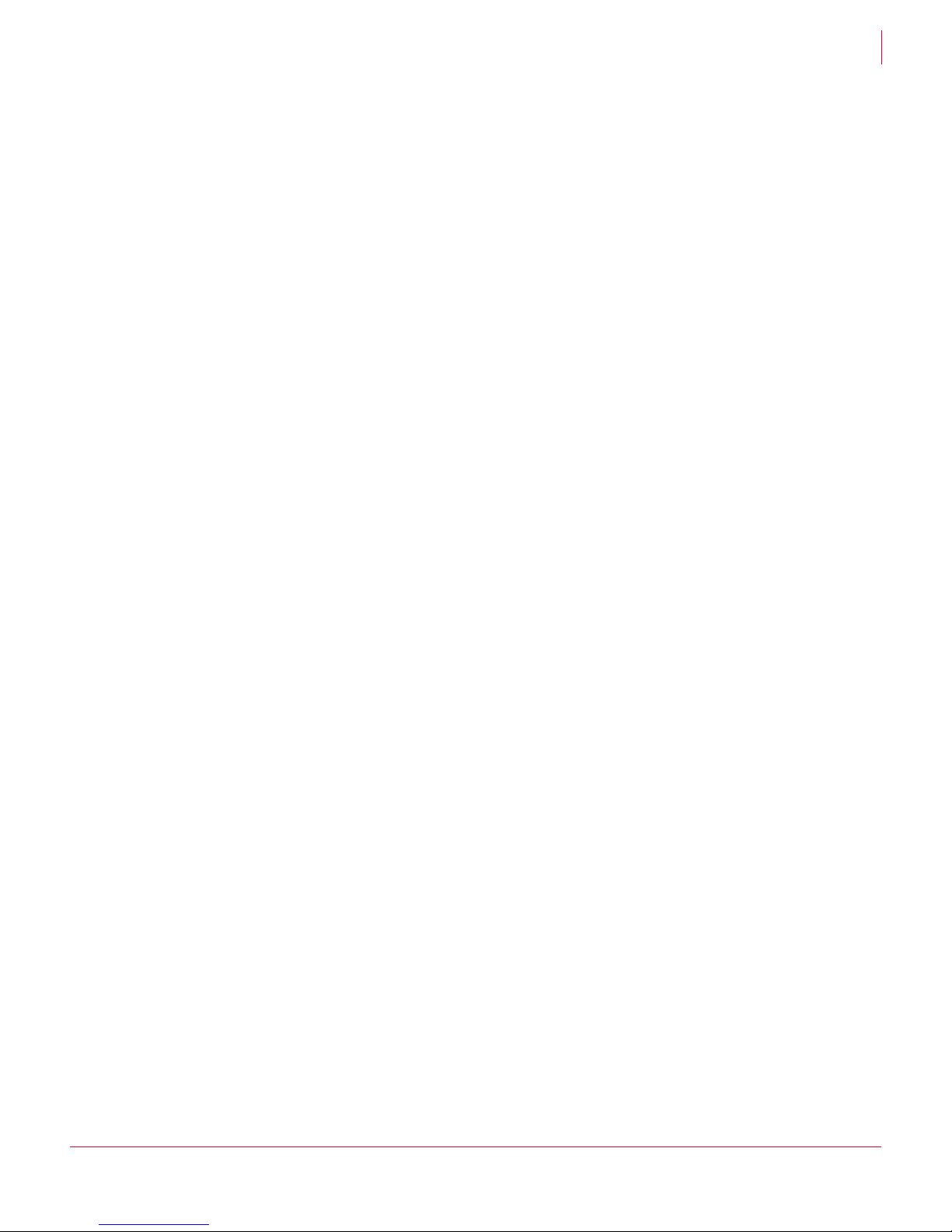
Total Protection Service User Guide Contents
4
Page 5

Total Protection Service User Guide
This guide provides basic instructions for using McAfee® Total Protection Service for
WHS to safeguard your Microsoft Windows Home Server against a variety of threats.
What is Total Protection Service?
Installing your software
Using the Total Protection Service console
Launching the SecurityCenter
Updating Total Protection Service
Scanning for threats
Managing potentially unwanted program detections
Managing quarantined files
Troubleshooting
What is Total Protection Service?
Total Protection Service is a comprehensive security management solution that:
Checks for viruses, spyware, unwanted programs, and other potential threats.
Every time a file is accessed on your server, Total Protection Service scans the file
to make sure it is free of viruses and spyware.
Sends security status information for your server to an administrative website that
is unique to your account, known as the McAfee SecurityCenter. You can visit the
SecurityCenter to check detection reports or set up security rules.
Updates itself automatically at regular intervals with the latest versions of
components and detection definition (
Service is always able to protect you against the latest threats.
Typically, Total Protection Service operates in the background without any interaction
on your part. Occasionally, however, you might need to interact with it. For example,
you might want to schedule a weekly scan of all the files on your server. This guide
explains how to use your basic security features and troubleshoot problems.
DAT) files. This ensures that Total Protection
5
Page 6
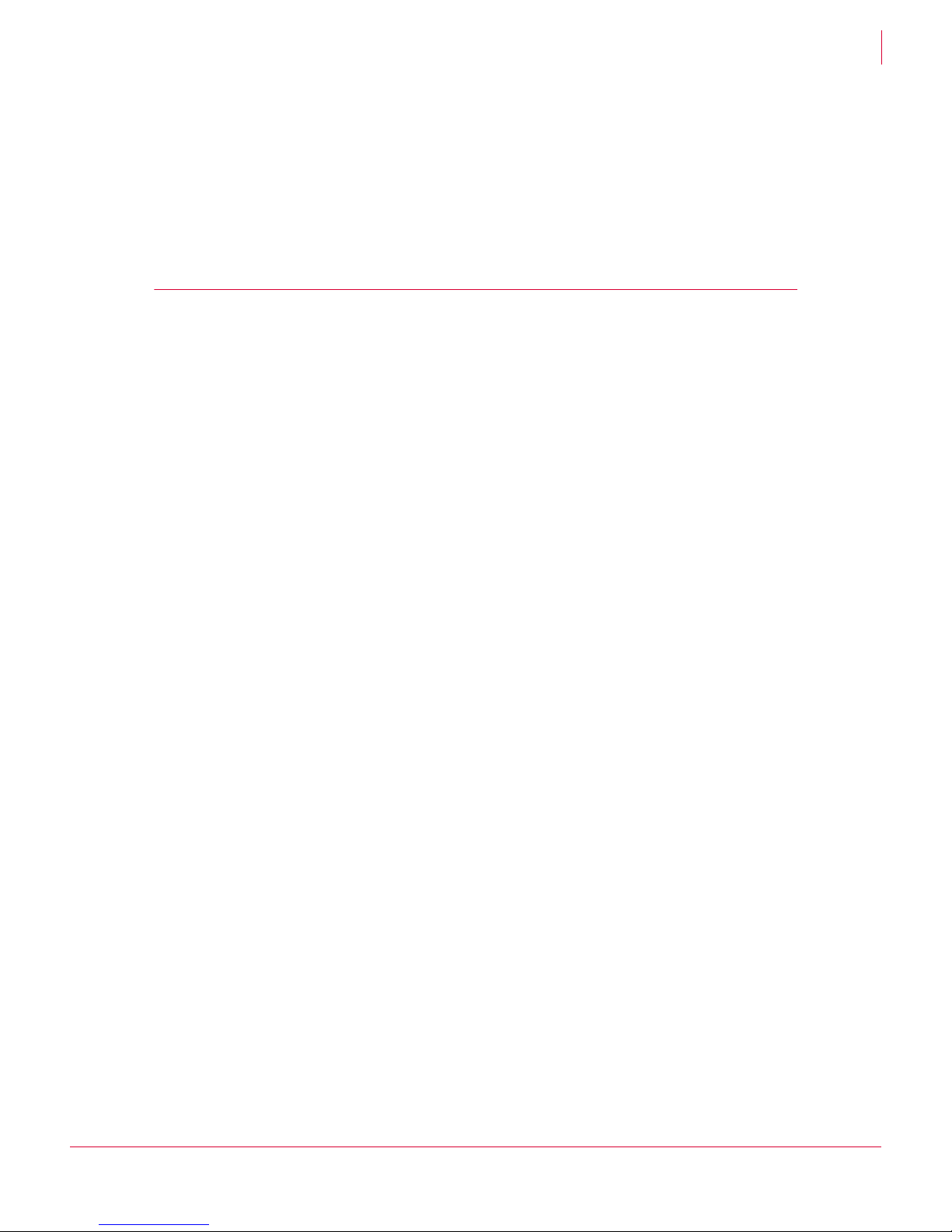
Total Protection Service User Guide Total Protection Service User Guide
Installing your software
Optimized for WHS
Total Protection Service is optimized for your WHS multimedia environment. It
continually monitors activity on the server to ensure that scanning operations do not
interfere. When another activity places high demand on the server’s processing
capabilities, Total Protection Service pauses its scan, then resumes it when greater
processing capability becomes available. This means that, for example, a scheduled
scan might take longer than you anticipate, but will never degrade the performance of
another activity, such as viewing a movie.
Installing your software
Total Protection Service is delivered to your server as an add-in.
To install Total Protection Service:
1 Click
2 In the dialog box, click McAfee Total Protection Service.
3 Click Add-ins.
Settings in the upper right corner of the WHS console.
4 Click the
Available tab.
5 Click Install.
6 When uninstallation is complete, you are notified that you need to close the WHS
console, then restart it.
After installation, a trial period begins. Your copy of Total Protection Service updates
the detection definition (
feature is activated to check all files automatically as you access them, and you can
perform on-demand scans to check all the files on your server for threats. To continue
receiving updates that protect you against new threats or to schedule scans, you need
to activate your copy of Total Protection Service. On or before the end of the trial
period, you must purchase a full subscription to extend protection beyond the trial
period.
Activating your software
Purchasing or renewing a full subscription
Activating your software
Activate your copy of Total Protection Service to continue receiving DAT file updates
that protect against the latest threats. An activated copy checks for updates
automatically at regular intervals and allows you to schedule scans. After activating a
trial version, you will also have an option to purchase a full subscription that extends
protection beyond the trial period.
DAT) files used to detect threats. Then the on-access scanning
To activate your software:
1 In the
2 Follow the instructions in the Activation wizard to enter information that identifies
your account.
Common Tasks area of the Total Protection Service console, select Activate Now.
6
Page 7
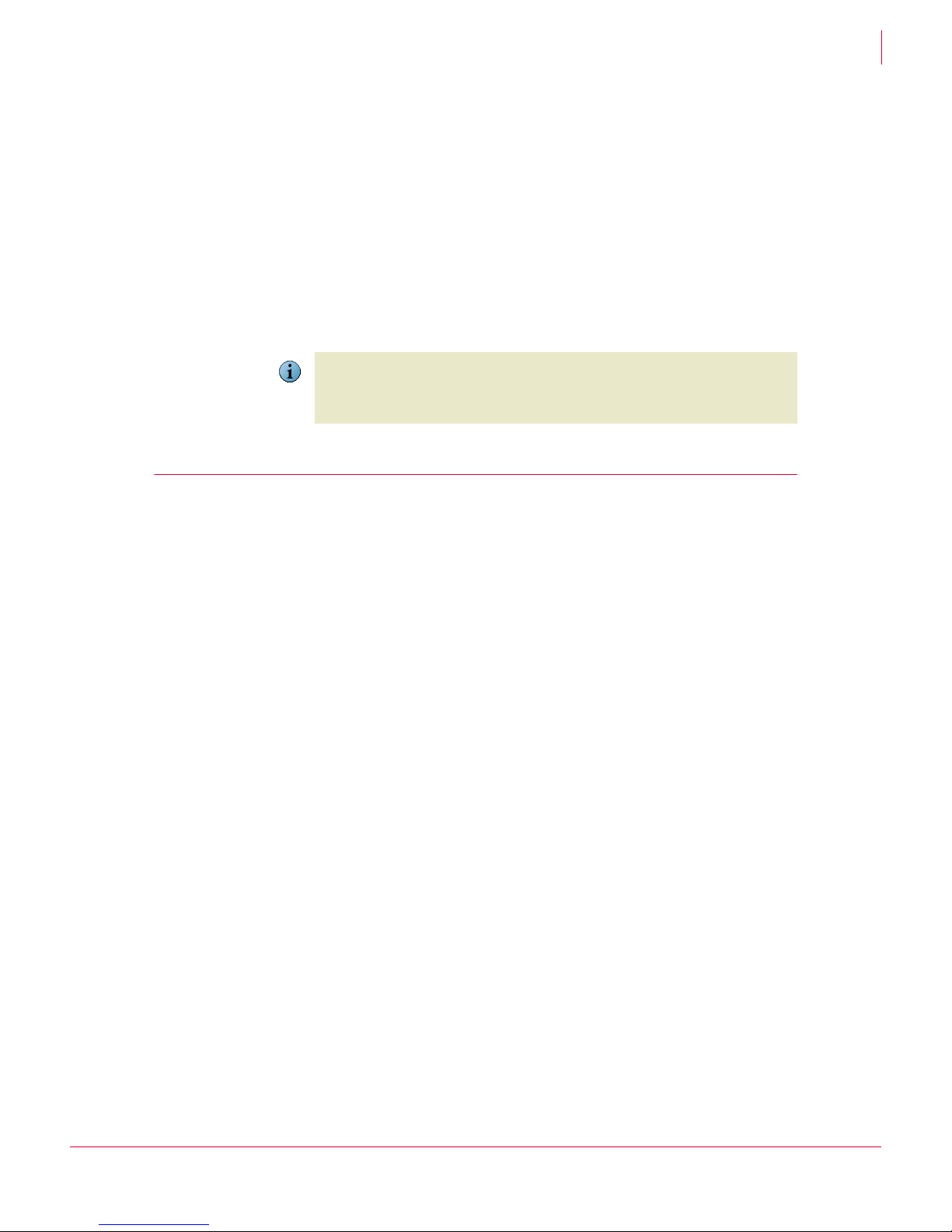
Total Protection Service User Guide Total Protection Service User Guide
Using the Total Protection Service console
Purchasing or renewing a full subscription
Once you have activated a trial of Total Protection Service, you can extend protection
by purchasing a full subscription during the trial period. A full subscription ensures you
continue to receive updates and retain access to features such as on-demand scans
and scheduled scans.
When a full subscription nears expiration, you can renew it to ensure uninterrupted
protection.
To purchase or renew a subscription:
1 In the
2 Enter your contact and payment information when prompted.
Note
Common Tasks area of the Total Protection Service console, select Buy Now.
If your trial or full subscription has expired, Total Protection Service is no longer
protecting your computer against new threats with updated
attempt to access a feature, a dialog box notifies you that your copy has expired and
offers you the opportunity to purchase or renew a full subscription.
DAT files. When you
Using the Total Protection Service console
Total Protection Service provides a centralized interface for accessing and managing
security for your Windows Home Server.
Accessing the features
Checking notifications
Checking the status of Total Protection Service
Configuring settings for Total Protection Service
7
Page 8

Total Protection Service User Guide Total Protection Service User Guide
Using the Total Protection Service console
Accessing the features
Access Total Protection Service features through the Total Protection Service area of
the WHS console.
To view the Total Protection Service console:
Click
McAfee Total Protection at the top of the console window.
Figure 1-1
4
5
3
1
2
Use this area of the
console...
1
Common Tasks
2
On-Demand Scan
3
Status and About
4
Network Health
5
Settings
To do this...
Perform common tasks:
Activate or purchase your software (see Activating your
software and Purchasing or renewing a full subscription).
Visit the administrative website for your account (see Launching
the SecurityCenter).
Check for updates to Total Protection Service components and
threat detection files (see Updating Total Protection Service).
Schedule a time for a scan to occur (see Scanning for threats).
Respond to a potentially unwanted program detection (see
Managing potentially unwanted program detections).
View the folder where detected threats are stored (see
Managing quarantined files).
Scan one or more shares on your server (see Scanning for threats).
Check the current status of your server and your software’s
components (see Checking the status of Total Protection Service).
Check notifications about the health of your system (see Checking
notifications).
Open the Settings dialog box, where you can schedule a scan or
access Add-Ins to install, uninstall, or reinstall Total Protection
Service (see Scheduling scans, Installing your software, and
Uninstalling and reinstalling Total Protection Service).
8
Page 9
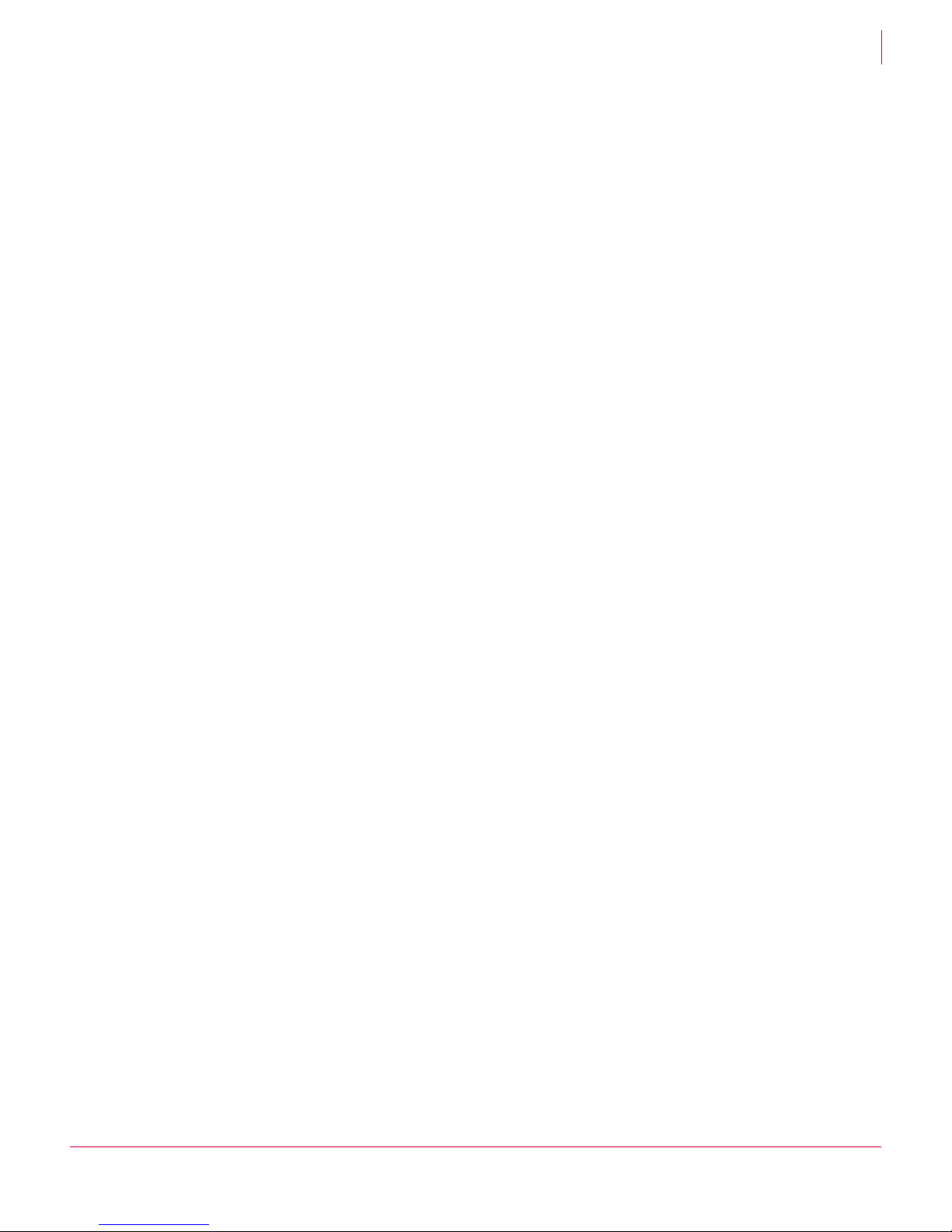
Total Protection Service User Guide Total Protection Service User Guide
Using the Total Protection Service console
Checking notifications
Total Protection Service displays important information about your network’s health in
two locations:
Using the Network icon at the top of the console.
In popup messages in the bottom right corner of the screen. These messages
appear on client computers where the notifications feature is enabled.
If the notification feature has been disabled:
Click the WHS icon in the system tray, then select
Notification dialog boxes alert you to specific situations. Read each notification carefully
to determine whether you need to respond. Notifications can indicate that:
A threat has been detected, such as a virus or spyware. To view a threat detection
notification, click the yellow
Network icon at the top of the console. See Managing
potentially unwanted program detections and Managing quarantined files for
information on responding to detections.
You need to activate your trial (see Activating your software).
Your trial period is expiring (see Purchasing or renewing a full subscription).
Display Network Health Notifications.
Your server is not fully protected due to one of these problems (see Error
messages and notifications):
Threat detection files have not been updated in the last 14 days.
Total Protection Service is not running.
One or more components of Total Protection Service, such as the on-access
scanning or automatic update feature, are not operational.
Checking the status of Total Protection Service
At the top of the status area, Total Protection Service displays your server’s status:
Your server is protected
Total Protection Service is
performing an update
Your server is not
protected
All Total Protection Service components are active and
functioning properly.
Total Protection Service is checking the update website for
new versions of components or threat detection files. You
should not disconnect from the Internet or turn off your server
until the update is complete.
Possible causes are:
Threat detection files have not been updated in the last 14
days.
Total Protection Service is not running.
One or more components of Total Protection Service, such
as the on-access scanning or automatic update feature, are
not operational.
See Error messages and notifications for more information.
9
Page 10
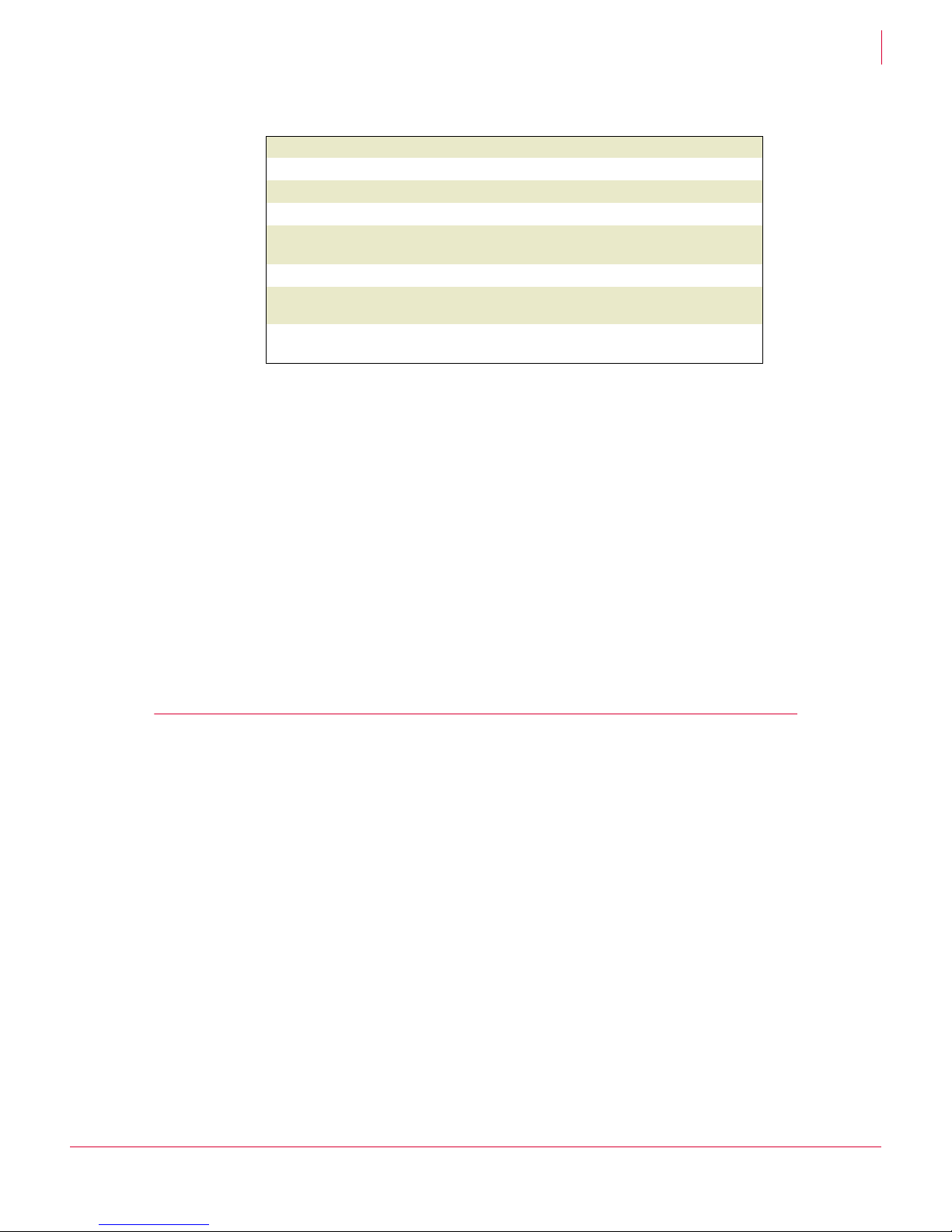
Total Protection Service User Guide Total Protection Service User Guide
Launching the SecurityCenter
The About area of the Total Protection Service console displays messages to indicate
the status of all components.
Description
Product version
Last updated
Last checked
Detection definitions
(DAT file)
Created on
Scan engine
Buffer overflow
protection definitions
The version of your virus and spyware protection software.
The last date when your server downloaded updated files.
The last date when your server checked for updated files.
The version of the file that defines virus and spyware threats.
The date when your DAT file was created.
The version of the component that scans files to check for
threats.
The version of the file that defines buffer overflow threats.
Configuring settings for Total Protection Service
Access Total Protection Service settings from the Windows Home Server Settings dialog
box.
To open the Windows Home Server Settings dialog box:
1 Click
Settings in the upper right corner of the WHS console.
2 In the dialog box, click
McAfee Total Protection Service.
From the dialog box, you can:
Schedule a scan (see Scheduling scans).
Install, uninstall, and reinstall Total Protection Service (see Installing your software
and Uninstalling and reinstalling Total Protection Service).
Launching the SecurityCenter
Total Protection Service sends security status information for your server to an
administrative website that is unique to your account. You can visit this site, known as
the SecurityCenter, to check detection reports or set up security rules.
To open the SecurityCenter:
In the
Common Tasks area of the Total Protection Service console, select Launch
SecurityCenter
To learn more about the SecurityCenter:
View an audio-based overview of using the SecurityCenter to manage your
computers, available at www.mcafeeasap.com/downloads/index.html?cid=37248.
.
Get detailed instructions for all SecurityCenter features in the product guide,
available from the SecurityCenter’s
Help tab as a printable PDF file or as online help.
10
Page 11

Total Protection Service User Guide Total Protection Service User Guide
Updating Total Protection Service
Updating Total Protection Service
Total Protection Service connects directly to a site on the Internet and checks for:
Updates to the detection definition (DAT) files used to detect threats. DAT files
contain definitions for threats such as viruses and spyware, and these definitions
are updated as new threats appear.
Upgrades to software components. (To simplify product terminology, both updates
and upgrades are referred to as updates.)
Updates usually occur automatically in the background. By default, they occur 5
minutes after you turn on your server and every 12 hours thereafter. In addition, Total
Protection Service checks every hour for a special
response to a threat outbreak.
A message in the Total Protection Service console indicates when an update is in
progress, and you should not disconnect from the Internet or turn off your server until
the update is complete. You might also need to check for updates manually.
If a scheduled or on-demand scan is in progress when an update is scheduled to occur,
the scan will be canceled. Be sure to schedule scans so they will not conflict with
Note
updates.
DAT file released by McAfee in
To manually check for new udpates:
In the Total Protection Service console, select
A dialog box shows the progress of the update.
When the update is completed, the About section of the console displays Last Update,
the date, and a list of files that were downloaded.
Scanning for threats
Total Protection Service scans information on your Windows Home Server at these
times:
When you access files, folders, and programs, referred to as an on-access scan. You
can specify which types of file are scanned on access by configuring a policy in the
SecurityCenter.
When you request a manual scan, referred to as an on-demand scan. After you
install Total Protection Service for the first time, we recommend running an
on-demand scan of all your server’s shares before proceeding.
When you specify a future time to perform a manual scan, referred to as a
scheduled scan. If your server is powered off when a scan is scheduled to occur,
the scan takes place five minutes after you power it up again.
Update Now.
Note
If a scheduled or on-demand scan is in progress when an update is scheduled to occur,
the scan will be canceled. Be sure to schedule scans so they will not conflict with
updates.
11
Page 12

Total Protection Service User Guide Total Protection Service User Guide
Scanning for threats
Scanning manually (on-demand scans)
Use this feature to scan one or more shares on your server at any time.
To perform an on-demand scan:
1 In the On-Demand Scan section of the Total Protection Service console, select the
share you want to scan.
To select more than one share, press Ctrl while you click each one.
2 Click Start Scan.
Status and results for the scan appear in the On-Demand Scan area of the console.
If another activity is placing a high demand on the server’s processing capabilities, Total
Protection Service pauses the scan, then resumes it when greater processing capability
Note
becomes available. A message appears in the
indicate the scan is paused.
On-Demand Scan area of the console to
Scheduling scans
Use this feature to specify a future time to perform a scan. You can schedule a single
or a recurring scan.
To schedule a scan:
1 In the
Common Tasks area of the Total Protection Service console, select Schedule a
Scan
.
OR
In the Total Protection Service console, click Settings, then click McAfee Total Protection
Service
.
2 Specify when you want the scan to run.
3 Click
OK.
When another activity places high demand on the server’s processing capabilities, Total
Protection Service pauses its scan, then resumes it when greater processing capability
Note
becomes available. This means that a scheduled scan might take longer than you
anticipate, but will never degrade the performance of another activity, such as viewing
a movie.
12
Page 13

Total Protection Service User Guide Total Protection Service User Guide
Managing potentially unwanted program detections
Managing potentially unwanted program detections
Total Protection Service notifies you when it detects a potentially unwanted program
attempting to run. The
that your network is at risk.
To respond to a detection notification:
1 Click the yellow
2 In the dialog box, click Close.
3 In the Common Tasks area of the Total Protection Service console, select Manage PUP
Detections
.
Network icon at the top of the console turns yellow to indicate
Network icon.
4 In the
Potentially Unwanted Programs Viewer, review the detection and select a response
(see To manage detections of potentially unwanted programs:).
5 After closing the
again, select
If you select Ignore this issue without approving the detected program. Total Protection
Service detects the program each time it is accessed. To prevent the program from
Note
being detected again, you must open the
approve the program.
Potentially Unwanted Programs Viewer, click the yellow Network icon
Ignore this issue, then click Close.
Potentially Unwanted Program Viewer and
To manage detections of potentially unwanted programs:
1 In the
Common Tasks area of the Total Protection Service console, select Manage PUP
Detections
.
The Potentially Unwanted Programs Viewer lists each detected item that requires action.
Items can include program files, registry keys, and cookies.
2 Select one or more items, then click an action.
Clean: Place an original copy of each selected item in a quarantine folder in a
binary proprietary format, then attempt to clean it. If it cannot be cleaned, delete
the item.
Approve: Add each selected item to the list of approved programs so they will not
be detected as spyware.
Clicking Approved displays a list of all currently approved programs on your server.
Note
3 Check the status of each item.
Action Required: You have not performed any action on this item since it was
detected.
Approved: The item was added to the list of user-approved programs and will no
longer be detected as spyware.
Cleaned: The item was cleaned successfully and can be used safely. A backup
copy of the original item was placed in a quarantine folder in a binary proprietary
format.
13
Page 14

Total Protection Service User Guide Total Protection Service User Guide
Quarantined: The item could not be cleaned. The original item was deleted and a
Managing potentially unwanted program detections
copy was placed in a quarantine folder in a binary proprietary format. If the item
was a program, all associated cookies and registry keys were also deleted.
Items are placed into the quarantine folder in a format that is no longer a threat to your
server. These items are deleted after 30 days. You can manage these items using the
Note
Quarantine Viewer (see Managing quarantined files).
Delete failed: The item could not be cleaned or deleted. If it is in use, close it and
attempt the clean again. If it resides on read-only media, such as CD, no further
action is required. Total Protection Service has prevented the original item from
accessing your server, but it cannot delete the item. Any items copied to your
system have been cleaned.
If you are not sure why the item could not be cleaned, a risk might still exist.
Note
4 Click
OK to close the dialog box.
At the start of an on-demand scan, previous detections of potentially unwanted
programs are cleared from the
Note
scans, previous detections remain in the
Potentially Unwanted Program Viewer. For on-access
Potentially Unwanted Program Viewer, and new
detections are appended to the existing list.
To display a list of approved programs excluded from spyware scans:
1 In the
2 In the
Common Tasks area of the Total Protection Service console, select Manage PUP
Detections
.
Potentially Unwanted Programs Viewer, click Approved.
14
Page 15

Total Protection Service User Guide Total Protection Service User Guide
Managing quarantined files
Managing quarantined files
When Total Protection Service detects a threat, it places a copy of the item containing
the threat in a quarantine folder before cleaning or deleting the original item. The copy
is in a binary proprietary format and cannot harm your server. By default, items in the
quarantined folder are deleted after 30 days. Until then, you can view these files in the
Quarantine Viewer.
To access files in the Quarantine Viewer:
1 In the
2 Select one or more items, then click an action:
Common Tasks area of the Total Protection Service console, select View
Quarantined Files
.
The Quarantine Viewer lists all the items in the quarantine folder and their status.
Rescan: Scan each selected item again. This option is useful when new detection
definition (
DAT) files include a method of cleaning a detection that could not be
cleaned previously. In this case, rescanning the file cleans it and allows you to
restore it for normal use.
Restore: Place each selected item back in its original location on your server. The
restored item will overwrite any other items with the same name in that location.
Total Protection Service detected this item because it considers the item to be a threat.
Do not restore the item unless you are sure it is safe.
Caution
Delete: Remove each selected item from the quarantine folder, along with all
associated registry keys and cookies. No copy will remain on your computer.
3 Check the status of each item:
Cleaned: The item was cleaned successfully and can be used safely. A backup
copy of the original item was placed in a quarantine folder in a binary proprietary
format.
Clean failed: The item cannot be cleaned.
Delete failed: The item cannot be cleaned or deleted. If it is in use, close it and
attempt the clean again. If it resides on read-only media, such as CD, no further
action is required. Total Protection Service has prevented the original item from
accessing your server, but it cannot delete the item. Any items copied to your
system have been cleaned.
If you are not sure why the item could not be cleaned, a risk might still exist.
Note
Quarantined: You have not performed any action on this item since it was placed
in the quarantine folder.
4 Click
OK to close the Quarantine Viewer.
15
Page 16

Total Protection Service User Guide Total Protection Service User Guide
Troubleshooting
Troubleshooting
The following sections contain information to assist you in detecting and resolving
problems with Total Protection Service.
Testing your virus protection
Uninstalling and reinstalling Total Protection Service
Frequently asked questions
Error messages and notifications
Testing your virus protection
Test the virus detection feature at any time by downloading the EICAR Standard
Anti-Virus Test File. Although it is designed to be detected as a virus, the EICAR test
file is not a virus.
To run a test:
1 From a computer that has WHS connector software installed and is connected to
your server, visit the following site in your browser:
http://www.eicar.org
2 Click
Anti-Malware Testfile.
3 Right-click eicar.com.txt, select Save Target As, and save to the desktop.
4 Open a share on the computer. (From the WHS tray icon, select
Shared Folder and log
on if necessary.)
5 Copy the
EICAR.TXT file to a WHS share (for example, \\SERVER\Software).
If installed properly, Total Protection Service interrupts the download and displays a
detection notification.
The Network Health Notifications feature must be enabled. See Checking notifications
for more information.
Note
6 Click
OK, then select Cancel in the file download dialog box.
If installed incorrectly, Total Protection Service does not detect the virus or interrupt the
download process. In this case, delete the EICAR test file, then reinstall Total Protection
Note
Service and test the new installation.
16
Page 17

Total Protection Service User Guide Total Protection Service User Guide
Troubleshooting
Uninstalling and reinstalling Total Protection Service
For testing purposes or before reinstalling, you might need to uninstall Total Protection
Service from your server.
To uninstall Total Protection Service:
1 Click
Settings in the upper right corner of the WHS console.
2 In the dialog box, click
McAfee Total Protection Service.
3 Click Add-ins.
4 Click the Installed tab.
5 Click
Uninstall.
6 When uninstallation is complete, you are notified that you need to close the WHS
console, then restart it.
If you uninstall Total Protection Service, your server is no longer protected. We
recommend that you reinstall as soon as possible.
Caution
To reinstall Total Protection Service:
1 Click
Settings in the upper right corner of the WHS console.
2 In the dialog box, click McAfee Total Protection Service.
3 Click Add-ins.
4 Click the
Available tab.
5 Click Install.
6 When installation is complete, you are notified that you need to close the WHS
console, then restart it.
17
Page 18

Total Protection Service User Guide Total Protection Service User Guide
Troubleshooting
Frequently asked questions
Can I stop a scheduled scan once it has started?
I copied a virus to my server as a test and nothing seemed to happen. Why didn't
my virus and spyware protection service detect it?
Can I push the Total Protection Service firewall or browser protection service
(SiteAdvisor™) to my Windows Home Server?
Will policy settings I configure on the SecurityCenter override my local settings in
Total Protection Service?
Why does Total Protection Service detect the same potentially unwanted program
multiple times?
Why did my scheduled scan take much longer than expected to complete?
Why did my scheduled scan end prematurely?
Can I stop a scheduled scan once it has started?
No. Once a scheduled scan has started, you cannot stop the scan unless you restart
the server.
I copied a virus to my server as a test and nothing seemed to happen. Why didn't
my virus and spyware protection service detect it?
Total Protection Service is designed to quietly detect and clean threats without
interrupting you. Most types of viruses are cleaned without you being notified. Threat
detection is always noted on the reports available from the SecurityCenter, and you can
check quarantined detections in the
when downloading the
EICAR.TXT test file, check to be sure the notifications feature is
Quarantine Viewer. If you do not receive a notification
enabled (see Testing your virus protection).
Can I push the Total Protection Service firewall or browser protection service
(SiteAdvisor
™
) to my Windows Home Server?
No. Do not install these applications on your server.
Will policy settings I configure on the SecurityCenter override my local settings in
Total Protection Service?
Yes. If you configure a policy (security rules) that does not include a scheduled scan, or
if your policy includes a scan scheduled for a different time than one you have
configured locally, your policy settings will override your local scheduled scan.
Why did my scheduled scan take much longer than expected to complete?
When Total Protection Service detects another activity placing a high demand on
system resources, it pauses the scan until more resources are available. It is possible
that a scan of multiple shares might be paused more than once to accommodate other
activity on the server. If this happens, your scan can take longer to complete than you
anticipated.
Why did my scheduled scan end prematurely?
If an update is scheduled to begin while an on-demand scan is in progress, the update
takes precedence and the scan is canceled. Be sure to schedule scans for times when
they will not conflict with updates.
18
Page 19

Total Protection Service User Guide Total Protection Service User Guide
Troubleshooting
Why does Total Protection Service detect the same potentially unwanted
program multiple times?
Possible causes and solutions are:
You have responded to a threat detection prompt by selecting Ignore this issue. Total
Protection Service detects the program each time it is accessed unless you open
the
Potentially Unwanted Program Viewer and clean the program or approve it to run on
your server (see Managing potentially unwanted program detections).
The disk duplication (DEMigrator) feature in WHS has backed up the program on
multiple shares. Each time a program is accessed on one of these shares, Total
Protection Service detects it. (Check the
Shared Folders area of the console to see
which shares have the duplication feature enabled.) To prevent a detected program
from being detected multiple times, open the
Potentially Unwanted Program Viewer and
clean the program or approve it to run on your server (see Managing potentially
unwanted program detections).
Error messages and notifications
Your software is not up-to-date. Please activate to receive the latest updates.
Your trial expires in 45 days.
Detection: PUP. Resolve your detections using the Manage PUP Detections task,
then select "Ignore this issue."
Detection: VIRUS.
Your server is not protected.
Your software is not up-to-date. Please activate to receive the latest updates.
You have not activated a trial copy of Total Protection Service. You cannot receive
udpates against the latest threats or schedule scans until you activate. To activate,
select
Activate Now in the Total Protection Service console.
Your trial expires in 45 days.
Your activated trial will expire. To purchase a full subscription, select Buy Now in the
Total Protection Service console.
Detection: PUP. Resolve your detections using the Manage PUP Detections task,
then select "Ignore this issue."
A potentially unwanted program has been detected. See Managing potentially
unwanted program detections for information on resolving it.
Detection: VIRUS.
A virus or other threat has been detected. This message includes the name of the
detected item, the type of threat, the location of the threat, and the action taken. See
Managing quarantined files for information.
19
Page 20

Total Protection Service User Guide Total Protection Service User Guide
Troubleshooting
Your server is not protected.
Possible causes and solutions are:
DAT files have not been updated in the last 14 days. Select Update Now to download
the latest files (see Updating Total Protection Service). If your trial or subscription
has expired, buy or renew your subscription to continue receiving updated
DAT files
(see Purchasing or renewing a full subscription).
Total Protection Service is not running. Reboot your server. If the problem persists,
contact support.
One or more components of Total Protection Service, such as the on-access
scanning or automatic update feature, are not operational. Reboot your server. If the
problem persists, contact support.
20
Page 21

Index
A
About area of Total Protection
Service console
actions
for error messages
for notifications 9, 18
on potentially unwanted
program detections
on quarantined items 15
activating Total Protection Service 6
adding approved programs 13
Add-Ins 17
administrative website
defined
launching 10
approved programs, potentially
unwanted programs
10
18
13
5
13
B
buying trial software 7
C
clean failed, for quarantined items
15
configuring
Network Health Notifications
security rules 10
settings for Total Protection
Service
10
console
About area
accessing 8
description 8
illustrated 8
notification area 9
status area 9
9
9
D
DAT files
11
defined
out-of-date 20
updating 11
DEMigrator 19
demo about using SecurityCenter
10
detection definition files
see DAT files
detections
13, 19
multiple
reports of 10
disk duplication feature 19
E
EICAR test virus 16
error messages
Detection PUP
Detection VIRUS 19
notification dialog boxes for 9
Your server is not protected 20
Your software is not up-to-date
19
Your trial expires in 45 days 19
exclusions, potentially unwanted
programs
19
13
F
frequently asked questions 18
I
ignoring potentially unwanted
program detections
installing Total Protection Service 6
13
L
launching the SecurityCenter 10
M
managing
detections
notifications 9
potentially unwanted programs
13
quarantined items 15
monitoring system utilization 6
13
N
Network Health area of Total
Protection Service console
Network Health Notifications 9
notifications
also see error messages
9
defined
enabling 9
testing virus protection and 16
9
O
on-access scans
11
defined
trials and 6
on-demand scans
11
defined
performing 12
trials and 6
updates and 11, 18
optimizing server performance 6
overview of Total Protection
Service
5
P
pausing scans 6, 18
performance
optimizing
policies
defined
interaction with scheduled scans
18
potentially unwanted programs
ignoring
managing 13
purchasing trial software 7
6
5
13
Q
quarantined items, managing 15
R
reports, detections 10
rescan quarantined items 15
restore quarantined items 15
S
scanning
on-access, defined
on-demand, performing 12
pausing 6, 18
scheduled, performing 12
updates and 11, 18
scheduled scans
11
defined
interaction with policy settings
18
pausing 18
performing 12
11
21
Page 22

Total Protection Service User Guide Index
trials and 6
troubleshooting 18
security rules
configuring
interaction with scheduled scans
18
SecurityCenter website
defined
demo of basic features 10
launching 10
Settings dialog box 10, 12, 17
status area of Total Protection
Service console
system utilization, monitoring 6
10
5
9
T
testing your installation 16
Total Protection Service console
see console
trial software
activating
buying 7
features of 6
troubleshooting 16–20
6
U
uninstalling Total Protection Service
17
Update Now 11
updating
DAT files and components
manually 11
on-demand scans and 11, 18
trials and 6
upgrades, defined 11
11
V
viewing
approved programs
potentially unwanted programs
13
quarantined items 15
14
W
website, administrative 10
22
