Page 1
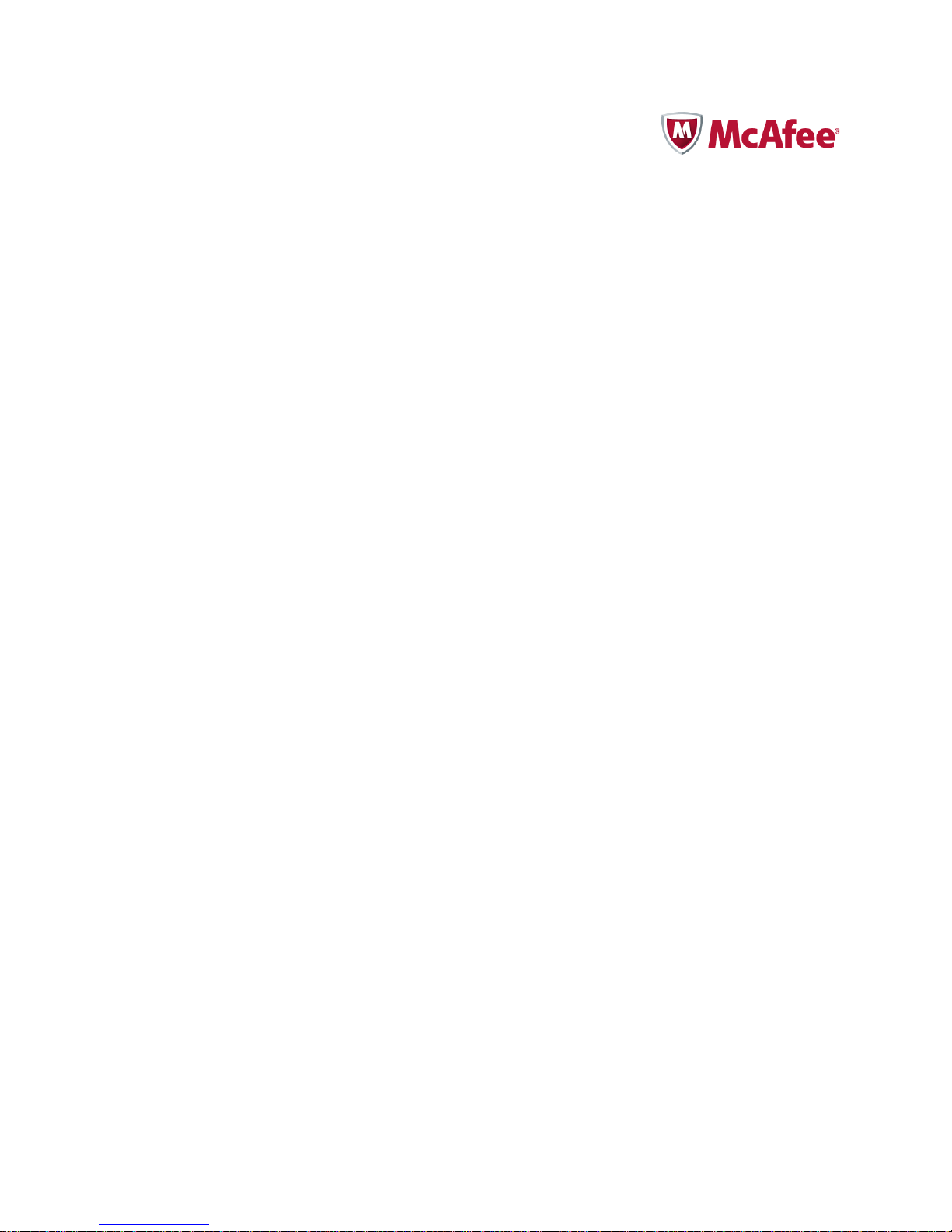
McAfee Policy Auditor 6.0 software
Product Guide for ePolicy Orchestrator 4.6
Page 2
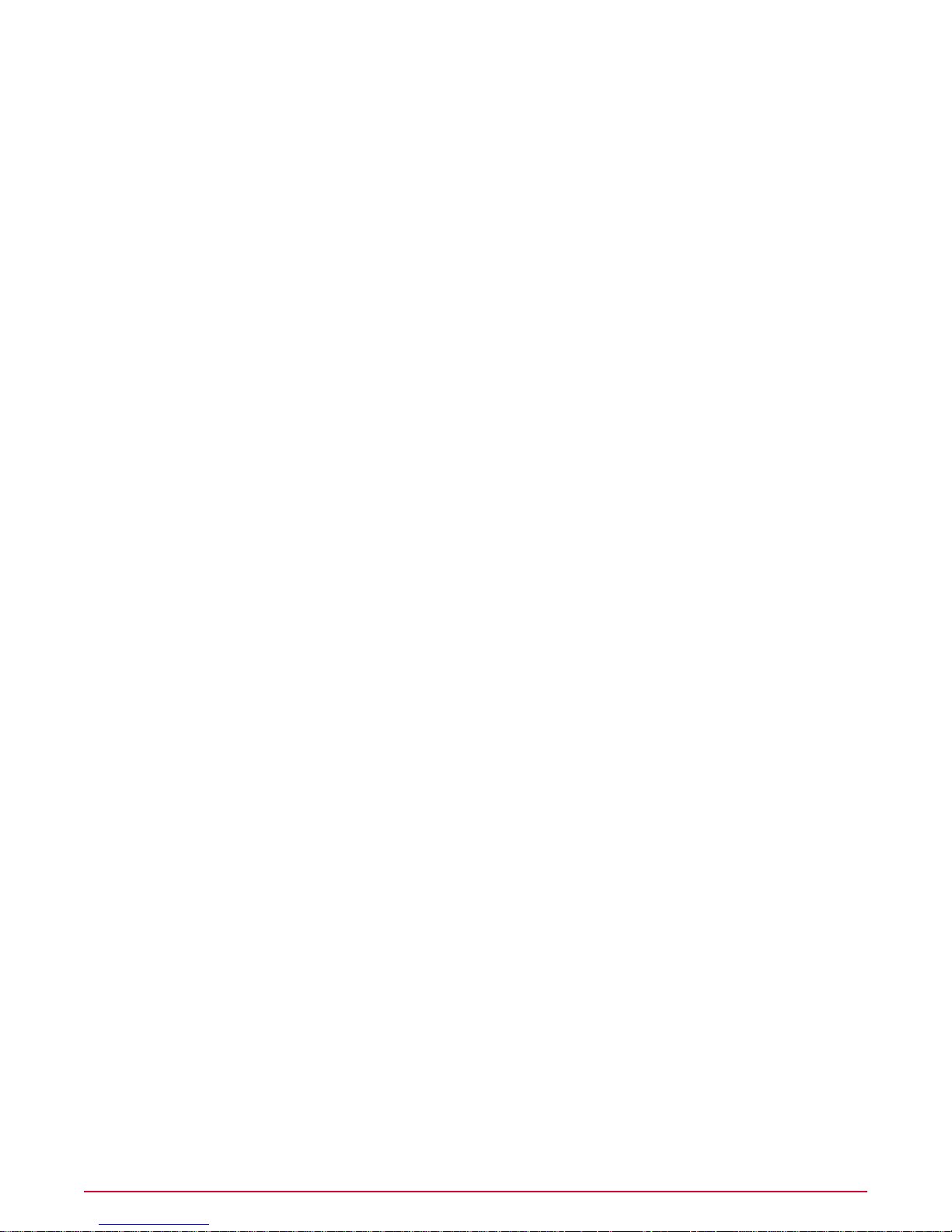
COPYRIGHT
Copyright © 2011 McAfee, Inc. All Rights Reserved.
No part of this publication may be reproduced, transmitted, transcribed, stored in a retrieval system, or translated into any language in any form
or by any means without the written permission of McAfee, Inc., or its suppliers or affiliate companies.
TRADEMARK ATTRIBUTIONS
AVERT, EPO, EPOLICY ORCHESTRATOR, FOUNDSTONE, GROUPSHIELD, INTRUSHIELD, LINUXSHIELD, MAX (MCAFEE
SECURITYALLIANCE EXCHANGE), MCAFEE, NETSHIELD, PORTALSHIELD, PREVENTSYS, SECURITYALLIANCE, SITEADVISOR, TOTAL
PROTECTION, VIRUSSCAN, WEBSHIELD are registered trademarks or trademarks of McAfee, Inc. and/or its affiliates in the US and/or other
countries. McAfee Red in connection with security is distinctive of McAfee brand products. All other registered and unregistered trademarks
herein are the sole property of their respective owners.
LICENSE INFORMATION
License Agreement
NOTICE TO ALL USERS: CAREFULLY READ THE APPROPRIATE LEGAL AGREEMENT CORRESPONDING TO THE LICENSE YOU
PURCHASED, WHICH SETS FORTH THE GENERAL TERMS AND CONDITIONS FOR THE USE OF THE LICENSED SOFTWARE. IF YOU
DO NOT KNOW WHICH TYPE OF LICENSE YOU HAVE ACQUIRED, PLEASE CONSULT THE SALES AND OTHER RELATED LICENSE
GRANT OR PURCHASE ORDER DOCUMENTS THAT ACCOMPANY YOUR SOFTWARE PACKAGING OR THAT YOU HAVE RECEIVED
SEPARATELY AS PART OF THE PURCHASE (AS A BOOKLET, A FILE ON THE PRODUCT CD, OR A FILE AVAILABLE ON THE WEBSITE
FROM WHICH YOU DOWNLOADED THE SOFTWARE PACKAGE). IF YOU DO NOT AGREE TO ALL OF THE TERMS SET FORTH IN THE
AGREEMENT, DO NOT INSTALL THE SOFTWARE. IF APPLICABLE, YOU MAY RETURN THE PRODUCT TO MCAFEE OR THE PLACE OF
PURCHASE FOR A FULL REFUND.
McAfee Policy Auditor 6.0 software Product Guide for ePolicy Orchestrator 4.62
Page 3
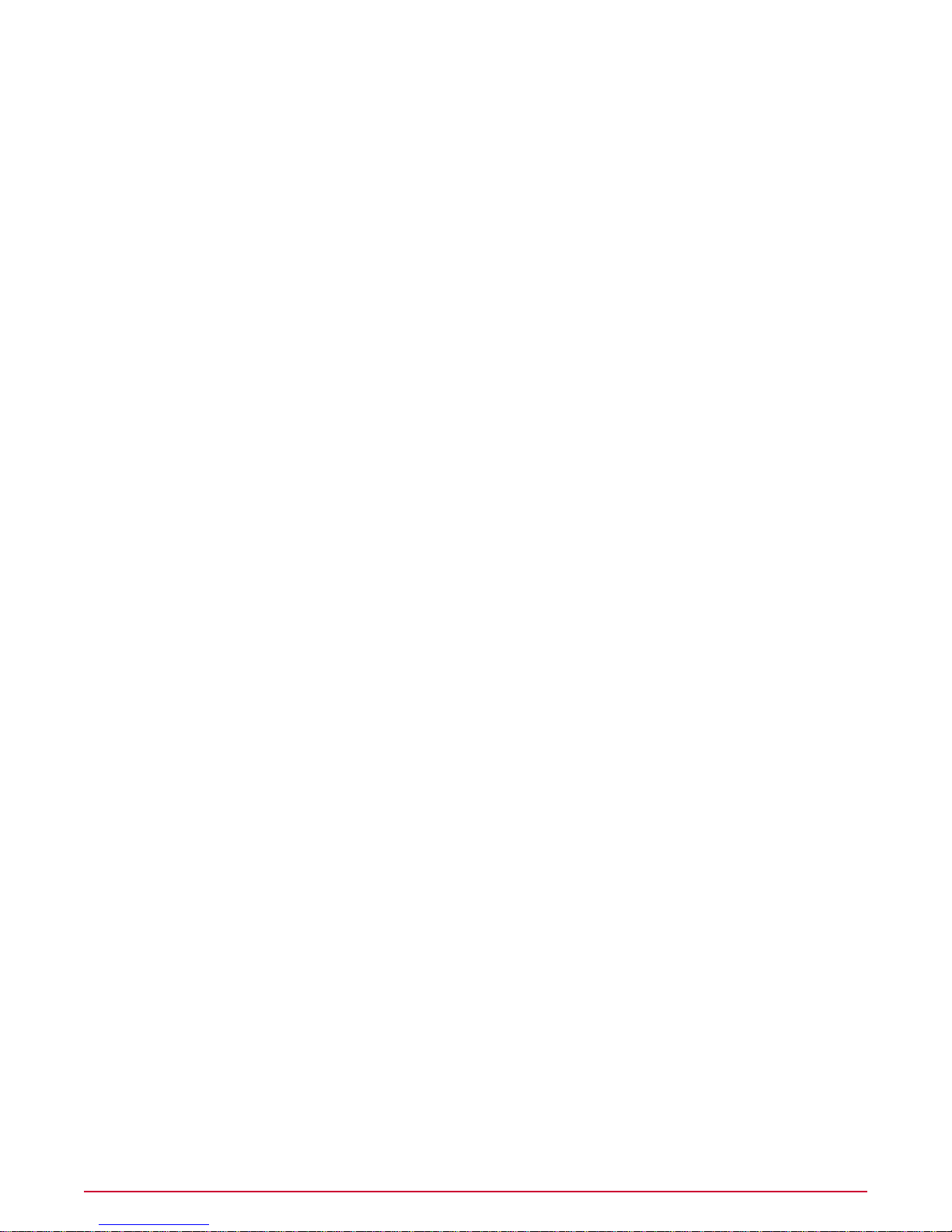
Contents
Introducing McAfee Policy Auditor. . . . . ... . . . . . . . . . .... . . . . . . . . . ... . . . . . . . . . .... . . . . . . . . . ..8
Getting started with McAfee Policy Auditor . . ... . . . . . . . . . .... . . . . . . . . . ... . . . . . . . . . .... . . . 10
Configuring McAfee Policy Auditor. . . . ... . . . . . . . . . .... . . . . . . . . . ... . . . . . . . . . .... . . . . . . . . . ..16
Audience. .... . . . . . . . . . ... . . . . . . . . . .... . . . . . . . . . ... . . . . . . . . . .... . . . . . . . . . ... . . . . . . . . . .... . 8
Conventions.... . . . . . . . . . ... . . . . . . . . . .... . . . . . . . . . ... . . . . . . . . . .... . . . . . . . . . ... . . . . . . . . . ...8
Finding product documentation. . . . ... . . . . . . . . . .... . . . . . . . . . ... . . . . . . . . . .... . . . . . . . . . ... . . . . . . 9
Introduction to compliance audits. . . . ... . . . . . . . . . .... . . . . . . . . . ... . . . . . . . . . .... . . . . . . . . . ... . . . 10
Auditing systems. .... . . . . . . . . . ... . . . . . . . . . .... . . . . . . . . . ... . . . . . . . . . .... . . . . . . . . . ... . . . . . . . 11
What's new. . .... . . . . . . . . . ... . . . . . . . . . .... . . . . . . . . . ... . . . . . . . . . .... . . . . . . . . . ... . . . . . . . . . .11
Software components and what they do. .... . . . . . . . . . ... . . . . . . . . . ... . . . . . . . . . .... . . . . . . . . . ... . 12
Use of ePolicy Orchestrator software features.... . . . . . . . . . ... . . . . . . . . . .... . . . . . . . . . ... . . . . . . . . . 13
Managed systems vs. unmanaged systems.. . . . . . . . . .... . . . . . . . . . ... . . . . . . . . . .... . . . . . . . . . ... . 14
Server settings and what they control. . . ... . . . . . . . . . .... . . . . . . . . . ... . . . . . . . . . .... . . . . . . . . . ... . 16
Edit McAfee Policy Auditor server settings. ... . . . . . . . . . .... . . . . . . . . . ... . . . . . . . . . ... . . . . . . . . . ...18
How permission sets work. . . . . .... . . . . . . . . . ... . . . . . . . . . ... . . . . . . . . . .... . . . . . . . . . ... . . . . . . . . 18
Default permission sets. . . .... . . . . . . . . . ... . . . . . . . . . .... . . . . . . . . . ... . . . . . . . . . .... . . . . . . . . . ..19
Edit permission sets. . . . . . ... . . . . . . . . . .... . . . . . . . . . ... . . . . . . . . . .... . . . . . . . . . ... . . . . . . . . . ...21
Using the McAfee Policy Auditor agent plug-in. . . . . ... . . . . . . . . . .... . . . . . . . . . ... . . . . . . . . . .22
The agent plug-in and how it works. . . .... . . . . . . . . . ... . . . . . . . . . ... . . . . . . . . . .... . . . . . . . . . ... . . . 22
Supported platforms. . . . . . . ... . . . . . . . . . .... . . . . . . . . . ... . . . . . . . . . .... . . . . . . . . . ... . . . . . . . . . ..22
How content is managed. . . ... . . . . . . . . . .... . . . . . . . . . ... . . . . . . . . . .... . . . . . . . . . ... . . . . . . . . . ..24
Install and uninstall the agent plug-in. . . . ... . . . . . . . . . .... . . . . . . . . . ... . . . . . . . . . .... . . . . . . . . . ... 24
Install the McAfee Policy Auditor agent plug-in. . . ... . . . . . . . . . .... . . . . . . . . . ... . . . . . . . . . ..24
Uninstall the agent plug-in. . . . ... . . . . . . . . . .... . . . . . . . . . ... . . . . . . . . . .... . . . . . . . . . ... . . 25
Send a manual wake-up call to a group of systems... . . . . . . . . . ... . . . . . . . . . .... . . . . . . . . . ..25
Display the system tray icon on Windows systems. . . ... . . . . . . . . . .... . . . . . . . . . ... . . . . . . . . . .... . . 26
Configuring agentless audits. . . . ... . . . . . . . . . .... . . . . . . . . . ... . . . . . . . . . .... . . . . . . . . . ... . . . . . 27
How McAfee Policy Auditor integrates with the McAfee Vulnerability Manager extension. . . . . . ... . . . . . . . 27
Uniform system management. . . .... . . . . . . . . . ... . . . . . . . . . .... . . . . . . . . . ... . . . . . . . . . ...27
McAfee Vulnerability Manager extension integration with scannable systems. .... . . . . . . . . . ... . 28
Asset Discovery scans. . . .... . . . . . . . . . ... . . . . . . . . . ... . . . . . . . . . .... . . . . . . . . . ... . . . . . . 28
3McAfee Policy Auditor 6.0 software Product Guide for ePolicy Orchestrator 4.6
Page 4
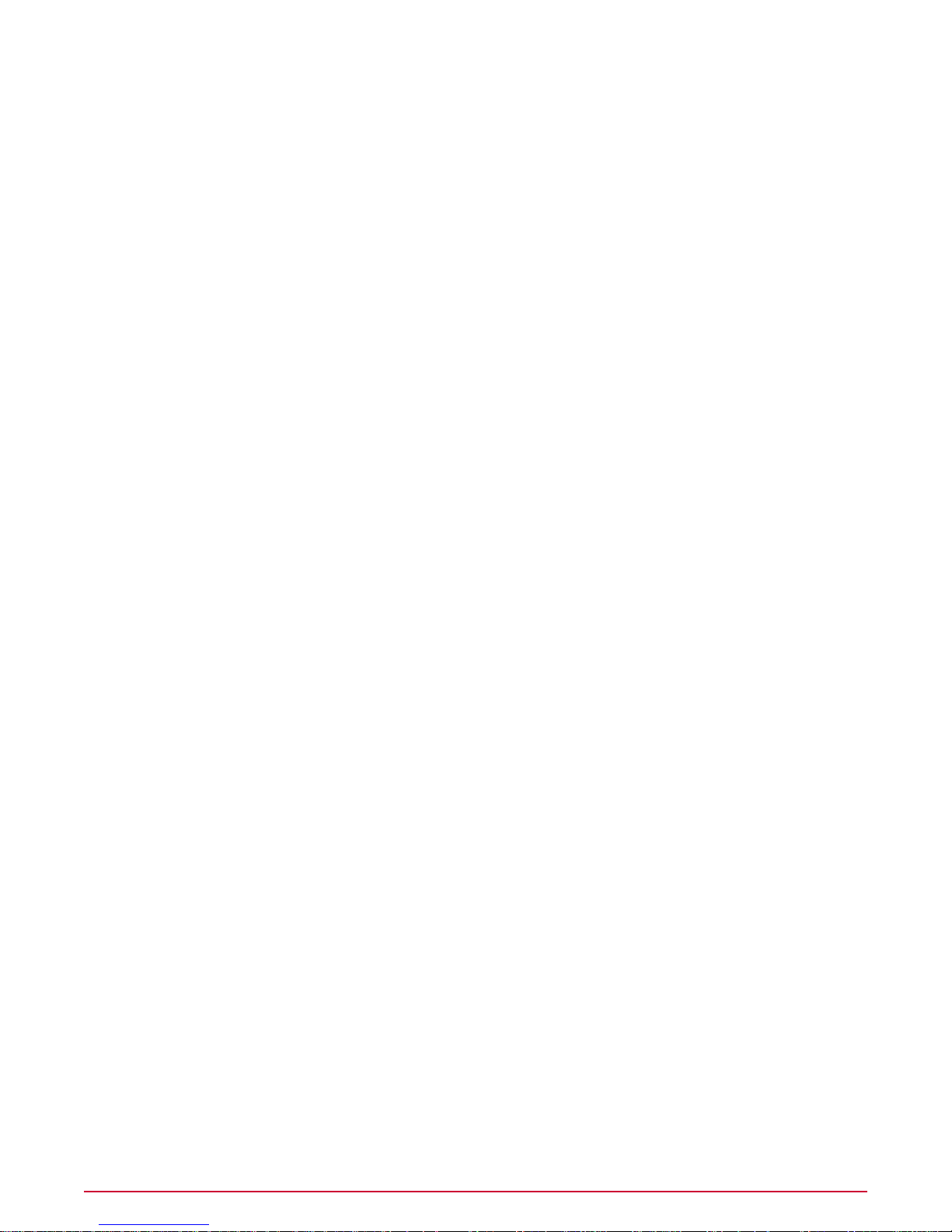
Contents
Data collection scans. . . . ... . . . . . . . . . .... . . . . . . . . . ... . . . . . . . . . .... . . . . . . . . . ... . . . . . . 28
The Maintain Foundstone Audits server task... . . . . . . . . . ... . . . . . . . . . .... . . . . . . . . . ... . . . . 28
The Data Import server task. . . . . . . .... . . . . . . . . . ... . . . . . . . . . .... . . . . . . . . . ... . . . . . . . . . 29
Server support. . . . . . . .... . . . . . . . . . ... . . . . . . . . . .... . . . . . . . . . ... . . . . . . . . . .... . . . . . . . 29
Configure McAfee Vulnerability Manager and the ePolicy Orchestrator extension. . . . . . ... . . . . . . . . . ...29
Create a McAfee Vulnerability Manager workgroup. . . . . . . ... . . . . . . . . . .... . . . . . . . . . ... . . . . 30
Configure the McAfee Vulnerability Manager single sign-on feature. . . . . ... . . . . . . . . . .... . . . . . 30
Create a data source to synchronize McAfee Vulnerability Manager and ePolicy Orchestrator. . . . 31
Register a McAfee Vulnerability Manager database server with McAfee Policy Auditor. . .... . . . . 32
Manage McAfee Vulnerability Manager credential sets. . . . . . . .... . . . . . . . . . ... . . . . . . . . . ... . 33
Create an Asset Discovery scan. . . .... . . . . . . . . . ... . . . . . . . . . ... . . . . . . . . . .... . . . . . . . . . .33
Create an MVM Data Import task. . . . . . . .... . . . . . . . . . ... . . . . . . . . . ... . . . . . . . . . .... . . . . . 34
Add systems found by McAfee Vulnerability Manager scans to the System Tree. . . . . .... . . . . . . 35
Create a Data Collection Scan. . . . ... . . . . . . . . . .... . . . . . . . . . ... . . . . . . . . . .... . . . . . . . . . .35
View McAfee Vulnerability Manager scan status.. . . . . . . . . . ... . . . . . . . . . .... . . . . . . . . . ... . . 36
How to handle missing audit results. . . ... . . . . . . . . . .... . . . . . . . . . ... . . . . . . . . . .... . . . . . . . . . ... . . 36
Troubleshoot missing audit results. . . . . . . . . ... . . . . . . . . . .... . . . . . . . . . ... . . . . . . . . . .... . . 37
How to handle mismatched McAfee Vulnerability Manager certificates. . .... . . . . . . . . . ... . . . . . . . . . ... 37
Troubleshoot mismatched McAfee Vulnerability Manager certificates. . . . . . . . .... . . . . . . . . . ... 38
Creating and managing audits. . . ... . . . . . . . . . .... . . . . . . . . . ... . . . . . . . . . .... . . . . . . . . . ... . . . . . 39
Audits and how they work... . . . . . . . . . ... . . . . . . . . . ... . . . . . . . . . .... . . . . . . . . . ... . . . . . . . . . .... . 39
Audit frequency. .... . . . . . . . . . ... . . . . . . . . . .... . . . . . . . . . ... . . . . . . . . . .... . . . . . . . . . ... . 40
When audits are run. . . . . .... . . . . . . . . . ... . . . . . . . . . ... . . . . . . . . . .... . . . . . . . . . ... . . . . . . 40
Per audit data maintenance... . . . . . . . . . .... . . . . . . . . . ... . . . . . . . . . .... . . . . . . . . . ... . . . . . 40
Benchmark profiles and their effect on audits. . . ... . . . . . . . . . .... . . . . . . . . . ... . . . . . . . . . ...41
Considerations for including systems in an audit. ... . . . . . . . . . .... . . . . . . . . . ... . . . . . . . . . ...41
Benchmark labels and how they are used. . .... . . . . . . . . . ... . . . . . . . . . .... . . . . . . . . . ... . . . 41
Findings. . . . ... . . . . . . . . . .... . . . . . . . . . ... . . . . . . . . . .... . . . . . . . . . ... . . . . . . . . . .... . . . . 42
Agentless audits. . . . ... . . . . . . . . . .... . . . . . . . . . ... . . . . . . . . . .... . . . . . . . . . ... . . . . . . . . . .42
Activate benchmarks. . . .... . . . . . . . . . ... . . . . . . . . . ... . . . . . . . . . .... . . . . . . . . . ... . . . . . . . . . .... . 42
Create an audit. . . . ... . . . . . . . . . .... . . . . . . . . . ... . . . . . . . . . .... . . . . . . . . . ... . . . . . . . . . .... . . . . . 43
Run an audit manually. . . .... . . . . . . . . . ... . . . . . . . . . ... . . . . . . . . . .... . . . . . . . . . ... . . . . . . . . . .... 43
Disable an audit. . .... . . . . . . . . . ... . . . . . . . . . .... . . . . . . . . . ... . . . . . . . . . .... . . . . . . . . . ... . . . . . . 44
Delete audits. . . . ... . . . . . . . . . .... . . . . . . . . . ... . . . . . . . . . .... . . . . . . . . . ... . . . . . . . . . .... . . . . . . . 44
Audit whiteout and blackout periods. . . . . . . ... . . . . . . . . . .... . . . . . . . . . ... . . . . . . . . . .... . . . . . . . . . .44
Set whiteout and blackout periods.... . . . . . . . . . ... . . . . . . . . . .... . . . . . . . . . ... . . . . . . . . . ...44
Service Level Agreements. .... . . . . . . . . . ... . . . . . . . . . ... . . . . . . . . . .... . . . . . . . . . ... . . . . . . . . . ...45
McAfee Policy Auditor 6.0 software Product Guide for ePolicy Orchestrator 4.64
Page 5
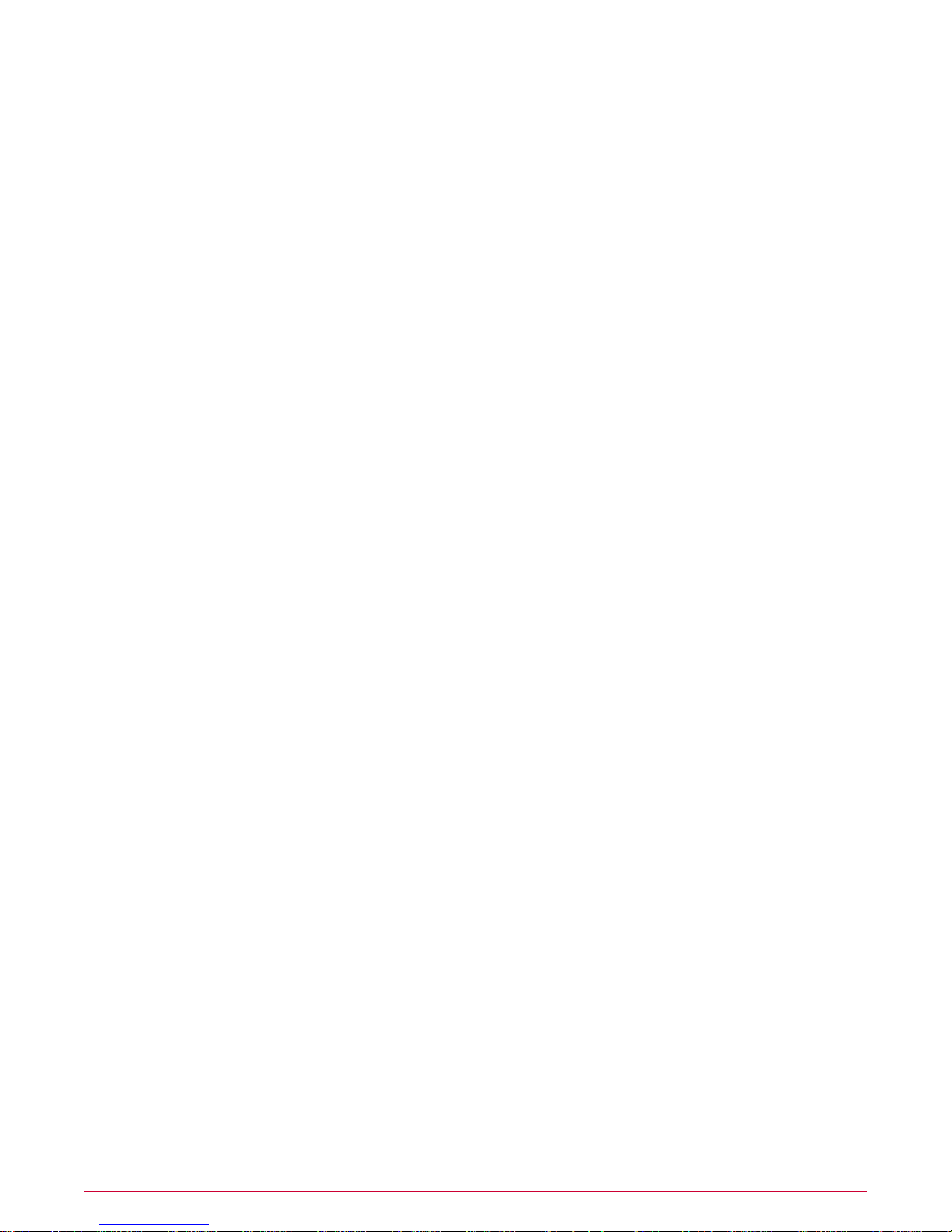
Contents
Create, edit, and delete Service Level Agreements... . . . . . . . . . .... . . . . . . . . . ... . . . . . . . . . ..45
How viewing audit results works. .... . . . . . . . . . ... . . . . . . . . . .... . . . . . . . . . ... . . . . . . . . . .... . . . . . . 46
Exporting audits and audit results. . . . . . . .... . . . . . . . . . ... . . . . . . . . . ... . . . . . . . . . .... . . . . . . . . . ... 47
Export audits. . . . . . . .... . . . . . . . . . ... . . . . . . . . . ... . . . . . . . . . .... . . . . . . . . . ... . . . . . . . . . .... . . . . 47
Scoring Audits. ... . . . . . . . . . .... . . . . . . . . . ... . . . . . . . . . .... . . . . . . . . . ... . . . . . . . . . .... . . . . . . . . . ..49
Default scoring model. . . ... . . . . . . . . . .... . . . . . . . . . ... . . . . . . . . . .... . . . . . . . . . ... . . . . . . . . . .... . 49
Flat unweighted scoring model. . . . .... . . . . . . . . . ... . . . . . . . . . .... . . . . . . . . . ... . . . . . . . . . .... . . . . 50
Flat scoring model. . . . . .... . . . . . . . . . ... . . . . . . . . . ... . . . . . . . . . .... . . . . . . . . . ... . . . . . . . . . .... . 50
Absolute scoring model. . . . . .... . . . . . . . . . ... . . . . . . . . . ... . . . . . . . . . .... . . . . . . . . . ... . . . . . . . . . .51
Changing the scoring model. . . . . .... . . . . . . . . . ... . . . . . . . . . ... . . . . . . . . . .... . . . . . . . . . ... . . . . . . 51
Managing Audit Waivers. . .... . . . . . . . . . ... . . . . . . . . . .... . . . . . . . . . ... . . . . . . . . . .... . . . . . . . . . ..52
Types of waivers. . . . . . . .... . . . . . . . . . ... . . . . . . . . . ... . . . . . . . . . .... . . . . . . . . . ... . . . . . . . . . .... . 52
Exception waivers. ... . . . . . . . . . .... . . . . . . . . . ... . . . . . . . . . .... . . . . . . . . . ... . . . . . . . . . ...53
Exemption waivers.. . . . . . . . . . ... . . . . . . . . . .... . . . . . . . . . ... . . . . . . . . . .... . . . . . . . . . ... . 53
Suppression waivers. ... . . . . . . . . . .... . . . . . . . . . ... . . . . . . . . . .... . . . . . . . . . ... . . . . . . . . . 53
Waiver status.. . . . . . . . . . .... . . . . . . . . . ... . . . . . . . . . .... . . . . . . . . . ... . . . . . . . . . .... . . . . . . . . . ..54
Filtering waivers by status.... . . . . . . . . . ... . . . . . . . . . .... . . . . . . . . . ... . . . . . . . . . .... . . . . . 54
How start and expiration dates work. . . .... . . . . . . . . . ... . . . . . . . . . ... . . . . . . . . . .... . . . . . . . . . ... . . 54
Examples of filtering waivers by date.... . . . . . . . . . ... . . . . . . . . . .... . . . . . . . . . ... . . . . . . . . . .... . . . 54
Filtering waivers by date.... . . . . . . . . . ... . . . . . . . . . .... . . . . . . . . . ... . . . . . . . . . .... . . . . . . 55
Filtering waivers by group... . . . . . . . . . ... . . . . . . . . . .... . . . . . . . . . ... . . . . . . . . . .... . . . . . . . . . ... . 55
How waiver requests and grants work. . . . . . . .... . . . . . . . . . ... . . . . . . . . . .... . . . . . . . . . ... . . . . . . . . 56
Requesting waivers. ... . . . . . . . . . .... . . . . . . . . . ... . . . . . . . . . .... . . . . . . . . . ... . . . . . . . . . .56
Granting waivers... . . . . . . . . . .... . . . . . . . . . ... . . . . . . . . . .... . . . . . . . . . ... . . . . . . . . . .... . 57
Making waivers expire.. . . . . . . . . . ... . . . . . . . . . .... . . . . . . . . . ... . . . . . . . . . .... . . . . . . . . . ... . . . . . 57
Deleting waivers. ... . . . . . . . . . .... . . . . . . . . . ... . . . . . . . . . .... . . . . . . . . . ... . . . . . . . . . .... . . . . . . . 57
File Integrity Monitoring and entitlement reporting. . . . . . ... . . . . . . . . . .... . . . . . . . . . ... . . . . 59
How file integrity monitoring works. . . . . ... . . . . . . . . . .... . . . . . . . . . ... . . . . . . . . . .... . . . . . . . . . ... . 59
File information monitored. . . .... . . . . . . . . . ... . . . . . . . . . .... . . . . . . . . . ... . . . . . . . . . .... . . 60
File baselines. . . . ... . . . . . . . . . .... . . . . . . . . . ... . . . . . . . . . .... . . . . . . . . . ... . . . . . . . . . ...60
Monitored and excluded files. .... . . . . . . . . . ... . . . . . . . . . .... . . . . . . . . . ... . . . . . . . . . .... . . 60
File versioning. . ... . . . . . . . . . .... . . . . . . . . . ... . . . . . . . . . .... . . . . . . . . . ... . . . . . . . . . .... . 61
File version comparison. . . .... . . . . . . . . . ... . . . . . . . . . ... . . . . . . . . . .... . . . . . . . . . ... . . . . . 62
Accept file integrity monitoring events. .... . . . . . . . . . ... . . . . . . . . . ... . . . . . . . . . .... . . . . . . . . 62
Purge file integrity monitoring events. .... . . . . . . . . . ... . . . . . . . . . ... . . . . . . . . . .... . . . . . . . . 62
Entitlement reporting. . . . . . . .... . . . . . . . . . ... . . . . . . . . . ... . . . . . . . . . .... . . . . . . . . . ... . . . . . . . . . .62
Create and apply a file integrity monitoring policy. . . . . .... . . . . . . . . . ... . . . . . . . . . .... . . . . . . . . . ... . 63
5McAfee Policy Auditor 6.0 software Product Guide for ePolicy Orchestrator 4.6
Page 6

Contents
Create a file integrity monitoring policy. . . . . .... . . . . . . . . . ... . . . . . . . . . .... . . . . . . . . . ... . . . 63
Apply a policy to systems. . . . ... . . . . . . . . . .... . . . . . . . . . ... . . . . . . . . . .... . . . . . . . . . ... . . . 65
Compare file versions. . ... . . . . . . . . . .... . . . . . . . . . ... . . . . . . . . . .... . . . . . . . . . ... . . . . . . . . 65
Accept file integrity monitoring events. .... . . . . . . . . . ... . . . . . . . . . ... . . . . . . . . . .... . . . . . . . . 66
Purge file integrity monitoring events. .... . . . . . . . . . ... . . . . . . . . . ... . . . . . . . . . .... . . . . . . . . 66
Create a new file integrity monitoring baseline. . . . ... . . . . . . . . . .... . . . . . . . . . ... . . . . . . . . . ..67
Query reports for file integrity monitoring. . . . . . . . . ... . . . . . . . . . .... . . . . . . . . . ... . . . . . . . . . .... . . . . 67
Rollup reporting. . . . . . ... . . . . . . . . . .... . . . . . . . . . ... . . . . . . . . . .... . . . . . . . . . ... . . . . . . . . . .... . . . . 68
Rollup capabilities. . . . ... . . . . . . . . . .... . . . . . . . . . ... . . . . . . . . . .... . . . . . . . . . ... . . . . . . . . . .... . . . 68
Rollup reporting considerations. . . . . . .... . . . . . . . . . ... . . . . . . . . . .... . . . . . . . . . ... . . . . . . . . . .... . . 68
Rollup server tasks. . . . .... . . . . . . . . . ... . . . . . . . . . .... . . . . . . . . . ... . . . . . . . . . .... . . . . . . . . . ... . . 69
Rollup Data - PA: Audit Benchmark Results. . . . . .... . . . . . . . . . ... . . . . . . . . . ... . . . . . . . . . ...69
Rollup Data - PA: Audit Rule Result . . . . ... . . . . . . . . . .... . . . . . . . . . ... . . . . . . . . . .... . . . . . . 70
Rollup Data - PA: Audit Patch Check Result ... . . . . . . . . . ... . . . . . . . . . ... . . . . . . . . . .... . . . . 71
Rollup reports. . . . . . . .... . . . . . . . . . ... . . . . . . . . . ... . . . . . . . . . .... . . . . . . . . . ... . . . . . . . . . .... . . . 71
Configure rollup reporting. . . . . . . .... . . . . . . . . . ... . . . . . . . . . ... . . . . . . . . . .... . . . . . . . . . ... . . . . . . 72
Findings. . . . ... . . . . . . . . . .... . . . . . . . . . ... . . . . . . . . . .... . . . . . . . . . ... . . . . . . . . . .... . . . . . . . . . ... . . 74
How findings work. . . .... . . . . . . . . . ... . . . . . . . . . ... . . . . . . . . . .... . . . . . . . . . ... . . . . . . . . . .... . . . 74
Types of violations. . . . . . . . . . .... . . . . . . . . . ... . . . . . . . . . .... . . . . . . . . . ... . . . . . . . . . .... . 74
Violation limit. . . . ... . . . . . . . . . .... . . . . . . . . . ... . . . . . . . . . .... . . . . . . . . . ... . . . . . . . . . .... 75
Other Findings enhancements. . . . ... . . . . . . . . . .... . . . . . . . . . ... . . . . . . . . . .... . . . . . . . . . .75
Hide or unhide Findings results. . . . ... . . . . . . . . . .... . . . . . . . . . ... . . . . . . . . . .... . . . . . . . . . ... . . . . . 75
Dashboards and Queries. . ... . . . . . . . . . .... . . . . . . . . . ... . . . . . . . . . .... . . . . . . . . . ... . . . . . . . . . ..77
Policy Auditor default dashboards. . . . .... . . . . . . . . . ... . . . . . . . . . ... . . . . . . . . . .... . . . . . . . . . ... . . . 77
PA: Compliance Summary dashboard. . . . . . . . . ... . . . . . . . . . .... . . . . . . . . . ... . . . . . . . . . ...80
PA: MS Patch Status Summary dashboard. . . . . .... . . . . . . . . . ... . . . . . . . . . .... . . . . . . . . . ..80
PA: Operations. . . . . .... . . . . . . . . . ... . . . . . . . . . .... . . . . . . . . . ... . . . . . . . . . .... . . . . . . . . . 80
PA: PCI Summary. . . . . . . . . ... . . . . . . . . . .... . . . . . . . . . ... . . . . . . . . . .... . . . . . . . . . ... . . . . 81
Queries as dashboard monitors. . . . . .... . . . . . . . . . ... . . . . . . . . . ... . . . . . . . . . .... . . . . . . . . . ... . . . 82
Policy Auditor agent plug-in debug tool. . . ... . . . . . . . . . .... . . . . . . . . . ... . . . . . . . . . .... . . . . . . 83
Execute the agent plug-in debug tool... . . . . . . . . . .... . . . . . . . . . ... . . . . . . . . . .... . . . . . . . . . ... . . . . 83
Display help. .... . . . . . . . . . ... . . . . . . . . . .... . . . . . . . . . ... . . . . . . . . . .... . . . . . . . . . ... . . . . . . . . . ..84
Run an audit. . . . ... . . . . . . . . . .... . . . . . . . . . ... . . . . . . . . . .... . . . . . . . . . ... . . . . . . . . . .... . . . . . . . 84
Run a benchmark. . . . . .... . . . . . . . . . ... . . . . . . . . . ... . . . . . . . . . .... . . . . . . . . . ... . . . . . . . . . .... . . 85
Run a check. . .... . . . . . . . . . ... . . . . . . . . . .... . . . . . . . . . ... . . . . . . . . . .... . . . . . . . . . ... . . . . . . . . . 85
Save debug information. . . . . . . .... . . . . . . . . . ... . . . . . . . . . .... . . . . . . . . . ... . . . . . . . . . .... . . . . . . . 86
McAfee Policy Auditor 6.0 software Product Guide for ePolicy Orchestrator 4.66
Page 7
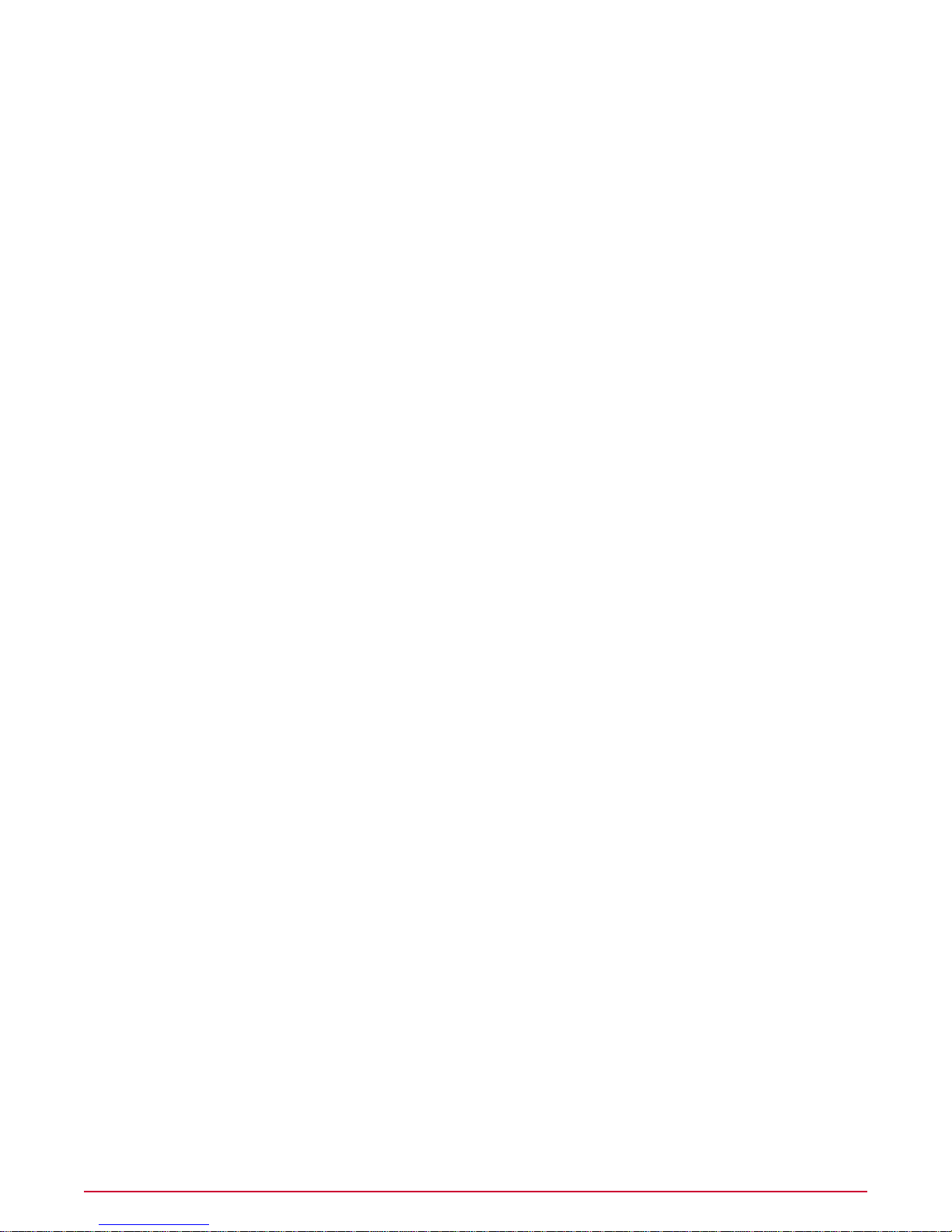
Contents
Appendix A: Implementing the Security Content Automation Protocol. . . . ... . . . . . . . . . .87
Statement of FDCC compliance. . . . ... . . . . . . . . . .... . . . . . . . . . ... . . . . . . . . . .... . . . . . . . . . ... . . . . 87
Statement of SCAP implementation. . . . ... . . . . . . . . . .... . . . . . . . . . ... . . . . . . . . . .... . . . . . . . . . ... . 88
Statement of CVE implementation. . . . ... . . . . . . . . . .... . . . . . . . . . ... . . . . . . . . . .... . . . . . . . . . ... . . 88
Statement of CCE implementation. . . . ... . . . . . . . . . .... . . . . . . . . . ... . . . . . . . . . .... . . . . . . . . . ... . . 89
Statement of CPE implementation. . . . ... . . . . . . . . . .... . . . . . . . . . ... . . . . . . . . . .... . . . . . . . . . ... . . 89
Statement of CVSS implementation. . . . ... . . . . . . . . . .... . . . . . . . . . ... . . . . . . . . . .... . . . . . . . . . ... . 90
Statement of XCCDF implementation. . . . ... . . . . . . . . . .... . . . . . . . . . ... . . . . . . . . . .... . . . . . . . . . ... 90
Statement of OVAL implementation. . . . . . . . . .... . . . . . . . . . ... . . . . . . . . . .... . . . . . . . . . ... . . . . . . . . 90
Appendix B: Common Criteria requirements... . . . . . . . . . .... . . . . . . . . . ... . . . . . . . . . .... . . . . 92
7McAfee Policy Auditor 6.0 software Product Guide for ePolicy Orchestrator 4.6
Page 8
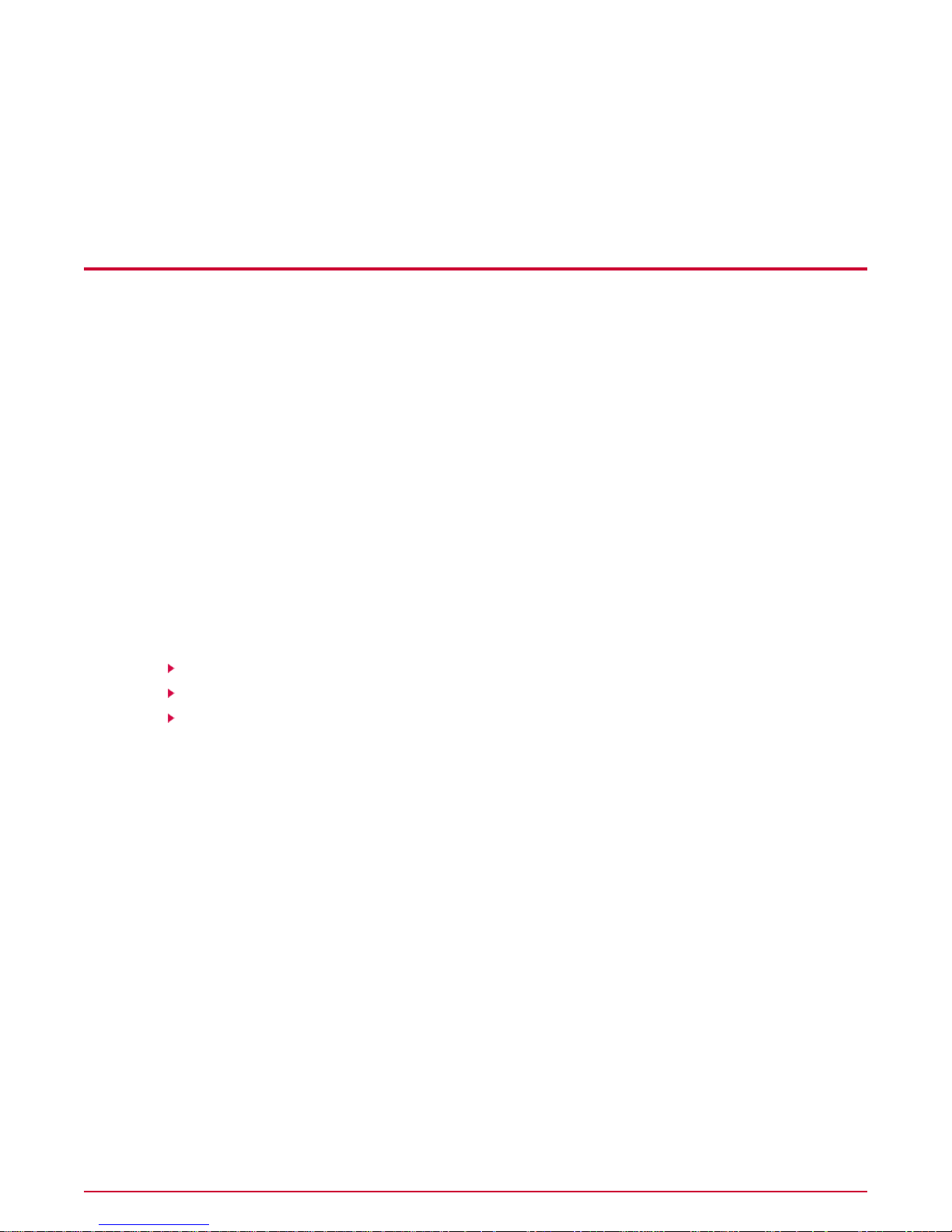
Introducing McAfee Policy Auditor
McAfee®Policy Auditor version 6.0 automates the process required for system compliance
audits. It measures compliance by comparing the actual configuration of a system to the desired
state of a system.
T o understand what the softw are does and how to use it, you m ust be familiar with these basics:
• What an audit is, when you should use it, and why you should use it.
• The supported deployment solutions based on the type(s) of systems you want to audit.
• The system classifications that determine which functional components can be used.
• The functional components you can use to audit systems.This includes leveraging the
software with McAfee Policy Auditor and other McAfee and third-party software.
• The functional components you can use to audit systems.This includes leveraging the
software with McAfee®Vulnerability Manager and other McAfee and third-party software.
This document introduces these concepts, successively builds y our understanding, and provides
details about the use of each functional component. In addition, it helps you understand how
the software fits into the framework provided by McAfee®ePolicy Orchestrator®.
Contents
Audience
Conventions
Finding product documentation
Audience
McAfee documentation is carefully researched and written for the target audience.
The information in this guide is intended primarily for two audiences:
• Network administrators who are responsible for implementing and enforcing the policy for
protecting the company's intellectual property.
• Security officers who are responsible for determining sensitive and confidential data, and
defining the corporate policy that protects the company's intellectual property.
Conventions
This guide uses the following typographical conventions.
McAfee Policy Auditor 6.0 software Product Guide for ePolicy Orchestrator 4.68
Title of a book, chapter, or topic; introduction of a new term; emphasis.Book title or Emphasis
Text that is strongly emphasized.Bold
Page 9
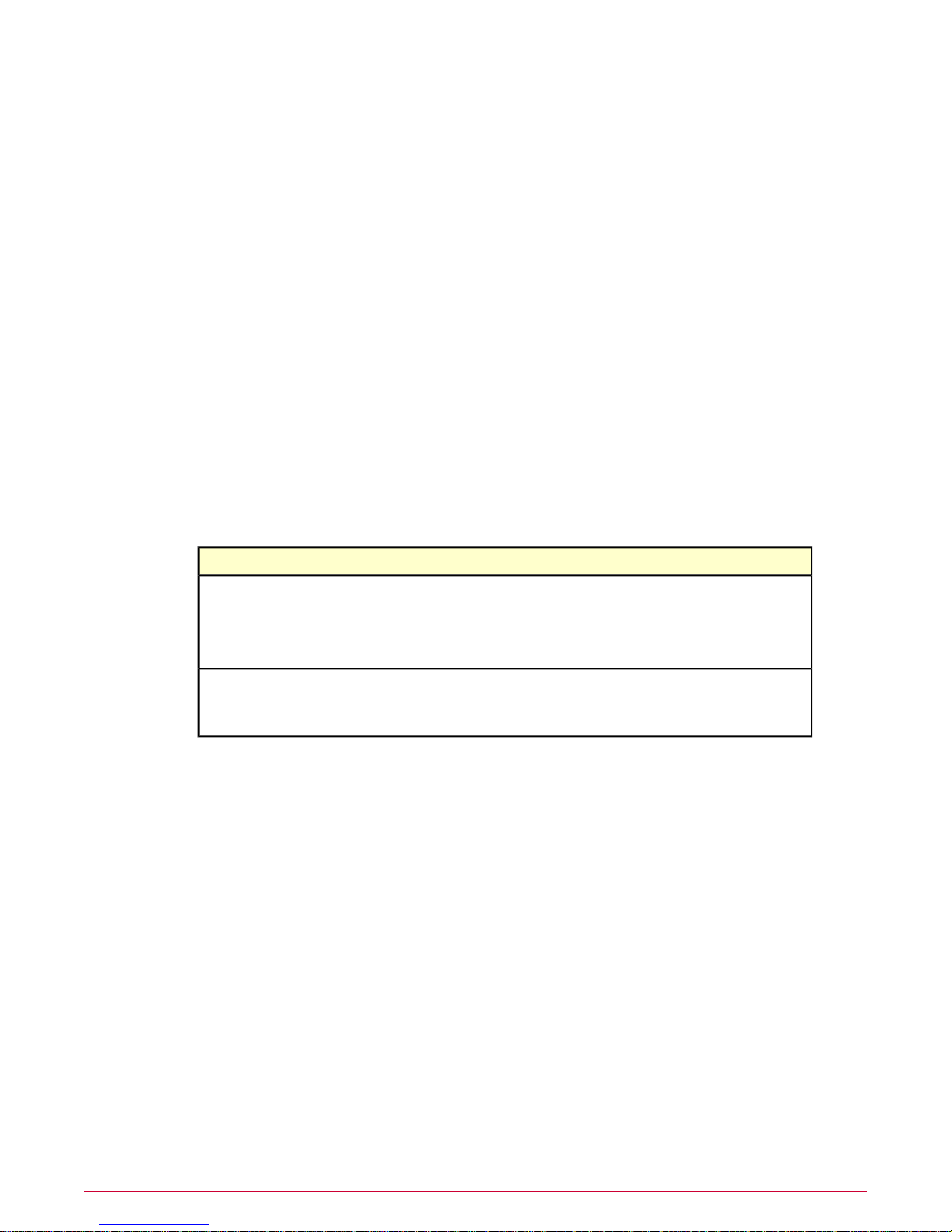
Introducing McAfee Policy Auditor
Finding product documentation
User input or Path
Code
User interface
Important/Caution
Commands and other text that the user types; the path of a folder or
program.
A code sample.
Words in the user interface including options, menus, buttons, and dialog
boxes.
A live link to a topic or to a website.Hypertext blue
Additional information, like an alternate method of accessing an option.Note
Suggestions and recommendations.Tip
Valuable advice to protect your computer system, software installation,
network, business, or data.
Critical advice to prevent bodily harm when using a hardware product.Warning
Finding product documentation
McAfee provides the inf ormation you need during each phase of product implementation, from
installing to using and troubleshooting. After a product is released, information about the product
is entered into the McAfee online KnowledgeBase.
1 Go to the McAfeeTechnical Support ServicePortal at http://mysupport.mcafee.com.
2 Under Self Service, access the type of information you need:
Do this...To access...
User Documentation 1 Click Product Documentation.
2 Select a Product, then select a Version.
3 Select a product document.
KnowledgeBase • Click Search the KnowledgeBase f or answers to your product questions .
• Click Browse the KnowledgeBase for articles listed by product and
version.
9McAfee Policy Auditor 6.0 software Product Guide for ePolicy Orchestrator 4.6
Page 10

Getting started with McAfee Policy Auditor
McAfee Policy Auditor is an extension to ePolicy Orchestrator software software versions 4.5
and 4.6 that automates the process for risk and compliance system audits. Audits can perform
tasks such as check system settings, including password length, open or closed ports, file
changes, and the presence of software updates.
Contents
Introduction to compliance audits
Auditing systems
What's new
Software components and what they do
Use of ePolicy Orchestrator software features
Managed systems vs. unmanaged systems
Introduction to compliance audits
Before using McAfee Policy Auditor, it is important to understand what audits are, when you
should use them, and why you should use them.
What are compliance audits?
A compliance audit is a comprehensive review of an organization's adherence to external
regulatory guidelines or internal best practices.McAfeeP olicy A uditor automates the compliance
audit process and allows you to demonstrate compliance to auditors by producing an audit tr ail
showing compliance, compliance history , and actions tak en to mitigate risks. Organizations that
are out of compliance might be subject to fines or other sanctions, including criminal liability.
When should you use audits?
Use compliance audits when you are subject to government regulations that require your
organization to determine system compliance and maintain records.You should also use audits
to determine compliance with organizational requirements such as password complexity,
password length, the presence of unsupported software, and software patch requirements.
Why should you use audits?
McAfee Policy Auditor automates the process for mandated and organizational audits. Its
companion product, McAfee Benchmark Editor, contains built-in benchmarks that the software
can use for mandated audits, such as Sarbanes-Oxley (SOX) and the Payment Card Industry
Data Security Standards (PCI DSS).The reporting system allows you to demonstrate compliance
to auditors while the Findings feature helps you to find solutions to audit issues.
McAfee Policy Auditor 6.0 software Product Guide for ePolicy Orchestrator 4.610
Page 11
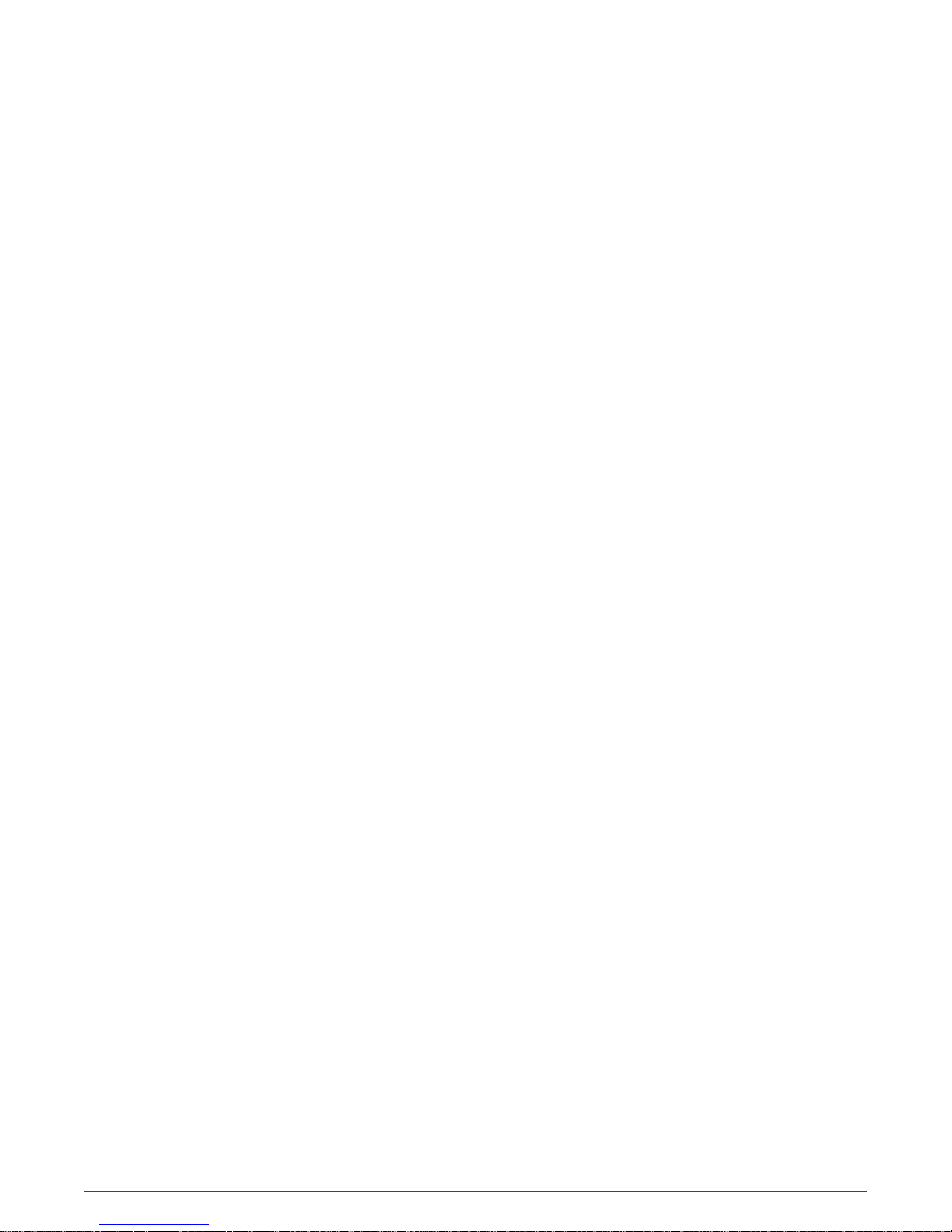
Getting started with McAfee Policy Auditor
Auditing systems
Auditing systems
An audit is an independent evaluation of a computer system to determine whether it is in
compliance with corporate and industry security standards. Audit results show recommended
improvements to reduce risks.
McAfee Policy Auditor evaluates systems against independent standards developed by
government and private industry . It can also ev aluate systems against standards that you create
yourself.McAfee Policy Auditor uses audits to determine the compliance status of systems and
returns results indicating any areas where the system is out of compliance.
Scoring audits
When you audit a system with McAfee Policy A uditor, it returns a score indicating how well the
system complied with the audit.McAfee Policy Auditor supports the four scoring models described
in the eXtensible Configuration Checklist Description Format (XCCDF) 1.1.4 specifications.
What's new
McAfee Policy Auditor has a number of new features to enhance user experience and expand
capabilities.
These are the major new features for this software release:
• McAfee®Policy Auditor Content Creator — Allows users to create simple benchmarks
and fill in the rule values manually or import them from an existing system.
• McAfee Benchmark Editor enhancements — McAfee added these new capabilities to the
software:
• Ability to drag and drop groups
• Ability to drag and drop rules between groups
• Ability to delete groups
• Enhanced display of expired results — Provides detailed inf ormation about expired results
to help users determine what steps to take.
• Server performance improvements — The server database has been rewritten to speed
processing and to eliminate duplicate storage.McAfee added four new dashboards to help
users understand the status of audits.
• Database health tools — McAfee added daily and weekly server tasks to speed database
access by reducing fragmentation and rebuilding fragmented indexes.
• Improved audit failure status — McAf eePolicy Auditor agent plug-in audit exceptions are
logged in the ePolicy Orchestrator software server event log.The exceptions can be seen
through a new McAfee Policy Auditor server query and dashboard.
• Agent debug support — The McAfee Policy Auditor agent plug-in includes a tool to help
you solve problems on managed systems.The tool has these features:
• Interface — Graphical for Windows systems, console f or all supported operating systems.
• Audits — Displays and allows you to run available audits.
• Benchmarks — Displays and allows you to run available benchmarks.
• Checks — Displays and allows you to run available checks.
• Debug information — Collect and sav e inf ormation, including the log file and database,
to a ZIP file.
11McAfee Policy Auditor 6.0 software Product Guide for ePolicy Orchestrator 4.6
Page 12
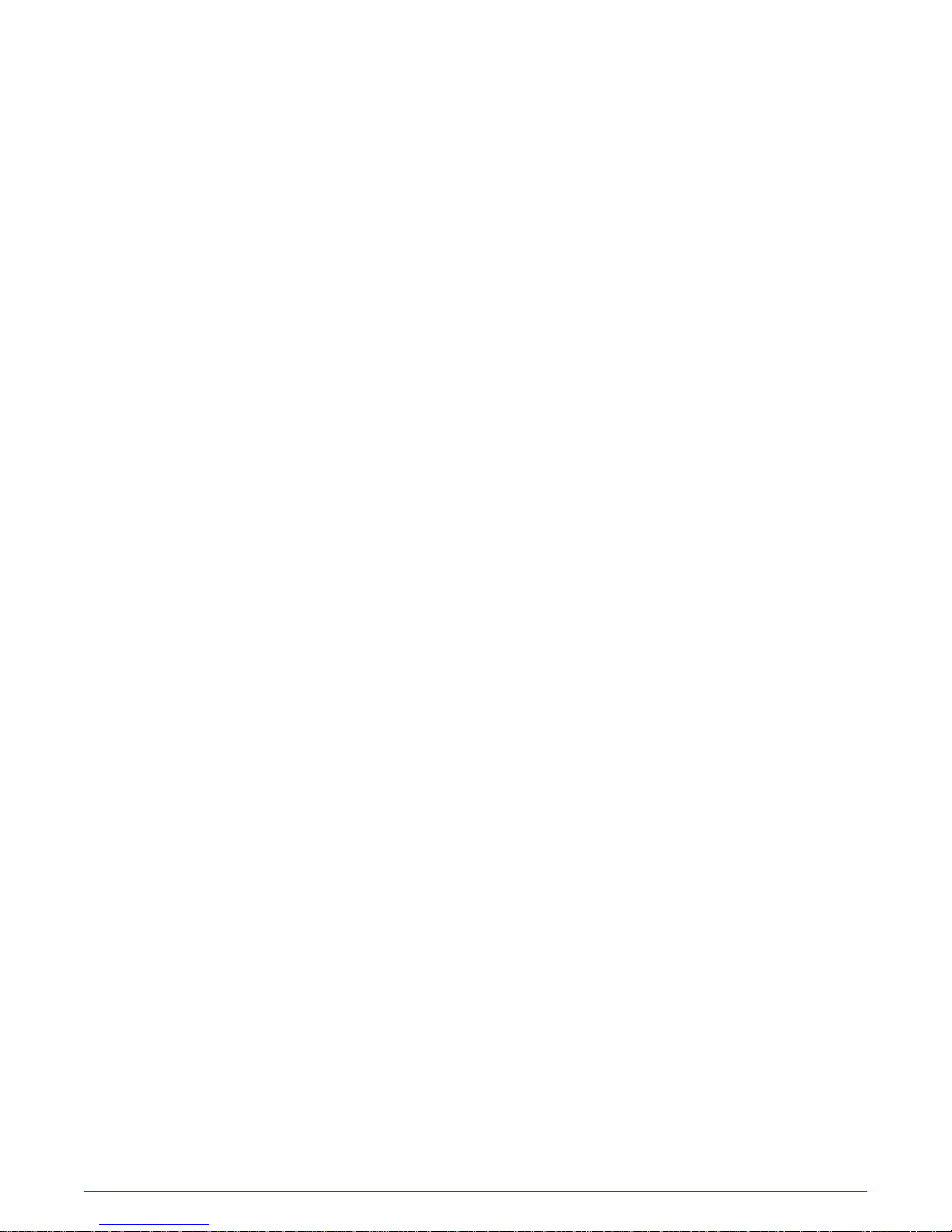
Getting started with McAfee Policy Auditor
Software components and what they do
• Entitlement reporting — Entitlement reporting is an enhancement to the Policy Auditor File
Integrity Monitoring feature that produces custom file entitlement reports. It has these
capabilities:
• Monitors file entitlements, such as read and write attributes.
• Monitors files for changes.
• Monitors and displays changes to text files.
• Support for OVAL 5.7 – 5.9 — The software adds support for Open Vulnerability and
Assessment Language (OVAL) versions 5.7, 5.8, and 5.9.
• Support for SCAP 1.1 — The software adds support for Security Content Automation
Protocol (SCAP) version 1.1.
• Agent support for new operating system platforms — The McAfee Policy Auditor agent
plug-in supports these new platforms:
• HP-UX 11i v2 Itanium
• HP-UX 11i v3 Itanium
• Red Hat Enterprise Linux 6.0
• SuSE Linux Enterprise Server 11
Software components and what they do
McAfee Policy Auditor installs components that help you analyze systems for compliance with
recognized, open-source standards and standards that you can create yourself.
These are the McAfee Policy Auditor components as they appear in the interface:
• Benchmark Editor — A utility used to enable, disable, create, and edit benchmarks. Each
audit must contain at least one benchmark. Ideally, audits should contain only one benchmark.
• Benchmark Editor Content Distributor — Distributes content downloaded from McAfee
Labs™ to systems.
• Findings — Manages findings, which help you understand why an audit check failed and
provides information about how to fix the problem.
• PACore — The primary portion of the software that controls all other features.
• P ARollup — Uses the rollup capabilities of eP olicyOrchestrator software to collect summary
information from registered ePolicy Orchestrator servers and show aggregated data.
• Policy Auditor — Handles policy and task management, audit schedules, and system
management.
McAfee Policy Auditor agent plug-in
The McAfee Policy Auditor agent plug-in expands the ability of the McAfee Agent to support
McAfee Policy Auditor.
When audits are deployed to systems with the McAfee Agent, the agent plug-in determines
when the audits should be run.The agent plug-in conducts audits at the appropriate time and
returns the results to the ePolicy Orchestrator server.The agent plug-in can conduct audits
when the managed system is off the network, and returns results to the ePolicy Orchestrator
server once the system is reconnected to the network.
McAfee Policy Auditor 6.0 software Product Guide for ePolicy Orchestrator 4.612
Page 13
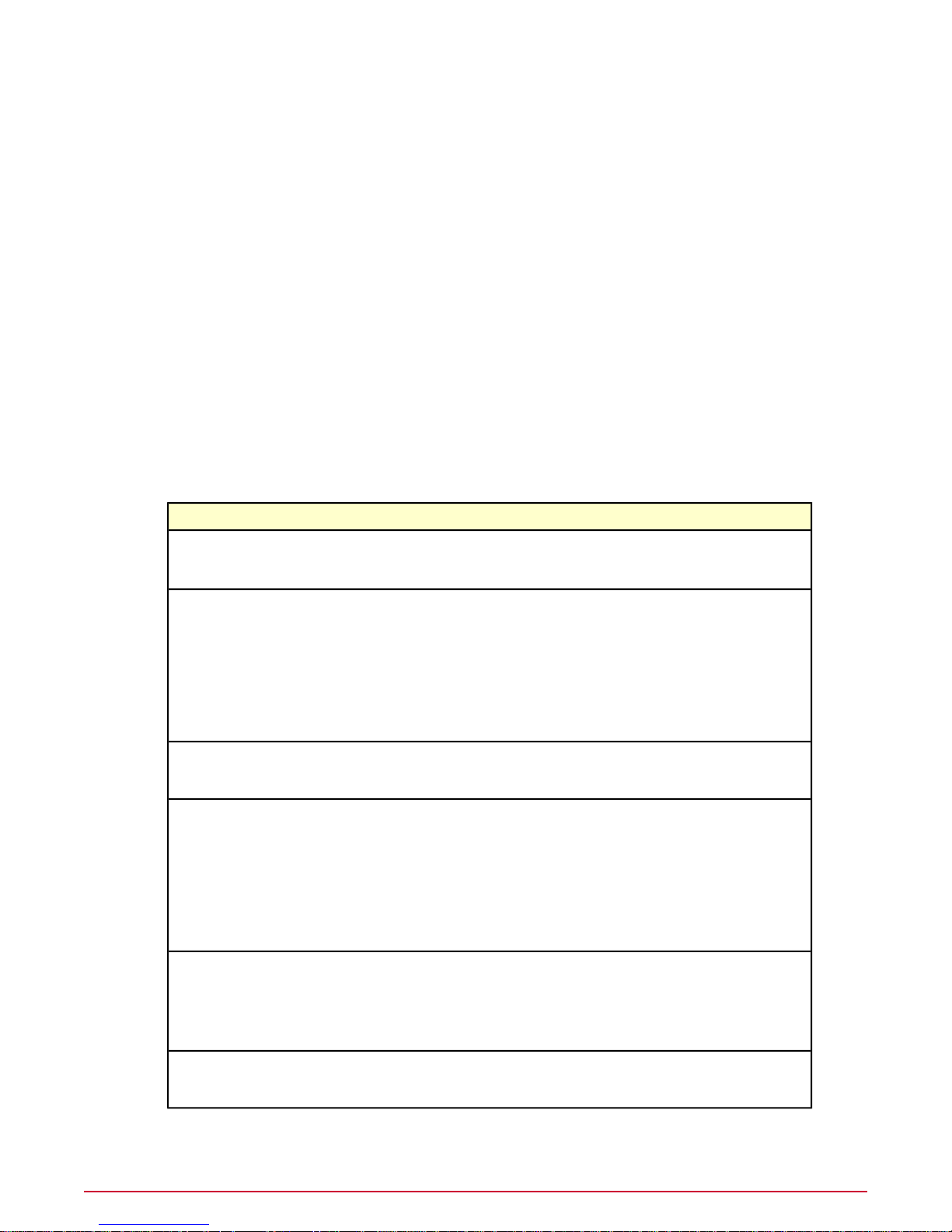
Getting started with McAfee Policy Auditor
Use of ePolicy Orchestrator software features
Installing the agent plug-in adds a product icon to the McAfee Agent system tray. In Windows
environments, the product icon optionally displays a balloon tip to indicate the system is being
audited.
Systems that have the McAf eePolicy A uditor agent plug-in installed are known, in McAf eePolicy
Auditor terminology, as managed systems.
Use of ePolicy Orchestrator software features
McAfee Policy Auditor is an extension of ePolicy Orchestrator software, and uses and relies
upon many of its features.
McAfee Policy Auditor is configured from the ePolicy Orchestrator server.The
ePolicy Orchestrator server is the center of your managed environment and provides a single
location where you can administer and monitor security settings throughout your network.You
can use the default settings or configure the settings to match your organizational needs.
This table lists the applicable ePolicy Orchestrator software features and describes how they
are used by McAfee Policy A uditor.You should become familiar with each of the listed features
and their uses.
Assign Policies
Client tasks
Contacts
Dashboards and Monitors
Detected Systems (Rogue System Detection)
Menu | Systems |
System Tree | Assigned
Policies
Menu | Systems |
System Tree | Client
Tasks
Menu | User
Management | Contacts
Menu | Reporting |
Dashboards
Menu | Systems |
Detected Systems
Used by McAfee Policy AuditorLocationePolicy Orchestrator feature
To assign policies, like file integrity
monitor, to managed systems.
• To deploy the McAfee Policy
Auditor agent plug-in to detected
systems.
• To update the McAfee Policy
Auditor agent plug-into the latest
version.
• To wake up the McAfee Agent on
selected systems.
To create user contact information
when you want to notify specific
personnel by email of an event.
• To create a new dashboard
containing McAfee Policy Auditor
monitors
• To manage the various
dashboards you use for policy
audits
• To access detailed information
about policy audits
• To identify systems detected by
McAfee Foundstone
• To determine whether the
coverage of network enforcement
appliances is sufficient.
Issues
Menu | Automation |
Issues
To prioritize, assign, and track issues.
Issues can also be associated with
tickets in a third-party ticketing server .
13McAfee Policy Auditor 6.0 software Product Guide for ePolicy Orchestrator 4.6
Page 14
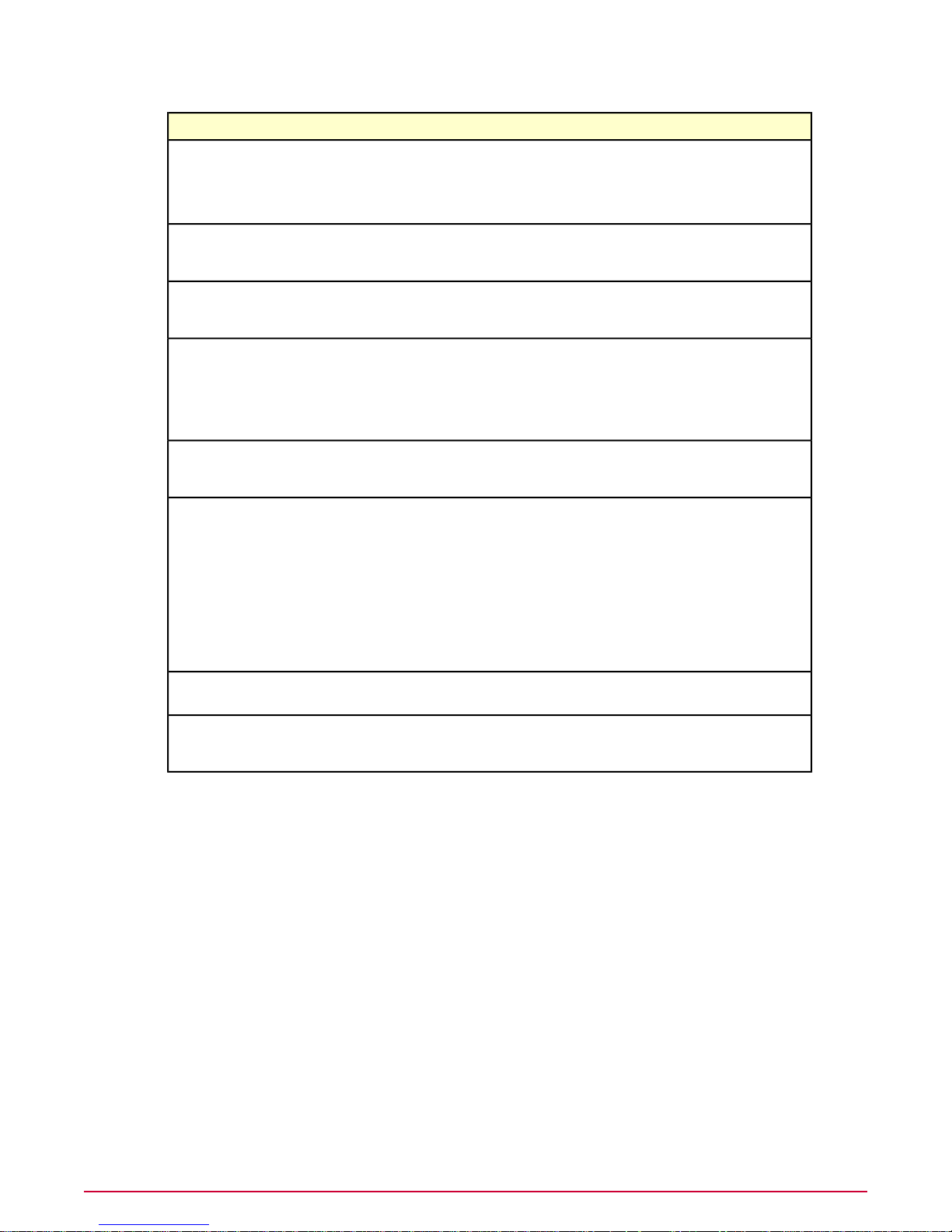
Getting started with McAfee Policy Auditor
Managed systems vs. unmanaged systems
Used by McAfee Policy AuditorLocationePolicy Orchestrator feature
Policy Catalog
Queries
Registered Executables
Repositories
Server Settings
Server Tasks
Menu | Policy | Policy
Catalog
Menu | Reporting |
Queries
Menu | Configuration |
Registered Executables
Menu | Software | Master
Repository
Menu | Configuration |
Server Settings
Menu | Automation |
Server Tasks
• To manage the times when audits
are allowed to audit systems.
• To manage settings for the file
integrity monitor.
To create and maintain database
queries regarding system security
information.
To register a command that can be
run on the server as part of an
automatic response.
To check in and manage content
required by McAfee Policy Auditor,
such as the Audit Engine content
containing all the compliance and
threat checks and published
benchmarks.
To specify parameter values affecting
the operations of McAfee Policy
Auditor.
• To synchronize data with McAfee
Vulnerability Manager using the
Maintain McAfee Vulnerability
Manager Audits task.
• To import McAfee Vulnerability
Manager data into McAfee Policy
Auditor.
• T o manage Ex emption Expiration.
• To process audit results.
Tag Catalog
Users
Menu | Systems | Tag
Catalog
Menu | User
Management | Users
To create tags that can be used to
help organize your systems.
To create or edit a specific person as
a user of McAfee Policy Auditor and
their permission type.
Managed systems vs. unmanaged systems
Knowing how McAfeePolicy Auditor classifies systems on your network is important for setting
up and using the product, and for using its features. McAfee Policy Auditor uses two system
classifications: Managed systems and unmanaged systems.
• Managed systems — Systems in the System Tree that have both the McAf ee Agent and the
McAfee Policy Auditor Agent plug-in installed.
• Unmanaged systems — Systems in the System Tree that do not have the McAfee Policy
Auditor agent plug-in installed.
These classifications, and their characteristics and requirements, apply exclusively to
McAfee Policy Auditor functionality. Other McAfee products might use the same classifications,
but with different characteristics or requirements.
McAfee Policy Auditor 6.0 software Product Guide for ePolicy Orchestrator 4.614
Page 15
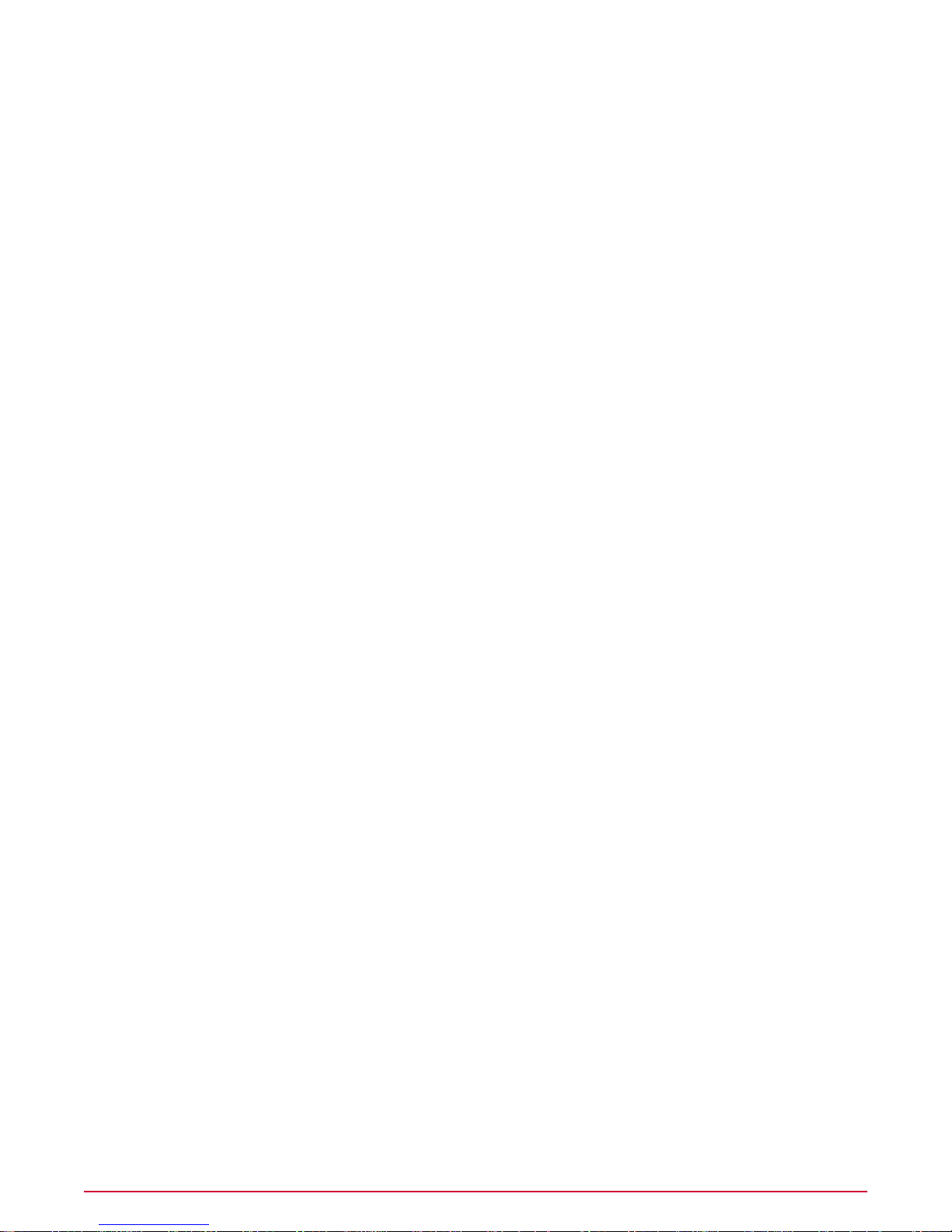
Getting started with McAfee Policy Auditor
Managed systems vs. unmanaged systems
Auditing managed systems
When connected to a network managed by ePolicy Orchestrator software, managed systems
can exchange information with the ePolicy Orchestrator server as scheduled.The primary
advantage of managed systems is that they are audited by the agent even when they are not
connected to the network.When they are reconnected, the Agent plug-in communicates the
results to McAfee Policy Auditor.The Agent plug-in slightly increases memory and processor
use.
Auditing unmanaged systems
Unmanaged systems can be audited by registering a McAfee Vulnerability Manager 6.8 or
McAfee Vulnerability Manager 7.0 server with McAfee Policy Auditor.McAfee Vulnerability
Manager performs the audits and returns the results to McAfee Policy Auditor.The primary
advantage of unmanaged systems is that you can audit them without installing an agent.
Unmanaged systems cannot be audited when they are disconnected from the network.
15McAfee Policy Auditor 6.0 software Product Guide for ePolicy Orchestrator 4.6
Page 16

Configuring McAfee Policy Auditor
McAfee Policy Auditor is configured from the ePolicy Orchestrator server.The server is the
center of your security environment, providing a single location from which to administer system
security throughout your network.
Contents
Server settings and what they control
Edit McAfee Policy Auditor server settings
How permission sets work
Default permission sets
Edit permission sets
Server settings and what they control
McAfee supplies default settings f or McAf eeP olicy Auditor and findings .Y ou can change server
settings to fit your organizational needs.
These are the server settings for McAfee Policy Auditor.
DescriptionServer setting
Audit data retention
Audit label
As the amount of audit data grows, you can purge all audit data older than a
designated date.Y ou can also manage the purge settings for individual audits.
In large and complex organizations, the retention times for audit data may
vary by audit.The ability to specify data maintenance per audit lowers the
cost of maintaining audit data.
• Enable findings data purging — Allow McAfeePolicy Auditor to purge
audit results data older than a specified date.This setting is enabled by
default.
• Purge findings data after — Edit to specify how long findings data should
be retained.The default setting is 12 months.
• Stop Data Maintenance after — If the PA: Purge Audit Results server
task runs longer than the time specified in this setting, it stops to allow
other system data maintenance tasks to run.When the server task restarts,
it resumes where it left off.The default setting is to let this task run for 2
hours.
• Remove related Findings results when purging Audit Results —
Select to purge Findings data when purging audit results.This setting is
selected by default.
Audit labels allow you to use different descriptions for the default labels of
Pass, F ail, P ass-Expired, Fail-Expired, or Other-Expired. F or example , instead
of the word Pass, you can choose to use the word Successful. McAfee
recommends that you keep the default settings , because most users find them
appropriate and intuitive.
McAfee Policy Auditor 6.0 software Product Guide for ePolicy Orchestrator 4.616
Page 17
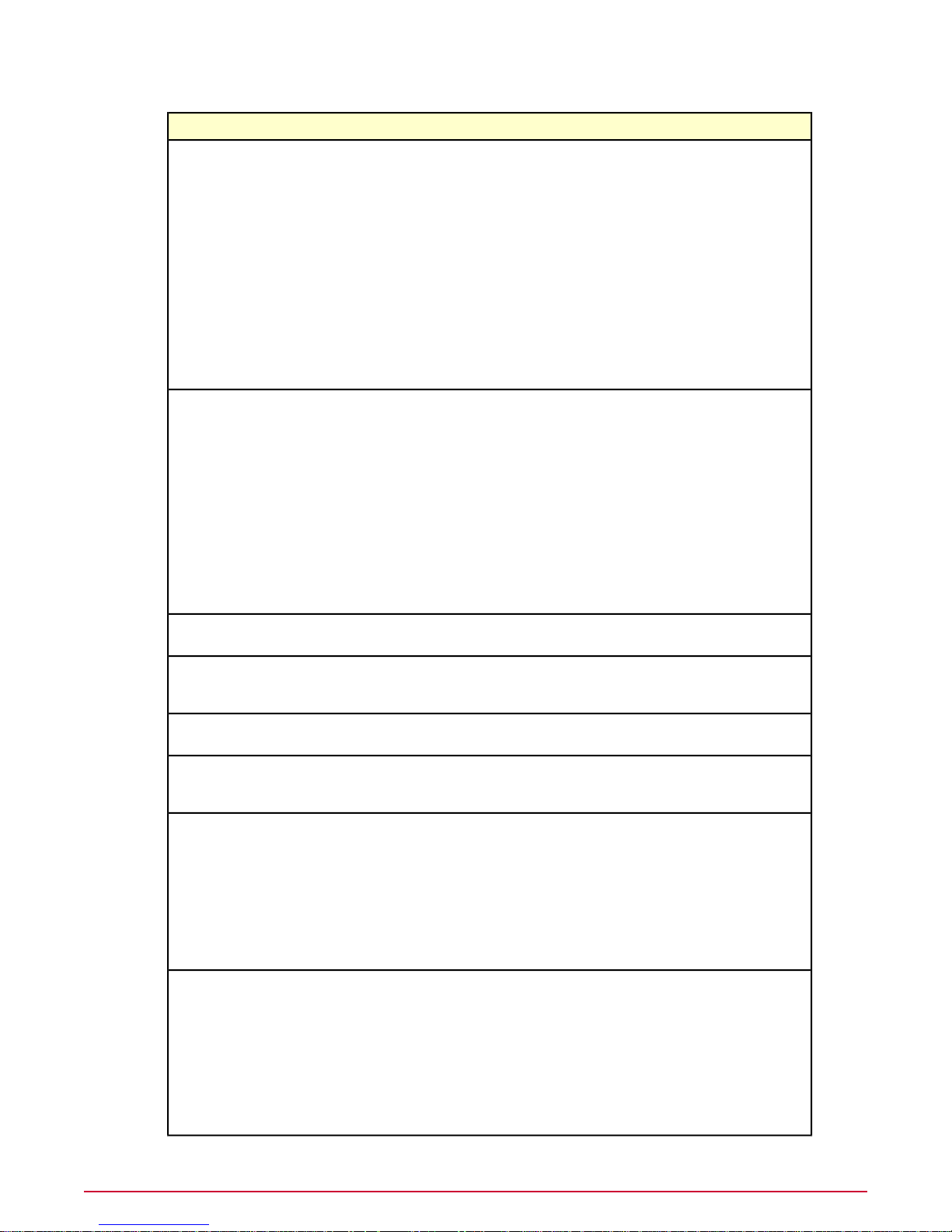
Configuring McAfee Policy Auditor
Server settings and what they control
DescriptionServer setting
Audit score
Audit score categories
An audit score indicates how well a system conforms to the ideal settings
specified in an audit.McAf eePolicy Auditor allows you to change the scoring
definitions to reflect your organization's determination of what constitutes a
passed or failed audit.
• Minimum High Score — Any score equal to or greater than this setting
means that the system passed the audit.The default setting is 80, meaning
that an audit score above 80 is assigned a score category of Pass.
• Audit Score – Fail — Any audit score equal to or lower than this setting
means that the system failed the audit.The default setting is 60, meaning
that an audit score below 60 is assigned a score category of Fail.
• Maximum Low Score — Any score less than the Minimum High Score
but higher than the Audit Score - Fail setting means that the audit had
mixed results: it neither passed or failed. By default, an audit score
between 60 and 80 is assigned a score category of Other.
McAfee Policy Auditor software provides four categories with default names
and colors that describe the success of an audit.You can change the names
to fit your organization's requirements, but most users find the def ault names
appropriate and easy to understand.
• High — The system passed the audit.
• Low — The system failed the audit.
• Medium — The system has mixed audit results . Critical systems warrant
attention to fix the audit failures, while non-critical systems may be left as
is.
• Unknown — McAfee Policy Auditor is unable to determine whether the
system passed an audit. Situations yielding a status of Unknown include
systems taken off the network or turned off.
rebuild of indexes
Database Maintenance - maintain
indexes whose fragmentation e xceeds
this percentage
Database Maintenance – stop
processing after this time
Default Scoring Model
Differentiate expired results in a query
Findings data retention
Enables database maintenance features, including the reb uilding of indexes.Database Maintenance - allow online
Specifies the amount of fragmentation that triggers index rebuilding and related
maintenance.
Specifies the amount of time, in hours, that database maintenance tasks run
before stopping.
McAfee Policy Auditor supports the four standard eXtensible Configuration
Checklist Description Format (XCCDF) scoring models.These scoring models
are described in detail in Scoring Audits.
Controls whether expired results are differentiated in a query.You can show
expired results as expired or differentiate them as follows:
• pass-expired — The results have expired but the last audit results
evaluated to pass.
• fail-expired — The results ha ve expired b ut the last audit results ev aluated
to fail.
• other-expired — The results hav e e xpired and the pre vious audit results
evaluated to a condition other than pass or fail.
Findings provide information about why checks f ailed in an audit.This setting
defines how long findings information is retained.
• Enable findings data purging — Allow McAfeePolicy Auditor to purge
findings information after older than a specified date. By default, this
setting is enabled.
• Purge findings data after — Specifies how long findings data should be
retained.The default setting is 12 months.
• Stop Data Maintenance after— If the FND: Purge Findings server task
runs longer than the time specified in this setting, it stops to allow other
17McAfee Policy Auditor 6.0 software Product Guide for ePolicy Orchestrator 4.6
Page 18
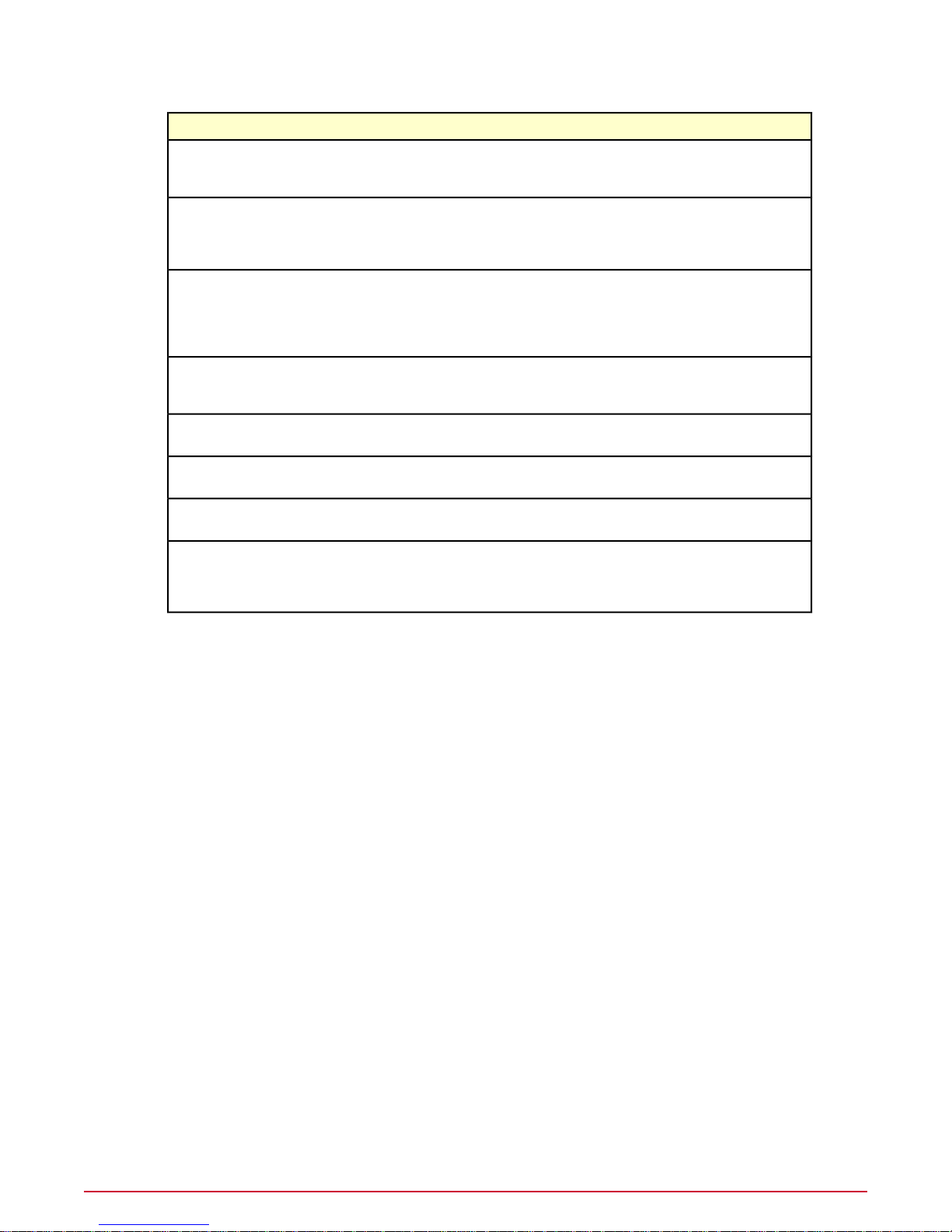
Configuring McAfee Policy Auditor
Edit McAfee Policy Auditor server settings
DescriptionServer setting
system data maintenance tasks to run.When the server task restarts, it
resumes where it left off.The default setting is to let this task run for 2
hours.
Frequency to run update audit
assignments
Full OVAL Results
Max number of FIM version files
Minimum pass percentage for rule
aggregation
per batch
Threads for audit results processing
Violation limit
Defines the value, in hours, for running the PA: Update Audit Assignments
server task. McAfeePolicy Auditor sends audit content only to systems that
are scheduled to receive the content.This reduces bandwidth and lessens
client system disk space requirements.
Allows you to retain full O VAL results for failed, non-patch checks that do not
have Findings information.When you enable this setting, the software retains
full OVAL results so that you can determine the cause of the failure.This
setting is disabled by default and retains "thin" O V AL results , not the full OVAL
results.
Defines the number of file integrity file versions to store.You can store the
contents of up to 6 text files, including the baseline version. See the File
Integrity Monitoring section for more information on baselines and file versions.
When the percentage of rules that pass in an audit exceed the defined
percentage, the software will aggregate the results in queries and reports.
The number of benchmark results purged when purging audit results.Number of benchmark results to purge
The number of processing threads allotted to audit results.The default number
is 5.
Findings provide information about why checks failed in an audit. Since an
audit may report thousands of violations, you can limit the number of violation
shown in reports through the Violation Limit setting. By default, McAf eePolicy
Auditor truncates the number of violation results to 300.
Edit McAfee Policy Auditor server settings
Edit the McAfee Policy Auditor server settings to fit your organizational and business needs.
Before you begin
You must be a global administrator to perform this task.
Task
For option definitions, click ? in the interface.
1 From the interface, click Menu | Configuration | Server Settings.
2 Under Setting Categories, select Policy A uditor.The McAfee Policy Auditor server settings
appear in the main panel.
3 Click Edit.The settings page appears.
4 Change the settings to the desired values, then click Save.
How permission sets work
When McAfee Policy Auditor is installed, it adds a permission group to each permission set.
When you create a new permission set, the McAfee Policy Auditor permission group is added
McAfee Policy Auditor 6.0 software Product Guide for ePolicy Orchestrator 4.618
Page 19
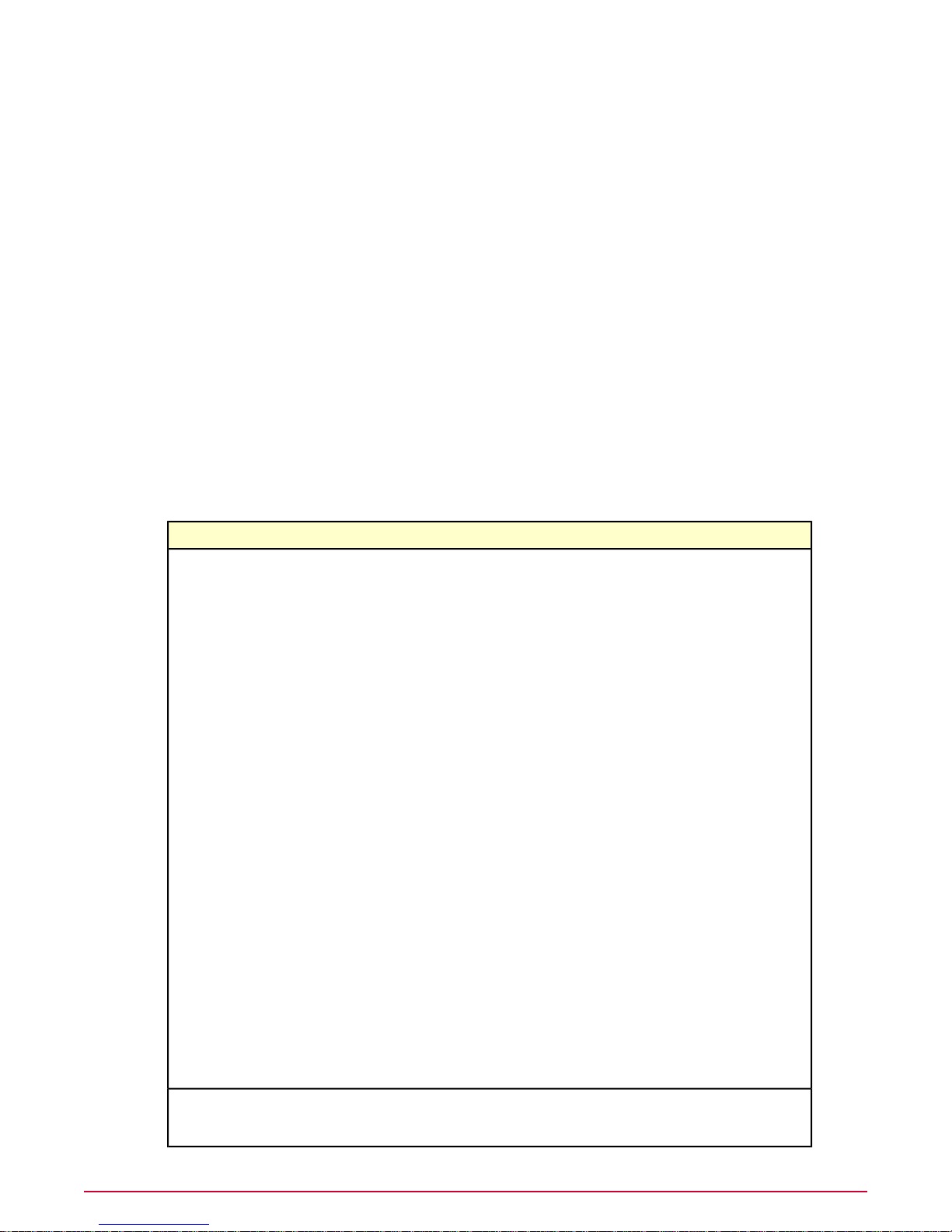
Configuring McAfee Policy Auditor
Default permission sets
to the set. One or more permission sets can be assigned to users who are not global
administrators (global administrators have all permissions to all products and features).
Permission sets only grant rights and access — no permission ever removes rights or access.
When multiple permission sets are applied to a user account, they aggregate. For example, if
one permission set does not provide any permissions to server tasks, but another permission
set applied to the same account grants all permissions to server tasks, that account has all
permissions to server tasks. Consider this as you plan your strategy for granting permissions
to the users in your environment.
How users, groups, and permission sets fit together
Access to items within ePolicy Orchestrator is controlled b y interactions between users, g roups,
and permission sets. For more information on how they interact, see How users, groups, and
permission sets fit together in the McAfee ePolicy Orchestrator 4.6 Software Product Guide.
Default permission sets
McAfee Policy Auditor includes seven default permission sets that provide permissions for
McAfee Policy Auditor and related applications.
PermissionsPermission set
Benchmark EditorPA Admin
• Activate benchmarks
• Edit benchmark tailoring
• Create, delete, and apply labels
• Create, delete, modify, import, and unlock
benchmarks
• Create, delete, and import checks
Findings
• View and hide/unhide findings
Issue Management
• Create, edit, view, and purge assigned issues
Policy Assignment Rule
• View and edit rules
McAfee Policy Auditor
• Accept and delete events, and reset system baseline
• Allow access to Foundstone Enterprise Manager
(EM)
• Grant and modify waivers
• Allow access to File Entitlement
• Add, remove, and change audits and assignments
Policy Auditor Agent
• View and change settings
Policy Auditor Rollup
• View Policy Auditor rollup reports
McAfee Policy Auditor AgentPA Agent Admin
• View and change settings
19McAfee Policy Auditor 6.0 software Product Guide for ePolicy Orchestrator 4.6
Page 20
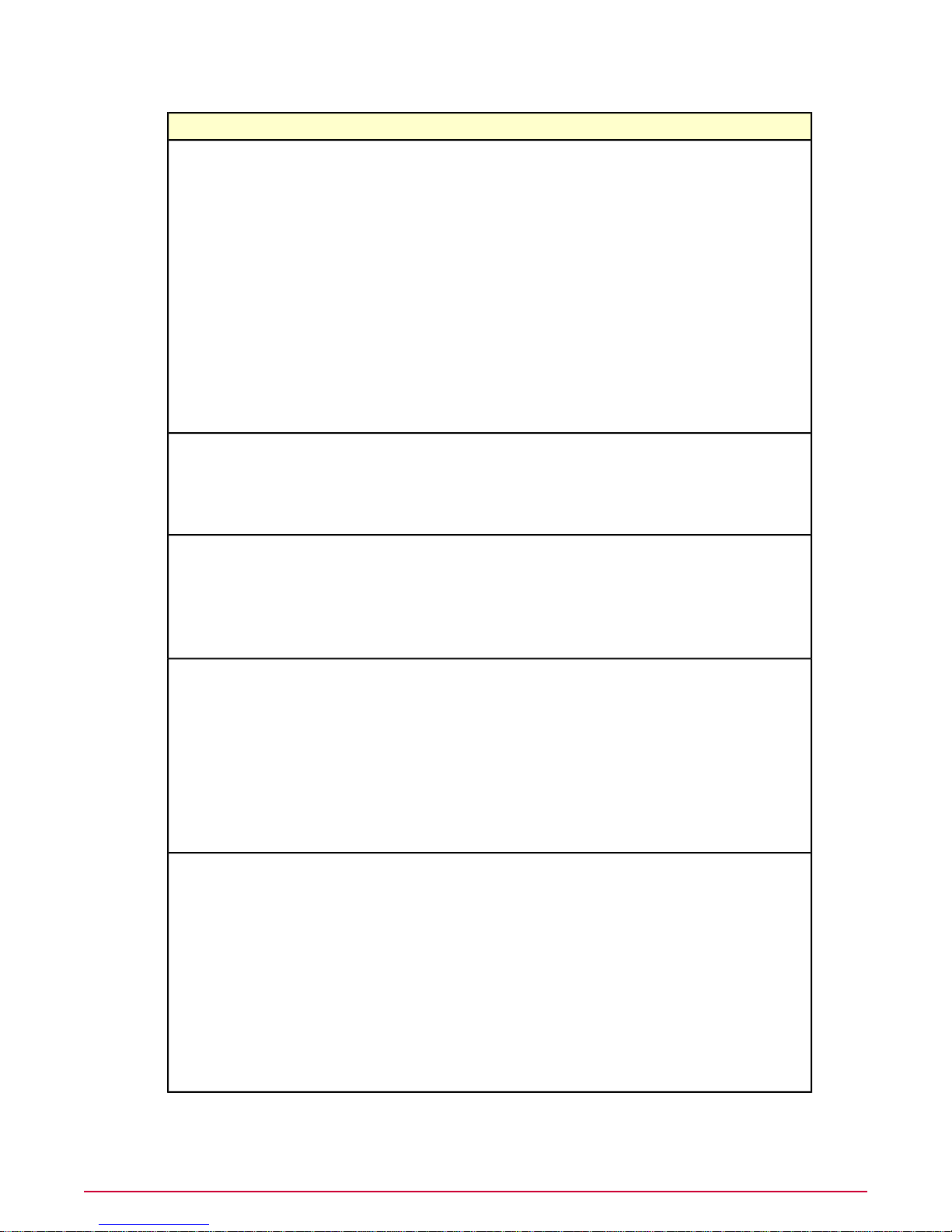
Configuring McAfee Policy Auditor
Default permission sets
PermissionsPermission set
Benchmark EditorPA Audit Admin
• View and export checks
• View and export benchmarks
Findings
• View and hide/unhide findings
Issue Management
• Basic: Create issues and edit, view , and purge issues
created by or assigned to me
McAfee Policy Auditor
• View Waivers
• Allow access to Foundstone Enterprise Manager
(EM)
• Add, remove, and change audits and assignments
McAfee Benchmark EditorPA Benchmark Activator
• Activate benchmarks
• View and export checks
• View and export benchmarks
McAfee Benchmark EditorPA Benchmark Editor
• Edit benchmark tailoring
• Create, delete, and apply labels
• Create, delete, and import checks
• Create, delete, modify, and import benchmarks
McAfee Benchmark EditorPA Viewer
• View and export checks
• View and export benchmarks
Findings
• View findings
McAfee Policy Auditor
• View waivers
• View audits and assignments
McAfee Benchmark EditorPA Waiver Granter
• View and export benchmarks
• View and export checks
Findings
• View findings
Issue Management
• Create, edit, view, and purge assigned issues
McAfee Policy Auditor
• View audits and assignments
• Grant and modify waivers
McAfee Policy Auditor 6.0 software Product Guide for ePolicy Orchestrator 4.620
Page 21
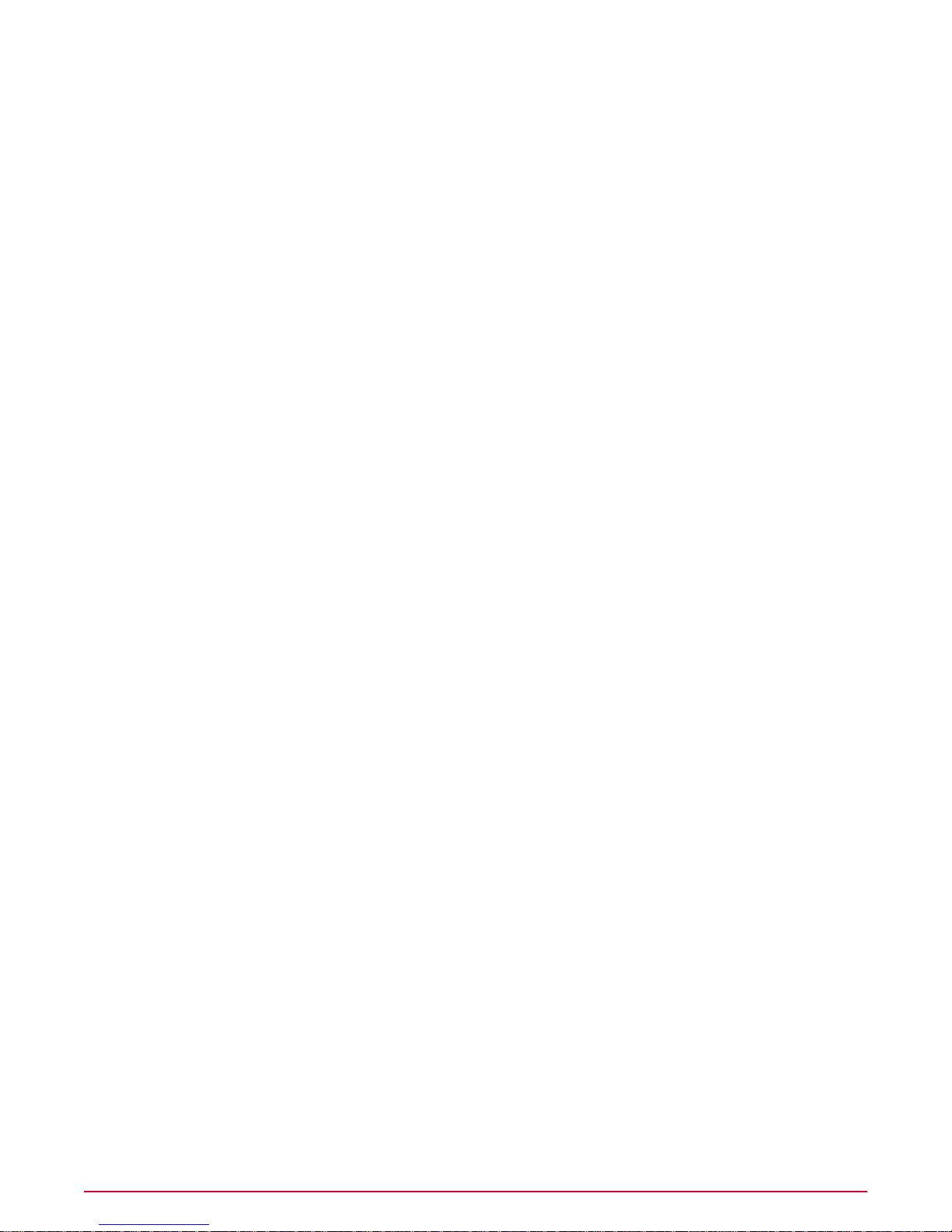
Configuring McAfee Policy Auditor
Edit permission sets
Edit permission sets
You can edit the default McAfee Policy Auditor permission sets or create your own.
Before you begin
You must be a global administrator to perform this task.
Task
For option definitions, click ? in the interface.
1 In the ePolicy Orchestrator user interface, click Menu | User Management | Permission
Sets, then select the permission set.
2 Click Edit next to the McAfee Policy Auditor permission group.The Edit Permission Set
page appears.
3 Select the appropriate options, then click Save.
4 Repeat for all appropriate sections of other permission sets.
21McAfee Policy Auditor 6.0 software Product Guide for ePolicy Orchestrator 4.6
Page 22

Using the McAfee Policy Auditor agent plug-in
The McAfee Policy Auditor agent plug-in (agent plug-in) extends the features of the McAfee
Agent. It manages the schedule for performing audits, runs the audits, and returns the results
to the server.
You install the McAfee Agent and the agent plug-in on managed systems.This enables audits
to be conducted even if a system is not connected to the network. Once the system reconnects
to the network, it returns audit information to the server and receives updated content and
schedules for future audits from the McAfee Policy Auditor server.
Contents
The agent plug-in and how it works
Supported platforms
How content is managed
Install and uninstall the agent plug-in
The agent plug-in and how it works
The McAfee Policy Auditor agent plug-in updates the audit schedule on managed systems,
launches audit scans according to a schedule, and returns results to the server.
The schedule relies on whiteout and blackout periods that you set. Audit whiteout periods are
times when an audit can run on a system or group of systems. A udit blac k out periods are times
when an audit can't run.The agent plug-in determines the age of the current information and
uses any pending blackout or whiteout windows to determine when content should be
re-evaluated.
Upon receipt or completion of an audit, the agent plug-in calculates and stores the date and
time of the next scheduled audit.You can use the Run Audits feature of ePolicy Orchestrator
to force an immediate scan.When you do this, the agent plug-in marks the frequency information
as expired and recalculates the date and time for the next scheduled audit.The recalculated
date and time are always scheduled during a whiteout period.
The agent plug-in can perform audits when a system is not connected to its network. Once the
system reconnects to the network, the agent plug-in returns the results to the server.
Supported platforms
The McAfeeP olicy Auditor agent plug-in supports a number of Windo ws, Linux, and Unix-based
operating systems.
McAfee Policy Auditor 6.0 software Product Guide for ePolicy Orchestrator 4.622
Page 23
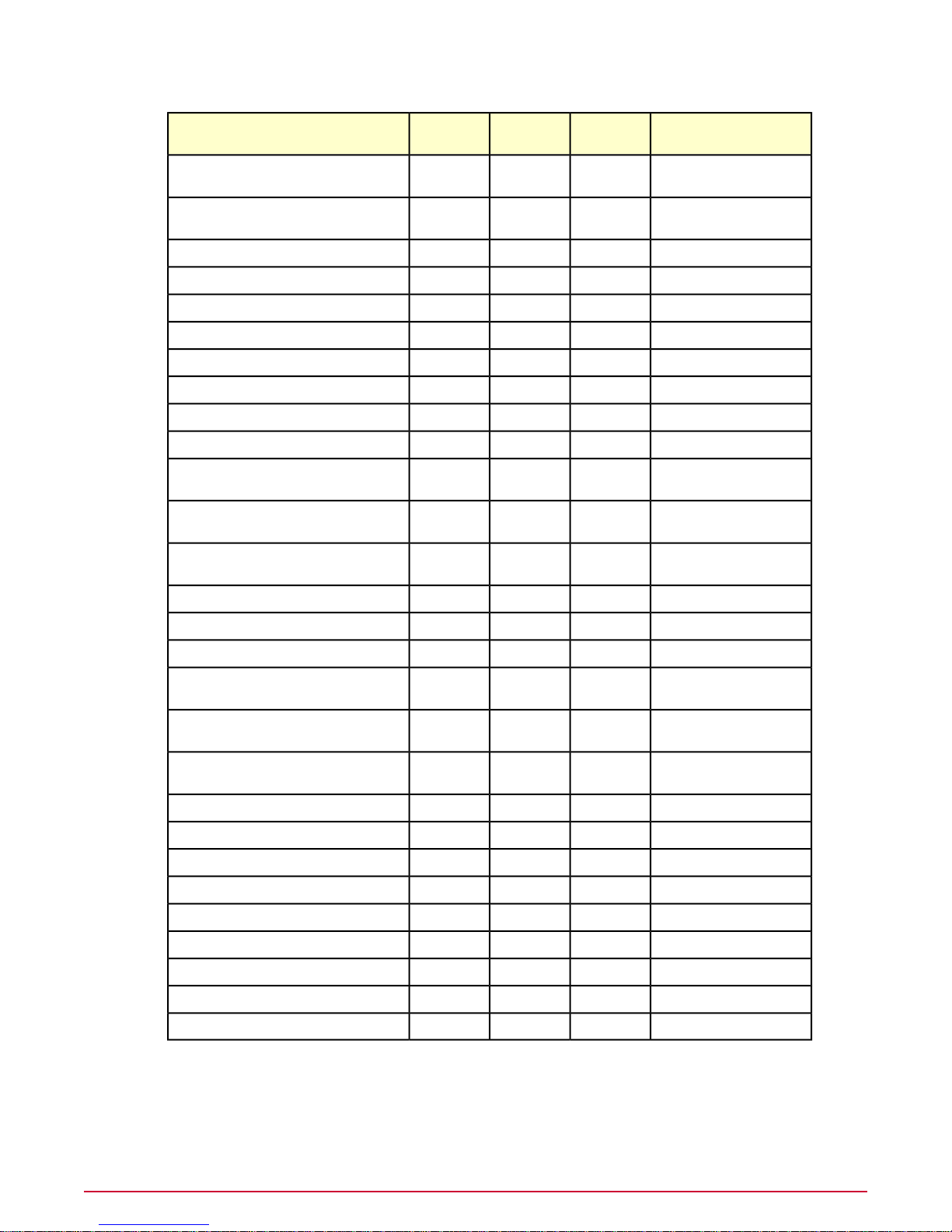
Using the McAfee Policy Auditor agent plug-in
Supported platforms
AIX 5.3 TL8 SP5
AIX 6.1 TL2 SP0
X64 supportX86 supportOperating system
processors
Power5,
Power6
Power5,
Power6
RISCHP-UX 11i v1
RISCHP-UX 11i v2
RISCHP-UX 11i v2 Itanium
RISCHP-UX 11i v3
RISCHP-UX 11i v3 Itanium
XXRed Hat Linux AS, ES, WS 4.0
XXRed Hat Enterprise Linux 5.0, 5.1
XXRed Hat Enterprise Linux 6.0
NotesOther
Universal binaryPowerPCXXApple Mac OS X 10.4
Universal binaryPowerPCXXApple Mac OS X 10.5
Universal binaryPowerPCXXApple Mac OS X 10.6
32-bit agent on 64-bit
hardware
32-bit agent on 64-bit
hardware
32-bit agent on 64-bit
hardware
SPARCSolaris 8
SPARCSolaris 9
SPARCSolaris 10
XXSuSE Linux 9
XXSuSE Linux Enterprise Server 10
XXSuSE Linux Enterprise Server 11
XWindows 2000 Professional
XWindows 2000 Server
XWindows 2000 Advanced Server
32-bit agent on 64-bit
hardware
32-bit agent on 64-bit
hardware
32-bit agent on 64-bit
hardware
Native 32- and 64-bit agentXXWindows XP Professional
Native 32- and 64-bit agentXXWindows Server 2003 Standard Edition
Native 32- and 64-bit agentXXWindows Server 2003 Enterprise Edition
Native 32- and 64-bit agentXXWindows Vista
Native 32- and 64-bit agentXXWindows 2008 Server
Native 32- and 64-bit agentXXWindows 7
23McAfee Policy Auditor 6.0 software Product Guide for ePolicy Orchestrator 4.6
Page 24
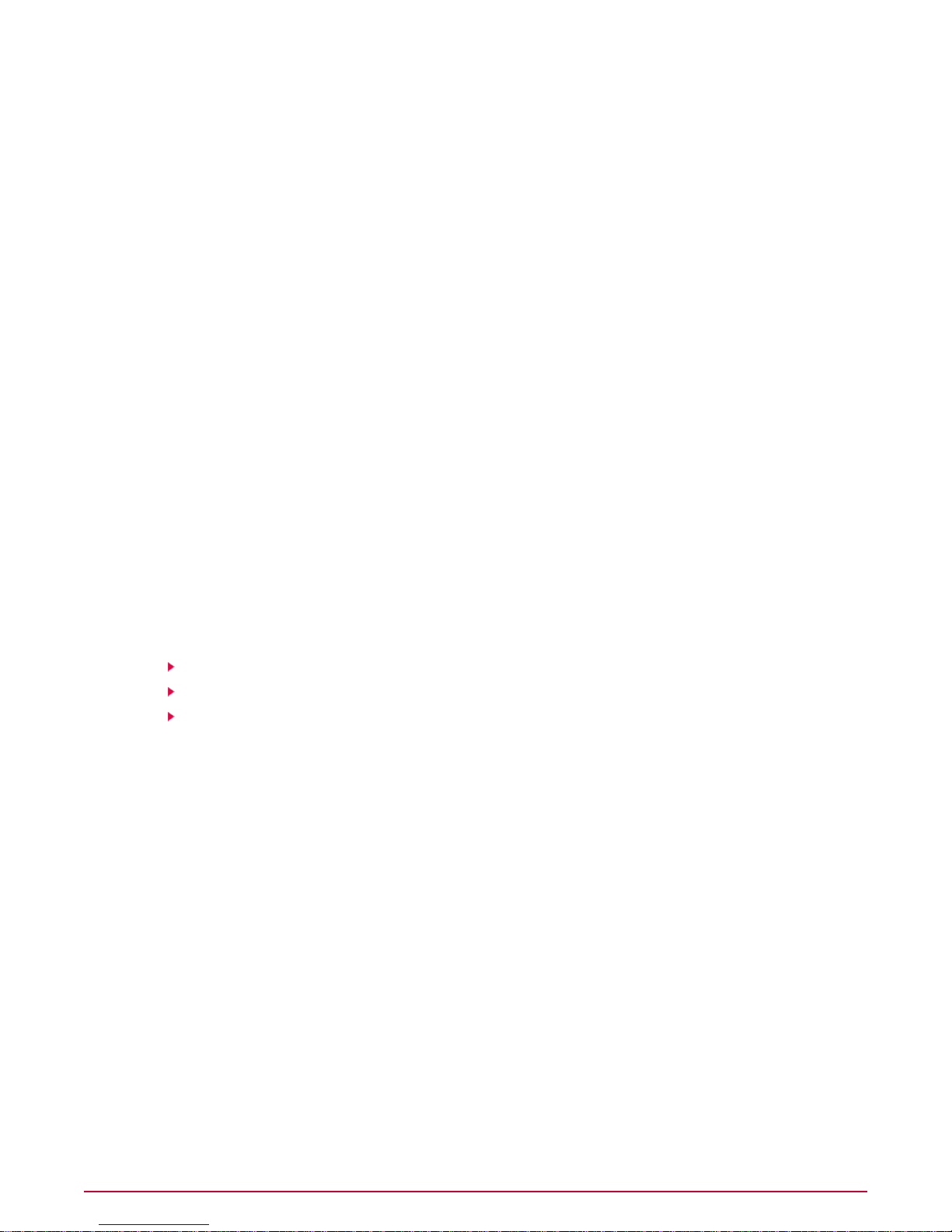
Using the McAfee Policy Auditor agent plug-in
How content is managed
How content is managed
Content for McAfee Policy Auditor consists of benchmarks and checks.The content package
is included when the product is installed, and is placed into the ePolicy Orchestrator master
repository.
Before you can use benchmarks in audits, y ou must activate them in McAf eeBenchmark Editor.
See the McAfee Benchmark Editor Product Guide for information about how to do this.
The master repository is updated daily by a server task that is included with the software. If you
want to update McAfee Policy Auditor on a different schedule, you can create a new server
task.You must verify that the task is enabled.
The master repository is configured when installed. Howe ver , you must ensure that pro xy server
settings, if any, are configured correctly . By default, eP olicyOrchestrator uses Microsoft Internet
Explorer proxy settings.
For information about repository management, proxy settings, and server tasks, see the
ePolicy Orchestrator software documentation.
Install and uninstall the agent plug-in
Managed systems under McAfee Policy Auditor must have the McAfee Agent and the
McAfee Policy Auditor agent plug-in.
For information on installing and working with the McAfee Agent, see the ePolicy Orchestrator
documentation.
Tasks
Install the McAfee Policy Auditor agent plug-in
Uninstall the agent plug-in
Send a manual wake-up call to a group of systems
Install the McAfee Policy Auditor agent plug-in
Install the McAfee Policy Auditor agent plug-in before you run audits on managed systems.
Task
For option definitions, click ? in the interface.
1 In the ePolicy Orchestrator user interface, click Menu | Systems | System Tree then click
the Systems tab.
2 Select the System Tree group containing the systems on which you want to install the agent
plug-in.
3 Click Actions | New Tasks.The Description page of the Client Task Builder appears. Fill
in the settings, then click Next.
a Type an appropriate name for the task, such as Install McAfee Policy Auditor Windows
agent plug-in.
b Optionally, provide a description in the Notes text box.
c From the Type drop-down list, select Product Deployment.
McAfee Policy Auditor 6.0 software Product Guide for ePolicy Orchestrator 4.624
Page 25
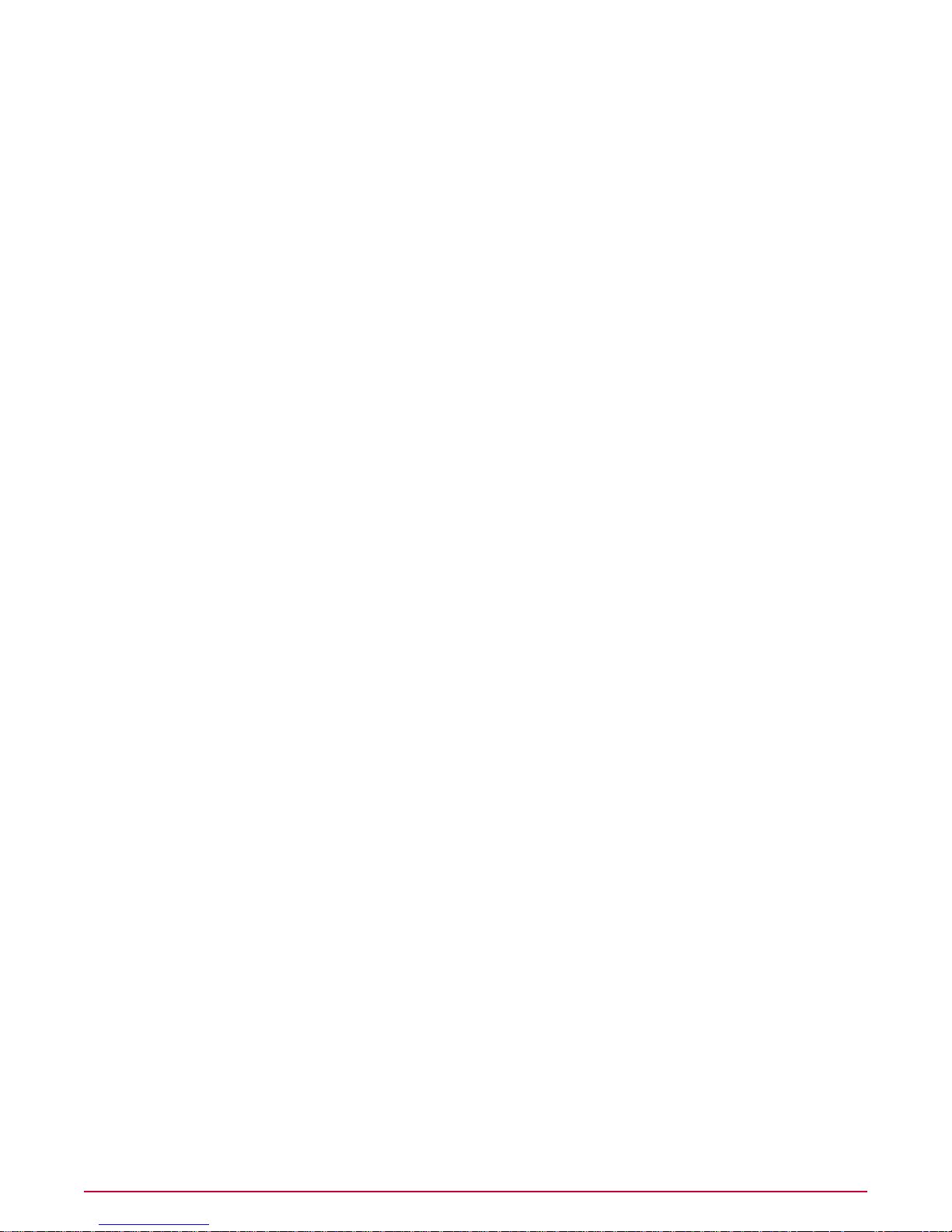
Using the McAfee Policy Auditor agent plug-in
Install and uninstall the agent plug-in
d In Tags, select which systems in the selected group on which you want to install the
agent plug-in.
• Send this task to all computers — Install the agent plug-in on all systems in the
selected group.
• Send this task to only computers which have the following criteria — Use the
edit buttons to include or exclude systems with tags. See the ePolicy Orchestrator
documentation for information on working with tags.
4 Fill in all settings on the Configuration page, then click Next.
a Select Windows for the Target Platform.
b For Products and components, select these options from the drop-down lists.
• McAfee Policy Auditor for Windows 6.0.0.
• Action — Install.
• Language — The language used on the systems.
• Branch — Current.
c For Options, you can select Run at every policy enforcement (Windows only) to
re-install the plug-in at the next policy enforcement interval if a user has removed the
product or component.
d Click Next.The Schedule page appears.
5 Configure the schedule details as needed, then click Next.
6 Review the task settings, then click Save.The task is added to the list of client tasks for
the selected group and any group that inherits the task.
7 To run the client task immediately, send a manual wake-up call to the systems.
Uninstall the agent plug-in
Uninstall the McAfee Policy Auditor agent plug-in from systems on your network if you do not
want them to be managed by McAfee Policy Auditor content.This is useful when you want to
convert a managed system to an unmanaged system and reduce the load on system resources.
Task
For option definitions, click ? in the interface.
1 Follow the procedure for installing the agent plug-in. On the Configuration page, select
Remove from the Action drop-down list. Set the other options as needed
2 Review the task settings on the Summary page, then click Save to store the task.
3 Send a manual wake-up call to run the task immediately.
Send a manual wake-up call to a group of systems
Send manual wake-up calls to a System Tree group to verify that the McAfee Agent and
ePolicy Orchestrator server are communicating.This is useful when you make policy changes
and want agents to download the update.
25McAfee Policy Auditor 6.0 software Product Guide for ePolicy Orchestrator 4.6
Page 26

Using the McAfee Policy Auditor agent plug-in
Display the system tray icon on Windows systems
Before you begin
Before sending the agent wake-up call to a group, make sure that wake-up support for the
systems’ groups is enabled and applied on the General tab of the McAfee Agent policy pages.
This is enabled by default.
Task
For option definitions, click ? in the interface.
1 In the ePolicyOrchestrator user interf ace, click Men u | Systems | System T ree, then select
the group in the System Tree.
2 Select the systems from the list, then click Actions | Wake Up Agents.The Wake Up
McAfee Agent page appears.
3 Verify that the systems appear next to Target systems.
4 Next to Wake-up call type, select whether to send an Agent Wake-Up Call or a
SuperAgent Wake-Up Call.
5 Accept the default Randomization (0 – 60 minutes) or type a different value.
NOTE:If you type 0, agents respond immediately . Consider carefully the number of systems
that are receiving the wake-up call and how much bandwidth is available.
6 By default, Get full product pr operties is selected.This causes the agent plug-in to send
complete system properties to McAfee Policy Auditor. Deselect this option if you want to
send only properties that have changed since the last agent-server communication.
7 Click OK to send the wake-up call.
8 Verify that the agent plug-in and ePolicy Orchestrator server are communicating: go to
Reporting | Audit Log and search the log for an entry Wake Up Agents | Succeeded.
Display the system tray icon on Windows systems
You can configure McAfee Policy Auditor to display a system tray icon on Windows systems.
The icon cannot is not available for non-Windows systems.
The icon allows the user to see the status of audits, including whether an audit is running,
scheduled, not scheduled, or disabled. It optionally displays a balloon tip to indicate that the
system is being audited.
Task
For option definitions, click ? in the interface.
1 In the ePolicyOrchestrator user interface, clic k Men u | Systems | System T ree, then clic k
the Assigned Policies tab.
2 From the Product drop-down list, select Policy Auditor Agent.
3 Under the Policy column in the My Def ault ro w, click Edit Settings.The whiteout/blackout
page appears.
4 Next to General Options, select Show the Policy Auditor system tray icon (Windows
only), then click Save.
McAfee Policy Auditor 6.0 software Product Guide for ePolicy Orchestrator 4.626
Page 27
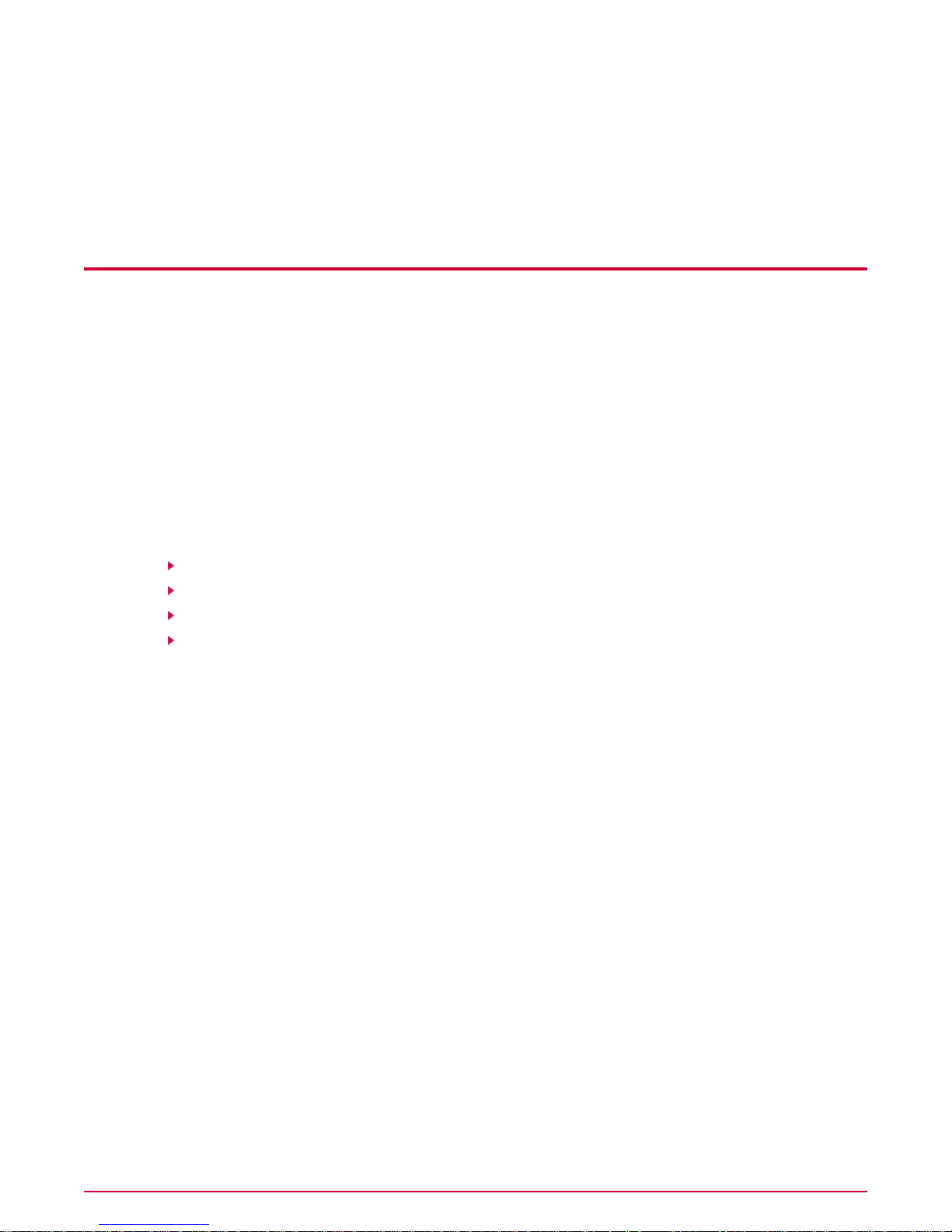
Configuring agentless audits
McAfee Policy Auditor can register a McAfee Vulnerability Manager 6.8 or 7.0 (formerly
Foundstone) server to conduct agentless audits.
Agentless audits allow you to audit systems that do not have the McAfee Policy Auditor agent
plug-in installed.McAfee Vulner ability Manager searches for systems using a Host Name or IP
range, adds them to the System Tree, and conducts agentless audits.
Installing the Foundstone ePO Data Integration (ePO 4.5 server or ePO 4.6 server) allows y ou
to import McAfee Vulnerability Manager data into your ePolicy Orchestrator database and view
that data in reports.
T o use the e xtension with eP olicyOrchestrator software, you must also ha ve an e xisting McAfee
Vulnerability Manager installation with scanned asset data.
Contents
How McAfee Policy Auditor integrates with the McAfee Vulnerability Manager extension
Configure McAfee Vulnerability Manager and the ePolicy Orchestrator extension
How to handle missing audit results
How to handle mismatched McAfee Vulnerability Manager certificates
How McAfeePolic y Auditor integrates with the McAfee
Vulnerability Manager extension
McAfee Policy Auditor and McAfee Vulnerability Manager integrate seamlessly to gather data,
share information, and perform both agent- and system-based audits.
Systems with the agent plug-in installed are referred to as managed systems. Systems without
the agent plug-in are called unmanaged systems.
Uniform system management
McAfeePolicy A uditor and McAf ee V ulnerability Manager support uniform system management
under ePolicy Orchestrator software.
Managed and unmanaged system are supported the same way:
• Assets from a McAfee V ulnerability Manager Discov ery Scan are matched to system already
managed by the ePolicy Orchestrator server to avoid duplication. Each system is uniquely
identified. Systems with duplicate names can be added to the System T ree, b ut the y are still
managed as different systems.
• A System Tree group can contain both managed and unmanaged systems.
27McAfee Policy Auditor 6.0 software Product Guide for ePolicy Orchestrator 4.6
Page 28
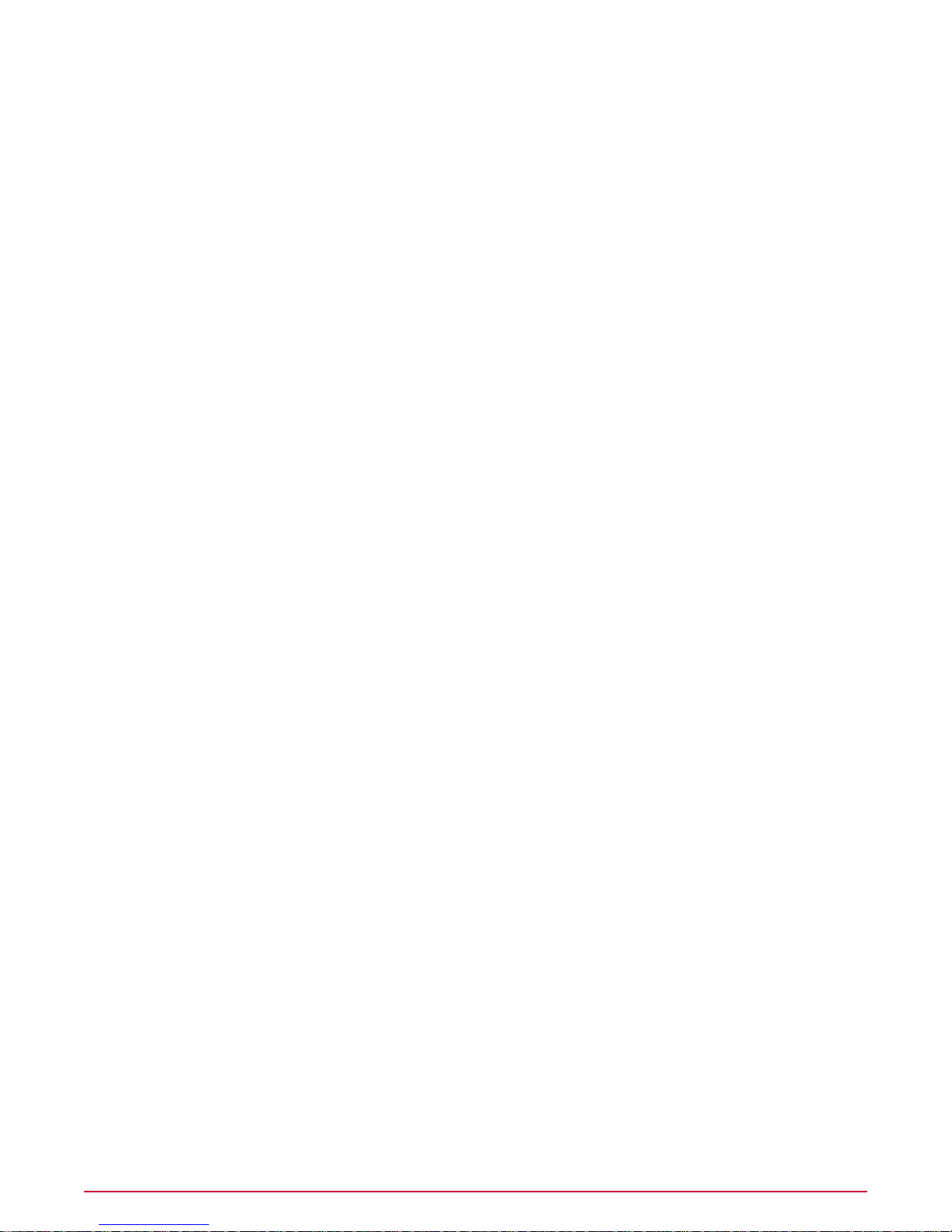
Configuring agentless audits
How McAfee Policy Auditor integrates with the McAfee Vulnerability Manager extension
• When you change a system from unmanaged to managed, this distinction is reflected in
queries and page views.
• McAfee Policy Auditor supports an all agent-based System Tree, an all agentless System
Tree, and a mix of agent-based and agentless devices. A group can contain both managed
and unmanaged systems.
• Communication between McAfeeP olicy Auditor and McAf ee V ulnerability Manager is through
a single channel and can pass through common firewall configurations without reconfiguration.
McAfee V ulnerability Manager extension integration with scannab le
systems
The McAfee Vulnerability Manager extension can scan most operating systems supported by
McAfee Policy Auditor.
McAfee Vulnerability Manager can scan these operating systems:
Windows Server 2003 Enterprise EditionWindows 2000 Server
Windows 2008 ServerWindows 2000 Advanced Server
Solaris 8Windows 2000 Professional
Solaris 9Windows XP Professional
Solaris 10Windows Server 2003 Standard Edition
Red Hat Enterprise Linux 5.0, 5.1Windows Server 2003 Advanced Edition
AIX 5.3, 6.1
Asset Discovery scans
ePolicyOrchestrator software supports the manual and automatic importing of systems into the
System Tree.
When McAfee Vulnerability Manager discovers new systems during a McAfee Vulnerability
Manager Asset Discovery Scan, it designates them as rogue systems. Regardless of how assets
are imported, users must add, or promote, them to the ePolicyOrchestrator server System Tree
before they can be audited.
McAfee V ulnerability Manager can only audit systems that hav e a Foundstone ID .The association
between a system and a Foundstone ID is established when a system is imported from McAfee
Vulnerability Manager and added to the System Tree.
Data collection scans
The McAfee Vulnerability Manager extension uses the Data Collection Scan to audit systems
and gather compliance data. For audit results to remain current, the scan must be scheduled
with sufficient time to audit systems before running the the PA: Maintain Foundstone server
task.
The Maintain Foundstone Audits server task
The Maintain Foundstone Audits server task is responsible for setting audit frequency
requirements, synchronizing audit information, distributing audit content, and performing cleanup
tasks.
McAfee Policy Auditor 6.0 software Product Guide for ePolicy Orchestrator 4.628
Page 29
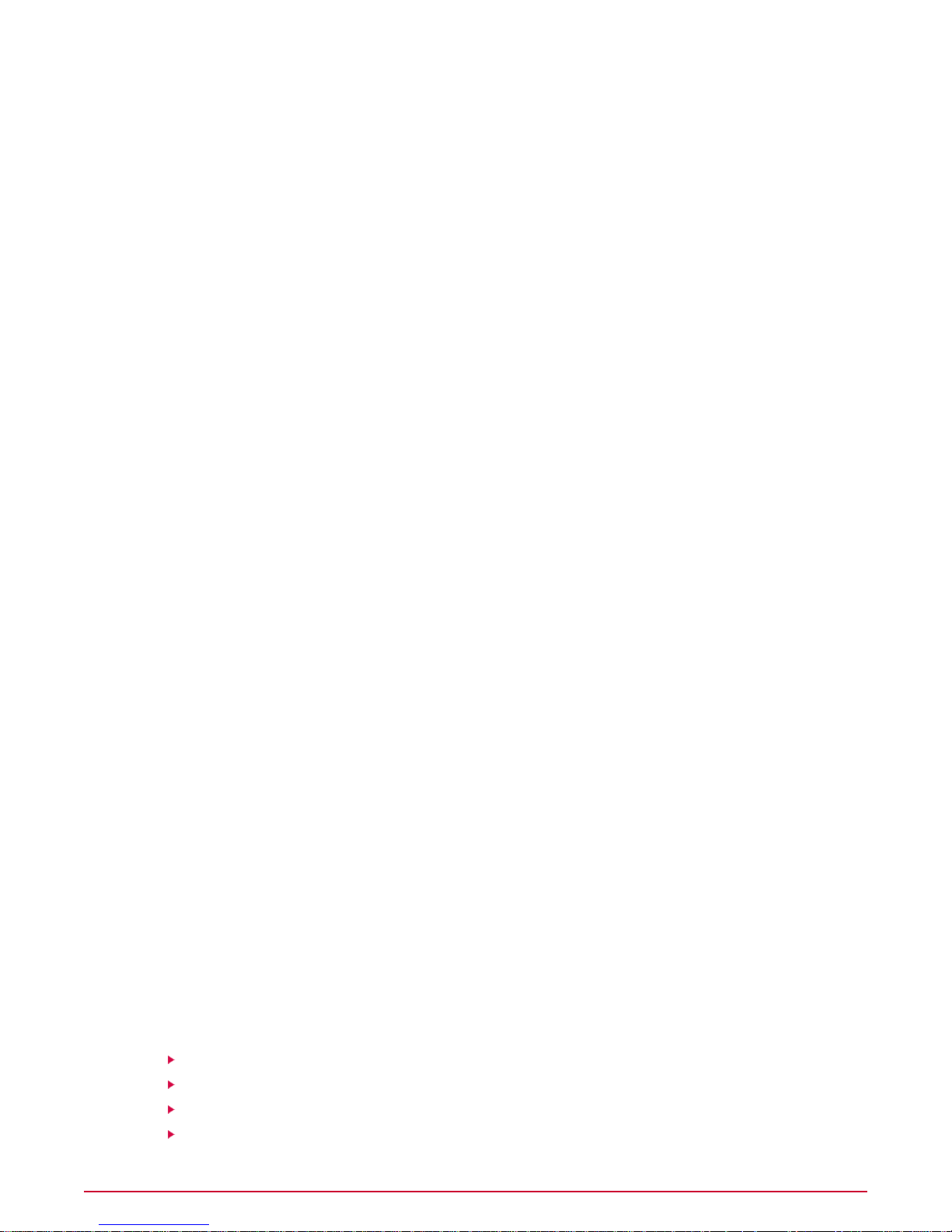
Configuring agentless audits
Configure McAfee Vulnerability Manager and the ePolicy Orchestrator extension
The installation application automatically creates a server task named P A: Maintain F oundstone
audits when you install the McAfee Vulnerability Manager extension.The task runs once per
day by def ault. If you need to change the schedule, you should schedule it to run after the Data
Collection Scan has had the opportunity to conduct audits so that audit results stay current.
The purpose of the PA: Maintain Foundstone audits server task is to:
• Adhere to audit frequency requirements by requesting audit results from McAfee V ulnerability
Manager for any systems whose results expire within the next 24 hours.The task does not
retrieve results from McAfee Vulnerability Manager, but requests McAfee Vulnerability
Manager to update and assemble audit results from data in preparation for scanning systems
and returning the results to McAfee Policy Auditor.
• Synchronize information between McAfee Vulnerability Manager and McAfee Policy A uditor.
For example, if you add or delete an audit from McAfee Vulnerability Manager, the task will
add or delete an audit from McAfee Policy Auditor.
• Distribute content, such as benchmarks, to the McAfee Vulnerability Manager server. If the
benchmark has been updated on the ePolicy Orchestrator server, the task will update the
benchmark on the McAfee Vulnerability Manager server.
• Perform assorted cleanup tasks on the McAfee Vulnerability Manager server.
The Data Import server task
McAfee Vulnerability Manager uses the MVM Data Import server task to populate the
ePolicyOrchestrator server database with system data from the McAfee Vulner ability Manager
database.
The server task automatically gathers new McAfee Vulnerability Manager database asset data
on a regular schedule. For audit results to remain current, the task must be scheduled to run
after the PA: Maintain Audits Server task has finished running.
Server support
Before configuring McAfee Vulnerability Manager server, it is important to understand how
McAfee Vulnerability Manager and ePolicy Orchestrator work together.
One McAfee Vulnerability Manager server can support multiple ePolicy Orchestrator servers
running McAfee Policy Auditor. However , an ePolicy Orchestrator server running McAfee Policy
Auditor can only integrate with one McAfee Vulnerability Manager server.
Configure McAfee Vulnerability Manager and the
ePolicy Orchestrator extension
You can configure McAfee V ulner ability Manager and the McAfee V ulnerability Manager extension
to discover systems, collect data, and synchroniz e this information with McAfee Policy Auditor.
Tasks
Create a McAfee Vulnerability Manager workgroup
Configure the McAfee Vulnerability Manager single sign-on feature
Create a data source to synchronize McAfee Vulnerability Manager and ePolicyOrchestrator
Register a McAfee Vulnerability Manager database server with McAfee Policy Auditor
29McAfee Policy Auditor 6.0 software Product Guide for ePolicy Orchestrator 4.6
Page 30
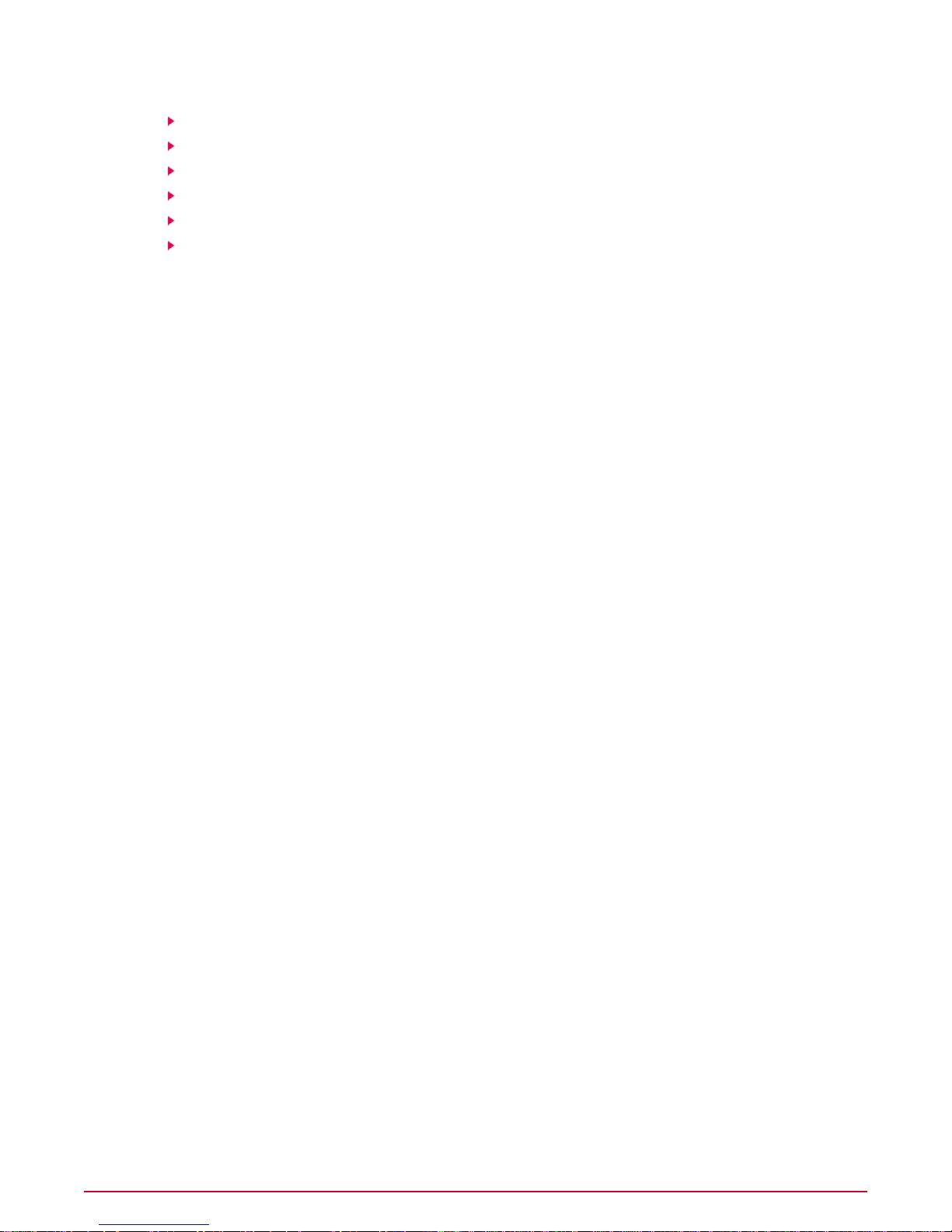
Configuring agentless audits
Configure McAfee Vulnerability Manager and the ePolicy Orchestrator extension
Manage McAfee Vulnerability Manager credential sets
Create an Asset Discovery scan
Create an MVM Data Import task
Add systems found by McAfee Vulnerability Manager scans to the System Tree
Create a Data Collection Scan
View McAfee Vulnerability Manager scan status
Create a McAfee Vulnerability Manager workgroup
Create a McAfee Vulnerability Manager workgroup and administrator for your McAfee Policy
Auditor administrator and users.
McAfee recommends that you give the McAfee Policy Auditor administrator only the access of
a McAfee Vulnerability Manager workgroup administrator, not full access of an organization
administrator.Workgroup administrators can make changes that affect their workgroup only.
Organization administrators can make changes that affect the whole organization, including
workgroups unrelated to the McAfee Policy Auditor group.
You must perform this task in the McAfee Vulnerability Manager Enterprise Manager.
Before you begin
Before you can create a McAfee Vulnerability Manager workgroup, you must:
• Install and set up McAfee Vulnerability Manager.
• Create an organization.
• Specify an administrator for the organization.
Task
For option definitions, click ? in the interface.
1 From McAfee Vulnerability Manager Enterprise Manager, go to Manage | Users/Groups.
2 Select the organization that you have already created.
3 Right-click the organization and select New Workgroup.
4 On the General page, type the workgroup name and description, then click Next.The IP
Pool page appears.
5 Type the IP ranges to be used in this workgroup, then click Next.The Administrator page
appears.
6 Type the information for the workgroup administrator.
7 Click Finish.
Configure the McAfee Vulnerability Manager single sign-on feature
You can enable the McAfee Vulnerability Manager single-sign-on feature in McAfee Policy
Auditor.This gives McAfee Policy Auditor users access to portions of the McAfee Vulnerability
Manager Enterprise Manager.
Before you begin
Using single sign-on requires that you create a McAfee Vulnerability Manager workgroup.
McAfee Policy Auditor 6.0 software Product Guide for ePolicy Orchestrator 4.630
Page 31

Configuring agentless audits
Configure McAfee Vulnerability Manager and the ePolicy Orchestrator extension
Task
For option definitions, click ? in the interface.
1 In the ePolicy Orchestrator user interface, click Menu | Configuration | Server Settings
and select Foundstone API Server.
2 Click Edit, select Enable Policy Auditor to use these server settings, and type an
organization, user name, and password.
3 Click Save.
4 Go to Automation | Server Tasks.
5 Click Run for the PA: Maintain Foundstone audits server task.The Server Task Log page
appears and the Status column shows that the task is In Progress.The task might take
several min utes or more to run. If the final status of the task is Completed, Single Sign-On
is properly configured.
6 Verify that Single Sign-On is properly configured by going to Systems | Audits and
confirming that these links appear on the page:
• Edit Foundstone Scans
• View Foundstone Scan Status
• Manage Foundstone Credential Sets
• Manage Foundstone Data Sources
Create a data source to synchronize McAfee Vulnerability Manager
and ePolicy Orchestrator
You must synchronize McAfee Vulnerability Manager data with ePolicy Orchestrator server
data.This avoids duplication by ensuring that systems and other assets from a McAfee
Vulnerability Manager Discovery Scan are matched to ePolicy Orchestrator server-managed
assets.
You can also set up a data source from the McAfee Vulnerability Manager interface. See the
McAfee Vulnerability Manager documentation for details on how to do this.
Task
For option definitions, click ? in the interface.
1 In the ePolicy Orchestrator user interface, click Menu | Risk & Compliance | Audits |
Manage Foundstone Data Sources. A new McAfee V ulnerability Manager bro wser window
appears.
2 Click Add Data Source.
3 Enable McAfee Vulnerability Manager to connect to the ePolicy Orchestrator database
server by providing a name, data source type, ePolicy Orchestrator server address,
ePolicy Orchestrator server database name, ePolicy Orchestrator database server user
name, and password.
NOTE:If you leave the user name and password blank, the data synchronization service
will try to use the account that the data synchronization service is configured to for
authentication of the ePolicy Orchestrator database server.This requires configuring the
service to run as a domain user that has access to the ePolicy Orchestrator database
server.
4 Select Active in the Scheduler pane.
31McAfee Policy Auditor 6.0 software Product Guide for ePolicy Orchestrator 4.6
Page 32

Configuring agentless audits
Configure McAfee Vulnerability Manager and the ePolicy Orchestrator extension
5 Select a Schedule Type and set the scheduling options.
6 Determine how you want to configure the McAfee Vulnerability Manager Integration pane.
Select ePolicyOrchestrator server to received the data and select the appropriate McAfee
Vulnerability Manager organization or workgroup. Click Save.
7 Refresh the McAfee Vulnerability Manager browser window, select the scan you created
and, if the scan has not been activated, click Activate.
Register a McAfee Vulnerability Manager database server with
McAfee Policy Auditor
Configure your McAfee Vulnerability Manager Database server as a registered server.
Before you begin
You must have an existing McAfee Vulnerability Manager Database server, with scanned asset
data, to use the McAfee Vulnerability Manager extension.
Task
For option definitions, click ? in the interface.
1 In the ePolicyOrchestrator user interf ace, click Men u | Configuration | Registered Servers,
then click New Server.
2 From the Server type drop-down list, select Vulnerability Manager. Click Next.
3 Type the McAfee Vulnerability Manager Database server host name or IP address. For
example, type myhost or 123.45.67.89.
4 Select a Server instance and type the appropriate information.
• Select Default if Microsoft SQL 2005 was installed with the default settings.
• Select Instance name if the Microsoft SQL 2005 name was changed and type the
instance name.
• Select Port number if you are required to specify a port number for the IP address and
type the port number.
5 Required to use SSL to connect is enabled by default.The ePolicy Orchestrator server
requires an SSL connection to communicate with the McAfee Vulnerability Manager
Database server.
6 Type the McAfee Vulnerability Manager Database server name in the Database name
field.The default is Faultline.
7 Select the appropriate Authentication type.
• Select Windows authentication to enter a Windows user name and password to access
the McAfee Vulnerability Manager database server.The user name for Windows
authentication must include the domain (domain\user).
• Select SQL authentication to enter a SQL user name and password to access the McAf ee
Vulnerability Manager Database server.
8 Click T est Connection to determine whether the ePolicy Orchestrator server can connect
to the McAfee Vulnerability Manager database. If the McAfee Vulnerability Manager
Database server is inaccessible (for example, offline), then the test connection will fail. A
successful test connection is not required for saving your Registered Server information.
McAfee Policy Auditor 6.0 software Product Guide for ePolicy Orchestrator 4.632
Page 33

Configuring agentless audits
Configure McAfee Vulnerability Manager and the ePolicy Orchestrator extension
Manage McAfee Vulnerability Manager credential sets
You can create, edit, and delete credential sets for systems managed by McAfee Vulnerability
Manager. Credential sets g rant McAfee V ulnerability Manager access to systems and, depending
on the operating system, may use Windows authentication or a user name with password.
Task
For option definitions, click ? in the interface.
1 In the ePolicy Orchestrator user interface, click Menu | Risk & Compliance | Audits |
Manage Foundstone Credential Sets.The Credential Sets browser window opens.
2 On the Start tab, edit the name and description of the credential set.
3 Select credentials and click the appropriate account type in the System Tree or from the
Account Type drop-down list.Type the required credential information in the appropriate
fields. Click Add.
4 You can specify multiple credentials, such as credentials for each domain in the search
range, and click Add after specifying each credential. Consult the McAfee Vulnerability
Manager documentation for details on other settings for this tab.
5 Click Save.
Create an Asset Discovery scan
Create a McAfee Vulnerability Manager Asset Discovery scan to find systems in user-specified
IP ranges. After you create and runa an asset discovery scan, create an run an MVM Data
Import task, then add systems found by the scans to the System Tree.
Consult the McAfee Vulnerability Manager documentation for details on Asset Discovery scan
settings.
Task
For option definitions, click ? in the interface.
1 In the ePolicyOrchestrator user interface, clic k Men u | Risk & Compliance | A udits, then
click Edit Foundstone Manager Scans.The Scan Configuration page opens in a new
browser window.
2 Click New Scan.The Scan Details page opens in a new browser window. Select Use a
Vulnerability Manager template and click Next.The Vulnerability Templates appear.
3 Select Asset Discovery Scan and click Next.
4 Type a descriptive name for the scan and select Custom from the Type drop-down list.
5 McAfee Vulnerability Manager offers three methods to search for systems or to exclude
systems from scans. Use one or more of these three methods to include or exclude systems.
• Targets tab — Supply any combination of a host name, IP address range, or CIDR
Address. Click View Global Pool to see the available IP range.
• Browse tab — Drag and drop listed systems into the Included Ranges or Excluded
Ranges panes.
• Search tab — Select a search type under General Filter and type an appropriate search
phrase or IP address in the String to search for text box. Alternatively, you can select
one or more checkboxes in the Criticality Filter.You can also combine General Filter
and Criticality Filter searches. Click the Search b utton to return a list of assets matching
your search criteria.
33McAfee Policy Auditor 6.0 software Product Guide for ePolicy Orchestrator 4.6
Page 34

Configuring agentless audits
Configure McAfee Vulnerability Manager and the ePolicy Orchestrator extension
6 Click Next.The Settings tab appears.
7 Select credentials and click on the appropriate account type in the tree pane or from the
Account Type drop-down list.Type the required credential information in the appropriate
fields. Click Add.
8 You can specify multiple credentials, such as credentials for each domain in the search
range, and click Add after specifying each credential. Clic k Next.The Reports tab appears.
9 Deselect Create remediation tickets.The Scheduler tab appears.
10 Select a Schedule Type.McAfee recommends that you select the Immediate option the
first time you run this scan. Once McAfee Vulnerability Manager has had the opportunity
to scan all assets, you can edit the scan to occur at regular intervals.
11 Click OK to save the scan.
Create an MVM Data Import task
Create an MVM Data Import task to populate the ePolicy Orchestrator database with system
data from the McAfee Vulnerability Manager database.The task automatically gathers new
McAfee Vulnerability Manager database system data on a regular schedule.
Before you begin
You must have a Registered Server set up before you begin this task.
Task
For option definitions, click ? in the interface.
1 In the ePolicy Orchestrator user interface, click Menu | Automation | Server Tasks, then
click New Task.
2 Type a Name and, optionally, Notes for the task. McAfee recommends naming the task
Foundstone Data Import.
3 Select Enabled and click Next.
4 Select MVM Data Import from the Actions drop-down list.
5 Select a McAfee Vulnerability Manager server from the Server Name list.
6 Select one of the Import Data types to control how the data is imported.
To do this...Use this...
Delta
All
Imports only new data since the last time McAfee
Vulnerability Manager data w as imported. If there is no
McAfee Vulnerability Manager data in the
ePolicyOrchestrator database, all available V ulnerability
Manager data is imported.
Overwrites all McAfee Vulnerability Manager data in
yourePolicyOrchestrator database with current McAfee
Vulnerability Manager data.
7 Click Next.The Scheduling page appears. Select scheduling options for this task, then
click Next.The summary page appears.
8 Review the summary information before saving this task.
9 Click Save.
McAfee Policy Auditor 6.0 software Product Guide for ePolicy Orchestrator 4.634
Page 35

Configuring agentless audits
Configure McAfee Vulnerability Manager and the ePolicy Orchestrator extension
Add systems found by McAfee Vulnerability Manager scans to the
System Tree
You can add systems discovered during a McAfee Vulnerability Manager scan to the
ePolicy Orchestrator server System Tree.
To use systems discovered by a McAfee Vulnerability Manager scan in McAfee Vulnerability
Manager, the user must import the systems into the ePolicyOrchestrator server and make them
available through the System Tree.
Task
For option definitions, click ? in the interface.
1 In the ePolicy Orchestrator user interface, click Menu | Systems | Detected Systems.
2 Select a Subnet in the Top 25 Subnets pane.
3 Select systems that you want to add to a System Tree group from the Rogue System
Interfaces by Subnet list. Click Add to System Tree.The Add to System Tree page
appears.
4 Click Browse and select a System Tree group.
5 Select Allow duplicate entries to be added to the System Tree only if you wish to allow
duplicate entries in the System Tree.
Caution: McAfee recommends caution when selecting this box, b ut there are valid reasons
to use this feature. For example, you might have two systems with the same name but
different IP addresses.
6 Click Add to add the selected systems to the selected group.
7 Repeat steps 2–6 to add other systems to System Tree groups.
Create a Data Collection Scan
Create a McAfee Policy Auditor Data Collection Scan to conduct audits requested by
McAfee Policy Auditor.
NOTE:Agentless audits conducted by McAfee Vulnerability Manager do not honor whiteout
and blackout periods.
Task
For option definitions, click ? in the interface.
1 In the ePolicyOrchestrator user interface, clic k Men u | Risk & Compliance | A udits, then
click Edit Foundstone Scans.The Scan Configuration page opens in a new browser
window.
2 Click New Scan.The Scan Details page opens in a new browser window. Select Use a
Vulnerability Manager template and click Next.The Vulnerability Templates appear.
3 Select McAfee Policy A uditor Data Collection Scan under the XCCDF Templates section.
Click Next.
4 Supply a descriptive name for the scan and select Custom from the Type drop-down list.
5 McAfee Vulnerability Manager offers three methods to search for assets or to exclude
systems from scans. Select one method or any combination of the three methods to include
or exclude systems.When finished, click Next.The Settings tab appears.
35McAfee Policy Auditor 6.0 software Product Guide for ePolicy Orchestrator 4.6
Page 36

Configuring agentless audits
How to handle missing audit results
6 Select Credentials and click on the appropriate account type in the tree pane or from the
Account Type drop-down list.Type the required credential information in the appropriate
fields. Click Add.
7 You can specify multiple credentials, such as credentials for each domain in the search
range, and click Add after specifying each credential. Consult the McAfee Vulnerability
Manager documentation for details on other settings for this tab . Click Next.The Scheduler
tab appears.
8 Select the appropriate schedule type and settings. Click OK to save the scan.
TIP:McAf ee recommends that you select the Immediate option. Once McAfee V ulnerability
Manager has had the opportunity to scan for systems, you can change the scan to occur
at regular intervals.
View McAfee Vulnerability Manager scan status
You can view the status and results of McAfee V ulnerability Manager scans.The Asset Discovery
Scan needs to finish running before you add assets to the ePolicy Orchestrator System Tree.
Task
For option definitions, click ? in the interface.
1 In the ePolicyOrchestrator user interf ace, click Men u | Risk & Compliance | Audits | View
Foundstone Scan Status.The Scan Status page opens in a new browser window.The
Status column shows the scans that are complete.
2 Click to view the scan report.
How to handle missing audit results
McAfee Policy Auditor uses the concept of frequency to determine how often audit data should
be gathered. Frequency is defined as "Audit results should be no older than nnn time unit,"
where "nnn" is a number and "time unit" is "days," "weeks," and "months." For example, if the
frequency for an audit is defined as one month and a managed system has not been audited
in more than one month, the system is out of frequency and its status is unknown.
The McAfee Vulnerability Manager extension uses the Data Collection Scan to audit systems
and gather compliance data.The Data Collection Scan must finish before the PA: Maintain
Foundstone server task is run.
When the PA: Maintain Foundstone server task runs, it requests audit results for any missing
results, any expired results , or an y results that will expire within the next 24 hours.Thus, audits
with a one-day frequency is set for auditing every time the PA: Maintain Foundstone audits
server task is run.The task also assembles previously-collected audit results, synchronizes
information, and performs cleanup tasks.
The PA: Maintain Foundstone audits server task must be given a sufficient amount of time to
assemble data before the MVM Data Import server task is run.The MVM Data Import task
collects the latest asset data and imports it into the ePolicy Orchestrator server database.
McAfee Policy Auditor then has the latest information to appear in reports and queries.
To make sure that your audit results are up to date, configure the Data Collection Scan, PA:
Maintain Foundstone audits server task, and MVM Data Import server task to give the system
enough time to conduct audits and assemble result data.
McAfee Policy Auditor 6.0 software Product Guide for ePolicy Orchestrator 4.636
Page 37

Configuring agentless audits
How to handle mismatched McAfee Vulnerability Manager certificates
Troubleshoot missing audit results
Configure McAfee V ulnerability Manager to ensure that the latest audit results appear in queries
and reports.
The Data Collection Scan, PA: Maintain Foundstone audits server task, and MVM Data Import
server task can all be run manually from the interface.
If systems are not being audited because they are disconnected from the network, you can run
the scan and server tasks more frequently or convert them to managed systems by installing
the McAfeePolicy A uditor agent plug-in. A managed system audits itself and returns the results
once it is reconnected to the network.
Task
For option definitions, click ? in the interface.
1 Schedule the Data Collection Scan to audit systems and gather data.The scan must be
given enough time to do its work and the schedule should match the smallest audit
frequency. For example, if you schedule quarterly, monthly, and weekly audits, you should
schedule the Data Collection Scan to run at the beginning of every week.
2 Schedule the PA: Maintain Foundstone audits server task to run after the Data Collection
Scan has had enough time to complete. Clic k Men u | Risk & Compliance | Audits | Vie w
Foundstone Scans to determine how long the Data Collection Scan takes to run and
schedule the Maintain McAfee Vulnerability Manager server task appropriately.
3 Schedule the MVM Data Import server task to run after the PA: Maintain F oundstone audits
server task has had enough time to complete.
How to handle mismatched McAfee Vulnerability
Manager certificates
Certificates are sets of electronic files created by a trusted Certificate Authority.They contain
encrypted information that allows others to verify their origin. On a network, certificates allow
systems to create a trust relationship that allows them to exchange information using encrypted
communication.
The McAfee Vulnerability Manager Configuration Manager is designed to enable SSL (X.509)
server certificate creation, as well as the secure distribution and installation of those certificates.
Server certificates contain both public and private keys used by a McAf ee Vulnerability Manager
system component.The private key is the crucial element in the authentication process and
must be kept secure.
Mismatched certificates
There are two situations when your McAfee Policy Auditor does not match the McAfee
Vulnerability Manager server certificates.
• Repairing Policy Auditor — Clicking Repair for McAfee Policy Auditor in Add or Remove
Programs does not reinstall new McAfee Vulnerability Manager Configuration Manager
certificates.The repair option reconnects with McAfee Vulnerability Manager Configuration
Manager, but the certificates are old and SSL communication fails.
• Connecting to a new or different McAfee Vulnerability Manager server — Connecting
to a new or different McAf ee Vulnerability Manager server does not automatically install new
certificates.
37McAfee Policy Auditor 6.0 software Product Guide for ePolicy Orchestrator 4.6
Page 38

Configuring agentless audits
How to handle mismatched McAfee Vulnerability Manager certificates
T roubleshoot mismatc hed McAfee V ulnerability Manager certificates
Use this task to re-establish or change SSL communication between McAfee Policy Auditor
and a McAfee Vulnerability Manager server.
Task
For option definitions, click ? in the interface.
1 From the McAfee Vulnerability Manager Configuration Manager, select the McAfee Policy
Auditor server that needs new certificates.
2 Click Tasks, then select Install Customer-Specific Certificate.
3 Click Initiate Task.McAfee Vulnerability Manager Configuration Manager distributes the
customer-specific certificate to McAfee Policy Auditor.View the System Messages to ensure
the task completed successfully.
4 Follow the tasks in Configuring McAfee Vulnerability Manager and the McAfee Vulnerability
Manager extension to complete the setup.
McAfee Policy Auditor 6.0 software Product Guide for ePolicy Orchestrator 4.638
Page 39

Creating and managing audits
McAfee Policy Auditor allows you to create audits based on benchmarks and assign them to
run on systems.
You can create audits from a McAfee-supplied selection of predefined benchmarks established
by government and industry such as SOX, HIPAA, PCI, and FISMA.You can also create audits
based on third-party benchmarks or benchmarks that you create yourself.
Audits return results that include a score allowing you to determine how well a system complies
with the rules in the benchmark.
Contents
Audits and how they work
Activate benchmarks
Create an audit
Run an audit manually
Disable an audit
Delete audits
Audit whiteout and blackout periods
Service Level Agreements
Exporting audits and audit results
Export audits
Audits and how they work
McAfee Policy Auditor evaluates systems against independent standards that are developed
by government and private industry. It can also evaluate systems against standards that you
create.
The software uses audits to determine the compliance status of a system, and returns results
indicating areas that are out of compliance.
An audit consists of:
• A benchmark or a selected profile within a benchmark
• A system or groups of systems
• An audit frequency (how often the data should be gathered)
• An optional waiver to temporarily exclude systems or audit results from reports
Benchmarks are documents that contain rules for describing the desired state of a system
according to recognized standards. Rules contain one or more chec ks that are normally written
in the OVAL language. See the documentation for McAfee Benchmark Editor to learn more
about benchmarks and their structure.
39McAfee Policy Auditor 6.0 software Product Guide for ePolicy Orchestrator 4.6
Page 40

Creating and managing audits
Audits and how they work
When you run an audit against a system, the audit reports the comparison between the
configuration status of the system and the rules in the benchmarks.When the default audit
scoring model is used, the audit also reports a comparative score of the system ranging from
0 to 100.
Audit frequency
Audit frequency describes how often data should be gathered.
Frequency is defined as "Audit results should be no older than nnn time unit," where "nnn" is a
number and "time unit" is days, weeks, or months. For example, if the frequency for an audit is
defined as 1 month and a system has not been audited in more than 1 month, the results are
considered to have expired.
Differentiating expired results
When you set the Differentiate expired results in a query server setting to true, reports and
queries differentiate expired results as follows:
• pass-expired — The results have expired but the last audit results evaluated to pass.
• fail-expired — The results have expired but the last audit results evaluated to fail.
• other-expired — The results have expired and the previous audit results evaluated to a
condition other than pass or fail.
No audit results
If an audit has not run, it has a status of no results in reports and queries. Results are shown
after the audit runs.
When audits are run
McAfee Policy Auditor provides three ways to run an audit.
The software runs audits under these situations:
• You manually run an audit.When you manually run an audit, the audit runs during the next
whiteout period.
• The audit is scheduled to run.
• Managed systems — The agent plug-in runs the audit before the results expire, even if
the system is not connected to the network.The audit expiration date is defined by the
audit frequency.
• Unmanaged systems — McAfee Foundstone or McAfee Vulnerability Manager runs the
audit before the audit expires, as defined by the audit frequency. The system must be
connected to the network.
• McAfee updates the audit content.This happens most often with patch assessment audits.
When content is updated, the audit runs during the next whiteout period.
Per audit data maintenance
McAfeeP olicy Auditor provides per audit data maintenance .This lets you control, at the individual
audit level, what information to retain and how long to retain it.
The software system settings provide a standard for retaining results for audits and Findings.
Howev er, you may want to retain some audit information for a greater or lesser amount of time .
McAfee Policy Auditor 6.0 software Product Guide for ePolicy Orchestrator 4.640
Page 41

Creating and managing audits
Audits and how they work
You can create or edit an audit so that it retains audit or Findings information for a different
period of time than is specified in the global system settings.
Benchmark profiles and their effect on audits
Audits hav e benchmarks assigned to them. Man y benchmarks contain profiles, which are named
sets of selected groups, rules, and values targeted toward different computer system
configurations and threat risks. A profile can:
• Enable or disable one or more groups
• Enable or disable one or more rules
• Change the variables that are used within a rule, such as the minimum password length
Profiles are normally designed to apply to a particular set of systems. For e xample, a benchmark
could contain two profiles, one for Windows and one f or UNIX. As another example, a benchmark
might contain High Security, Medium Security, and Low Security profiles.
Selecting a profile should be based upon the risk of the systems being audited. Systems
containing customer credit card information are a greater threat to an organization if the data
is compromised than does a system used to create company newsletters.
Considerations for including systems in an audit
Audits can be designed for a specific computer system configur ation, and McAfeeP olicy Auditor
allows you to include or exclude systems from an audit based on a number of system
characteristics.
McAfee Policy Auditor allows you to exclude one or more managed systems based on system
name, IP address, MAC address, or user name.
Including systems in an audit
McAfee Policy Auditor provides two methods for including systems in an audit.
The first method allows you to include managed systems by specifying System Tree and Tags:
• Add System — A managed system as defined by system name, IP address, MA C address ,
or user name
• Add Group — A group defined in the ePO System Tree
• Add Tag — Systems that have been tagged in the ePO System Tree, such as server,
workstation, or laptop.
The second method allows you to include managed systems by specifying Criteria. Criteria is
defined by selecting properties and using comparison operators and values to represent managed
systems.You can select one or more criteria.
Benchmark labels and how they are used
Labels classify a benchmark to aid in searches. Each benchmark can have multiple labels
assigned to it.
Labels can describe the programmatic use of a benchmark, such as applying a label of MNAC
to a benchmark designed for the McAfee Network Access System extension. Labels can also
describe the function of a benchmark, such as applying a label of SOX to a benchmark that
tests compliance with the Sarbanes-Oxley standard. Labels are applied with the
McAfee Benchmark Editor extension or are contained in McAfee-supplied benchmarks.
41McAfee Policy Auditor 6.0 software Product Guide for ePolicy Orchestrator 4.6
Page 42

Creating and managing audits
Activate benchmarks
When you assign a benchmark to an audit, the benchmark selection process provides a
drop-down list showing all av ailable benchmark labels.This tool allows you to filter benchmarks
based on the label that you want to use for your audit.
Findings
McAfee Policy Auditor provides enhanced results for checks, also known as findings.
Findings results appear in monitors and queries and include additional information about the
state of a system that is helpful to security officers and network administrators when fixing
issues. Findings are included in reports and provide additional information in audit results. For
example, if an audit expects a password with at least 8 characters but finds a password with
only 6 characters, the Findings show the actual and expected results.
Since it is possible to create a check that reports thousands of violations.McAf eeP olicy Auditor
allows you to set a violation limit that reduces the number of violations that can be displa y ed to
conserve database resources. Setting the violation limit to 0 causes monitors and queries to
display all violations.
Agentless audits
When you create an audit, McAfee Policy Auditor provides the capability to create audits that
use McAfee V ulnerability Manager (f ormerly Foundstone®) for some or all audits. If McAf eePolicy
Auditor is integrated with Foundstone, this is controlled by the Use Foundstone to audit all
systems checkbox on the Properties page of the New Audit Builder. This table shows how
McAfee Policy Auditor uses Foundstone to audit systems.
Select Use Foundstone to audit all systems
Deselect Use Foundstone to audit all systems • Uses the McAfee Policy Auditor agent plug-in to
Activate benchmarks
You must activate a benchmark in McAfee Benchmark Editor before you can include it in an
audit.
DefinitionOption
Uses Foundstone to conduct agentless audits of all
selected systems.
conduct audits of systems with the plug-in.
• Uses Foundstone to conduct agentless audits of
systems that have been imported correctly into the
System Tree.
Task
For option definitions, click ? in the interface.
1 Click Menu | Risk & Compliance | Benchmarks.
2 Find the benchmark to use in your audit and check its status. If the status is not active,
select it and click Actions | Activate.
The benchmark is activated and appears in the list of available benchmarks when you create
an audit.
McAfee Policy Auditor 6.0 software Product Guide for ePolicy Orchestrator 4.642
Page 43

Creating and managing audits
Create an audit
Create an audit
Audits determine whether systems comply with your security needs and the results tell you
what, if anything, needs to be done to make the systems compliant.
Before you begin
• You must have permissions to add, remove, and change audits and assignments.
• You must have a benchmark that you have activated for use in the audit.
• McAfee Policy Auditor must be integrated with McAfee Vulnerability Manager if you plan to
create an agentless audit.
Task
For option definitions, click ? in the interface.
1 Click Menu | Risk & Compliance | Audits, then clic k Actions | New A udit.The New Audit
Builder appears.
2 Select a platform and label to filter the benchmarks in the Active Benchmarks pane. For
example, select the Microsoft Windows platf orm and the FISMA label to show only Windows
benchmarks that have a FISMA label.
3 In the Active Benchmarks pane, select one or more benchmarks and click Add Benchmark
to add them to your audit.McAfee recommends that you use only one benchmark per audit.
4 Choose a profile for your audit: in Selected Benchmarks, select the profile from the Selected
Profile drop-down list, then click Next.
NOTE:Some benchmarks don't have profiles.
5 Choose a method for adding systems to the audit:
• Select System Tree and Tags and click Add System, Add Group, or Add Tag to add
systems to the audit.You can use more than one method to add systems.
• Select Criteria, then select one or more Availab le Pr operties to add to the Computer
Properties pane. Use arrows in the A v ailab le Properties pane to add or remove criteria
and the Comparison and Value controls lists to type or select system properties.
6 Under the Exclude these pane, click Add System to e xclude systems from the audit, then
click Next.The Properties page appears.
7 Type audit information and select options, then click Next.The Summary page appears.
8 Review the information, then click Save.
Run an audit manually
You can manually run an audit when you need to view results before the next scheduled audit.
Task
For option definitions, click ? in the interface.
1 Click Menu | Policy | Audits.
2 Select one or more audits, then click Actions | Run Audit.
The audit runs during the next whiteout period.
43McAfee Policy Auditor 6.0 software Product Guide for ePolicy Orchestrator 4.6
Page 44

Creating and managing audits
Disable an audit
Disable an audit
You can disable an existing audit.When an audit is disabled, McAfee Policy Auditor continues
to purge information according to the schedule you have set.The audit will not run until you
re-enable it.
Task
For option definitions, click ? in the interface.
1 Click Menu | Policy | Audits.
2 Select an audit, then click Actions | Edit Audit.The New Audit Builder opens.
3 Click Next to display the properties page.
4 Deselect Enable this Audit, then click Next.
5 The Summary page appears. Click Save.
Delete audits
You can delete an audit and all associated results and findings when you no longer need them.
Task
For option definitions, click ? in the interface.
1 Click Menu | Policy | Audits.
2 Select the audits you want to delete and click Delete.
Audit whiteout and blackout periods
Audit whiteout periods are time intervals when an audit can run on a system or group of systems.
Audit blackout periods are time intervals when an audit can not be run.
Audits are not scheduled. For example, consider a benchmark that was last evaluated at 5:14
p.m. on Sunday May 6th.The frequency requirement states the information should not be older
than 4 days. Blackout windows are set from 8:00 a.m. to 5:00 p.m. on weekdays.Whiteout
windows cover the remaining period.
If the benchmark is scheduled for re-evaluation during the Thursday evening whiteout window,
the frequency requirement of 4 days is calculated so the benchmark must be ev aluated no later
than Thursday morning.
Audit content updates sent to the ePolicy Orchestrator server cause McAfee Policy Auditor to
run the audit at the next available whiteout period.
NOTE:Agentless audits conducted by Foundstone or McAfee Vulnerability Manager do not
honor whiteout and blackout periods.
Set whiteout and blackout periods
Set whiteout and blackout periods for running audits on systems.
McAfee Policy Auditor 6.0 software Product Guide for ePolicy Orchestrator 4.644
Page 45

Creating and managing audits
Service Level Agreements
Task
For option definitions, click ? in the interface.
1 Click Menu | Systems | System Tree and select the Assigned Policies tab.
2 Select McAfee Policy Auditor Agent 6.0.0 from the Product drop-down list.
3 Under the Actions column, click edit assignments.The Policy Assignment page appears.
4 Under Assigned policy, click Edit Policy.The whiteout/blackout page appears.White
squares represent periods of time when audits for the specified System Tree group are
allowed to run. Blue squares represent periods of time when audits for the specified System
Tree group are not allowed to run.
5 Click a white square, which changes the color to blue, to designate a period of time when
audits are not allowed to run. Click a blue square, which changes the color to white, to
designate a period of time when audits are allowed run.
6 Click Save.
Service Level Agreements
Service Level Agreements (SLAs) are relationships that you create between system tags and
patch severity levels.You then specify a number of days that you have to apply patches to
systems that fit the relationship.
As an example, you assign tags to systems , such as Finance or Administrativ e, to systems and
check creators can assign sev erity levels, such as Critical or Moderate, to patch checks.When
you create a Service Level Agreement, y ou can specify that Finance systems missing a Critical
patch are given 30 days until y ou are required to apply the patch. Similarly, you can specify that
Administrative systems failing a Critical patch chec k are be given 90 days bef ore you are required
to patch the System.
You can monitor the status of Service Level Agreements from the PA: MS Patch Status
Summary dashboard monitor.
Create, edit, and delete Service Level Agreements
Create, edit, or delete a Service Level Agreement between a system tag and a patch severity.
Task
For option definitions, click ? in the interface.
1 Click Menu | Risk & Compliance | Audits, then click New SLA.The Service Level
Agreement page appears.
2 Click New SLA.The Add Service Level Agreement page appears.
3 Select a tag from the Select A Tag drop-down list. Select a severity level from the Select
A Severity drop-down list.
4 Type the number of days that you have to install a patch after an audit discovers a system
matching the tag that requires a patch matching the severity level. Click Save.
5 You can edit or delete a Service Level Agreement.
DefinitionOption
Edit the Service Level AgreementEdit SLA
45McAfee Policy Auditor 6.0 software Product Guide for ePolicy Orchestrator 4.6
Page 46

Creating and managing audits
How viewing audit results works
DefinitionOption
Delete the Service Level AgreementDelete SLA
How viewing audit results works
McAfee Policy Auditor software offers a number of options for viewing audit results.
Several options are a vailab le for viewing system and rule compliance.You can view audit results
by clicking an audit from the Audits page.
Results timeframe control
The Results timeframe control allows you to view the results of an audit at any point in time
since the audit first began. By default, the calendar is set to T oda y, which sho ws the results for
current systems as defined by the frequency settings. A checkbox is available to show the last
valid results if today's results are not current. Finally, the calendar control allows you to pick a
date in the past and see the audit results for that date.
Audit Benchmarks pane
The Audit Benchmarks pane shows the status of each benchmark in the audit.You can view
these columns in the pane:
• Benchmark ID — Benchmark identifier.
• Profile ID — Profile identifier, if any.
• Pass — The number of benchmarks for which all systems passed the audit.
• Fail — The number of benchmarks for which all systems failed the audit.
• pass-expired — The results have expired but the last audit results evaluated to pass.
• fail-expired — The results have expired but the last audit results evaluated to fail.
• other-expired — The results have expired and the previous audit results evaluated to a
condition other than pass or fail.
You can click on the hyperlinked number in the columns to take y ou to the Vie w System Results
page.
View System Results column
Under the View Results column, clicking systems allows you to view the results for each
system audited.This is an extension of the Audit Results pane that allows you to see the results
at the system level.These columns appear in the Benchmark Systems pane:
• Audit Date — The date of the audit being viewed.
• Expiration Date — The expiration date, if any, of the audit.
• Score — The audit score for the system.
• System Group — The name of the group, if any, that the system belongs to.
• System Name — The name of the system.
• System Tags — Any tags associated with the system.
• Rules Passed — The number of rules that passed the audit.
• Rules Failed — The number of rules that failed the audit.
McAfee Policy Auditor 6.0 software Product Guide for ePolicy Orchestrator 4.646
Page 47

Creating and managing audits
Exporting audits and audit results
• Rules Other — The number of systems that had a result other than pass or fail.
The page provides a control that allows you to view the results by system group, system
subgroup, systems with a specific tag, or even individual systems.
You can also adjust the results timeframe to select an audit to review.
View Rule Results column
Under the View Results column, clicking rule allows y ou to view the rule results for each system
audited.This is an extension of the Audit Results pane that it allows you to see the results at
the rule level.These columns appear in the Benchmark Rules pane:
• Rule ID — The benchmark rule identifier.
• Group Path — The path of the group containing the rule.
• Systems Passed — The number of systems that passed the audit.
• Systems Failed — The number of systems that failed the audit.
• Systems Other — The number of systems that had a result other than pass or fail.
The page provides a control that allows you to view the results by benchmark rule group,
benchmark rule subgroup, or a specific rule which can be selected by clicking Find and selecting
a rule.
Exporting audits and audit results
Audits and audit results can be exported in two different formats: XCCDF and OVAL. In each
case, the information is saved as a ZIP file. Common uses for exporting audits is for transfer to
another ePolicy Orchestrator server or for use in a third-party application.
DefinitionOption
Export XCCDF
Export OVAL
Creates an XCCDF file that conforms to the XCCDF results schema. It contains the
latest results for all the systems and benchmarks in the audit.The results file could be
consumed by any tool that understands the XCCDF results schema.
Creates an OVAL results file that conforms to the OVAL results schema.This file can
be consumed by any tool that understands the OVAL results schema. For example,
Remediation Manager 4.5 can import OVAL results.
Export audits
Export an audit to a file that conforms to the XCCDF or OVAL results schema.
Task
For option definitions, click ? in the interface.
1 Click Menu | Risk & Compliance | Audits.
2 Select the audit to export and click one of these options.
DefinitionOption
Export an audit to a file that conforms to the XCCDF results schema.Actions | Export XCCDF
Export an audit to a file that conforms to the OVAL results schema.Actions | Export OVAL
47McAfee Policy Auditor 6.0 software Product Guide for ePolicy Orchestrator 4.6
Page 48

Creating and managing audits
Export audits
3 The File Download dialog box appears. Click Save.The Save As dialog box appears.
4 Give the export ZIP file an appropriate name and click Save.
McAfee Policy Auditor 6.0 software Product Guide for ePolicy Orchestrator 4.648
Page 49

Scoring Audits
When McAfee Policy Auditor performs an audit on a system, it generates information about
system compliance that includes a compliance score.
The software supports the four scoring models described in the National Institute of Standards
and Technology (NIST) document Specification for the Extensible Configuration Checklist
Description Format (XCCDF) Version 1.1.4
(http://csrc.nist.gov/publications/nistir/ir7275r3/NISTIR-7275r3.pdf):
• Default scoring model
• Flat unweighted scoring model
• Flat scoring model
• Absolute scoring model
The software is preconfigured to use a normalized implementation of the flat unweighted score
model.You can change the scoring model and the software recalculates scores to reflect the
change.
Contents
Default scoring model
Flat unweighted scoring model
Flat scoring model
Absolute scoring model
Changing the scoring model
Default scoring model
The default scoring model computes the score independently for each collection of subgroups
and rules in each group, and again for each rule and group within the audit's benchmark(s).
Despite the name of the scoring model, McAfee Policy Auditor does not use this model for its
preconfigured scoring model. Instead, the software uses a normalized version of the flat
unweighted scoring model that makes it easier to compare audit scores.
Calculating scores using the default scoring model
The calculated test score under the default scoring model depends upon the number of groups,
subgroups, and rules in benchmarks within an audit.This means that audits containing large
benchmarks can yield a high score while audits containing small benchmarks can yield a low
score. Audits can also have rules that are based on the system configuration, so it is possible,
for example , for the same audit to yield one score on an Windows XP system and another score
on a Windows 7 system.
49McAfee Policy Auditor 6.0 software Product Guide for ePolicy Orchestrator 4.6
Page 50

Scoring Audits
Flat unweighted scoring model
Since the maximum possible score can vary from audit to audit and from system to system, it
is difficult to compare audit scores.The primary use for this scoring model is for comparing
historical audit scores on the same system.
Flat unweighted scoring model
The flat unweighted scoring model computes the score (the number of rules that passed) and
compares it against the maximum possible score.McAfee Policy Auditor is preconfigured to
use a normalized implementation of the flat-unweighted score model.
The maximum possible score is the number of all applicable rules in an audit. For example, if
an audit evaluates a system against 283 rules and the system passes 212 of the rules, the flat
unweighted scoring model gives the system a score of 212. Another audit might have fewer
rules and yield a lower score.This makes it difficult to compare results from different audits.
How McAfee Policy Auditor calculates scores
Because of the disparity in comparing audit scores, the software is preconfigured to use the flat
unweighted scoring model and normalize the final score to a maximum possible score of 100.
This allows you to reliably compare an audit with other audits on the same system or between
systems with different configurations, such as Windows XP or Windows 7.
The software uses this equation to normalize audit scores:
audit score = (rules passed ÷ maximum possible score) × 100
This table shows how scores for different audits can be compared using a normalized
implementation of the flat unweighted score model.
Audit example
score
Flat scoring model
The flat scoring model compares the system score with the maximum possible system score.
The maximum possible score is the sum of the weights of all rules in an audit that apply to a
system. Rules that do not apply to a system are ignored when calculating the maxim um possible
score.The actual score is the sum of the weight of all rules that pass.
Since the maximum possible score can vary from system to system, scores from systems that
have different configurations, such as Windows XP or Windows 7, may not be directly
comparable.This model is useful for comparing a system score with its historical scores.
Score weighting
The flat scoring model allows benchmarks to use weighted scores for each rule. A common
example of score weighting is a school test where one question is worth more points than
another question.
In this example, an audit has a benchmark with two rules. One of the rules is weighted because
the audit benchmark developer considered it to be more important than the other rule.
Rules passedMaximum possible
Flat unweighted
audit score
Normalized flat
unweighted audit
score
74.9212212283Audit 1
93.3141415Audit 2
McAfee Policy Auditor 6.0 software Product Guide for ePolicy Orchestrator 4.650
Page 51

Scoring Audits
Absolute scoring model
The maximum possible audit score for a laptop is 4. On desktop systems, the software ignores
the closed port rule and the maximum possible score is 1.
Absolute scoring model
The absolute scoring model yields a score of 100 when a system passes all applicable rules,
and a score of 0 if all applicable rules do not pass.
This scoring model is useful when an organization requires that a system pass every rule to be
considered secure.The absolute scoring model makes it easy to differentiate between systems
that pass or fail an audit.
Changing the scoring model
Assigned weightRule
Laptop
maximum rule
score
Non-laptop
maximum rule
score
033Port 8015 on a laptop system is closed
111Password on any system must be 10 or more characters
14Maximum possible score
You can change the scoring model that McAfeePolicy A uditor uses when reporting audit results.
When you change the scoring model, the software recalculates the scores to reflect the selected
model.
Before you begin
You must have appropriate permissions to perform this task.
Task
For option definitions, click ? in the interface.
1 Click Menu | Configuration | Server Settings.
2 Under Setting Categories, select Policy Auditor.The McAfee Policy Auditor server
settings appear in the right panel.
3 Click Edit.The Edit Policy Auditor page appears.
4 Select the scoring model from the Default Scoring Model drop-down box.
5 Click Save.
51McAfee Policy Auditor 6.0 software Product Guide for ePolicy Orchestrator 4.6
Page 52

Managing Audit Waivers
Waivers allo w you to temporarily aff ect how systems are audited and hav e the potential to affect
audit scores.They are useful when you have a system that y ou know ma y be out of compliance
but you do not want to bring the system into compliance for a temporary period.
For example, you may have systems in the Accounting Department that you do not want to
patch near the end of an accounting cycle.You can create a waiver that will temporarily ignore
any missing patches on systems until after the end of the accounting cycle.Y ou can also create
another type of waiver that suppresses the systems from being audited.
Contents
Types of waivers
Waiver status
How start and expiration dates work
Examples of filtering waivers by date
Filtering waivers by group
How waiver requests and grants work
Making waivers expire
Deleting waivers
Types of waivers
McAfee Policy Auditor provides three types of audit waivers that apply to selected systems.
Each type of waiver affects scoring results differently:
• Exception waiver — Forces the audit results of a selected benchmark rule to have a result
of pass.This potentially affects the score of system audits.
• Exemption waiver — Prevents selected systems from being audited. Systems not audited
do not appear in audit results.
• Suppression — Allows a selected benchmark rule to be included in an audit, but excludes
the results.This affects the score of system audits.
All waivers have these common characteristics:
• A system, multiple systems, or groups of systems selected from the System Tree.
• A start date and an expiration (end) date.
In addition, exception and suppression waivers must include a selected rule from a selected
benchmark.The waiver applies to any audit that contains the benchmark. Since exemption
waivers are independent of benchmarks or rules, the interface does not giv e you the opportunity
to select them.
McAfee Policy Auditor 6.0 software Product Guide for ePolicy Orchestrator 4.652
Page 53

Managing Audit Waivers
Types of waivers
Exception waivers
Exception waivers potentially affect the audit scores of selected systems by forcing the audit
result of a benchmark rule to have a status of pass.The primary use of an exception waiver is
to force audit rules to pass.
Exception waivers have these characteristics:
• They apply to selected systems and groups in the System Tree.
• They require you to select an audit benchmark and a rule contained in the benchmark.
• They evaluate every rule during an audit, but force the selected rule(s) to have a status of
pass.
• They can be backdated. Scores for results collected during the backdate timeframe are
recalculated.
For example , McAfee Policy Auditor audits a system with a benchmark that contains five rules.
Four rules pass and one fails, resulting in a score of 80%. If the rule that failed is granted an
exception waiver, all five rules are considered to have passed and the score is 100%.
Exemption waivers
Exemption waivers prevent selected systems from being audited.
Exemption waivers have these characteristics:
• They apply to selected systems and groups in the System Tree.
• They do not require you to select a benchmark and a rule.
• They cannot be backdated.
• They do not audit the selected systems when the waiver is in effect.
• They do not include selected systems in the audit results.
For example , McAfee Policy Auditor audits a system with a benchmark that contains five rules.
Four rules pass and one fails, resulting in a score of 80%. If the system is granted an exemption
waiver, it is not audited and does not appear in the audit results.
Suppression waivers
Suppression waivers potentially alter the audit scores of selected systems by excluding the
audit result of a benchmark rule.The primary use of a suppression waiver is to hide the audit
results.
Suppression waivers have these characteristics:
• They apply to selected systems and groups in the System Tree
• They require you to select an audit benchmark and a rule contained in the benchmark.
• They ev aluate every rule during an audit, but do not include the rule result when calculating
the score.
• They can be backdated. Scores for results collected during the backdate timeframe are
recalculated.
For example , McAfee Policy Auditor audits a system with a benchmark that contains five rules.
Four rules pass and one fails, resulting in a score of 80%. If the rule that failed is granted a
suppression waiver, the rule results are excluded and the score is 100%.
53McAfee Policy Auditor 6.0 software Product Guide for ePolicy Orchestrator 4.6
Page 54

Managing Audit Waivers
Waiver status
Waiver status
Waivers can have one of four status properties.
DescriptionStatus
Requested
Upcoming
In-effect
Expired
Filtering waivers by status
You can filter waivers by their status.
Task
For option definitions, click ? in the interface.
1 Click Menu | Risk & Compliance | Waivers.
2 Select a group from the System Tree containing waivers of different status.
3 Use the Status drop-down list to select a status.The software filters waivers based upon
your choice.
A waiver has been requested but approval has not been
granted for it to take effect. Requested waivers do not
appear on the Waivers tab, but appear in the Issue
Catalog (go to Menu | Automation | Issues). Requested
waivers can be deleted.
A waiver has been requested and granted approval but
the waiver is not in effect because the start date has not
yet arrived. Upcoming waivers can be deleted.
A waiver is active and audits in volving the system specified
by the waiver temporarily aff ect the scoring of the system.
In-effect waivers cannot be deleted but can be cancelled
to give it a status of expired.
A waiver is no longer in effect, because of user intervention
or the expiration date has arrived. Expired w aiv ers cannot
be deleted.
How start and expiration dates work
Waivers are effective for a limited time only.When you create a waiver, you specify a start date
and an expiration date.
The start date is when the waiver takes effect.The expiration date is when the waiver is no
longer in effect.The start date is inclusive and the expiration date is not inclusive.
The expiration date must be at least one day after the start date.
For example, if you set a start date of March 1, 2013 and an expiration date of April 1, 2013,
the waiver affects audits from March 1, 2013 through March 31, 2013. An audit conducted on
April 1, 2013 is not affected by the waiver.
Examples of filtering waivers by date
When you filter waivers by date, McAfee Policy Auditor shows waiver status as of the selected
date.The status may change according to the date you select for filtering.
McAfee Policy Auditor 6.0 software Product Guide for ePolicy Orchestrator 4.654
Page 55

Managing Audit Waivers
Filtering waivers by group
These assumptions apply to the filtering examples:
• Today's date is November 10, 2012.
• Waiver A has a start date of November 1, 2012 and an expiration date of November 15,
2012.
• Waiver B has a start date of November 15, 2012 and an expiration date of December 1,
2013.
Filter by today's date
Next to the As of date, click Today.The date is set to today's date of November 10, 2012.The
Waivers tab shows:
• Waiver A has a status of In-effect.
• Waiver B has a status of Upcoming.
Filter by a future date
Next to the As of date, select November 15, 2012.The Waivers tab shows:
• Waiver A has a status of Expired.
• Waiver B has a status of In-effect.
Filter by a past date
Next to the As of date, select October 1, 2012.The Waivers tab shows:
• Waiver A has a status of Upcoming.
• Waiver B has a status of Upcoming.
Filtering waivers by date
McAfee Policy Auditor allows you to filter waivers according to a date that you select.
Task
For option definitions, click ? in the interface.
1 Click Menu | Risk & Compliance | Waivers.
2 Use the calendar control next to As of to select a different date.
The Waivers tab shows the status of each waiver as of the selected date.
Filtering waivers by group
McAfee Policy Auditor allows you to filter waivers by the group selected in the System Tree.
Before you begin
You must have a group with a subgroup that contains waivers.
Task
For option definitions, click ? in the interface.
55McAfee Policy Auditor 6.0 software Product Guide for ePolicy Orchestrator 4.6
Page 56

Managing Audit Waivers
How waiver requests and grants work
1 Click Menu | Risk & Compliance | Waivers.
2 Select the group containing the waivers from the System Tree.
3 From the Filter drop-down list, select This Group Only.The waivers tab shows only the
waivers for systems in the selected group.
4 Select This Group and all Subgroups from the Filter drop-down list.
The Waivers tab shows waivers for systems in the selected group and any subgroups of the
selected group.
How waiver requests and grants work
McAfeeP olicy Auditor software sho ws waivers on the Waiv ers page when a user with the proper
permissions grants approval for the waiver to take effect.
Depending upon the internal security policies of your organization, the users who request waivers
and the users who grant them can be different. A user who has permissions to request and
grant waivers can create a waiver and grant it at the same time.
Requesting waivers
McAfee Policy Auditor software allows you to request a waiver. If a user only has permissions
to request waivers, another user who has permissions to grant waivers must grant the waiver
before it appears on the Waivers page. If you have the correct permissions to grant waivers,
you can create and grant the waiver in a single step.
Requested waivers appear in the Issues Catalog.
Before you begin
You must have permissions to request waivers.
Task
For option definitions, click ? in the interface.
1 Click Menu | Risk & Compliance | Waivers, then click New Waiver.The Waiver Request
page appears.
2 Type a name for the waiver. In the Notes box, type descriptive information that you want
to associate with the waiver.
3 From the Waiver Type drop-down list, select the type of waiver that you want to create.
4 Use one or both of these options to select systems to apply the waiver to:
• Click Add Systems.The Quick System Search dialog box appears.Type the system
name, IP address, MAC address, or user name that you want to search for. If you do
not know the full name or address, you can type a partial search, like 172.21. Clic k OK.
The Search Results page appears.
• Click Add Group.The Select Tree Group dialog box appears. Select a group from the
System Tree and click OK. Repeat as needed.
5 Select the systems that the waiver applies to, then click OK.The Waiver Request page
appears.
• For exception and suppression waivers, select a benchmark and one or more rules.
• Exemption waivers do not require a benchmark and a rule.
McAfee Policy Auditor 6.0 software Product Guide for ePolicy Orchestrator 4.656
Page 57

Managing Audit Waivers
Making waivers expire
6 Use the calendar control next to the Start Date and an Expires Date to select dates for
the waiver to be in effect.The < and > controls move the month backward and forward.
The << and >> controls move the year backward and forward.
7 Click Request Waiver.The Waivers tab appears.The requested waiver does not appear
in the W aivers tab because the waiv er had not been granted yet. Requested waivers appear
in the Issues Catalog (Reporting | Issues). If you have permissions to grant waivers, you
can click Grant Waiver and the waiver will appear in the Waivers tab.
Granting waivers
Users with the permission to grant waivers can approve waivers requested by others.
Before you begin
You must have permissions to grant waivers.
Task
For option definitions, click ? in the interface.
1 Click Menu | Automation | Issues.
2 Select a requested waiver and click Edit.The Edit Issue page will appear.
3 Click Grant Waiver.
The waiver is now approved to take effect on the start date.
Making waivers expire
You can make a waiver expire.This is useful when you have a waiver with a status of In-effect
and you want to end the waiver before the expiration date.
Before you begin
You must have permissions to grant waivers.
Task
For option definitions, click ? in the interface.
1 Click Menu | Risk & Compliance | Waivers.The Waivers tab appears.
2 Select a waiver with a status of In-effect and click View.
3 Click Expire Waiver.
The waiver has a status of Expired.
Deleting waivers
You can delete a waiver before it takes effect.You can only delete waivers with a status of
Upcoming.
57McAfee Policy Auditor 6.0 software Product Guide for ePolicy Orchestrator 4.6
Page 58

Managing Audit Waivers
Deleting waivers
Before you begin
You must have permissions to grant waivers.
Task
For option definitions, click ? in the interface.
1 Click Menu | Risk & Compliance | Waivers.The Waivers tab appears.
2 Select a waiver with a status of Upcoming and click View.
3 Click Delete Waiver.
The deleted waiver no longer appears on the Waivers tab.
McAfee Policy Auditor 6.0 software Product Guide for ePolicy Orchestrator 4.658
Page 59

File Integrity Monitoring and entitlement reporting
File integrity monitoring notifies you of changes to specified text files on managed systems.
Entitlement reporting informs you of changes to user and group rights to files.
These features are useful for complying with government and industry standards, such as the
Payment Card Industry (PCI) Data Security Standard.
Contents
How file integrity monitoring works
Entitlement reporting
Create and apply a file integrity monitoring policy
Query reports for file integrity monitoring
How file integrity monitoring works
The file integrity monitoring feature uses the McAfee Policy Auditor agent plug-in to track file
changes to specified text files.
The software monitors files on managed systems only.You must install the McAfee Agent and
the agent plug-in on systems that you monitor.
When a file is scanned, the agent plug-in returns an event to the McAfeePolicy Auditor server.
The event is encrypted and compressed to save disk space and bandwidth.
To learn more about supported systems, see:
• Managed Systems in the Using the McAfee Policy Auditor agent plug-in section.
• Platforms supported by the McAfeePolicy A uditor agent plug-in in the Using the McAfeePolicy
Auditor agent plug-in section.
When you create a policy to monitor files, the software checks the file for changes every hour
by default.You can change the monitoring frequency to fit your organizational needs.
File integrity monitoring allows you to:
• Define which files should be tracked.Y ou can use wildcard char acters in file and path names.
• Define which files should not be tracked.
• Specify the frequency for detecting file changes.
• See and receive notification about changes to the file or file attributes.
McAfee Policy Auditor also provides the ability to retain up to six file versions, including the
baseline version, and provides the ability to:
• Compare a file with it's baseline version, or any prior version.
• Compare a file with a file on another system.
59McAfee Policy Auditor 6.0 software Product Guide for ePolicy Orchestrator 4.6
Page 60

File Integrity Monitoring and entitlement reporting
How file integrity monitoring works
• Show a side-by-side comparison of file changes and indicate which lines have been added,
deleted, or modified.
File information monitored
The file integrity monitoring feature of McAfee Policy Auditor tracks a number of file attributes.
A change in an attribute generates an event notifying you of the change.
The monitored attributes differ between the v arious supported operating systems.The software
monitors these attributes on all operating systems.
• File size (in bytes)
• File created (date and time)
• Last modified (date and time)
• Read only
• Hidden
• System
• Owner
• Group
On Windows systems, the software monitors these attributes, the Archive attribute, plus
permissions from the Discretionary Access Control List (DACL)
File baselines
When you create and apply a policy, the agent plug-in scans the file to create a baseline.The
baseline contains information about the file attributes, and contains the file text if file v ersioning
is enabled.
If the file is changed, the software generates an ev ent that is logged to the File Integrity Monitor
page, included in reports, and can be handled by the issues and tickets feature of
ePolicy Orchestrator software software.
McAfee Policy Auditor software monitors the MD5 and SHA-1 hashes of a file as well as the
file attributes and permissions information.These values are stored in a database that is created
on each system and on the software server.
Each time the file is scanned, the software compares its configuration to the baseline.When
the file or an attribute changes, the agent plug-in detects the change and sends an event back
to the server according to the monitoring frequency . If versioning is enab led, the text file contents
are sent to the server as well.
Reset file baselines
You can create a new baseline for all monitored files on a system from the Systems tab of the
File Integrity page.You can also accept file integrity monitoring events, which creates a new
baseline for the selected file and discards old baseline versions.
Monitored and excluded files
You can create a policy to monitor file changes on a regular schedule.The interface allows to
specify files to monitor and files to exclude from monitoring. It also provides the capability to
monitor subfolders under each specified path and to monitor symbolic links.
McAfee Policy Auditor 6.0 software Product Guide for ePolicy Orchestrator 4.660
Page 61

File Integrity Monitoring and entitlement reporting
How file integrity monitoring works
Wildcard characters
Monitored and excluded paths and file names support the * and ? wildcard characters.The *
wildcard character represents one or more characters and the ? wildcard represents a single
character.
You can choose to monitor a single file by typing the name of the file when you create a file
integrity monitoring policy. By using wildcard characters, you can monitor files or paths of a
specific type. For example, if you type ?:\Config for the path and *.txt for the file, McAfee Policy
Auditor monitors all text files in the Config folder on all hard drives.You can exclude specific
paths and files in a similar manner.
File validation
McAfee Policy Auditor does not validate the existence of files. It ignores paths or files that do
not exist.
File versioning
McAfee Policy Auditor allows you to store up to six versions, including the file baseline, of text
files from managed systems.The software does not support versioning for non-text files.
NOTE:The actual text files are not stored in the software database.The database stores the
text file contents for quic k comparison purposes, ev en when the system is not connected to the
network.
When you create a policy , y ou have the opportunity to store file versions f or comparison purposes.
The number of file versions you can store ranges from 2 to 6.This number includes the baseline
version.
File versions are stored on a First In, First Out (FIFO) basis. For example, if you configure the
software to store 3 versions, it stores the baseline version plus the two most recent versions.
If the file changes, the oldest non-baseline file is purged to recover disk space by an internal
server task that runs once a day by default.
Configuring the maximum number of stored file versions
When you create a file integrity monitoring policy, you can specify the maximum file size stored
for each version with the Max versioned file size setting.The available settings range from 1
to 4 MB.
For example, if you set Max versioned file size to 3 MB, the text in the file is stored when its
size is less than or equal to 3 MB. If the file size exceeds 3 MB, the software alerts you with an
error message. If you receive an error message, you can edit the policy so that it stores text
from files as large as 4 MB.
Configuring the maximum number of file integrity monitoring files
You can configure how many versions of files are stored by the softw are. Use the Server Settings
page to set the number of file versions stored by McAfee Policy Auditor. For more information,
see Max number of FIM version files and Edit Server Settings in the Getting Started with McAfee
Policy Auditor Software section.
61McAfee Policy Auditor 6.0 software Product Guide for ePolicy Orchestrator 4.6
Page 62

File Integrity Monitoring and entitlement reporting
Entitlement reporting
File version comparison
The comparison feature allows you to view the contents of a versioned file and compare the
text file content with other files.The software uses a color-coding system to identify file lines
that are equal, empty, deleted, inserted, or modified.
You can compare a stored version of the text with:
• The file baseline.
• Previous file versions.
• A specified file on another system.
Double-byte characters
The file version comparison feature supports files containing only single-byte characters in the
filename and contents. It does not support file comparison for files containing double-byte
characters.
Accept file integrity monitoring events
When a monitored file changes, it generates an event that you can accept.
You can accept one or more events from the File Integrity page or from pages that you drill
down to in reports:
• Accepting an event designates the changed file as the ne w baseline version and purges, or
deletes, any previous versions.
• Accepting multiple events designates the most recently changed files as the new baseline
version and purges any previous version.
• Accepting an event f or a versioned file sets it as the ne w baseline version and purges previous
versions of the file.
You can also accept events from the file integrity monitoring query reports drilldown pages.
Purge file integrity monitoring events
You can purge, or delete, file integrity monitoring events.The software purges events based
on a selected age.You can also choose to purge baseline events.
Purging events does not set a new baseline. If you select the option to purge baseline events
on a versioned file, you cannot compare later files with the purged baseline file. However, you
can compare file versions that have not been purged.
If you purge a baseline file, the software discards the stored baseline file inf ormation, including
stored text if versioning is enabled.The software retains the baseline file hash information and
sends events with new file information when the file changes.
You can also purge events from the last page shown when you drill down into file integrity
monitoring query reports.
Entitlement reporting
Entitlement reporting informs you of changes to user and group rights to files. Changes to a
file's access permissions entitlement generates an event notifying you of the change.
McAfee Policy Auditor 6.0 software Product Guide for ePolicy Orchestrator 4.662
Page 63

File Integrity Monitoring and entitlement reporting
Create and apply a file integrity monitoring policy
One aspect of compliance monitoring is knowing which accounts have access to which files.
McAfee Policy Auditor monitors these access permissions.
• User — User who has access to the file.
• Is Group — Whether the User is a group.
• Read Data — Whether the User has the ability to read the file.
• Write Data — Whether the User has the ability to write to the file.
• Execute — Whether the User has the ability to execute the file.
• Delete — Whether the User has the ability to delete the file.
Create and apply a file integrity monitoring policy
Using a file integrity monitoring policy is a two-stage process. First, you must create the policy.
Next, you must apply the policy to selected systems in a System Tree group.You can create
one policy per group.
Tasks
Create a file integrity monitoring policy
Apply a policy to systems
Compare file versions
Accept file integrity monitoring events
Purge file integrity monitoring events
Create a new file integrity monitoring baseline
Create a file integrity monitoring policy
Create a policy to monitor file integrity, file entitlement, and version changes.
Before you begin
You must install the McAfeePolicy A uditor agent plug-in on all systems that are to be monitored.
For instructions on how to do this, see Managing the McAfee Policy Auditor agent plug-in.
When adding, editing, or excluding text files, you can use the ? wildcard to represent one
character and the * wildcard to represent multiple characters.
Task
For option definitions, click ? in the interface.
1 Click Menu | Policy | Policy Catalog.
2 From the Product drop-down list, select Policy Auditor Agent 6.0.0.
3 From the Category drop-down list, select File Integrity Monitor.
4 Click Actions | New Policy.The New policy dialog box appears.
5 Provide information about the new policy:
DefinitionOption
Select File Integrity Monitor.This is selected by default.Category
63McAfee Policy Auditor 6.0 software Product Guide for ePolicy Orchestrator 4.6
Page 64

File Integrity Monitoring and entitlement reporting
Create and apply a file integrity monitoring policy
DefinitionOption
Create a policy based on this existing policy
Select an existing policy , such as My Def ault, or another
file integrity monitoring policy.
Type a meaningful name for the policyPolicy Name
Type information about the policy.This field is optional.Notes
6 Click OK.The policy configuration window opens. Use the three tabs to configure the policy.
Table 1: Monitor tab
To do this:Use this:
Open the Monitor Item dialog box:Add
• File path — Type a file path to the monitored file(s).
• File name — Type a file name to monitor, using
wildcard characters as needed.
• Include subfolders — Monitor files in subfolders
of the file path.This is useful when you use wildcard
characters in file names.
• Follow symlinks — Monitor files referenced by
symlinks or shortcuts in the file path.
• Monitoring setting
• File Entitlement — Monitors whether a file has
changed.
• File Entitlement, File Integrity — Monitors
whether a file has changed or whether the file's
entitlements have changed.
• File Entitlement, File Integrity, File
Versioning — Monitors whether a file has
changed, whether the file's entitlements have
changed, and stores changes for supported
text files .
Max versioned file size (1-4 MB)
Remove
Table 2: Exclude tab
Change the configuration of the selected file.Edit
Select the maximum size of the files in the policy.You
can only use versioning on text files.This has no effect
on files that do not have versioning enabled.
Remove the selected file from the list of files to be
monitored.
To do this:Use this:
Open the Exclude Item dialog box:Add
• File path — Type a file path to the file(s) you want
to exclude from monitoring.
• File name — Type a file that you want to exclude
from monitoring.This is useful when you use
wildcard characters for monitored files.
Change the configuration of the selected file.Edit
McAfee Policy Auditor 6.0 software Product Guide for ePolicy Orchestrator 4.664
Page 65

File Integrity Monitoring and entitlement reporting
Create and apply a file integrity monitoring policy
To do this:Use this:
Remove
Table 3: General tab
Run every
7 Click Save.
Apply a policy to systems
When you create a file integrity monitoring policy, you can apply it to systems in a selected
System Tree group.You can apply one file integrity monitoring policy to a group.
Task
For option definitions, click ? in the interface.
1 Click Menu | Systems | System Tree.
2 Select the System Tree group that you want to apply the policy to.
3 From the Systems tab, select the systems that you want to apply the policy to.
4 Select the Assigned Policies tab, From the Product drop-down list, select Policy Auditor
Agent 6.0.0.
5 Click Edit Assignment for a policy with a category of File Integrity Monitor. Under the
Actions column heading, click Edit Assignment.The Policy Assignment page appears.
6 Select Break inheritance and assign the policy and settings below.
7 In the Assigned policy drop-down list, select a file integrity monitoring policy.
• Click Edit Policy to make changes to the policy.
• Click New Policy to create a new policy based on the selected policy.
Remove the selected file from the list of files to be
monitored.
To do this:Use this:
Set the monitoring frequency for the file. By default, this
is set to one hour.
8 Lock or unlock policy inheritance based on your needs. If you lock inheritance, you will not
be able to create a new policy based upon this policy that breaks inheritance.McAfee
recommends that you unlock policy inheritance for file integrity monitoring policies. Click
Save.
Compare file versions
When you enable file versioning, you can compare a file with a previous version, the baseline
file, or a file on another system.
Task
For option definitions, click ? in the interface.
1 Click Menu | Reporting | File Integrity, then select the Events tab.
2 Select a versioned file event, then click Actions | Compare.The Select two files for
comparison page appears.
65McAfee Policy Auditor 6.0 software Product Guide for ePolicy Orchestrator 4.6
Page 66

File Integrity Monitoring and entitlement reporting
Create and apply a file integrity monitoring policy
3 The file in the File 1 pane is the file you selected.You can use the File name drop-down
list to select another file and the Version drop-down list to select a different file version.
Click Preview to see the file contents.
4 Select the options for the File 2 paneL
To do thisUse this....
Compare with the baseline on the above host
Compare with the previous version on the above host
Select a file
Compare the file in the File 1 pane to the baseline
version.
Compare the file in the File 1 pane to the previous file
version.
Select another file for comparison on the system or
another system:
• Host — Opens the Quick System Search dialog
• File name — A versioned file on the selected host.
• Version — A version of the selected file.
5 Click Run Comparison.The File Comparison page appears.
To do thisUse this....
Show or hide the file attributes.Show/Hide Attributes
Context Size
Sets the number of lines to show surrounding lines from
the empty , deleted, inserted, or modified lines in File 2.
Accept file integrity monitoring events
box. Select the file on the Search Results page and
click Select.
McAfee Policy Auditor generates events when monitored files change.You can accept events
and automatically create a new file baseline.
Task
For option definitions, click ? in the interface.
1 Click Menu | Reporting | File Integrity, then select the Events tab.
2 Select the file events to accept, then click Actions | Accept.
Purge file integrity monitoring events
McAfee Policy Auditor generates events when monitored files change.You can purge events
based on their age.
Task
For option definitions, click ? in the interface.
1 Click Menu | Reporting | File Integrity, then select the Events tab.
2 Select the file events to purge, then click Actions | Purge.The Action: Purge dialog box
appears.
McAfee Policy Auditor 6.0 software Product Guide for ePolicy Orchestrator 4.666
Page 67

File Integrity Monitoring and entitlement reporting
Query reports for file integrity monitoring
3 Edit the dialog box to purge events older than the specified time. Select Purge Baseline
Events to discard stored baseline settings, including the file text if versioning is enabled.
Click OK.
Create a new file integrity monitoring baseline
You can create a new file integrity monitoring baseline for all monitored files on a system.
NOTE:Use the Accept command on the File Integrity Events page to accept events for one or
more files and automatically create new baselines.
Task
For option definitions, click ? in the interface.
1 Click Menu | Reporting | File Integrity, then select the Systems tab.
2 Select a system, then click Actions | Reset Baseline.The reset baseline dialog box
appears. Click Yes.
Query reports for file integrity monitoring
McAfee Policy Auditor software provides four built-in query reports for file integrity monitoring.
Each report provides information on events and allows you to drill down to see detailed
information.The query reports also allow you to accept or purge events and to compare file
versions if file versioning is enable.You can edit the queries, make new queries based on the
existing queries, and add the queries to a dashboard.
PA: File Integrity - All Events
Displays an aggregated count of file integrity events grouped by the associated baseline date.
PA: File Integrity Event Counts
Displays a pie chart of file integrity events grouped by event type.
PA: File Integrity Events By System/Baseline Date
Displays a list of the file integrity exceptions encountered after a baseline reset, grouped by
system and baseline date.
PA: File Integrity Events By System/Event Type
Display a an aggregated count of file integrity events grouped by system.
67McAfee Policy Auditor 6.0 software Product Guide for ePolicy Orchestrator 4.6
Page 68

Rollup reporting
You can run queries that report on summary data from multiple ePolicyOrchestrator databases.
McAfee Policy Auditor can use this feature to create rollup reports for audit results.
Contents
Rollup capabilities
Rollup reporting considerations
Rollup server tasks
Rollup reports
Configure rollup reporting
Rollup capabilities
You can roll up three types of audit information from multiple servers.
The software provides rollup capabilities for these areas of audit information:
• Benchmark results
• Rule results
• Check results, including patches
Each of these areas is independent and any combination of the three can be rolled up.Y ou can
include information from each of the areas because the data is related.
Rollup reporting considerations
You should carefully plan your rollup reporting configuration before implementing the feature.
Here are some issues to consider:
• The volume of audit results can be substantial. Care should be given to only roll up essential
data.This is especially true for rules and checks.
• The actual time to complete the initial roll up reporting run will vary based on the amount of
data in the source databases. Future runs will take less time if performed at frequent intervals.
If the sources have a large amounts of data the roll up process may take several hours to
complete. Each time the roll up server tasks are run, they appear in the Server Task Log to
show the status of the process.
• When creating reports, only include data that is being rolled up. Otherwise results may not
be accurate. For example, if only rule results are being rolled up by a server task, do not
include benchmark results in the report because it will not contain data.
McAfee Policy Auditor 6.0 software Product Guide for ePolicy Orchestrator 4.668
Page 69

Rollup reporting
Rollup server tasks
Rollup server tasks
McAfee Policy Auditor includes three predefined server tasks to provide rollup reporting.The
tasks are disabled by default.
The tasks can roll up information to provide a meaningful view of audit results from multiple
servers.The server tasks have predefined settings that do not limit the data returned.You can
configure the settings by editing the tasks from the server tasks page.
Rollup Data - PA: Audit Benchmark Results
This task rolls up benchmark results and its associated database tables.
ActionsData rolled up
Audit Benchmark Result Score Rollup • Purge
• No purging
• Purge all
• Purge rolled up items older than a specified period
of time
• Filter
• Score
• Scoring system
• Audit end time
• Audit expiration date
• Audit name
• Benchmark name
• Benchmark profile
• Is most recent result
• System name
• Waiver in effect
• Rollup method
• Incremental
• Full
Benchmark Text Rollup • Purge
Benchmark Version Rollup • Purge
• No purging
• Purge all
• Filter (none available)
• Rollup method
• Incremental
• Full
• No purging
• Purge all
• Filter (none available)
• Rollup method
• Incremental
• Full
69McAfee Policy Auditor 6.0 software Product Guide for ePolicy Orchestrator 4.6
Page 70

Rollup reporting
Rollup server tasks
Rollup Data - PA: Audit Rule Result
This task rolls up audit rule results and its associated database tables.
Audit Rule Result Rollup • Purge
ActionsData rolled up
• No purging
• Purge all
• Purge rolled up items older than a specified period
of time
• Filter
• Benchmark group name
• Benchmark L1 group name
• Benchmark parent group
• Group path
• Rule name
• Rule result
• Waiver type
• Rollup method
• Incremental
• Full
Benchmark Text Rollup • Purge
• No purging
• Purge all
• Filter (none available)
• Rollup method
• Incremental
• Full
Group Text Rollup • Purge
• No purging
• Purge all
• Filter (none available)
• Rollup method
• Incremental
• Full
Group Tree Rollup • Purge
• No purging
• Purge all
• Filter (none available)
• Rollup method
• Incremental
• Full
McAfee Policy Auditor 6.0 software Product Guide for ePolicy Orchestrator 4.670
Page 71

Rollup reporting
Rollup reports
Rollup Data - PA: Audit Patch Check Result
This task rolls up audit rule results and its associated database tables.
ActionsData rolled up
Audit Check Result Rollup • Purge
• No purging
• Purge all
• Purge rolled up items older than a specified period
of time
• Filter
• Check ID
• Check result
• Check status
• Check type (Default filter: Check type = Patch)
• Rollup method
• Incremental
• Full
Audit Check Definition Rollup • Purge
• No purging
• Purge all
• Filter (none available)
• Rollup method
• Incremental
• Full
Audit Check Text Rollup • Purge
• No purging
• Purge all
• Filter (none available)
• Rollup method
• Incremental
• Full
Group Tree Rollup • Purge
• No purging
• Purge all
• Filter (none available)
• Rollup method
• Incremental
• Full
Rollup reports
McAfee Policy Auditor comes with a number of predefined rollup reports.You can use these
reports or use them as starting points to create new reports to fit your organizational needs.
71McAfee Policy Auditor 6.0 software Product Guide for ePolicy Orchestrator 4.6
Page 72

Rollup reporting
Configure rollup reporting
The predefined reports show different aspects of audit results and use aggregation and grouping
to help you interpret the information.You can drill down into each of the reports to find more
detailed information.
• PA Rollup Audit Rule Results Pass-Fail-Other — Shows audit rules by status.
• P A Rollup Benchmark Results - Failed b y Scoring Category — Shows benchmark results,
categorized by scoring category, where the system failed the audit benchmark.
• PA Rollup Benchmark Results - Pass-Fail-Unknown — Benchmark results categorized
as pass/fail/unknown.
• PA Rollup Benchmark Results - Pass-Fail-Unknown by Server — Benchmark results
categorized as pass/fail/unknown, grouped by server.
• PA Rollup Failed Audit Rule Results By Rule — Displays failed audit results grouped by
rule title and rollup server.
• PA Rollup Failed By Actual Result, Benchmark, Group, Server — Displays the actual
results of a rule that failed during an audit. Data is g rouped by server , benchmark, benchmark
group and actual result.The average score is also displayed.
• PA Rollup Failed Rules By Group And Server — Displays the rules that failed when
audited, grouped by benchmark group and server.
• PA Rollup Patch Compliance Grouped by Server and Status — Displays the rolled up
patch compliance status grouped by server and status. Counts reflect the number of patches
in the status.
• PA Rollup Patch Compliance Overview — Displays the rollup count of patches grouped
by compliance status.
• PA Rollup Patch Status by Benchmark, Server and Status — Displays the rollup patch
status grouped by benchmark, server, and status.
• PA Rollup Patch Status by Status, Benchmark, and Server — Displays the rollup patch
status grouped by status, benchmark, and server.
• PA Rollup Patch Status Grouped by Benchmark, Status and Server — Displays the
rollup patch status grouped by benchmark, server, and status.
• PA Rollup Patch Status Grouped by Server and Status — Displays the rollup of patch
status grouped by server and status.
• P A Rollup P atch Status Gr ouped by Status and Server — Displa ys patch status grouped
by status and server.
• PA Rollup Rule Results By Result and Server — Displays rules results that have been
reported, grouped by result and server.
• PA Rollup Rule Results By Server and Result — Displays the audit rule results grouped
by each rollup server.
Configure rollup reporting
Configure rollup reporting on a server to collect summary information from multiple servers.
Task
For option definitions, click ? in the interface.
1 Set up your servers according to the Multi-server rollup querying section in your
ePolicy Orchestrator Product Guide. Register each server with the reporting server.
McAfee Policy Auditor 6.0 software Product Guide for ePolicy Orchestrator 4.672
Page 73

Rollup reporting
Configure rollup reporting
2 Configure and enable these server tasks on each server, including the rollup server:
• Rollup Data - PA: Audit Benchmark Results
• Rollup Data - PA: Audit Rule Result
• Rollup Data - PA: Audit Patch Check Result
3 Configure and enable the Roll Up Data (Local ePO Server) server task on the reporting
server.
73McAfee Policy Auditor 6.0 software Product Guide for ePolicy Orchestrator 4.6
Page 74

Findings
Findings supplement the results of an audit check with additional information about the state of
the machine.
Instead of seeing a value of false for a test result, Findings give more meaningful information
such as "The minimum password length is set to 6 but it should be set to 8 or higher."
Contents
How findings work
Hide or unhide Findings results
How findings work
McAfee Policy Auditor reports Findings, which are enhanced results, for supported checks.
Findings appear in interface pages and queries and include additional information about why
a system failed a check.
The software is installed as a separate extension called Findings and is exposed to McAfee
and third-party applications through a Java API.This allows other applications to:
• Report additional details about Findings.
• Perform custom actions on Findings such as remediation on violations.
• Waive or hide selected Findings.
• Ignore Findings results.
Findings can include three types of information:
• Violations — Reporting violations provide additional information in audit results. F or example ,
if an audit expects a password with at least 8 characters but finds a password with only 6
characters, the results show the actual and expected results. Since it is possible to create
a check that reports thousands of violations.The software allows you to set a violation limit
that reduces the number of violations that can be displayed to conserve database resources .
Setting the violation limit to 0 causes monitors and queries to display all violations.
• Compliant — A message displayed when the system complies with the audit.
• Incomplete — A message displayed when the results gathered are not complete because
they exceed the violation limit.
Types of violations
Violations are one of the types of information that can be shown by Findings.Violations can be
one of three subtypes.
McAfee Policy Auditor 6.0 software Product Guide for ePolicy Orchestrator 4.674
Page 75

Findings
Hide or unhide Findings results
Types of violations
McAfee Policy Auditor shows information in reports and queries for three types of violations:
• Positive feedback — Additional information is shown when a rule passes. For example, if
a rule determines whether the password age of a system is less than 90 days and the
password is 60 days old, the enhanced results show that the expected value is <90 and the
actual value is 60.
• Violation with actual and expected values — Additional information is shown when a rule
fails. For example, if a rule determines whether the password of a system has 8 or more
characters and the password has 6 characters, the enhanced results show a violation with
the expected value of 8 and the actual value of 6.
• Violation with instance data — Additional information is shown for each instance of a
violation, up to the violation limit. For example, if a rule asserts that folder ABC can only be
accessed by administrators and the folder is shared, the enhanced results sho w every user
that has access to the folder . If the number of users that have access to the folder is greater
than the violation limit, then the additional violations do not appear in the report or query.
Violation limit
For some checks, failure can result in many violations.To save processing time, bandwidth,
and disk space, McAfee Policy Auditor provides a violation limit that allows to cap the number
of violations shown.
The violation limit sets the maximum number of violations that are created for a specific chec k.
The default violation limit is 300. Setting the violation limit to 0 shows all violations.
You can change the violations shown globally through the system settings.Y ou can also configure
how violations are retained and purge through the use of per audit data maintenance, which
allows you to override global system settings at the individual audit level.
Other Findings enhancements
Findings provide additional enhancements that improve the user experience.
McAfee Policy Auditor gives users the ability to:
• Import third-party Findings content, such as stylesheets and messages.You can import
Findings content from the Checks page of McAfee Benchmark Editor.
• Hide or unhide Findings results.
Hide or unhide Findings results
You can hide or unhide selected Findings results for a failed check contained in an audit with
at least one failed result.
Task
For option definitions, click ? in the interface.
1 Click Menu | Risk & Compliance | Audits, then click an audit.The Audit Benchmarks
page appears.
2 Click a number in the Rules Failed column.The System Rules - Failed page appears.
3 Under the Result column, click fail for a rule.The Rule Details page appears.
75McAfee Policy Auditor 6.0 software Product Guide for ePolicy Orchestrator 4.6
Page 76

Findings
Hide or unhide Findings results
4 From the Checks pane, click Results.The Results page appears.
5 Select Findings that wish to hide or show.
To do this...Use this...
Hide Findings in reports for the check in this audit.Actions | Hide Findings
Show Findings in reports for the check in this audit.Actions | Unhide Findings
McAfee Policy Auditor 6.0 software Product Guide for ePolicy Orchestrator 4.676
Page 77

Dashboards and Queries
Dashboards allow you to keep constant w atch on your environment. Dashboards are collections
of monitors, or reports. Monitors can be anything from a chart-based query, to a small web
application, like the MyAvert Security Threats, that is refreshed at a user-configured interval.
You can create your own dashboards from query results or use the McAfee Policy Auditor
default dashboards. Users must ha ve the appropriate permissions to use and create dashboards.
Are you setting up dashboards for the first time?
When setting up dashboards for the first time:
1 Decide which default dashboards and default monitors you want to use.
2 Create any needed dashboards and their monitors, and be sure to make active any you
want available as tabs from the navigation bar.
Refer to the ePolicy Orchestrator documentation for detailed inf ormation on how to build query
reports that can be added to a dashboard.
Reporting queries and systems deleted from the system tree
McAfee Policy Auditor deletes audit results based on the policy audit retention settings.This
means that audit results are not deleted when a system is removed from the eP olicyOrchestrator
system tree. Because of this, McAfee Policy Auditor reporting queries cannot use permissions
based on the system tree or a system tree subset.
If an ePolicy Orchestrator user has access to run or create report queries, the report shows
audit results for all systems that have had results collected and maintained according to the
policy audit retention settings, even from systems deleted from the system tree.
Contents
Policy Auditor default dashboards
Queries as dashboard monitors
Policy Auditor default dashboards
McAfee Policy Auditor ships with three default dashboards, each of which has its own default
monitors.
All dashboards are owned by the ePolicy Orchestrator software Global Administrators. Global
Administrators must make additional dashboards active and pub lic bef ore other users can vie w
them.
When you log into the eP olicyOrchestrator software, these are the visible McAf eeP olicy Auditor
dashboards.
• PA: Compliance Summary
77McAfee Policy Auditor 6.0 software Product Guide for ePolicy Orchestrator 4.6
Page 78

Dashboards and Queries
Policy Auditor default dashboards
• PA: MS Patch Status Summary
• PA: Operations
• PA: PCI Summary
You can make other dashboards visible from the Dashboards page by clicking Options | Select
Active Dashboards, and selecting Available Dashboards.
Default McAfee Policy Auditor queries
The Queries & Reports page provides a set of queries that provide high-level reports on
benchmarks, checks, rules, audit results, file integrity monitoring, findings, rollup reporting, and
waivers.You can run these queries or use them as starting points to create custom queries.
See the ePolicyOrchestrator documentation f or details on customizing and creating new queries.
The default queries are:
• FND: Chart of Current Finding Status Types — Pie chart of the current finding status
types.
• FND: Chart of Finding Status Grouped By Finding Identifier — Displays a grouped
summary of the Finding Status further grouped by the Finding Identifier.
• FND: Count of Violations Gr ouped By Message — Displays the count of violations grouped
by the message.
• FND: Finding Status Grouped By Finding Identifier — Displays a grouped summary of
the Finding Status that is further grouped by the Finding Identifier.
• FND: Findings By Status and Message — Displays the current findings grouped by their
status and the finding message.
• FND: Findings Violations — Displays finding identifier, system, and finding messages for
all findings violations.
• FND: Grouped Summary of Finding Status f or Systems — Displays a grouped summary
of a system showing the counts of finding status.
• PA: Agent Events — Displays a list of threat events received from the PA Agent.
• PA: Agent Events Grouped by Event Type — Displays a list of events reported by PA
agent grouped by the event type.
• PA: Benchmark Checks — Displays a bar chart count of checks included in all activated
benchmarks, grouped by benchmark.
• P A: Benchmark Results - Pass/Fail/Unkno wn — Pie chart of benchmark results categorized
as pass/fail/unknown.
• PA: Benchmark Rules — Displays a count of rules included in all activated benchmarks,
grouped by benchmark.
• PA: Check Catalog List — List of OVAL checks in the check catalog.
• PA: Check Catalog Usage List — List of OVAL checks used in benchmarks, including the
rule and benchmark associations.
• PA: Check Result Findings — Pie chart of findings for current check results.
• PA: Checks Across Benchmarks — Displays a list of checks along with a count of their
usage in activated benchmarks.
• PA: File Entitlement — Displays File Entitlement information for each file monitored for
entitlement changes.
• PA: File Integrity - All Events — Displays a count of the File Integrity Events grouped by
the baseline date.
McAfee Policy Auditor 6.0 software Product Guide for ePolicy Orchestrator 4.678
Page 79

Dashboards and Queries
Policy Auditor default dashboards
• PA: File Integrity Event Counts — Displays a chart of File Integrity events grouped by
event type.
• P A: File Integrity Events By System/Baseline Date — Displays a count of the File Integrity
exceptions encountered after a baseline reset, grouped by system and baseline date.
• PA: File Integrity Events By System/Event Type — Displays a list of counts of the File
Integrity Events grouped by system.
• PA: Group Results By Benchmark Group — Bar chart of results for groups in the
benchmark. Counts are rolled up from child group to parent group.
• PA: Group Rule Results By Benchmark Group — Displays rule results grouped by the
benchmark group.
• PA: Group Rule Results By Rule Result — Displays rule results for a benchmark group.
The report is grouped on the rule result.
• PA: Index Statistic List — Displays a list of information about the indexes in the ePO
database.Values are updated when the PA: Get Index and Space Statistics server task is
run.
• P A: Maintenance - Beginning Index Fra gmentation Compared to 30% — Display details
on index fragmentation gathered during index maintenance.Values are updated when the
PA: Maintain Database server task is run.
• PA: Maintenance - Index Detail — Displays information related to database index
maintenance.Values are updated when the PA: Maintain Database server task is run.
• PA: MS SLA Non-Compliant Systems Grouped By Patch and Tag — Displays the
non-compliant systems grouped by patch and tag.
• PA: MS SLA Non-Compliant Systems Grouped By Tag and Patch — Displays the
non-compliant systems grouped by the tag and patch.
• PA: Patches Audit — Pie chart of benchmark results categorized as pass/fail/unknown.
• PA: STIG Audit - Pass/Fail/Unknown — Pie chart of benchmark results categorized as
pass/fail/unknown.
• PA: Systems by Audit — Displays the systems assigned to an audit.
• PA:Trend - Rollup of Systems Reporting Failed Benchmarks Status — Displays the
trend of failed benchmark audits over time, grouped by rollup server.
• PA:Trend Of Benchmarks Reporting As Failed — Displays the trend of benchmarks that
failed during the audit process.
• PA:Trend Of Checks Reporting As False — Displays the trend of checks that reported
as false during the audit process.
• PA:Trend Of File Integrity Events — Displays the trend of file integrity events received
from managed systems.
• PA:Trend Of Rules Reporting As Failed — Displays the trend of rules that failed during
the audit process.
• PA: Unprocessed Audit Results By System — Pie chart of unprocessed audit results
grouped by system.
• PA: Unprocessed Finding Results — List of unprocessed finding results.
• PA: Unprocessed Finding Results By System — Pie chart unprocessed finding results
grouped by system.
79McAfee Policy Auditor 6.0 software Product Guide for ePolicy Orchestrator 4.6
Page 80

Dashboards and Queries
Policy Auditor default dashboards
PA: Compliance Summary dashboard
The Compliance Summary dashboard provides a high-level overview of audit results with links
and drill down access to detailed information.
PA: Compliance Summary dashboard
The monitors included in this dashboard are:
• PA: Benchmark Results - Pass/Fail/Unknown — Displays a pie chart, grouped by
benchmark results and classified by status.
• PA: Benchmark Results - Failed by Scoring Category — Displays a pie chart grouped
by scoring category.
• PA: Rule Results By Benchmark Group — Displays a grouped bar chart with each bar
representing the number of benchmark results.The benchmark results are categorized by
benchmark group.
• PA: Benchmark Results - Fail/Unknown by L1 Group — Displays a grouped bar chart of
benchmark results, with each bar representing the number of benchmark results.The chart
is categorized by first-lev el System Tree group where the system status is failed or unknown.
• PA: Waivers In Effect — Displays a list of waivers currently in effect, grouped by first-level
System Tree group and classified by type of waiver.
• PA: Errors by Rule — Displays rules from audits that fail with a result of error.
PA: MS Patch Status Summary dashboard
The MS Patch Status Summary dashboard is a set of monitors providing a high-level overview
or Microsoft patches with links and drill down access to detailed information.
PA: MS Patch Status Summary dashboard
The monitors included in this dashboard are:
• P A: Status for MS Patc h Benchmarks — Displays a bar chart representing the deployment
of all Microsoft patches, classified by status:
• PA: MS Critical Patch Status — Displays a pie chart representing the deployment of all
critical Microsoft patches
• PA: MS Unpatched Systems Grouped by MS Patch — Displays the unpatched checks
grouped by check ID.
• PA: MS Patch Status Grouped by Tag — Displays a bar chart of patch status grouped by
tag.
• PA: MS Patch Status Grouped By Severity — Displays the patch status of Microsoft
patches grouped by the vendor-assigned severity.
• PA:Trend of Unpatched Critical MS Patches — Displays the deployment status of all
critical unpatched Microsoft patches by month.The count displayed for each month is the
number of critical patches that are not patched.
PA: Operations
The Operations dashboard is a set of monitors providing a high-level overview of information
about the database, unprocessed audit results, unprocessed findings results and agent ev ents.
McAfee Policy Auditor 6.0 software Product Guide for ePolicy Orchestrator 4.680
Page 81

Dashboards and Queries
Policy Auditor default dashboards
PA: Operations dashboard
The monitors included in this dashboard are:
• P A: Unprocessed A udits Results by A udit — Displays unprocessed audit results g rouped
by audit.
• PA: Unprocessed Finding Results by Audit — Displays unprocessed finding results
grouped by audit.
• PA: Agent Events Grouped by Event Type — Displays events reported by McAfee Policy
Auditor agent plug-in grouped by the event type.
• P A:Table Space Usage — Displa ys the space used by each table in the eP olicyOrchestrator
database.Values are updated when the PA: Get Index and Space Statistics server task is
run.
• PA: Maintenance - Ending Index Fragmentation Compared to 30% — Display details
on index fragmentation gathered after index maintenance.Values are updated when the
PA: Maintain Database server task is run.
• PA: Last Reported Index Fragmentation Level Compared to 30% — Displays the latest
index fragmentation information gathered compared to 30%. Values are updated when the
PA: Get Index and Space Statistics server task is run.
PA: PCI Summary
The Payment Card Industry (PCI) dashboard provides a high-level overview of audit results
with links and drill down access to detailed information.
PA: Compliance Summary dashboard
Some reports are grouped by PCI aggregation names.These are the PCI aggregation names:
• Requirement 1: Install and maintain a firewall configuration.
• PCI Failed Systems Grouped By Aggregation.
• Requirement 3: Protect stored data .
• Requirement 4: Encrypt transmission of data across public networks.
• Requirement 5.1: Anti-virus software installed
• Requirement 5.1: Anti-virus software up-to-date
• Requirement 7: Restrict access to data
• Requirement 8: Assign a unique ID to each computer user
• Requirement 10:Track and monitor all access to network resources and data
The monitors included in this dashboard are:
• PA: PCI Req 1: Install & Maintain Firewall Config — Displays a pie chart grouped by
scoring category.
• PCI Req 2: Do Not Use Vendor Supplied Defaults — Displays a grouped bar chart of
benchmark results, with each bar representing the number of benchmark results.The chart
is categorized by first-lev el System Tree group where the system status is failed or unknown.
• PCI Req 4: Encrypt Transmission of Data — Displa ys a pie chart, grouped by benchmark
results and classified by status.
• PCI Req 5: Use AV or App Whitelisting — Displa ys rules from audits that fail with a result
of error.
81McAfee Policy Auditor 6.0 software Product Guide for ePolicy Orchestrator 4.6
Page 82

Dashboards and Queries
Queries as dashboard monitors
• PCI Req 6.4: Automate documentation — Displays a grouped bar chart with each bar
representing the number of benchmark results.The benchmark results are categorized by
benchmark group.
• PCI Req 7: Restrict Access to Data — Displa ys a list of waivers currently in eff ect, grouped
by first-level System Tree group and classified by type of waiver.
• PCI Req 8: Unique ID for each computer — Displays a list of waivers currently in effect,
grouped by first-level System Tree group and classified by type of waiver.
• PCI Req 10.3, 10.5, 11.5: File Integrity Monitoring — Displays a list of waivers currently
in effect, grouped by first-level System Tree group and classified by type of waiver.
• PCI Req 11.2 Run Vulnerability Scans — Displays a list of waivers currently in effect,
grouped by first-level System Tree group and classified by type of waiver.
Queries as dashboard monitors
Use any chart-based query as a dashboard that is refreshed at a user-configured frequency,
so you can use your most useful queries on a live dashboard.
McAfee Policy Auditor 6.0 software Product Guide for ePolicy Orchestrator 4.682
Page 83

Policy Auditor agent plug-in debug tool
The Policy Auditor agent plug-in debug tool allows you to run audits, benchmarks, and checks
on system and save the results, including debug information and the log file, to a ZIP file.
The debug tool has an interactive console interface for all operating systems as well as a
graphical interface for Windows systems.
The graphical interface includes these buttons: Audits, Benchmarks, Checks, Run Selected
Item, Save Debug Info, and Close.The details section shows information about a selected
benchmark, audit or check.
Contents
Execute the agent plug-in debug tool
Display help
Run an audit
Run a benchmark
Run a check
Save debug information
Execute the agent plug-in debug tool
Run the debug tool from a command prompt on Windo ws systems or a command-line interpreter
on non-Windows systems.
Task
1 Open a command prompt on a Windows system or a command-line interpreter on a
non-Windows system.
2 Navigate to the folder containing the agent plug-in. On Windows systems, this is usually
c:\Program Files (x86)\McAfee\Policy Auditor Agent.
3 Type the appropriate command to execute the program.
DescriptionCommand
enginemain.exe -u
enginemain -n
Opens the graphical version of the tool on Windows
systems.
Opens the interactive console version of the tool on all
supported systems.
83McAfee Policy Auditor 6.0 software Product Guide for ePolicy Orchestrator 4.6
Page 84

Policy Auditor agent plug-in debug tool
Display help
Display help
You can obtain online help on running the tool from the command prompt or command-line
interface.
Task
1 Open a command prompt on a Windows system or a command-line interpreter on a
non-Windows system.
2 Navigate to the folder containing the agent plug-in. On Windows systems, this is usually
c:\Program Files (x86)\McAfee\Policy Auditor Agent.
3 Execute the tool, then type the appropriate command to display help.
DescriptionCommand
engineMain.exe --help
help
Run an audit
Run a audit on a system and save the results to a file.
Task
1 Execute the agent plug-in debug tool.
2 Save the debug information to a file.
Graphical 1
Displays help for the graphical version of the tool on
Windows systems.
Displays help for the interactive console version of the
tool on all supported systems.
DefinitionInterface
Click Audits. A list of available
benchmarks on the system appears.
2
Select an audit that you wish to run and
click Run Selected Item.
3
A Save As dialog bo x appears. Navigate
to the desired location and click OK to
save the results file.
Interactive 1
McAfee Policy Auditor 6.0 software Product Guide for ePolicy Orchestrator 4.684
Enter resultFile <filename> to specify the path
and name of the audit results file. Example:
resultFile c:\test\results.xml
2
Enter auList. A list of audits and their ID
appears.
3
Enter auRun <ID>. where <ID> is the
audit ID.The audit results are saved to
the results file specified in step 1.
Page 85

Policy Auditor agent plug-in debug tool
Run a benchmark
Run a benchmark
Run a benchmark on a system and save the results to a file.
Task
1 Execute the agent plug-in debug tool.
2 Save the debug information to a file.
DefinitionInterface
Graphical 1
Interactive 1
Run a check
Run a check on a system and save the results to a file.
Click Benchmarks. A list of available
benchmarks on the system appears.
2
Select a benchmark that you wish to run
and click Run Selected Item.
3
A Save As dialog bo x appears. Navigate
to the desired location and click OK to
save the results file.
Enter resultFile <filename> to specify the path
and name of the audit results file. Example:
resultFile c:\test\results.xml
2
Enter bmList. A list of audits and their ID
appears.
3
Enter bmRun <ID>. where <ID> is the
audit ID.The audit results are saved to
the results file specified in step 1.
Task
1 Execute the agent plug-in debug tool.
2 Save the debug information to a file.
Graphical 1
Interactive 1
DefinitionInterface
Click Checks. A list of available checks
on the system appears.
2
Select a check that you wish to run and
click Run Selected Item.
3
A Save As dialog bo x appears. Navigate
to the desired location and click OK to
save the results file.
Enter resultFile <filename> to specify the path
and name of the audit results file. Example:
resultFile c:\test\results.xml
85McAfee Policy Auditor 6.0 software Product Guide for ePolicy Orchestrator 4.6
Page 86

Policy Auditor agent plug-in debug tool
Save debug information
Save debug information
You can save debug inf ormation, including the log file and database, to a ZIP file on the system.
Task
1 Execute the agent plug-in debug tool and perform an action, such as run an audit.
2 Save the debug information to a file.
DefinitionInterface
2
Enter ovList. A list of checks and their
ID appears.
3
Enter ovRun <checkname>. where
<checkname> is the name of the check.
The audit results are saved to the
results file specified in step 1.
Graphical 1
Interactive
DefinitionInterface
Click Save Debug info.
2
In the dialog box, type a filename and
location to save the ZIP file, then click
OK.
Enter saveDebug.The file is saved in the agent plug-in
folder.
McAfee Policy Auditor 6.0 software Product Guide for ePolicy Orchestrator 4.686
Page 87

Appendix A: Implementing the Security Content
Automation Protocol
McAfee Policy Auditor version 6.0 uses the Security Content Automation Protocol (SCAP)
version 1.1. Security content conforming to the SCAP standard can be used by any product
supporting the standard and the results can be shared between these products.
SCAP is a collection of six open standards developed jointly b y various United States government
organizations and the private sector.McAfeeP olicy Auditor uses the Security Content Automation
Protocol (SCAP) to perform automated audits, including policy compliance ev aluations such as
the Federal Information Security Management Act (FISMA).
Contents
Statement of FDCC compliance
Statement of SCAP implementation
Statement of CVE implementation
Statement of CCE implementation
Statement of CPE implementation
Statement of CVSS implementation
Statement of XCCDF implementation
Statement of OVAL implementation
Statement of FDCC compliance
McAfee asserts that McAfeePolicy A uditor version 6.0 does not alter or conflict with the F ederal
Desktop Core Configuration (FDCC) settings on Microsoft Windows XP and Vista systems.
These ports are used by McAfee Policy Auditor version 6.0.
communication
Can be editedPortSetting
No80Agent-to-server communication
Yes8081Agent wake-up communication
Yes8082Agent broadcast communication
Only during installation8443Console-to-application server
Only during installation8444Sensor-to-server communication
Only during installation8801Security threats communication
Only during installation1443SQL server TCP
87McAfee Policy Auditor 6.0 software Product Guide for ePolicy Orchestrator 4.6
Page 88

Appendix A: Implementing the Security Content Automation Protocol
Statement of SCAP implementation
Statement of SCAP implementation
The Security Content Automation Protocol (SCAP) is a collection of six open standards dev eloped
jointly by various United States government organizations and the private sector. Security
content conforming to the SCAP standard can be used by any product that supports the standard
and the results can be shared among these products.
McAfee Policy Auditor allows users to import and export benchmarks and checks that use
SCAP. Users can tailor or edit benchmarks within the McAfee Benchmark Editor interface and
activate them for use in audits. Benchmarks determine whether a system complies with the
benchmark rules. Benchmarks also return results that can be converted to a human-readable
format.
Benchmarks and checks incorporate the following reference protocols to ensure that all rules
are processed accurately and appropriately , and that the results appear properly in reports and
export files:
• Common Vulnerabilities and Exposures (CVE)
• Common Configuration Enumeration (CCE)
• Common Platform Enumeration (CPE)
• Common Vulnerability Scoring System (CVSS)
• eXtensible Configuration Checklist Description Format (XCCDF)
• Open Vulnerability and Assessment Language (OVAL)
McAfee Policy Auditor version 6.0 is compliant with SCAP 1.1 and provides the ability to detect
and assess thousands of systems from a McAfee Policy Auditor server.This standardization
allows regulatory authorities and security administrators to construct definitive security guidance
and to compare results reliably and repeatedly.
McAfee Policy Auditor is designed exclusively around SCAP and manages all aspects of
analyzing systems for compliance. It uses XCCDF and OV AL to determine what items to check
and how to check them. It uses the CPE, CCE, CVSS, and CVE reference protocols to ensure
that all rules are accurately and appropriately evaluated during system audits.The SCAP
standard references are visible in the interface, reports, and export files.
Statement of CVE implementation
McAfee Policy Auditor version 6.0 fully implements and supports the Common Vulnerabilities
and Exposures (CVE) standard vulnerability dictionary. CVE provides unique, standardized
identifiers for security vulnerabilities. CVE address vulnerability and exposure issues, not
compliance items.
McAfeeP olicy Auditor implements and supports CVE enumeration, which provides standardized
references to known vulnerabilities . CVE uses a named list of information security weaknesses,
providing standardized identifiers to facilitate a univ ersal naming conv ention. Each CVE identifier
consists of:
• A CVE identifier number, such as CVE-2008-0042.
• An indication of whether the CVE has a status of "entry" or "candidate."
• A description of the vulnerability.
• A list of any references, such as advisories or OVAL identification.
McAfee Policy Auditor 6.0 software Product Guide for ePolicy Orchestrator 4.688
Page 89

Appendix A: Implementing the Security Content Automation Protocol
Statement of CCE implementation
McAfee Policy Auditor patch and vulnerability definitions are updated periodically when new
content is available.The audit results can be viewed from the Audits, Reports, or Dashboard
user interfaces.
CVE information is accessible from the Checks interface, which displays details of Common
Vulnerabilities. Users have the ability to view even more detailed CVE information from the
Check Details page, which displays the Source, ID, and URL. For example, the URL
http://cve.mitre.org/cgi-bin/cvename.cgi?name=CVE-2005-2122 refers the user to the Mitre site to
view details about CVE-2005-2122.The security content provided by McAfee refers to CVE
identifiers when addressing vulnerabilities and whether a vendor's patch has been applied to
address the vulnerability.
Previous versions of McAfee Policy Auditor have been certified by Mitre as CVE-Compatible.
Statement of CCE implementation
CCE provides a standard system for identifying and referencing system configuration settings.
CCE identifies the configuration itself, not the means by which that configur ation was reached.
CCE encourages interoperability , impro ves the correlation of test results, and simplifies gathering
metrics.
McAfee Policy Auditor includes CCE references in the checks content.The Checks tab lists all
the checks available to users. Clicking on a check with CCE content lists CCE references that
identify the CCE system configuration settings.
McAfee Policy Auditor version 6.0 incorporates and supports version 5.0 of the Common
Configuration Enumeration (CCE) standard. Previous versions of McAfee Policy Auditor have
been certified by Mitre as CCE-Compatible.
Statement of CPE implementation
McAfeeP olicy Auditor v ersion 6.0 implements version 2.1 of the Common Platform Enumeration
(CPE) standard. CPE provides a standard reference and notation method for information
technology systems, platforms, and packages.
McAfee Policy Auditor contains the CPE data dictionary in the database with some of it in
aggregated format to promote ease of use. Information from this dictionary drives various aspects
of the McAfee Policy Auditor interface. McAfee Policy Auditor associates OVAL definitions with
CPE Names and allows users to specify CPE names at the benchmark, group, profile, or rule
level.McAfee Policy Auditor users can create audits with SCAP content that cover a number
of common operating systems and platforms.
When CPE platforms are specified, McAfee Policy Auditor uses this information to determine
whether it should evaluate compliance with a rule or group of rules. For example, an audit can
cover both Windows XP and Windows Vista operating systems but not the Windows 2000
operating system. CPE allows McAfee Policy Auditor to use the correct content on the correct
systems.
Previous versions of McAfee Policy Auditor have been certified by Mitre as CPE-Compatible.
89McAfee Policy Auditor 6.0 software Product Guide for ePolicy Orchestrator 4.6
Page 90

Appendix A: Implementing the Security Content Automation Protocol
Statement of CVSS implementation
Statement of CVSS implementation
McAfeeP olicy Auditor v ersion 6.0 incorporates version 2.0 of the Common Vulnerability Scoring
System (CVSS). CVSS is a standardized open framework for measuring the impact of
vulnerabilities.
Each CVE includes an associated CVSS vector to determine the relative sev erity of vulnerabilities.
CVSS is built on a quantitative model that ensures repeatable measurements on systems , valid
comparisons between systems, and that allows users to view the underlying vulnerability
characteristics. Using CVSS scores help an organization to determine and prioritize responses
to detected vulnerabilities.
McAfee Policy Auditor supports all four standard SCAP scoring models:
• Flat
• Unweighted
• Absolute
• Default
The default setting for McAfee Policy Auditor is a flat unweighted scoring model normalized to
a maximum possible score of 100.The scoring model can be changed for comparison purposes.
Previous versions of McAfee Policy Auditor have been certified by Mitre as CVSS-Compatible.
Statement of XCCDF implementation
The eXtensible Configuration Checklist Description Format (XCCDF) is an XML specification
language that supports the exchange of information, generation of results, tailoring, automated
compliance testing, and compliance scoring. It also provides a data model and f ormat for storing
results of benchmark compliance testing.
XCCDF provides a uniform standard for the e xpression of benchmarks and other configuration
guidance to encourage good security practices.McAfee Policy Auditor uses benchmarks from
McAfee or third-party sources to construct audits. Users can select the benchmark profile, if
any , to use f or the audit. After a system is audited, the audit results are returned to McAfeeP olicy
Auditor, which analyzes and reports on the configuration and vulnerability data.The user can
specify how long audit data is retained so that they or auditors can review any changes in the
state of a system over time.
McAfee Policy Auditor version 6.0 implements version 1.1.4 of XCCDF. Previous versions of
McAfee Policy Auditor have been certified by Mitre as XCCDF-Compatible.
Statement of OVAL implementation
The Open Vulnerability and Assessment Language (OVAL) describes the ideal configuration
of systems, compares systems to the ideal configuration, and reports the test results. It pro vides
a structured model for network and system administrators to detect vulnerabilities and
configuration issues on systems.
McAfee Benchmark Editor uses the Checks interface to import and export OVAL definitions
and other formats supported by XCCDF.These checks can be filtered based on OVAL IDs,
platforms, or any other criteria set by the user .The Check Details interface displa ys a hyperlink
to specific OVAL IDs, which will display OVAL in XML format.
McAfee Policy Auditor 6.0 software Product Guide for ePolicy Orchestrator 4.690
Page 91

Appendix A: Implementing the Security Content Automation Protocol
Statement of OVAL implementation
When a system is audited, the OVAL content is processed according to the information in the
XCCDF benchmarks contained in the audit.The OV AL content captures the state of the system
at the particular point in time that the audit is run. The results are returned to McAfee Policy
Auditor for analysis and reporting.The user specifies how long audit data is to be retained so
that they or auditors can review any changes in the state of a system over time.
McAfee Policy Auditor version 6.0 provides fully integrated support for OVAL versions 5.7, 5.8,
and 5.9. Previous versions of McAfee Policy Auditor have been certified by Mitre as
OVAL-Compatible.
91McAfee Policy Auditor 6.0 software Product Guide for ePolicy Orchestrator 4.6
Page 92

Appendix B: Common Criteria requirements
ePolicy Orchestrator software has functional modifications that meet specific Common Criteria
requirements.
This information is intended for use by government agencies that are required to use only
National Information Assurance Partnership (NIAP) Common Criteria validated security products.
It describes functional modifications that meet specific Common Criteria requirements, and
provides advice on best practices for satisfying those requirements.
Server access
Physical access to the server must be restricted to authorized personnel that have been
adequately trained to manage the system.
The server must be located in a physically secure facility with access limited to authorized
personnel.
Functionality on multiple platforms
The combination of ePolicyOrchestrator softw are and McAfeeP olicy Auditor softw are functions
identically on all platforms where they operate.
Encryption
All packages created and distributed by McAf ee are signed with a key pair using the DSA (Digital
Signature Algorithm) signature verification system, and are encrypted using 168-bit 3DES
encryption. A key is used to encrypt or decrypt sensitive data.
The ePolicyOrchestrator software repository list (SiteList.xml) file contains the names of all the
repositories you are managing.The repository list includes the location and encrypted network
credentials that managed systems use to select the repository and retrieve updates.The server
sends the repository list to the agent during agent-server communication.
The Security Keys page in the ePolicy Orchestrator software allows you to manage encryption
for repositories and for agent-server communications.
Applications running under the ePolicyOrchestrator software en vironment use a Secure Socket
Layer (SSL) sublayer under regular HTTP application layering. HTTPS encrypts and decrypts
user page requests as well as the pages that are returned by the web server.The use of HTTPS
protects against eavesdropping and man-in-the-middle attacks.
HTTPS and SSL support the use of X.509 digital certificates from the server so that a user can
authenticate the sender.
Passwords
When a new eP olicyOrchestrator software user is created, the Add New User interface allows
for use of NT authentication, which has previously been set at the network level, or a new
ePolicy Orchestrator software authentication credential can be created.
McAfee Policy Auditor 6.0 software Product Guide for ePolicy Orchestrator 4.692
Page 93

Appendix B: Common Criteria requirements
Administrators who must adhere to the requirements of the National Information Assurance
Partnership (NIAP) Common Criteria Validation Scheme (CCEVS) are directed to assign
passwords employing ePolicy Orchestrator software authentication only. McAfee recommends
that the network IT administrator assign passwords that meet the following requirements:
• Must be at least 10 characters in length.
• Must contain at least three of the following four character groups:
• English uppercase characters (A-Z).
• English lowercase characters (a-z).
• Numerals (0-9).
• Non-alphanumeric characters, such as !, $, #, %.
User IDs and passwords should be unique. No two users should have the same password. In
addition, the User ID used to access ePolicyOrchestrator software should be diff erent from any
other User ID required for related ePolicy Orchestrator software functionality such as SQL
administration or creation of distributed repositories.
Administrators must ensure that all user names and passwords are protected by the users in
a manner which is consistent with IT security.
Intrusion prevention system
McAfee Host Intrusion Prev ention System software is a preemptive approach to host and network
security used to identify and quickly respond to potential threats.McAfee Host Intrusion
Prevention System monitors individual host and network traffic. However, because an attacker
might carry out an attack immediately after gaining access, McAfee Host Intrusion Prevention
System can also take immediate action as preset by the network administrator.
Timestamp
ePolicyOrchestrator softw are uses either a datetime or smalldatetime data type, as appropriate,
to record the events and triggers to automatically update the timestamp when any modification
takes place. Many tables have a datetime or smalldatetime data type to indicate when a row
was created, and are linked to other tables to preserve the date and time of all modifications.
Email alarm notifications of storage space exhaustion
The ePolicy Orchestrator software notification feature transmits alerts to designated email
recipients.The administrator must set up four Notifications that require configuration in order
to meet the “alarm” requirements of FAU_STG.4.1 and IDS_STG.2.1
• Notification that storage space for new records in the ePO AuditEvent tab le in the SQL Server
database is exhausted.
• Purging of the oldest 20% of the records in the ePOAuditEv ent table completed successfully.
• Purging of the oldest 20% of the records in the ePOAuditEvent table failed.
• Notification that storage space for new records in the ENT_IPSEv ent table in the SQL Server
database is exhausted.When this notification is received, the administrator should purge
the database.
The appropriate version of the ePolicyOrchestrator softw are Product Guide provides information
about purging and archiving the database.
93McAfee Policy Auditor 6.0 software Product Guide for ePolicy Orchestrator 4.6
Page 94

Index
A
absolute scoring model, Policy Auditor 51
accept events, file integrity monitoring 62, 66
agent plug-in debug tool
display help 84
execute tool 83
run a benchmark 85
run a check 85
run an audit 84
save debug information 86
audience for Policy Auditor Product Guide 8
audit creation and editing
activate a benchmark for use in audit 42
assign benchmark profiles 41
filter benchmarks based on labels 41
selecting benchmarks 43
using audit builder 43
audits
add group 41
add system 41
add tag 41
benchmarks 39
blackout period 44
concept 11, 39
Data Collection Scan 36, 37
delete 44
differentiating expired results 40
disable 44
Foundstone, create audit that uses 42
frequency (how often data is gathered) 40
introduction 10
missing audit results 36, 37
no results 40
run manually 43
run on demand 42
set whiteout and blackout periods 44
specify criteria 41
Vulnerability Manager, create audit that uses 42
when audits are run 40
whiteout period 44
audits results
export 47
view 46
audits, scoring models on Policy Auditor
absolute scoring model 51
changing the scoring model 51
default scoring model 49
flat scoring model 50
flat unweighted scoring model 50
benchmarks
activate for use in Policy Auditor 42
defining frequency 43
select benchmarks for an audit 43
used in audits 39
using Foundstone to audit systems 43
using Vulnerability Manager to audit systems 43
C
CCE implementation 89
certificates for Vulnerability Manager ePO Extension 37, 38
checks
use in audits 39
Common Configuration Enumeration (CCE) 89
common criteria requirements 92
Common Platform Enumeration (CPE) 89
Common Vulnerabilities and Exposures (CVE) 88
Common Vulnerability Scoring System (CVSS) 90
compare file versions, file integrity monitoring 62, 65
compliance audits 10
components installed 12
conventions used in this guide 8
CPE implementation 89
CVE implementation 88
CVSS implementation 90
D
dashboards, Policy Auditor
default provided by Policy Auditor 77
PA:Compliance Summary dashboard 80
PA:MS Patch Status Summary dashboard 80
PA:Operations 80
PA:PCI Summary 81
queries as dashboard monitors 82
Data Collection Scan 28
Data Import server task 29
default scoring model, Policy Auditor 49
delete audits 44
differentiating expired results 40
disable audits 44
documentation
product-specific, finding 9
typographical conventions 8
E
ePolicy Orchestrator
features used by Policy Auditor 13
events, file integrity monitoring 62, 66
expiration date, Policy Auditor waivers 54
B
baseline, file integrity monitoring 60
benchmark profiles
effect on system audits 41
McAfee Policy Auditor 6.0 software Product Guide for ePolicy Orchestrator 4.694
F
FDCC compliance 87
file integrity monitoring
accept events 62, 66
Page 95

Index
file integrity monitoring (continued)
apply a policy to systems 65
baselines 60
built-in query reports 67
compare file versions 62, 65
concept 59
configuring number of versions stored 61
create a policy 63
entitlement reporting 62
excluding paths and files 60
file information monitored 60
file validation 60
file versions 61
frequency 59
including paths and files 60
purge events 62, 66
reset baseline 67
wildcard characters 60
file version comparison 62, 65
file versions, file integrity monitoring 61
findings
violations 42
Findings results, hide and unhide 75
Findings, enhancements
hide or unhide Findings results 75
import third-party Findings content 75
Findings, information
compliant 74
incomplete 74
violations 74
Findings, settings
creating an audit 75
Findings data retention 75
threads for Findings processing 75
violation limit 75
Findings, types of violations
actual and expected values 74
instance data 74
positive feedback74
flat scoring model, Policy Auditor 50
flat unweighted scoring model, Policy Auditor50
frequency (how often data is gathered) 40
H
hide Findings results 75
I
installation repair
Policy Auditor37, 38
M
Maintain Foundstone audits server tasks 28
managed systems, Policy Auditor 14
McAfee ServicePortal, accessing 9
O
OVAL
export audit results 47
use in audits 39
OVAL implementation 90
P
per audit data maintenance 40
permission sets, Policy Auditor
default 19
edit 21
how they work 18
Policy Auditor
activate benchmarks 42
agent plug-in, concept 22
components installed 12
Data Collection Scan 28
import Asset Discovery Scan results 28
using ePolicy Orchestrator features 13
Vulnerability Manager ePO Extension28
Vulnerability Manager integration 27
Policy Auditor agent plug-in
about 12
agent-server communication 25
concept 22
deploying 24
managing content 24
overview 22
supported platforms 22
uninstall 25
Policy Auditor permission sets
default 19
edit 21
how they work 18
Policy Auditor Product Guide audience8
Policy Auditor server settings
edit 18
what they control 16
Policy Auditor, dashboards
default provided by Policy Auditor 77
PA:Compliance Summary dashboard 80
PA:MS Patch Status Summary dashboard 80
PA:Operations 80
PA:PCI Summary 81
queries as dashboard monitors 82
Policy Auditor, file integrity monitoring
accept events 62, 66
apply a policy to systems 65
baselines 60
built-in query reports 67
compare file versions 62, 65
configuring number of versions stored 61
create a policy 63
entitlement reporting 62
excluding paths and files 60
file information monitored 60
file validation 60
file versions 61
including paths and files 60
purge events 62, 66
reset baseline 67
wildcard characters 60
Policy Auditor, rollup reporting
built-in rollup reports 71
configure 72
rollup capabilities 68
Rollup Data - PA:Audit Benchmark Results 69
Rollup Data - PA:Audit Patch Check Result 71
Rollup Data - PA:Audit Rule Result 70
rollup reporting considerations 68
rollup server tasks 69
Policy Auditor, waivers
deleting 57
exception waivers52
95McAfee Policy Auditor 6.0 software Product Guide for ePolicy Orchestrator 4.6
Page 96

Index
Policy Auditor, waivers (continued)
exception waivers, effects on audits and scoring 53
exemption waivers 52
exemption waivers, effects on audits and scoring 53
expiration date 54
filtering by date 55
filtering by date, examples 54
filtering by group 55
filtering by status 54
granting 56, 57
making waivers expire57
requesting 56
start date 54
status 54
suppression waivers 52
suppression waivers, effects on audits and scoring 53
Policy Auditor, what's new
agent debug support 11
agent support for new platforms 11
Benchmark editor enhancements 11
database health tools 11
enhanced display of expired results 11
entitlement reporting 11
improved audit failure status reporting 11
server performance improvements 11
support for OVAL 5.7 - 5.9 11
support for SCAP 1.1 11
profiles, effect on system audits 41
purge events, file integrity monitoring 62, 66
Q
queries, Policy Auditor
PA:MS Patch SLA Status 45
scoring audits, Policy Auditor (continued)
changing the scoring model 51
default scoring model 49
flat scoring model 50
flat unweighted scoring model 50
server settings, Policy Auditor
edit 18
what they control 16
server tasks
PA:Maintain Foundstone audits 28
server tasks, Policy Auditor
Foundstone Data import 29
Foundstone Data Import 36, 37
MVM Data Import task 34
PA:Maintain Foundstone audits 28, 36, 37
service level agreements
create, edit, and delete 45
overview 45
ServicePortal, finding product documentation 9
SSL certificates
Foundstone ePO Extension 37, 38
start date, Policy Auditor waivers 54
supported platforms, Policy Auditor
managed systems 22
system tray icon, Policy Auditor
display 26
overview 22
systems, Policy Auditor
exclude from audits 41
include in audits 41
managed systems 14
specify criteria 41
unmanaged systems 14
R
reports, file integrity monitoring 67
reports, Policy Auditor
PA:MS Patch SLA Status 45
rollup reporting, Policy Auditor
built-in rollup reports 71
configure 72
rollup capabilities 68
Rollup Data - PA:Audit Benchmark Results 69
Rollup Data - PA:Audit Patch Check Result 71
Rollup Data - PA:Audit Rule Result 70
rollup reporting considerations 68
rollup server tasks 69
rules
example 39
use in audits 39
S
SCAP
CCE implementation 89
CPE implementation 89
CVE implementation 88
CVSS implementation 90
FDCC compliance 87
OVAL implementation 90
SCAP implementation 88
XCCDF implementation 90
SCAP implementation 88
scoring audits, Policy Auditor
absolute scoring model 51
T
troubleshooting, Policy Auditor 36, 37, 38
mismatched V ulnerability Manager ePO e xtension certificates 37,
38
missing audit results 36, 37
U
unhide Findings results 75
unmanaged systems, Policy Auditor 14
V
violations
violation limit 42
Vulnerability Manager ePO Data Integration Extension
registering a server 32
Vulnerability Manager ePO extension
add systems to System Tree 35
creating a data collection scan 35
creating MVM Data Import task server task 34
Data Collection Scan 28
integration with Policy Auditor 27
scannable systems 28
server support 29
SSL certificates 37, 38
Vulnerability Manager ePO Extension
asset discovery scan, create 33
create a Vulnerability Manager Workgroup 30
credential sets, managing 33
import Asset Discovery Scan results 28
integration with Policy Auditor 27, 28
McAfee Policy Auditor 6.0 software Product Guide for ePolicy Orchestrator 4.696
Page 97

Index
Vulnerability Manager ePO Extension (continued)
registering a server 32
setting up single sign-on feature 30
synchronizing with ePO server data 31
uniform system management 27
view scan status 36
W
waivers, Policy Auditor
deleting 57
exception waivers52
exception waivers, effects on audits and scoring 53
exemption waivers 52
exemption waivers, effects on audits and scoring 53
expiration date 54
filtering by date 55
filtering by date, examples 54
filtering by group 55
filtering by status 54
granting 56, 57
making waivers expire57
requesting 56
start date 54
status 54
waivers, Policy Auditor (continued)
suppression waivers 52
suppression waivers, effects on audits and scoring 53
wake-up calls
deploying Policy Auditor agent plug-in 24
manual 25
uninstall Policy Auditor agent plug-in25
what's new, Policy Auditor
agent debug support 11
agent support for new platforms 11
Benchmark editor enhancements 11
database health tools 11
enhanced display of expired results 11
entitlement reporting 11
improved audit failure status reporting 11
server performance improvements 11
support for OVAL 5.7 - 5.9 11
support for SCAP 1.1 11
X
XCCDF
export audit results 47
XCCDF implementation 90
97McAfee Policy Auditor 6.0 software Product Guide for ePolicy Orchestrator 4.6
Page 98

Index
McAfee Policy Auditor 6.0 software Product Guide for ePolicy Orchestrator 4.698
