Page 1
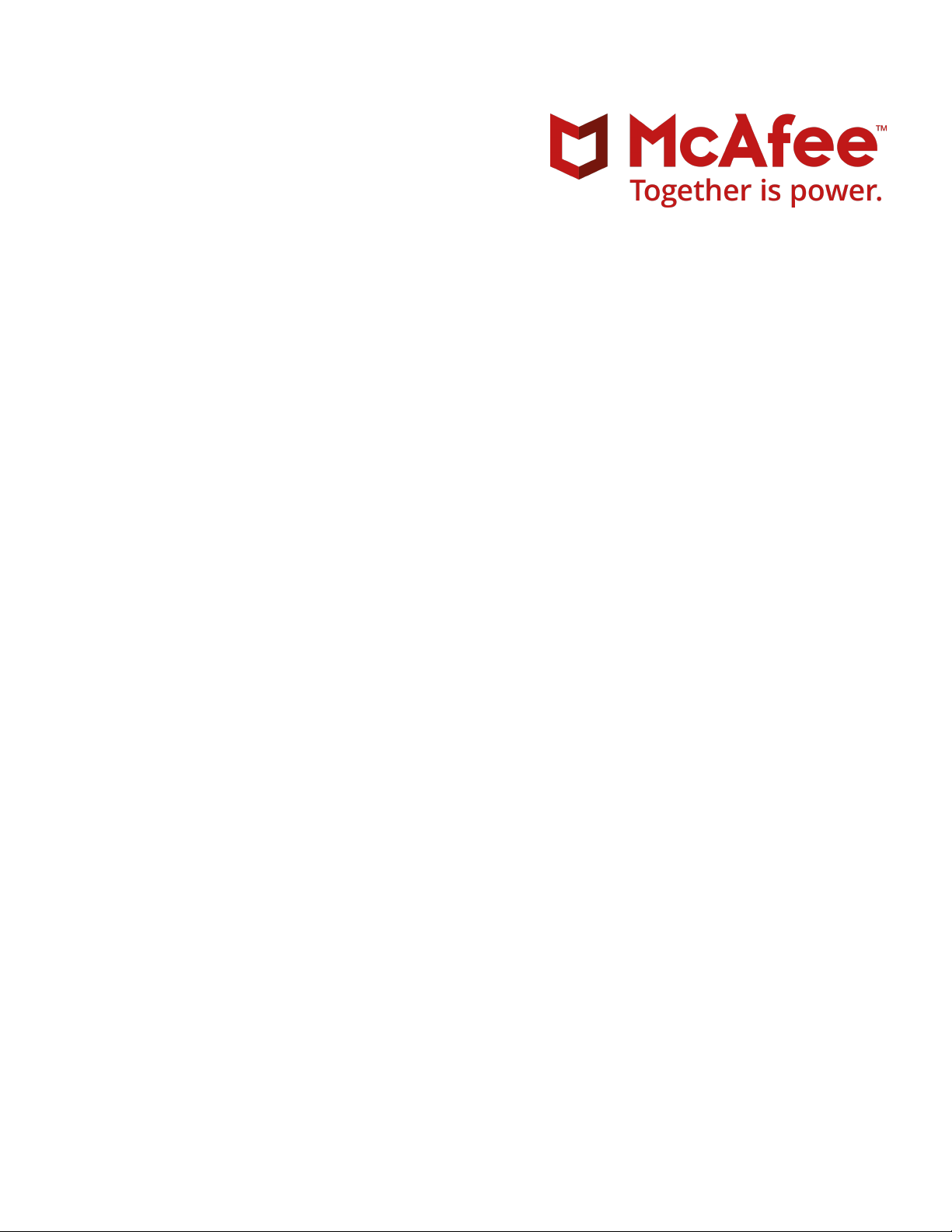
M-2850/M-2950 Sensor Product Guide
Revision F
McAfee® Network Security Platform
Page 2
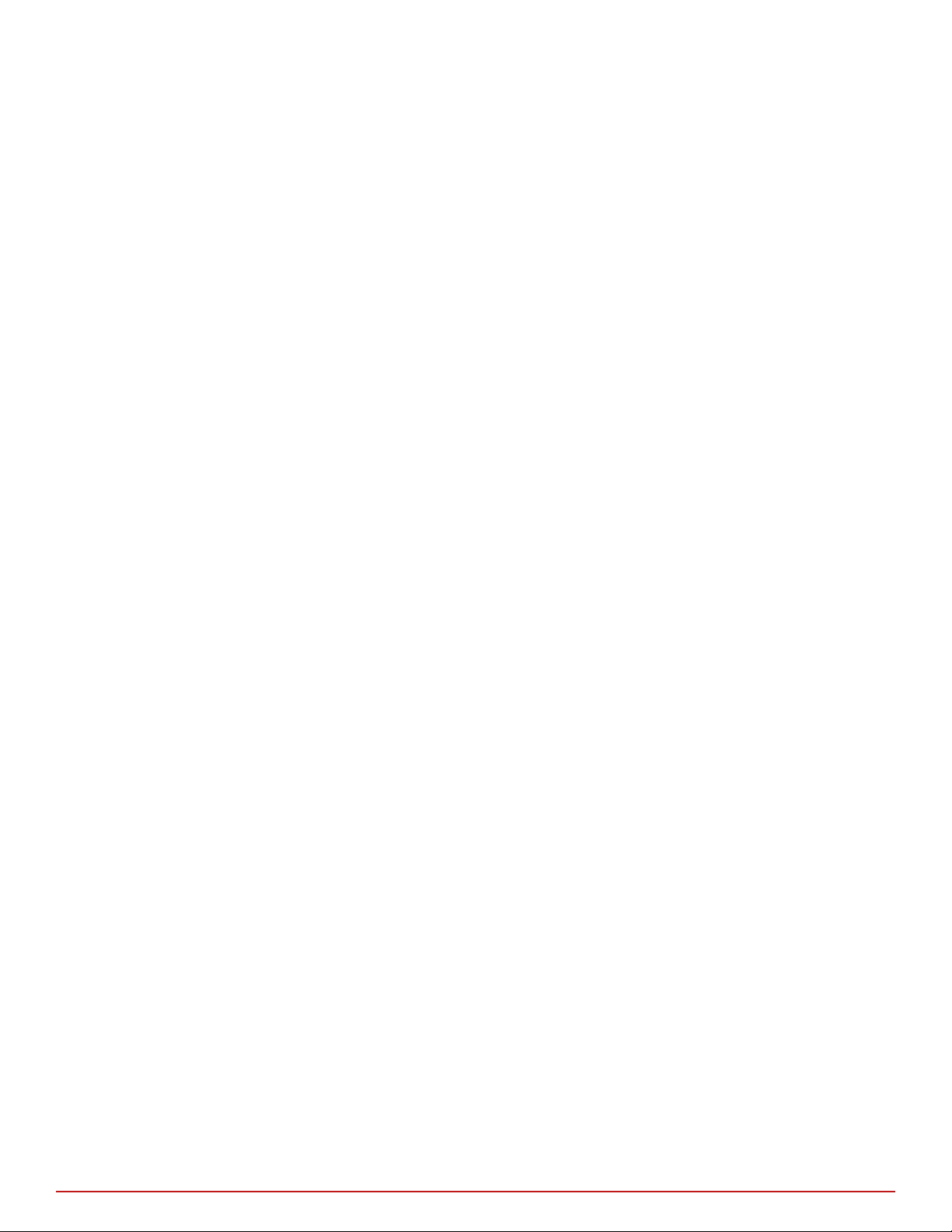
COPYRIGHT
Copyright © 2017 McAfee, LLC
TRADEMARK ATTRIBUTIONS
McAfee and the McAfee logo, McAfee Active Protection, ePolicy Orchestrator, McAfee ePO, McAfee EMM, Foundstone, McAfee LiveSafe, McAfee QuickClean, Safe Eyes,
McAfee SECURE, SecureOS, McAfee Shredder, SiteAdvisor, McAfee Stinger, True Key, TrustedSource, VirusScan are trademarks or registered trademarks of McAfee,
LLC or its subsidiaries in the US and other countries. Other marks and brands may be claimed as the property of others.
LICENSE INFORMATION
License Agreement
NOTICE TO ALL USERS: CAREFULLY READ THE APPROPRIATE LEGAL AGREEMENT CORRESPONDING TO THE LICENSE YOU PURCHASED, WHICH SETS FORTH THE
GENERAL TERMS AND CONDITIONS FOR THE USE OF THE LICENSED SOFTWARE. IF YOU DO NOT KNOW WHICH TYPE OF LICENSE YOU HAVE ACQUIRED, PLEASE
CONSULT THE SALES AND OTHER RELATED LICENSE GRANT OR PURCHASE ORDER DOCUMENTS THAT ACCOMPANY YOUR SOFTWARE PACKAGING OR THAT YOU HAVE
RECEIVED SEPARATELY AS PART OF THE PURCHASE (AS A BOOKLET, A FILE ON THE PRODUCT CD, OR A FILE AVAILABLE ON THE WEBSITE FROM WHICH YOU
DOWNLOADED THE SOFTWARE PACKAGE). IF YOU DO NOT AGREE TO ALL OF THE TERMS SET FORTH IN THE AGREEMENT, DO NOT INSTALL THE SOFTWARE. IF
APPLICABLE, YOU MAY RETURN THE PRODUCT TO MCAFEE OR THE PLACE OF PURCHASE FOR A FULL REFUND.
2
McAfee® Network Security Platform M-2850/M-2950 Sensor Product Guide
Page 3
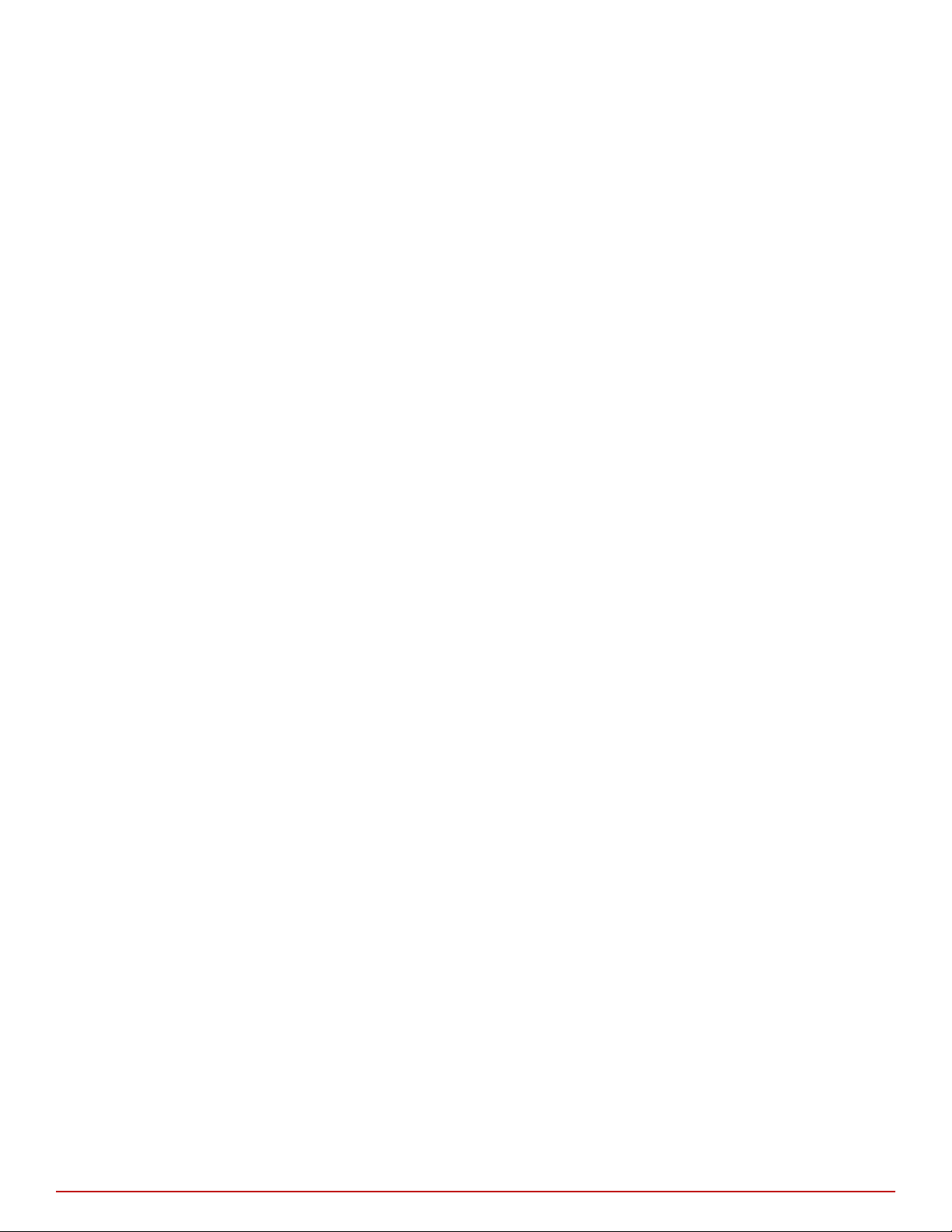
Contents
1 Introducing Network Security Sensors 7
2 Before you install 13
Preface 5
About this guide ................................... 5
Audience ...................................5
Conventions ..................................5
What's in this guide ...............................6
Find product documentation ...............................6
About the M-2850/M-2950 Sensor .............................7
M-2850/M-2950 key features .............................. 8
M-2850/M-2950 physical description ............................8
Ports on the Sensor ...............................8
Front and back panel LEDs ............................10
Usage restrictions .................................. 13
Safety measures ...................................13
Working with
Contents of the Sensor box ...............................14
Unpack the Sensor ..................................15
ber-optic ports ..............................14
3 Setting up the Sensor 17
Setup overview ................................... 17
Position the Sensor ..................................17
Install the rails and ears on the chassis and rack ....................17
Mount the Sensor on a rack ........................... 18
Remove a Sensor from the rack ..........................18
Redundant power supply ............................... 19
Install the power supply .............................19
Remove the power supply ............................ 19
Cable the Sensor .................................. 20
Small form-factor pluggable modules ...........................20
SFP module ................................. 21
Power on the Sensor .................................22
Power
o the Sensor .................................22
4 Attaching cables to the Sensor 23
Cable the Console port ................................ 23
Cable the Auxiliary port ................................ 24
Cable the fail-open port ................................24
Cable the Management port .............................. 24
Cable the Monitoring ports ...............................24
How to use peer ports ............................. 25
Default Monitoring port speed settings ....................... 25
Cable types for routers, switches, hubs, and PCs ....................25
McAfee® Network Security Platform M-2850/M-2950 Sensor Product Guide
3
Page 4
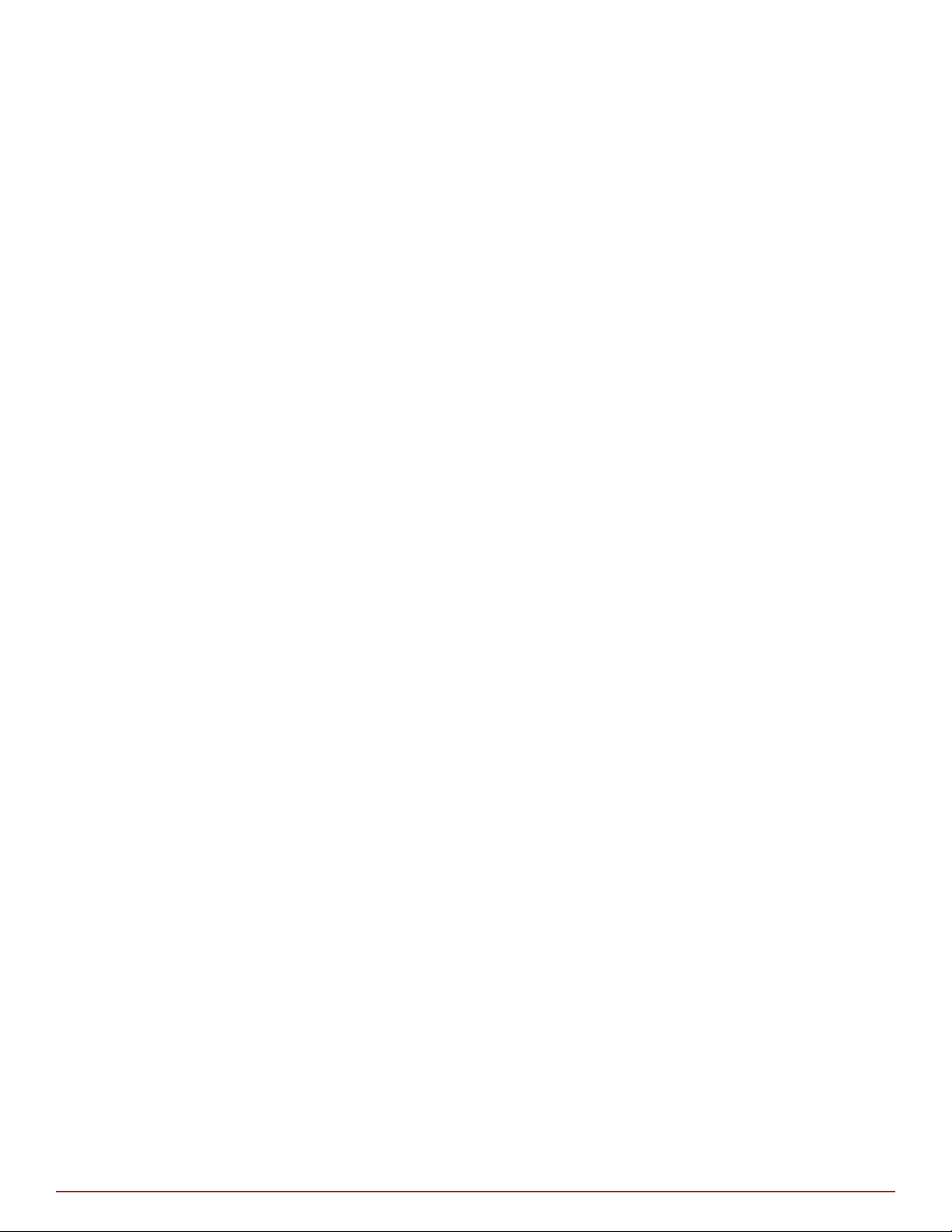
Contents
Cable for in-line ...................................26
Connect the cables for tap mode .............................26
Connect the cables for SPAN or hub mode ......................... 27
Cable the fail-over interconnection ............................27
About the fail-open hardware ..............................27
5 Troubleshooting the Sensor 29
A Technical specications 31
B Regulatory, compliance, and safety information 33
Index 35
4
McAfee® Network Security Platform M-2850/M-2950 Sensor Product Guide
Page 5
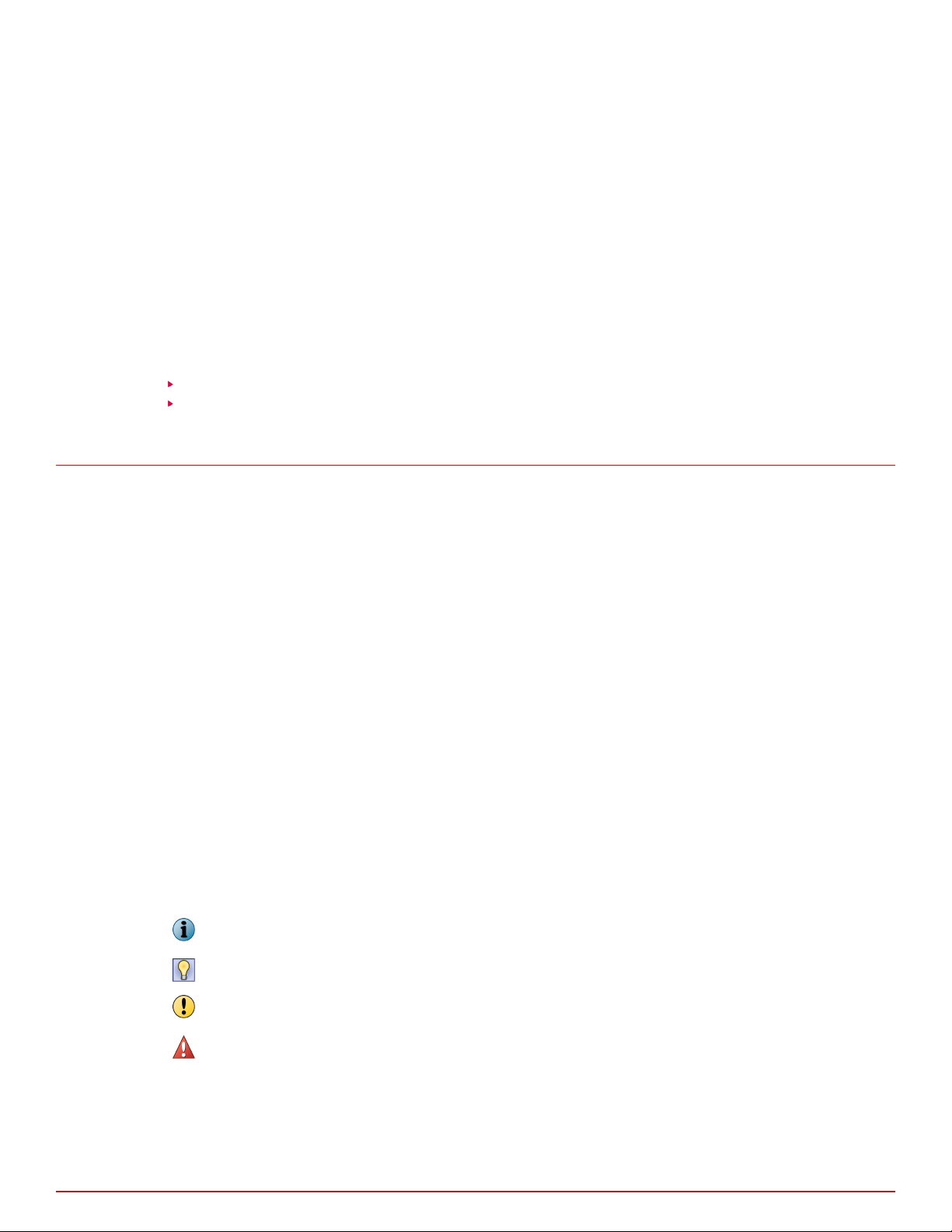
Preface
This guide provides the information you need to congure, use, and maintain your McAfee product.
Contents
About this guide
Find product documentation
About this guide
This information describes the guide's target audience, the typographical conventions and icons used in this
guide, and how the guide is organized.
Audience
McAfee documentation is carefully researched and written for the target audience.
The information in this guide is intended primarily for:
• Administrators — People who implement and enforce the company's security program.
• Users — People who use the computer where the software is running and can access some or all of its
features.
Conventions
This guide uses these typographical conventions and icons.
Italic Title of a book, chapter, or topic; a new term; emphasis
Bold Text that is emphasized
Monospace
Narrow Bold
Hypertext blue A link to a topic or to an external website
Commands and other text that the user types; a code sample; a displayed message
Words from the product interface like options, menus, buttons, and dialog boxes
Note: Extra information to emphasize a point, remind the reader of something, or provide an
alternative method
Tip: Best practice information
Caution: Important advice to protect your computer system, software installation, network,
business, or data
Warning: Critical advice to prevent bodily harm when using a hardware product
McAfee® Network Security Platform M-2850/M-2950 Sensor Product Guide
5
Page 6
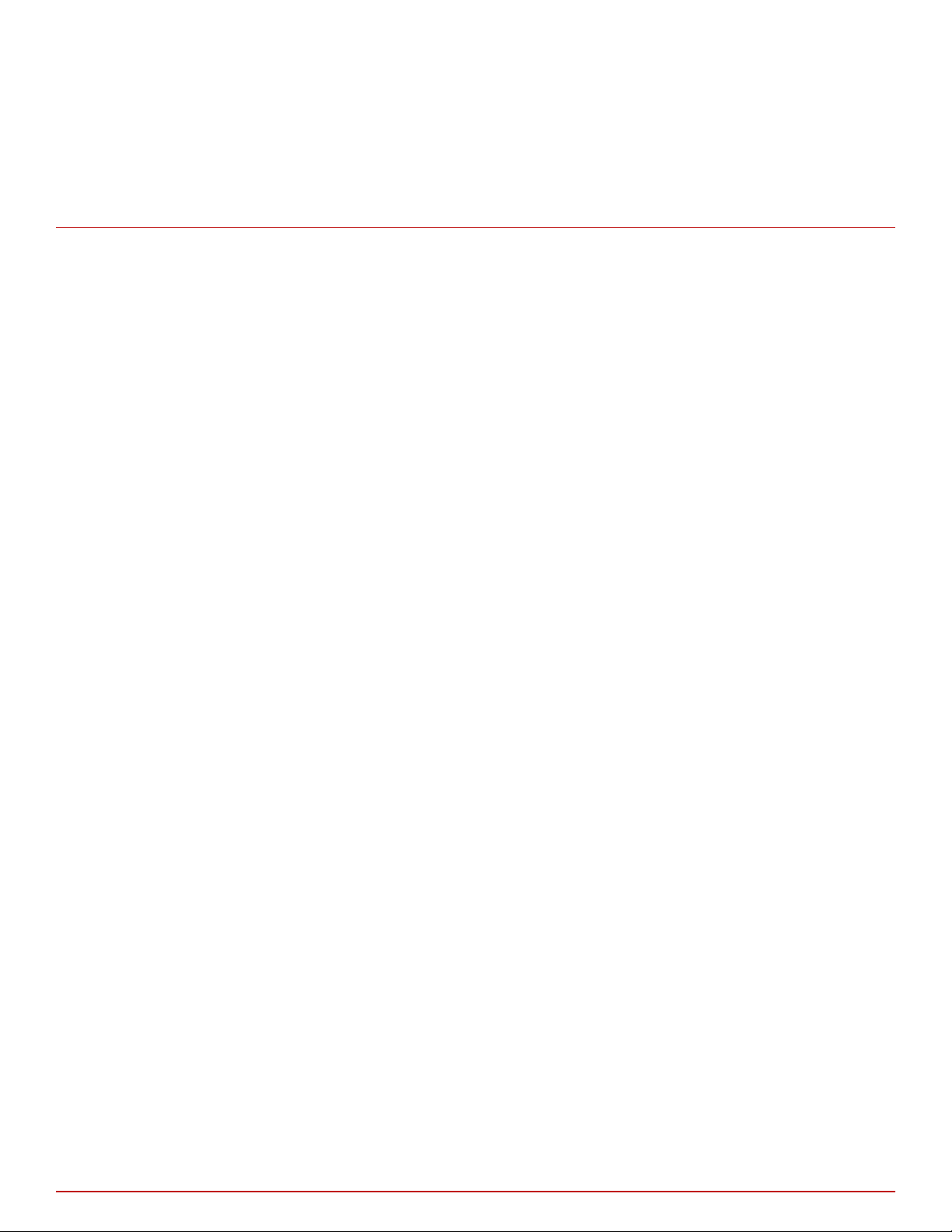
Preface
Find product documentation
What's in this guide
This guide contains information necessary to setup your M-2850/M-2950 Sensor model. This information
includes guiding you through
preconguring, cabling, and troubleshooting your Sensor.
Find product documentation
On the ServicePortal, you can nd information about a released product, including product documentation,
technical articles, and more.
Task
1 Go to the ServicePortal at https://support.mcafee.com and click the Knowledge Center tab.
2 In the Knowledge Base pane under Content Source, click Product Documentation.
3 Select a product and version, then click Search to display a list of documents.
6
McAfee® Network Security Platform M-2850/M-2950 Sensor Product Guide
Page 7
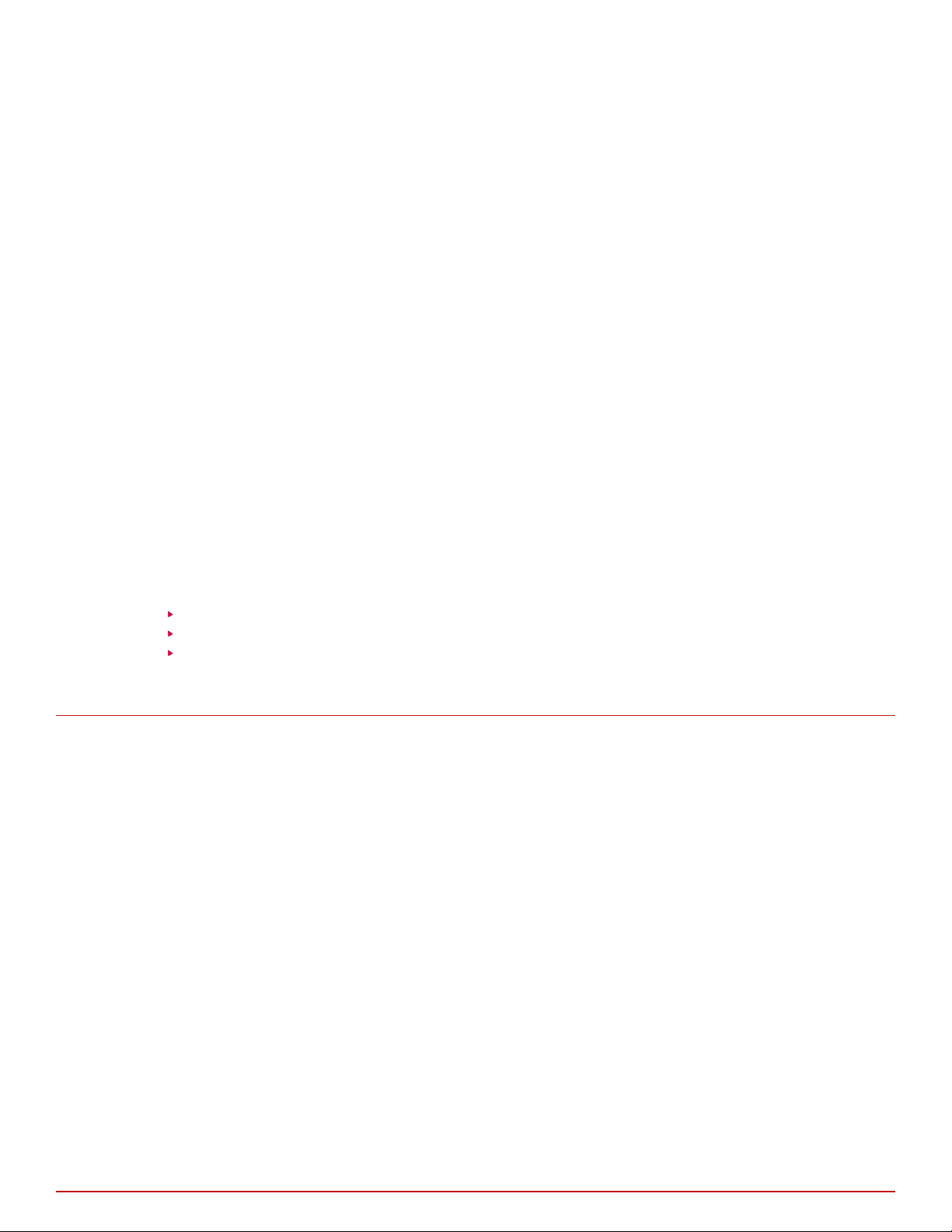
1
1
Introducing Network Security Sensors
This section describes the McAfee® Network Security Sensors at a high-level and also describes the McAfee
M-2850/M-2950 Network Security Sensor (Sensor) in detail.
Sensors are high-performance, scalable, and exible content processing appliances built for the accurate
detection and prevention of intrusions, misuse, distributed denial of service (DDoS) attacks, and network access
control(NAC) of hosts. When deployed at key access points, a Sensor provides real-time trac monitoring to
detect malicious activity, and respond to the malicious activity as congured by the administrator.
After the Sensor is deployed and communication established, Sensors are congured and managed using the
McAfee Network Security Manager (Manager) server.
The process of conguring a Sensor and establishing communication with the Manager is described in the later
chapters of this guide. The Manager server is described in detail in the McAfee Network Security Platform Manager
Administration Guide.
Contents
About the M-2850/M-2950 Sensor
M-2850/M-2950 key features
M-2850/M-2950 physical description
About the M-2850/M-2950 Sensor
The M-2850/M-2950 Sensor provides eective network access control (NAC) of hosts.
®
The M-2850/M-2950 Sensor provides eective network IPS functionality as well as network access control (NAC)
of hosts.
The IPS functionality involves providing real-time detection and prevention of threats and known, zero-day, or
encrypted attacks. The Sensor can perform many types of attack responses, including generating alerts and
packet logs, resetting TCP connections, "scrubbing" malicious packets, and blocking attack packets entirely
before they reach the intended target.
NAC hosts involves regulating access to network resources based on host Operational Status level (Standard/
DHCP NAC), identity of the user logged into the host (IBAC) or both, and OOB NAC (L2, L3 ). The Sensor also
provides the Hybrid NAC functionality where a host is rst subjected to DHCP-NAC and then Standard NAC at
dierent ports of the same Sensor. For more information on the NAC functionality and congurations of the
Manager, see McAfee® Network Security Platform NAC Administration Guide.
Throughout this guide, the terms 'Sensor' and 'M-2850/M-2950' refer to the M-2850 or the M-2950 Sensor in
general.
McAfee® Network Security Platform M-2850/M-2950 Sensor Product Guide
7
Page 8
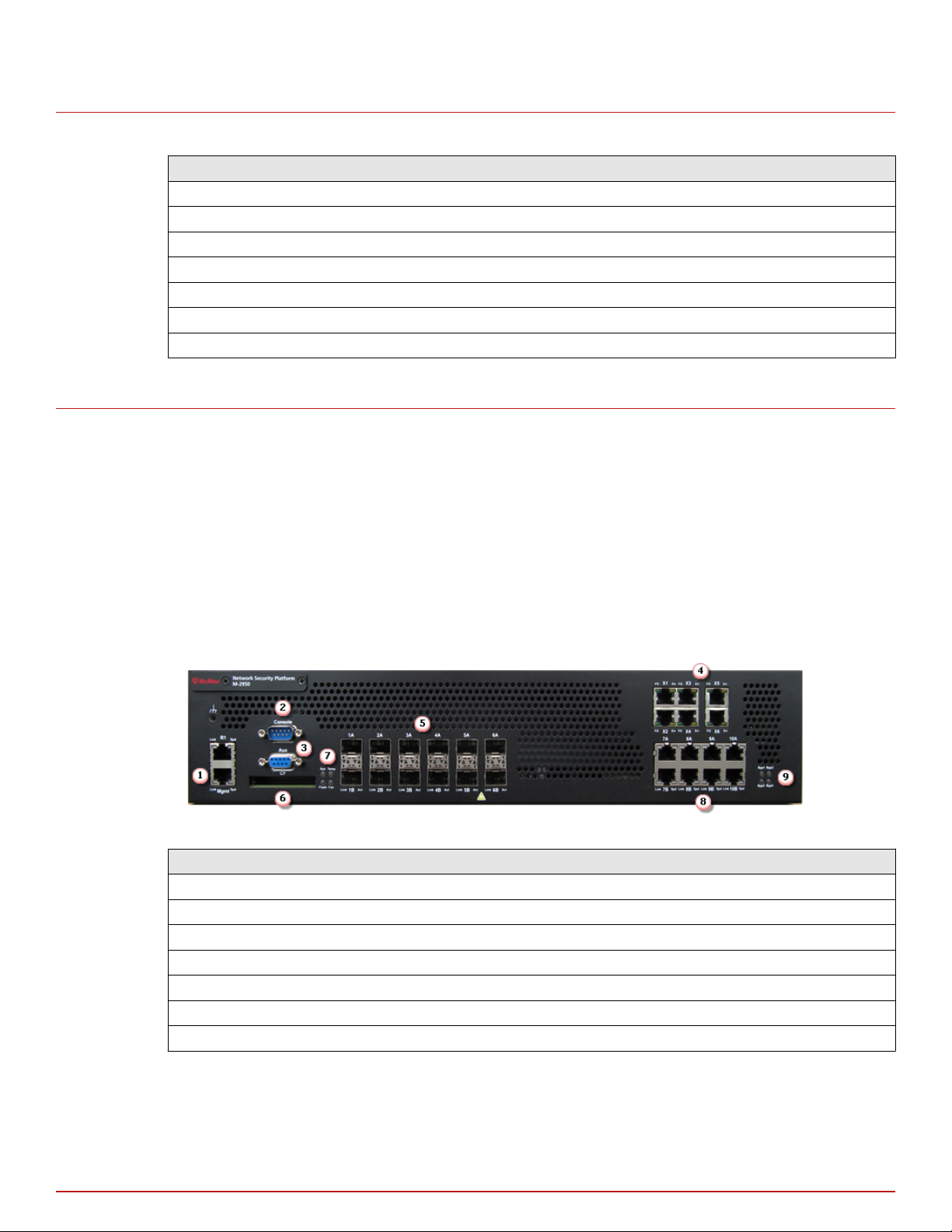
1
Introducing Network Security Sensors
M-2850/M-2950 key features
M-2850/M-2950 key features
M-2850 M-2950
600 Mbps 1 Gbps
1 RJ-45 10/100/1000 Management port 1 RJ-45 10/100/1000 Management port
12 SFP one gigabit Ethernet monitoring ports 12 SFP one gigabit Ethernet monitoring ports
6 RJ-11 fail-open Control ports 6 RJ-11 fail-open Control ports
1 Response port 1 Response port
Dual power supply Dual power supply
External Compact Flash port External Compact Flash port
M-2850/M-2950 physical description
A high-port density M-2850/M-2950 Sensor, is designed for high bandwidth links, and is equipped with twenty
Fast Ethernet ports (or interfaces). This Sensor can monitor ten 1 Gbps Ethernet segments in full-duplex mode
(tap or in-line), and twenty segments in half-duplex mode (monitoring SPAN ports or hubs). M-2850/M-2950 can
monitor upto 600 Mbps of aggregate trac.
M-2850/M-2950 Sensor supports both built-in fail-open as well as conguring of external fail-open hardware.
Both passive and active fail-open kits (sold separately) are supported.
Ports on the Sensor
The M-2850/M-2950 Sensor is a 2RU (2 rack unit) and is equipped with the following components.
Figure 1-1 The front panel
Item Description
1 RJ-45 10/100/1000 Management port (1)
2 RS-232C Console port (1)
3 RS-232C Auxiliary port (1)
4 RJ-11 fail-open Control ports (6)
5 SFP one Gigabit Ethernet Monitoring ports (12)
6 External Compact Flash port (1)
7 Front panel LEDs (4)
8
McAfee® Network Security Platform M-2850/M-2950 Sensor Product Guide
Page 9
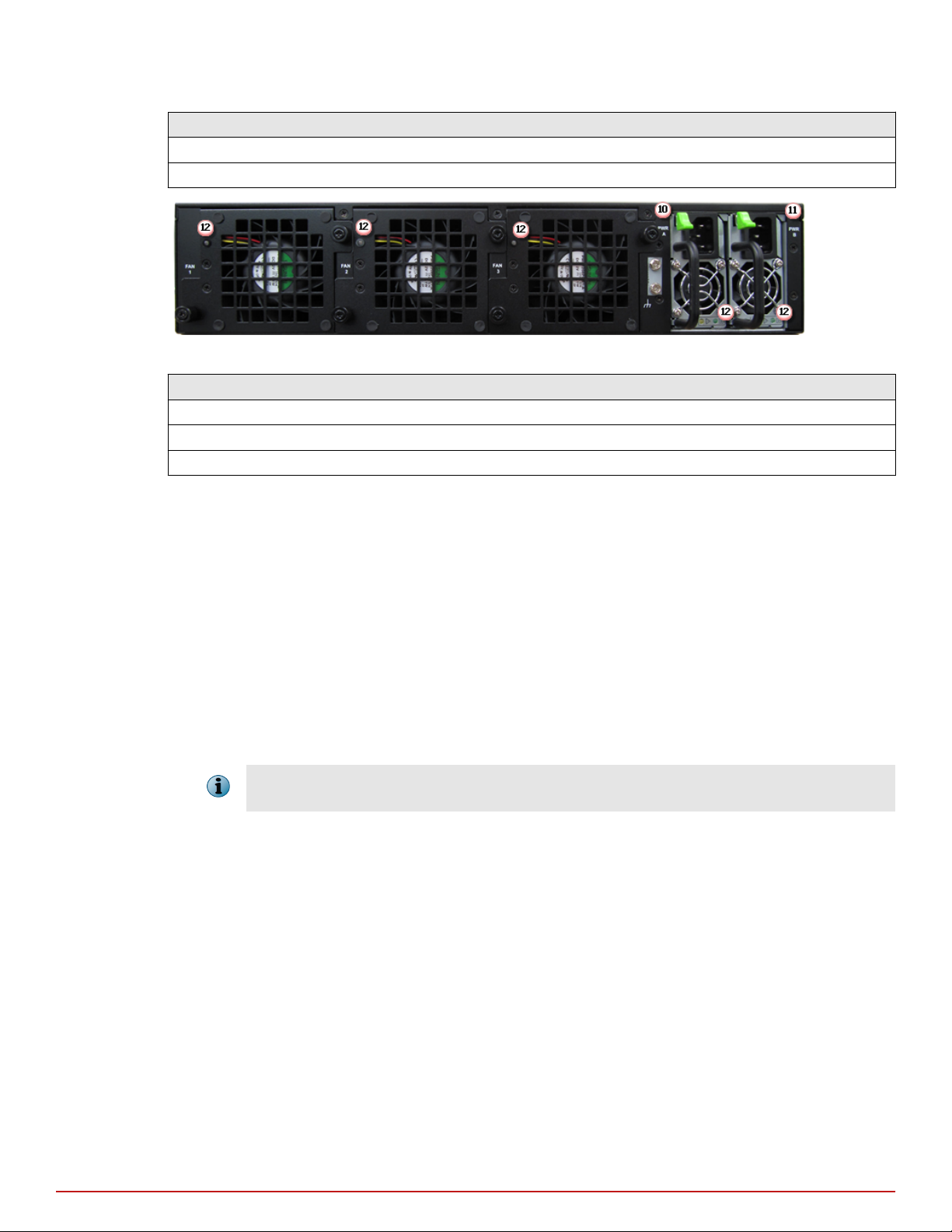
Item Description
8 RJ 45 10/100/1000 Ethernet Monitoring ports (8)
9 Bypass LEDs (4)
Figure 1-2 The back panel
Item Description
10 Power supply A (included)
11 Power supply B (optional and sold separately)
12 Back panel LEDs (5)
Introducing Network Security Sensors
M-2850/M-2950 physical description
1
1
One RJ-45 10/100/1000 Management port, which is used for communication with the Manager server. You
can assign an IP address to this port during installation.
2
One RS-232C Console port, which is used to set up and congure the Sensor using the CLI.
3
One RS-232C Auxiliary port, which may be used to dial in remotely to set up and congure the Sensor.
4
Six RJ-11 fail-open Control ports, designed for use the Optical fail-open bypass kit. Both optical and copper
kits can use these ports if congured in passive fail-open mode. The ports are marked X1, X2, X3, X4, X5, X6,
are used in conjunction with ports 1A/1B, 2A/2B, 3A/3B, 4A/4B, 5A/5B, 6A/6B, respectively.
5
Twelve small form-factor pluggable (SFP) 1 Gigabit Monitoring ports, which enable you to monitor ten
Ethernet segments in-line.
If you choose to run in fail-over mode, port 6A is used to interconnect with a standby M-2850/M-2950
Sensor.
The gigabit ports of the M-2850/M-2950 running in In-line mode fail closed, meaning that if the Sensor fails, it
will interrupt/block data ow. Refer to the Gigabit Fail-Open Bypass Kit Guide for more information.
6
One External Compact Flash port. This port is used only for ash recovery purposes. That is, this port is
used in troubleshooting situations where the Sensor's internal ash is corrupted and you need to reboot the
Sensor through the external compact ash. For more information, see the on-line KnowledgeBase at http://
mysupport.mcafee.com/Eservice/, where you need to click Search the KnowledgeBase.
7
Four front panel LEDs, The LEDs which indicate the Sensor's general operational status.
8
Four RJ-45 10/100/1000 Ethernet Monitoring port, which enable you to monitor four Ethernet segments
in-line. Also, built-in fail-open is available on ports 7-10.
9
Four Bypass LEDs, which indicate the bypass status of the Sensor.
10
Primary Power Supplies—PWR A (included). Power supply A is included with each Sensor. The supply uses
a standard IEC port (IEC320-C13). McAfee provides a standard; 2m NEMA 5-15P (US) power cable (3 wire).
International customers must procure a country-appropriate power cable.
McAfee® Network Security Platform M-2850/M-2950 Sensor Product Guide
9
Page 10
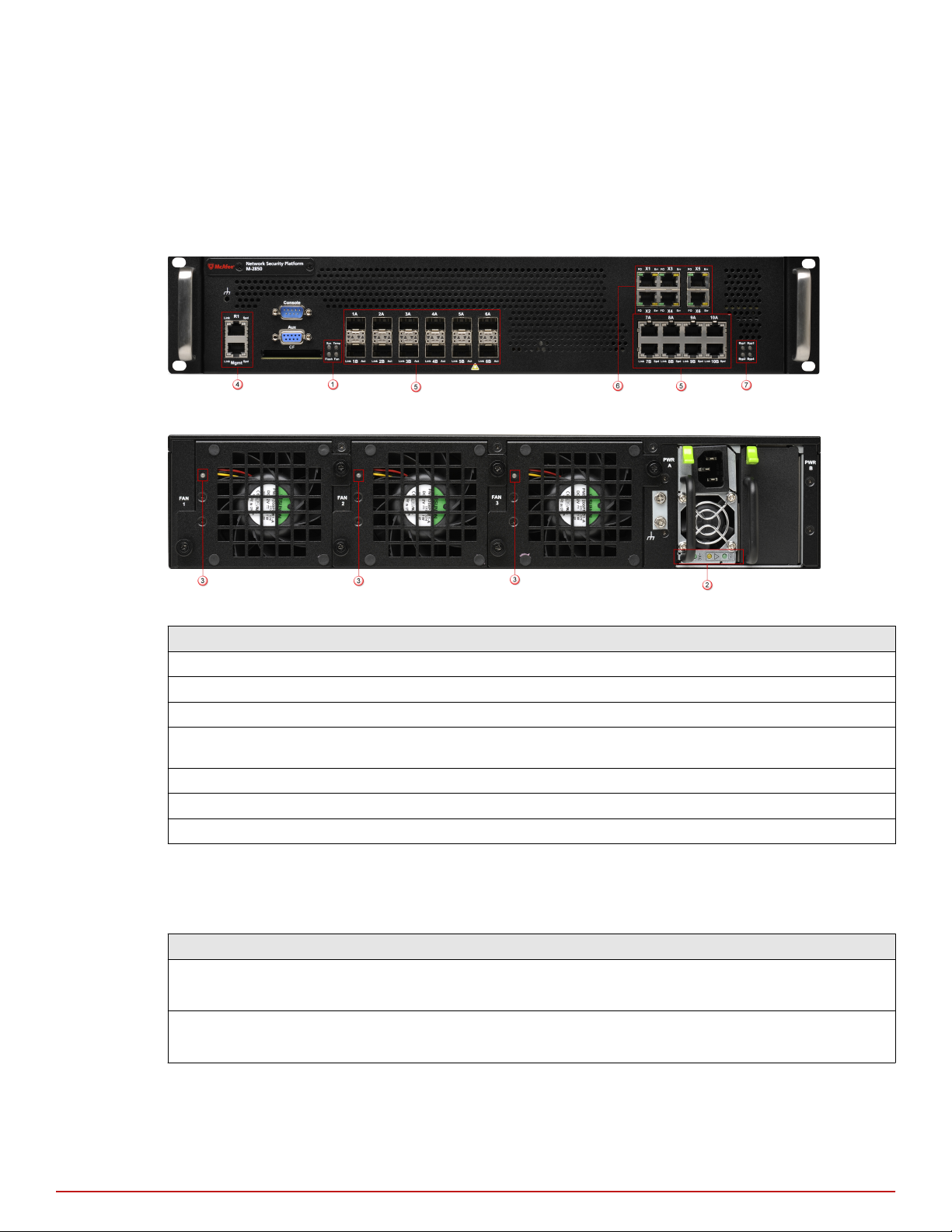
1
Introducing Network Security Sensors
M-2850/M-2950 physical description
11
Power Supplies—PWR B (optional, and can be purchased separately). Power supply B is a hot-swappable,
redundant power supply. This power supply also uses a standard IEC320-C13 port, and you can use the
McAfee--provided cable or acquire one that meets your specic needs.
12
Five Back panel LEDs. The LEDs which indicate the Sensor's fan and power supply operational status.
Front and back panel LEDs
Figure 1-3 Front panel LEDs
Figure 1-4 Back panel LEDs
Region in the image LEDs represented here
1 Sys, Temp, Flash, Fan
2 Power A
3 Back panel fan LEDs
4 Management Port Speed, Management Port Link, Response Port Speed, Response Port
Link
5 Gigabit Ports (SFP) Act, Gigabit Ports (SFP) Link
6 Fail-Open Control Port FO, Fail-Open Control Port Err
7 Bypass LEDs
The front panel LEDs provide status information for the health of the Sensor and the activity on its ports. The
back panel LEDs provide information regarding the Sensor fans and the power supply.
The following tables describe the front and back panel LEDs of M-2850/M-2950:
LED Status Description
Sys Green
Amber
Temp Green
Amber
Sensor is operating.
Sensor is booting. (It could also indicate a system failure.)
Inlet air temperature measured inside chassis is normal. (Chassis temperature OK.)
Inlet air temperature measured inside chassis is too hot. (Chassis temperature too hot.)
10
McAfee® Network Security Platform M-2850/M-2950 Sensor Product Guide
Page 11
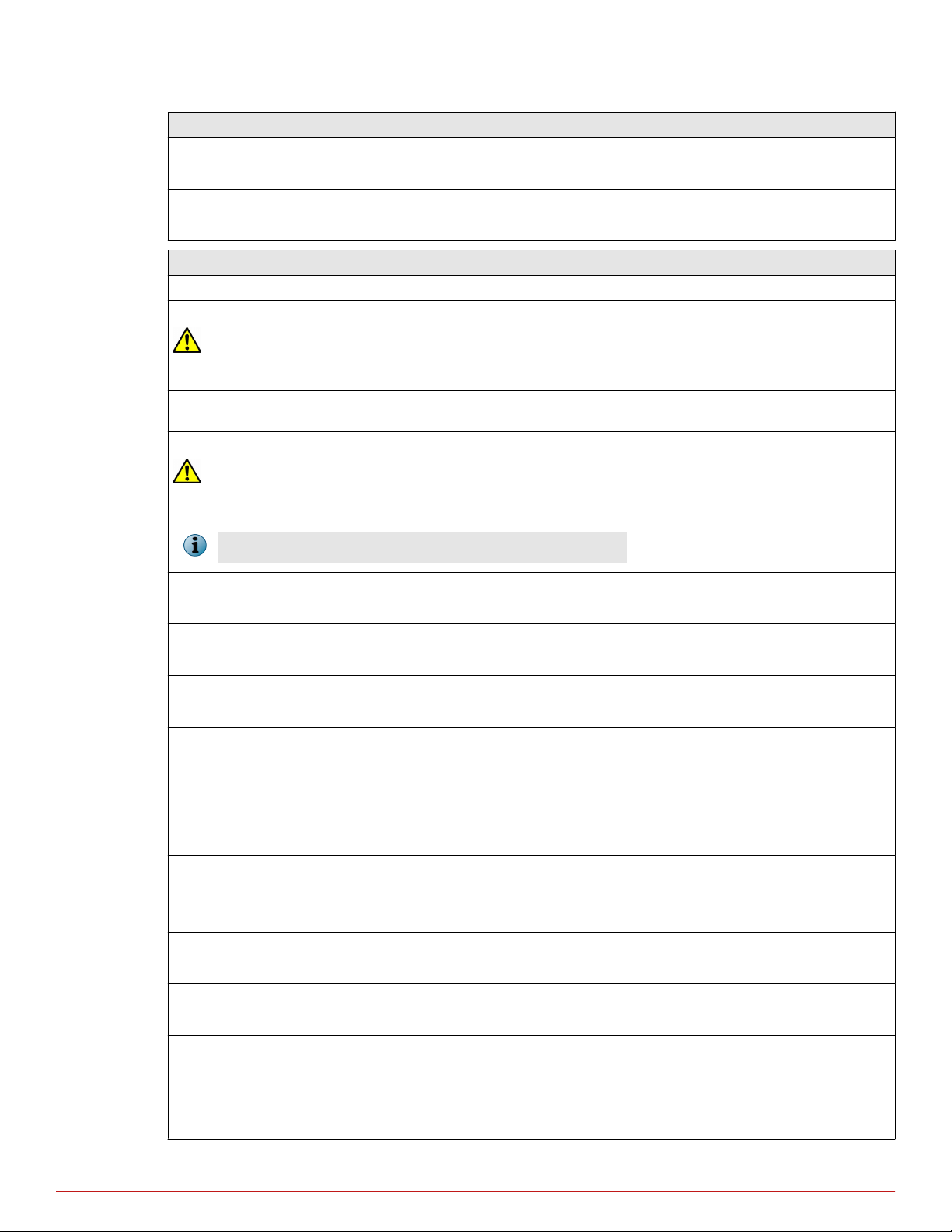
LED Status Description
Flash GreenOActivity on external compact ash.
No activity on external compact ash.
Introducing Network Security Sensors
M-2850/M-2950 physical description
1
Fan Green
Amber
All three fans are operating.
One or more fans have failed.
LED Status Description
Power A
OK
Green
Amber
Green
Power Supply A is functioning.
Power Supply A is not functioning.
Power Supply in AC mode.
~AC
Power B (If present - Not shown
in the picture)
OK
Green
Amber
Green
Power Supply B is functioning.
Power Supply B is not functioning.
Power Supply in AC mode.
~AC
If a power supply is not present, both green and amber LEDs are o.
Fan 1 Green
Amber
Fan 2 Green
Amber
Fan 1 is operating.
Fan 1 is not operating.
Fan 2 is operating.
Fan 2 is not operating.
Fan 3 Green
Amber
Management Port Speed Green
Amber
O
Fan 3 is operating.
Fan 3 is not operating.
The port speed is 1000 Mbps.
The port speed is 100 Mbps.
The port speed is 10 Mbps.
Management Port Link GreenOThe link is connected.
The link is disconnected.
Response Port Speed Green
Amber
O
The port speed is 1000 Mbps.
The port speed is 100 Mbps.
The port speed is 10 Mbps.
Response Port Link GreenOThe link is connected.
The link is disconnected.
Gigabit Ports (SFP) Act AmberOData transferring.
No data transferring.
Gigabit Ports (SFP) Link GreenOThe link is connected.
The link is disconnected.
Fail-Open Control Port FO GreenOThe Sensor is powering the fail-open kit.
The Sensor is not powering the fail-open kit.
McAfee® Network Security Platform M-2850/M-2950 Sensor Product Guide
11
Page 12

1
Introducing Network Security Sensors
M-2850/M-2950 physical description
LED Status Description
Fail-Open Control Port Err AmberOThe fail-open control cable is disconnected or the Sensor is
operating in bypass mode.
There is no error.
Byp1, Byp2 Byp3, Byp4
In-line, Fail-open Green The Sensor port pair is in-line, receiving normal trac.
In-line, Fail-close The Sensor port pair is in-line, receiving normal trac.
Tap or SPAN The Sensor port receives normal trac. Trac is either passing
through or has been dropped.
Bypass OFF The Sensor port pair is not in-line and trac is bypassed.
12
McAfee® Network Security Platform M-2850/M-2950 Sensor Product Guide
Page 13

Before you install
2
2
This chapter describes the best practices for deployment of Sensors on your network. Topics include system
requirements, site planning, safety considerations for handling the Sensor, and usage restrictions that apply to
the Sensor model.
Contents
Usage restrictions
Safety measures
Working with ber-optic ports
Contents of the Sensor box
Unpack the Sensor
Usage restrictions
The following restrictions apply to the use and operation of a Sensor:
• You may not remove the outer shell of the Sensor. Doing so will invalidate your warranty.
• The Sensor appliance is not a general purpose workstation.
• McAfee prohibits the use of the Sensor appliance for anything other than operating McAfee® Network
Security Platform (formerly McAfee® IntruShield®).
• McAfee prohibits the modication or installation of any hardware or software in the Sensor appliance that is
not part of the normal operation of McAfee Network Security Platform.
Safety measures
Please read the following warnings before you install the product. These safety measures apply to all Sensor
models unless otherwise specied.
Failure to observe these safety warnings could result in serious physical injury.
Warnings:
• Read the installation instructions before you connect the system to its power source.
• To remove all power from the Sensor, unplug all power cords, including the redundant power cord.
• Only trained and qualied personnel should be allowed to install, replace, or service this equipment.
• Before working on an equipment that is connected to power lines, remove jewelry (including rings,
necklaces, and watches). Metal objects will heat up when connected to power and ground, and can cause
serious burns or weld the metal object to the terminals.
McAfee® Network Security Platform M-2850/M-2950 Sensor Product Guide
13
Page 14

2
Before you install
Working with ber-optic ports
• This equipment is intended to be grounded. Ensure that the host is connected to earth ground during
normal use.
• Do not remove the outer shell of the Sensor. Doing so will invalidate your warranty.
• Do not operate the system unless all cards, faceplates, front covers, and rear covers are in place. Blank
faceplates and cover panels prevent exposure to hazardous voltages and currents inside the chassis, contain
electromagnetic interference (EMI) that might disrupt other equipment, and direct the ow of cooling air
through the chassis.
• To avoid electric shock, do not connect safety extra-low voltage (SELV) circuits to telephone-network voltage
(TNV) circuits. LAN ports contain SELV circuits, and WAN ports contain TNV circuits. Some LAN and WAN
ports both use RJ-45 connectors. Use caution when connecting cables.
• This equipment has been tested and found to comply with the limits for a Class A digital device, pursuant to
Part 15 of the FCC Rules. These limits are designed to provide reasonable protection against harmful
interference when the equipment is operated in a commercial environment. This equipment generates,
uses, and can radiate radio frequency energy and, if not installed and used in accordance with the
instruction manual, may cause harmful interference to radio communications.
• Operation of this equipment in a residential area is likely to cause harmful interference in which case users
will be required to correct the interference at their own expense.
Working with ber-optic ports
The Sensor uses ber-optic connectors for its Monitoring ports. The connector type is a small form-factor
pluggable (SFP) ber-optic connector that is LC-duplex compatible.
Note the following:
• Fiber-optic SFP ports are considered Class 1 laser or Class 1 LED ports.
To avoid exposure to radiation, do not stare into the aperture of a ber-optic port. Invisible radiation might be
emitted from the aperture of the port when no ber cable is connected.
• Only FDA registered, EN 60825-1 and IEC 60825-1 certied Class 1 SFP laser transceivers are acceptable for
use with the Sensor.
Contents of the Sensor box
The following accessories are shipped in the Sensor crate:
• One Sensor.
• One power supply.
• Power cords. McAfee provides standard and international power cables.
• One set of rack mounting rails.
14
• One set of rack mounting ears.
• One printed M-2850/M-2950 Slide Rail Assembly Procedure.
• One printed M-2850/M-2950 Quick Start Guide.
• Release Notes.
McAfee® Network Security Platform M-2850/M-2950 Sensor Product Guide
Page 15

Unpack the Sensor
Task
Place the Sensor box as close to the installation site as possible.
1
Position the box with the text upright.
2
Open the top aps of the box.
3
Remove the accessory box within the Sensor box.
4
Verify you have received all parts.
5
These parts are listed on the packing list and in Contents of the Sensor box.
Remove the Slide Rail Kit.
6
Pull out the packing material surrounding the Sensor.
7
Remove the Sensor from the anti-static bag.
8
Save the box and packing materials for later use in case you need to move or ship the Sensor.
9
Before you install
Unpack the Sensor
2
If any of the contents from the preceding list are missing or damaged, contact McAfee support.
McAfee® Network Security Platform M-2850/M-2950 Sensor Product Guide
15
Page 16

2
Before you install
Unpack the Sensor
16
McAfee® Network Security Platform M-2850/M-2950 Sensor Product Guide
Page 17

Setting up the Sensor
3
3
This chapter describes the process of setting up a Sensor to prepare it for conguration.
Contents
Setup overview
Position the Sensor
Redundant power supply
Cable the Sensor
Small form-factor pluggable modules
Power on the Sensor
Power o the Sensor
Setup overview
Setting up a Sensor involves the following steps:
Task
Positioning the Sensor.
1
Installing interface modules (SFP).
2
Attaching power, network, and monitoring cables.
3
Powering on the Sensor.
4
Conguring the Sensor after you have set up and powered on the Sensor.
5
Position the Sensor
Place the Sensor in a physically secure location, close to the switches or routers it will be monitoring. Ideally, the
Sensor should be located within a standard communications rack. Each M-2850/M-2950 is a 2RU (2 rack unit).
To mount the Sensor on a rack, you will attach two mounting ears and rails to the Sensor as described in the
subsequent sections.
Install the rails and ears on the chassis and rack
Before you begin
Before you install the rails and ears on the chassis, make sure that power is OFF. Remove the power
cable and all network interface cables from the Sensor.
McAfee® Network Security Platform M-2850/M-2950 Sensor Product Guide
17
Page 18

3
Setting up the Sensor
Position the Sensor
Each rack-mounting rail and ear has holes that match up with holes in the chassis. You will need a screwdriver
to secure the slotted panhead screws.
Task
Verify that you have all the parts you will need: two three-in-one rails, two chassis ears, and fourteen slotted
1
panhead screws.
Each rail includes a rail that mount to the rack, a rail that slides into the mounted rail, and a rail that is
attached to the chassis.
Disassemble the slide rail by pulling the inner rail out and pushing the side latch in to separate.
2
Attach the inner rail to the chassis by fastening it with the screws provided.
3
Attach the ear to each side of the chassis.
4
Mount the L-shape and external rail to your rack frame.
5
The adjustable end of the L-shape rail is intended for placement at the back of your rack. Adjust the rail as
needed for length. You are now ready to mount the Sensor in the rack.
Mount the Sensor on a rack
McAfee recommends rack-mounting your Sensors. The rack-mounting hardware included with the Sensors is
suitable for most 19-inch equipment racks and telco-type racks. For maintenance purposes, you should have
access to the front and rear of the Sensor.
Before you mount the Sensor on the rack, make sure that power is OFF. Remove the power cable and all network
interface cables from the Sensor.
Because of the weight of the appliance, McAfee recommends that two people place the chassis into the rail
cabinet.
Insert the chassis into the rail cabinet and complete the rack-mounting of the Sensor by securing the rack
mount ears to two posts or mounting strips in the rack. The ears secure the Sensor to two rack posts. Be sure to
fasten the ears securely to the rack.
You can also mid-mount the Sensor (optional). For details, refer to the corresponding Sensor McAfee Network
Security Platform Quick Start Guide.
Remove a Sensor from the rack
Because of the weight of the appliance, McAfee recommends that two people remove the chassis from the rail
cabinet. When removing the chassis from the rack, pull chassis forward until you hear the innermost rails snap
in place. On each side of the rails, press in the release button as pictured below and continue pulling the
chassis.
18
Figure 3-1 Rail release latch for the Sensor
McAfee® Network Security Platform M-2850/M-2950 Sensor Product Guide
Page 19

Redundant power supply
A basic conguration of the Sensor includes one hot swappable supply. You may install a second hot-swappable
power supply (purchased separately from McAfee) for redundancy. Each of these modules has one handle for
insertion or extraction from the unit as well as a release latch.
Figure 3-2 Inserting the power supply for the Sensor
Install the power supply
Task
Unpack the power supply from its shipping carton.
1
Setting up the Sensor
Redundant power supply
3
Remove the faceplate panel covering the power supply slot.
2
The faceplate panel should remain in place unless a power supply is in the power supply slot. Do not operate
the Sensor without the faceplate panel in place.
Place the power supply in the slot with the cable outlet facing front and on the left side of the faceplate.
3
Figure 3-3 Power supply units of the Sensor
Slide in the power supply until it makes contact with the backplane, then push rmly to mate the connectors
4
solidly with the backplane.
For true redundant operation with the optional redundant power supply, McAfee recommends that you plug
each supply into a dierent power circuit. For optimal protection, use uninterruptable power sources.
Remove the power supply
Note that the power supplies are hot-swappable. To avoid data interruption, do not power
supplies on an in-line Sensor, else the Sensor shuts down and all data trac stops. Power o only the power
supply you are replacing.
McAfee® Network Security Platform M-2850/M-2950 Sensor Product Guide
o both power
19
Page 20

3
Setting up the Sensor
Cable the Sensor
Task
Unplug the power cable from its power source and remove the power cable from the power supply.
1
Put on an antistatic wrist or ankle strap.
2
Attach the strap to a bare metal surface of the chassis.
3
Push the release latch inward toward the handle.
4
Squeeze the handle of the power supply and pull it out.
5
Use faceplate panels to protect unused slots from dust and reduce electromagnetic radiation.
6
Replace the mounting bracket.
7
Cable the Sensor
To remove all power from the Sensor, unplug all power cords.
Follow the steps outlined in Attaching Cables to the Sensor to connect cables to the monitoring, response,
console, and management ports on your Sensor.
Small form-factor pluggable modules
The Sensor uses two types of small form-factor pluggable modules as shown in the following table.
Type Performance
SFP 10/100/1000 Mbps (copper)
1 Gbps (ber optic)
Each module is a hot-swappable input/output device that plugs into an LC-type Gigabit Ethernet port, linking
the module port with a copper or ber-optic network. SFP optical interfaces are less than half the size of GBIC
interfaces.
To ensure compatibility, McAfee supports only those SFP modules purchased through McAfee or from a
McAfee-approved vendor. For a list of approved vendors, see the on-line KnowledgeBase at http://
mysupport.mcafee.com/Eservice/. Click Search the KnowledgeBase.
These installation instructions provide information for installing an SFP module that uses a bail-clasp for
securing the module in place in the Sensor. Your module may be slightly dierent. Check the module
manufacturer's installation instructions for more details.
20
For ease of installation, insert the module in the Sensor while it is powered down and before placing it on a
rack.
To prevent eye damage, do not stare into open laser apertures.
McAfee® Network Security Platform M-2850/M-2950 Sensor Product Guide
Page 21

Small form-factor pluggable modules
Setting up the Sensor
SFP module
The SFP module is a hot-swappable, protocol-independent, compact, optical receiver, which allows for greater
port density than the standard GBIC. This module operates at varying speeds for up to 1 Gigabit per second on
Gigabit Ethernet. The SFP module operates in single mode and multimode. Additionally, this module transmits
on an 850-nanometer wavelength on short reach (SR) and 1310-nanometer wavelength on long reach (LR).
Figure 3-4 SFP module for the Sensor
Figure 3-5 Copper and optical SFP modules for the Sensor
Install a module
This section provides the steps to install an SFP module with a bail clasp.
3
Task
Remove the module from its protective packaging.
1
Ensure the module is the correct model for your network.
2
Locate the label on the module and ensure that the alignment groove is down.
3
Grip the sides of the module with your thumb and forenger and insert module into the module socket.
4
Modules are keyed to prevent incorrect insertion.
Figure 3-6 SFP module in the Sensor Monitoring port
Remove a module
Task
Disconnect the network cable from the module.
1
Release the module from the slot by pulling the bail-clasp out of its locked position.
2
McAfee® Network Security Platform M-2850/M-2950 Sensor Product Guide
21
Page 22

3
Setting up the Sensor
Power on the Sensor
Slide the module out of the slot.
3
Insert the module plug into the optical bore for protection.
4
Power on the Sensor
Before you begin
Do not attempt to power on the Sensor until you have installed the Sensor in a rack, made all
necessary network connections, and connected the power cable to the power supply.
If you are installing a redundant power supply, you should install it as described in Installing a power supply. For
true redundant operation with the optional redundant power supply, McAfee recommends that you plug each
supply into a dierent power circuit.
Task
Connect the power cable to the Sensor power supply.
1
Connect the power cable to a power source.
2
The Sensor has no power switch. It powers on as soon as one of its power cable is connected to a power
source.
Power o the Sensor
McAfee recommends that you use the shutdown CLI command to halt the Sensor before powering it down. For
more information on CLI commands, see McAfee Network Security Platform CLI Guide.
22
McAfee® Network Security Platform M-2850/M-2950 Sensor Product Guide
Page 23

4
4
Attaching cables to the Sensor
Follow the steps outlined in this chapter to connect cables to the various ports on your Sensor.
Contents
Cable the Console port
Cable the Auxiliary port
Cable the fail-open port
Cable the Management port
Cable the Monitoring ports
Cable for in-line
Connect the cables for tap mode
Connect the cables for SPAN or hub mode
Cable the fail-over interconnection
About the fail-open hardware
Cable the Console port
The Console port on the Sensor is used for setup and conguration of the Sensor.
Task
For console connections, plug the DB9 Console cable supplied by McAfee into the Console port on the
1
Sensor.
This port is labeled as Console on the Sensor front panel.
Connect the other end of the Console port cable directly to a COM port of the PC or terminal server you will
2
use to congure the Sensor, for example, a PC running correctly congured Windows HyperTerminal
software.
You must connect directly to the console for initial conguration.
Required settings for HyperTerminal are:
Name Setting
Baud rate 38400
Number of bits 8
Parity None
Stop bits 1
Flow Control None
Power on the Sensor.
3
McAfee® Network Security Platform M-2850/M-2950 Sensor Product Guide
23
Page 24

4
Attaching cables to the Sensor
Cable the Auxiliary port
Cable the Auxiliary port
The Auxiliary port is used for modem access to the Sensor for setup and conguration.
You cannot use a modem the rst time you congure a Sensor.
Task
For modem connections, plug a straight-through modem cable into the Auxiliary port on the Sensor.
1
This port is labeled as Aux on the Sensor front panel.
Connect a modem to the Aux port.
2
Connect a telephone line to the modem.
3
Required settings for the Aux port are:
Name Setting
Baud rate 38400
Number of bits 8
Parity None
Stop bits 1
Flow Control None
Cable the fail-open port
Fail-open functionality for the GE Monitoring ports is accomplished using the standard Gigabit Fail-open Bypass
Kit, sold separately. McAfee recommends deploying active fail-open kits for protection of mission critical
networks. Both copper and optical versions are available. For more information, see the documentation that
accompanies the Kit.
Cable the Management port
The Management port is used for communication with the Manager server.
Task
Plug a Cat-5e Ethernet cable into the Management port.
1
This port is labeled as Mgmt on the front panel of the Sensor.
Connect the other end of the cable to the network device, such as a hub, a switch, or a router that in turn
2
connects to the Manager server.
To isolate and protect your management trac, McAfee strongly recommends using a separate, dedicated
management subnet to interconnect the Sensors and the Manager.
Cable the Monitoring ports
Connect to the network devices you will be monitoring through the Sensor Monitoring ports. You can deploy
Sensors in the following operating modes:
24
McAfee® Network Security Platform M-2850/M-2950 Sensor Product Guide
Page 25

Attaching cables to the Sensor
Cable the Monitoring ports
• In-line mode (fail-closed) • SPAN or Hub mode
• In-line mode (fail-open) • Failover
• External tap mode
How to use peer ports
All full-duplex Sensor deployment modes require the use of two peer monitoring ports on the Sensor. On the
Sensors, the numbered ports are wired in pairs to accommodate the trac.
The following SFP Gigabit Ethernet ports are coupled and must be used together:
Port Pairs Transceiver Type
1A and 1B SFP
2A and 2B SFP
3A and 3B SFP
4A and 4B SFP
5A and 5B SFP
6A and 6B SFP
4
• You cannot congure, for example, 1A and 2A to work together as a pair.
• Since monitoring ports are internally wired, when you disable one of the ports in a pair, the
corresponding port is also disabled.
Figure 4-1 Using peer ports
Default Monitoring port speed settings
Be sure that the switch/router ports connected to the Sensor Monitoring ports match the Sensor
Table 4-1 Default Monitoring port speed settings
Monitoring Ports Operating Mode Speed/Duplex Setting
SFP ports for copper In-line fail-close (port pair) Auto-negotiation is on.
SFP ports for ber-optic In-line fail-close (port pair) Auto-negotiation is on.
conguration.
Cable types for routers, switches, hubs, and PCs
This section describes the types of cables that you require to connect the Sensor to other network devices:
McAfee® Network Security Platform M-2850/M-2950 Sensor Product Guide
25
Page 26

4
Attaching cables to the Sensor
Cable for in-line
• Use a crossover Ethernet RJ-45 cable to connect a router port to the 10/100/1000 copper SFP Monitoring
ports.
• Use a straight-through Ethernet RJ-45 cable to connect a switch/hub port to 10/100/1000 copper SFP
Monitoring ports.
• Use a crossover Ethernet RJ-45 cable to connect a router port to PC to the Sensor Management port.
Cable for in-line
The Gigabit Ethernet ports fail-close, meaning they stop the ow of trac if the Sensor fails. To allow trac to
ow uninterrupted, you must use special hardware and cable the Sensor for fail-open functionality. For
instructions, see the section later in this chapter.
This section provides the steps to connect the Sensor's Gigabit Ethernet ports so they fail-close.
Task
Plug the cable appropriate for use with your Gigabit Ethernet into one of the Monitoring ports, for example,
1
1A.
You should also use a crossover Ethernet RJ-45 cable to connect a PC to the Sensor monitoring port.
Plug another cable into the peer of the port used in Step 1.
2
Connect the other end of each cable to the network devices that you want to monitor.
3
For example, if you plan to monitor trac between a switch and a router, connect the cable connected to 1A
to the switch and the one connected to 1B to the router.
See also
Cable types for routers, switches, hubs, and PCs on page 25
How to use peer ports on page 25
Connect the cables for tap mode
To deploy the Sensor in tap mode, you must use a Sensor's Gigabit Ethernet Monitoring port pair with a
third-party external tap.
For a list of McAfee-approved third party vendors, see the KnowledgeBase at http://mysupport.mcafee.com/
Eservice/. Click the link Search the KnowledgeBase and locate the relevant KnowledgeBase article.
Task
Plug the cable appropriate for use with your Gigabit Ethernet into one of the Monitoring ports, for example,
1
1A.
Plug another cable into the peer of the port used in Step 1.
2
26
Connect the other end of each cable to the tap.
3
Connect the network devices that you want to monitor to the tap.
4
McAfee® Network Security Platform M-2850/M-2950 Sensor Product Guide
Page 27

Connect the cables for SPAN or hub mode
For the Sensor, monitoring in SPAN or hub mode occurs in in-line fail-open mode. When you monitor in SPAN or
hub mode, you use only single ports.
To connect an Sensor to a SPAN port or hub, plug an LC ber-optic or 45 cable into one of the modules and
connect the other end of the cable to the SPAN port or the hub.
Cable the fail-over interconnection
Before you begin
To enable fail-over communication between two M-2850/M-2950 Sensors, you will require ber or
copper SFPs and an LC-LC or RJ45-RJ45 cable as a fail-over cable.
Fail-over requires connecting two identical M-2850/M-2950 Sensors (same model, same software) using an
interconnection cable or cables. Gigabit port 6A is the fail-over interconnection port on the M-2850/M-2950
Sensors.
Connect the cables for SPAN or hub mode
Attaching cables to the Sensor
4
Task
Plug the cable appropriate for use with your SFP module into port 6A of the M-2850/M-2950 of the active
1
Sensor.
Connect the other end of the cable to port 6A of the M-2850/M-2950 of the standby Sensor.
2
Figure 4-2 Sensors connected for fail-over
About the fail-open hardware
The standard Gigabit Fail-Open Kit (sold separately) minimizes the potential risks of in-line Sensor failure on
critical network links. Both copper and optical versions of the Kit are available for 1 Gigabit ports.
The Monitoring ports on M-2850/M-2950 fail-close; thus, if the Sensor is deployed in-line, a hardware failure
results in network downtime. Fail-open operation for the Monitoring ports requires the use of the optional
external Bypass Switch provided in the Kit.
McAfee® Network Security Platform M-2850/M-2950 Sensor Product Guide
27
Page 28

4
Attaching cables to the Sensor
About the fail-open hardware
With the Bypass Switch in place, normal Sensor operation supplies power to the switch through a control cable.
While the Sensor is operating, the switch is "on" and routes all trac directly through the Sensor. When the
Sensor fails, the switch automatically shifts to a bypass state: in-line trac continues to ow through the
network link, but is no longer routed through the Sensor. Once the Sensor resumes normal operation, the
switch returns to the "on" state, once again enabling in-line monitoring.
Note that Sensor outage breaks the link connecting the devices on either side of the Sensor for a brief moment
and requires the renegotiation of the network link between the two peer devices connected to the Sensor.
Depending on the network equipment, this disruption introduced by the renegotiation of the link layer between
the two peer devices may range from a couple of seconds to more than a minute with certain vendors' devices.
A very brief link disruption may also occur while the links between the Sensor and each of the peer devices are
renegotiated to place the Sensor back in in-line mode. This outage, again, varies depending on the device, and
can range from a few seconds to more than a minute.
Installation and troubleshooting instructions for the Kit can be found in the Guide that accompanies the kit. For
example, for more information on the Optical kit, see the standard Gigabit Optical Fail-Open Bypass Kit Guide.
28
Figure 4-3 Fail-open switch connected to ports 1A-1B
McAfee® Network Security Platform M-2850/M-2950 Sensor Product Guide
Page 29

5
5
Troubleshooting the Sensor
This section provides the solution to some of the common installation problems.
Problem Possible Cause Solution
LED is o. The control cable has been
disconnected.
LED is o. The Sensor is powered o. Restore Sensor power.
LED is o. The Sensor port cable is
disconnected.
Sensor is operational, but is
not monitoring trac.
Sensor is operational, but is
not monitoring trac.
Network or link problems. Improper cabling or port
Runts or giants errors on
switch and routers.
The system fault "Switch
absent" appears in the
Manager Operational
Status window.
Network device cables have
been disconnected.
The Sensor ports have not
been enabled in the
Manager.
conguration.
Improper cabling or port
conguration.
The control cable has been
disconnected.
Check the control cable and ensure it is properly
connected to both the Sensor and the Bypass
Switch.
Check the Sensor cable connections.
Check the cables and ensure they are properly
connected to both the network devices and the
Bypass Switch.
The Sensor will not monitor trac on the ports
unless the ports are enabled in the Manager.
Ports are disabled in a Sensor failure; they must
be re-enabled for Sensor monitoring to resume.
Ensure that the transmit and receive cables are
properly connected to the Bypass Switch.
Ensure that the transmit and receive cables are
properly connected to the Bypass Switch.
Check the control cable and ensure it is properly
connected to both the Sensor and the Bypass
Switch.
McAfee® Network Security Platform M-2850/M-2950 Sensor Product Guide
29
Page 30

5
Troubleshooting the Sensor
30
McAfee® Network Security Platform M-2850/M-2950 Sensor Product Guide
Page 31

A
Technical specications
The following table lists the specications for each M-2850/M-2950 Sensor.
Sensor Specics Description
Dimensions Without mounting ears/rails/cable management:
• width: 15.88 in. (40.34 cm)
• height: 3.5 in. (8.59 cm)
• depth: 24.50 in. (62.23 cm)
Dimensions do not include cables or power cords.
Weight 40 lbs (18.14 kg)
Voltage Range 100-240V AC
Frequency 50/60Hz
Vibration, operating Sinusoidal: 3 to 500 Hz @ 0.15 gpk
Random: 2.5 to 200 Hz @ 0.33 g
Vibration, non-operating Sinusoidal: 10 to 500 Hz @ 0.8 gpk
Random: 2.5 to 200 Hz @ 1.05 g
Power requirements 450W
Ambient Temperature Range (Non-condensing) Operating
0C(32F) to 40C(104F)
Non-operating
-40C(-40F) to 70C(158F)
Relative Humidity (Non-condensing) Operating
5%-90% non-condensing
Non-operating
5% to 95% non-condensing
System Heat Dissipation AC (max): 535W, 1825 BTU/hr
Airow 200 lfm (1 m/s)
Altitude Sea level to 10000 ft (3048 m)
McAfee® Network Security Platform M-2850/M-2950 Sensor Product Guide
31
Page 32

A
Technical specications
32
McAfee® Network Security Platform M-2850/M-2950 Sensor Product Guide
Page 33

B
Regulatory, compliance, and safety
information
The Sensor meets the following standards:
Sensor regulatory, safety, and compliance
Regulatory: Products with the CE Marking are compliant with the 89/336/EEC and 73/23/EEC
directives, which include the safety and EMC standards listed.
Safety certication: EN 55024: 1998 + A1:2001 + A2: 2003 - Immunity:
• EN-61000-4-2: ESD Immunity
• EN-61000-4-3: Radiated Immunity
• EN-61000-4-4 EFT/B Immunity
• EN-61000-4-5: Surge Protection
• EN-61000-4-6: Conducted Immunity
EN-61000-4-11: Voltage Interruption/Dips (N/A for DC)
CISPR/KN22 :
• KN-61000-4-2: ESD Immunity
Electromagnetic
compliance
(emissions):
• KN-61000-4-3: Radiated Immunity
• KN-61000-4-4 EFT/B Immunity
• KN-61000-4-5: Surge Protection
• KN-61000-4-6: Conducted Immunity
• KN-61000-4-11: Voltage Interruption/Dips (N/A for DC)
FCC Part 15 Class A/Industry Canada ICES-003 Issue 4, February 7, 2004 Class A
VCCI V-1/93.11, V-2/97.04, V-4/97 Class A
AS/NZS CISPR22: 2004 Class A
CNS 13438: May 1997
SS IEC CISPR22: 1993, Singapore IDA Class A
EN 55024: 1998 + A1:2001 + A2: 2003 - Emissions:
• Radiated Emissions
• Conducted Emissions
• EN 61000-3-2: 2000 Harmonic Current Emissions
• EN 61000-3-3: 1995 + A1: 2001 Voltage Fluctuation/Flicker
CISPR/KN22:
• Radiated Emissions
McAfee® Network Security Platform M-2850/M-2950 Sensor Product Guide
33
Page 34

B
Regulatory, compliance, and safety information
Sensor regulatory, safety, and compliance
• Conducted Emissions
34
McAfee® Network Security Platform M-2850/M-2950 Sensor Product Guide
Page 35

Index
A
about this guide 5
auxiliary port 24
C
cabling for monitoring ports 24
Cabling for SPAN 27
Cabling for TAP mode 26
chasis 18, 22
conventions and icons used in this guide 5
D
documentation
audience for this guide 5
product-specic, nding 6
typographical conventions and icons 5
F
fail open port 24
Fibre Optic ports 14
G
Gigabit Fail-Open Kit 27, 29
M
management port 24
McAfee ServicePortal, accessing 6
P
peer ports 25, 26
R
rack unit 17
S
Safety 33
Sensor front panel 13, 23
ServicePortal,
SFP module 20–23
Slide Rail Kit 15, 17
nding product documentation 6
T
technical support,
three-in-one rails 18
nding product information 6
H
hot swappable power supply 19, 20
McAfee® Network Security Platform M-2850/M-2950 Sensor Product Guide
35
Page 36

700-3591F00
