Page 1

McAfee Firewall
Getting Started
Version 2.10
Page 2

COPYRIGHT
Copyright © 2000 Network Associates, Inc. and its Affiliated Companies. All Rights Reserved. No part
of this publication may be reproduced, transmitted, transcribed, stored in a retrieval system, or translated
into any language in any form or by any means without the written permissio n of Network A ssociates,
Inc.
TRADEMARK ATTRIBUTI ONS
* ActiveHelp, Bomb Shelter, Building a World of Trust, CipherLink, Clean-Up, Cloaking, CNX,
Compass 7, CyberCop, CyberMedia, Data Security Letter, Discover, Distributed Sn iffer System, Dr
Solomon’s, Enterprise Secure Cast, First Aid, ForceField, Gauntlet, GMT, GroupShield, HelpDesk,
Hunter, ISDN Tel/Scope, LM 1, LA NGuru, Leadin g Help Desk Technolo gy, Magic Solu tions, Magi cSpy,
MagicTree, Magic University, MagicWin, MagicWord, McAfee, McAfee Associates, MoneyMagic, More
Power To You, Multimedia Cloaking, NetCrypto, NetOctopus, NetRoom, NetSca n, Net Shield, NetShiel d,
NetStalker, Net Tools, Network Associates, Network General, Network Uptime!, NetXRay, Nuts & Bolts,
PC Medic, PCNotary, PGP, PGP (Pretty Good Privacy), PocketScope, Pop-Up, PowerTelnet, Pretty
Good Privacy, PrimeSupport, RecoverKey, RecoverKey-International, ReportMagic, RingFence, Router
PM, Safe & Sound, SalesMagic, SecureCast, Service Level Manager, ServiceMagic, Site Meter, Sniffer,
SniffMaster, SniffNet, Stalker, Statistical Information Retrieval (SIR), SupportMagic, Switch PM,
TeleSniffer, TIS, TMach, TMeg, Tota l Network Security, Total Network Vis ibility, Total Service Desk,
Total Virus Defense, T-POD, Trusted Ma ch, Trusted Ma il, Uninstall er, Virex, Vi rex-PC, Virus Fo rum,
ViruScan, VirusScan, VShi eld, WebScan , Web Shield, W ebS niffer , WebSt alker W ebW all , and ZAC 2000
are registered trademarks of Network Associates and/or its affiliates in the US and/or other countries. All
other registered and unregistered trademarks in this document are the sole property of their respective
owners.
LICENSE AGREEMENT
NOTICE TO ALL USERS: CAREFULLY READ THE FOLLOWING LEGAL AGREEMENT
("AGREEMENT"), FOR THE LICENSE OF SPECIFIED SOFTWARE ("SOFTWARE") BY
NETWORK ASSOCIATES, INC. ("McAfee"). BY CLICKING THE ACCEPT BUTTON OR
INSTALLING THE SOFTWARE, YOU (EITHER AN INDIVIDUAL OR A SINGLE ENTITY)
CONSENT TO BE BOUND BY AND BECOME A PARTY TO THIS AGREEMENT. IF YOU DO
NOT AGREE TO ALL OF THE TERMS OF THIS AGREEMENT, CLICK THE BUTTON THAT
INDICATES THAT YOU DO NOT ACCEPT THE TERMS OF THIS AGREEMENT AND DO NOT
INSTALL THE SOFTWARE. (IF APPLICABLE, YOU MAY RETURN THE PRODUCT TO THE
PLACE OF PURCHASE FOR A FULL REFUND.)
1. License Grant. Subject to the payment of the applicable license fees, and subject to the terms and
conditions of this Agreement, McAfee hereby grants to you a non-exclusive, non-transferable right
to use one copy of the specified version of the Software and the accompanying documentation (the
"Documentation"). You may install one copy of the Software on one computer, workstation,
personal digital assistant, pager, "smart phone" or other electronic device for which the Software
was designed (each, a "Client Device"). If the Software is licensed as a suite or bundle with more
than one specified Software product, this license applies to all such specified Software products,
subject to any restrictions or usage terms specified on the applicable price list or product packaging
that apply to any of such Software products individually.
Issued May 2000/ McAfee Firewall v2.10
Page 3

(i.e., the required number of licenses would equal the number of distinct inputs to the
multiplexing or pooling software or hardware "front end"). If th e number of Client Devices or
seats that can connect to the Software can exceed the number of licenses you have obtained, then
you must have a reasonable mechanism in p lace to en sure that your use o f the Software d oes not
exceed the use limits specified for the licenses you have obtained. Th is license authorizes you to
make or download one copy of the Documentation for each Client Device or seat th at is licensed,
provided that each such copy contains all of the Documentation’s proprietary notices.
c. Volume Licenses. If the Software is licensed with volume license terms specified in the
applicable price list or product packaging for the Software, you may make, use and install as
many additional copies of the Software on the number of Client Devices as the volume license
authorizes. You must have a reasonable mechanism in place to ensure that the number of Client
Devices on which the Software has been installed does not exceed the number of licenses you
have obtained. This license au thorizes you to mak e or download one copy o f the Documentation
for each additional copy authorized by the volume license, provided that each such copy contains
all of the Documentation’s proprietary notices.
2. Term. This Agreement is effective for an unlimited duration unless and un til earl ier terminated as
set forth herein. This Agreement will terminate automatically if you fail to comply with any of the
limitations or other requirements described herein. Upon any termination or expiration of this
Agreement, you must destroy all copies of the Software and the Documentation. You may
terminate this Agreement at any point by destroying all copies of the Software and the
Documentation.
3. Updates. For the time period specified in the applicable price list or product packaging for the
Software you are entitled to download revision s or updates to the S oftware when and as McAfee
publishes them via its electronic bulletin board system, website or through other online services.
For a period of ninety (90) days from the date of the original purchase of the Software, you are
entitled to download one (1) revision or upgrade to the Software when and as McAfee publishes it
via its electronic bulletin board system, website or through other online services. After the
specified time period, you have no further rights to receive any revisions or upgrades without
purchase of a new license or annual upgrade plan to the Software.
4. Ownership Rights. The Software is protected by United States copyright laws and international
treaty provisions. McAfee and its suppliers own an d retain all right, ti tle an d interest in and to the
Software, including all copyrights, patents, trade secret rights, trademarks and other intellectual
property rights therein. Your possession, installation, or use of the Software does not transfer to
you any title to the intellectua l property in the Software, and you will not acquire any ri ghts to the
Software except as expressly set forth in this Agreement. All copies of the Software and
Documentation made hereunder mu st contain the sa me proprietary no tices that appear on an d in the
Software and Documentation.
Getting Started iii
Page 4

5. Restrictions. You may not rent, lease, l oan or resel l the Software. You may not permit th ird parties
to benefit from the use or functionality of the Software via a timesharing, service bureau or other
arrangement, except to the extent such use is specified in the applicable list price or product
packaging for the Software. You may not transfer any of the rights granted to you under this
Agreement. You may not reverse engineer, decompile, or disassemble the Software, except to the
extent the foregoing restriction is expressly pr ohibi t ed by appl i cable law. You may not modify, or
create derivative works based upon, the Software in whole or in part. You may not copy the
Software or Documentation except as expressly permitted in Section 1 above. You may not remove
any proprietary notices or labels on the Software. All rights not expressly set forth hereunder are
reserved by McAfee. McAfee reserves the right to periodically conduct audits upon advance
written notice to verify compliance with the terms of this Agreement.
6. Warranty and Disclaimer
a. Limited Warranty. McAfee warrants that for sixty (60) days from the date of original purch ase
the media (e.g., diskettes) on which the Software is contained will be free from defects in
materials and workmanship.
b. Customer Remedies. McAfee’s and its suppliers’ entire liability and your exclusive remedy for
any breach of the foregoing warranty shall be, at McAfee’s option, either (i) return of the
purchase price paid for the license, if any, or (ii) replacement of the defective media in wh ich the
Software is contained. You must return the defective media to McAfee at your expense with a
copy of your receipt. This limited warranty is void if the defect has resulted from accident,
abuse, or misapplication. Any replacement media will be warranted for the remainder of the
original warranty period. Outside th e United States, this remedy is not available to the extent
McAfee is subject to restrictions under United States export control laws and regulations.
c. Warranty Disclaimer. Except for the limited warranty set forth herein, THE SOFTWARE IS
PROVIDED "AS IS." TO THE MAXIMUM EXTENT PERMITTED BY APPLICABLE
LAW, MCAFEE DISCLAIMS ALL WARRANTIES, EITHER EXPRESS OR IMPLIED,
INCLUDING BUT NOT LIMITED TO IMPLIED WARRANTIES OF
MERCHANTABILITY, FITNESS FOR A PARTICULAR PURPOSE, AND
NONINFRINGEMENT WITH RESPECT TO THE SOFTWARE AND THE
ACCOMPANYING DOCUMENTATION. YOU ASSUME RESPONSIBILITY FOR
SELECTING THE SOFTWARE TO ACHIEVE YOUR INTENDED RESULTS, AND FOR
THE INSTALLATION OF, USE OF, AND RESULTS OBTAINED FROM THE SOFTWARE.
WITHOUT LIMITING THE FOREGOING PROVISIONS, MCAFEE MAKES NO
WARRANTY THAT THE SOFTWARE WILL BE ERROR-FREE OR FREE FROM
INTERRUPTIONS OR OTHER FAILURES OR THAT THE SOFTWARE WILL MEET
YOUR REQUIREMENTS. SOME STATES AND JURISDICTIONS DO NOT ALLOW
LIMITATIONS ON IMPLIED WARRANTIES, SO THE ABOVE LIMITATION MAY NOT
APPLY TO YOU. The foregoing provisions shall be enforceable to the maximum extent
permitted by applicable law.
iv McAfee Firewall
Page 5

7. Limitation of Liability. UNDER NO CIRCUMSTANCES AND UNDER NO LEGAL THEORY,
WHETHER IN TORT, CONTRACT, OR OTHERWISE, SHALL MCAFEE OR ITS SUPPLIERS
BE LIABLE TO YOU OR TO ANY OTHER PERSON FOR ANY INDIRECT, SPECIAL,
INCIDENTAL, OR CONSEQUENTIAL DAMAGES OF ANY CHARACTER INCLUDING,
WITHOUT LIMITATION, DAMAGES FOR LOSS OF GOODWILL, WORK STOPPAGE,
COMPUTER FAILURE OR MALFUNCTION, OR FOR ANY AND ALL OTHER DAMAGES
OR LOSSES. IN NO EVENT WILL MCAFEE BE LIABLE FOR ANY DAMAGES IN EXCESS
OF THE LIST PRICE MCAFEE CHARGES FOR A LICENSE TO THE SOFTWARE, EVEN IF
MCAFEE SHALL HAVE BEEN ADVISED OF THE POSSIBILITY OF SUCH DAMAGES.
THIS LIMITATION OF LIABILITY SHALL NOT APPLY TO LIABILITY FOR DEATH OR
PERSONAL INJURY TO THE EXTENT THAT APPLICABLE LAW PROHIBITS SUCH
LIMITATION. FURTHERMORE, SOME STATES AND JURISDICTIONS DO NOT ALLOW
THE EXCLUSION OR LIMITATION OF INCIDENTAL OR CONSEQUENTIAL DAMAGES,
SO THIS LIMITATION AND EXCLUSION MAY NOT APPLY TO YOU. The foregoing
provisions shall be enforceable to the maximum extent permitted by applicable law.
8. United States Government. The Software and accompanying Documentation are deemed to be
"commercial computer software" and "commercial computer software documentation,"
respectively, pursuant to DFAR Section 227.7202 and FAR Section 12.212, as applicable. Any
use, modification, reproduction, release, performance, display or disclosure of the Software and
accompanying Documentation by the United States Government shall be governed solely by the
terms of this Agreement and shall be prohibited except to the ext ent expressly permitted by the
terms of this Agreement.
9. Export Controls. Neither the Software nor the Documentation and underlying information or
technology may be downloaded or otherwise exported or re-exported (i) into (or to a national or
resident of ) Cuba, Iran, Iraq, Libya, North Korea, Sudan, Syria or any other country to which the
United States has embargoed goods; or (ii) to anyone on the United States Treasury Department’s
list of Specially Designated Nations or the United States Commerce Department’s Table of Denial
Orders. By downloading or using the Software you are agreeing to the foregoing and you are
certifying that you are not located in, under the control of, or a national or resident of any such
country or on any such list.
IN ADDITION, YOU SHOULD BE AWARE OF THE FOLLOWING: EXPORT OF THE
SOFTWARE MAY BE SUBJECT TO COMPLIANCE WITH THE RULES AND
REGULATIONS PROMULGATED FROM TIME TO TIME BY THE BUREAU OF EXPOR T
ADMINISTRATION, UNITED STATES DEPARTMENT OF COMMERCE, WHICH
RESTRICT THE EXPORT AND RE-EXPORT OF CERTAIN PRODUCTS AND TECHNICAL
DATA. IF THE EXPORT OF THE SOFTWARE IS CONTROLLED UNDER SUCH RULES
AND REGULATIONS, THEN THE SOFTWARE SHALL NOT BE EXPORTED OR
RE-EXPORTED, DIRECTLY OR INDIRECTLY, (A) WITHOUT ALL EXPORT OR
RE-EXPORT LICENSES AND UNITED STATES OR OTHER GOVERNMENTAL
APPROVALS REQUIRED BY ANY APPLICABLE LAWS, OR (B) IN V IOLATION OF ANY
APPLICABLE PROHIBITION AGAINST THE EXPORT OR RE-EXPORT OF ANY PART OF
THE SOFTWARE.
Getting Started v
Page 6

SOME COUNTRIES HAVE RESTRICTIONS ON THE USE OF ENCRYPTION WITHIN
THEIR BORDERS, OR THE IMPORT OR EXPORT OF ENCRYPTION EVEN IF FOR ONLY
TEMPORARY PERSONAL OR BUSINESS USE. YOU ACKNOWLEDGE THAT THE
IMPLEMENTATION AND ENFORCEMENT OF THESE LAWS IS NOT ALWAYS
CONSISTENT AS TO SPECIFIC COUNTRIES. ALTHOUGH THE FOLLOWING
COUNTRIES ARE NOT AN EXHAUSTIVE LIST THERE MAY EXIST RESTRICTIONS ON
THE EXPORTATION TO, OR IMPORTATION OF, ENCRYPTION BY: BELGIUM, CHINA
(INCLUDING HONG KONG), FRANCE, INDIA, INDONESIA, ISRAEL, RUSSIA, SAUDI
ARABIA, SINGAPORE, AND SOUTH KOREA. YOU ACKNOWLEDGE IT IS YOUR
ULTIMATE RESPONSIBILITY TO COMPLY WITH ANY AND ALL GOVERNMENT
EXPORT AND OTHER APPLICABLE LAWS AND THAT MCAFEE HAS NO FURTHER
RESPONSIBILITY AFTER THE INITIAL SALE TO YOU WITHIN THE ORIGINAL
COUNTRY OF SALE.
10.High Risk Activities. The Software is not fault-tolerant and is not designed or intended for use in
hazardous environments requiring fail-safe performance, including without limitation, in the
operation of nuclear facilities, aircraft navigation or communi cation systems, air traffic control,
weapons systems, direct life-support machines, or any other application in which the failure of the
Software could lead directly to death, personal injury, or severe physical or property damage
(collectively, "High Risk Activities"). McAfee expressly disclaims any express or implied
warranty of fitness for High Risk Activ ities.
11.Miscellaneous. This Agreement is governed by the laws of the United States and the State of
California, without reference to conflict of laws principles. The application of the United Nations
Convention of Contracts for the International Sale of Goods is expressly excluded. This Agreement
sets forth all rights for the user of the Software and is the entire agreement between the parties. This
Agreement supersedes any other communications with respect to the Software and Documentation.
This Agreement may not be modified except by a written addendum issu ed by a duly authorized
representative of McAfee. No provision hereof shall be deemed waived unless such waiver shall
be in writing and signed by McAfee or a duly authorized representative of McAfee. If any
provision of this Agreement is held invalid, the remainder of this Agreement shall continue in full
force and effect. The parties confirm that it is their wish that this Agreement has been written in
the English language only.
12.McAfee Customer Contact. If you have any questions concerning these terms and conditions, or
if you would like to contact McAfee for any other reason, please call (408) 988-3832, fax (408)
970-9727, or write: McAfee Software, 3965 Freedom Circle, Santa Clara, California 95054.
http://www.mcafee.com.
Statements made to you in the course of this sale are subject to the Year 2000 Information and
Readiness Disclosure Act (Public Law 105-271). In the case of a dispute, this Act may reduce your
legal rights regarding the use of any statements regarding Year 2000 readiness, unless otherwise
specified in your contract or tariff.
vi McAfee Firewall
Page 7

Table of Contents
Chapter 1. Welcome to McAfee Firewall . . . . . . . . . . . . . . . . . . . . . . . . .11
About McAfee Firewall . . . . . . . . . . . . . . . . . . . . . . . . . . . . . . . . . . . . . . . . . . . .11
How McAfee Firewall works . . . . . . . . . . . . . . . . . . . . . . . . . . . . . . . . . . . . . . . .12
About McAfee Firewall documentation . . . . . . . . . . . . . . . . . . . . . . . . . . . . . .12
McAfee Firewall online Help . . . . . . . . . . . . . . . . . . . . . . . . . . . . . . . . . . .13
Frequently Asked Questions . . . . . . . . . . . . . . . . . . . . . . . . . . . . . . . . . . . . . . .13
How will McAfee Firewall help me? . . . . . . . . . . . . . . . . . . . . . . . . . . . . .13
How is my PC at risk on the Internet? . . . . . . . . . . . . . . . . . . . . . . . . . . .14
What other protection do I need? . . . . . . . . . . . . . . . . . . . . . . . . . . . . . . .14
Are there any data packets that McAfee Firewall cannot stop? . . . . . .15
What network devices does McAfee Firewall support? . . . . . . . . . . . . .15
What protocols can McAfee Firewall filter? . . . . . . . . . . . . . . . . . . . . . . .15
How can I still be harassed, even with McAfee Firewall? . . . . . . . . . . . .16
Chapter 2. Installing McAfee Firewall . . . . . . . . . . . . . . . . . . . . . . . . . . .17
System requirements . . . . . . . . . . . . . . . . . . . . . . . . . . . . . . . . . . . . . . . . . . . . .17
About Winsock 2 . . . . . . . . . . . . . . . . . . . . . . . . . . . . . . . . . . . . . . . . . . . . . . . . .17
Installing McAfee Firewall . . . . . . . . . . . . . . . . . . . . . . . . . . . . . . . . . . . . . . . . .17
Troubleshooting installation problems . . . . . . . . . . . . . . . . . . . . . . . . . . . . . .18
Step 1: Clean up your hard drive . . . . . . . . . . . . . . . . . . . . . . . . . . . . . . .18
Step 2: Remove temporary files . . . . . . . . . . . . . . . . . . . . . . . . . . . . . . . .19
Step 3: Close other software . . . . . . . . . . . . . . . . . . . . . . . . . . . . . . . . . . .19
Chapter 3. McAfee Firewall Configurations . . . . . . . . . . . . . . . . . . . . . . .21
Applications . . . . . . . . . . . . . . . . . . . . . . . . . . . . . . . . . . . . . . . . . . . . . . . . . . . .21
Control applications . . . . . . . . . . . . . . . . . . . . . . . . . . . . . . . . . . . . . . . . . .21
Default settings for applications . . . . . . . . . . . . . . . . . . . . . . . . . . . . . . . .22
Systems . . . . . . . . . . . . . . . . . . . . . . . . . . . . . . . . . . . . . . . . . . . . . . . . . . . . . . . .22
Control system . . . . . . . . . . . . . . . . . . . . . . . . . . . . . . . . . . . . . . . . . . . . . .22
Default settings for System activity . . . . . . . . . . . . . . . . . . . . . . . . . . . . .24
Password Protection . . . . . . . . . . . . . . . . . . . . . . . . . . . . . . . . . . . . . . . . .25
Instructions for Administrators . . . . . . . . . . . . . . . . . . . . . . . . . . . . . . . . . . . . .25
Getting Started vii
Page 8
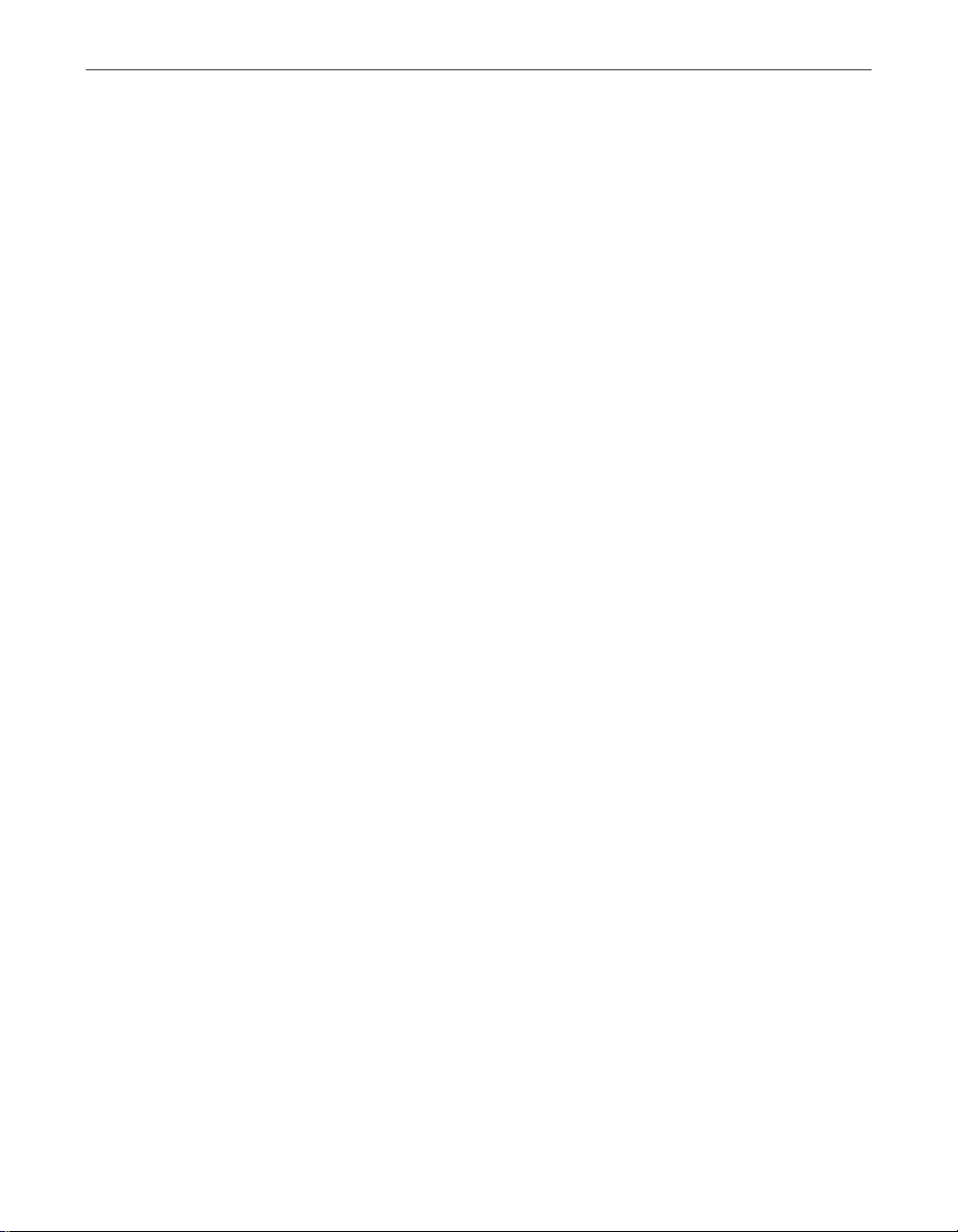
Table of Contents
Configuring Network, Display and Logging Controls . . . . . . . . . . . . . . .25
Configuring Applications . . . . . . . . . . . . . . . . . . . . . . . . . . . . . . . . . . . . .26
Configuring System Settings . . . . . . . . . . . . . . . . . . . . . . . . . . . . . . . . . .27
Configuration after Adding/Removing Network Devices . . . . . . . . . . . .28
Using Password Protection . . . . . . . . . . . . . . . . . . . . . . . . . . . . . . . . . . . .28
Chapter 4. Glossary . . . . . . . . . . . . . . . . . . . . . . . . . . . . . . . . . . . . . . . . . .31
Appendix A. Product Support . . . . . . . . . . . . . . . . . . . . . . . . . . . . . . . . . .41
How to Contact McAfee . . . . . . . . . . . . . . . . . . . . . . . . . . . . . . . . . . . . . . . . . . .41
Customer service . . . . . . . . . . . . . . . . . . . . . . . . . . . . . . . . . . . . . . . . . . . .41
Technical support . . . . . . . . . . . . . . . . . . . . . . . . . . . . . . . . . . . . . . . . . . .42
McAfee training . . . . . . . . . . . . . . . . . . . . . . . . . . . . . . . . . . . . . . . . . . . . .43
Index . . . . . . . . . . . . . . . . . . . . . . . . . . . . . . . . . . . . . . . . . . . . . . . . . . . . . . .45
viii McAfee Firewall
Page 9

Table of Contents
Getting Started ix
Page 10

Table of Contents
x McAfee Firewall
Page 11

1Welcome to McAfee Firewall
About McAfee Firewall
McAfee Firewall is a personal firewall that lets you monitor, control and log
your PC’s network activity. It protects you from Internet hackers and keeps
your PC private.
McAfee Firewall:
• Stops fileshare and printshare access attempts.
• Shows who is connecting (i.e., if you allow sharing)
• Stops floods and other attack packets from being received by the Operating
System.
• Blocks untrusted applications from communicating over the network.
• Detects hidden programs ("trojans") that can give remote access to your PC
or reveal private information (e.g. online banking inf ormation).
• Provides detailed information about which sites you have contacted and
the type of connection that was made
1
• Blocks all traffic while you are away, and your PC is connected 24 hours a
day.
Figure 1-1. McAfee Firewall main window
Getting Started 11
Page 12

Welcome to McAfee Firewall
How McAfee Firewall works
McAfee Firewall is a simple-to-operate security too l f or the non-technical
users. It dynamically manages your computing security behind the scenes, so
that you do not even have to understand networking protocols. It is custom
created at the moment it is needed, and only as needed, as you go on to do
something else on your computer.
McAfee Firewall filters traffic at the devices that your system uses - network
cards and modems. This means that it can reject inbound traffic before that
traffic can reach vital functions in your PC and before it can waste valuable
system resources.
It monitors applications that are either trusted or not trusted. When trusted
applications need to access a network, it manages everything in the co mputer
to allow that applicatio n’s traffic. When it detects non-trusted applications
trying to access a network, it blocks all traffic to and from that application.
Some network communications are needed to maintain network-based
services. These are managed through user defined rules under the SYSTEM
button feature of McAfee Firewall. The default SYSTEM settings feature
provides protection from hostile threats.
In addition, during the installation process, it will prompt you with some basic
questions to set up McAfee Firewall to do specific tasks, according to your
needs (e.g. allow sharing of files o r not).
NOTE: For more information on how McAfee Firewall works, see
Chapter 3, “McAfee Firewall Configurations.”
About McAfee Firewall documentation
This Getting Started manual provides the basic information you need to
install, setup and use McAfee Firewall. More detailed information on
step-by-step instructions on how to perform a task within McAfee Firewall is
provided via the Help files which you can access while working within the
different windows and dialog boxes. You can also review the Readme.txt file
which contain other general information ( e.g., frequently asked questions)
about the product.
12 McAfee Firewall
Page 13

McAfee Firewall online Help
To launch McAfee Fir ewall help:
In the McAfee Firewall main screen, click Help menu; then select Contents.
The Help contents is displayed.
You can also search for a help topic via the Index or Find tabs.
• Index tab
1. In the text box, type the first few letters of the word or phrase you are looking for.
2. Locate what you are looking for; then double-click the topic or click the Display button.
• Find tab
Clicking the Find tab enables you to launch a fu ll text search. When you
search for topics via the Find tab for the first time, a Find Setup Wizard is
displayed. Follow the instructions on screen to setup the full text search
option. After setup is complete:
Welcome to McAfee Firewall
1. In the text box, type the first few letters of the word or phrase you are
looking for. You can also select matching words to narrow your search.
2. Once you have located what you are looking for in the display topic box, click the topic.
Frequently Asked Questions
The following are some frequently asked questions that you can briefly
review:
NOTE: To read additional frequently asked questions, refer to the
Readme.txt file of McAfee Firewall.
How will McAfee Firewall help me?
McAfee Firewall protects your PC at the network level. It acts as a gatekeeper,
checking every data packet going in or out of your PC. It allows only what you
tell it to allow.
Getting Started 13
Page 14
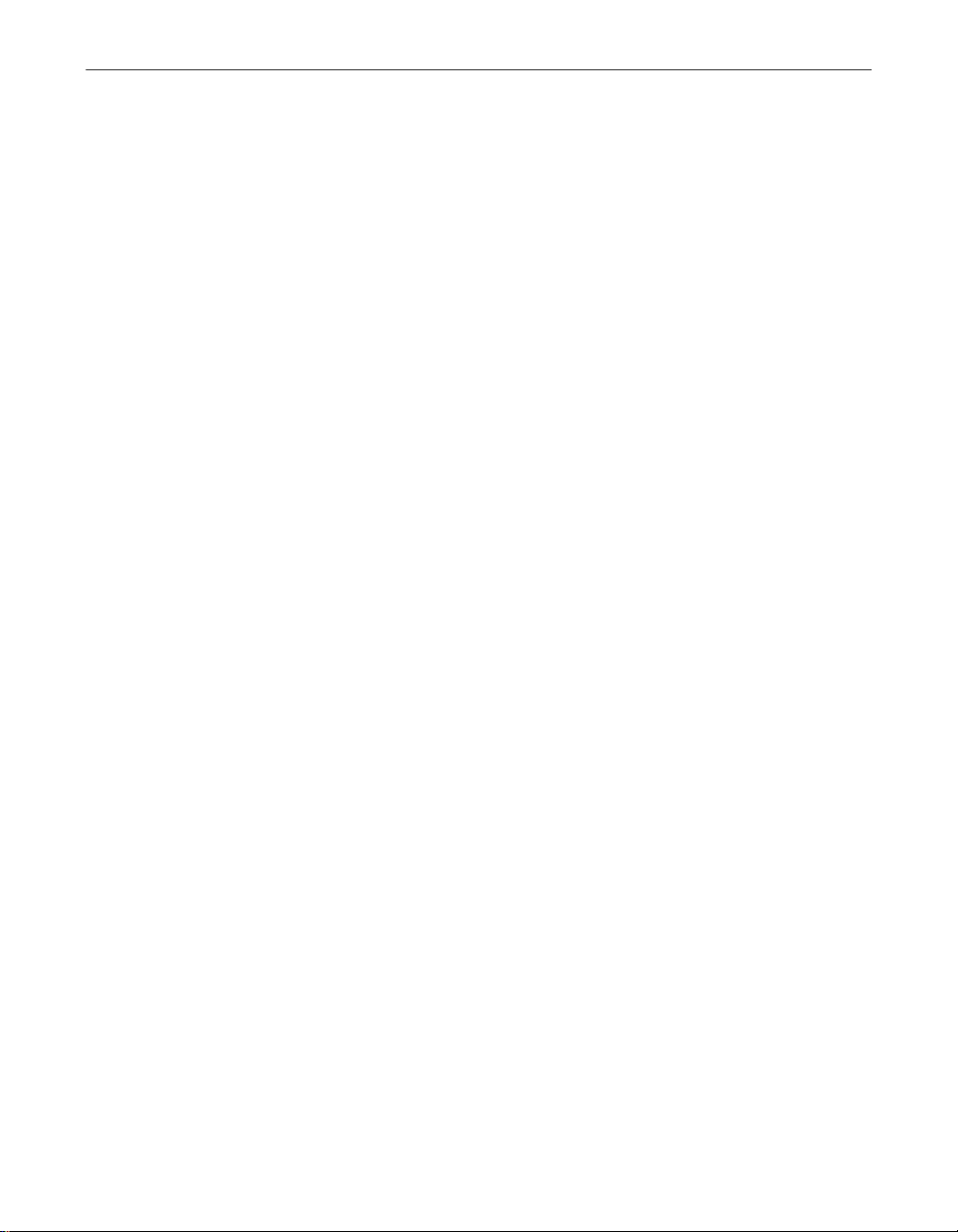
Welcome to McAfee Firewall
McAfee Firewall has been designed to be easy to use, while providing you
with excellent protection. Once you install and run it, it is configured to block
known attacks and to ask you b efore allowing applications to communicate.
How is my PC at risk on the Internet?
When you connect to the Internet, you share a network with millions of people
from around the world. While that is a truly wonderful and amazing
accomplishment, it brings with it all the problems of being accessible to
complete strangers.
When on the Internet, you need to lock down your PC. When you talk to
strangers on IRC (Internet Relay Chat), be cautious of files they send you. This
is one way the BO (Back Orifice) program spreads, giving people remote
control of your PC. Check files you get for viruses.
When on the Internet, others can try to access your fileshares. You should
check that they are not available, or else people can read and delete what is o n
your system.
The data you send can be seen by more people than just the intended receiver.
Practically any system that is connected to any part of the network path used
to relay your data packets can see what is sent. Also, it is hard to know with
absolute certainty that you are talki ng to whom you think you are talkin g to.
What other protection do I need?
McAfee Firewall provides network level protection. Other important types of
protection are:
• Anti-virus programs for application-level protection.
• Logon screens and screen saver passwords to preven t unauthorized access.
• File encryption or encrypting file systems to ke ep inform ation secret.
• Intrusion detection for an added level of network protection.
• Boot-time passwords to stop someone else from starting your PC.
• Physical access to the computer, e.g. stealing the hard drive.
A separate but also important issue is controlling access to information,
misinformation and "filth" that is widely available on the Internet. You can use
a number of content-filtering programs or services such as McAfee’s Internet
Guard Dog that can filter the contents of data packets or restrict access to
certain sites.
14 McAfee Firewall
Page 15

Welcome to McAfee Firewall
Are there any data packets that McAfee Firewall cannot stop?
Inbound Data: No.
As long as McAfee Firewall supports a netw ork device and is running, it is
intercepting all incoming packets and will allow or block according to the way
you have it configured. If you choose to block everything, it will.
Outbound Data: Yes and no.
McAfee Firewall intercepts outbound data packets as they are passed to the
network device driver. All popular applications communicate this way. A
malicious program could communicate by other means, however.
What network devices does McAfee Firewall support?
McAfee Firewall supports Ethernet and Ethernet-like devices on Microsoft
Windows 95, 98 and NT 4.0 SP4 and SP5. This includes dial-up connections,
most cable and ISDN modems and most Ethernet cards. It does not support
Token Ring, FDDI, ATM, Frame Relay and other networks.
What protocols can McAfee Firewall filter?
McAfee Firewall can filter TCP/IP, UDP/IP, ICMP/IP and ARP. It intercepts
all protocols, but others, such as IPX, must be either allowed or blocked - no
filtering is done. The Internet uses the IP protocols. No others are sent. Also,
IP networks are the most common.
Getting Started 15
Page 16

Welcome to McAfee Firewall
How can I still be harassed, even with McAfee Firewall?
Figure 1-2. Normal TCP Connection
Many people use McAfee Firewall (and PC FIREWALL) to block the "nukes"
that cause their IRC connections to be broken (shown in Figure 1-1) . While
McAfee Firewall blocks the nukes, there are other ways that attackers can still
cause the connections to be broken:
• Server-side nuking. This is when the "nukes" are sent to the IRC server, not
• Flood blocking a TCP connection. If a flood of packets is sent to you from
16 McAfee Firewall
to your computer, telling the server that you can no longer be reached. To
prevent this, the IRC server needs a firewall.
a higher speed connection, McAfee Firewall or ConSeal PC FIREWALL can
stop the packets, but the flood takes up all your bandwidth. Your system
does not get a chance to send anything. Dial-up users are particularly
vulnerable since they have the lowest speed connections.
Page 17

2Installing McAfee Firewall
Most installation problems are a caused by having programs running while
you try to install new software. Even if the installation appears normal, you
won’t be able to run the new program. To avoid installation problems, close all
open programs before you install McAfee Firewall, including programs that
run in the background, such as screen savers or virus checkers.
System requirements
To use McAfee Firewall you need:
• IBM PC or compatible computer running Windows 95/98 or Windows NT.
• 5 megabytes (M B) minimum of RA M.
• 16 MB free hard disk space to install McAfee Firewall.
• Microsoft mouse or compatible pointing device.
• Access to the Internet, either a dial-up account with an Internet Service
Provider (ISP) or a constant connection through a network.
2
About Winsock 2
McAfee Firewall uses an API (Application Programming Interface) that is not
supported by versions of Winsock prior to v2.0. McAfee Firewall checks for
the presence of Winsock 2 during the installation procedure and will inform
you if the system does not have it. If you have the latest browser (e.g., Internet
Explorer 5), this component is already built-in and you will not receive this
prompt. Otherwise, you can get a free upgrade and is available from
http://www.microsoft.com as well as other Web sites.
NOTE: For more information on Winsock 2, refer to the Frequently
Asked Question section of McAfee Firewall’s Readme.txt file.
Installing McAfee Firewall
After closing all open programs, you are ready to install McAfee Firewall on
your PC.
Getting Started 17
Page 18
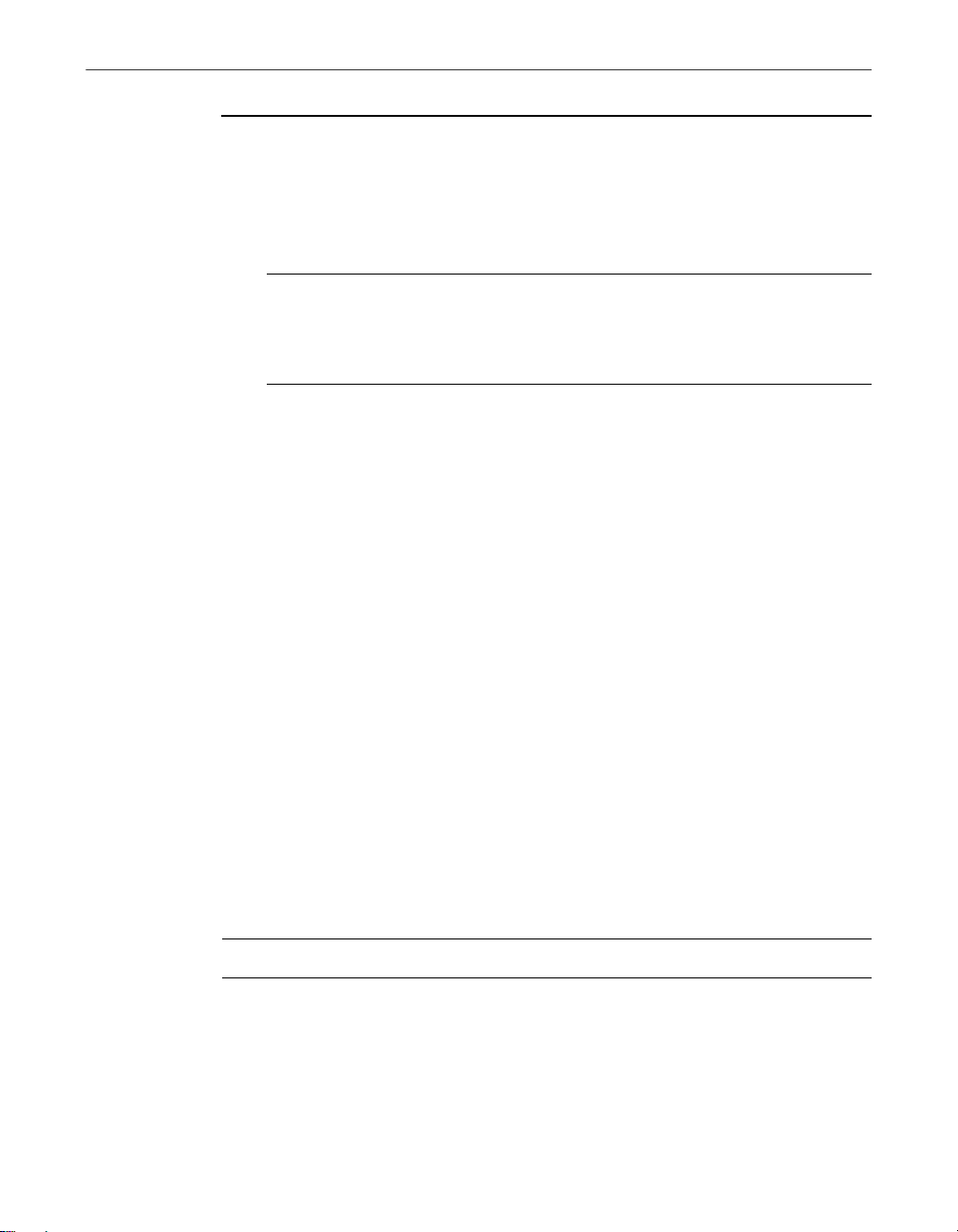
Installing McAfee Firewall
To install McAfee Firewall
1. Close all open programs.
2. Insert the McAfee Firewall CD in the CD-ROM drive.
3. In the McAfee Firewall Setup screen, click Install McAfee Firewall.
NOTE: If the setup screen doesn’t start automatically when you
close your CD-ROM drive, click Start on the Windows taskbar, click
Run, then type d:\setup. If D is not the drive letter of your CD-ROM
drive, substitute the correct drive letter.
Troubleshooting installation problems
A failed installation can cause software problems that are difficult to track
down. The major causes of installation failure are:
• Hard drive errors
• Temporary files that conflict with the installation
• Attempting to install while other software is running
Follow the procedure outlined below to minimize the affect that these
common conditions may hav e o n your installation.
Step 1: Clean up your hard drive
Run the Windows 95 hard drive utilities, ScanDisk and Disk Defragmenter to
identify and fix any errors on your hard drive:
1. Click Start on the Windows taskbar, point to Programs, then Accessories,
then System Tools, and click ScanDisk.
2. In the ScanDisk window , select Standard and Automa tica lly fix errors.
NOTE: These are the default settings.
3. Click Advanced. In the Advanced Settings dialog box, make sure the
following settings are selected:
• Only if errors found
•Replace log
18 McAfee Firewall
Page 19

• Delete
•Free
4. Ignore the other options, and click OK. Click Start. ScanDisk begins
scanning your drive for errors. Depending on the size of your hard drive,
ScanDisk may take several minutes to complete its job.
5. When ScanDisk is finished, close ScanDisk.
6. Click Start on the Windows taskbar, point to Programs, then Accessories,
then System Tools, and click Disk Def r agmenter.
7. Click OK to start Disk Defragmenter. Depending on the speed of your
computer and the size of your drive, this may take several minutes to
complete.
8. Close Disk Defragmenter when it has finished defragmenting your disk.
Step 2: Remove temporary files
Delete the contents of the Windows Temp folder:
1. Double-click the My Computer icon on your desktop. The My Computer
window opens. Double-click the C: drive. You are now viewing the
contents of your hard drive.
Installing McAfee Firewall
2. Double-click the Windows folder.
3. In the Windows folder, double-click the Temp folder.
4. In the menu, click Edit, then click Select All. All of the items in your Temp
folder are highlighted.
5. Press the Delete key on your keyboard to delete the files. If Windows
asks about deleting files, click Yes.
6. In the Windows taskbar, click Start, then click Shut Down.
7. Click Restart the computer, then click Yes in the Shut Down Windows
dialog box to restart your PC.
Step 3: Close other software
Disable all software running in the background:
1. Hold down the Ctrl and Alt keys on your keyboard, and then press the
Delete key once. The Close Program dialog box appears.
2. Click End Task for every item on th e list except Explorer.
Getting Started 19
Page 20

Installing McAfee Firewall
3. Repeat steps 2 and 3 until you’ve closed everything except Explorer.
4. When you see only Explorer in the Close Program dialog box, click Cancel.
You are now ready to install your new software.
20 McAfee Firewall
Page 21

3McAfee Firewall Configurations
The configuration of McAfee Firewall is divided into two parts—application
and system. Upon installation, a base set of rules for system services such as
ICMP, DHCP and ARP is installed (these are considered default settings). Th e
applications part is personalized. Whenever you run a new program that
attempts to communicate over the Internet, McAfee Firewall will prompt you
whether you trust the program or not.
For example, using the Netscape Web browser, enter a Web address or the
Uniform Resource Locator in the location bar an d then press ENTER. Netscape
will attempt to connect to that URL over the Internet. The first time you do this,
McAfee Firewall prompts if you "trust" Netscape. If you say "Yes", McAfee
Firewall notes Netscape is allowed and whenever you use Netscape in the
future, McAfee Firewall will allow Netscape traffic.
Behind the scenes, McAfee Firewall creates a rule allowing Netscape to
communicate to the specific URL you have indicated and then deletes the rule
once all traffic is received or once you exit Netscape. Additionally, when
trojans on your system try to communicate out from your PC, McAfee Firewall
will also prompt you whether you trust them or not, and the decision to stop
trojans is easy and instantaneous.
3
Applications
Control applications
McAfee Firewall monitors network traffic to see which applications are
communicating. Depending on your settings, it will allow or blo c k an
application's attempt to communicate.
To control which applications may communicate, click the Settings menu item
and choose Applications.
If you choose to "Trust all applications" (putting a check mark in the box), then
applications will be added to the "Trusted" list automatica lly and will be
allowed to communicate.
If you do not choose to "Trust all applications", as shown in the figure above,
then the first time you run an application and it tries to communicate, you will
be prompted and asked if you want that a pplication to communicate. You are
only prompted once. Known applications are either allowed or blocked,
depending on which list they have been put in.
Getting Started 21
Page 22

McAfee Firewall Configurations
Default settings for applications
When installed, the default setting is to prompt the user before allowing an
application to communicate. The first time you run an application that uses the
network, you will be prompted.
If you choose "Yes", the application will be allowed to communicate normally,
as it would without McAfee Firewall running.
If you choose "No", the application will be blocked and will probably report an
error message, such as "Network is unavailable".
If you allow an application the first time you are prompted, you may change
this and block it at any time: just select the Settings/Applications menu item.
There, you can move applications into either the "Trusted" list or the "Blocked"
list.
When you exit McAfee Firewall, your settings are saved and will be the same
the next time it is run.
Systems
Control system
The operating system performs many types of network communication
without reporting directly to the user. McAfee Firewall lets the user allow or
block different system functions explicitly. Settings may be different for each
network device, since a PC may, for example, be on an internal network as well
as having a dial-up connection to the Internet.
To control System settings, click on the Settings menu item and choose System.
Then choose the network device you want to configure.
Figure 3-1. System Settings
22 McAfee Firewall
Page 23

McAfee Firewall Configurations
You can either double-click on the network device or click once and choose
Properties.
Figure 3-2. Dial-Up Adapter [0000] Properties
You can then choose to allow or block NetBIOS over TCP, Identification,
ICMP, ARP, DHCP, RIP , PPTP and other protocols (IP and non-IP).
NOTE: For more information, refer to the McAfee Firewall online Help.
Getting Started 23
Page 24

McAfee Firewall Configurations
Default settings for System activity
NetBIOS over TCP: Blocked
This will block all fileshare activity over TCP as well as UDP broadcasts. Your
system will not appear in anyone’s "Network Neighborhood" and theirs will
not appear in yours. If your system is configured to support NetBIOS over
other protocols, such as IPX or NetBEUI, then filesharin g may be allowed if
"non-IP protocols" are allowed (see "Other Protocols" below).
Identification: Allowed
This service is often required when getting email and is required by most IRC
servers.
ICMP: Blocked
This protocol is often abused as a method of breaking people’s network
connections (especially on IRC) .
ARP: Allowed
ARP is a necessary Ethernet protocol and is not known to be a threat.
DHCP: Allowed if your system uses DHCP
The program looks in your system Registry to see if one of yo ur network
devices uses DHCP. If so, then DHCP is allowed for all devices. If not, then it
is blocked for all devices. If you have more than one network device and one
uses DHCP, you should check the DHCP setting for each device and allow
only for the device that uses (most often cable or ADSL modems and some
internal networks, not for dial-up).
RIP: Blocked
Allow RIP if your adminstrator or ISP advises you to.
PPTP: Blocked
This should only be altered by the administrator.
Other Protocols: Blocked
If you are on an IPX network, you should allow "non-IP protocols". If you use
PPTP, you should allow "other IP protocols". Ask your network administrator
before making any change here.
24 McAfee Firewall
Page 25
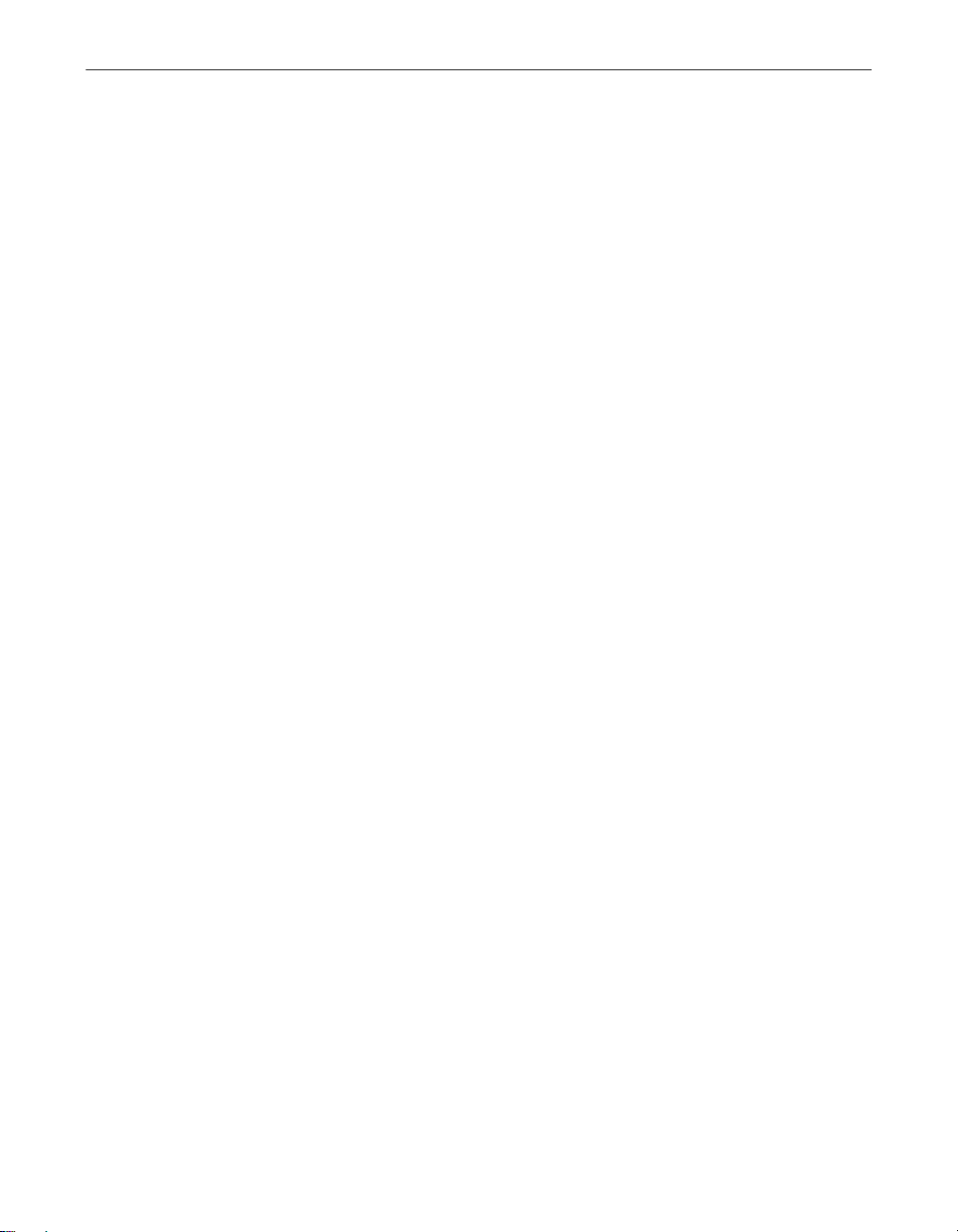
Password Protection
While McAfee Firewall is designed to protect a Windows computer from
unwanted network communication, the security it provides can be
undermined if the configuration can be altered. This is especially easy on
Windows 95 and 98.
This problem is partially addressed by adding password protection to the
configuration file. The protection is only partial because only the operating
system can provide access control, such as is found in Linux and Unix.
When you use a password to protect your configuration:
• The settings cannot be changed while McAfee Firewall is running unless
the correct password has been entered.
• The tampering of the configuration file will be detected the next time
McAfee Firewall is run, if (and when) the password is entered
• If the password has not been entered, new networking applications will be
blocked automatically.
Instructions for Admini strators
McAfee Firewall Configurations
Configuring Network, Display and Logging Controls
Network Control
This should usually be set to "Filter Traffic". If it is set to "Block Everything",
the system will not be able to communicate over any network device. If it is set
to "Allow Everything", nothing will be blocked. When it is set to "Filter
Traffic", it controls network communications according to the Application and
System settings.
Display Control
It is best to choose Summary mode when setting it up for other users. The
information shown in Detail m ode is inte nded for the Adminstrator and may
reduce performance on high-speed networks.
Logging Control
It is important to log unknown traffic if you want to review the log files to look
for intrusion attempts. This option should only be unselected if the computer
is on a busy network and large amou nts of (harmless) traffic fills the log file.
Getting Started 25
Page 26

McAfee Firewall Configurations
Configuring Applications
The following steps will help the Administra tor set up the Applications
portion of the configuration. Wh ile the configuration file (CPD.SFR) is not
intended to be transferrable, the Applications settings can be successfully
copied from one system to another. The System settings cannot.
1. Select the Settings menu item, and the Applications option on the popup menu.
2. Do not select "Trust all applications" unless you are very sure this is what
you want. When selected, all applications are freely allowed to
communicate and malicious "trojans" may go unnoticed.
3. Close the Application Settings dialog box, choosing "OK".
4. Add applications you want to communicate to the "Trusted Applications"
list by running the application. You will be prompted to allow the
application. Choose ’Yes’.
5. Once you have run the applications you want to communicate, review the
Trusted and Blocked Applications lists by choosing Applications/Settings
again, as in Step (1).
6. Select the application and click either Add, Remove, or Allow. Click the
7. Choose "OK" to close the dialog box.
26 McAfee Firewall
Trust all applications check box to a llow all applications displayed in the
list box.
Figure 3-3. Application Settings dialog box
Page 27

8. Choose File/Save Settings if you want to write this new configuration to
disk immediately. Note: the configuration is automatically written to disk
when you exit McAfee Firewall.
Configuring System Settings
The following steps will help the Administrator set up the System portion of
the configuration. While the configuration file (CPD.SFR) is not intended to be
transferrable, the Applications settings can be successfully copied from one
system to another. The System settings cannot. This is because different
systems have different network devices and it is uncommon to find two that
are the same.
1. List all the network segments that are connected to computers that are to be configured.
Include internal networks and any connection to an external network (e.g.
the Internet) even if it is by modem. This is often a simple task, since most
computers have just one or two network connections.
2. Decide what network traffic should be allowed on each network segment.
3. Select the Settings menu item, and the System option on the popup menu.
McAfee Firewall Configurations
4. From the list of network devices, determine which device is connected to
which network segment you listed in Step (1). If you have one modem but
see two "Dial-Up Adapter" entries, one of them may be a Microsoft Virtual
Private Network Adapter. Usually, the entry with the lower device number
(e.g. [0000]) is the physical device and the other is the virtual device.
5. For each device:
• Highlight the device in the list and select Properties.
• According to the policies you defined in Step (2) above, allow or block
the different types of network traffic.
• Choose OK when done. Note: changes take effect for this device when
you choose OK on the Properties page. Choosing Cancel on the
System/Settings page does not cancel these changes. If in d oubt, re view
the settings later to confirm.
6. Choose OK to close the System/Settings dialog box.
NOTE: You must check System Settings after adding or removing
network devices.
Getting Started 27
Page 28
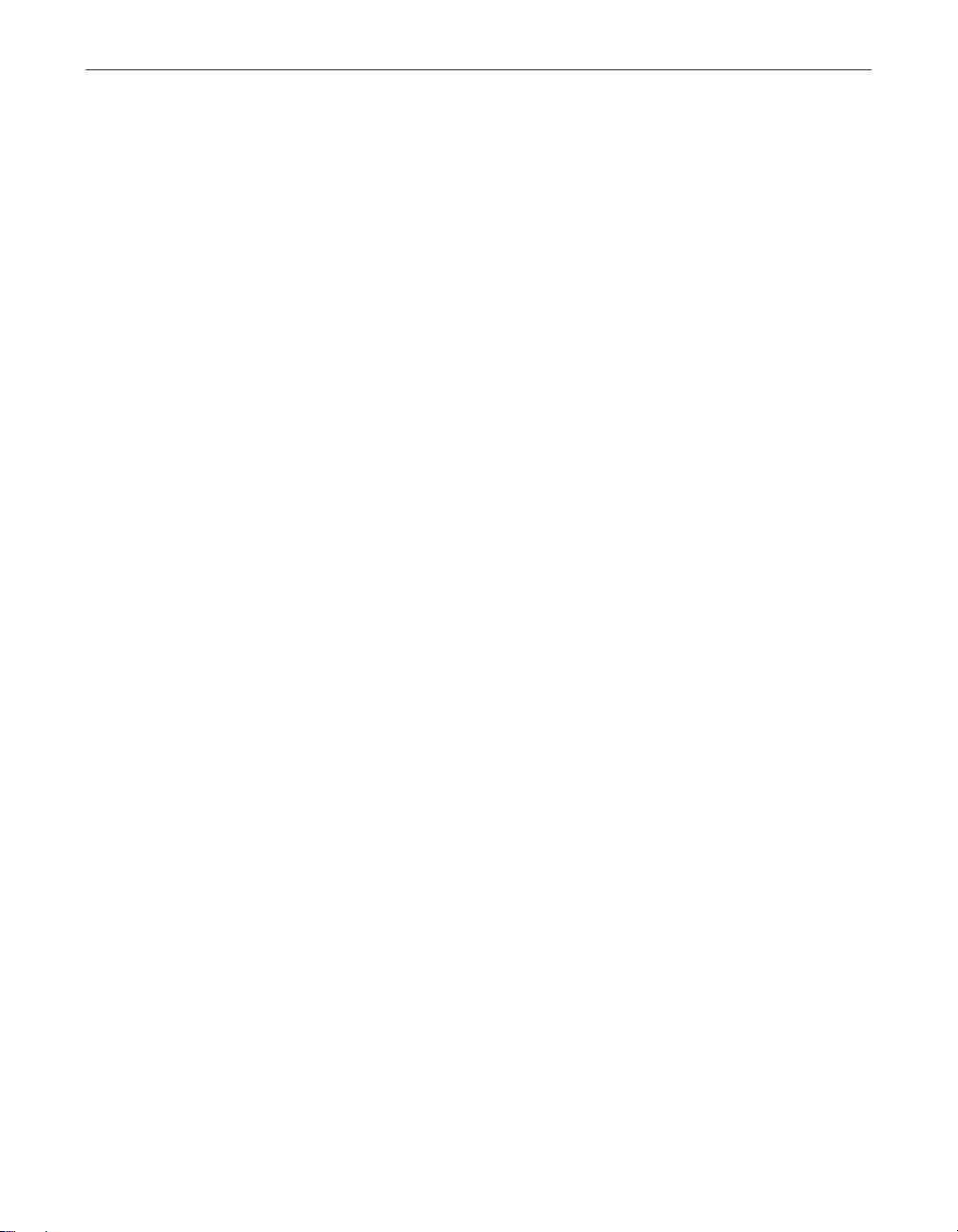
McAfee Firewall Configurations
Configuration after Adding/Removing Network Devices
The System Settings must be verified after changes are made to network
devices. This is especially important if a network device is added or removed.
If a device was removed, all settings may have to be re-entered, because they
previous settings may now be associated with the wrong device. If a device is
added, it will have to be configured for the first time.
1. Select the Settings menu item, and the System option on the popup menu.
2. For each network device:
• Choose the device in the list and choose Properties.
• Confirm that the settings shown are your choice. Makes changes where
necessary.
• Choose OK when done. Note: changes take effect for this device when
you choose OK on the Properties page. Choosing Cancel on the
System/Settings page does not cancel these changes. If in doubt, review
the settings later to confirm.
3. Choose OK to close the System/Settings di alog box.
Using Password Protection
The following steps will help the Administrator protect the configuration.
Without using password protection, the only way to make sure that setup has
not been altered is to examine all settings. By using password protection, you
will be notified if the setup file was altered.
1. Select the File menu item, and the "Password" option on the popup menu.
This pops up another menu. Select "Set".
2. Enter a secret password in the two places shown and choose OK.
3. Write the password down and store it in a safe place. There is no
mechanism for retrieving the password once it is lost .
The next time the program is run, it will prompt for the password to be
entered. If it is not entered (you can simply hit the <Esc> key), the control
functions are disabled (shown in gray) and the setup cannot be changed. Once
the correct password is entered, the control functions may be used.
28 McAfee Firewall
Page 29

McAfee Firewall Configurations
It is really important to choose a password that others will not guess.
Choosing words, such as "open sesame" is a poor choice because there are
password guessing programs that systematically try every word in the
dictionary as well as common phrases, names, dates and other predicatable
entries. It is better to choose several unrelated words, letters mixed with
numbers, or completely random characters. The more, the better. There are
password generation programs that can help you choose. They may help.
It is better to use a new password every time you make an important
configuration change. Every file you create with a password is "valid" in that
McAfee Firewall will see that it matches the password you used for it. Using a
new password prevents someone from secretly replacing an older
configuration file for a newer one.
Trojans such as BO and Netbus can log keyboard stokes. Therefore, they can
log a password as you type it. While McAfee Firewall helps you detect trojans,
you must be diligent in keeping them off your computer(s) before they
compromise the security systems you put in place.
TIP: It is also good to have an anti-virus system such as McAf ee
VirusScan installed on your computer to ensure protection from Trojans
and other known viruses.
Getting Started 29
Page 30

McAfee Firewall Configurations
30 McAfee Firewall
Page 31

4Glossary
4
Address
A data field in a packet header that specifies either the sender or the intended
receiver of the packet. Note that computers can often see data packets that are
not intended for them.
Administrator
The person responsible for handling computer configurations as well as
support.
Allow/Block (packets)
The action to take on a packet. Block means the packet is not sent/received.
Allow means it is sent/received.
ARP
Address Resolution Protocol.
Authentication
The property of verifying that a person or system is who or what it claims to
be. This can be achieved via Virtual Private Networks.
BO
Short for "Back Orifice", a trojan remote control program. This program is
designed to illustrate the serious security breaches that are possible when
using the Windows operating systems. It has been used to cause a lot of
mischief and damage. BO’s default setup is to listen on UDP port 31337.
BRKill
An attack program that exploits the security implementation weakness of
Microsoft’s TCP/IP. Starting with the IP address and a good guess of a TCP
connection running (particularly on IRC or using PPTP), the attack finds the
TCP packet sequence numbers and then attempts to close the connection by
spoofing a "disconnect" packet.
Broadcast (networks)
A message addressed to all computers on a specified subnetwork.
Getting Started 31
Page 32

Glossary
Button
An item on a window that when pressed, causes an action to be performed.
Usually by clicking the mouse button when the cursor is on it.
Connection
A method of data exchange tha t allows a reliable tra nsfer of da ta between two
computers.
Cookies
A file placed on your hard drive by a Web site you visit. The original intent is
for cookies to contain information about your preferences, so they can tailor
the appearance according to your needs. This saves time when you visit the
site the next time.
The security risk with cookies is that, since they are written directly to the hard
drive, they can store something dangerous (e.g., virus) or private (e.g.,
password). There is also concern that one Web site can get a cookie created by
another Web site. It appears that cookies cannot be used to get other data from
a user’s hard drive (e.g., applications used, database, address book, personal
files, etc.). Cookies can also be used to track where a user has been within a
Web site.
Netscape Navigator can be set to prompt you whether or not you want to
accept a cookie. It is recommended that you do not accept cookies unless you
have a reason for doing so.
datagram
A single, unsequenced packet. UDP is a datagram-based protocol.
Default
The configuration and behavior on installation, before any changes are made.
DHCP
Dynamic Host Configuration Protocol.
Dialog Box
A window used to help the user enter information.
DNS
Domain Name Service, a service for mapping computer names to its IP
Address.
32 McAfee Firewall
Page 33

Glossary
Email
Electronic mail, a method of sending messages to other people via computer
networks.
Ephemeral (port)
Used temporarily, in the range 1024-5000. In McAfee Firewall, this range is
called the "Temporary Range".
Ethernet
The most common type of local area network (LAN).
Fileshare
A file system resource that is available through a network connection.
System uses UDP broadcasts to announce its presence on a network and
’listens’ to see who is out there. This is considered appropriate in a trusted
office environment, but is completely inappropriate for an Internet
connection.
Filter (firewalls)
A tool used to intercept/block all incoming and outgoing network tra ffic.
McAfee Firewall filters traffic.
finger
A service that finds information about a user.
Firewall
A service that controls the transfer of data between computers. This includes
the surrounding network. The firewall is responsible for filtering all packets
and often provides proxy services to protect internal computers.McAfee
Firewall is not a traditional firewall, but it does protect your PC in this fashion.
FTP
File Transfer Protocol, a high-level protocol for file transfer.
GRE
Generic Routing Encapsulation. The PPTP uses this protocol.
Hacker
There are many definitions. The one used here is a person who misuses
computer resources, often finding or damaging information.
HTTP
Getting Started 33
Page 34

Glossary
Hypertext Transfer Protocol, a powerful tool used primarily for browsing the
World Wide Web.
HTTPS
Secure HTTP. This is a variation of HTTP that uses encryption to add privacy.
ICMP
Internet Control Message Protocol, a maintenance protocol that handles error
messages and helps network debugging. ICMP is carried in IP packets.
ICMP is easily abused and has become a serious annoyance to IRC chatgroup
users. Because other users can find out information about you, such as your
IP address, they can easily send false ICMP messages to your system, causing
it to promptly drop your IRC connection.
ICQ
An Internet service that helps people find each other and share information.
ICQ has been found to have security weaknesses.
Identification
A service that provides user information to be used on another system, so they
can try to verify your identity. If you block it, other systems (such as email
servers) may refuse you their services.
This service is also known as "ident" or "auth".
inbound packet
A packet arriving from a remote computer or network.
IP
The essential network protocol of the Internet. It supports TCP, UDP, ICMP
and many others. McAfee Firewall filters TCP, UDP and ICMP, and System
Settings allow you to allow or block the remaining protocols.
IPX
Network protocol, most commonly used by Novell. It supports SPX. Also, it
can be tunneled over IP. McAfee Firewall can block IPX and other non-IP
protocols.
IRC
34 McAfee Firewall
Page 35

Glossary
Internet Relay Chat. A service that lets people on the Internet share a typed
conversation. Whatever a person typed is sent to other people in the "chat
group".
The risk here is that people might become hostile and try to "nuke" you or send
you unpleasant email. Consider NetNanny to screen the messages that are
sent in IRC.
ISDN
Integrated Services Digital Network
ISP
Internet Service Provider, the company that sells you access to the Internet.
Listening
TCP connections are made to a "listening" port that is ready to accept an
incoming connection.
Local (address or port)
Refers to your machine, as opposed to a remote machine.
Log File
A record kept to track activity. The log file helps monitor what connections
your computer has made and where unauthorized access (may have)
originated.
Menu
A list of commands that are available. If a command is in gray, it is not
available.
Message Box
A message window that appears briefly to provide information to the user.
Modem
A device that sends and receives data over a connection, most commonly over
a telephone line, cable, ADSL or ISDN.
NetBEUI
NetBIOS Extended User Interface. A local-area protocol that operates
underneath the NetBIOS interface. McAfee Firewall does not currently filter
NetBEUI.To allow it, you must allow a ll non-IP protocols.
NetBIOS
Getting Started 35
Page 36

Glossary
A protocol that supports file and print sharing. This protocol can be carried
over TCP and UDP or IPX or NetBEUI. You can select "allow me to reach other
system’s shares", or "allow others to reach my shares".
NetBus
A program designed perform instal lation without the user knowing about it
and allow remote control of the system, including keyboard logging and file
access. NetBus uses TCP ports 12345 and 12346 by default.
Netware-IP
A Netware protocol se nt using the IP protocol.
Network
A channel used to support communication between computers, e.g. Ethernet
or Internet.
Network Device
A hardware computer component that connects your computer to a network,
such as Ethernet or Internet.
News (NNTP)
A service available through most ISPs where thousands of newsgroups
discuss specific topics, and users may post relevant articles. Remember that
anything you post will be archived permanently and can be retrieved at such
website as www.deja.com. Also, if you post using your real email address, you
WILL receive an unending stream of "spam" (junk email).
ntp
Network Time Protocol, a service that supplies the time.
Operating System
The low-level program that supports the running of all other programs on a
computer. OS/2, Linux and Windows are operating syst ems.
outbound packet
A packet leaving your computer or network to a remote destination.
Packet
A block of data sent over a communication medium, such as the Internet.
Packet Filter
36 McAfee Firewall
Page 37

Glossary
A function of a firewall that checks inbound and outbound packet, and allows
or blocks them, depending on predefined rules.
Password
A secret character sequence used for authentication.
Passwords can be stolen by trojans such as BO and NetBus. For better security,
consider token-based authentication or one-time passwords.
Phone Book
A set of dial-up services available on your system (look on your system for
Dial-Up Network ing).
ping
An ICMP-based service used to verify the availability of computers on a
network.
POP2
Post Office Protocol, version 2. Used to transfer email.
POP3
Post Office Protocol, version 3. Used to transfer email.
Port
A number used by protocols such as TCP and UDP to identify a
communica t ion instance.
PPP
Point-to-Point Protocol, a low-level protocol used to transport higher-level
protocols such as IP.
PPPoE
PPP over Ethernet
PPTP
Point-to-Point Tunneling Protocol
Printshare
A printer resource available through a network connection.
Protocol
Getting Started 37
Page 38

Glossary
A standardized method of communication, e.g. IP.
RARP
Reverse Address Resolution Protocol, an Ethernet protocol used to resolve IP
addresses.
RAS
Remote Access Service, a service that supports dial-up connections.
Remote (address or port)
Refers to another machine you might communicate with, as opposed to your
(local) machine.
RIP
Routing Information Protocol, a UDP-based protocol used to send routing
information to systems on a netw ork.
Service
An application or function often considered part of the operating system.
SLIP
Serial Line Internet Protocol, a predecessor to PPP.
SMTP
Simple Mail Transfer Protocol, a popular email pro tocol.
SNMP
Simple Network Management Protocol. A protocol used to manage networks
and routing.
SPX
Sequenced Packet Exchange, a connection-based IPX protocol
TCP
A connection-based Internet Protocol carried in IP packets. Examples of
TCP-based applications and services are FTP, web browsing, email, and IRC.
Telnet
38 McAfee Firewall
Page 39

Glossary
A TCP-based service that supports remote logins (usua lly to UNIX systems).
With telnet, you are sending your username and password over a network and
they may be stolen by someone and used to break in. Consider a VPN for
privacy.
tftp
Trivial file transfer protocol, a UDP-based file transfer protocol. tftp is a
security risk because it involves no interaction with the user - it can occur
without you knowing about it.
Toggle
A setting that switches between two positions or values.
trojan
A program or piece of executable code that is transmitted without the user’s
knowledge, often allowing outsiders to break into or control the system
Tunnel
Encapsulates one protocol or data stream within another. A Virtual Private
Network (VPN) tunnels data by encrypting it and then encapsulating it within
a protocol such as TCP (better) or UDP (worse).
UDP
A connectionless (datagram) Internet Protocol carried in IP packets. Examples
of services and applications that use UDP are ICQ, DNS, NetBIOS (for
broadcasts etc.) and RIP.
Virus (software)
A piece of code that works without the knowledge of the recipient. It is
transmitted inside other software, can duplicate itself, spread and damage
your data and/or system.
VPN
Virtual Private Network. A secure private connection, usually through an
untrusted network. You can link the LAN’s of two offices through the Internet
using a VPN, and systems in either office can access those in the other, as if
they were on the same LAN. The route through the Internet is invisible.
Hackers or snoopers on the Internet just see encrypted traffic and cannot get
your private information.
Getting Started 39
Page 40

Glossary
Another configuration of a VPN is "client/server", where computers, such as
laptop PCs connect to a VPN server which gives access to a protected network.
Home or mobile workers can connect to the office and have the same secure
link and can access office systems.
WINS
Windows Internet Name Service, a protocol similar to DNS.
Winsock
A part of the Microsoft Windows operating systems that handles most
network connections and some ICMP. It does not handle file or print shares.
40 McAfee Firewall
Page 41

AProduct Support
BEFORE YOU CONTACT McAfee Software for technical support, locate
yourself near the computer with McAfee Firewall installed and verify the
information listed below:
• Have you sent in your product registration card?
• Version of McAfee Firewall
• Customer number if registered
• Model name of hard disk (internal or external)
• Version of system software
• Amount of memory (RAM)
• Extra cards, boards or monitors
• Name and version of conflicting software
• EXACT error message as on screen
• What steps were performed prior to receiving error message?
A
• A complete description of problem
How to Contact McAfee
Customer service
To order products or obtain product information, contact the McAfee
Customer Service department at (972) 308-9960 or write to the following
address:
McAfee Software
3965 Freedom Circle
Santa Clara, CA 95054
U.S.A.
You can also order products online at http://store.mcafee.com
Getting Started 41
Page 42

Product Support
If you need further assistance or have specific questions about our products,
send your questions via email to the appropriate address below:
• For general questions about ordering software: mcafeestore@beyond.com
• For help in downloading software: mcafeedownloadhelp@beyond.com
• For a status on an existing order: mcafeeorderstatus@beyond.com
To inquire about a promotion: mcafeepromotions@beyond.com
Technical support
Support via the web
McAfee is famous for its dedication to customer satisfaction. We have
continued this tradition by making our site on the World Wide Web
(http://www.mcafee.com) a valuable resource for answers to technical
support issues.
We encourage you to make this your first stop for answers to frequently asked
questions, for updates to McAfee software, an d for access to McAfee news an d
virus information.
Take advantage of the McAfee Product KnowledgeCenter—your free online
product support center - 24 hours a day, 7 days a week
(http://support.mcafee.com/tech_supp/pkc.asp).
Support forums and telephone contact
If you do not find what you need or do not have web access, try one of our
automated services.
Table A-1.
World Wide Web www.mcafee.com
CompuServe GO MCAFEE
America Online keyword MCAFEE
Microsoft Network mcafee
42 McAfee Firewall
Page 43

If the automated services do not have the answers you need, please contact
McAfee at the following numbers Monday through Friday between 9:00 AM
and 6:00 PM Pacific time for 30-day free support, and 24 hours a day - 7 days
a week for Per Minute or Per Incident support.
30-Day Free Telephone Support 972-308-9960
Per Minute Telephone Support 1-900-225-5624
Per Incident Telephone Support ($35) 1-800-950-1165
McAfee training
For information about scheduling on-site training for any McAfee product,
call (800) 338-8754.
Disclaimer: Time and telephone numbers are subject to change without prior
notice.
Product Support
Table A-1.
Getting Started 43
Page 44

Product Support
44 McAfee Firewall
Page 45

Index
A
About McAfee Firewall 11
Address
Administrator
Allow/Block (packets)
ARP
Authentication
B
BO 31
BRKill
Broadcast (networks)
Button
C
Configuration after Adding/Removing
Configurations
Configuring Applications
Configuring Network, Disp lay and Logging
Configuring System Settings
Connection
Control applications
Control system
Cookies
D
datagram 32
Default
Default settings for applications
DHCP
Dialog Box
Dial-Up Adapter
31
31
24, 31
31
31
32
Network Devices
21
Controls
25
32
22
32
32
24, 32
32
23
31
31
28
26
27
21
22
DNS
32
E
Email 33
Ephemeral (port)
Ethernet
33
33
F
Fileshare 33
Filter (firewalls)
33
finger
Firewall
Flood blocking a TCP connection
FTP
33
33
33
16
G
GRE 33
H
Hacker 33
How is my PC at risk on the Internet?
How McAfee Firewall works
33
HTTP
HTTPS
34
12
I
ICMP 24, 34
34
ICQ
Identification
Inbound Data
inbound packet
Installing McAfee Firewall
Instructions for Administrators
34
15
34
17
25
14
Getting Started 45
Page 46

Index
IP 34
34
IPX
IPX network
35
ISDN
35
ISP
24
L
Listening 35
Local (address or port)
Log File
35
35
M
McAfee Firewall filter 15
35
Menu
Message Box
Modem
35
35
N
NetBEUI 35
NetBIOS
NetBIOS over TCP
NetBus
Netware-IP
Network
Network Device
News (NNTP)
Normal TCP Connection
ntp
35
24
36
36
36
36
36
36
16
Password
Password Protection
Phone Book
ping
POP2
POP3
PPP
PPPoE
PPTP
Printshare
Protocol
protocols
37
25
37
37
37
37
37
37
24, 37
37
37
15
R
RARP 38
38
RAS
Remote (address or port)
24, 38
RIP
S
Server-side nuking 16
Service
SLIP
SMTP
SNMP
SPX
System activity
System requirements
38
38
38
38
38
24
17
38
O
Operating System 36
Outbound Data
outbound packet
15
36
P
Packet 36
Packet Filter
36
T
TCP 38
Telnet
39
tftp
Toggle
trojan
Tunnel
38
39
39
39
Getting Started 46
Page 47

U
UDP 39
Using Password Protection
V
Virus (software) 39
39
VPN
W
WINS 40
Winsock
Winsock 2
40
17
Index
28
Getting Started 47
Page 48

Index
48 McAfee Firewall
