Page 1
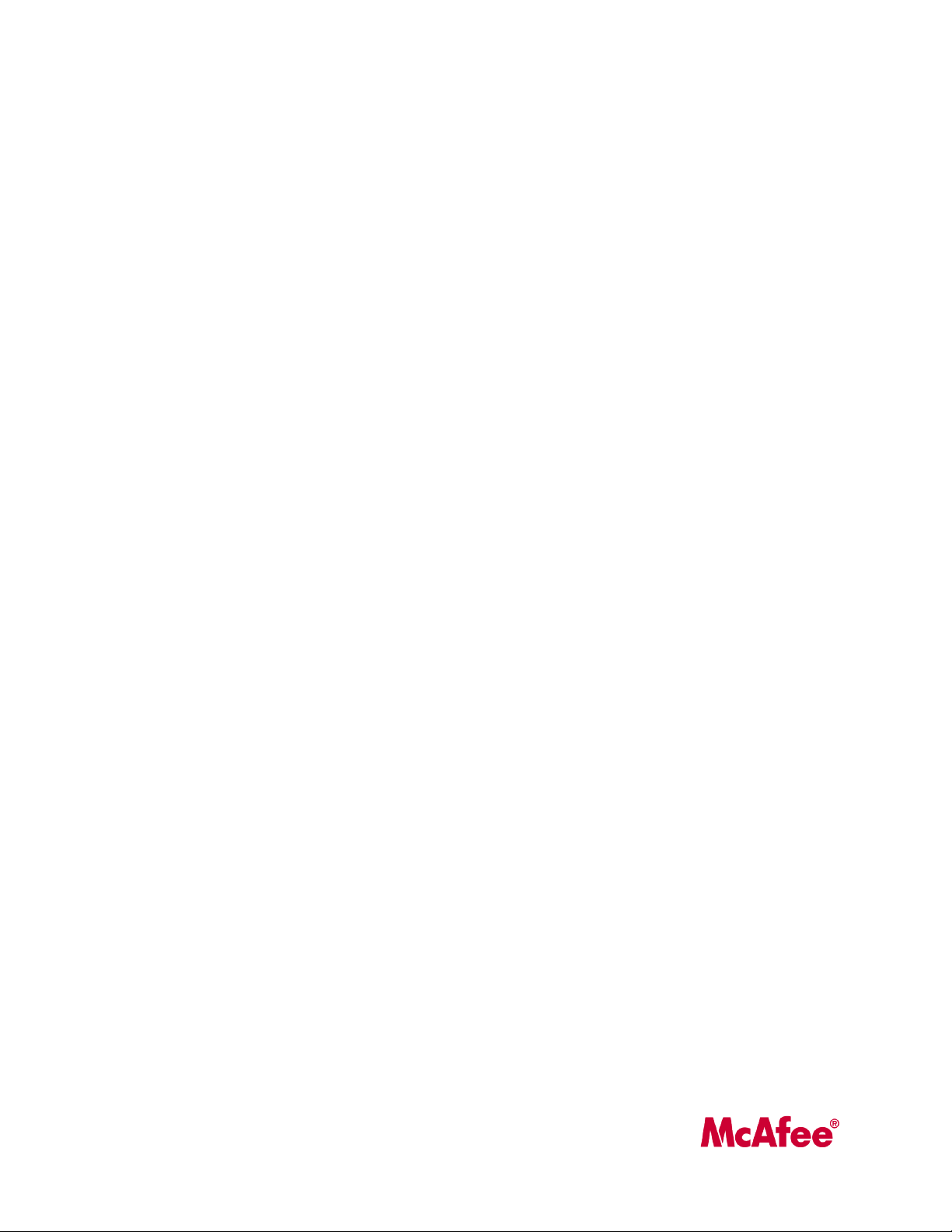
McAfee ePolicy Orchestrator 4.5
Installation Guide
Page 2
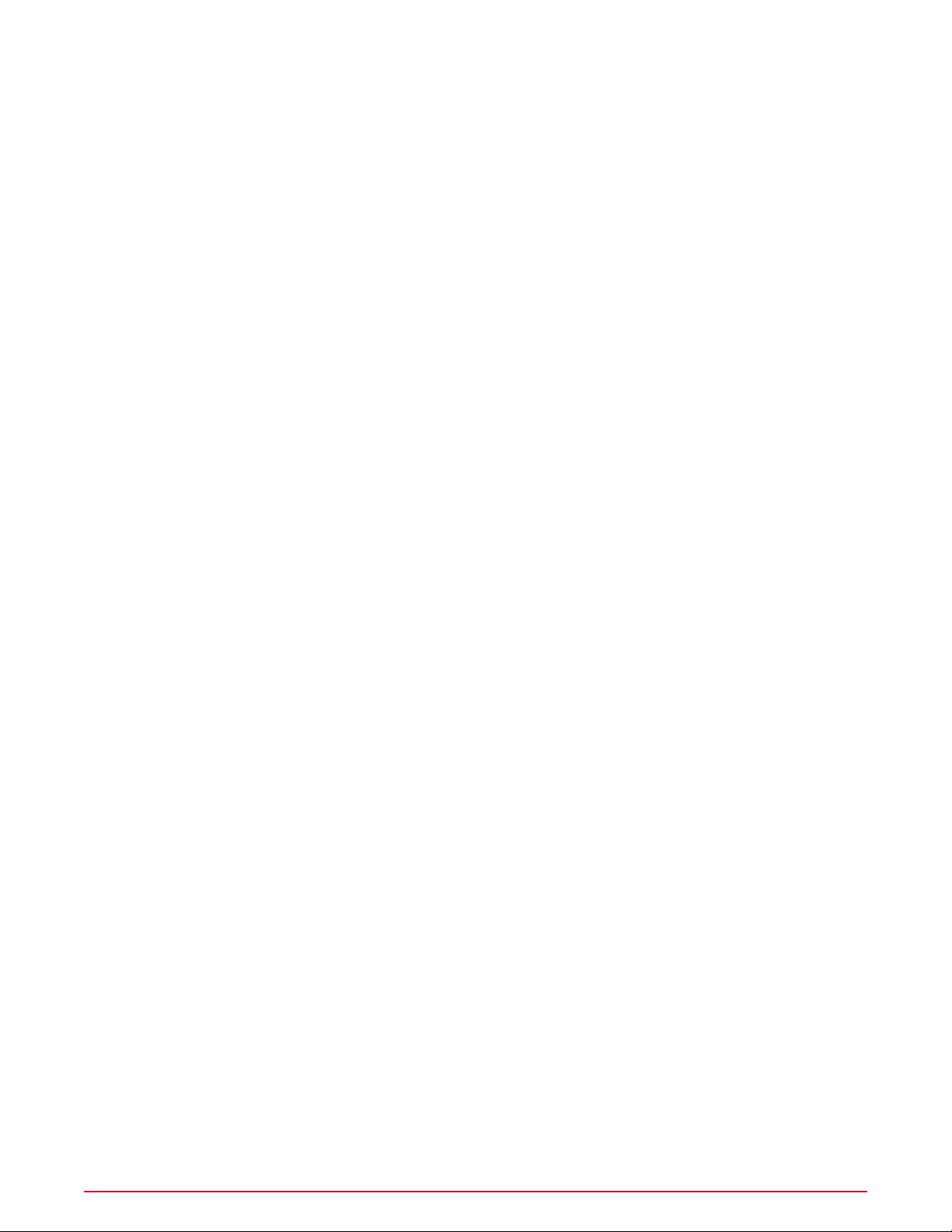
COPYRIGHT
Copyright © 2009 McAfee, Inc. All Rights Reserved.
No part of this publication may be reproduced, transmitted, transcribed, stored in a retrieval system, or translated into any language in any form
or by any means without the written permission of McAfee, Inc., or its suppliers or affiliate companies.
TRADEMARK ATTRIBUTIONS
AVERT, EPO, EPOLICY ORCHESTRATOR, FOUNDSTONE, GROUPSHIELD, INTRUSHIELD, LINUXSHIELD, MAX (MCAFEE SECURITYALLIANCE
EXCHANGE), MCAFEE, NETSHIELD, PORTALSHIELD, PREVENTSYS, SECURITYALLIANCE, SITEADVISOR, TOTAL PROTECTION, VIRUSSCAN,
WEBSHIELD are registered trademarks or trademarks of McAfee, Inc. and/or its affiliates in the US and/or other countries. McAfee Red in
connection with security is distinctive of McAfee brand products. All other registered and unregistered trademarks herein are the sole property
of their respective owners.
LICENSE INFORMATION
License Agreement
NOTICE TO ALL USERS: CAREFULLY READ THE APPROPRIATE LEGAL AGREEMENT CORRESPONDING TO THE LICENSE YOU PURCHASED,
WHICH SETS FORTH THE GENERAL TERMS AND CONDITIONS FOR THE USE OF THE LICENSED SOFTWARE. IF YOU DO NOT KNOW WHICH
TYPE OF LICENSE YOU HAVE ACQUIRED, PLEASE CONSULT THE SALES AND OTHER RELATED LICENSE GRANT OR PURCHASE ORDER DOCUMENTS
THAT ACCOMPANY YOUR SOFTWARE PACKAGING OR THAT YOU HAVE RECEIVED SEPARATELY AS PART OF THE PURCHASE (AS A BOOKLET,
A FILE ON THE PRODUCT CD, OR A FILE AVAILABLE ON THE WEBSITE FROM WHICH YOU DOWNLOADED THE SOFTWARE PACKAGE). IF YOU
DO NOT AGREE TO ALL OF THE TERMS SET FORTH IN THE AGREEMENT, DO NOT INSTALL THE SOFTWARE. IF APPLICABLE, YOU MAY RETURN
THE PRODUCT TO MCAFEE OR THE PLACE OF PURCHASE FOR A FULL REFUND.
License Attributions
Refer to the product Release Notes.
McAfee ePolicy Orchestrator 4.5 Installation Guide2
Page 3
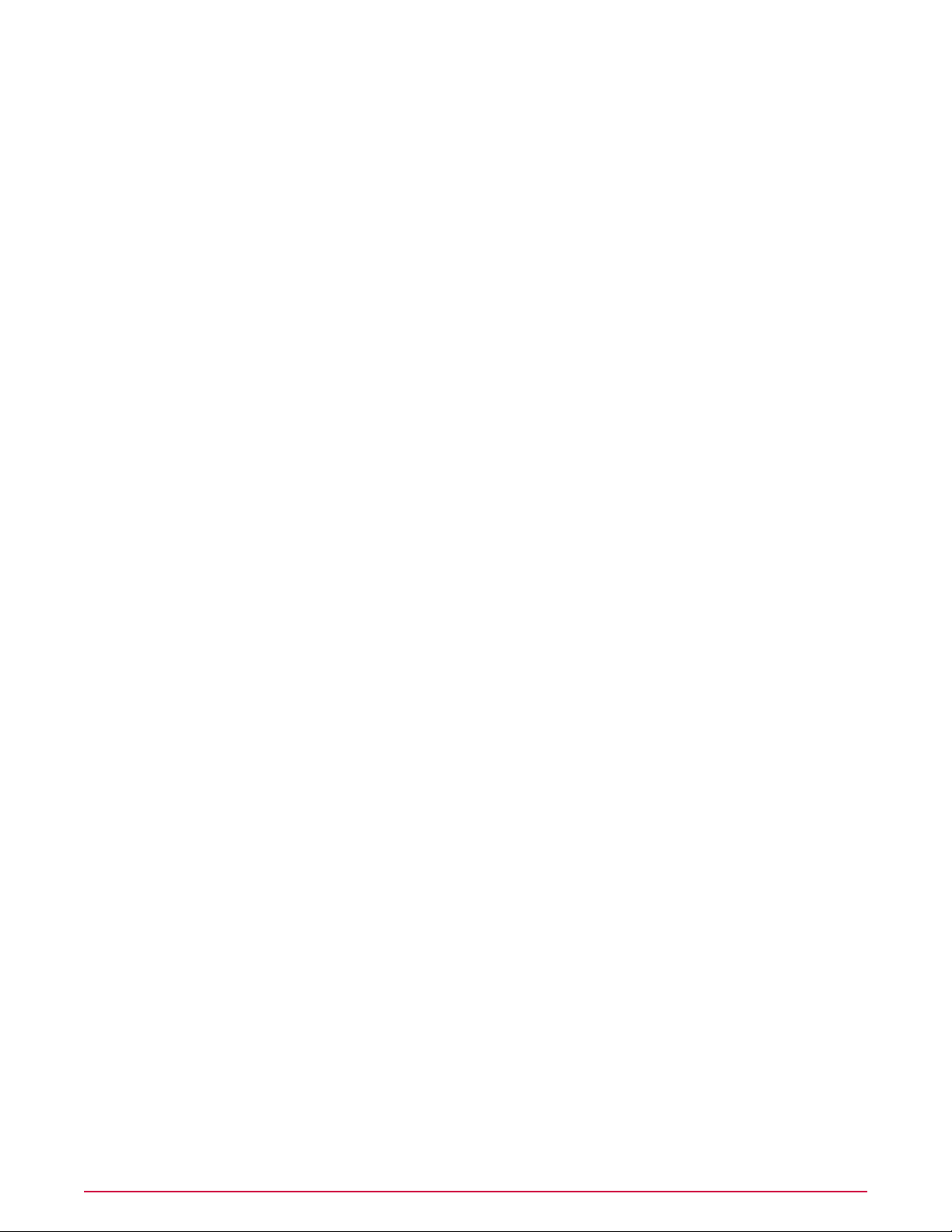
Contents
Pre-Installation. . . . . . . . . . . . . . . . . . . . . . . . . . . . . . . . . . . . . . . . . . . . . . . . . . . . . . . . . . . . . . . . . . . . . . . . . . . . . 5
First-Time Installation. . . . . . . . . . . . . . . . . . . . . . . . . . . . . . . . . . . . . . . . . . . . . . . . . . . . . . . . . . . . . . . . . . . 13
Upgrading to ePolicy Orchestrator 4.5. . . . . . . . . . . . . . . . . . . . . . . . . . . . . . . . . . . . . . . . . . . . . . . . . 17
System requirements. . . . . . . . . . . . . . . . . . . . . . . . . . . . . . . . . . . . . . . . . . . . . . . . . . . . . . . . . . . . . . . . . . . . . . . 5
Server and Agent Handler requirements. . . . . . . . . . . . . . . . . . . . . . . . . . . . . . . . . . . . . . . . . . . . . . . . . 5
Database requirements. . . . . . . . . . . . . . . . . . . . . . . . . . . . . . . . . . . . . . . . . . . . . . . . . . . . . . . . . . . . . . 7
Database considerations. . . . . . . . . . . . . . . . . . . . . . . . . . . . . . . . . . . . . . . . . . . . . . . . . . . . . . . . . . . . . . 8
Distributed repositories. . . . . . . . . . . . . . . . . . . . . . . . . . . . . . . . . . . . . . . . . . . . . . . . . . . . . . . . . . . . . . 10
Supported products and components. . . . . . . . . . . . . . . . . . . . . . . . . . . . . . . . . . . . . . . . . . . . . . . . . . . . . . . . . 10
Operating systems language support. . . . . . . . . . . . . . . . . . . . . . . . . . . . . . . . . . . . . . . . . . . . . . . . . . . . . . . . . 11
Installing the server. . . . . . . . . . . . . . . . . . . . . . . . . . . . . . . . . . . . . . . . . . . . . . . . . . . . . . . . . . . . . . . . . . . . . . . 13
Installing an Agent Handler. . . . . . . . . . . . . . . . . . . . . . . . . . . . . . . . . . . . . . . . . . . . . . . . . . . . . . . . . . . . . . . . . 15
Removing unused consoles. . . . . . . . . . . . . . . . . . . . . . . . . . . . . . . . . . . . . . . . . . . . . . . . . . . . . . . . . . . . . . . . . 17
Unsupported products. . . . . . . . . . . . . . . . . . . . . . . . . . . . . . . . . . . . . . . . . . . . . . . . . . . . . . . . . . . . . . . . . . . . . 17
Performing backups before upgrading. . . . . . . . . . . . . . . . . . . . . . . . . . . . . . . . . . . . . . . . . . . . . . . . . . . . . . . . . 18
Upgrading the ePO server from version 3.6.1. . . . . . . . . . . . . . . . . . . . . . . . . . . . . . . . . . . . . . . . . . . . . . . . . . . 18
Upgrading the ePO server from version 4.0. . . . . . . . . . . . . . . . . . . . . . . . . . . . . . . . . . . . . . . . . . . . . . . . . . . . 20
Post-Installation Tasks. . . . . . . . . . . . . . . . . . . . . . . . . . . . . . . . . . . . . . . . . . . . . . . . . . . . . . . . . . . . . . . . . . . 22
Completing a first-time installation. . . . . . . . . . . . . . . . . . . . . . . . . . . . . . . . . . . . . . . . . . . . . . . . . . . . . . . . . . . 22
Completing an upgrade . . . . . . . . . . . . . . . . . . . . . . . . . . . . . . . . . . . . . . . . . . . . . . . . . . . . . . . . . . . . . . . . . . . . 22
Migrating events from version 3.6.1. . . . . . . . . . . . . . . . . . . . . . . . . . . . . . . . . . . . . . . . . . . . . . . . . . . . . . . . . . 23
Files to check in manually. . . . . . . . . . . . . . . . . . . . . . . . . . . . . . . . . . . . . . . . . . . . . . . . . . . . . . . . . . . . . . . . . . 23
Configuring the software for a server with multiple NICs. . . . . . . . . . . . . . . . . . . . . . . . . . . . . . . . . . . . . . . . . 24
Uninstalling the software. . . . . . . . . . . . . . . . . . . . . . . . . . . . . . . . . . . . . . . . . . . . . . . . . . . . . . . . . . . . . . . . . . . 24
Troubleshooting. . . . . . . . . . . . . . . . . . . . . . . . . . . . . . . . . . . . . . . . . . . . . . . . . . . . . . . . . . . . . . . . . . . . . . . . . . . 26
Common installation messages and their solutions. . . . . . . . . . . . . . . . . . . . . . . . . . . . . . . . . . . . . . . . . . . . . . 26
Default locations of troubleshooting log files. . . . . . . . . . . . . . . . . . . . . . . . . . . . . . . . . . . . . . . . . . . . . . . . . . . 29
3McAfee ePolicy Orchestrator 4.5 Installation Guide
Page 4
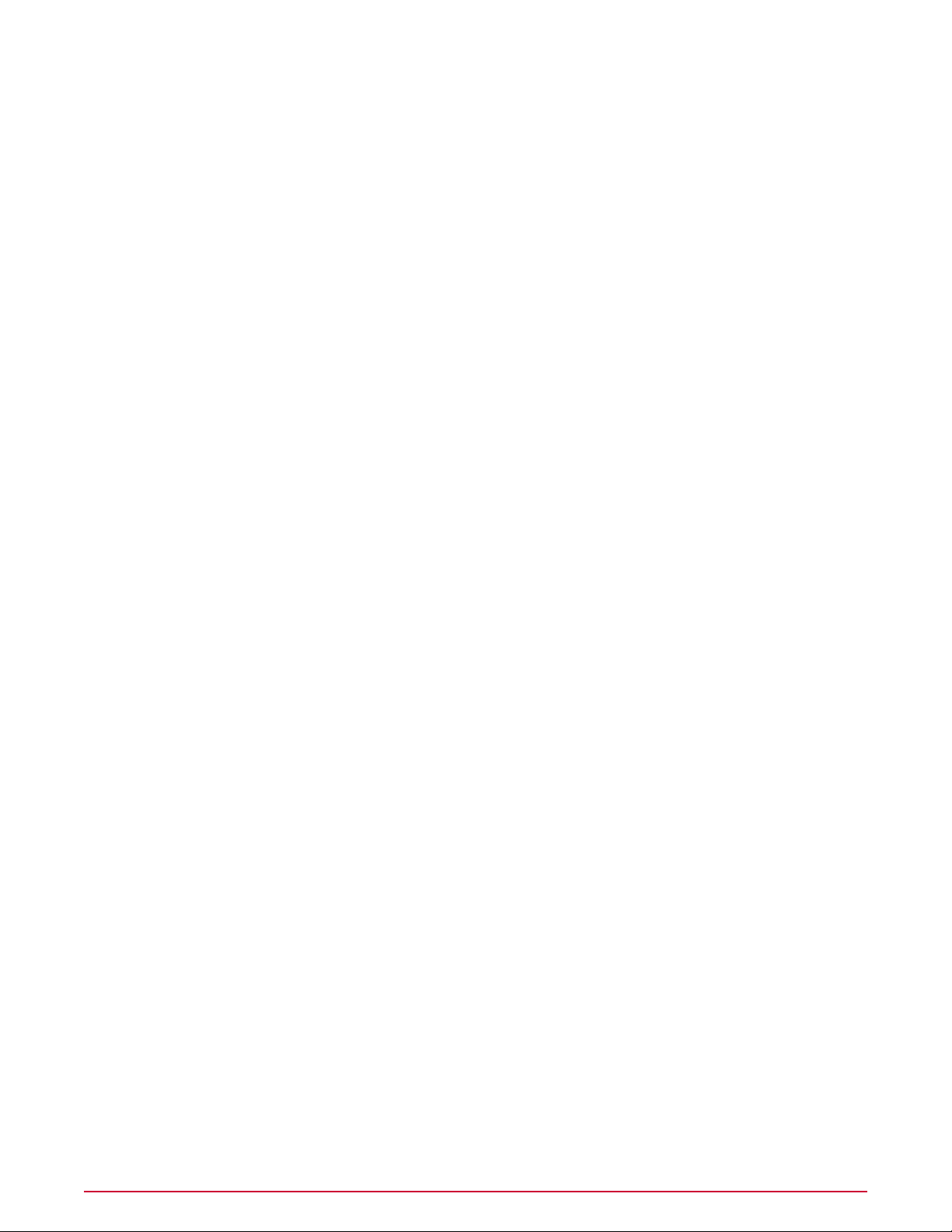
McAfee ePolicy Orchestrator 4.5 Installation Guide4
Page 5
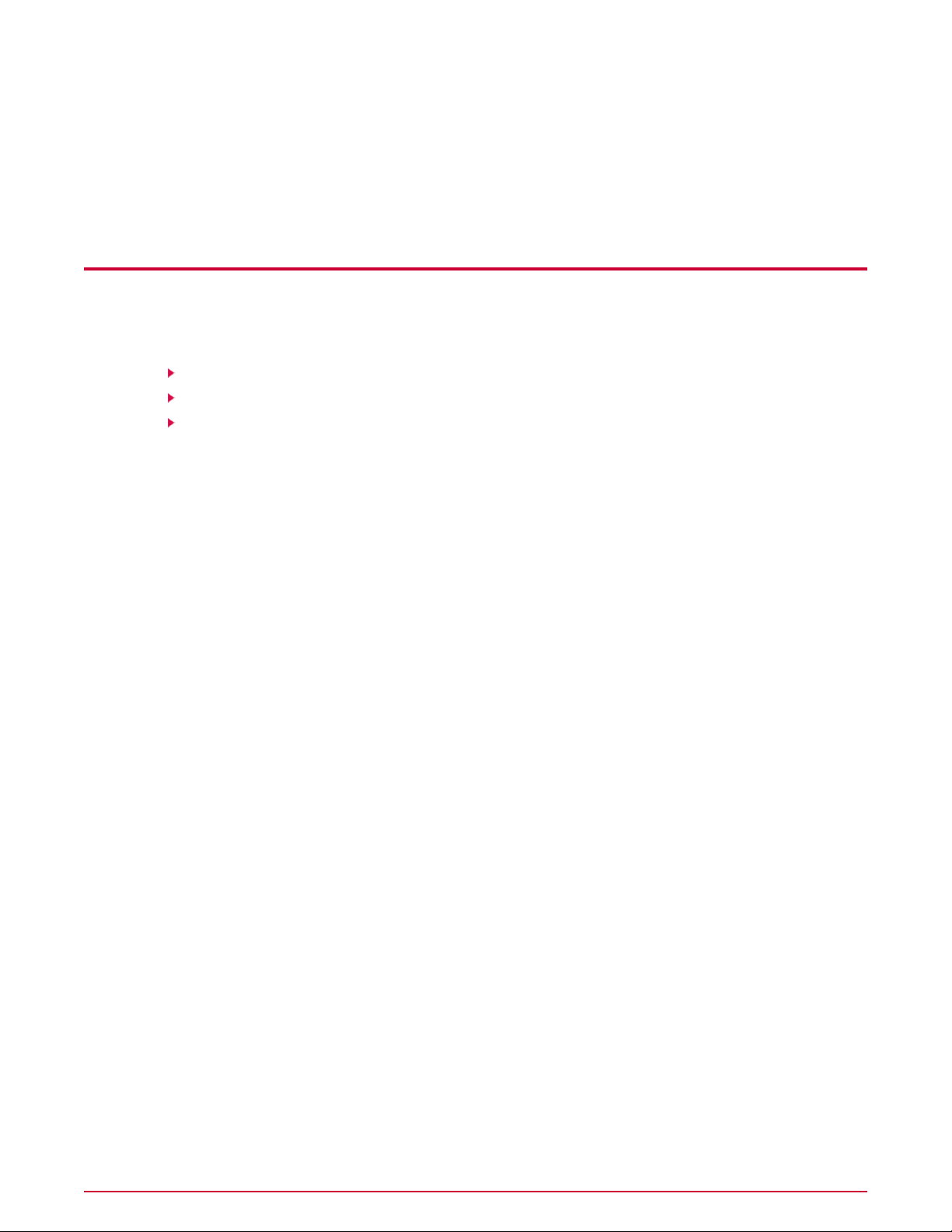
Pre-Installation
Before installing ePolicy Orchestrator 4.5, review these requirements and recommendations.
Contents
System requirements
Supported products and components
Operating systems language support
System requirements
Verify that your environment meets the minimum requirements listed here:
• Server and Agent Handler
• Database
• Distributed repositories
Server and Agent Handler requirements
Free disk space — 1 GB minimum (first-time installation); 1.5 GB minimum (upgrade); 2 GB
recommended.
Memory — 1 GB available RAM; 2–4 GB recommended.
Processor — Intel Pentium III-class or higher; 1 GHz or higher.
Monitor — 1024x768, 256-color, VGA monitor.
NIC — Network interface card; 100 MB or higher.
NOTE: If using a server with more than one IP address, ePolicy Orchestrator uses the first
identified IP address. If you want to use additional IP addresses for agent-server communication,
see
Installing an Agent Handler
Dedicated server — If managing more than 250 computers, McAfee recommends using a
dedicated server.
File system — NTFS (NT file system) partition recommended.
IP address — McAfee recommends using static IP addresses for ePO servers.
Server-class operating system — 32bit or 64bit
• Windows Server 2003 Enterprise with Service Pack 2 or later
• Windows Server 2003 Standard with Service Pack 2 or later
• Windows Server 2003 Web with Service Pack 2 or later
• Windows Server 2003 R2 Enterprise with Service Pack 2 or later
.
5McAfee ePolicy Orchestrator 4.5 Installation Guide
Page 6
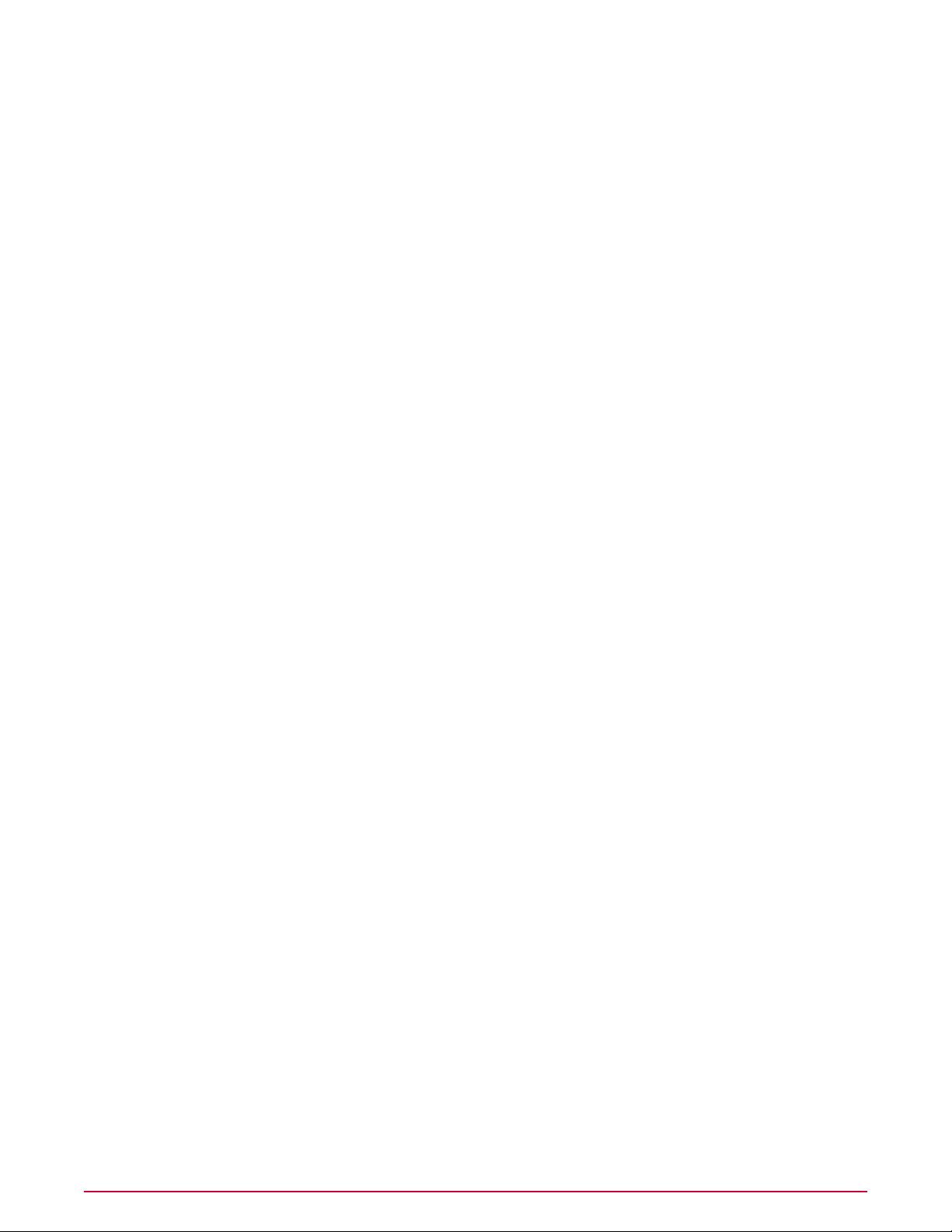
Pre-Installation
System requirements
• Windows Server 2003 R2 Standard with Service Pack 2 or later
• Windows Server 2008
NOTE: Installation is blocked if you attempt to install on a version of Windows earlier than
Server 2003. In addition, ePolicy Orchestrator stops functioning if, after having been installed
on Windows Server 2003, the server is upgraded to Windows Server 2008.
Browser
• Firefox 3.0
• Microsoft Internet Explorer 7.0 or 8.0
If using Internet Explorer and a proxy, follow these steps to bypass the proxy server.
1 From the Tools menu in Internet Explorer, select Internet Options.
2 Select the Connections tab and click LAN Settings.
3 Select Use a proxy server for your LAN, then select Bypass proxy server for local
addresses.
4 Click OK as needed to close Internet Options.
Domain controllers — The server must have a trust relationship with the Primary Domain
Controller (PDC) on the network. For instructions, see the Microsoft product documentation.
Security software
• Install and/or update the anti-virus software on the ePolicy Orchestrator server and scan
for viruses.
CAUTION: If running VirusScan Enterprise 8.5i or 8.7i on the system where you are installing
ePolicy Orchestrator, you must ensure that the VSE Access Protection rules are disabled
during the installation process, or the installation fails.
• Install and/or update firewall software on the ePolicy Orchestrator server.
Ports
• McAfee recommends avoiding the use of Port 8443 for HTTPS communication. Although this
is the default port, it is also the primary port used by many web-based activities, is a popular
target for malicious exploitation, and it is likely to be disabled by the system administrator
in response to a security violation or outbreak.
NOTE: Ensure that the ports you choose are not already in use on the ePolicy Orchestrator
server computer.
• Notify the network staff of the ports you intend to use for HTTP and HTTPS communication
via ePolicy Orchestrator.
NOTE: Installing the software on a Primary Domain Controller (PDC) is supported, but not
recommended.
Supported virtual infrastructure software
• VMware ESX 3.5.x
• Microsoft Virtual Server 2005 R2 with Service Pack 1
• Windows Server 2008 Hyper-V
McAfee ePolicy Orchestrator 4.5 Installation Guide6
Page 7
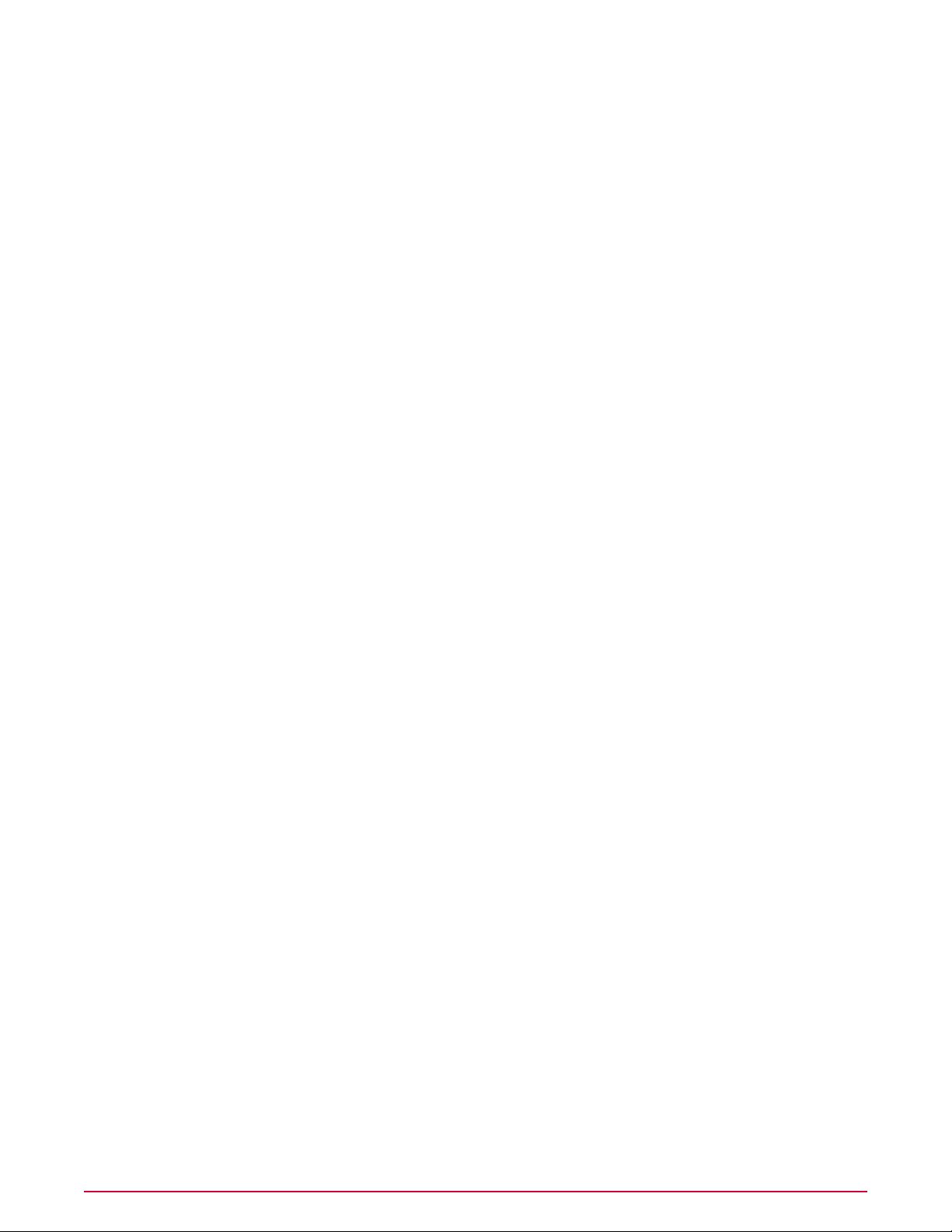
Pre-Installation
System requirements
Database requirements
Microsoft updates and patches
Update both the ePO server and the database server with the latest Microsoft security updates.
If you are upgrading from MSDE 2000 or SQL 2000, be sure to follow Microsoft's required
upgrade scenarios.
Databases supported for use with ePolicy Orchestrator
• SQL Server 2005 Express. This database is included with ePolicy Orchestrator for use in
environments where there is no supported database available.
• SQL Server 2005.
• SQL Server 2008 Express.
• SQL Server 2008.
NOTE: Use of ePolicy Orchestrator with MSDE 2000 or SQL 2000 (or earlier) is not supported.
Database installation documented in this Guide
The only database installation scenario described in detail is a first-time installation of SQL
Server 2005 Express. In this scenario, the ePOSetup installs both the ePolicy Orchestrator
software and the database on the same server. If the database is to be installed on a different
server from the ePolicy Orchestrator software, manual installation is required on the remote
servers.
Other relevant database installations and upgrades
See the documentation provided by the database manufacturer for information about the
following installation scenarios:
• Installing SQL Server 2005.
• Installing SQL Server 2008.
• Upgrading from MSDE 2000.
• Upgrading from SQL 2000.
• Upgrading from SQL 2005.
• Upgrading from SQL 2005 Express.
• Maintenance settings — McAfee recommends making specific maintenance settings to
ePO databases. For instructions, see
Maintaining ePO databases
in the
ePolicy Orchestrator
Help.
SQL Server
• Dedicated server and network connection — Use a dedicated server and network
connection if managing more than 5,000 client computers.
• Local database server — If using SQL Server on the same system as the ePOserver,
McAfee recommends using a fixed memory size in Enterprise Manager that is approximately
two-thirds of the total memory for SQL Server. For example, if the computer has 1GB of
RAM set 660MB as the fixed memory size for SQL Server.
7McAfee ePolicy Orchestrator 4.5 Installation Guide
Page 8
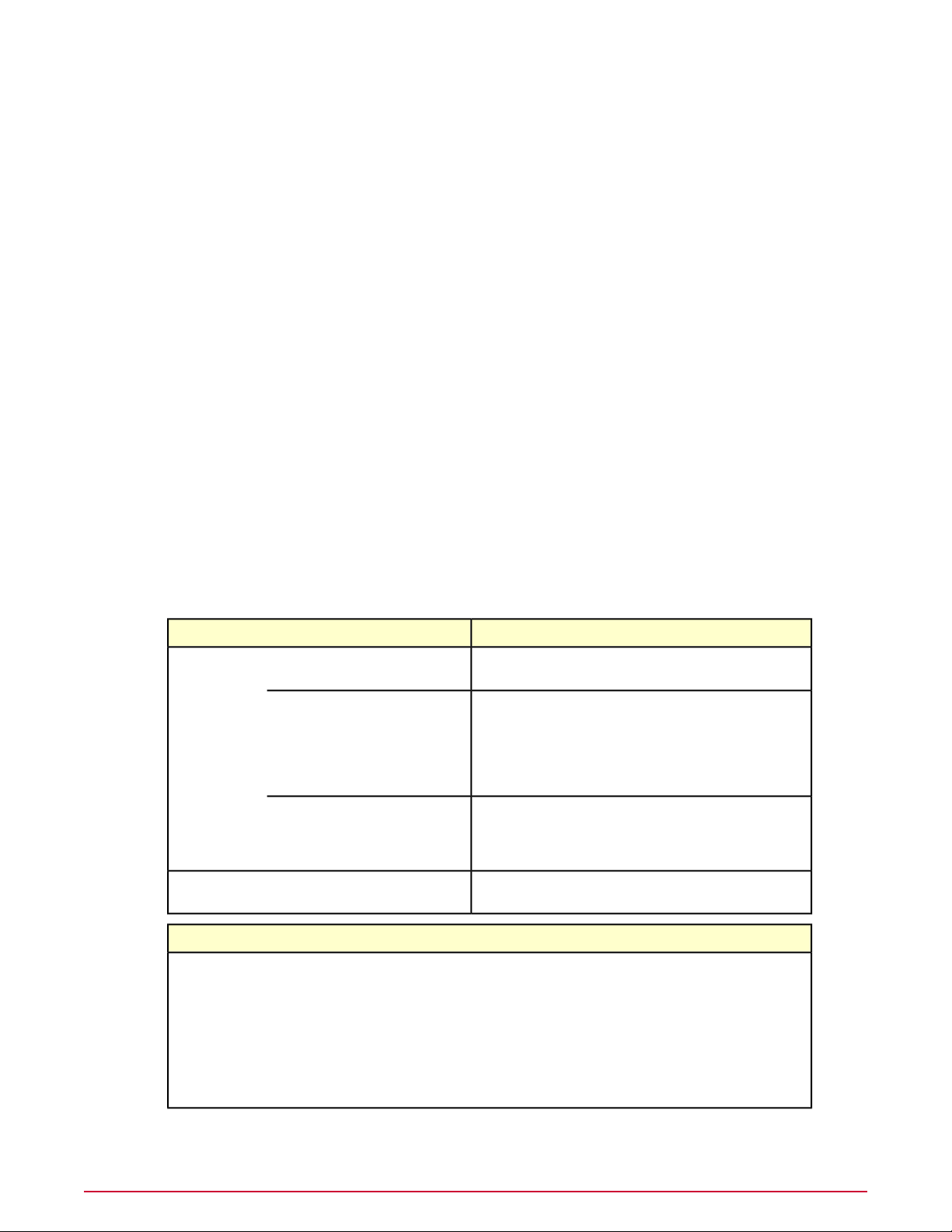
Pre-Installation
System requirements
• SQL Server licenses — If using SQL Server, a SQL Server license is required for each
processor on the computer where SQL Server is installed.
CAUTION: If the minimum number of SQL Server licenses is not available after you install
the SQL Server software, you may have issues installing or starting the ePolicy Orchestrator
software.
Database considerations
Using ePolicy Orchestrator with a database
A database must be installed before ePolicy Orchestrator can be installed. Any of the following
databases, if previously installed, meets this requirement.
• SQL Server 2005
• SQL 2005 Express
• SQL 2008
• SQL 2008 Express
NOTE: SQL 2000 is not supported.
If none of those databases was previously installed, the ePO installation wizard detects that no
database is present and offers you the opportunity to install SQL Server 2005 Express.
The following tables provide additional information about the database choices and other
software requirements.
NoteRequirementsDatabase
SQL Server 2005
or SQL Server
2008
Express
connection
Local database server
Licenses
NoteSoftware
Needed if managing more than 5,000 computers.Dedicated server and network
If the database and ePO server are on the same system,
McAfee recommends using a fixed memory size in Enterprise
Manager or SQL Server Management Studio that is
approximately two-thirds of the total memory for SQL Server.
For example, if the computer has 1 GB of RAM, set 660 MB
as the fixed memory size for SQL Server.
A license is required for each processor on the computer
where SQL Server is installed. If the minimum number of SQL
Server licenses is not available, you might have difficulty
installing or starting the ePolicy Orchestrator software.
You must acquire and install..NET FrameworkSQL Server 2005
You must acquire and install.MSXML 6.0
1
From the Internet Explorer Tools menu, select Windows
Update.
2
Click Custom, then select Software.
3
Select MSXML6.
4 Select Review and install updates, then click Install Updates.
McAfee ePolicy Orchestrator 4.5 Installation Guide8
Page 9
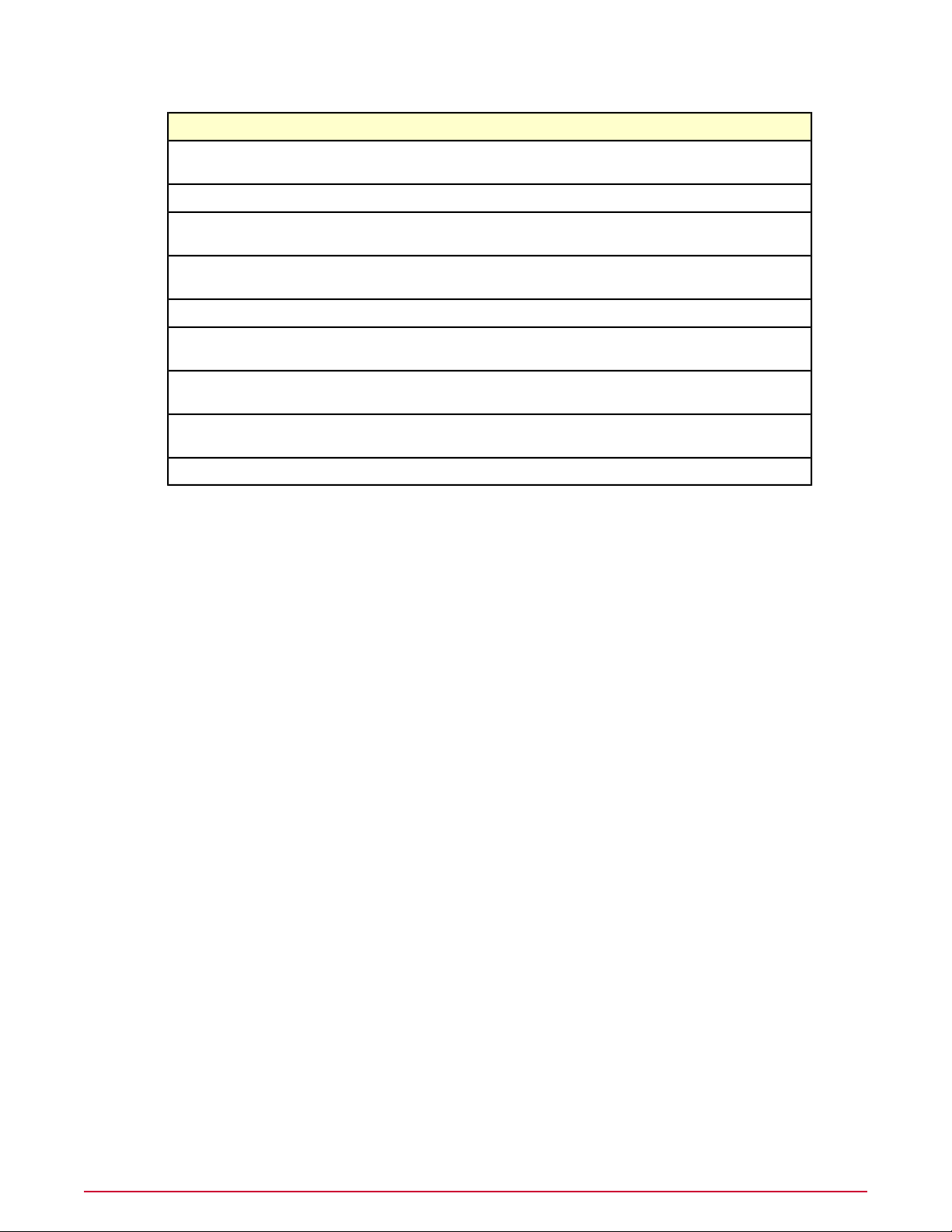
Pre-Installation
System requirements
NoteSoftware
Firefox 3.0
Redistributable
Redistributable - x86 9.0.21022
Compatibility
SQL Server 2005 Express
Microsoft updates
You must acquire and install.Internet Explorer 7 or 8, or
You must acquire and install if using SQL Server 2005 Express..NET Framework 2.0
If not previously installed, the installation wizard installs automatically.Microsoft Visual C++
If not previously installed, the installation wizard installs automatically.Microsoft Visual C++
If not previously installed, the installation wizard installs automatically.MDAC 2.8
If not previously installed, the installation wizard installs automatically.SQL Server 2005 Backward
If no other database has been previously installed, this database can be installed
automatically at user’s selection.
Update the ePolicy Orchestrator server and the database server with the most
current updates and patches.
The installation fails if using a version of MSI previous to MSI 3.1.MSI 3.1
Database installation documented in this guide
The only database installation scenario described in detail is a first-time installation of SQL
Server 2005 Express. In this scenario, the ePolicy Orchestrator Setup installs both the ePolicy
Orchestrator software and the database on the same server. If the database is to be installed
on a different server from the ePolicy Orchestrator software, manual installation of SQL is
required on the remote server.
Other relevant database installations and upgrades
See the documentation provided by the database manufacturer for information about the
following installation scenarios:
• Installing SQL Server 2005 or 2008.
• Upgrading from MSDE 2000 to SQL Server 2005 or 2008.
• Upgrading from MSDE 2000 to SQL Server 2005 Express.
Nested triggers — The SQL Server Nested Triggers option must be enabled.
Database collation — The only database collation supported by ePolicy Orchestrator is the
U.S. English default: SQL_Latin1_General_Cp1_CI_AS.
Maintenance settings — McAfee recommends making specific maintenance settings to ePolicy
Orchestrator databases. For instructions, see
Maintaining ePolicy Orchestrator databases
in the
ePolicy Orchestrator 4.5 Help.
SQL Server
Dedicated server and network connection — Use a dedicated server and network connection
if managing more than 5,000 client computers.
Local database server — If using SQL Server on the same system as the ePolicy Orchestrator
server, McAfee recommends using a fixed memory size in Enterprise Manager that is
approximately two-thirds of the total memory for SQL Server. For example, if the computer has
1 GB of RAM, set 660 MB as the fixed memory size for SQL Server.
9McAfee ePolicy Orchestrator 4.5 Installation Guide
Page 10

Pre-Installation
Supported products and components
SQL Server licenses — If using SQL Server, a SQL Server license is required for each processor
on the computer where SQL Server is installed.
CAUTION: If the minimum number of SQL Server licenses is not available after you install the
SQL Server software, you might have issues installing or starting the ePolicy Orchestrator
software.
Distributed repositories
Free disk space — 400 MB on the drive where the repository is stored.
NOTE: The disk space requirement for the distributed repositories on agents that are designated
as SuperAgents is equal to the disk space available for the master repository.
Memory — 256 MB minimum.
Possible hosts:
• HTTP-compliant servers on Microsoft Windows, Linux, or Novell NetWare operating systems
• Windows, Linux, or NetWare FTP servers
• Windows, Linux, or UNIX Samba UNC shares
• Computer with a SuperAgent installed on it
Supported products and components
• McAfee Agent 4.0 for Email and Web Security
• McAfee Agent 4.0 for HP-UX
• McAfee Agent 4.0 for Linux
• McAfee Agent 4.0 for Macintosh
• McAfee Agent 4.0 for Solaris
• McAfee Agent 4.5
• McAfee Agent for Windows Patch 1 and Patch 2
• McAfee Common Management Agent 3.7 Patch 1
• McAfee Common Management Agent MA 3.6 Patch 4
• McAfee Data Loss Prevention 2.1 Patch 2
• McAfee Data Loss Prevention 2.2
• McAfee Data Loss Prevention 3.0
• McAfee Email and Web Security 5.1 Appliance
• McAfee Endpoint Encryption 5.2.1
• McAfee Endpoint Encryption 5.3
• McAfee Endpoint Encryption Files/Folders 3.1 (EEFF)
• McAfee Endpoint Encryption Files/Folders 4.x (EEFF)
• McAfee EndPoint Encryption for Mobile 3.0 (EEMO)
• McAfee Foundstone 6.5.3
• McAfee GroupShield for Domino 7.0
• McAfee GroupShield for Exchange 6.0.2 with SKE
McAfee ePolicy Orchestrator 4.5 Installation Guide10
Page 11

Pre-Installation
Operating systems language support
• McAfee GroupShield for Exchange 7.0
• McAfee GroupShield for Exchange 7.0 SP 1
• McAfee Host Intrusion Prevention 6.1 Patch 3
• McAfee Host Intrusion Prevention 7.0 Patch 3
• McAfee Host Intrusion Prevention 7.1
• McAfee IntruShield 4.1
• McAfee IntruShield 5.1
• McAfee LinuxShield 1.5.1
• McAfee Network Access Control 3.1
• McAfee Policy Auditor 5.1 (Feyman)
• McAfee PortalShield 2.0 Patch 1
• McAfee Quarantine Manager 6.0
• McAfee Rogue System Detection 2.0 Patch 2
• McAfee Security for Lotus Domino Linux 7.5
• McAfee Security for Macintosh v1.0
• McAfee SiteAdvisor Enterprise 1.6
• McAfee SiteAdvisor Enterprise 2.0+
• McAfee SiteAdvisor Enterprise 3.0
• McAfee VirusScan 8.5i with McAfee AntiSpyware Enterprise
• McAfee VirusScan 8.7 with McAfee AntiSpyware Enterprise
• McAfee VirusScan Advanced Server (NetApp)
• McAfee VirusScan Advanced Server (SAP)
• McAfee VirusScan Advanced Server (Virtualization)
• McAfee VirusScan for Macintosh 8.6.1
• Symantec SAV 10.x
• Symantec SAV 9.x
• USB Device 1.0 (EEV)
• Vdisk 4.1 (EEV)
• vDisk for Macintosh 1.0
Operating systems language support
This version of the ePolicy Orchestrator software runs on any supported operating system
irrespective of the language of the operating system.
Following is a list of languages into which the ePolicy Orchestrator has been translated. When
the software is installed on an operating system using a language that is not on this list, the
ePolicy Orchestrator interface attempts to display in English.
• Japanese• Chinese (Simplified)
• Chinese (Traditional) • Korean
• Russian• English
11McAfee ePolicy Orchestrator 4.5 Installation Guide
Page 12

Pre-Installation
Operating systems language support
• French (Standard) • Spanish
• German (Standard)
McAfee ePolicy Orchestrator 4.5 Installation Guide12
Page 13

First-Time Installation
This chapter provides instructions for installing ePolicy Orchestrator 4.5 in an environment
where no previous version of ePolicy Orchestrator software has been installed.
CAUTION: If you are upgrading from a prior version of ePolicy Orchestrator or are migrating
from an evaluation version, see
Be sure that you have read, understood, and complied with the requirements and
recommendations in
Contents
Installing the server
Installing an Agent Handler
Pre-Installation
Installing the server
The installation depends, in part, upon the presence of MSXML 6.0 on the server. If it is not
present, an error message appears during the installation, advising you that it must be installed
before proceeding. To avoid the inconvenience of interfering with the installation in order to
download and install MSXML, we strongly recommend that you obtain and install MSXML before
starting the installation.
We also recommend that you monitor the entire installation process. It might require you to
restart the system.
Use this task to install the ePolicy Orchestrator server.
Upgrading to ePolicy Orchestrator 4.5
.
.
Task
1 Using an account with local administrator permissions, log on to the Windows server
computer to be used as the ePO server .
2 Run the Setup program.
• From the product CD: select a language in the ePolicy Orchestrator autorun window,
then select Install ePolicy Orchestrator 4.5.
• From software downloaded from the McAfee website: go to the location containing the
extracted files and double-click Setup.exe. The executable is located in the file EPO
4.5.0 <build and package numbers>.zip. Be certain to extract the contents of the
zip file to a temporary location. Do not attempt to run Setup.exe without first extracting
the contents of the zip file.
NOTE: If any prerequisite software is missing from the installation target computer, a list
of those items appears.
3 Click Next. The installation process for each software item not listed as Optional begins
automatically.
13McAfee ePolicy Orchestrator 4.5 Installation Guide
Page 14

First-Time Installation
Installing the server
If you intend to use an existing instance of SQL Server 2005, or SQL 2008, you can continue
without selecting the checkbox for installation of SQL Server 2005 Express.
If you do not have a supported version of SQL or MSDE, take one of the following actions:
• Install SQL 2005 or 2008 on a server.
If you are installing ePolicy Orchestrator with SQL 2005, the SQL Browser must be
enabled or you cannot complete the installation wizard.
• Install SQL Server 2005 Express on the same computer where you are installing ePolicy
Orchestrator. If you selected the checkbox for installation of SQL Server 2005 Express,
ePolicy Orchestrator installs the database automatically.
If you are installing SQL Server 2005 Express, you might be prompted to install SQL
Server 2005 Backward Compatibility. You must install it.
4 In the Welcome page of the installation wizard, click Next. The License Key page appears.
NOTE: License Keys are distributed from the same McAfee website from which the ePolicy
Orchestrator software is downloaded.
5 Select whether you are installing based on a license key or installing an evaluation version.
• If you have a License Key, type its number here.
• If you select License Key but do not type its number you are asked if you want to
install an evaluation version. Click OK to proceed with installation of the evaluation
version, or Cancel to return to the previous page.
6 If you are installing a beta version of the software, the Beta test information box appears.
Click OK.
7 Accept the End User License Agreement, then click OK to continue. The Choose
Destination Location dialog box appears. Click Next.
8 Accept the default installation path or click Browse to select or create a different location,
then click Next.
If installing on a cluster server, the Set Database and Virtual Server Settings dialog box
appears. Otherwise the Set Administrator Information dialog box appears.
9 Type and verify the password for logging on to this ePolicy Orchestrator server, then click
Next.
If your environment employs Microsoft Cluster Server (MSCS) for a high availability system
that ensures failover support, the Set Database and Virtual Server Settings dialog box
appears.
10 In the Set Database Information dialog box, identify the type of account and authentication
details that the ePO server will use to access the database:
a Use the drop-down list to select a database server. If SQL Express was installed, the
name of the database is <computername>\EPOSERVER.
b Select the type of authentication, then click Next.
• Windows authentication
(recommended)
— Specify the NetBIOS name of the
Domain associated with the desired domain administrator user account. Then, provide
and verify a password.
NOTE: If the database identification fails, type 1433 or 1434 in the SQL server TCP
port field.
• SQL authentication — Provide the User name that the ePolicy Orchestrator software
will use to access the database, then provide a password. If the installer cannot identify
McAfee ePolicy Orchestrator 4.5 Installation Guide14
Page 15

First-Time Installation
Installing an Agent Handler
the port used for communication to and from the server, you might be prompted to
provide that information.
NOTE: The ePolicy Orchestrator account must have DB ownership to the database.
11 Set the HTTP Configuration. Designate the port to be used by each function, then click
Next.
PortFunction
Agent-to-Server communication port
Agent Broadcast communication port
port
Sensor-to-Server communication port
Security Threats communication port
Configurable. McAfee recommends using a port other
than 80.
Configurable.Agent Wake-Up communication port
Configurable port used to send SuperAgent wake-up
calls.
Configurable.Console-to-Application Server communication
Configurable port used by the Rogue System sensor to
report host-detected messages to the Rogue System
Detection server using SSL.
Port 8801. Nonconfigurable port used by McAfee Avert
to provide information on security threats and the
required DAT and engine versions to protect against
them.
See SQL documentation for configuration information.SQL server TCP port
NOTE: Client firewalls block communication from the ePO server. Ensure that the ports
required for communication from the ePO server are available on the client.
12
Optional step (can be performed after ePolicy Orchestrator is up-and-running)
. In the
Default Notification Email Address dialog box, type the email address of the recipient of
messages from ePolicy Orchestrator notification or leave the default. For a new recipient,
complete these options, then click Next.
a Provide a default destination for messages.
b Select Setup email server settings now. However, if you choose Setup email
server settings later, leave the default address.
c Type the Fully Qualified Domain Name (FQDN) of the mail server and specify the Port
to use for email.
d Select This server requires authentication if needed, then type the User name
and Password required to access the server.
For more information, see
Guide
.
Automatic Responses
in the
ePolicy Orchestrator 4.5 Product
13 In the Start Copying Files dialog box, click Next to begin the installation.
14 In the Installation Complete dialog box, you can view the Release Notes, launch ePolicy
Orchestrator, or click Finish to complete the installation.
Installing an Agent Handler
Use this task to set up an Agent Handler.
15McAfee ePolicy Orchestrator 4.5 Installation Guide
Page 16

First-Time Installation
Installing an Agent Handler
Before you begin
You must first install the ePO server with which the Agent Handler is to communicate.
Task
1 Open the folder where you extracted the contents of the ePolicy Orchestrator installation
package.
2 Copy the AgentHandler folder to the intended Agent Handler server system.
3 Double-click and run Setup.exe. Installation activities take place in the background. When
they are completed, the InstallShield Wizard for McAfee Agent Handler opens. Click Next.
4 Accept the default destination or click Browse to change the destination, then click Next.
The Server Information page opens.
5 Type the machine name of the ePO Server with which the Agent Handler is to communicate.
6 Type the port to be used for server-handler communication. Port 8433 is the default. McAfee
recommends that you change the port designation. See the discussion of
and Agent Handler requirements
section.
Ports
in the
Server
7 Type the ePO Admin User name and password of a user with global administrator
privileges. If these credentials are to be used for the database as well, click Next to start
the installation.
NOTE: These credentials must be identical with those used during installation of ePolicy
Orchestrator.
8 If you want to use different database credentials than those mentioned in step 7, follow
these additional steps:
a Deselect Use ePO Server's database credentials, then click Next.
b Type the name of the SQL database server.
c Select Windows Authentication or SQL Authentication, then type the credentials.
NOTE: These credentials must be identical with those of a previously defined SQL Server
user.
9 Click Next. The installation process begins.
McAfee ePolicy Orchestrator 4.5 Installation Guide16
Page 17

Upgrading to ePolicy Orchestrator 4.5
This chapter provides instructions for upgrading an existing version of ePolicy Orchestrator to
version 4.5 of the software.
Contents
Unsupported products
Performing backups before upgrading
Upgrading the ePO server from version 3.6.1
Upgrading the ePO server from version 4.0
Removing unused consoles
ePolicy Orchestrator 3.6.1 and earlier provided the option of installing remote consoles (MMC).
If remote consoles are present, use Windows Add/Remove programs feature to remove them.
Unsupported products
The following products are no longer supported in version 4.5 and are not migrated.
• McAfee ePolicy Orchestrator Agent for Macintosh OS X
• McAfee ePolicy Orchestrator Agent for Linux
• McAfee ePolicy Orchestrator Agent for Netware
• McAfee NetShield 4.6.3 for NetWare
• McAfee Common Management Agent 3.5.5
• McAfee LinuxShield 1.3
• McAfee LinuxShield 1.4
• McAfee LinuxShield 1.5
• McAfee Site Advisor Enterprise 1.5
• McAfee Non-Windows Agents v2.0
• McAfee VirusScan Mobile Enterprise
• McAfee System Compliance Profiler 2.0
• McAfee Network Access Control 3.0 Patch 2
• McAfee Policy Auditor 5.0
• McAfee Policy Auditor 5.0.1
• McAfee Group Shield for Exchange 6.0
17McAfee ePolicy Orchestrator 4.5 Installation Guide
Page 18

Upgrading to ePolicy Orchestrator 4.5
Performing backups before upgrading
• McAfee Groups Shield for Exchange 6.0.2 with SKE RTW Repost_5200
• McAfee Virex 7.7
• McAfee VirusScan 8.0i with McAfee AntiSpyware Enterprise Patch 16
• McAfee VirusScan For Macintosh 8.5
• McAfee VirusScan For Macintosh 8.6
Performing backups before upgrading
Before you upgrade to version 4.5, back up all ePolicy Orchestrator databases, as well as the
ePO directory. Additional information is available in the following Knowledge Base articles:
KB articleePolicy Orchestrator Version
KB532193.6x
KB514384.0
Upgrading the ePO server from version 3.6.1
This task upgrades the ePO server from ePolicy Orchestrator version 3.6.1 Patch 4 or later to
version 4.5. McAfee recommends that you monitor the upgrade process. It might require you
to restart the system.
The default location of version 3.6.1 is:
C:\Program Files\McAfee\ePO\3.6.1
Before you begin
You must install the SQL 2005 Backwards Compatibility package before upgrading an ePolicy
Orchestrator installation if you are using a remote database server or a local SQL 2005 server
that does not already have it installed.
Task
1 Log on to the desired system using an account with local administrator permissions.
2 If you are using Microsoft SQL Server 2005 or 2008, verify that it is running.
3 Run the Setup program.
• From the product CD: select a language in the ePolicy Orchestrator autorun window,
then select Install ePolicy Orchestrator 4.5.
• From software downloaded from the McAfee website: go to the location containing the
extracted files and double-click Setup.exe.
NOTE: If any prerequisite software is missing from the installation target computer, a
list of those items appears. Click Next. The installation process for each software item
not listed as Optional begins automatically. For Optional items, a dialog box appears,
where you can allow installation or reject it.
4 In the Welcome window of the installation wizard, click Next. A warning message lists
which products are no longer supported with this version of the software. These products
are not migrated to the ePolicy Orchestrator 4.5 Repository.
McAfee ePolicy Orchestrator 4.5 Installation Guide18
Page 19

Upgrading to ePolicy Orchestrator 4.5
Upgrading the ePO server from version 3.6.1
5 In the Choose Destination Location dialog box, accept the default installation path or click
Browse to select a different location, then click Next.
If installing on a cluster server, the Set Database and Virtual Server Settings dialog box
appears. Otherwise the Set Administrator Information dialog box appears.
6 In the Set Administrator Information dialog box, type and verify the user name and
password for logging on to this ePO server for the first time, then click Next. For security
reasons, ePolicy Orchestrator does not allow accounts with blank passwords.
7 In the Set Database Information dialog box, identify the type of account and authentication
details that the ePO server will use to access the database.
Indicate whether ePolicy Orchestrator will use a Windows NT user account or a SQL Server
user account. McAfee recommends using Windows NT authentication.
NOTE: The name of the database server that was set during the original installation cannot
be changed here.
• Windows authentication
(recommended)
— Specify the NetBIOS name of the
Domain associated with the desired domain administrator user account. Then, provide
and verify a password.
• SQL authentication — Provide the User name that ePolicy Orchestrator will use to
access the database, then provide a password. If the installer cannot identify the port
used for communication to and from the server, you might be prompted to provide that
information. Otherwise, the SQL server TCP port field shows the port and is disabled.
When upgrading an installation using NT authentication, the Set Database Information
panel of the wizard appends the domain name to the User name field and auto-populates
the port field with 1433. Remove the domain from the User name field and click Next.
You will receive a port error. Dismiss this error and manually retype the port number
1433, then click Next.
• For security reasons, ePolicy Orchestrator does not accept accounts with blank passwords.
NOTE: If you are installing on a system with a local SQL 2005 database server, you must
manually type the TCP port number on the Set Database Information page of the installation
wizard.
8 Click Next to display the HTTP Configuration dialog box. The values that were set during
the original installation cannot be changed here.
PortFunction
Agent-to-Server communication port
Configurable. McAfee recommends using a port other
than 80.
Agent Broadcast communication port
port
Sensor-to-Server communication port
Security Threats communication port
Configurable.Agent Wake-Up communication port
Configurable port used to send SuperAgent wake-up
calls.
Configurable.Console-to-Application Server communication
Configurable port used by the Rogue System Sensor to
report host-detected messages to the Rogue System
Detection server using SSL.
Port 8801. Nonconfigurable port used by McAfee Avert
to provide information on security threats and the
required DAT and engine versions to protect against
them
19McAfee ePolicy Orchestrator 4.5 Installation Guide
Page 20

Upgrading to ePolicy Orchestrator 4.5
Upgrading the ePO server from version 4.0
PortFunction
SQL server TCP port
Port 1433. Nonconfigurable unless connection has failed.
It then becomes configurable. See SQL documentation
for additional information about configuring this port.
9 Click Next. In the Default Notification Email Address dialog box, type the email address
for the recipient of messages from ePolicy Orchestrator Notifications, or leave the default.
For a new recipient, complete these options, then click Next.
a Provide a default destination for messages.
b Select Setup email server settings now. If you choose Setup email server settings
later, leave the default address.
c Type the Fully Qualified Domain Name (FQDN) of the mail server and specify the Port
to use for email.
d Select This server requires authentication if needed, then type the User name
and Password required to access the server.
For more information, see
Guide
.
Automatic Responses
in the
ePolicy Orchestrator 4.5 Product
10 In the Start Copying Files dialog box, click Install.
11 In the Installation Complete dialog box, click Finish to complete the installation.
Upgrading the ePO server from version 4.0
This task upgrades the ePO server from ePolicy Orchestrator version 4.0 Patch 3 or later to
version 4.5. McAfee recommends that you monitor the upgrade process. It might require you
to restart the system.
The default location of ePolicy Orchestrator version 4.0 is:
C:\Program Files\McAfee\ePolicy Orchestrator
Before you begin
You must install the SQL 2005 Backwards Compatibility package before upgrading an ePolicy
Orchestrator installation if you are using a remote database server or a local SQL 2005 server
that does not already have it installed.
Task
1 Log on to the desired system using an account with local administrator permissions.
2 If you are using Microsoft SQL Server 2005 or 2008, verify that it is running.
3 Run the Setup program.
• From the product CD: select a language in the ePolicy Orchestrator autorun window,
then select Install ePolicy Orchestrator 4.5.
• From software downloaded from the McAfee website: go to the location containing the
extracted files and double-click Setup.exe.
NOTE: If any prerequisite software is missing from the installation target computer, a
list of those items appears. Click Next. The installation process for each software item
not listed as Optional begins automatically. For Optional items, a dialog box appears,
where you can allow installation or reject it.
McAfee ePolicy Orchestrator 4.5 Installation Guide20
Page 21

Upgrading to ePolicy Orchestrator 4.5
Upgrading the ePO server from version 4.0
4 In the Welcome window of the installation wizard, click Next. A warning message lists
which products are no longer supported with this version of the software. These products
are not migrated to the ePolicy Orchestrator 4.5 Repository.
5 In the Set Administrator Information dialog box, type and verify the user name and
password of the global administrator for the current ePO server, then click Next. For
security reasons, ePolicy Orchestrator does not allow accounts with blank passwords.
6 In the Start Copying Files dialog box, click Next to begin the installation.
7 In the Installation Complete dialog box, click Finish to complete the installation.
21McAfee ePolicy Orchestrator 4.5 Installation Guide
Page 22

Post-Installation Tasks
After completing the Setup wizard, follow the appropriate procedures to configure the software.
Contents
Completing a first-time installation
Completing an upgrade
Migrating events from version 3.6.1
Files to check in manually
Configuring the software for a server with multiple NICs
Uninstalling the software
Completing a first-time installation
The tasks needed to complete a first-time installation are listed here. For details about performing
these tasks, see the
Tasks
1 Plan your ePolicy Orchestrator System Tree and updating scheme.
2 Create the ePolicy Orchestrator System Tree.
3 Distribute the McAfee Agent to the systems you want to manage with ePolicy Orchestrator.
4 Create the updating repositories.
5 Check in to the repositories the products ePolicy Orchestrator is to manage. Then configure
their policy settings.
6 Deploy products to the managed computers.
7 Configure the advanced features of ePolicy Orchestrator.
ePolicy Orchestrator 4.5 Product Guide
.
Completing an upgrade
Perform the following tasks to complete an upgrade.
Tasks
1 Migrate events from the previous version of ePolicy Orchestrator. See
from version 3.6.1
2 Plan and implement any changes you want to make to the ePolicy Orchestrator System
Tree (formerly Directory) and Repository.
McAfee ePolicy Orchestrator 4.5 Installation Guide22
in this guide.
Migrating events
Page 23

Post-Installation Tasks
Migrating events from version 3.6.1
3 Check in and deploy new products you want to manage.
For details, see the
ePolicy Orchestrator 4.5 Product Guide.
Migrating events from version 3.6.1
Use this task to migrate events recorded in version 3.6.1 of ePolicy Orchestrator to version 4.5.
It is not necessary to migrate events from version 4.0 to version 4.5.
Task
1 Click Menu | Automation | Server Tasks.
2 Select the Edit link in the Actions column for the row labeled Event Migration
(3.6x->4.x).
3 On the Description tab, type a name for the task and any notes you want; select Enabled,
then click Next.
4 On the Actions tab, ensure that Event Migration is selected from the drop-down Actions
list. From the list of DTS (Data Transformation Services) packages, select the packages
that you want to migrate.
5 To run the migration immediately, click Finish, then click Run in the Actions field.
6 To schedule the migration to run at a future time, click Next.
To implement the continuous migrating of events until conclusion, make the following
settings on the Schedule page:
a Select Daily.
b Specify a Start date and make the End date the same.
c Select a time of day.
d Click Next.
Files to check in manually
These are the files that you must check in to the master repository after you install or upgrade
the software. For more information, see the
• Custom packages — Only managed product packages that were created with McAfee
Installation Designer 8.0 or later can be checked in to the master repository.
• Product extensions— If the extension for a managed product was not added to the
repository during the installation, you must manually add it as a zip file.
• Product plug-in files — Any product plug-in (.dll) files that were not checked in as part
of the installation must be checked in to the master repository manually as zip files.
• Products — Check the software you intend to deploy into the repository.
• If you are installing ePolicy Orchestrator for the first time, you must check in all products
that you want to deploy via ePolicy Orchestrator.
• If you are upgrading ePolicy Orchestrator, any supported products that were not already
present must be checked in to the master repository manually as zip files.
• Product updates — You must check in all product updates that you want to deploy via
ePolicy Orchestrator.
ePolicy Orchestrator 4.5 Product Guide
.
23McAfee ePolicy Orchestrator 4.5 Installation Guide
Page 24

Post-Installation Tasks
Configuring the software for a server with multiple NICs
Configuring the software for a server with multiple NICs
When you install ePolicy Orchestrator on a server with multiple network interface cards (NICs),
ensure that ePolicy Orchestrator is bound to the appropriate NIC. There are three approaches
to achieving this, depending on the number of IP addresses you want to expose for agent-server
communication.
Task
1 Open the server.ini file. The default location is:
C:\Program Files\McAfee\ePolicy Orchestrator\DB
2 Modify the [server] section of the file by adding the following line:
Server=<IP address of the server you want ePolicy Orchestrator to use>
Follow the procedure that corresponds to the number of IP address you want to expose:
a To expose a single IP address: modify the server.ini file, and insert the IP address
you want to expose.
b To expose all IP addresses: modify the server.ini file, and insert the FQDN of the
ePO server.
c To expose some IP addresses: modify the server.ini file, and insert an IP address
you want to expose. Then, set up a new virtual Agent Handler group to define additional
IP addresses you want to expose for agent-server communication. See the
Orchestrator Product Guide
for additional information.
ePolicy
NOTE: The server IP addresses are used for agent access to the master repository and
for agent-server communication. If these addresses are not provided, the IP address
of the first listed NIC is used.
3 Save and close the server.ini file.
4 Restart all ePO services.
Uninstalling the software
If you need to uninstall ePolicy Orchestrator software, use this procedure. If you used the ePO
Setup program to install SQL 2005 Express, you can remove the database when you remove
ePolicy Orchestrator.
Before you begin
You must uninstall any Agent Handlers registered to this ePO server before you uninstall the
ePolicy Orchestrator.
Task
1 Close all database management software.
2 Open the Control Panel and select Add/Remove Programs.
3 Select McAfee ePolicy Orchestrator, then click Remove. The Remove McAfee ePolicy
Orchestrator dialog box appears.
4 Select Also remove the ePolicy Orchestrator database.
McAfee ePolicy Orchestrator 4.5 Installation Guide24
Page 25

Post-Installation Tasks
Uninstalling the software
5 Click Remove.
25McAfee ePolicy Orchestrator 4.5 Installation Guide
Page 26

Troubleshooting
Use this information to troubleshoot any problems with your installation of ePolicy Orchestrator.
The most common messages that appear during an installation and their solutions are listed
here.
If you are unable to resolve an issue using the information in this table, contact McAfee Technical
Support after you have taken the steps described below:
• Verify that you have met the minimum installation requirements.
• Review the
issues.
• Verify that the account you used to log on to the computer where you are installing the
software has full administrator permissions to that computer.
• Collect the exact text of all messages, and be sure to write down any message codes that
appear.
• Gather the installation log files.
Contents
Common installation messages and their solutions
Default locations of troubleshooting log files
ePolicy Orchestrator 4.5 Release Notes
(Readme.html) for any known installation
Common installation messages and their solutions
Then...If this message appears...
You are attempting to upgrade from a product version
that is not supported. For a complete list of upgrade
requirements, see the ePolicy Orchestrator Installation
Guide.
Internet Explorer 7 or later, or Firefox 3.0 needs to be
installed for this installation to continue.
Another instance of the McAfee ePolicy Orchestrator
installer is already running.
For security reasons McAfee does not allow blank
passwords. Please enter a valid password to continue.
McAfee recommends that you set the video display to
1024x768 or higher resolution.
No version of ePolicy Orchestrator has been installed on
this computer. You can only upgrade from ePolicy
Orchestrator 3.6.1 Patch 4 or later and ePolicy Orchestrator
4.0 Patch 3 or later.
The computer where you are attempting to install the
software is using a non-supported version of the browser.
Install Internet Explorer 7.0 or later, or Firefox 3.0 before
you install the ePolicy Orchestrator software.
The ePolicy Orchestrator 4.5 Setup program is already
running. You cannot run more than one instance of Setup
at a time.
The Password box is blank. Specify the password of the
user account that you want to use.
The computer where you are attempting to install the
software does not meet the minimum monitor resolution
requirement. Change the monitor resolution to 1024x768
or higher, then continue the installation. Otherwise, you
might not be able to view the entire application window
after you start the software. For instructions on changing
McAfee ePolicy Orchestrator 4.5 Installation Guide26
Page 27

Troubleshooting
Common installation messages and their solutions
Then...If this message appears...
the monitor resolution, see the Windows Help File (click
Start, then select Help).
McAfee recommends that you install the software on a
computer with at least 1 GB of RAM.
McAfee ePolicy Orchestrator 4.5 requires that your
computer is running Windows Server 2003, or Windows
Server 2008.
Enter a value in the “Agent Broadcast communication”
field.
Enter a value in the “Agent-to-Server communication”
field.
Enter a value in the “Agent Wake-Up communication” port.
McAfee ePolicy Orchestrator must be installed in a folder.
Enter a Destination Folder to continue.
Enter a value in the “User Name” field.
The License file is missing is missing or corrupt. Contact
support for assistance.
The operating system or service pack you are using is not
currently supported. For a complete list of system
requirements, see the ePolicy Orchestrator Installation
Guide.
The computer where you are attempting to install the
software does not meet the minimum memory
requirement.
The computer where you are attempting to install the
software is using a non-supported version of the operating
system.
The Agent Broadcast communication port box is
blank. Specify the port number (default is 8082) that the
ePolicy Orchestrator server will use to send agent wake-up
calls to SuperAgents.
The Agent-to-Server communication port box is blank.
Specify the port number that the agent will use to
communicate with the server.
The Agent Wake-Up communication port box is blank.
Specify the port number (default is 8081) that the ePolicy
Orchestrator server will use to send agent wake-up calls.
The Destination Folder box is blank or shows the root
of a drive. Click Browse to select a location. The default
location is: C\Program Files\McAfee\ePolicyOrchestrator.
The User name box is blank. Specify the user name of
the account that you want to use.
Setup is unable to read the license information required
to install the software. Contact McAfee Technical Support.
The computer where you are attempting to install the
software is using a non-supported version of the operating
system.
The passwords you entered do not match. Enter a valid
password to continue.
The McAfee ePolicy Orchestrator license has expired.
This system is not currently configured with a static IP
address, which is recommended for the ePolicy
Orchestrator server. recommends using static IP addresses for ePO servers to
Unable to make a connection to the database server. Verify
that you provided the account credentials and database
server name correctly, then try again. If this message
continues to appear, see the ePolicy Orchestrator
Installation Guide for more information.
Verify that you entered the correct information and try
again.
The value you typed in Password and Confirm
Password do not match. Specify the password of the
account that you want to use.
Your license to use the software has expired. Go to the
beta feedback page on the McAfee website, where you
can supply your comments about the beta software.
The computer where you are attempting to install the
software does not use a static IP address. McAfee
improve performance and reduce bandwidth usage.
A connection could not be made to the corresponding
ePolicy Orchestrator database server.
1 Verify that the Domain, User Name, and
Password you provided are typed correctly.
2 Verify that the database server is running.
3 Verify that the user account you provided is valid
for the database server.
The user account that you specified could not be accessed.Unable to connect using the information you provided.
1 Verify that the Domain, User Name, and
Password you provided are typed correctly.
27McAfee ePolicy Orchestrator 4.5 Installation Guide
Page 28

Troubleshooting
Common installation messages and their solutions
Then...If this message appears...
2 Verify that the account you used to log on to this
computer has access to this domain.
McAfee ePolicy Orchestrator 4.5 Installation Guide28
Page 29

Troubleshooting
Default locations of troubleshooting log files
Default locations of troubleshooting log files
DescriptionFile LocationLog TypeLog File Name
TemporaryAHSetupDLL.log
Temporary[ExtensionFileName].cmd
%temp%
on the Agent Handler server
%temp%\mfelogsInstallEPO450-Install-MSI.LOG
%temp%\MFElogs\ePO4
50-troubleshoot\ OutputFiles
%temp%MFElogsTemporaryEPO450-Checking-Failure.log
[InstallDir]\Installer\coreInstallcore-install.log
[InstallDir]\Installer\ePOInstallepo-install.log
[InstallDir]\DB\LogsPrimaryEpoApSvr.log
Logs Agent Handler backend
events
Main log file for the ePolicy
Orchestrator 4.5.0 installer.
File created by ePolicy
Orchestrator installer,
containing the command
(sent to Remote-Client) to
check in extensions.
Log of migration errors.%temp%MFElogsTemporarydbmExecute.log
List of extensions that have
failed to check in.
Log file created when the
ePolicy Orchestrator installer
calls the Orion ANT installer.
Log file created when the
ePolicy Orchestrator installer
calls the Mercury ANT
installer.
Application Server log file.
Present only after initial
service startup. Output =
RManJNI, DalPolicy, SiteMgr,
and SiteMgrWrap.
[InstallDir]\DB\LogsPrimaryeventparser.log
[InstallDir]\DB\LogsPrimaryserver.log
[InstallDir]\Apache2\logsApacheerrorlog.####-##-##-##_##_##
[InstallDir]\Server\logsTomcatjakarta_service_########.log
[InstallDir]\Server\logsTomcatlocalhost_access_log.####-##-##.txt
[InstallDir]\Server\logsPrimaryorion.log
Event Parser log file. Present
only after initial service
startup. Output =
EventParser.
ePolicy Orchestrator Server
Agent Handler and other
C++ code log file. Present
only after initial service
startup. Output =
EPOServer, and Mod_EPO.
Apache2 log file for the
Apache service. Present only
after initial service startup.
Tomcat log file for the
Tomcat service. Present only
after initial service startup.
Tomcat log file for the
Tomcat service. Present only
after initial service startup.
Log file used by the McAfee
Foundation Services
platform and, by default, all
loaded extensions. Present
only after initial service
startup.
Tomcat log file for the[InstallDir]\Server\logsTomcatstderr.log
29McAfee ePolicy Orchestrator 4.5 Installation Guide
Page 30

Troubleshooting
Default locations of troubleshooting log files
DescriptionFile LocationLog TypeLog File Name
Tomcat service. Present only
after initial service startup
The file contains any
Standard Error output
captured by the Tomcat
service.
McAfee ePolicy Orchestrator 4.5 Installation Guide30
