Page 1
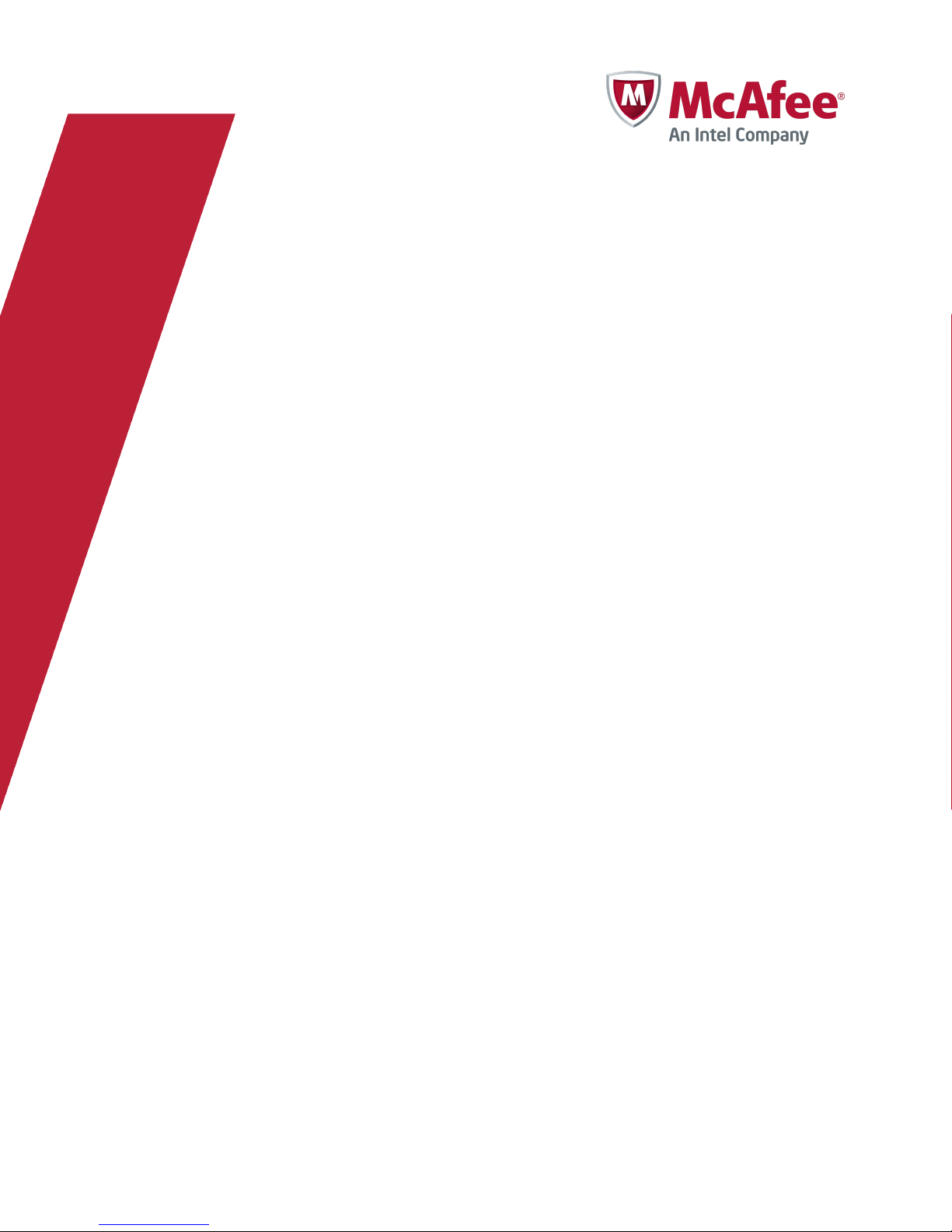
Installation Guide
Revision C
McAfee Data Loss Prevention 9.2.1
For use with ePolicy Orchestrator 4.5.0 and 4.6.0 Software
Page 2
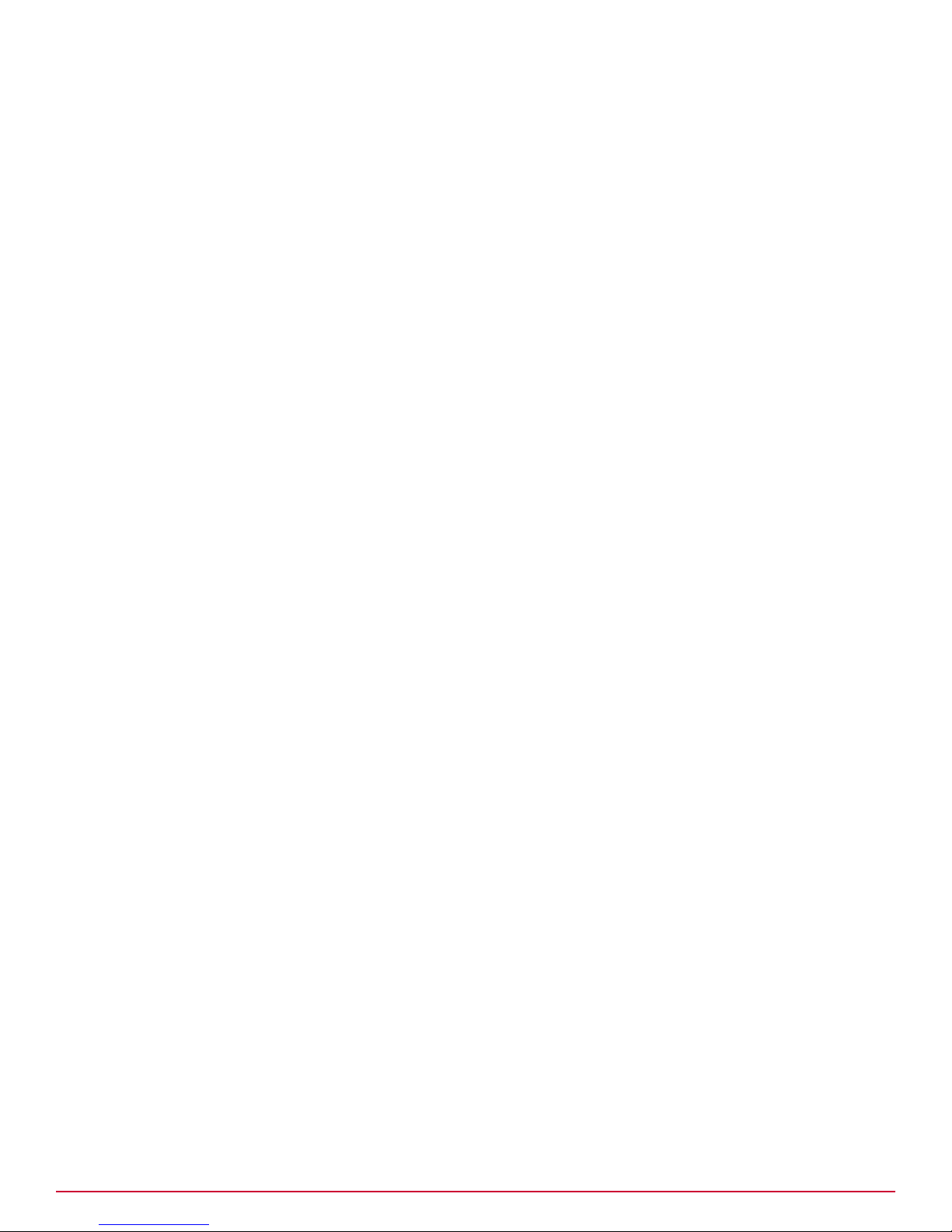
COPYRIGHT
Copyright © 2012 McAfee, Inc. Do not copy without permission.
TRADEMARK ATTRIBUTIONS
McAfee, the McAfee logo, McAfee Active Protection, McAfee AppPrism, McAfee Artemis, McAfee CleanBoot, McAfee DeepSAFE, ePolicy Orchestrator,
McAfee ePO, McAfee EMM, McAfee Enterprise Mobility Management, Foundscore, Foundstone, McAfee NetPrism, McAfee Policy Enforcer, Policy Lab,
McAfee QuickClean, Safe Eyes, McAfee SECURE, SecureOS, McAfee Shredder, SiteAdvisor, SmartFilter, McAfee Stinger, McAfee Total Protection,
TrustedSource, VirusScan, WaveSecure, WormTraq are trademarks or registered trademarks of McAfee, Inc. or its subsidiaries in the United States and
other countries. Other names and brands may be claimed as the property of others.
LICENSE INFORMATION
License Agreement
NOTICE TO ALL USERS: CAREFULLY READ THE APPROPRIATE LEGAL AGREEMENT CORRESPONDING TO THE LICENSE YOU PURCHASED, WHICH SETS
FORTH THE GENERAL TERMS AND CONDITIONS FOR THE USE OF THE LICENSED SOFTWARE. IF YOU DO NOT KNOW WHICH TYPE OF LICENSE YOU
HAVE ACQUIRED, PLEASE CONSULT THE SALES AND OTHER RELATED LICENSE GRANT OR PURCHASE ORDER DOCUMENTS THAT ACCOMPANY YOUR
SOFTWARE PACKAGING OR THAT YOU HAVE RECEIVED SEPARATELY AS PART OF THE PURCHASE (AS A BOOKLET, A FILE ON THE PRODUCT CD, OR A
FILE AVAILABLE ON THE WEBSITE FROM WHICH YOU DOWNLOADED THE SOFTWARE PACKAGE). IF YOU DO NOT AGREE TO ALL OF THE TERMS SET
FORTH IN THE AGREEMENT, DO NOT INSTALL THE SOFTWARE. IF APPLICABLE, YOU MAY RETURN THE PRODUCT TO MCAFEE OR THE PLACE OF
PURCHASE FOR A FULL REFUND.
2
McAfee Data Loss Prevention 9.2.1 Installation Guide
Page 3
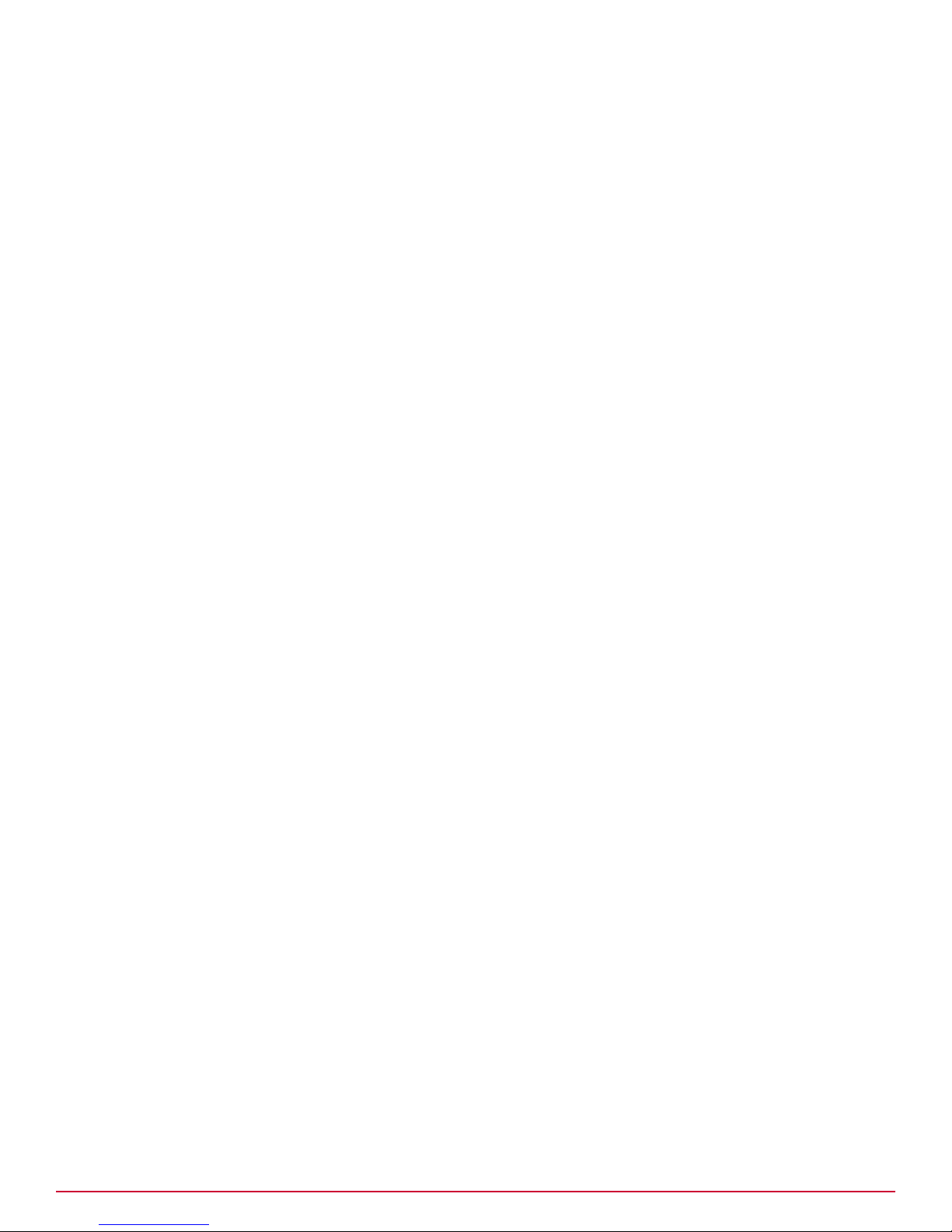
Contents
Preface 5
About this guide .................................. 5
Find product documentation ..............................6
1 Setting up the hardware 7
Adding devices and servers ..............................7
Check the shipment .................................7
Plan your installation ................................ 8
Rack mount the appliances ..............................8
Connect a management console ............................9
Configure McAfee DLP Manager ............................ 10
Select an integration mode for McAfee DLP Monitor ....................11
Complete the setup ................................ 14
Audience .................................. 5
Conventions ................................. 5
SPAN port configuration ............................11
Network tap configuration ...........................13
2 Installing or upgrading the software on 4400 appliances 15
Download the 4400 archive ............................. 15
Boot options ................................... 16
Set up the next boot option .......................... 17
Install a fresh image on 4400 appliances ........................ 17
Upgrade the products on 4400 appliances ........................18
Apply a hotfix ...................................20
Convert an installation to another McAfee DLP product .................. 20
Restoring the drives ................................ 21
3 Installing or upgrading software on 1650 and 3650 appliances 23
Download the 1650 or 3650 archive .......................... 23
Install a fresh image on 1650 or 3650 appliances .....................24
Upgrade the products on 1650 or 3650 appliances .................... 25
Apply a hotfix ...................................26
4 Configuring McAfee DLP appliances and adding servers 29
Configure McAfee DLP appliances using Setup Wizard ...................29
Configure McAfee DLP appliances after installation .................... 35
Add McAfee DLP products to McAfee DLP Manager .................... 35
Configuring McAfee DLP Prevent ........................... 36
MTA requirements for McAfee DLP Prevent .................... 37
Configure McAfee DLP Prevent ......................... 38
Add LDAP servers to McAfee DLP Manager ....................... 39
Add McAfee Logon Collector to McAfee DLP Manager ................... 41
Add syslog servers to McAfee DLP systems ....................... 42
Resynchronize McAfee DLP systems with an NTP server ..................42
McAfee Data Loss Prevention 9.2.1 Installation Guide
3
Page 4
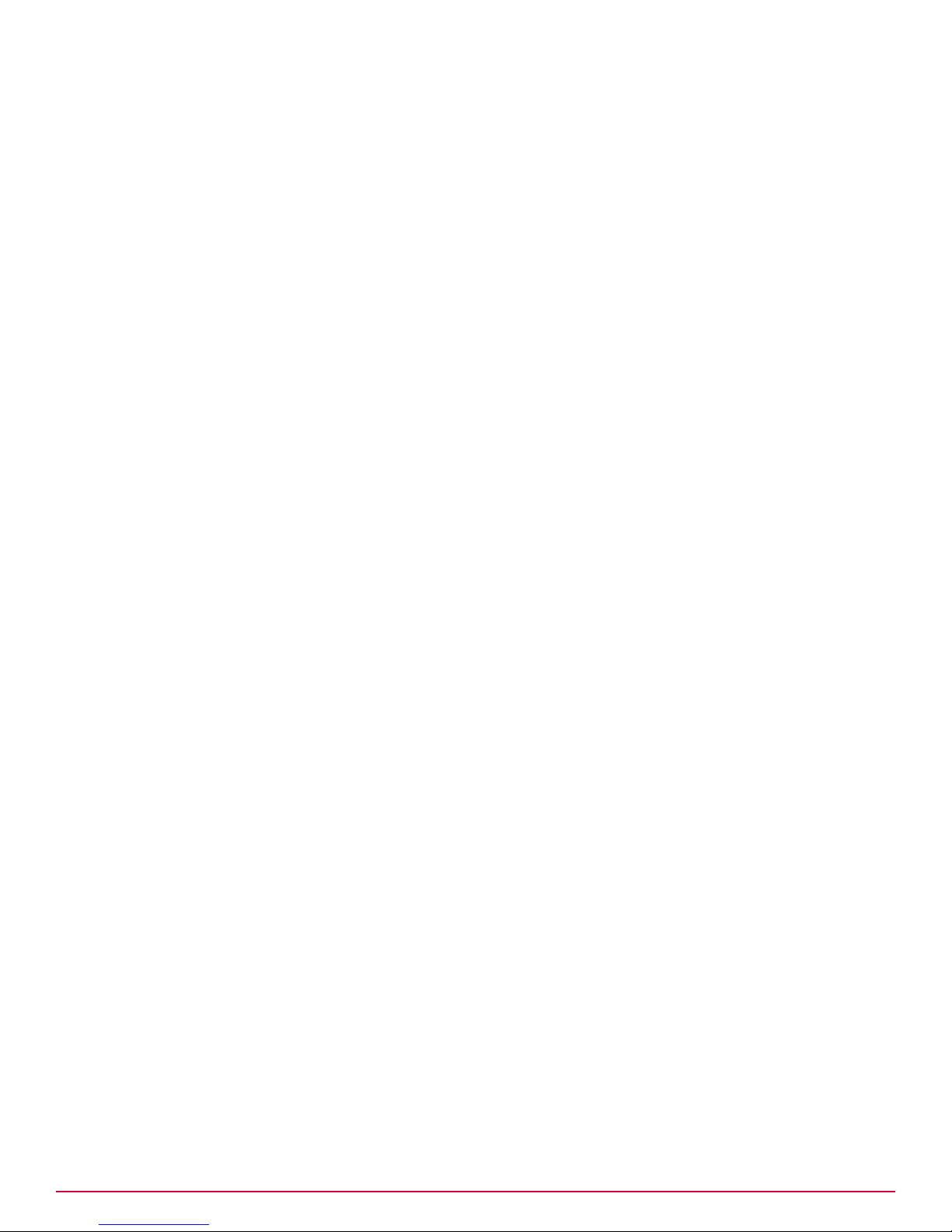
Contents
Testing the system ................................. 43
5 Installing McAfee DLP Endpoint 45
Verify system requirements ............................. 46
Configure the server ................................ 47
Install McAfee ePolicy Orchestrator .......................... 48
Installing McAfee DLP WCF service ...........................49
Install the McAfee DLP WCF service ....................... 50
Repository folders ................................. 55
Creating and configuring repository folders .................... 55
User and permission sets .............................. 57
Create and define McAfee DLP administrators ................... 57
Create and define permission sets ........................58
DLP permission set options ...........................58
Install the McAfee Data Loss Prevention Endpoint extension ................ 59
Initialize the McAfee DLP Endpoint Policy console .....................60
Upgrade the license .................................62
Check in the McAfee DLP Endpoint package to ePolicy Orchestrator ..............63
Deploy McAfee DLP Endpoint .............................63
Define a default rule ............................. 63
Deploy McAfee DLP Endpoint with ePolicy Orchestrator 4.6 .............. 64
Verify the installation ............................. 65
Uninstall McAfee DLP Endpoint ............................ 66
6 Integrating McAfee DLP Endpoint into a unified policy system 67
Setting up Unified DLP on ePolicy Orchestrator ..................... 68
Install the network extension ......................... 68
Install the UDLP (host) extension ........................68
Configure McAfee Agent on ePolicy Orchestrator .................. 69
Add an evidence folder on ePolicy Orchestrator ...................69
Connecting McAfee DLP Manager and the ePolicy Orchestrator server ............ 70
Gather ePolicy Orchestrator registration information ................ 70
Add an ePolicy Orchestrator database user .................... 70
Register McAfee DLP Manager on ePolicy Orchestrator server .............71
Register ePolicy Orchestrator on McAfee DLP Manager ................71
Checking the connection ........................... 72
Configuring McAfee DLP Endpoint on McAfee DLP Manager ................. 72
Generate a global policy for McAfee DLP Endpoint ..................73
Maintaining compatibility with installed McAfee clients ............... 73
Add an Agent Override Password ........................ 74
Set the manual tagging option ......................... 74
Installation and configuration complete .........................75
Index 77
4
McAfee Data Loss Prevention 9.2.1 Installation Guide
Page 5
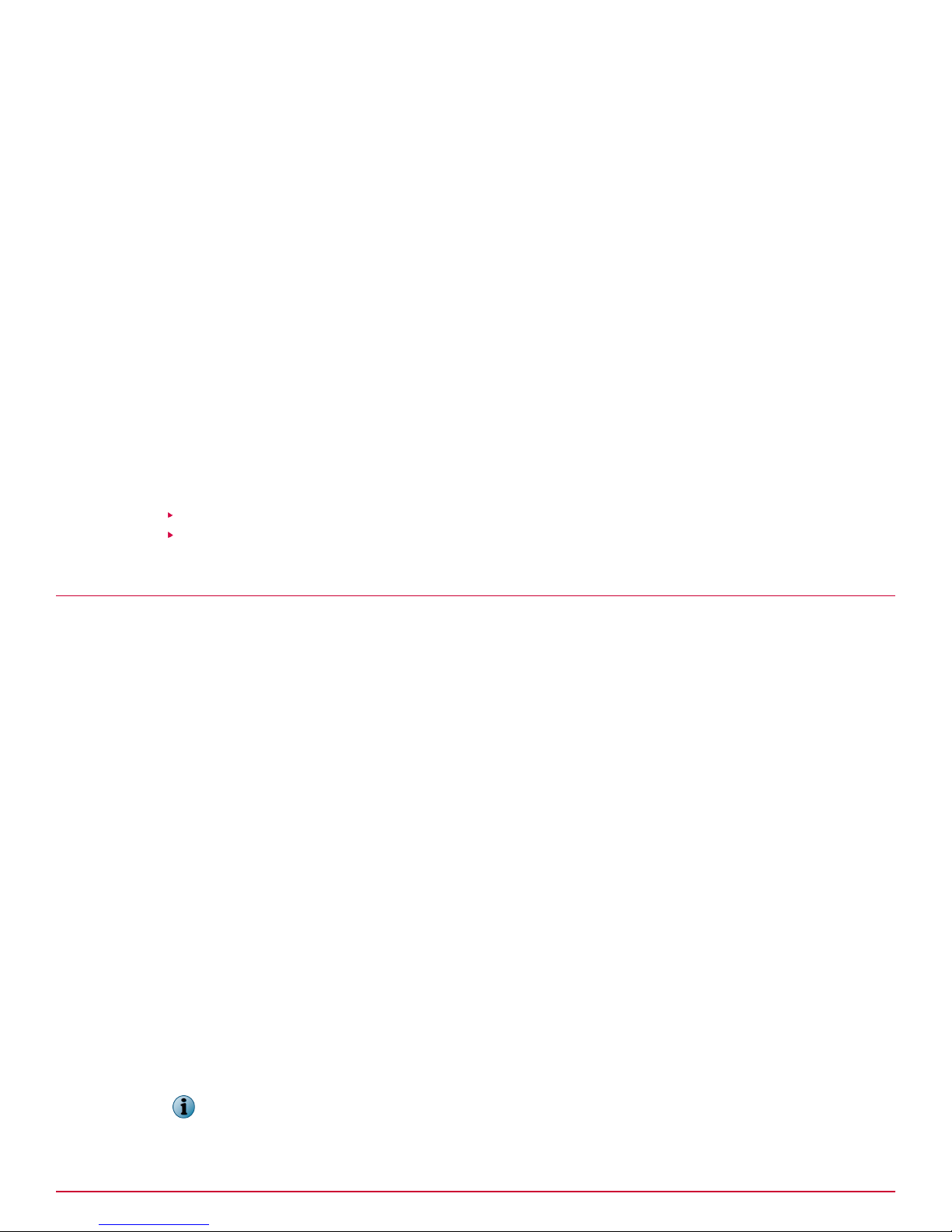
Preface
This guide provides the information you need to install your McAfee product.
It contains all of the necessary information for installing McAfee® Data Loss Prevention software,
including detailed steps and verification of the installation and configuration process in both the new
hardware platform and legacy appliances. It also includes integration with McAfee® ePolicy
Orchestrator® and McAfee® Data Loss Prevention Endpoint to configure a unified policy installation.
When the process is completed, the user will have a fully functional McAfee DLP hardware and
software implementation that is properly configured.
Contents
About this guide
Find product documentation
About this guide
This information describes the guide's target audience, the typographical conventions and icons used
in this guide, and how the guide is organized.
Audience
McAfee documentation is carefully researched and written for the target audience.
The information in this guide is intended primarily for:
• Administrators — People who implement and enforce the company's security program.
• Security officers — People who determine sensitive and confidential data, and define the
corporate policy that protects the company's intellectual property.
Conventions
This guide uses these typographical conventions and icons.
Book title, term,
emphasis
Bold Text that is strongly emphasized.
User input, code,
message
Interface text
Hypertext blue A link to a topic or to an external website.
Title of a book, chapter, or topic; a new term; emphasis.
Commands and other text that the user types; a code sample; a displayed
message.
Words from the product interface like options, menus, buttons, and dialog
boxes.
Note: Additional information, like an alternate method of accessing an
option.
McAfee Data Loss Prevention 9.2.1 Installation Guide
5
Page 6
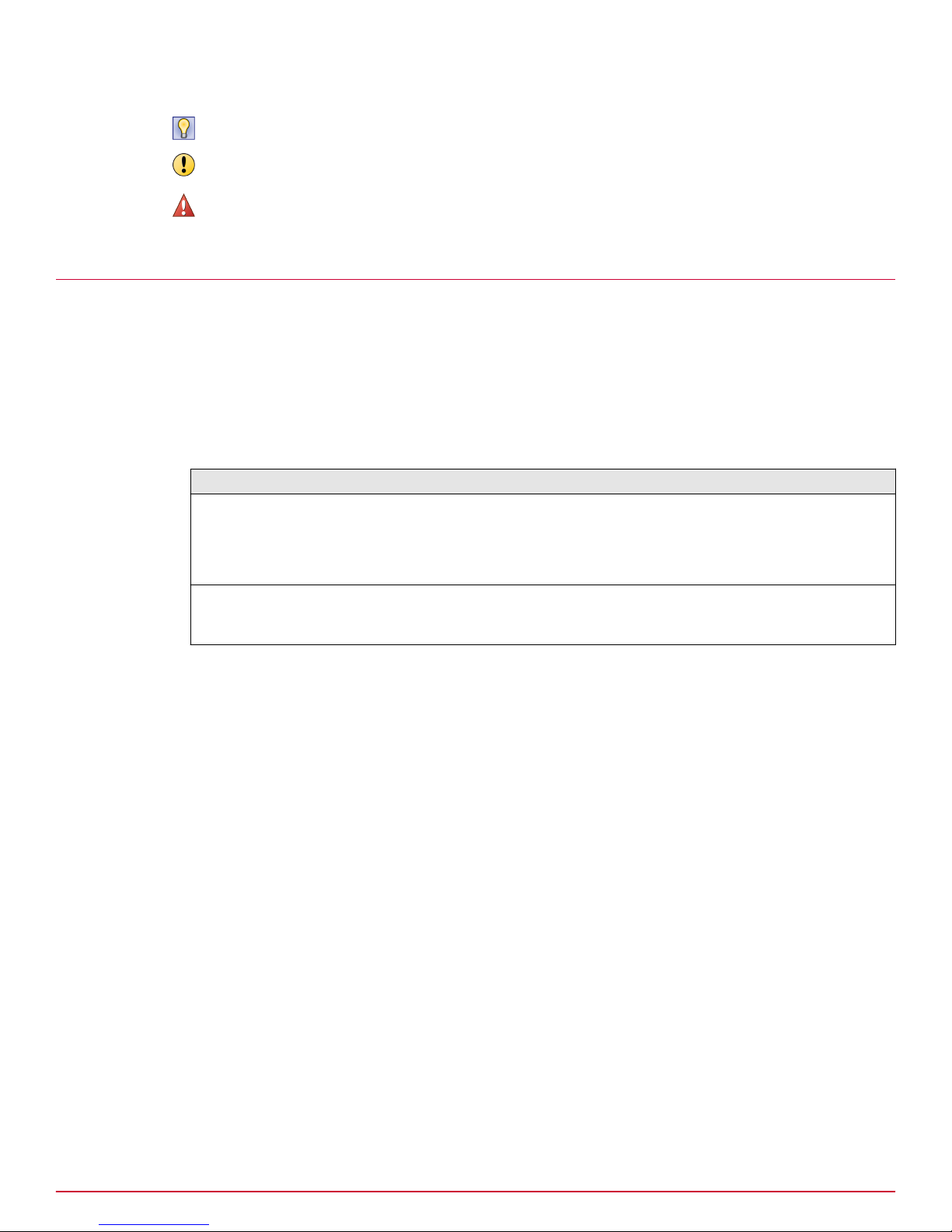
Preface
Find product documentation
Tip: Suggestions and recommendations.
Important/Caution: Valuable advice to protect your computer system,
software installation, network, business, or data.
Warning: Critical advice to prevent bodily harm when using a hardware
product.
Find product documentation
McAfee provides the information you need during each phase of product implementation, from
installation to daily use and troubleshooting. After a product is released, information about the product
is entered into the McAfee online KnowledgeBase.
Task
1
Go to the McAfee Technical Support ServicePortal at http://mysupport.mcafee.com.
2
Under Self Service, access the type of information you need:
To access... Do this...
User documentation
1
Click Product Documentation.
KnowledgeBase
2
Select a product, then select a version.
3
Select a product document.
• Click Search the KnowledgeBase for answers to your product questions.
• Click Browse the KnowledgeBase for articles listed by product and version.
6
McAfee Data Loss Prevention 9.2.1 Installation Guide
Page 7
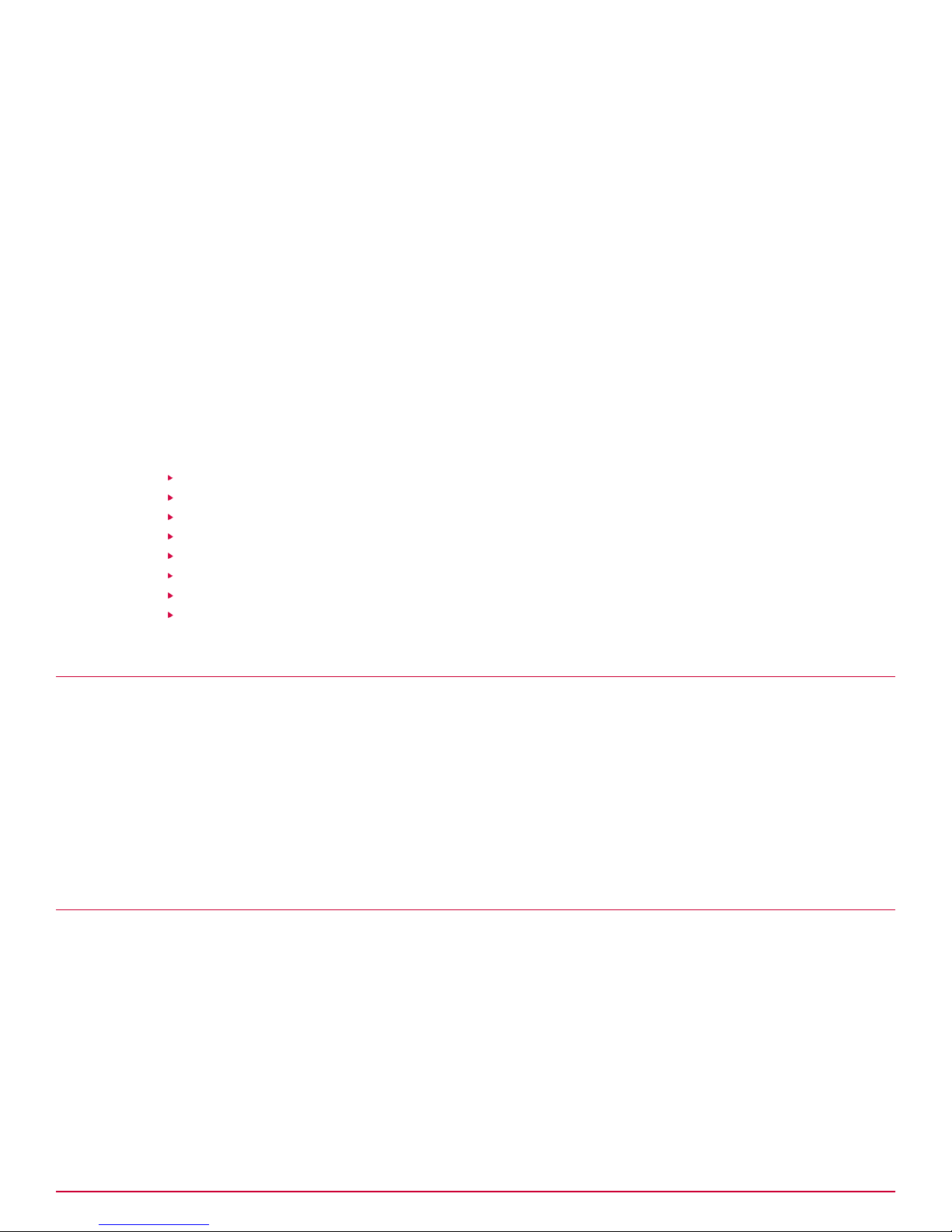
1
1
Setting up the hardware
This Quick Start serves as a high‑level road map for setting up your McAfee DLP system. McAfee DLP
Manager is shipped pre‑installed; the other products in the suite (McAfee DLP Monitor, McAfee DLP
Discover, and McAfee DLP Prevent) must be installed on‑site.
McAfee DLP Monitor must be set up to capture network traffic, so it requires additional configuration
steps.
Contents
Adding devices and servers
Check the shipment
Plan your installation
Rack mount the appliances
Connect a management console
Configure McAfee DLP Manager
Select an integration mode for McAfee DLP Monitor
Complete the setup
Adding devices and servers
The final setup for McAfee Total Protection for Data Loss Prevention depends on your protection
strategy. After you complete setup of all of the appliances, go to the System tab on McAfee DLP
Manager to add the products to be managed and the servers needed to complete the system.
For example, depending on your objectives, you might add McAfee DLP Discover or McAfee DLP
Prevent, which require additional configuration.
If you add McAfee DLP Endpoint to the network product suite, you must install it on McAfee® ePolicy
Orchestrator®, and add endpoint, evidence, and directory servers.
Check the shipment
Each product ships with all of the material needed to install it on a network. Check each shipment to
verify that all items on the packing list have been received.
Task
1
Refer to your Accessory Kit Content List to ensure that you received the following items:
• Region‑specific power cords ‑ 2
• CAT5 cables ‑ 3
• Serial cable: RJ‑45 to RS‑232 ‑ Cisco console cable
McAfee Data Loss Prevention 9.2.1 Installation Guide
7
Page 8
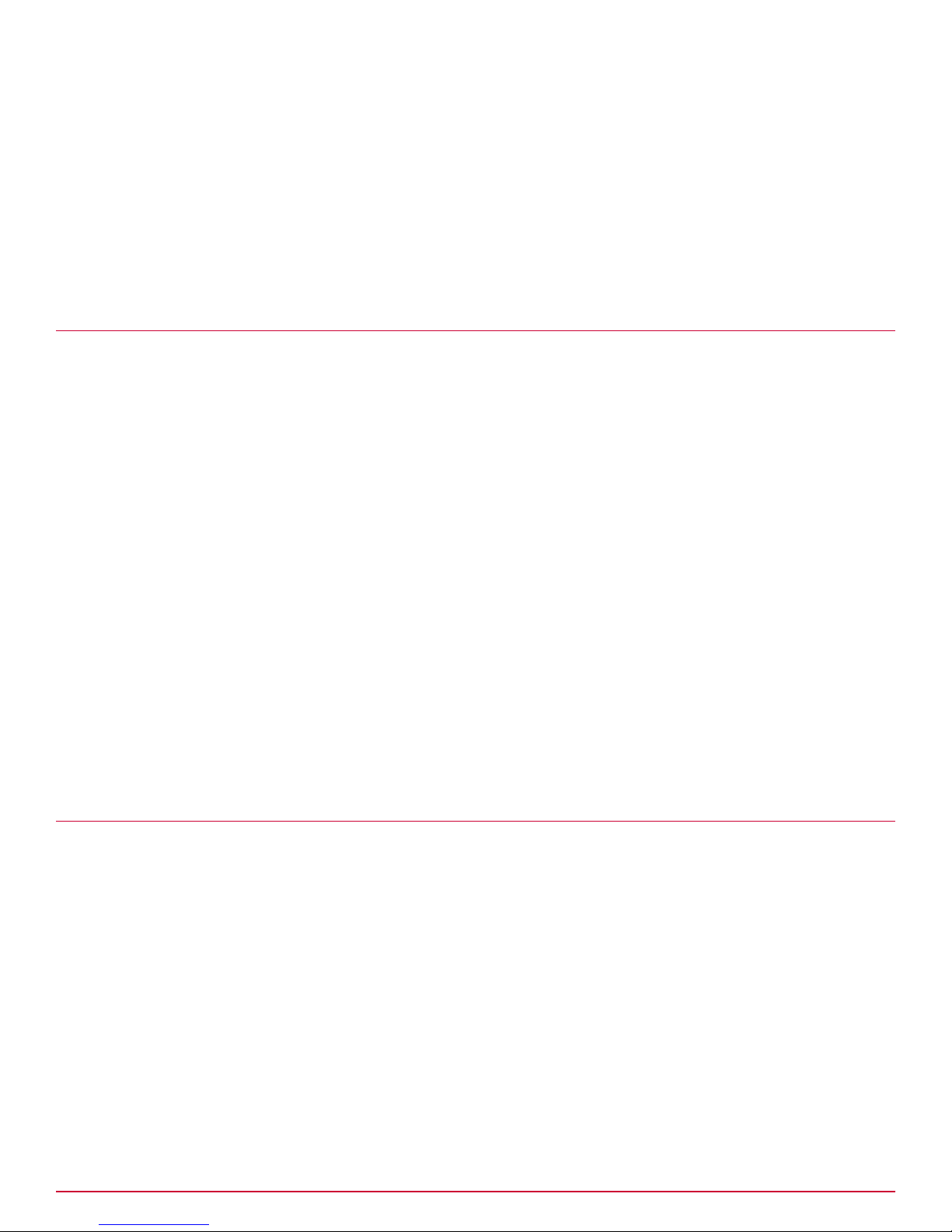
1
Setting up the hardware
Plan your installation
• Intel Diagnostic Tool (IDT) USB
• Product notes for IDT (CD media)
• Safety document
• Warranty document
• Recovery media
2
If an item is missing or damaged, contact your supplier.
Plan your installation
Before installing, survey your environment and collect configuration information.
For the McAfee DLP Monitor appliance, you will also need a network tap (unless you are planning a
SPAN port configuration).
Task
1
Collect the following information about the network in which McAfee Total Protection for DLP will be
installed.
• Host name • Secondary DNS server
• IP address • Domain
• Subnet mask • NTP server
• Default gateway • Syslog server
• DNS domain • Email relay server
• Primary DNS server
2
Devise a protection strategy by evaluating the type of information you need to protect. Your
objectives will determine which policies you activate.
3
Determine who will be the primary administrator of the system.
Rack mount the appliances
Each of the McAfee DLP products is shipped on an Intel® Server System SR2612UR.
For rack mounting instructions, download the Intel® Server System SR2612UR Service Guide from the
Intel download site.
http://download.intel.com/support/motherboards/server/s5520ur/sb/r2612ur_service_guide_14.pdf
For more information, download the Intel® Server System SR2612UR Technical Product Specification.
http://download.intel.com/support/motherboards/server/s5520ur/sb/sr2612ur_tps_13.pdf
8
McAfee Data Loss Prevention 9.2.1 Installation Guide
Page 9
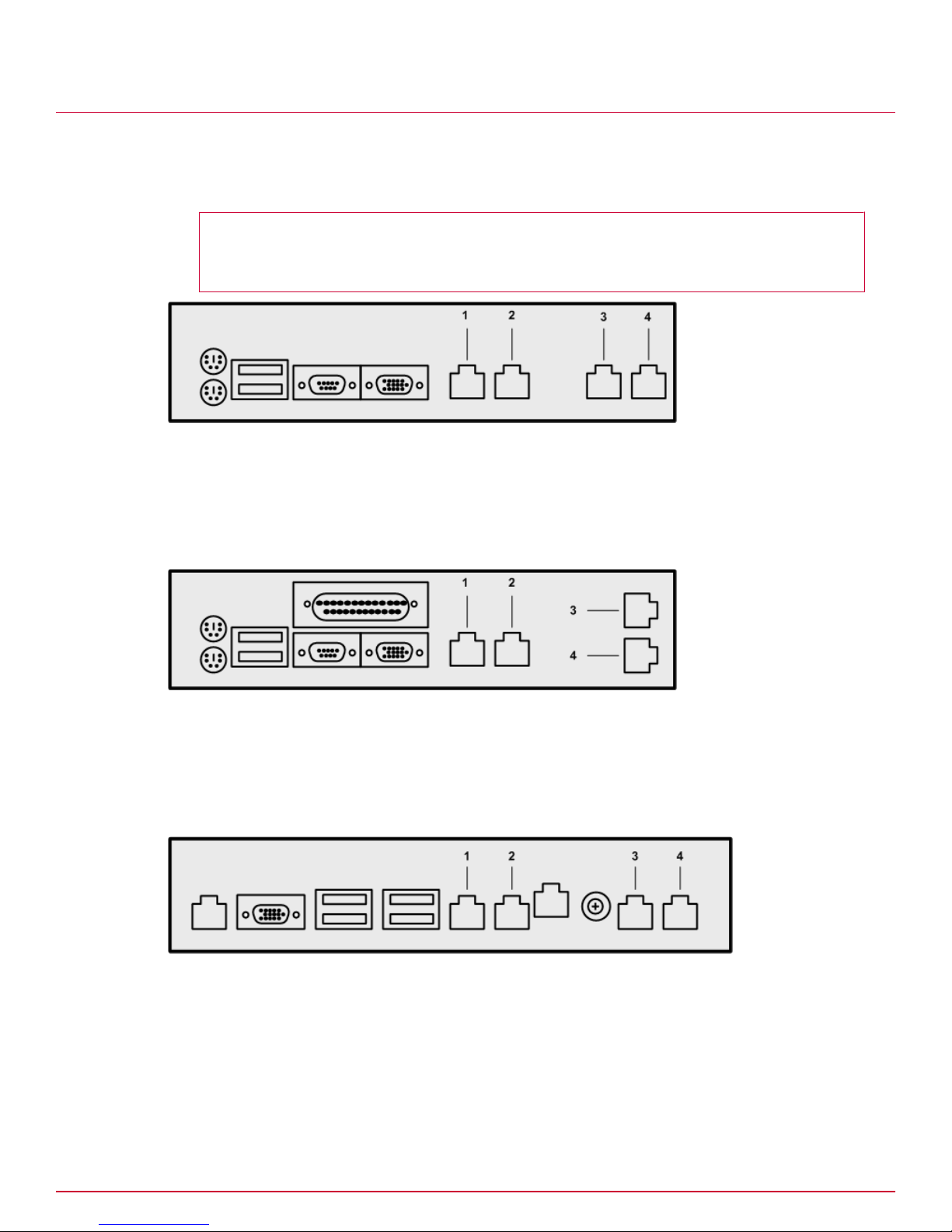
Connect a management console
Connect a laptop to the management port of the McAfee DLP appliance so you can reconfigure it
through a directly connected device. Because McAfee DLP Manager requires additional steps,
reconfigure all other products first.
Before you begin
You will need the list of network parameters you prepared when you planned your
installation.
Figure 1-1 Model 1650 appliance port configuration
1 Ethernet port 0
2 Ethernet port 1 — Management port
3 Ethernet port 2 — Capture port 0
4 Ethernet port 3 — Capture port 1
Setting up the hardware
Connect a management console
1
Figure 1-2 Model 3650 appliance port configuration
1 Ethernet port 0
2 Ethernet port 1 — Management port
3 Ethernet port 2 — Capture port 0
4 Ethernet port 3 — Capture port 1
Figure 1-3 Model 4400 appliance port configuration
1 Ethernet port 0
2 Ethernet port 1 — Management port
3 Ethernet port 3 — Capture port 1 — note reversed configuration
4 Ethernet port 2 — Capture port 0 — note reversed configuration
By default, each appliance is configured with the IP address 192.168.1.2, but a new IP address and
other network parameters are required to integrate it into the network.
McAfee Data Loss Prevention 9.2.1 Installation Guide
9
Page 10
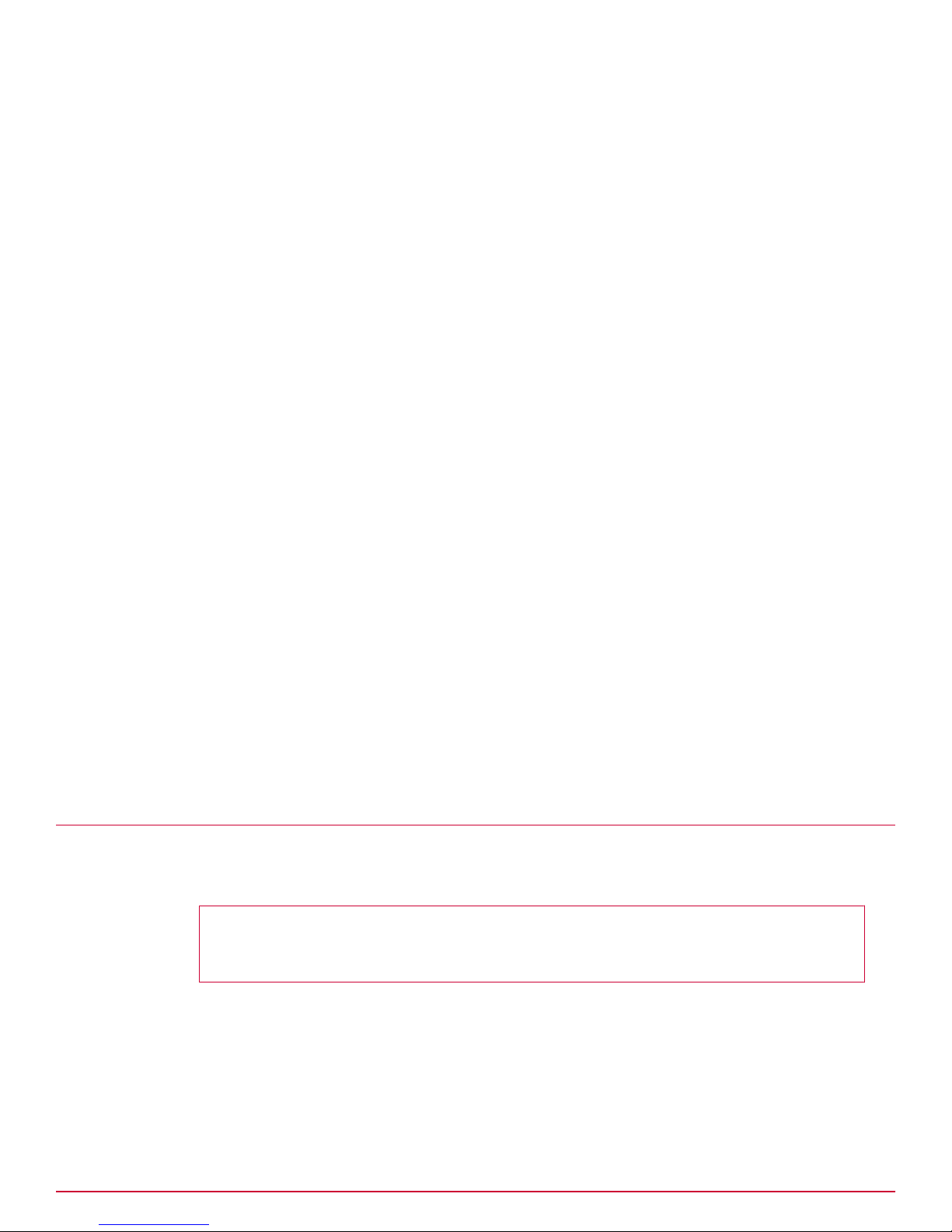
1
Setting up the hardware
Configure McAfee DLP Manager
You must connect a laptop to the management port so you can convey this information to the
appliance. Assign the laptop an IP address that is different, but on the same subnet, so it can access
the management port.
Task
1
Connect a laptop to the management port of the appliance using the supplied Ethernet cable.
2
Change the laptop to an address in the 192.168.1.X/24 IP range — for example, 192.168.1.10.
3
Open a web browser and connect to the DLP appliance.
https://192.168.1.2
The DLP user interface starts.
4
Log on to the McAfee DLP appliance.
The default logon is admin/mcafee.
The End User License Agreement appears.
5
Select the license agreement checkbox and click I Accept.
The Setup Wizard starts.
6
On the Network Configuration page, enter all of the IP addresses, and the host and domain names
needed to integrate the appliance into the network.
If you are configuring a McAfee DLP Manager, skip to the next topic.
7
Advance through the Setup Wizard pages to the Review page.
The interim pages will be completed only on the McAfee DLP Manager appliance.
8
Click Submit, then Exit Wizard.
When this step is complete, the appliance will have a new IP address and will be integrated into the
network. Restarting is not necessary.
If you have configured McAfee DLP Discover or McAfee DLP Prevent appliances, setup is complete. If
you are configuring McAfee DLP Manager, proceed to the next step. If you are configuring McAfee DLP
Monitor, proceed to the following step.
Configure McAfee DLP Manager
When you configure McAfee DLP Manager, you must provide additional information after the network
configuration is completed.
Before you begin
You must have completed the network settings required on the Network Configuration page of
the Setup Wizard.
Task
1
On the Time Configuration page, change the time zone.
2
Select Manual to set NTP to local time.
On this first configuration, you will not yet be able to set the NTP server because the default IP
address (192.168.1.2) will not allow it to be located. The NTP server can be defined only when the
system is restarted and integrated into the network.
10
McAfee Data Loss Prevention 9.2.1 Installation Guide
Page 11
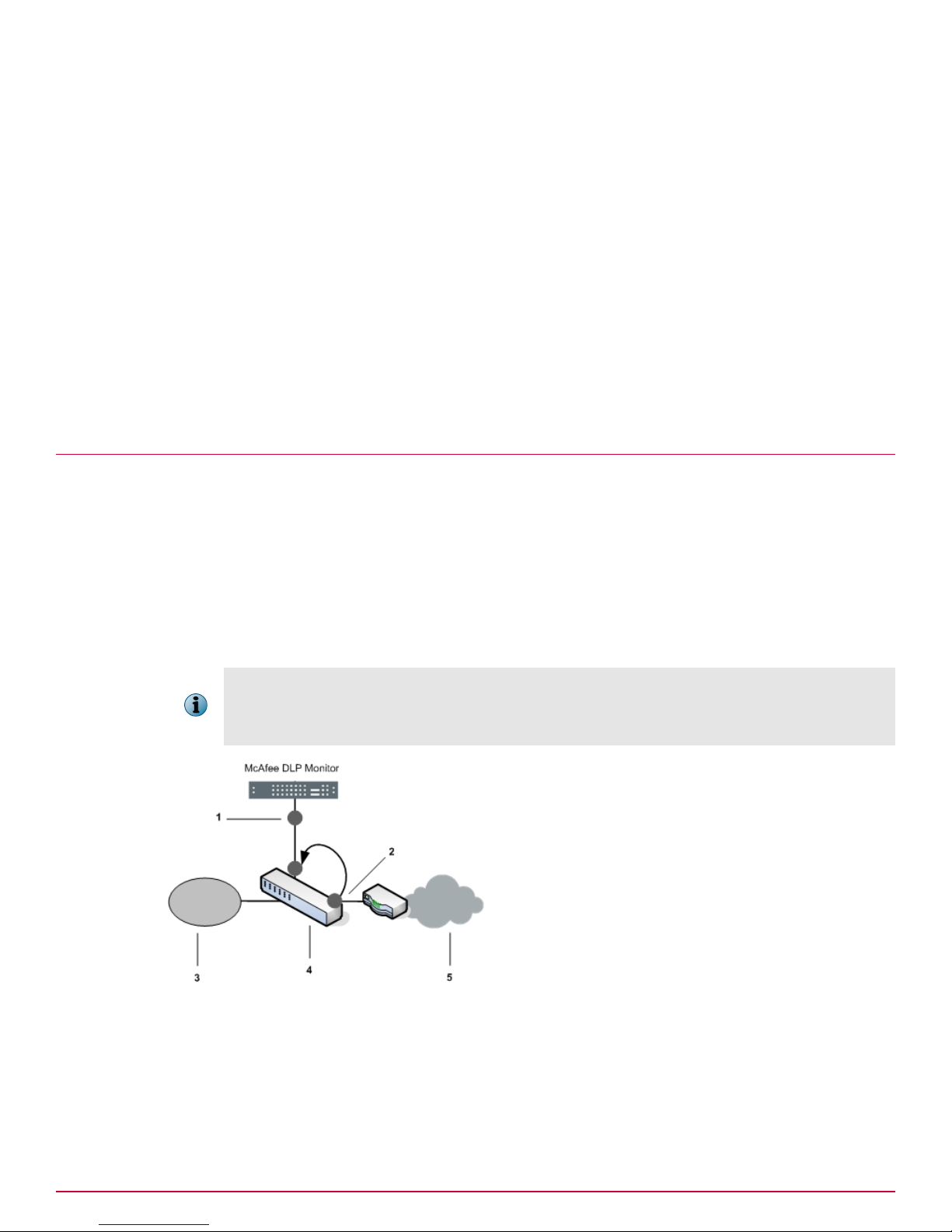
Select an integration mode for McAfee DLP Monitor
3
On the Policy Activation page, select the checkboxes of the policies that will generate incidents that
are relevant to your protection strategy.
If you are in a region that is not listed, you will be able to activate policies that are directly relevant
to your location after the system is installed.
4
On the Administrator Setup page, enter the email address of the primary administrator and change the
password from the default.
5
On the Email and Email Server Setting page, enter the IP address or host name of the email server.
6
On the Review page, verify your settings, click Cancel, or click Previous to change them.
7
When you have confirmed your settings, click Submit, then Exit Wizard.
At this point, the McAfee DLP Manager setup is almost complete. After all other products are
integrated into the network, sync McAfee DLP Manager to the network by completing the final step
in this document.
Setting up the hardware
Select an integration mode for McAfee DLP Monitor
McAfee DLP Monitor must be physically integrated into the network so it can capture traffic. There are
two integration modes: use of a mirror (SPAN) port on a LAN switch, or placement of a network tap
between the network and the appliance.
1
SPAN port configuration
A SPAN (Switched Port Analyzer) port configuration enables monitoring by transparently copying traffic
from source ports to the destination port to which McAfee DLP Monitor is connected.
If two capture ports are used, two traffic sources (for example, different subnets) must be used.
Certain switch models permit the use of a “remote SPAN”, or “RSPAN” capability, which allows ports
from multiple switches to be mirrored to the port to which McAfee DLP Monitor is connected. If you
want to mirror multiple ports on multiple switches to your DLP appliance, contact the switch vendor for
details on configuring RSPAN.
Figure 1-4 Span port configuration
1 Capture ports
2 WAN router traffic mirrored to McAfee DLP Monitor port
3 LAN
4 LAN switch
5 WAN
McAfee Data Loss Prevention 9.2.1 Installation Guide
11
Page 12
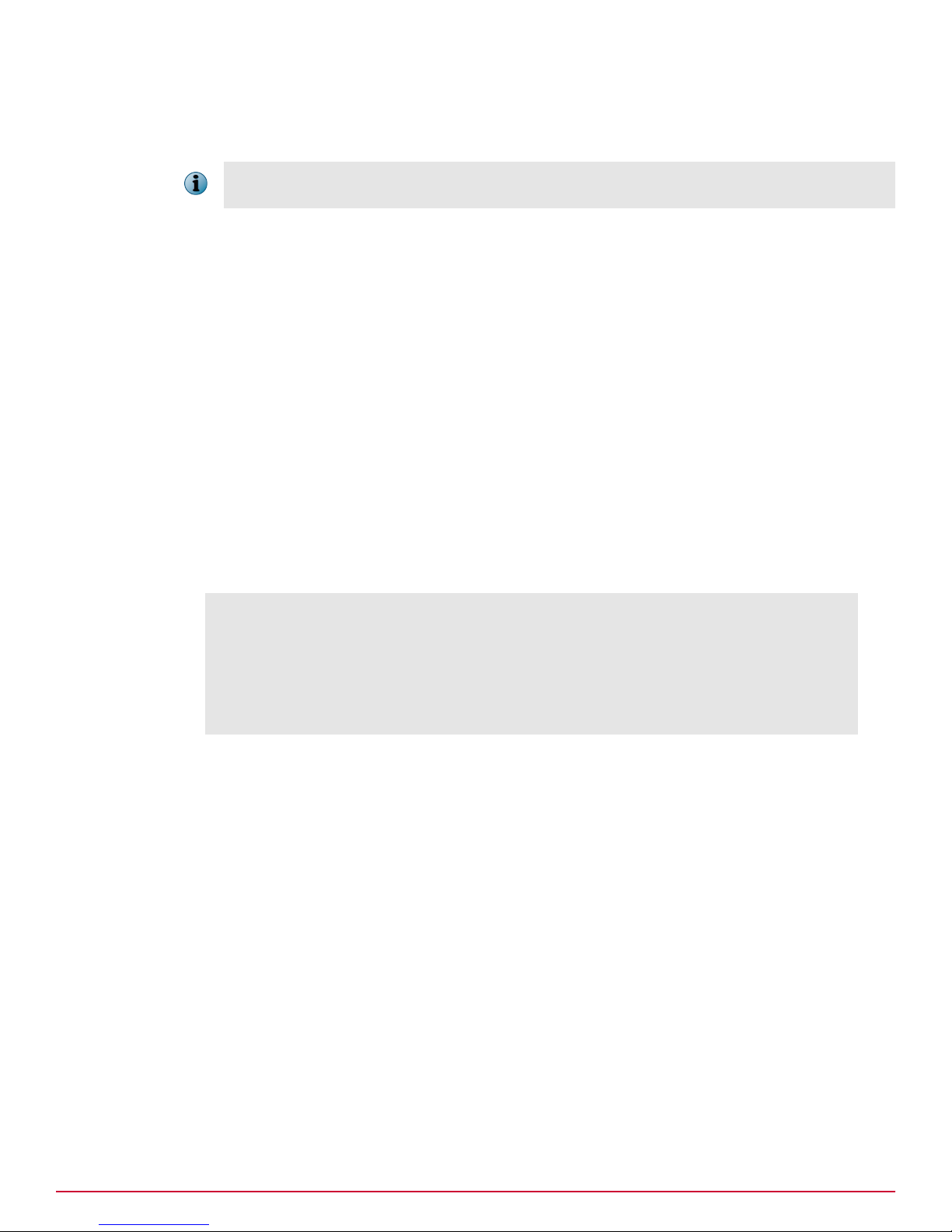
1
Setting up the hardware
Select an integration mode for McAfee DLP Monitor
This method requires a change on the LAN switch, but no downtime is required because network
traffic is not disrupted.
With this configuration, some packets might be dropped under heavy loads. As a result, the number of
packets seen by McAfee DLP Monitor might not match the number seen by the ports being monitored.
Integrate the appliance using a SPAN port
Task
1
Connect McAfee DLP Monitor to a network switch using a console cable or network connection
(such as Telnet or SSH).
Note the port used to connect the appliance to the LAN switch, and the port used by the WAN
router.
2
Apply the appropriate SPAN port configuration.
3
Using interface show commands on the switch, verify that traffic is being received on the switch
port to which McAfee DLP Monitor is connected.
4
Save the configuration on the switch.
Common configuration
If a SPAN port is configured on a Cisco switch, the WAN router would be connected to
interface "GigabitEthernet1/0/1". The DLP appliance would be connected to interface
"GigabitEthernet1/0/2".
Switch: configure terminal
Switch(config)# interface GigabitEthernet1/0/2
Switch(config‑if)# port monitor GigabitEthernet1/0/1
Switch(config‑if)# end
Switch# show port monitor
Monitor Port Port being monitored
‑‑‑‑‑‑‑‑‑‑‑‑‑‑‑‑‑‑‑‑‑ ‑‑‑‑‑‑‑‑‑‑‑‑‑‑‑‑‑‑‑‑‑‑‑‑‑
GigabitEthernet1/0/2 GigabitEthernet1/0/1
Switch# write memory
12
McAfee Data Loss Prevention 9.2.1 Installation Guide
Page 13
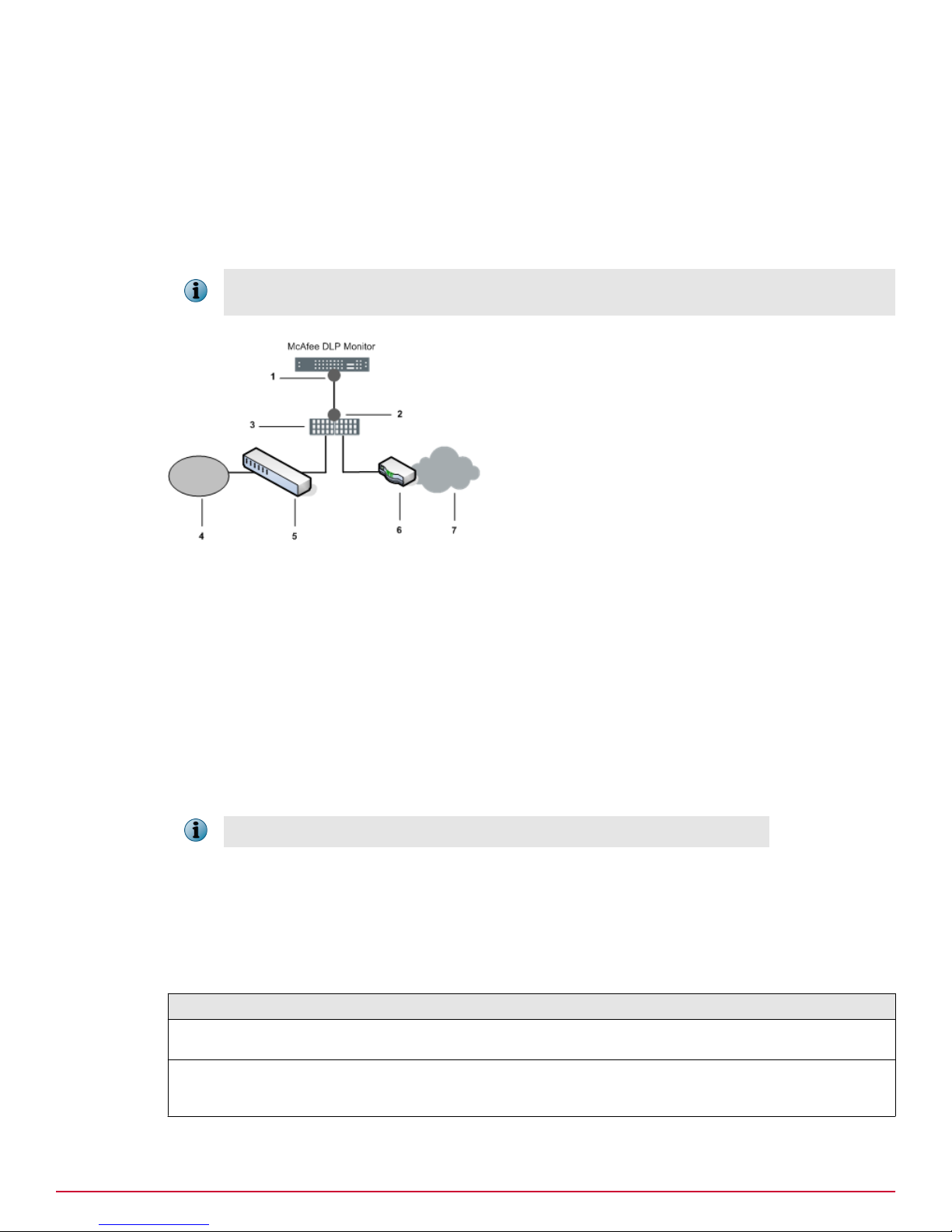
Select an integration mode for McAfee DLP Monitor
Setting up the hardware
Network tap configuration
A network tap configuration enables monitoring by injecting a tap in between two network devices
(generally the LAN switch and the WAN router) using additional cabling, then connecting the tap to
McAfee DLP Monitor.
The network tap captures traffic through a tap that is attached to the LAN switch and WAN router
through two network ports. Traffic from these ports flows directly to the capture ports on McAfee DLP
Monitor.
In environments where there is a firewall or a series of devices separating the LAN switch from the WAN
router, the network tap should be installed between the LAN switch and the first device.
1
Figure 1-5 Network tap configuration
1 Capture ports
2 Analyzer ports
3 Network tap
4 LAN
5 LAN switch
6 Router
7 WAN
This method requires physical disconnection and reconnection of network cables, so it disrupts traffic.
A service window is required.
With this configuration, full traffic capture is done even under heavy load conditions.
Network tap types
Network taps are available in copper or fiber media.
Regeneration taps for both types can be used to extend monitoring to multiple ports. When these taps
are used, signals are regenerated before sending a copy of the packets to the monitor port.
Table 1-1 Network tap types
Network tap type Description
Copper and copper
regenerative
Fiber and fiber regenerative These taps use multimode fiber cabling with an LC connector on one
These taps use twisted pair copper cabling (preferably CAT6 twisted
pair).
end (which connects to a capture port on the appliance) and an SC
connector on the other (which connects to a port on the tap).
McAfee Data Loss Prevention 9.2.1 Installation Guide
13
Page 14
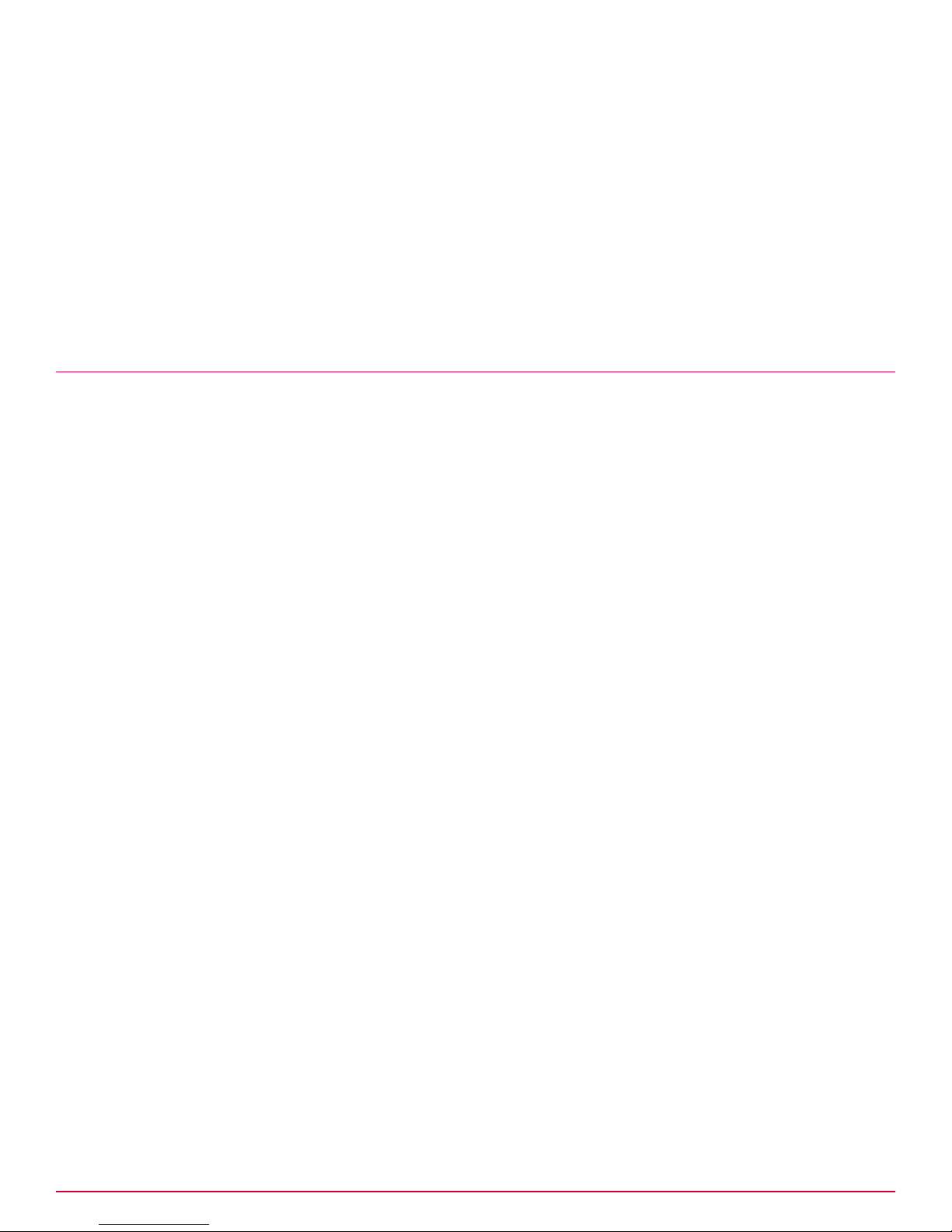
1
Setting up the hardware
Complete the setup
Integrate the appliance using a network tap
Task
1
Disconnect the cable between your WAN router and your LAN switch.
2
Connect Monitor Port A of the network tap to Capture Port 0 on McAfee DLP Monitor.
3
Connect Monitor Port B of the network tap to Capture Port 1 on McAfee DLP Monitor.
4
Connect Network Port A of the network tap to a router inside the firewall.
5
Connect Network Port B of the network tap to the LAN switch.
Complete the setup
Add the NTP server to sync McAfee DLP Manager to the network.
Task
1
Open a web browser and enter the assigned IP address in the address bar to restart McAfee DLP
Manager.
2
Click the System tab and select the Configure link.
3
Scroll down to the Time section and enter the NTP server.
pool.ntp.org
4
Click Time at Server to verify the current time.
5
Click Update.
Configuration is complete. If you want to integrate the DLP system into McAfee® ePolicy Orchestrator
4.5 or 4.6, you can do it now.
®
14
McAfee Data Loss Prevention 9.2.1 Installation Guide
Page 15

2
2
Installing or upgrading the software on
4400 appliances
A McAfee DLP installation on the 4400 contains two released images, each of which contains an
operating system (except for the kernal) and DLP software.
Primary and secondary images are initially duplicate installations. When the system is upgraded, the
primary and secondary disks can contain different versions of the same product.
The system automatically boots from the latest installed version.
Contents
Download the 4400 archive
Boot options
Install a fresh image on 4400 appliances
Upgrade the products on 4400 appliances
Apply a hotfix
Convert an installation to another McAfee DLP product
Restoring the drives
Download the 4400 archive
To prepare for installation on the 4400, download the software from the Service Portal.
Before you begin
Locate the grant number you received after purchasing the product.
McAfee DLP Manager is pre‑installed on the model 4400 appliance. Install the other McAfee DLP
products as needed.
Downloadable archives all have legacy names preceded by i, although the product names have
changed. In particular, note that McAfee DLP Monitor is also known as iguard.
Task
1
Open the McAfee support page by typing support.mcafee.com into the address bar of a web
browser.
2
From the Products & Solutions menu, select Product Downloads, or locate and click the link under the
Corporate Support heading.
3
In the Download My Products field, enter your grant number.
4
Scroll down the page, then select the McAfee Network DLP product.
McAfee Data Loss Prevention 9.2.1 Installation Guide
15
Page 16
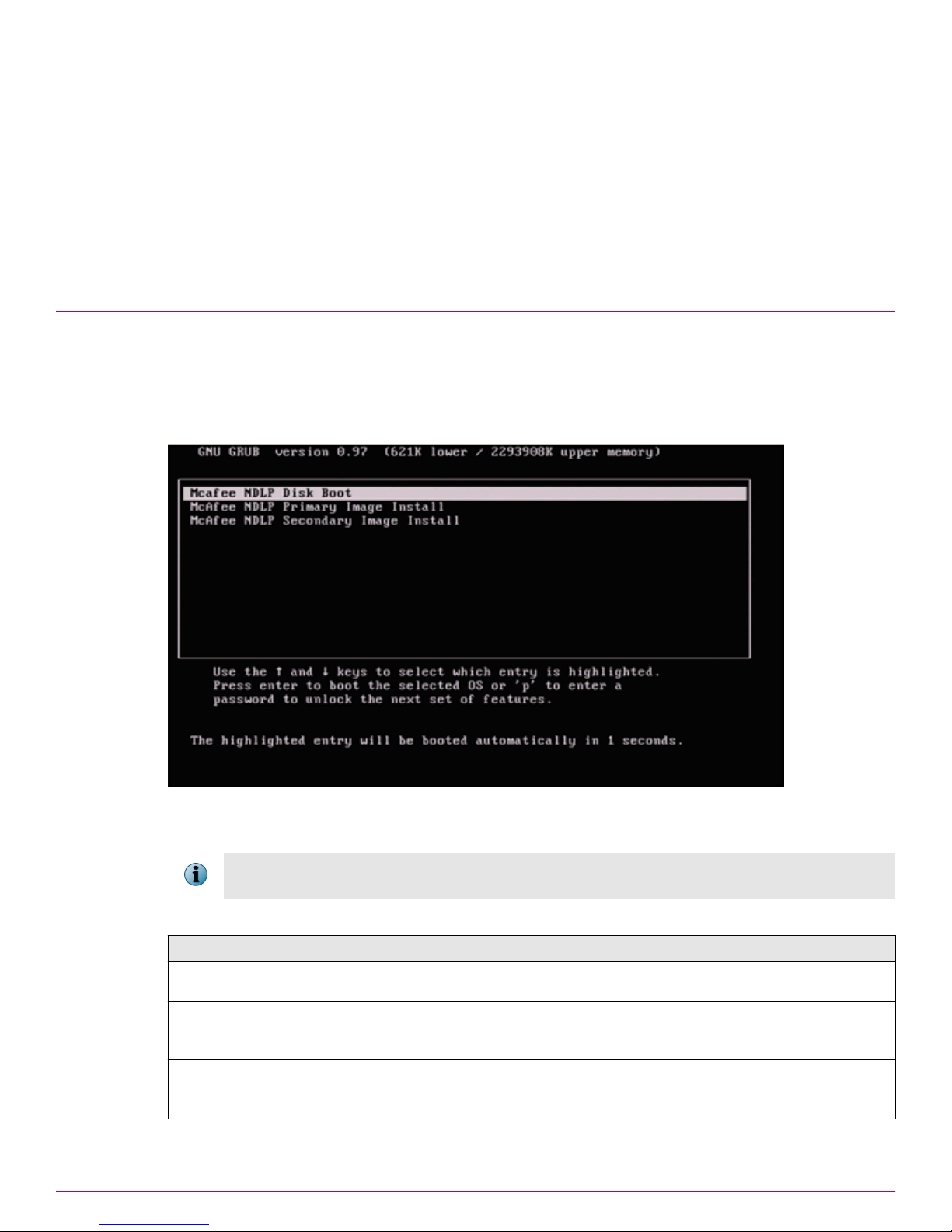
2
Installing or upgrading the software on 4400 appliances
Boot options
5
From the product page, select the software version, and confirm acceptance of the license
agreement.
The downloads page appears.
6
In the Software Downloads tab, select and save the appropriate *.tgz file to your Windows‑based
computer.
The software is saved in the Downloads folder.
Boot options
Unlike the legacy DLP appliances, the model 4400 hardware platform runs the McAfee Linux Operating
System (MLOS). It contains a boot loader package that allows users to switch between installations.
McAfee DLP uses Gnu GRUB (GRand Unified Bootloader) to install the primary and secondary images
on the model 4400 appliances.
Figure 2-1 GRand Unified Bootloader
The default Disk Boot option is used only to boot the operating system of the appliance.
During the upgrade process, the configuration data in the /data directory and the kernel/boot loader
information in the boot directory are copied over to the new installation.
Table 2-1 Boot options
Option Definition
McAfee NDLP Disk Boot
McAfee NDLP Primary Image
Install
McAfee NDLP Secondary Image
Install
16
McAfee Data Loss Prevention 9.2.1 Installation Guide
Reboots the system from the operating system disk. Does not reinstall
the operating system or the product software.
Loads the primary image to the system. Replaces the existing operating
system and product software, but retains the data in the /data and /
boot directories.
Loads the secondary image to the system. Replaces the existing
operating system and product software, but retains the data in the /data
and /boot directories.
Page 17
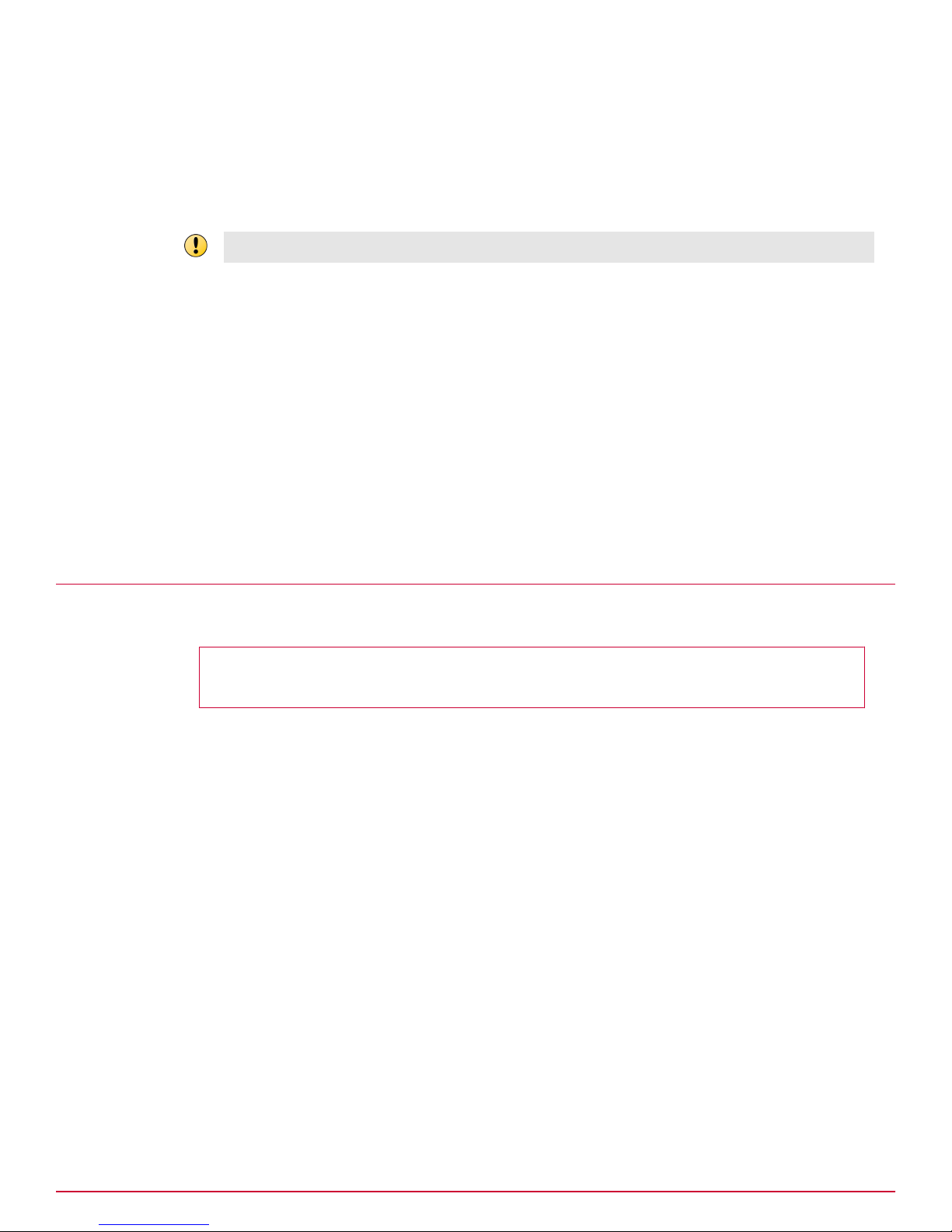
Installing or upgrading the software on 4400 appliances
Install a fresh image on 4400 appliances
Set up the next boot option
After you install an image, the system automatically assigns the next boot to the image that was
installed. In rare instances, you might want to override that assignment by configuring the next boot
to a different disk.
Using this command has the same effect as changing the boot option using the GRub menu.
Take this step only if you have a specific need that cannot be addressed by the current configuration.
Task
1
Log on to the appliance as root.
2
Go to the installation directory.
# cd /data/install
3
Run the setnextboot script to select one of three boot options: primary, secondary, or boot from
the operating system on the appliance.
# ./setnextboot [reboot_only | pri | sec]
The script sets up the selected option. When the option is set, a message appears stating which
image will boot next.
2
4
Restart the system.
Install a fresh image on 4400 appliances
To install a fresh image, install on both primary and secondary disks.
Before you begin
Download the product archive and copy it to the appliance.
Task
1
Log on to the appliance as root.
2
Copy the archive to the appliance.
• If you downloaded the archive to a Windows‑based computer, use WinSCP.
• If you are copying the archive from a Linux server, use the SCP command scp ‑rp <package
number> root@<name or ip address>:<directory>
3
Make an installation directory.
# mkdir /data/install
4
From the directory you downloaded the archive to, extract the contents of the archive, using the ‑C
option to expand it into the /data/install directory.
# tar xvzf ndlp_<product>.tgz ‑C /data/install
5
Go to the /data/install directory.
# cd /data/install
McAfee Data Loss Prevention 9.2.1 Installation Guide
17
Page 18
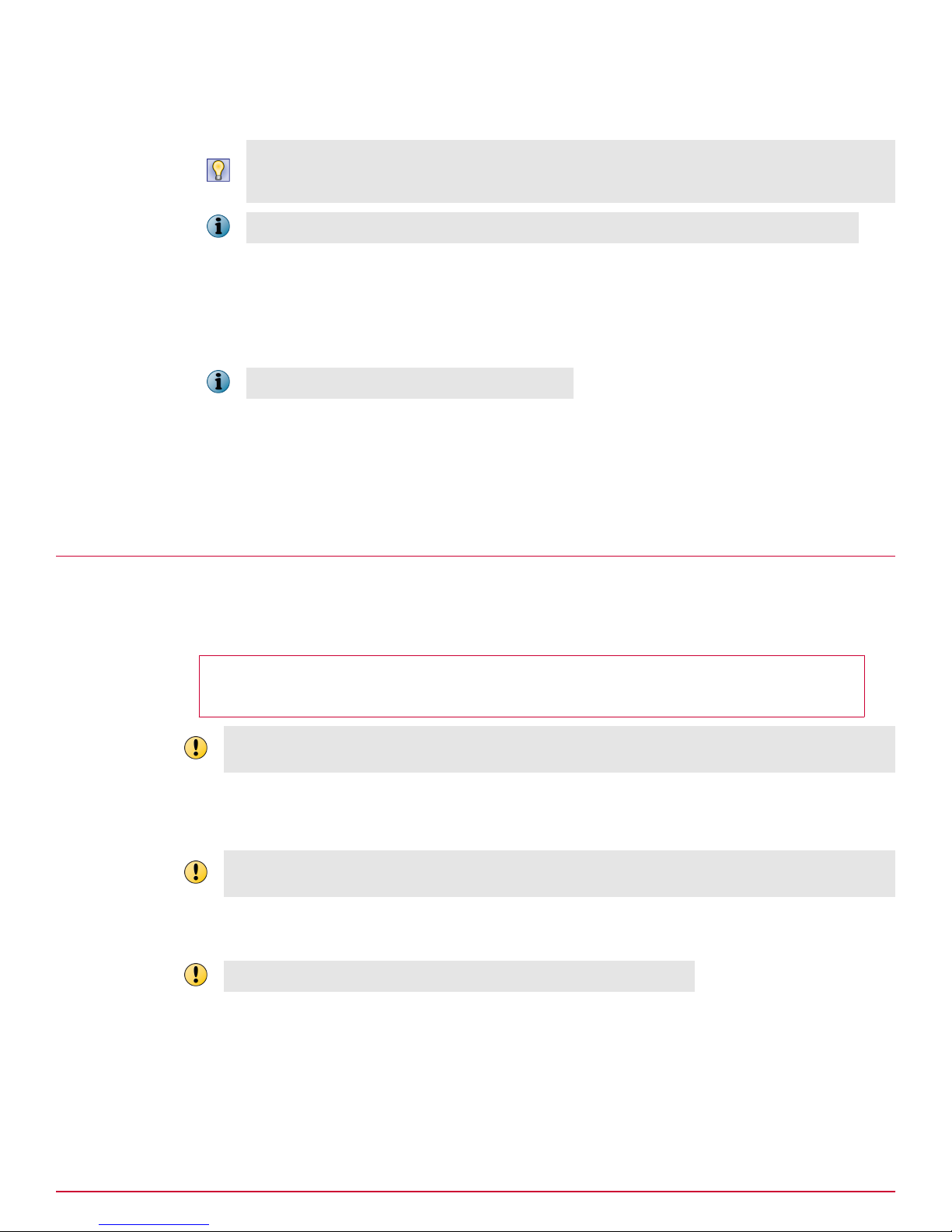
2
Installing or upgrading the software on 4400 appliances
Upgrade the products on 4400 appliances
6
Run the installation script.
Before you type in the command, run pwd to establish that you are in the correct product directory.
You must be sure that you are running the updated scripts in the upgrade archive that you just
downloaded and extracted.
iGuard was the original name of McAfee DLP Monitor, but the archives have not been renamed.
# ./install_new_full <product> .
The product image installs on the primary and secondary disks.
7
Restart the system.
# reboot
Restarting the system might take 10–15 minutes.
8
Log on to the McAfee DLP device as root, go to the installation directory, and verify the installation
with the command:
# cat /data/stingray/etc/version
If the Release field contains 9.2.1, installation is complete.
Upgrade the products on 4400 appliances
To upgrade a product on the 4400 appliance, you must install the new image on the disk that is not
used by the previous installation. This ensures that the original image can still be accessed after the
upgrade is complete. The system automatically boots from the latest image.
Before you begin
Download the product archive and copy it to the appliance.
Stop all scans and search tasks before upgrading, and wait until they are completely stopped before
upgrading.
If you want to do a backup before upgrading to 9.2.1 on a 4400 appliance that is running McAfee Data
Loss Prevention Manager 9.2.0 or one of the standalone McAfee DLP appliances, you must first apply
Hotfix 754037_45668_01.
Without a backup, the data, settings, and configuration on your 4400 might be lost if there is a system
failure.
The install_to_pri and install_to_sec scripts install the upgrade. After the process runs, the
existing configuration and database are copied to the new image.
If you use the wrong script, you will write over your existing installation.
Task
1
Log on as root to the model 4400 appliance.
18
McAfee Data Loss Prevention 9.2.1 Installation Guide
Page 19
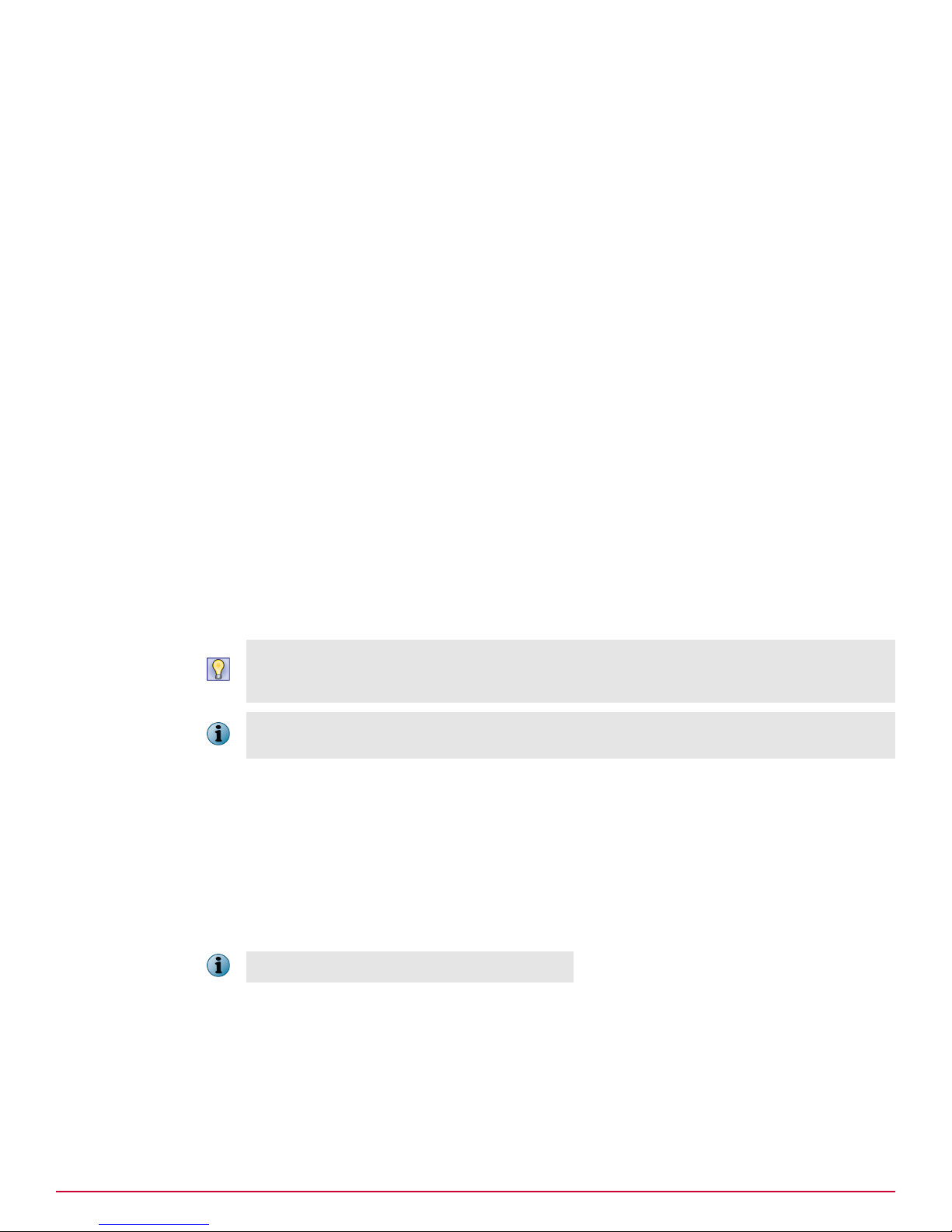
2
Copy the archive to the appliance.
Installing or upgrading the software on 4400 appliances
Upgrade the products on 4400 appliances
• If you downloaded the archive to a Windows‑based computer, use WinSCP.
• If you are copying the archive from a Linux server, use the SCP command scp ‑rp <package
number> root@<name or ip address>:<directory>
3
Make an installation directory.
# mkdir /data/install
4
Find out which version is currently installed.
# cat /data/stingray/etc/version
5
Run the system_info utility to determine whether the system is running the product from the
primary or secondary image, so that you can decide where to install the update.
# /data/stingray/ksh/system_info
Install the update on the disk that is not used. For example, if system_info returns the message
"The system is currently running <product> from the primary image," install the update on the
secondary disk with install_to_sec.
2
6
From the directory you downloaded the archive to, extract the contents of the archive, using the ‑C
option to expand it into the /data/install directory.
# tar xvzf ndlp_<product>.tgz ‑C /data/install
7
Go to the /data/install directory.
# cd /data/install
8
Run the installation script.
Before you type the command, run pwd to establish that you are in the correct product directory. You
must be sure that you are running the updated scripts in the upgrade archive that you just
downloaded and extracted.
iGuard was the original name of McAfee DLP Monitor, but the archives have not been renamed, and
each product name is preceded by "i" to maintain the original naming convention.
# ./install_to_pri <product> .
or
# ./install_to_sec <product> .
The product image installs on the primary or secondary disk. When the upgrade is complete, a
message appears stating which image will boot next.
9
Restart the system.
# reboot
Restarting the system might take 10–15 minutes.
10
Log on to the McAfee DLP device as root, go to the installation directory, and verify the installation
with the command:
# cat /data/stingray/etc/version
If the Release field contains 9.2.1, installation is complete.
11
Install Hotfix 793756_46026 on all devices.
McAfee Data Loss Prevention 9.2.1 Installation Guide
19
Page 20
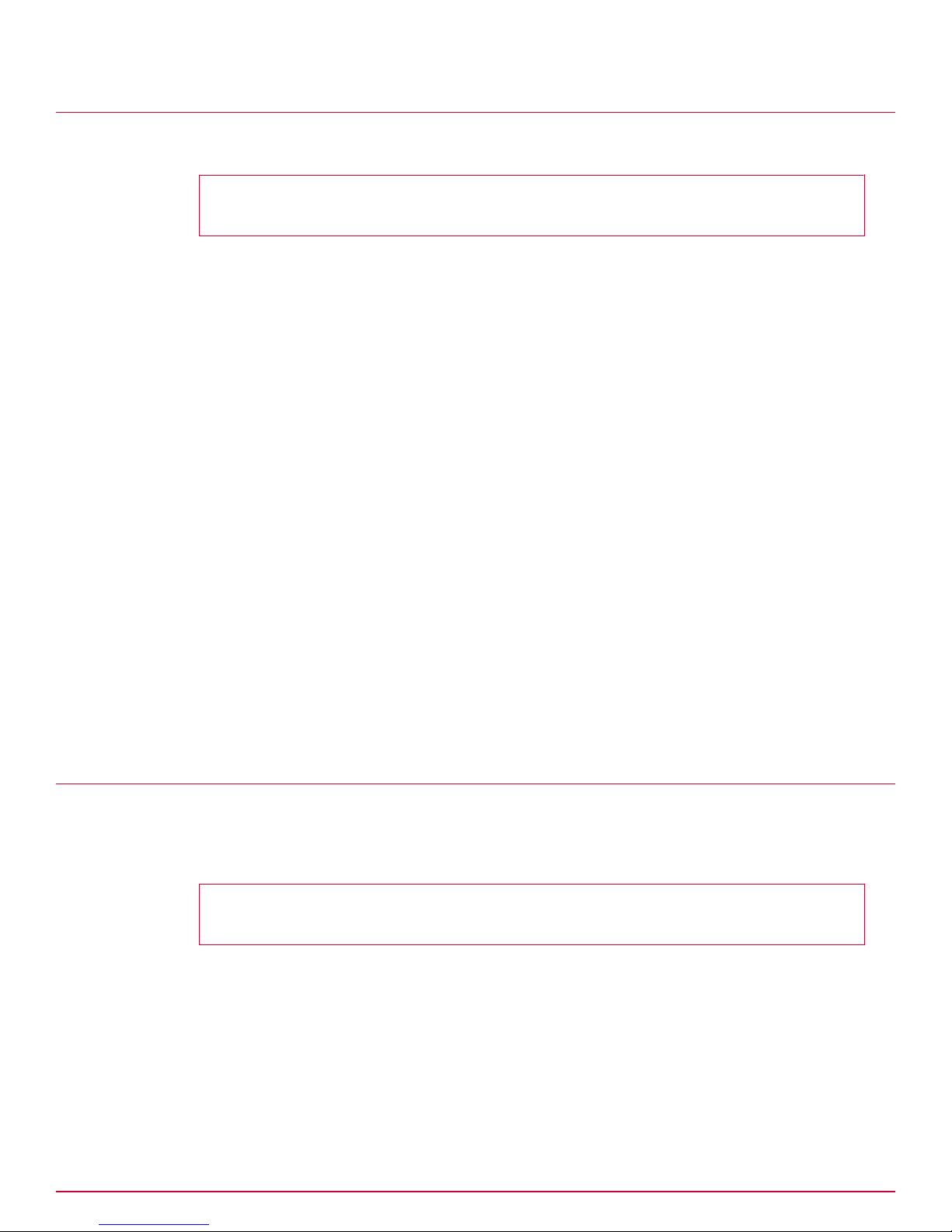
2
Installing or upgrading the software on 4400 appliances
Apply a hotfix
Apply a hotfix
Apply a hotfix by running a script that installs the hotfix.
Before you begin
Download the product hotfix archive and copy it to the appliance.
Task
1
Log on to the appliance as root.
2
Copy the archive to the appliance.
• If you downloaded the archive to a Windows‑based computer, use WinSCP.
• If you are copying the archive from a Linux server, use the SCP command scp ‑rp <hotfix
_package> root@<name or ip address>:<directory>
3
Make an installation directory.
# mkdir /data/hotfix
4
From the directory you downloaded the archive to, extract the contents of the archive, using the ‑C
option to expand it into the /data/hotfix directory.
# tar xvzf hotfix_xxxxxx_yyyy_zz.tar.gz ‑C /data/hotfix
5
Go to the /data/hotfix directory.
# cd /data/hotfix/xxxxxx
6
(Optional) Open the README file to see the hotfix details.
7
Run the installation script.
# ./install_hotfix
8
Restart the Stingray service.
# service stingray restart
Convert an installation to another McAfee DLP product
The 4400 appliance ships with McAfee DLP Manager, but that installation can be converted to another
Data Loss Prevention product. However, only one product can be installed on the appliance, so the
primary and secondary images must both be installed with that product.
Before you begin
Download the product archive and copy it to the appliance.
Task
1
Log on to the appliance as root.
2
Go to the installation directory.
# cd /data/install
20
McAfee Data Loss Prevention 9.2.1 Installation Guide
Page 21
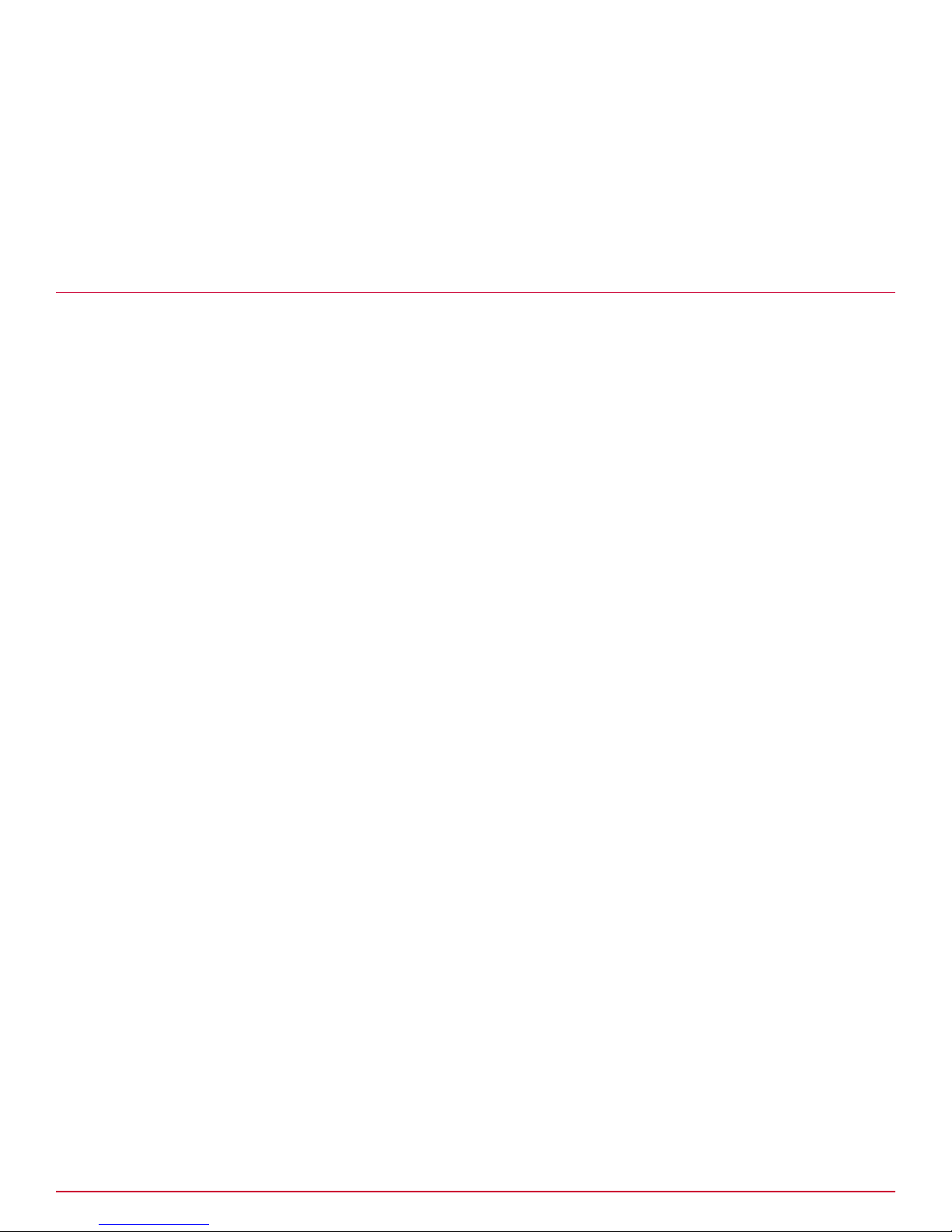
3
Run the installation script with the product name and the path to the installation directory.
# ./install_new_full <product> /data/install
The script installs the product on both disks. When the installation is complete, a message appears
stating which image will boot next.
4
Restart the system.
Restoring the drives
To restore the drives on the 4400 appliance, insert the DVD that was shipped with it.
The process that runs from the DVD restores the drives of the appliance to their pre‑installed state.
Installing or upgrading the software on 4400 appliances
Restoring the drives
2
McAfee Data Loss Prevention 9.2.1 Installation Guide
21
Page 22
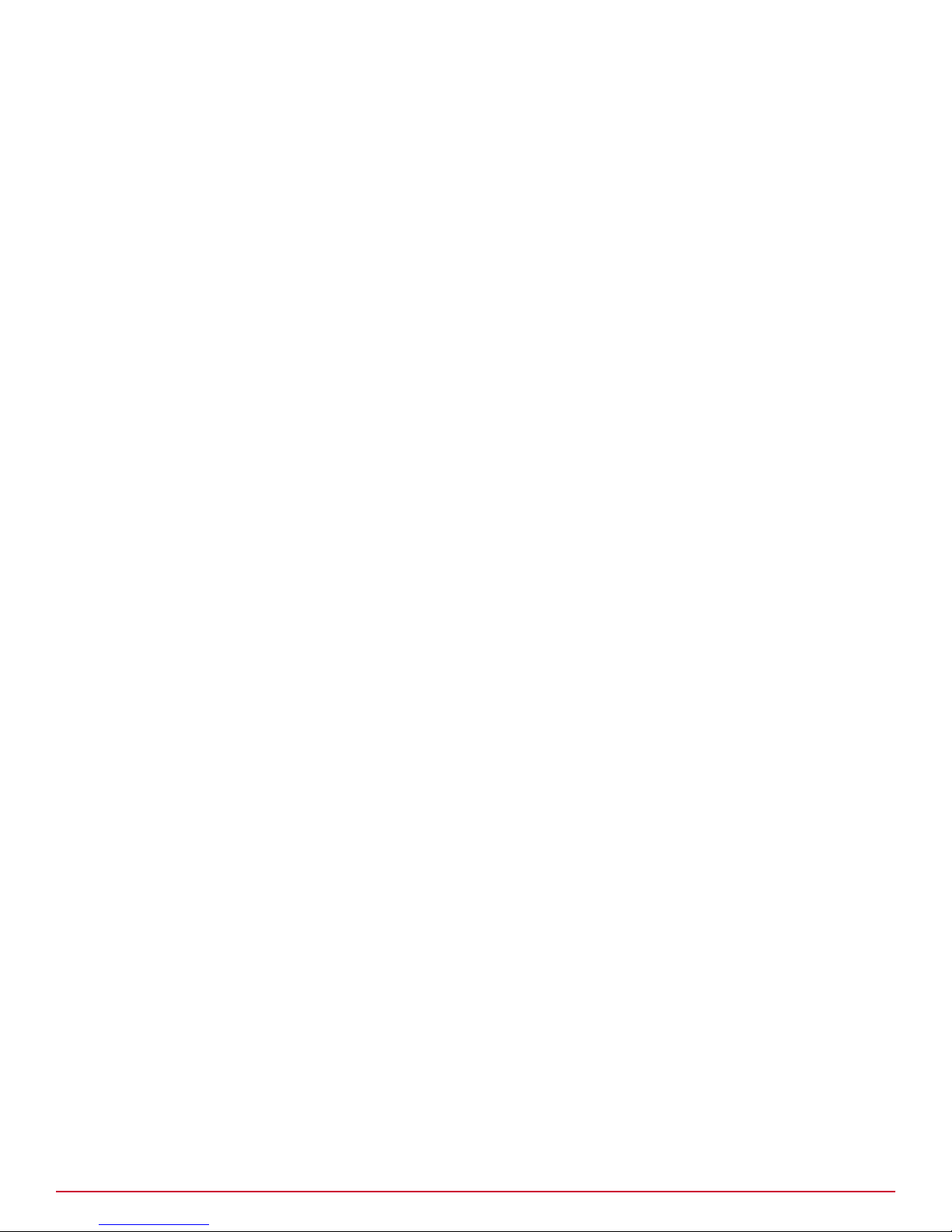
2
Installing or upgrading the software on 4400 appliances
Restoring the drives
22
McAfee Data Loss Prevention 9.2.1 Installation Guide
Page 23
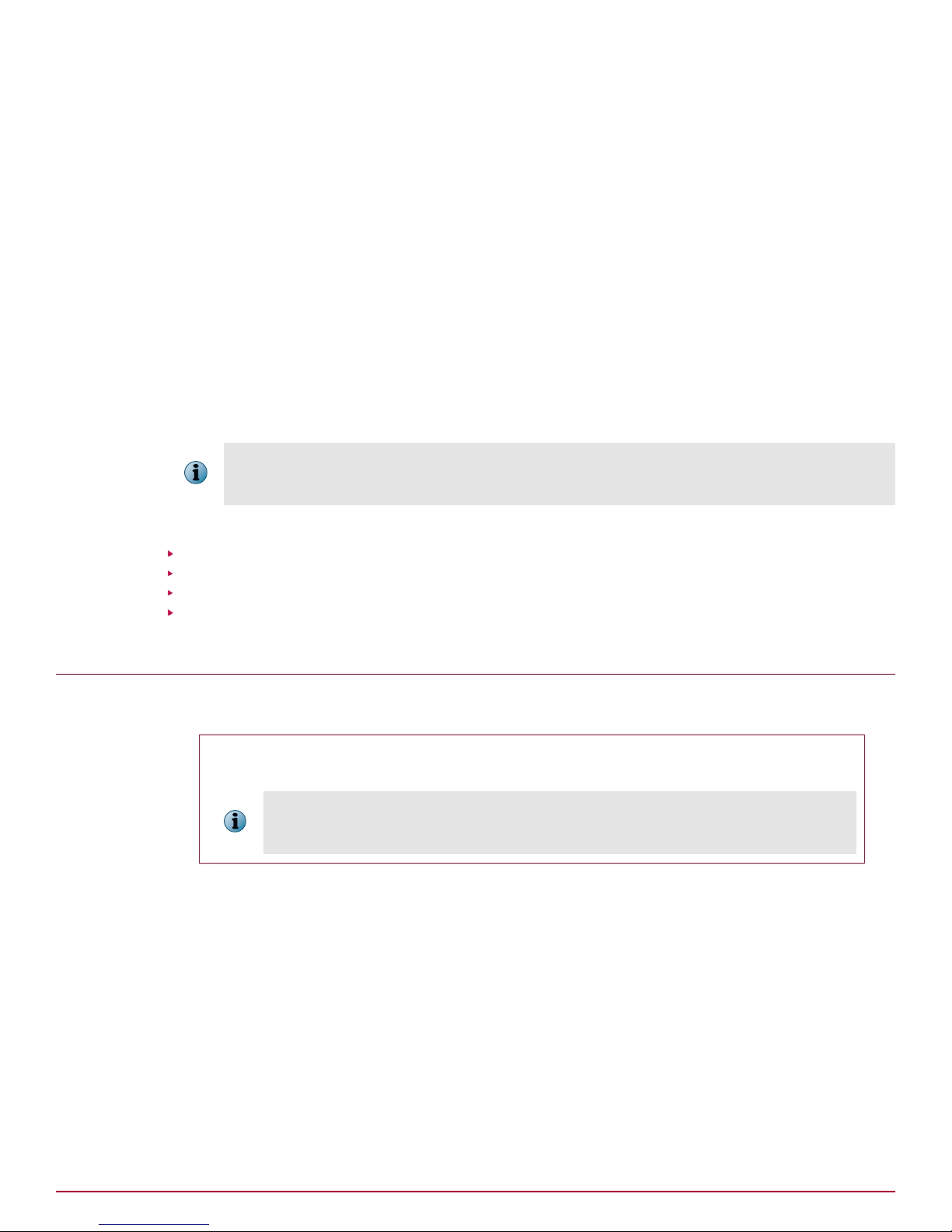
3
3
Installing or upgrading software on 1650
and 3650 appliances
A McAfee DLP installation on the model 1650 and 3650 appliances contains the software for a single
product. The software is installed or upgraded by running two installation scripts.
The platform script installs the operating system components, and it is customized to the hardware
used by entering a platform type option. A Stingray script installs the McAfee DLP application.
The installation and upgrade procedures for the management console (McAfee DLP Manager) and all of
its managed devices (McAfee DLP Discover, McAfee DLP Monitor, and McAfee DLP Prevent) are the
same. McAfee DLP Endpoint must be installed separately.
Contents
Download the 1650 or 3650 archive
Install a fresh image on 1650 or 3650 appliances
Upgrade the products on 1650 or 3650 appliances
Apply a hotfix
Download the 1650 or 3650 archive
To prepare for installation on the Model 1650 or 3650, download the software from the Service Portal.
Before you begin
Locate the grant number you received after purchasing the product.
Downloadable archives all have legacy names preceded by "cdrom_ i<product>", although
the product names have changed and they are no longer distributed on media. In
particular, note that McAfee DLP Monitor is also known as "iguard".
Task
1
Open the McAfee support page by typing support.mcafee.com into the address bar of a web
browser.
2
From the Products & Solutions menu, select Product Downloads, or locate and click the link under the
Corporate Support heading.
3
In the Download My Products field, enter your grant number.
4
Scroll down the page, then select the McAfee Network DLP product.
5
From the product page, select the software version, and confirm acceptance of the license
agreement.
The downloads page appears.
McAfee Data Loss Prevention 9.2.1 Installation Guide
23
Page 24
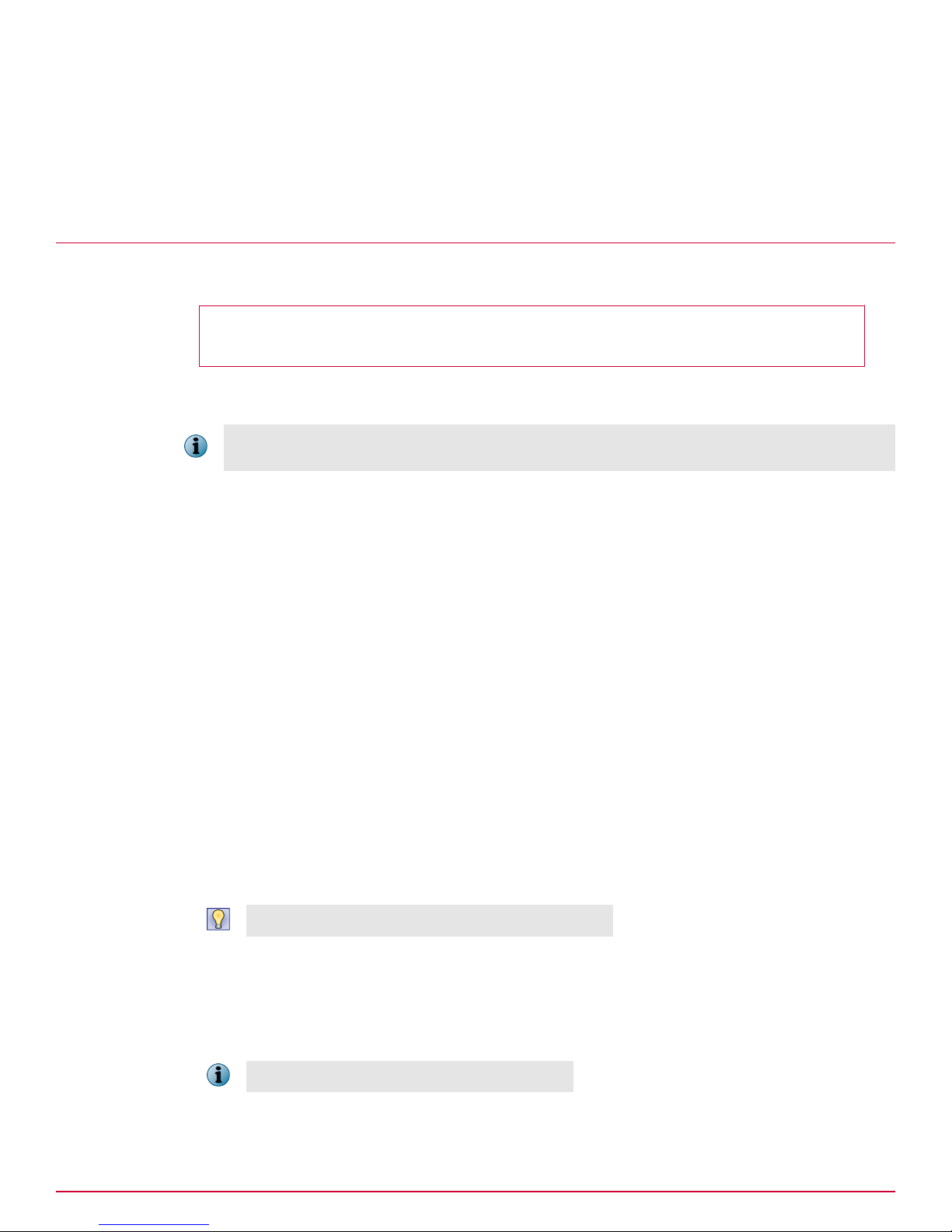
3
Installing or upgrading software on 1650 and 3650 appliances
Install a fresh image on 1650 or 3650 appliances
6
Scroll down the page, then select the McAfee Network DLP product and version.
7
On the Software Downloads tab, select and save the appropriate *.bz2 file to your Windows computer.
The software is saved in the Downloads folder.
Install a fresh image on 1650 or 3650 appliances
To install a product on 1650 or 3650 appliances, you must run the platform and application scripts.
Before you begin
Download the product archive and copy it to the appliance.
Each of the network DLP products is installed using two different scripts. The platform installation
includes the operating system components, and the Stingray package contains the application.
After installing the platform, you might be prompted to restart the system before installing Stingray, but
version 9.2 does not require this restart. You can continue directly to the next step.
Task
1
Log on to the McAfee DLP device as root.
2
Copy the archive to the appliance.
• If you downloaded the archive to a Windows‑based computer, use WinSCP.
• If you are copying the archive from a Linux server, use the SCP command scp ‑rp <package
number> root@<name or ip address>:<directory>
3
Make an installation directory.
# mkdir /data/install
4
Find out which version is currently installed.
# cat /data/stingray/etc/version
5
Extract the contents of the archive, using the ‑C option to expand it into /data/install.
# tar jxf <product>.bz2 ‑C /data/install
6
Go to the /data/install directory.
# cd /data/install
7
Run the platform installation script.
Type in ./script_name to get help on available options.
# ./install_platform ‑P <platform type>
The script completes, then instructs you to reboot.
8
Restart the system.
# reboot
Restarting the system might take 10–15 minutes.
9
Log on to the appliance again as root.
24
McAfee Data Loss Prevention 9.2.1 Installation Guide
Page 25

Installing or upgrading software on 1650 and 3650 appliances
10
Go to the product installation directory under the /data directory.
Upgrade the products on 1650 or 3650 appliances
# cd /data/install
11
Run the application installation script.
# ./install_stingray ‑P <platform type>
The script completes, then instructs you to reboot.
12
Restart the system.
# reboot
Restarting the system might take 10‑15 minutes.
13
Install the application.
Enter ./install_platform to display the current platform type, along with other options.
# ./install_stingray –P <platform type>
14
Restart the system.
# reboot
3
15
Log on to the McAfee DLP device as root, go to the installation directory, and verify the installation
with the command:
# cat /data/stingray/etc/version
If the Release field contains 9.2.1, installation is complete.
Upgrade the products on 1650 or 3650 appliances
To upgrade a product on 1650 or 3650 appliances, you must install 9.2.0 before upgrading to 9.2.1.
Before you begin
Download the product archive and copy it to the appliance.
Stop all scans and search tasks before upgrading, and wait until they are completely stopped before
upgrading.
If the patch installation fails, do not install it again. Call McAfee support and submit an installation log
file.
Task
1
Log on as root to the 1650 or 3650 appliance.
2
Copy the archive to the appliance.
• If you downloaded the archive to a Windows computer, use WinSCP.
• If you are copying the archive from a Linux server, use the SCP command scp ‑rp <package
number> root@<name or ip address>:<directory>
3
Make an installation directory.
# mkdir /data/install
McAfee Data Loss Prevention 9.2.1 Installation Guide
25
Page 26

3
Installing or upgrading software on 1650 and 3650 appliances
Apply a hotfix
4
Find out which version is currently installed.
# cat /data/stingray/etc/version
5
Extract the contents of the archive, using the ‑C option to expand it into /data/install.
# tar jxf <product>.bz2 ‑C /data/install
6
Go to the /data/install directory.
# cd /data/install
7
Run the platform installation script.
Type in ./script_name to get help on available options.
# ./install_platform ‑U ‑P <platform type>
The script completes, then instructs you to reboot.
8
Restart the system.
# reboot
Restarting the system might take 10–15 minutes.
9
Log on to the appliance again as root.
10
Go to the installation directory.
# cd /data/install
11
Run the application installation script.
# ./install_stingray ‑U ‑P <platform type>
The script completes, then instructs you to reboot.
12
Restart the system.
# reboot
13
Install Hotfix 793756_46026 on all devices.
Apply a hotfix
Apply a hotfix by running a script that installs the hotfix.
Before you begin
Download the product hotfix archive and copy it to the appliance.
Task
1
Log on to the appliance as root.
2
Copy the archive to the appliance.
• If you downloaded the archive to a Windows‑based computer, use WinSCP.
• If you are copying the archive from a Linux server, use the SCP command scp ‑rp <hotfix
_package> root@<name or ip address>:<directory>
26
McAfee Data Loss Prevention 9.2.1 Installation Guide
Page 27

3
Make an installation directory.
Installing or upgrading software on 1650 and 3650 appliances
Apply a hotfix
# mkdir /data/hotfix
4
From the directory you downloaded the archive to, extract the contents of the archive, using the ‑C
option to expand it into the /data/hotfix directory.
# tar xvzf hotfix_xxxxxx_yyyy_zz.tar.gz ‑C /data/hotfix
5
Go to the /data/hotfix directory.
# cd /data/hotfix/xxxxxx
6
(Optional) Open the README file to see the hotfix details.
7
Run the installation script.
# ./install_hotfix
8
Restart the Stingray service.
# service stingray restart
3
McAfee Data Loss Prevention 9.2.1 Installation Guide
27
Page 28

3
Installing or upgrading software on 1650 and 3650 appliances
Apply a hotfix
28
McAfee Data Loss Prevention 9.2.1 Installation Guide
Page 29

4
4
Configuring McAfee DLP appliances and
adding servers
All McAfee DLP appliances can be registered to McAfee DLP Manager and managed from that console.
After the appliances are configured, servers that extend the functionality of the system can be added.
At the very least, an NTP server must be added during the installation process.
Most McAfee DLP enterprise configurations have LDAP servers configured, and McAfee® Logon Collector
is often used in addition to resolve the identities of specific users.
After installation of McAfee DLP Monitor, McAfee strongly recommends adding capture filters to
customize the system. Some default filters are provided to filter out extraneous data that would
ordinarily be captured, but each installation has a unique protection strategy that requires different
settings. Consult the McAfee Total Protection for Data Loss Prevention 9.2.0 Product Guide for more
information.
Contents
Configure McAfee DLP appliances using Setup Wizard
Configure McAfee DLP appliances after installation
Add McAfee DLP products to McAfee DLP Manager
Configuring McAfee DLP Prevent
Add LDAP servers to McAfee DLP Manager
Add McAfee Logon Collector to McAfee DLP Manager
Add syslog servers to McAfee DLP systems
Resynchronize McAfee DLP systems with an NTP server
Testing the system
Configure McAfee DLP appliances using Setup Wizard
After installing the appliances, configure them by running the Setup Wizard.
Before you begin
The software for the appliance to be configured must already be installed on the appliance.
After installation is complete, you can start the Setup Wizard from the Configure link on the System page if
you want to make changes.
Task
1
Open a web browser and start the application using the IP address.
# https://xxx.xxx.xxx.xxx
McAfee Data Loss Prevention 9.2.1 Installation Guide
29
Page 30

4
Configuring McAfee DLP appliances and adding servers
Configure McAfee DLP appliances using Setup Wizard
2
At the logon prompt, type the default user name and password.
admin/mcafee
3
On the End User License Agreement page, select the checkbox and click I Accept.
4
On the Network Configuration page, assign the hostname, domain and IP addresses of the gateway and
DNS servers, then click Next.
Figure 4-1 Network configuration
You must enter a fully‑qualified domain name into the Hostname field.
30
McAfee Data Loss Prevention 9.2.1 Installation Guide
Page 31

Configuring McAfee DLP appliances and adding servers
Configure McAfee DLP appliances using Setup Wizard
5
On the Time Configuration page, set the time zone, select the NTP server, and click Next.
4
Figure 4-2 Time configuration
You might want to set the NTP server manually in some cases.
McAfee Data Loss Prevention 9.2.1 Installation Guide
31
Page 32

4
Configuring McAfee DLP appliances and adding servers
Configure McAfee DLP appliances using Setup Wizard
6
On the Policy Activation page, select the policies that are needed for you to implement your protection
strategy, then click Next.
Figure 4-3 Policy activation
If you have to change this configuration later, you can activate or deactivate policies from the Policies
page. For example, you might want to use international policies that are available on that page.
32
McAfee Data Loss Prevention 9.2.1 Installation Guide
Page 33

Configuring McAfee DLP appliances and adding servers
Configure McAfee DLP appliances using Setup Wizard
7
On the Administrator Setup page, type in an email address for the primary administrator and set a
password, then click Next.
Figure 4-4 Administrator setup
4
McAfee Data Loss Prevention 9.2.1 Installation Guide
33
Page 34

4
Configuring McAfee DLP appliances and adding servers
Configure McAfee DLP appliances using Setup Wizard
If additional configuration is needed after installation, logon to the application after rebooting, then
click the Configure link on the System page.
Figure 4-5 Review
Figure 4-6 Email server setting
8
If you are setting up McAfee DLP Prevent, type in the IP address of a smart host, then click Next.
34
McAfee Data Loss Prevention 9.2.1 Installation Guide
Page 35

Configuring McAfee DLP appliances and adding servers
9
On the Review page, review your settings, then click Submit.
10
If the settings are correct, click OK to restart the appliance.
If additional configuration is needed after installation, log on to the application after restarting,
then click the Configure link on the System page.
Configure McAfee DLP appliances after installation
Configure McAfee DLP appliances after installation
After installing the appliances, you can change their configuration by clicking its Configure link and
making changes on the System Configuration page of the device.
The Devices page is refreshed automatically every two minutes to reflect the new status of the devices
and statistics.
Task
1
Open the Devices page in one of two ways:
• In ePolicy Orchestrator, select Menu | Data Loss Prevention | DLP Sys Config | System Administration |
Devices.
4
2
Select a device and click Configure.
3
Change parameters on the System Configuration page.
4
Click Update after each change is made.
Add McAfee DLP products to McAfee DLP Manager
Add McAfee DLP products to McAfee DLP systems by configuring McAfee DLP Manager to open an SSH
tunnel between the devices.
Before you begin
If you are going to install the network product suite on ePolicy Orchestrator, you must add
the netdlp.zip extension before adding any of the other products. See chapter 7,
Integrating McAfee DLP Endpoint into a unified policy system for details.
You cannot add McAfee DLP Endpoint to McAfee DLP using this procedure. It must be integrated into the
network product suite after it is installed on ePolicy Orchestrator.
Adding a McAfee DLP appliance wipes the current configuration of that machine, but captured data,
cases, and incidents will not be lost. Unless you have previously deployed policies to All Devices, you will
have to edit them to add the device.
If a device is registered with McAfee DLP Manager, the device cannot be brought back to standalone
mode after deregistering it, and it will have to be reinstalled.
On some networks you can choose a port configuration. The McAfee DLP appliance is a Gigabit network
device, so it is possible to bring it down.
McAfee Data Loss Prevention 9.2.1 Installation Guide
35
Page 36

4
Configuring McAfee DLP appliances and adding servers
Configuring McAfee DLP Prevent
The Add Device page is also used to add an ePolicy Orchestrator server (ePolicy Orchestrator GUI IP
Address) and database (ePolicy Orchestrator Database IP or hostname). If the ePolicy Orchestrator
device checkbox is selected, the options change.
If Incident Copy Only is selected from the Type menu, there is no integration with unified policy, and you
must use the McAfee DLP Endpoint Policy Manager to update the policy.
Task
1
Open the Devices page in one of two ways:
• In ePolicy Orchestrator, select Menu | Data Loss Prevention | DLP Sys Config | System Administration |
Devices.
2
Select Actions | New Device.
3
Enter the Device IP or hostname and Password.
Use the root user account for association. McAfee recommends that you change the root password
on the appliance before adding it to McAfee DLP Manager. If you change the IP address, the
network service needs to be restarted. Stingray automatically restarts the appliance to register the
change.
4
Click Add.
5
Click OK to confirm or Cancel the registration.
6
Wait for the Status icon in the device list to turn green.
The CPU usage display indicates that the registration tasks being performed. McAfee DLP Manager
does not display any CPU activity, because it serves only as a collection point for the data. Other
machines are capturing and indexing data and the processor indicates the CPU utilization. It should
not go over 70—80%.
If registration seems to be taking a long time, try refreshing the page.
When devices are added successfully, their status icons will turn green.
Configuring McAfee DLP Prevent
If McAfee DLP Prevent is being configured for email, you must identify a smart host and an email
address for testing the connection. If it is configured for webmail, a proxy server can be used, but only
the ALLOW and BLOCK actions will be available.
When configured with an email gateway, McAfee DLP Prevent monitors transmissions and applies
preventive actions to sensitive data found in network communications.
When configured with a web proxy server, McAfee DLP Prevent monitors transmissions and identifies
data in wikis, portals, blogs and other collaborative sites using HTTP and HTTPS protocols.
Both MTA and proxy servers can be handled by one McAfee DLP Prevent system, but contact a McAfee
Customer Service representative to assure proper performance.
If you need more information about how McAfee DLP Prevent works with SMTP and ICAP traffic, consult
the McAfee Total Protection for Data Loss Prevention 9.2.0 Product Guide.
36
McAfee Data Loss Prevention 9.2.1 Installation Guide
Page 37

Configuring McAfee DLP appliances and adding servers
Configuring McAfee DLP Prevent
McAfee DLP Prevent can be configured with many different email and webmail systems. McAfee Email
and Web Gateway products are supported, and it has also been tested with some third party systems,
such as Blue Coat Systems products.
McAfee Email Security Appliance is set to handle up to 30 concurrent SMTP connections ‑ but McAfee DLP
Prevent exceeds this limit. To get these two appliances to work together, you must modify the ESA
configuration files.
MTA requirements for McAfee DLP Prevent
Before setting up McAfee DLP Prevent, you must determine if your MTA (message transfer agent) can
support interoperability.
Before installing McAfee DLP Prevent, make sure that your email gateway has all of the following
capabilities.
• By incoming and outgoing, we mean emails that are either being sent to or received from
the outside world.
• By entering and leaving, we mean emails that are entering or leaving the MTA.
4
1
Must be capable of sending either all or a portion of outgoing traffic to the McAfee DLP Prevent
application. McAfee DLP Prevent is not typically used to inspect incoming email. Examples of a
requirement where only a portion of the traffic needs to be scanned might be in environments
where only traffic with attachments is to be scanned, or where scanning is limited to traffic directed
to public sites (for example, Yahoo).
2
Must be capable of inspecting email headers of messages entering the MTA.
3
Must be capable of taking actions based on specified match expressions for email headers. The
specific header strings received from McAfee DLP Prevent are the X header X‑RCIS‑Action header
with values ALLOW, BLOCK, QUART, ENCRYPT, BOUNCE, REDIR and NOTIFY.
4
Based on entering port or some other metric, must be capable of distinguishing between all emails
arriving from the McAfee DLP Prevent appliance, then applying header inspection and header‑based
action rules exclusively to incoming email from McAfee DLP Prevent.
5
Must be capable of ensuring that emails arriving from the McAfee DLP Prevent appliance are not
routed back to the McAfee DLP Prevent appliance. This can be done either by using port /
srcIP‑based mail routing, checking to see if an X‑RCIS‑Action header already exists in an email
scheduled to be routed to the McAfee DLP Prevent appliance, or by some other means.
6
Must be capable of implementing all of the McAfee DLP Prevent‑based actions. If the MTA does not
have all of the required capabilities, inter‑operation is still possible — but in that case, the actions
that can be set when rules are created must be limited to those supported by the MTA.
7
Must be able to inter‑operate with an email encryption appliance (if this capability is needed) and
instruct the encryption appliance to encrypt specific messages based on header information or
other metrics.
McAfee Data Loss Prevention 9.2.1 Installation Guide
37
Page 38

4
Configuring McAfee DLP appliances and adding servers
Configuring McAfee DLP Prevent
Configure McAfee DLP Prevent
McAfee DLP Prevent can be set up to process email or webmail by adding the appliance to McAfee DLP
Manager, then configuring it to connect to one or more email or web servers.
Task
1
Open the Devices page in one of two ways:
• In ePolicy Orchestrator, select Menu | Data Loss Prevention | DLP Sys Config | System Administration |
Devices.
2
Add a McAfee DLP Prevent appliance to McAfee DLP Manager.
a
Select Actions | Add New Device.
b
Enter the Device IP or hostname and Password in the value fields.
c
Click Add.
The System Administration page reappears.
3
From the McAfee DLP Prevent appliance, click Configure.
The System Configuration page appears.
4
Scroll down to the Smart Host field.
Configuring more than one Smart Host is not supported.
• If you are setting up McAfee DLP Prevent to process webmail, leave the Smart Hosts field blank.
Smart Hosts are used only with SMTP traffic, and no configuration is needed for a proxy server
because it is already part of the network.
• If you are setting up McAfee DLP Prevent to process email, type the Smart Host IP address to
which the processed email will be routed. (Host names are not supported.)
In some cases, the Smart Host, sometimes known as the downstream MTA, might be on the
same machine as the email server. If so, you must add a white list to prevent email looping.
5
In the Email Address field, type in one or more IP addresses separated by commas (no spaces).
These addresses are the only email servers allowed to send messages to McAfee DLP Prevent for
processing.
6
In the Email Notification field, add an administrator's email address to which notification will be sent to
verify the connection.
7
Click Send test mail to test the smart host connection.
8
Click Update.
SSL‑encrypted webmail transmissions might become visible during this process.
9
Check the email account to which notification was sent. If no verification message was received,
repeat the process.
38
McAfee Data Loss Prevention 9.2.1 Installation Guide
Page 39

Configuring McAfee DLP appliances and adding servers
Add LDAP servers to McAfee DLP Manager
Add LDAP servers to McAfee DLP Manager
You can add Active Directory or OpenLDAP servers to support integration of McAfee DLP with existing
user systems.
Before you begin
Determine what type of directory server to add. More than one can be added to McAfee
DLP Manager, but they must be of the same type. For example, if you add Active Directory
servers, you cannot add OpenLDAP servers.
Task
1
Open the Directory Services page in one of two ways:
• In ePolicy Orchestrator, select Menu | Data Loss Prevention | DLP Sys Config | System Administration |
Directory Services.
2
Select Actions | Create Directory Server.
3
Enter a label to identify the LDAP server.
4
McAfee Data Loss Prevention 9.2.1 Installation Guide
39
Page 40

4
Configuring McAfee DLP appliances and adding servers
Add LDAP servers to McAfee DLP Manager
4
Do one of the following:
• Enter the Domain of the LDAP server.
If you use this option, you must log on to an administrative account on the LDAP server. The
system will then query the Domain Name Server to find the domain controller for the Active
Directory domain.
Figure 4-7 Add LDAP server
• In the Authorization Server field, enter the name or IP address of the server.
If you are using SSL (Secure Sockets Layer) to encrypt the connection, you must enter the
FQDN (fully qualified domain name) cited in the uploaded certificate.
Unlike the LDAP server domain name, you can use any valid account that has permission to
read from the LDAP server (an administrative account is not necessary). If you have already
entered the domain name of the LDAP server, any information you enter here will be ignored.
5
Type in the Server Port to be used for the connection.
6
In the Timeout and Retries fields, set intervals for connection (in seconds).
7
Type in the Loginid Attribute.
Use samaccountname to retrieve user names from the server.
8
Type in the user name (Login DN) and Password.
40
McAfee Data Loss Prevention 9.2.1 Installation Guide
Page 41

Configuring McAfee DLP appliances and adding servers
9
Identify the local domain components in the Base DN field (for example, dc=mydomain,dc=com).
Use an administrative account whose password does not expire to maintain the connection, but a
non‑administrative account name is acceptable when using an authorization server.
10
Enter the number of records you want to retrieve at one time in the Server Results limit field.
Before entering a value higher than 10, consult the administrator of the Active Directory server to
find out how many records can be served per request.
11
Select the SSL checkbox to encrypt the connection and enable LDAPS (LDAP over SSL).
A secure connection is not required, but is strongly recommended. Accept any available certificate,
or select one by uploading it. If you upload, you must find the FQDN name of the authorization
server in the encrypted file by logging on to the back end of the McAfee DLP appliance and running
the following.
# openssl x509 ‑noout ‑in <filename>.cer ‑subject
The FQDN will be returned in reverse order:
subject= /DC=net/DC=reconnex/CN=tyche
Read from left to right to get the name of the authorization server:
Add McAfee Logon Collector to McAfee DLP Manager
4
tyche.reconnex.net
Enter the name into the Authorization Server field.
12
Select a Scope to set the directory depth to be accessed on the server.
13
Click Apply.
Add McAfee Logon Collector to McAfee DLP Manager
Connect McAfee Logon Collector to McAfee DLP Manager by using certificates to authenticate them to
each other. When the process is concluded, an SSL connection is established between the servers.
Task
1
Open a web browser, type the IP address of the McAfee Logon Collector into the address bar, and
log on.
2
Go to Menu | Configuration | Server Settings | Identity Replication Certificate.
3
Select and copy all text in the Base 64 field and paste it into a text editor.
4
Add the following beginning and ending lines to the document, then paste in the Base 64 text.
‑‑‑‑‑BEGIN CERTIFICATE‑‑‑‑‑
<pasted Base 64 field text>
‑‑‑‑‑END CERTIFICATE‑‑‑‑‑
5
Highlight and copy the entire text, including the BEGIN and END CERTIFICATE lines.
6
Open a web browser and log on to the Directory Services page in one of two ways:
• In ePolicy Orchestrator, select Menu | Data Loss Prevention | DLP Sys Config | System Administration |
Directory Services.
7
Select Actions | Create McAfee Logon Collector.
McAfee Data Loss Prevention 9.2.1 Installation Guide
41
Page 42

4
Configuring McAfee DLP appliances and adding servers
Add syslog servers to McAfee DLP systems
8
Enter the IP address of the McAfee Logon Collector into the Export NetDLP Certificate field.
9
Select the Paste from Clipboard option and paste the Base 64 text into the box.
Alternatively, you can export the certificate from McAfee Logon Collector to your desktop, then
Browse to it from the Import MLC Certificate | From File field.
10
Click Apply.
This authenticates the McAfee Logon Collector to McAfee DLP Manager.
11
Click the Export link to save the NetDLP certificate to your desktop.
The file name is netdlp_certificate.cer.
12
Open a web browser, enter the IP address of the McAfee Logon Collector in the address bar, and log
on.
13
Select Menu | Configuration | Trusted CA.
14
Click New Authority.
15
Browse to the netdlp_certificate.cer file you saved to your desktop.
16
Click Open, then click Save.
This authenticates the DLP Manager to McAfee Logon Collector.
17
Open a Remote Desktop session on the McAfee Logon Collector server and restart it.
When the server comes up, the SSL connection between the servers is complete.
Add syslog servers to McAfee DLP systems
You can add syslog servers to McAfee DLP systems just by having them on the network. They are
automatically recognized if they reside on the same network as DLP devices.
You can use syslog servers to collect information about the McAfee DLP system. If a syslog server is
installed on the network, DLP automatically sends messages about significant events.
Resynchronize McAfee DLP systems with an NTP server
An NTP server is required to synchronize the connections between McAfee DLP appliances, servers,
and the network, but you only have to identify a time server during the initial installation of the
system.
Stop and restart the NTP daemon to manually reset the time and resyncronize the system.
42
McAfee Data Loss Prevention 9.2.1 Installation Guide
Page 43

Task
1
Log on as root to the McAfee DLP appliance.
2
Stop the NTP daemon.
# service ntpd stop
# chkconfig ‑‑level 2345 ntpd off
3
Restart the NTP daemon.
# service ntpd start
# chkconfig ‑‑level 2345 ntpd on
The service command will control the service while the system is running; the chkconfig
commands will control what happens at boot time.
Testing the system
If your system doesn't appear to be generating incidents after it is installed, you can take steps to
ensure that it is configured correctly.
Configuring McAfee DLP appliances and adding servers
Testing the system
4
Table 4-1 Configuration checklist
Checks Explanation Action
Are appliance
connections
complete?
Are policies
activated?
Is the timestamp
filter set?
Are capture filters
set?
Are common
keywords
producing results?
Does changing the
dashboard view
display different
results?
Are existing filters
blocking significant
results?
Status icons display health of each
managed appliance.
If policies are not activated during
the setup phase, their rules cannot
be matched to network data.
The default is Previous 24 hours to keep
the system from producing
unmanageable numbers of results.
The system might have been set up
to block traffic that is needed to meet
your protection strategy. For
example, the RFC 1918 filter blocks
internal IP addresses.
If data is being captured, you will be
able to find keywords that are
commonly found in your network
traffic — for example, your company
name.
Data‑in‑Motion, Data‑at‑Rest, and Data‑in‑Use
dashboards display results in network
traffic, repositories and endpoints.
When filters are set, only the
configured results are visible on the
dashboard.
On the System page, check to see if the
Status icon is green. If status is Registering
or Unknown, wait until the process is
complete (you might want to refresh the
page). Critical systems must be
reinstalled.
On the Policies page, check the State
column. If policies are inactive, select
policy boxes, then select Activate from the
Actions menu.
On the Incidents page, set Filter by to a
longer time period. If the system was
recently installed, it will need some lead
time for data capture and analysis.
On the System | Capture Filters page,
remove filters that might be blocking
traffic.
On the Basic Search page, type in a
common keyword that can be found in
captured data.
On the System page, check to see if the
corresponding products are installed.
On the Incidents page, click Clear All in the
Filter by frame.
McAfee Data Loss Prevention 9.2.1 Installation Guide
43
Page 44
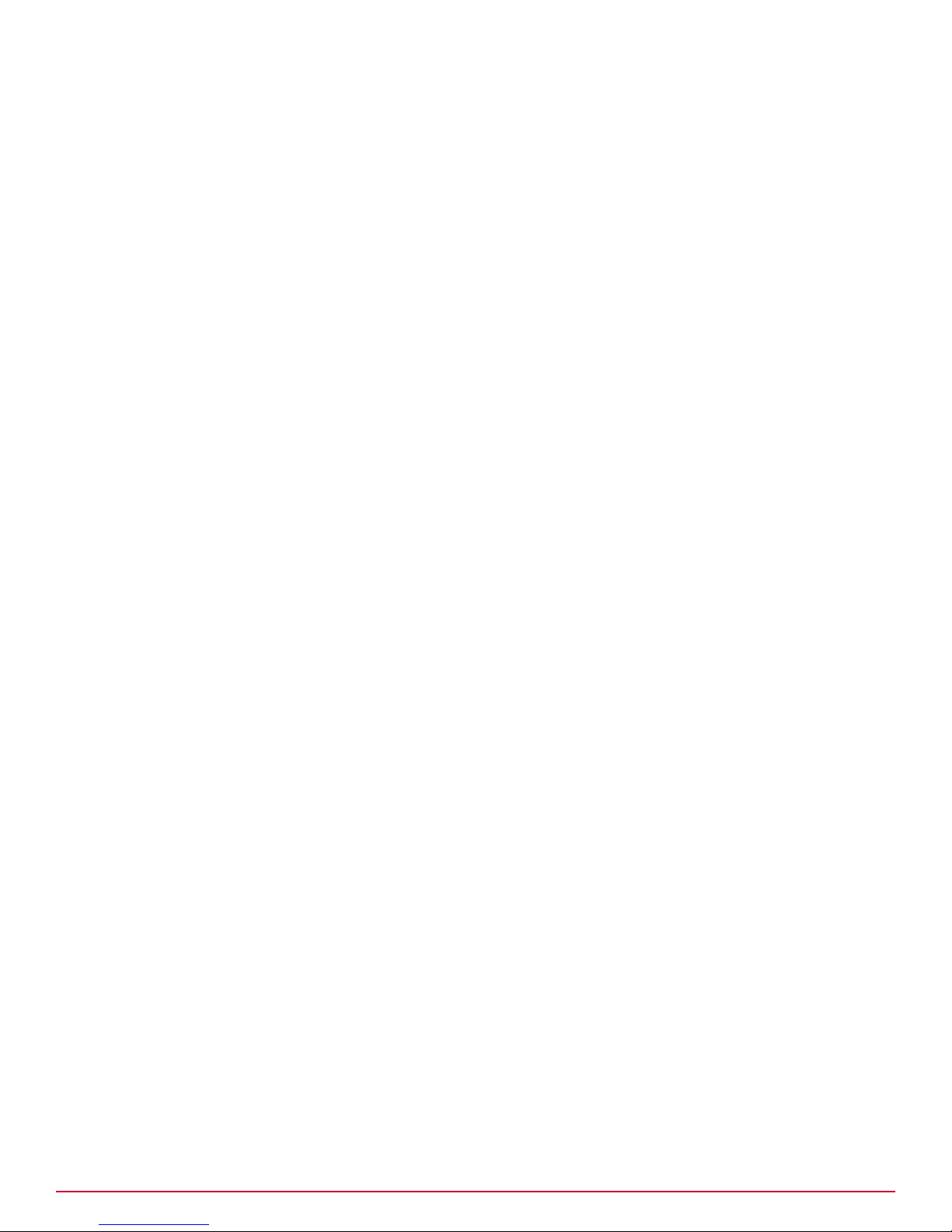
4
Configuring McAfee DLP appliances and adding servers
Testing the system
44
McAfee Data Loss Prevention 9.2.1 Installation Guide
Page 45

5
5
Installing McAfee DLP Endpoint
Configure the McAfee ePO server before installing McAfee DLP Endpoint. After installation, several
steps are required to complete the installation.
Contents
Verify system requirements
Configure the server
Install McAfee ePolicy Orchestrator
Installing McAfee DLP WCF service
Repository folders
User and permission sets
Install the McAfee Data Loss Prevention Endpoint extension
Initialize the McAfee DLP Endpoint Policy console
Upgrade the license
Check in the McAfee DLP Endpoint package to ePolicy Orchestrator
Deploy McAfee DLP Endpoint
Uninstall McAfee DLP Endpoint
McAfee Data Loss Prevention 9.2.1 Installation Guide
45
Page 46

5
Installing McAfee DLP Endpoint
Verify system requirements
Verify system requirements
The following hardware is recommended for running McAfee DLP Endpoint software version 9.2 Patch
2.
Table 5-1 Hardware requirements
Hardware type Specifications
Servers
• CPU — Intel Pentium IV 2.8 GHz or higher
• RAM
• 512 MB minimum for McAfee Device Control software only (1 GB
recommended)
• 1 GB minimum for full McAfee DLP Endpoint software (2 GB
recommended)
• Hard Disk — 80 GB minimum
Managed
workstations
Network 100 megabit LAN serving all workstations and the McAfee ePO server
The following Microsoft operating system software is supported.
Table 5-2 Operating systems supported
Computer type Software
Servers
Managed workstations
• CPU — Pentium III 1 GHz or higher
• RAM
• 256 MB minimum for McAfee Device Control software (1 GB
recommended)
• 512 MB minimum for full McAfee DLP Endpoint software (1 GB
recommended)
• Hard Disk — 200 MB minimum free disk space
• Windows Server 2003 Standard (SE) SP1 or later 32‑ or 64‑bit
• Windows Server 2003 Enterprise (EE) SP1 or later 32‑ or 64‑bit
• Windows Server 2008 Enterprise 32‑ or 64‑bit
• Windows XP Professional SP3 or later 32‑bit
• Windows Vista SP1 or later 32‑bit only
• Windows 7 or later 32‑ or 64‑bit
The user installing McAfee DLP Endpoint software on the servers must be a member of the local
administrators group.
The following software is required on the server running the McAfee DLP Endpoint policy console and
McAfee DLP Monitor.
46
McAfee Data Loss Prevention 9.2.1 Installation Guide
• Windows Server 2003 SP2 32‑ or 64‑bit
• Windows Server 2008 SP2 32‑bit
• Windows Server 2008 R2 64‑bit
Servers are supported for McAfee Device Control software only.
Page 47

Table 5-3 Server software requirements
Software Version
McAfee ePolicy Orchestrator
• 4.5 Patch 3 or later
• 4.6 or later
Installing McAfee DLP Endpoint
Configure the server
5
McAfee Agent
McAfee ePO Help system
McAfee DLP Windows
Communication Foundation
(DLP WCF)
Microsoft .NET
Microsoft SQL Server
Microsoft SQL Server
Management Studio
The McAfee DLP Endpoint software version 9.2.200.x package includes the following:
• McAfee Data Loss Prevention Endpoint (McAfee Agent plug‑in)
• McAfee DLP Endpoint extension (contains the components installed through ePolicy Orchestrator)
• 4.5 Patch 4 or later
• 4.6 Patch 2 or later
Download the McAfee DLP Endpoint 9.2 Patch 2 Help extension ().
This is part of the McAfee DLP Endpoint software version 9.2.200.x
package, but is installed separately. It should be installed
immediately after installing McAfee ePO.
3.5 SP1 or 4.0
Agent handlers on remote servers no longer require the .NET
Framework.
2005 or 2008, Advanced Express or Enterprise, 32‑ or 64‑bit
Install the version that matches the version of Microsoft SQL Server
you are using.
Configure the server
Basic configuration of the McAfee ePO server includes setting the security configuration and verifying
the .NET installation.
Before you begin
Verify that the server meets the minimum system requirements.
Task
1
Install Microsoft Windows Server 2003 or Windows Server 2008.
2
Install Windows Installer 3.0 (Windows Server 2003) or 4.5 (Windows Server 2008) and restart the
system. Install all Microsoft Windows service packs. See the System Requirements for supported
Windows systems.
3
Run Windows Update and install all patches and updates.
McAfee Data Loss Prevention 9.2.1 Installation Guide
47
Page 48

5
Installing McAfee DLP Endpoint
Install McAfee ePolicy Orchestrator
4
Disable Microsoft Internet Explorer Enhanced Security Configuration.
• In Windows Server 2003, open the Windows Control Panel, then select Add/Remove Windows
Components.
• In Windows Server 2008, open the Server Manager, then select Configure IE ESC in the Security
Information section.
This Microsoft product can hinder proper installation of McAfee DLP Endpoint components. Disable it
before installation, then reconfigure it after installation if it is required.
5
Verify that Microsoft .NET Framework 3.5 SP1 or 4.0 is installed.
6
Set the server to a static IP address.
We recommend using a subnet separate from your company's production network for initial testing.
If you are setting up a production environment, set the server’s static IP address within that range.
Install McAfee ePolicy Orchestrator
McAfee Data Loss Prevention Endpoint software version 9.2 Patch 2 can be installed in McAfee ePolicy
Orchestrator 4.5 or 4.6. There are a few precautions you should be aware of.
Read the McAfee ePolicy Orchestrator Installation Guide and release notes to familiarize yourself with
all installation issues.
Some of the installation scripts require the NETWORK SERVICE account to have write permission for the
C:\Windows\Temp folder. In secure systems, this folder might be locked down. In that case, you must
temporarily change the permissions for this folder. Otherwise, the installation fails. We recommend
completing all software installations before resetting the permissions.
Pay attention to the following points when installing ePolicy Orchestrator:
• In the McAfee ePO installation wizard, use the following settings.
Installation
Setting
wizard screen
Installation Options
Setup Requirements
Select Install Server and Console
When installing on Windows Server 2003, we recommend using the SQL
Server 2005 Express installer included in the McAfee ePO installer.
Another configuration option is to create an ePolicy Orchestrator instance on
an existing SQL Server 2005 or 2008 server and select it. This is the
preferred option when installing on Windows Server 2008.
After verification that you want to install the software, the SQL installation
continues without user input. If prompted to install SQL Server 2005
Backward Compatibility, you must install it.
Database Server Account
We recommend using an SQL Server account. If preferred, an NT account
can also be used.
• During the installation, you might see a warning about trusted sites. Write down the recommended
additions to the Internet Explorer trusted sites list before clicking OK. You will need to add them
later.
48
McAfee Data Loss Prevention 9.2.1 Installation Guide
Page 49

Installing McAfee DLP WCF service
The McAfee DLP Windows Communication Foundation (WCF) service is used to communicate between
McAfee ePolicy Orchestrator, McAfee Data Loss Prevention Endpoint, and the McAfee DLP Monitor. In
McAfee Total Protection for Data Loss Prevention, it is not used to communicate with ePolicy
Orchestrator or with the McAfee DLP Monitor.
Web access authorized groups
When installing the McAfee DLP WCF service, you are asked to specify the Web Access Authorized Groups
(WAAG). We recommend setting up a group or groups in Windows Active Directory or Open LDAP with
the names of users authorized to log on to the database.
When the McAfee DLP Endpoint policy console attempts to connect to WCF, it impersonates the logged
on user. After the user name is authenticated, WCF checks to see if the user is a member of the WAAG
before connecting to the database.
WCF service installation options
There are two basic options for installing the Windows Communication Foundation (WCF) service: on
the same server as the McAfee ePO (SQL) database (local installation) or on a separate server (remote
installation). Where McAfee ePolicy Orchestrator is installed, together with its database or on a
separate server, is not relevant to this discussion, only the relative locations of WCF and the database.
Installing McAfee DLP Endpoint
Installing McAfee DLP WCF service
5
Option 1: Installing WCF locally
When installing WCF on the same server as the McAfee DLP Endpoint database, you can use Windows
authentication or SQL authentication. The option is selected on the WCF service installation wizard.
The selected authentication applies only to the connection between WCF and the database. The
connection between the administration workstation and WCF always uses Windows authentication. If
you have selected Windows authentication, and the logged on user is a member of the WAAG,
connection to the database proceeds without further checking.
The user must be defined in the SQL database. See Adding a user in SQL Server.
Figure 5-1 WCF service local to the McAfee ePO database
McAfee Data Loss Prevention 9.2.1 Installation Guide
49
Page 50

5
Installing McAfee DLP Endpoint
Installing McAfee DLP WCF service
Option 2: Installing WCF remotely
When installing WCF on a separate server from the McAfee DLP Endpoint database, you can use
Windows authentication or SQL authentication. The description of the connection details are the same
as in local installation.
Figure 5-2 WCF service remote from the McAfee ePO database server
Install the McAfee DLP WCF service
There are two steps to installing the McAfee DLP WCF service. When the installation is complete, you
can troubleshoot the installation to resolve problems.
Before you begin
Before installing the McAfee DLP WCF service, create a user in Microsoft SQL server. You
must do this even if you are going to use Windows authentication.
Tasks
• Add a user in Microsoft SQL Server on page 50
To use either Windows or SQL authentication with the McAfee DLP WCF service or the
ePolicy Orchestrator database, an authorized user must be defined in the Microsoft SQL
database. The authorized user can be either a Windows or an SQL user. Typically, an
account with the minimal permissions required is created.
• Run the McAfee DLP WCF installer on page 53
The McAfee DLP Windows Communication Foundation (WCF) service is used to
communicate between ePolicy Orchestrator, McAfee DLP Endpoint, and the McAfee DLP
Monitor.
Add a user in Microsoft SQL Server
To use either Windows or SQL authentication with the McAfee DLP WCF service or the ePolicy
Orchestrator database, an authorized user must be defined in the Microsoft SQL database. The
50
McAfee Data Loss Prevention 9.2.1 Installation Guide
Page 51

Installing McAfee DLP Endpoint
Installing McAfee DLP WCF service
authorized user can be either a Windows or an SQL user. Typically, an account with the minimal
permissions required is created.
Before you begin
To perform this task, you must have Microsoft SQL Server Management Studio installed. If
you are using Microsoft SQL Server Express, you should install the Express version of
Management Studio. The administrator performing the task should have system
administrator rights on the servers involved.
This is a required task. The default authorized user does not work with the McAfee DLP WCF service.
Task
1
Start SQL Server Management Studio (Express) and connect to the EPOSERVER instance.
2
In the Object Explorer, right‑click the database name, then select Properties.
5
3
On the Security page, select either Window Authentication mode or SQL Server and Windows Authentication mode,
according to which type of authentication you want to use. Click OK.
McAfee Data Loss Prevention 9.2.1 Installation Guide
51
Page 52

5
Installing McAfee DLP Endpoint
Installing McAfee DLP WCF service
4
Select Security | Logins. Right‑click in the Logins page, then select New Login.
5
On the General page of the Login Properties window, select SQL Server authentication or Windows authentication
and type a logon name. Set the default database to ePO4_SERVER. Enforcing a password policy is
optional.
6
On the User Mapping page of the Login Properties window, in the Users mapped to this login section, select
ePO4_SERVER and verify that the new logon user is listed in the User column. Click OK.
52
McAfee Data Loss Prevention 9.2.1 Installation Guide
Page 53

Installing McAfee DLP Endpoint
Installing McAfee DLP WCF service
7
Select Databases | ePO4_SERVER | Security | Users. Double‑click the logon user name.
8
On the Securables page, click Add. Select Specific objects, and click OK.
9
In the Select Objects window, click Object Types and select Databases. Click OK.
10
Click Browse. Select [ePO4_SERVER] and click OK twice.
5
11
If you do not see all six effective permissions, browse through the Explicit Permissions list to locate
each of them and click Grant. Click OK. Repeat steps 7‑11 to verify the Effective Permissions.
12
Click OK.
Run the McAfee DLP WCF installer
The McAfee DLP Windows Communication Foundation (WCF) service is used to communicate between
ePolicy Orchestrator, McAfee DLP Endpoint, and the McAfee DLP Monitor.
Before you begin
Before installing the McAfee DLP WCF service, create a user in Microsoft SQL Server. You
must do this even if you are going to use Windows authentication.
When installing or upgrading McAfee DLP Endpoint software, you must upgrade the McAfee DLP
Windows Communication Foundation service to the latest version. Failure to upgrade McAfee DLP WCF
can lead to errors when trying to save the global policy to the reporting database or update database
credentials. To prevent this, the new version checks the client and server versions and displays an error
message if they don't match.
Add the logged on user to the Microsoft SQL database as a Windows or SQL user, according to which
form of authorization you plan to use. Log off of ePolicy Orchestrator.
McAfee Data Loss Prevention 9.2.1 Installation Guide
53
Page 54

5
Installing McAfee DLP Endpoint
Installing McAfee DLP WCF service
Task
1
Browse to and run the McAfee DLP WCFServiceInstaller.msi installer.
Verify that the McAfee DLP Windows Communication Foundation service installer version matches
the McAfee DLP Endpoint software version you are installing.
2
In step 4 of the installation wizard (WCF Service Settings), do the following:
• Use the default WCF Server Port value. If you must change the server port, consult your McAfee
representative for instructions.
• We recommend setting up a group or groups in Windows Active Directory with the names of
users authorized to log on to the database. You must change the default Web Access Authorized
Groups entry from Everyone to a group or user with authorized access, as described in WCF
installation options.
• If you are using the confidential data redaction feature, select Obfuscate Sensitive Data in RSS Feed.
3
In step 5 of the installation wizard (Microsoft SQL Database), do the following:
• Review the defaults for Database Server and Database Name. Type other values if necessary.
• Select Windows Authentication or SQL Authentication and fill in the associated fields.
4
Click Finish to complete the installation.
Troubleshoot the McAfee DLP WCF service
After installation of the McAfee DLP WCF service and installation of the McAfee DLP Endpoint policy
console, use the troubleshooter to verify the installation.
To troubleshoot the McAfee DLP WCF service, use the browser page http://localhost:8731/DLPWCF/
Admin/Testing.
Do not run this test page before installing the McAfee DLP Endpoint software suite in McAfee ePolicy
Orchestrator. The tests will fail if the McAfee DLP Endpoint database is not yet installed.
Figure 5-3 The McAfee DLP WCF service testing page
54
McAfee Data Loss Prevention 9.2.1 Installation Guide
Page 55

Repository folders
Before you begin installation of McAfee DLP Endpoint software, prepare your system as described
below.
Two folders and network shares must be created, and their properties and security settings must be
configured appropriately. The folders do not need to be on the same computer as the McAfee DLP
Endpoint Database server, but it is usually convenient to put them there.
We suggest the following folder paths, folder names, and share names, but you can create others as
appropriate for your environment.
• c:\dlp_resources\
• c:\dlp_resources\evidence
• c:\dlp_resources\whitelist
• Evidence folder — Certain protection rules allow for storing evidence, so you must designate, in
advance, a place to put it. If, for example, an email is blocked, a copy of the email is placed in the
Evidence folder.
• Whitelist folder — Text fingerprints to be ignored by the DLP Endpoint are placed in a whitelist
repository folder. An example is standardized text such as disclaimers or copyright. McAfee DLP
Endpoint software saves time by skipping these chunks of text that are known to not include
sensitive content.
Installing McAfee DLP Endpoint
Repository folders
5
Creating and configuring repository folders
McAfee Data Loss Prevention Endpoint software requires certain repository folders on the server.
These folders must be created and configured before running the installer.
Tasks
• Configure folders on Windows Server 2003 on page 55
Configuration of the repository folders on Windows Server 2003 requires specific security
settings.
• Configure folders on Windows Server 2008 on page 56
Configuration of the repository folders on Windows Server 2008 requires specific security
settings.
Configure folders on Windows Server 2003
Configuration of the repository folders on Windows Server 2003 requires specific security settings.
Before you begin
Create the evidence and whitelist folders, as described in Before you install the extension.
Both folders are configured in the same manner. Repeat this task for each folder.
Task
1
Right‑click the evidence / whitelist folder and select Sharing and Security.
2
In the window that appears, select Share this folder. Modify Share name to evidence$ / whitelist$.
Click OK.
The $ ensures that the share is hidden.
3
Click the Security tab, then click Advanced.
McAfee Data Loss Prevention 9.2.1 Installation Guide
55
Page 56

5
Installing McAfee DLP Endpoint
Repository folders
4
In the Permissions tab of the Advanced Security Settings for evidence dialog box, deselect Allow inheritable
permissions.
A confirmation message explains the effect this change will have on the folder.
5
Click Remove. The Permissions tab on the Advanced Security Settings dialog box shows all
permissions eliminated except administrators.
Setting permissions for administrators is required for the whitelist folder. It is optional for the
evidence folder, but can be added as a security precaution. Alternately, you can add permissions
only for those administrators who deploy policies.
6
Double‑click Administrators entry to open the Permission Entry dialog box. Change the Apply onto option to
This folder, subfolders and files. Click OK.
7
Click Add to select an object type.
8
In the Enter the object name to select field, type Domain Computers, then click OK to display the Permission
Entry dialog box.
9
In the Allow column, select:
• Create Files/Write Data and Create Folders/Append Data for the evidence folder
• List Folder/Read Data for the whitelist folder
Verify that the Apply onto option says This folder, subfolders and files, then click OK.
The Advanced Security Settings dialog box now includes Domain Computers.
10
Click OK twice to close the dialog box.
Configure folders on Windows Server 2008
Configuration of the repository folders on Windows Server 2008 requires specific security settings.
Before you begin
Create the evidence and whitelist folders, as described in Before you install the extension.
Both folders are configured in the same manner. Repeat this task for each folder.
Task
1
Right‑click the evidence / whitelist folder and select Properties.
2
Click the Sharing tab, then click Advanced sharing. Select the Share this folder option.
3
Modify Share name to evidence$ / whitelist$. Click OK.
The $ ensures that the share is hidden.
4
Click the Security tab, then click Advanced.
5
In the Permissions tab, deselect the Include inheritable permissions from the object's parent option.
A confirmation message explains the effect this change will have on the folder.
6
Click Remove.
The Permissions tab in the Advanced Security Settings window shows all permissions eliminated.
7
Click Add to select an object type.
56
McAfee Data Loss Prevention 9.2.1 Installation Guide
Page 57

Installing McAfee DLP Endpoint
8
In the Enter the object name to select field, type Domain Computers, then click OK.
The Permission Entry dialog box is displayed.
9
In the Allow column, select:
• Create Files/Write Data and Create Folders/Append Data for the evidence folder
• List Folder/Read Data for the whitelist folder
Verify that the Apply onto option says This folder, subfolders and files, then click OK.
The Advanced Security Settings window now includes Domain Computers.
10
Click Add again to select an object type.
11
In the Enter the object name to select field, type Administrators, then click OK to display the Permission
Entry dialog box. Set the required permissions.
Adding administrators is required for the whitelist folder. It is optional for the evidence folder, but
can be added as a security precaution. Alternately, you can add permissions only for those
administrators who deploy policies.
User and permission sets
5
12
Click OK twice to close the dialog box.
User and permission sets
We recommend creating specific administrator roles and permissions in ePolicy Orchestrator for
McAfee DLP Manager and McAfee DLP Monitor. These roles can include creating and saving policies,
viewing (but not changing) policies, generating override, uninstall, and quarantine release keys,
viewing the McAfee DLP Monitor, and revealing sensitive fields in the monitor.
Sensitive data redaction and the McAfee DLP Monitor permission sets
To meet the legal demand in some markets to protect confidential information in all circumstances,
McAfee DLP Endpoint software offers a data redaction feature. Fields in the McAfee DLP Monitor
containing confidential information are encrypted to prevent unauthorized viewing. The feature is
designed with a "double key" release. This means that to use the feature, you must create two
permission sets: one to view the monitor and another to view the encrypted fields. Both roles are
required to use the feature.
Create and define McAfee DLP administrators
Administrative users can be created either before or after the permission sets assigned to them.
Task
For option definitions, click ? in the interface.
1
In McAfee ePolicy Orchestrator, select Menu | User Management | Users.
2
Click New User.
McAfee Data Loss Prevention 9.2.1 Installation Guide
57
Page 58

5
Installing McAfee DLP Endpoint
User and permission sets
3
Type a user name and specify logon status, authentication type, and permission sets.
We recommend creating user groups related to the role, for example DLP Quarantine
Administrator.
The order of creating users and permission sets is not critical. If you create users first, user names
appear in the permission set form and you can attach them to the set. If you create permission sets
first, the permission set names appear in the user form and you can attach the user to them.
4
Click Save.
Create and define permission sets
Permission sets are useful for defining different administrative roles in McAfee DLP Endpoint software.
Task
For option definitions, click ? in the interface.
1
In McAfee ePolicy Orchestrator, select Menu | User Management | Permission Sets.
2
Click New Permission Set.
3
Type a name for the set and select users.
The order of creating users and permission sets is not critical. If you create users first, user names
appear in the permission set form and you can attach them to the set. If you create permission sets
first, the permission set names appear in the user form and you can attach the user to them.
4
Click Save.
5
In the Data Loss Prevention field for the new permission set, click Edit.
6
Select the required permissions and click Save.
Figure 5-4 Editing a permission set for McAfee DLP Endpoint
To turn off the sensitive data redaction feature, select User can view DLP Monitor in the monitor section.
DLP permission set options
Permission set options are designed to give granular control over administrator roles.
Table 5-4 Option definitions
Option Definition
User cannot view policies. User is not a policy administrator.
User can only generate Agent Override, Agent
Uninstall, and Agent Quarantine Release keys.
User can only view policies. User can review but not edit policies.
User can view and save policies. User has full policy administrator permissions.
58
McAfee Data Loss Prevention 9.2.1 Installation Guide
User administrator role is limited to override,
uninstall, and release keys.
Page 59

Install the McAfee Data Loss Prevention Endpoint extension
Installing McAfee DLP Endpoint
Table 5-4 Option definitions (continued)
Option Definition
User cannot view DLP Monitor User is not a monitor administrator
User can view DLP Monitor User has full policy administrator permissions.
Install the McAfee Data Loss Prevention Endpoint extension
The McAfee DLP Endpoint software extension and the Help module are installed in ePolicy
Orchestrator.
Before you begin
Download the McAfee DLP Endpoint extension from the McAfee download site for McAfee
Data Loss Prevention software. Be sure to also download the McAfee DLP Endpoint Help
extension module.
McAfee DLP Endpoint software does not currently support the McAfee ePolicy Orchestrator
4.6 Software Manager feature.
5
Verify that the ePolicy Orchestrator server name is listed under Trusted Sites in the Internet
Explorer security settings.
The default installation is a 90‑day license for McAfee Device Control software. If you purchased a
license for full McAfee Data Loss Prevention Endpoint software, you must upgrade the license after you
complete the installation.
Task
For option definitions, click ? in the interface.
1
In ePolicy Orchestrator, select Menu | Software | Extensions, then click Install Extension.
2
Click Browse and select the McAfee DLP Endpoint .zip file (..\HDLP_Extension_9_3_0_xxx.zip). Click
Open, then click OK.
The installation dialog box displays the file parameters to verify that you are installing the correct
extension.
3
Click OK. The extension is installed.
The following applications are installed in ePolicy Orchestrator:
• McAfee DLP Endpoint policy console (in Menu | Data Protection)
• DLP Incident Manager and DLP Operational Events (in Menu | Data Protection)
• DLP Event Parser
McAfee® Help Desk is now a separate product and must be purchased separately.
4
Click Install Extension, click Browse and select the Help .zip file (...\help_dlp_930.zip). Click Open, then
click OK.
This file contains the McAfee DLP Endpoint extension to the McAfee ePO Help system.
5
Click OK.
McAfee Data Loss Prevention 9.2.1 Installation Guide
59
Page 60

5
Installing McAfee DLP Endpoint
Initialize the McAfee DLP Endpoint Policy console
Initialize the McAfee DLP Endpoint Policy console
The first time you open the McAfee Data Loss Prevention Endpoint policy console, a wizard runs for
first‑time initialization.
The wizard can be run at any time by selecting Initialization Wizard from the Tools menu in the McAfee DLP
Endpoint policy console.
The McAfee DLP Endpoint Management Tools installer and McAfee DLP Endpoint policy console
initialization wizard use ActiveX technology. To prevent the installer from being blocked, verify that the
following are enabled in Internet Explorer Tools | Internet Options | Security | Custom level:
• Automatic prompting for ActiveX controls
• Download signed ActiveX controls
Task
1
In ePolicy Orchestrator, select Menu | Data Protection | DLP Policy.
The McAfee DLP Endpoint Management Tools installer runs and, after a brief delay, the Welcome
window of the DLP Management Tools Setup wizard appears. Complete the steps in the wizard.
2
After the McAfee DLP Endpoint Management Tools installation has completed, the McAfee DLP
Endpoint policy console begins loading. If you have an existing policy, you are prompted to convert
it to the new XML format. Click Convert and skip to step 4.
3
If no previous policy exists, the message DLP global policy is unavailable. Loading default policy appears. Click
OK to continue.
4
When the message Agent configuration is unavailable. Loading a default agent. appears, click OK.
5
When the McAfee DLP Endpoint policy console First Time Initialization wizard appears, complete the
following steps:
Option Description
1 of 8 Click Next.
2 of 8 By default, the file system discovery crawler places sensitive files in quarantine. Though
we do not recommend it, you can delete these files instead by selecting the Support
discovery delete option.
This option is not available until you update to the full McAfee Data Loss Prevention
Endpoint software installation.
For troubleshooting, when you need to review an easily readable version of the policy,
select Generate verbose policy. For most installations, we recommend leaving these
checkboxes deselected.
In very large organizations where the rollout of McAfee DLP Endpoint 9.2 is staged over
time, earlier versions of the plug‑in need to coexist. Select the appropriate Backward
compatibility mode:
• No compatibility (all endpoints are version 9.2)
• McAfee DLP Endpoint Agent 9.1 and later
• McAfee DLP Endpoint Agent 9.0 and later
60
McAfee Data Loss Prevention 9.2.1 Installation Guide
Page 61

Option Description
• McAfee DLP Endpoint Agent 3.0 and later
• McAfee DLP Endpoint Agent 3.0.5 and current version
The compatibility option McAfee DLP Endpoint Agent 3.0.5 and current version refers to a
specific hotfix. Unless you specifically know that you are using this hotfix, choose DLP
Agent 3.0 compatibility for all version 3 endpoints.
DLP Agent 2.2 is no longer supported.
Select your directory access protocol: Microsoft Active Directory or OpenLDAP. When
using Microsoft AD in very large organizations where search times could be excessive,
select Restrict AD searches to default domain.
When you have completed all changes, click Next.
Initialize the McAfee DLP Endpoint Policy console
Installing McAfee DLP Endpoint
5
3 of 8
This step is not available when installing McAfee Device Control.
Type user names, or click Add to search for user names (optional). Click Next.
We recommend creating a role‑based group such as DLP Manual Tagging Users, and
using the group when configuring Access Control.
4 of 8 Type a password and confirmation (required). McAfee DLP Endpoint software version
9.2 requires strong passwords, that is, at least 8 characters with at least one each
uppercase, lower case, digit, and special character (symbol). If you are upgrading, this is
not implemented until you change a password.
If you don't want endpoint key generation events reported to the database, deselect the
checkbox. If you want to use short challenge/response (8 digits instead of 16), select the
checkbox.
See the McAfee Data Loss Prevention Endpoint Product Guide for more information on
Agent bypass.
Click Next.
5 of 8 Browse to the Whitelist storage share, then click Next. The UNC whitelist path is required
to apply the policy to ePolicy Orchestrator. Size limits are displayed, but cannot be
changed in the Initialization wizard.
6 of 8 Modify the default notification messages (optional). Select each event type in turn, and
type the message in the text field. Click Next.
7 of 8 Browse to the evidence storage share and click Next. The evidence storage path is
required to apply the policy to ePolicy Orchestrator. Set the required Evidence Replication
option. See New Features in the release notes for more information on this option. Click
Next.
8 of 8 Click Finish.
McAfee Data Loss Prevention 9.2.1 Installation Guide
61
Page 62

5
Installing McAfee DLP Endpoint
Upgrade the license
6
The Initialization Wizard dialog box appears with the message, Apply initial configuration?
• If you have not skipped any required steps, you can click Yes and apply the initial policy.
• If you have skipped required steps, click No to complete the initialization.
A password and the evidence storage share are required to complete initialization. The other steps
indicated as required are necessary to complete the policy. They can be skipped during initialization
and completed at a later time. If you did not apply the policy, select File | Save to save the policy to a
file.
7
Click Finish.
Upgrade the license
McAfee DLP Endpoint software comes in two versions, McAfee Device Control and full McAfee Data
Loss Prevention Endpoint, with two licensing options for each, 90‑day trial and unlimited. The default
installation is McAfee Device Control with a 90‑day trial license.
Before you begin
Before starting this task, purchase your upgrade license and get an activation key from
your McAfee sales representative.
Task
1
On the McAfee DLP Endpoint policy console menu bar, select Help | Update License.
The View and Update License window displays the current (default) activation key and expiration date.
2
Click Update.
3
Type or paste the activation key Activation Key field and click Apply.
A warning that you must log on again for the change to take effect appears.
4
Click OK to close the message box, and click Close to close the Update License window, then log off
ePolicy Orchestrator.
5
Log on to ePolicy Orchestrator to complete the upgrade.
6
From the Agent Configuration menu, select Edit Global Agent Configuration.
7
Click the File Tracking tab and select Device Control and full content protection.
8
Click the Miscellaneous tab. Only the Agent Popup service, Device Blocking, and Reporting Service modules are
selected. Select the remaining modules you require to enable them and click OK.
Do not enable modules you don't use. They increase the McAfee DLP Endpoint agent size and slow
its operation unnecessarily.
9
On the Toolbar, click
.
The policy changes are applied to ePolicy Orchestrator.
10
In ePolicy Orchestrator, issue a wake‑up call to deploy the policy change to the workstations.
62
McAfee Data Loss Prevention 9.2.1 Installation Guide
Page 63
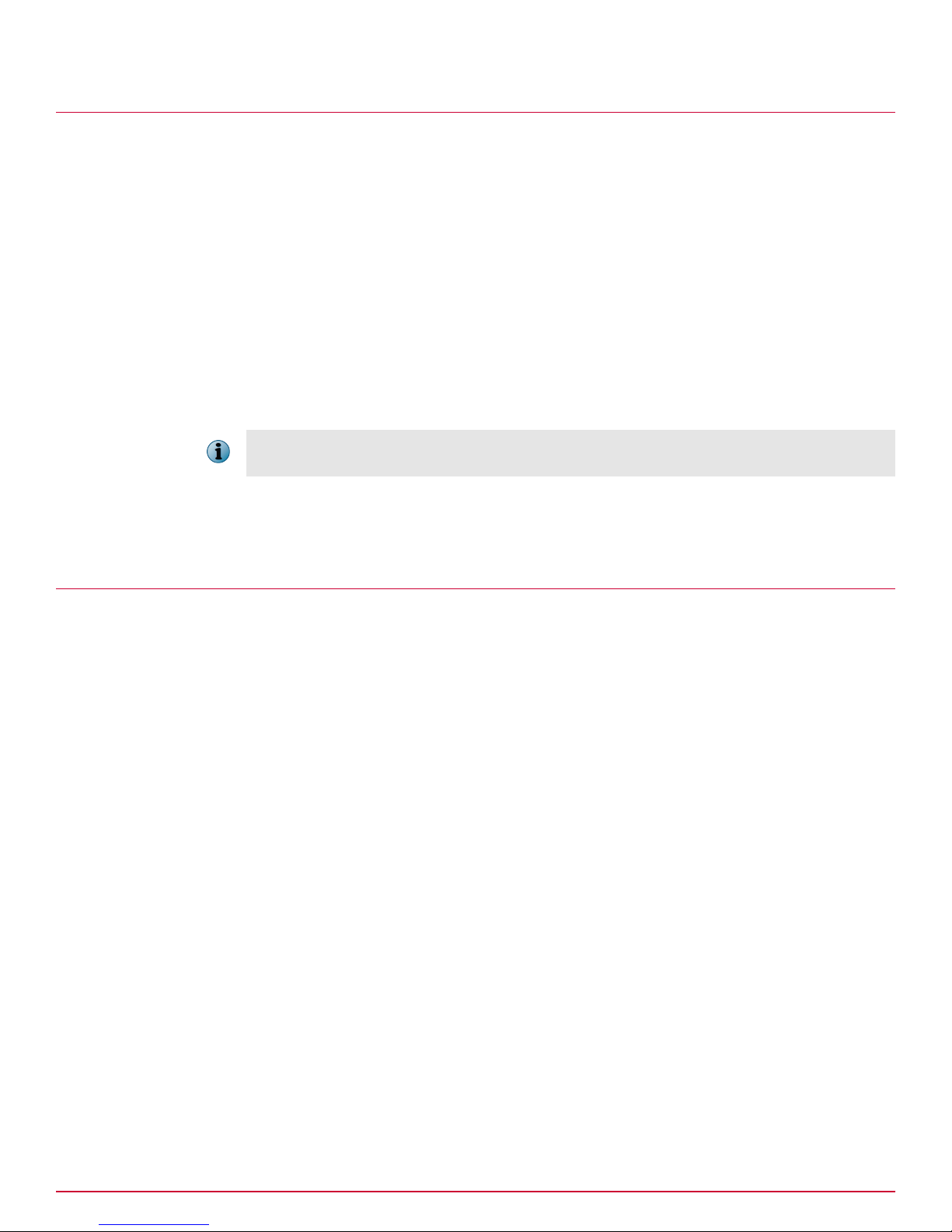
Check in the McAfee DLP Endpoint package to ePolicy Orchestrator
Installing McAfee DLP Endpoint
Check in the McAfee DLP Endpoint package to ePolicy
Orchestrator
Any enterprise computer with data protected by McAfee software must have the McAfee Agent
installed, making it a managed computer. To add data loss protection, you must also deploy the
McAfee DLP Endpoint plug‑in for McAfee Agent. The installation can be performed using the ePolicy
Orchestrator infrastructure.
Task
For option definitions, click ? in the interface.
1
In McAfee ePolicy Orchestrator, select Menu | Software | Master Repository.
2
In the Master Repository, select Actions | Check In Package.
3
Select package type Product or Update (.ZIP), browse to ..\HDLP_Agent_9_2_200_xxx.zip, then click
Next. The Check in Package page appears.
If you are upgrading, you are prompted that the product already exists. Click OK. The new package
replaces the old one.
5
4
Review the details on the screen, then click Save.
The package is added to the Master Repository.
Deploy McAfee DLP Endpoint
The final stage of McAfee DLP Endpoint software installation is to define a policy, deploy McAfee DLP
Endpoint agents to the managed computers, and verify the installation.
Tasks
• Define a default rule on page 63
To verify that the McAfee DLP Endpoint software has been deployed properly, we
recommend defining a default rule before deploying to the managed computers.
• Deploy McAfee DLP Endpoint with ePolicy Orchestrator 4.6 on page 64
Before policies can be applied, McAfee DLP Endpoint must be deployed to the endpoint
computers by ePolicy Orchestrator.
• Verify the installation on page 65
After installing McAfee DLP Endpoint software, you should verify the installation in the
McAfee DLP Monitor.
Define a default rule
To verify that the McAfee DLP Endpoint software has been deployed properly, we recommend defining
a default rule before deploying to the managed computers.
The rule described is an example of a simple rule that can be used to test the system.
McAfee Data Loss Prevention 9.2.1 Installation Guide
63
Page 64

5
Installing McAfee DLP Endpoint
Deploy McAfee DLP Endpoint
Task
For option definitions, press F1.
1
Create a classification rule:
a
In the McAfee DLP Endpoint policy console navigation pane under Content Protection, select
Classification Rules.
b
Right‑click in the Classification Rules window and select Add New | Content Classification Rule. Rename the
rule Email Classification Rule.
c
Double‑click the rule icon to modify the rule.
d
In step 1 of the rule creation wizard, select either of the options (ANY or ALL) then scroll down
the text patterns list and select Email Address. Click Next three times, skipping to step 4.
e
In step 4 of the rule creation wizard, click Add New to create a new category. Name it Email
Category, click OK to accept the new category, then click Finish.
f
Right‑click the rule icon and select Enable.
2
Create a protection rule:
a
In the McAfee DLP Endpoint policy console navigation pane under Content Protection, select Protection
Rules.
b
Right‑click in the Protection Rules window and select Add New | Removable Storage Protection Rule.
c
Double‑click the rule icon to modify the rule.
d
Click through to step 2 of the rule creation wizard and add the Email Category created when
creating the classification rule in the Included column.
e
Click through to step 7 of the rule creation wizard. Select Monitor, then click Finish.
f
Right‑click the rule icon and select Enable.
3
From the Tools menu, select Run Policy Analyzer. You should receive warnings, but no errors.
If you receive errors, they probably come from improper initialization, such as not specifying an
evidence folder or override password. You can rerun the initialization from the Tools menu to correct
this.
4
On the Toolbar, click
. The policy is applied to McAfee ePolicy Orchestrator.
Deploy McAfee DLP Endpoint with ePolicy Orchestrator 4.6
Before policies can be applied, McAfee DLP Endpoint must be deployed to the endpoint computers by
ePolicy Orchestrator.
Before you begin
A current version of McAfee Agent, 4.6 Patch 2 or later, must be installed in ePolicy
Orchestrator and deployed to the target computers before McAfee DLP Endpoint is
deployed. Consult the McAfee ePolicy Orchestrator documentation on how to verify this,
and how to install it if necessary.
64
McAfee Data Loss Prevention 9.2.1 Installation Guide
Page 65

Installing McAfee DLP Endpoint
Deploy McAfee DLP Endpoint
Task
For option definitions, click ? in the interface.
1
In ePolicy Orchestrator, select Menu | System Tree.
2
In the System Tree, select the level at which to deploy McAfee DLP Endpoint.
Leaving the level at My Organization deploys to all workstations managed by McAfee ePolicy
Orchestrator.
If you select a level under My Organization, the right‑hand pane displays the available workstations.
You can also deploy McAfee DLP Endpoint to individual workstations.
3
Click the Assigned Client Tasks tab. Select Actions | New Client Task Assignment.
The Client Task Builder wizard opens.
4
In the Product field select McAfee Agent. In the Task Type field, select Product Deployment. Click Create New
Task.
5
In the Task Name field, type a suitable name, for example, Install DLP Endpoint. Typing a
description is optional.
5
6
In the Products and Components field, select Data Loss Prevention 9.3.0.xx. The Action field automatically resets
to Install.
If you are installing the McAfee DLP Endpoint client for Citrix server, type the following in the
Command line:
SERVICE_USER=<user_name> SERVICE_PASSWORD=<password>
The service user should be defined as the Citrix Administrator (in Citrix Access Management Console |
Presentation Server | Server Name | Administrators ), and must be a local administrator on the Citrix server.
7
Click Save.
8
Change the Schedule type to Run immediately. Click Next.
9
Review the task summary. When you are satisfied that it is correct, click Save. The task is scheduled
for the next time the McAfee Agent updates the policy. To force the installation to take place
immediately, issue an agent wake‑up call.
10
After McAfee DLP Endpoint has been deployed, restart the managed computers.
Verify the installation
After installing McAfee DLP Endpoint software, you should verify the installation in the McAfee DLP
Monitor.
Task
1
Select Menu | Data Protection | DLP Monitor.
The McAfee DLP Monitor opens with a list of events, which should include Agent Installation Events.
2
Verify the McAfee DLP Endpoint installation and apply the policy enforcement by using the
cmdagent.exe /s command. See the McAfee Agent section in the McAfee ePolicy Orchestrator
Product Guide for more information.
McAfee Data Loss Prevention 9.2.1 Installation Guide
65
Page 66

5
Installing McAfee DLP Endpoint
Uninstall McAfee DLP Endpoint
Uninstall McAfee DLP Endpoint
McAfee Data Loss Prevention Endpoint software is protected from unauthorized removal. There are
two methods of authorized removal:
• Network uninstall from ePolicy Orchestrator, performed by the McAfee ePO administrator.
• Local uninstall using Windows Add or Remove Programs. This method requires a challenge‑response key
obtained from the McAfee DLP administrator.
This task describes the local uninstall option.
Task
1
In the McAfee DLP Endpoint policy console, select Tools | Generate Agent Uninstall Key.
This step can also be performed with the McAfee DLP Help Desk tool, using the Generate Uninstall Key
tab.
The Agent Uninstall Key window opens.
2
Fill in the user‑supplied information in Step 1 of the Agent Uninstall Key window.
This information is not required when creating a master release code.
3
Type the uninstall challenge code (Step 2).
This is the code the user obtains by clicking the McAfee Agent icon in the icon tray and selecting
Manage Features | McAfee DLP Endpoint | Request DLP Endpoint bypass.
Alternately, you can select Use master release code. A master release code applies to all users. It is used
in situations where a release key is needed by many users for the same reason. To prevent misuse
it is time‑limited, and must be applied within 60 minutes of being generated.
4
Type the agent override key password or select Use password from current policy (Step 3).
5
Click Generate Key to create the uninstall key for the user.
This release code is sent to the user to enter into the request bypass dialog box.
66
McAfee Data Loss Prevention 9.2.1 Installation Guide
Page 67

6
6
Integrating McAfee DLP Endpoint into a
unified policy system
Integrate McAfee DLP Endpoint into the McAfee DLP Manager network product suite by installing it on
ePolicy Orchestrator 4.5 or 4.6 and connecting it to McAfee DLP Manager.
Once you have integrated the network products and McAfee DLP Endpoint in a unified solution, you
won't be able to access the existing standalone McAfee DLP Endpoint global policy. Any policy
management will have to be done through McAfee DLP Manager.
The integration is achieved by uniting the McAfee DLP Endpoint global policy within a unified policy
design. When the unified installation is complete, communication between the McAfee DLP system and
its endpoints are handled by the McAfee Agent DLP client.
McAfee DLP Endpoint works with McAfee DLP Manager through ePolicy Orchestrator, so you must
configure all three products to unify the system under the network product suite.
The McAfee Agent DLP client routes policy updates to the clients and collects events from them. If
evidence collecting is enabled in the policy, events are sent to the event parser, then stored in an
evidence folder, which is normally located on the ePolicy Orchestrator.
If McAfee DLP Manager is configured to report endpoint events, they are copied to the ePolicy
Orchestrator database by the McAfee DLP client software, then displayed on the Data‑in‑Use dashboards.
Installing McAfee Logon Collector is optional, but is especially useful for enterprises that monitor large
numbers of endpoints. McAfee Endpoint Encryption for Files and Folders might also be useful to decrypt
events reported on the Data‑in‑Use dashboard.
Contents
Setting up Unified DLP on ePolicy Orchestrator
Connecting McAfee DLP Manager and the ePolicy Orchestrator server
Configuring McAfee DLP Endpoint on McAfee DLP Manager
Installation and configuration complete
McAfee Data Loss Prevention 9.2.1 Installation Guide
67
Page 68

6
Integrating McAfee DLP Endpoint into a unified policy system
Setting up Unified DLP on ePolicy Orchestrator
Setting up Unified DLP on ePolicy Orchestrator
After ePolicy Orchestrator and McAfee DLP Manager are connected, you must install host and network
extensions on McAfee ePO, and add evidence folders on ePolicy Orchestrator and McAfee DLP
Manager.
Install the network extension
You must install the latest network extension on ePolicy Orchestrator to establish a connection to
McAfee DLP Manager.
Before you begin
An ePolicy Orchestrator database user must be set up before the network extension is
installed.
Task
1
Open a web browser and enter the location of the network extension into the address bar.
https://<DLP_Manager_name>/eponetdlp/netdlp.zip
The extension can also be downloaded from the McAfee Support Portal, or copied from the /data
directory of the downloaded and expanded McAfee DLP Manager directory.
2
Log on to the ePolicy Orchestrator and go to Menu | Software | Extensions.
3
Click Install Extension.
4
Browse to the netdlp.zip file and click OK.
5
Click OK.
Install the UDLP (host) extension
You must install UDLP extension version 9.2.107 on ePolicy Orchestrator to establish a connection to
ePolicy Orchestrator.
Task
1
Download UDLP extension version 9.2.107 from the McAfee Support Portal to your desktop.
2
Log on to the ePolicy Orchestrator and go to Menu | Software | Extensions.
3
Click Install Extension.
4
Browse to the UDLP extension on your desktop and click OK.
5
Click Policy Catalog and select View/Duplicate to configure the agent.
The McAfee DLP Endpoint Management Tools installer runs, then the agent configuration console
begins loading. Add the required information to the fields.
6
Assign this policy to the agent.
If the agent configuration is not deployed on the endpoint computer, none of the protection rules
will work.
68
McAfee Data Loss Prevention 9.2.1 Installation Guide
Page 69

Integrating McAfee DLP Endpoint into a unified policy system
Setting up Unified DLP on ePolicy Orchestrator
6
Configure McAfee Agent on ePolicy Orchestrator
You must add an evidence folder on ePolicy Orchestrator to collect the events forwarded by the McAfee
Agent client, then configure essential features to enable McAfee DLP Endpoint functionality through
McAfee DLP Manager.
Task
1
In the ePolicy Orchestrator header, select Menu | Policy | Policy Catalog.
2
From the Product menu, select Data Loss Prevention 9.2: Policies.
3
From the McAfee Default Client Configuration.
After you name the duplicate and select it, the Settings page appears.
4
In the Evidence tab, type the UNC Path of the evidence folder share and folder name.
\\server name\evidence
The same server will also be entered on the McAfee DLP Manager Add New Evidence Server page.
5
Select Copy evidence using NETWORK SERVICE or logged on user.
6
In the Evidence Replication section, select the Evidence and Hit Highlighting checkboxes.
Show abbreviated hits appears in the associated field.
Enabling this option allows users to easily see matching text in the events reported to the McAfee
DLP Manager Data‑in‑Use dashboards.
7
In the Security tab, type in a list of authorized users and groups to enable manual tagging of files
on agent machines.
For example, type in Everyone to give Manual Tagging Authorization to all users.
This sets up the agent to support manual tagging through McAfee DLP Manager. Selecting the Allow
Manual Tagging checkbox when creating tags on the Endpoint Configuration page makes the tags visible to
trusted users, who can use them to classify documents on their desktops.
8
Click Save.
Add an evidence folder on ePolicy Orchestrator
To collect the events forwarded by the McAfee Agent client, add an evidence folder on ePolicy
Orchestrator.
If an evidence folder is not already installed on ePolicy Orchestrator, you must add one to
communicate with the evidence folder on McAfee DLP Manager.
Task
1
In the ePolicy Orchestrator header, click Policy Manager.
2
On the Agent Configuration page for the Data Loss Prevention product, click Edit Settings.
3
Under the Evidence setting, type the evidence folder share and folder name.
\\server name\evidence
This information will be entered on the McAfee DLP Manager Add New Evidence Server page.
4
Review the other agent settings and make changes as appropriate.
5
Click Save.
McAfee Data Loss Prevention 9.2.1 Installation Guide
69
Page 70

6
Integrating McAfee DLP Endpoint into a unified policy system
Connecting McAfee DLP Manager and the ePolicy Orchestrator server
Connecting McAfee DLP Manager and the ePolicy Orchestrator
server
McAfee DLP Manager and the ePolicy Orchestrator server must be authenticated to each other to
initiate the unified policy installation.
Each product requires information from the other before they can be connected. The database name is
needed from ePolicy Orchestrator, and an epouser account is needed from the McAfee DLP Manager.
Gather ePolicy Orchestrator registration information
You must log on to the ePolicy Orchestrator server (https://servername:port/core/config) and
SQL Server Configuration Manager to get the information needed to register McAfee DLP Manager on McAfee
ePO.
Table 6-1 Sources for ePolicy Orchestrator data
Field or menu item Where to find data
ePO database IP address or
hostname
ePO database password The SQL password created in Microsoft SQL Server Management Studio
ePO database port SQL Server Configuration Manager | TCP/IP Properties | IP Addresses | TCP Ports
ePO database user The logon name created in Microsoft SQL Server Management Studio
Unified policy / Incident copy If incident copy only is selected, no policy updates will be routed to
ePO database Menu | Configuration | Registered Servers | Actions | Edit | Next | Database
ePO database instance Menu | Configuration | Registered Servers | Actions | Edit | Next | SQL Server
ePO GUI IP address Address bar of McAfee ePO server
ePO GUI user User account name used to log on to McAfee ePO server
ePO GUI password User account password used to log on to McAfee ePO server
ePO GUI port Address bar of McAfee ePO server
Menu | Configuration | Registered Servers (local McAfee ePO server)
endpoints through ePolicy Orchestrator
instance
instance | instance name
Add an ePolicy Orchestrator database user
You must create an ePolicy Orchestrator database user to set up access to the McAfee DLP Manager
MySQL database.
Before you begin
Register ePolicy Orchestrator on McAfee DLP Manager.
Database access is needed for ePolicy Orchestrator to transfer events and policy updates to and from
McAfee DLP Manager. The epouser is needed because ePolicy Orchestrator servers are Windows‑based,
but McAfee DLP Manager is a Linux server that does not support Windows‑based authentication of
users. The ePolicy Orchestrator user account is needed to get around that limitation.
This step must be completed before the network extension is installed on ePolicy Orchestrator.
Task
1
Open the DB User page in one of two ways:
• In ePolicy Orchestrator, select Menu | Data Loss Prevention | DLP Sys Config | User Administration | DB User.
70
McAfee Data Loss Prevention 9.2.1 Installation Guide
Page 71

Integrating McAfee DLP Endpoint into a unified policy system
Connecting McAfee DLP Manager and the ePolicy Orchestrator server
2
On the ePO User Information page, enter and confirm a password.
The ePolicy Orchestrator User Name is not configurable.
3
In the IP Address field, enter an IP address for the ePolicy Orchestrator user's account, then click Add
to add it to the Selected IP Addresses list.
Repeat if more than one ePolicy Orchestrator user is needed.
4
Click Apply.
Register McAfee DLP Manager on ePolicy Orchestrator server
Registering McAfee DLP Manager on ePolicy Orchestrator completes the connection between the two.
Before you begin
You must have an ePolicy Orchestrator database user ready for entry on the ePolicy
Orchestrator Registered Server Builder page.
After McAfee DLP Manager and ePolicy Orchestrator are registered to each other, the extensions and
the McAfee Agent DLP client can be set up to manage McAfee DLP Endpoint communications between
the systems.
6
Task
1
In ePolicy Orchestrator, select Menu | Configuration | Registered Servers.
2
Click New Server.
3
Type in the name of the McAfee DLP Manager, add optional notes, and click Next.
The Registered Server Builder page appears.
4
In the Description field, type in the name of the McAfee DLP Manager.
5
In the Database Password field, type in the epouser database password from the McAfee DLP Manager
System | User Administration | DB User page.
This password allows access to the McAfee DLP Manager MySQL database from ePolicy
Orchestrator.
6
If applicable, select the Copy Incidents/Device Data.
7
Type in the user name and password to McAfee DLP Manager and set the refresh period.
8
Click Test Connection.
9
If the test is successful, click OK.
Register ePolicy Orchestrator on McAfee DLP Manager
Registering ePolicy Orchestrator on McAfee DLP Manager initiates the connection between the two.
Before you begin
The network and unified DLP extensions must be installed at this point. You must have
ePolicy Orchestrator registration information ready for entry on the Add New Device page.
Task
1
Open the Devices page in one of two ways:
• In ePolicy Orchestrator, select Menu | Data Loss Prevention | DLP Sys Config | System Administration |
Devices.
McAfee Data Loss Prevention 9.2.1 Installation Guide
71
Page 72

6
Integrating McAfee DLP Endpoint into a unified policy system
Configuring McAfee DLP Endpoint on McAfee DLP Manager
2
From the Actions menu, select Add New Device.
3
Select the ePO device checkbox.
4
Select Actions | New Device.
5
Enter the information gathered from the ePolicy Orchestrator Registered Server Builder | 2 Details page.
6
Click Add.
7
Click OK to confirm or Cancel the registration.
8
Wait for the Status icon in the device list to turn green.
If the icon turns red, the netdlp.zip extension is probably not installed on ePolicy Orchestrator.
The CPU usage display indicates that the registration tasks being performed. McAfee DLP Manager
does not display any CPU activity, because it serves only as a collection point for the data. Other
machines are capturing and indexing data and the processor indicates the CPU utilization. It should
not go over 70—80%.
If registration seems to be taking a long time, try refreshing the page.
Checking the connection
If your connection through McAfee DLP Manager is successful, the ePolicy Orchestrator will display a
green Status icon on the System page.
The status icon does not apply to the evidence server, which is normally a folder on the ePolicy
Orchestrator server. If it is listed, it has been successfully added to McAfee DLP Manager.
If the ePolicy Orchestrator server loses connection to the database, you cannot use https://
servername:port/core/config to reconnect to the database. Refer to KB66320 in the McAfee
Knowledgebase for more information.
Configuring McAfee DLP Endpoint on McAfee DLP Manager
After McAfee DLP Endpoint and its components are installed on ePolicy Orchestrator, you must
configure the system to start detecting endpoint events through McAfee DLP Manager.
After McAfee DLP Endpoint is integrated McAfee DLP Manager, the following tasks must be completed
before McAfee DLP Endpoint can work with the network product suite.
• Enable unified policy management by generating a policy, setting a posting period, and selecting a
backward compatibility mode.
• Add an agent override password to encrypt and decrypt evidence and override default reactions.
• Add a list of printer models that cannot be controlled by McAfee DLP software.
• Create tags, then set up optional manual tagging
When these operations are complete, you can define unified rules on the Policies page, then view the
Incidents | Data‑in‑Use dashboard to verify that the endpoint events are being generated and reported.
Click the Columns icon, then add or remove columns to display exactly the information that is needed.
72
McAfee Data Loss Prevention 9.2.1 Installation Guide
Page 73

Integrating McAfee DLP Endpoint into a unified policy system
Configuring McAfee DLP Endpoint on McAfee DLP Manager
Generate a global policy for McAfee DLP Endpoint
When you manage endpoints from McAfee DLP Manager, you must generate a policy, set a posting
interval, and select a compatibility mode. These settings support the distribution of McAfee DLP
Endpoint events to McAfee DLP Manager dashboards through ePolicy Orchestrator.
Rule definitions for McAfee DLP Endpoint were originally designed to share a single global policy
definition — only one policy supported multiple rules. But McAfee DLP Manager is designed around a
collection of unified international policies, and the McAfee DLP Endpoint global policy is accommodated
within that system.
If McAfee Host DLP is already installed on ePolicy Orchestrator, using the McAfee DLP Endpoint
networked version will overwrite the events on the evidence server. Because of this potential problem,
you must deliberately generate a policy to support installation of the updated endpoint product.
You must also set an interval for posting policy modifications through ePolicy Orchestrator. By default,
rule definitions are updated on the McAfee DLP Endpoint extension every 30 seconds, but you can
define a more conservative transfer interval (up to two hours, or 7200 seconds) by editing the Time
Duration for Posting Policy Definition setting.
Task
1
Open the Manage Endpoints page in one of two ways:
• In ePolicy Orchestrator, select Menu | Data Loss Prevention | DLP Sys Config | Endpoint Configuration |
Miscellaneous and click Manage Endpoints.
6
2
Select the Generate Policy for Endpoint checkbox.
3
In the Time Duration for Posting Policy Definition field, enter a number between 30 and 7200 seconds.
The policy is generated, posted from McAfee DLP Manager to ePolicy Orchestrator, saved in the
database, forwarded to the connected agents, and updated at the defined interval.
4
Click Submit.
Maintaining compatibility with installed McAfee clients
Because McAfee DLP Manager supports multiple versions of McAfee DLP Endpoint client, the system
must be configured to handle the correct McAfee DLP agent before the system is implemented.
Management of endpoints by McAfee DLP Manager is disabled by default to avoid interference with any
existing McAfee DLP Host (v9.0 and 9.1) or McAfee DLP Endpoint (v9.2) operations that might already
be running on ePolicy Orchestrator.
Because any existing software installations must continue to be supported, the default unified policy
configuration is not activated until you generate a policy to provide the groundwork for connection
with the McAfee Agent client through ePolicy Orchestrator. Endpoints cannot be managed until a policy
is assigned, and events cannot be monitored until the McAfee Agent client has been updated.
The default configuration is DLP Agent 9.0 and above. If the McAfee Host DLP product installed on McAfee
ePolicy Orchestrator was released before version 9.1, no change is needed on the Manage Endpoints page.
The unified policy management process is initiated by selecting the Generate Policy for Endpoint checkbox
on the system Manage Endpoints page.
The most significant reason for maintaining earlier versions of the endpoint product is the need for
staged updates. A group of clients might be updated to the new version, but support for older clients
still in use might still be needed.
The need for digital rights management, which controls use of digital content not authorized by the
content provider, might be an additional consideration. This feature of McAfee DLP Endpoint (also
known as McAfee Host DLP) is not supported in McAfee DLP Manager, so network and endpoint
applications might have to be run separately.
McAfee Data Loss Prevention 9.2.1 Installation Guide
73
Page 74

6
Integrating McAfee DLP Endpoint into a unified policy system
Configuring McAfee DLP Endpoint on McAfee DLP Manager
But if McAfee DLP Endpoint 9.1 is installed and digital rights management is not needed, No compatibility
should be selected. This means that the new features in that release will be available in the network
product suite. Features like Document Scan Scope and Password Protected Files will appear in the user interface
only if the 9.1 version of the McAfee Agent client is accessible through McAfee DLP Manager.
Add an Agent Override Password
An Agent Override password must be defined before doing any McAfee DLP Endpoint task to ensure
encryption and decryption of evidence, and the possibility of reversing any default reactions.
A key must be used to unblock quarantined files, unlock and decrypt encrypted files, request
justification for blocked actions, or work around any other events that have been generated by McAfee
Agent. The administrator provides this password when appropriate.
For example, a unified rule might protect a certain group of financial files on certain network shares
and all endpoints. But because certain endpoint users will need read and write access to those files, it
might include a selected Request Justification checkbox in the Data‑in‑Use action rule that is applied to that
rule. As a result, when an authorized user opens the blocked file, he might be presented with a Request
Justification pop‑up that will allow the administrator to make an exception to the rule by providing the
password. (The specific process and action is determined by the administrator.)
Task
1
Open the Agent Override Password page in one of two ways:
• In ePolicy Orchestrator, select Menu | Data Loss Prevention | DLP Sys Config | Endpoint Configuration |
Miscellaneous and click Agent Override Password.
2
Enter a password in the Password field and confirm it.
McAfee DLP Endpoint 9.2 requires strong passwords — 8 or more upper and lower case characters,
plus a number and a symbol.
3
Click Submit.
Set the manual tagging option
If you have administrative privileges, you can apply tag labels to allow trusted users to classify specific
documents . If the Allow Manual Tagging checkbox is selected during that process, the tag is visible to your
trusted users, who can use it to classify specific documents by applying the appropriate tag.
Before you begin
McAfee DLP Endpoint and its components must be set up on McAfee DLP Manager.
After they are created, manual tags are pushed to users at endpoints by the McAfee Agent client.
The ability to classify documents with tags encourages users to take independent action to protect files
within their areas of responsibility. For example, users at medical facilities might be trusted to apply
HIPAA tags to patient records that must be kept confidential by law.
If the Allow Manual Tagging checkbox is not selected, file tagging can still be done manually — but only by
administrative users, who can tag or remove files individually or in groups.
Task
1
Open the Tag Labels page in one of two ways:
• In ePolicy Orchestrator, select Menu | Data Loss Prevention | DLP Sys Config | System Administration |
Endpoint Configuration | Tag Labels.
2
Select a tag.
74
McAfee Data Loss Prevention 9.2.1 Installation Guide
Page 75
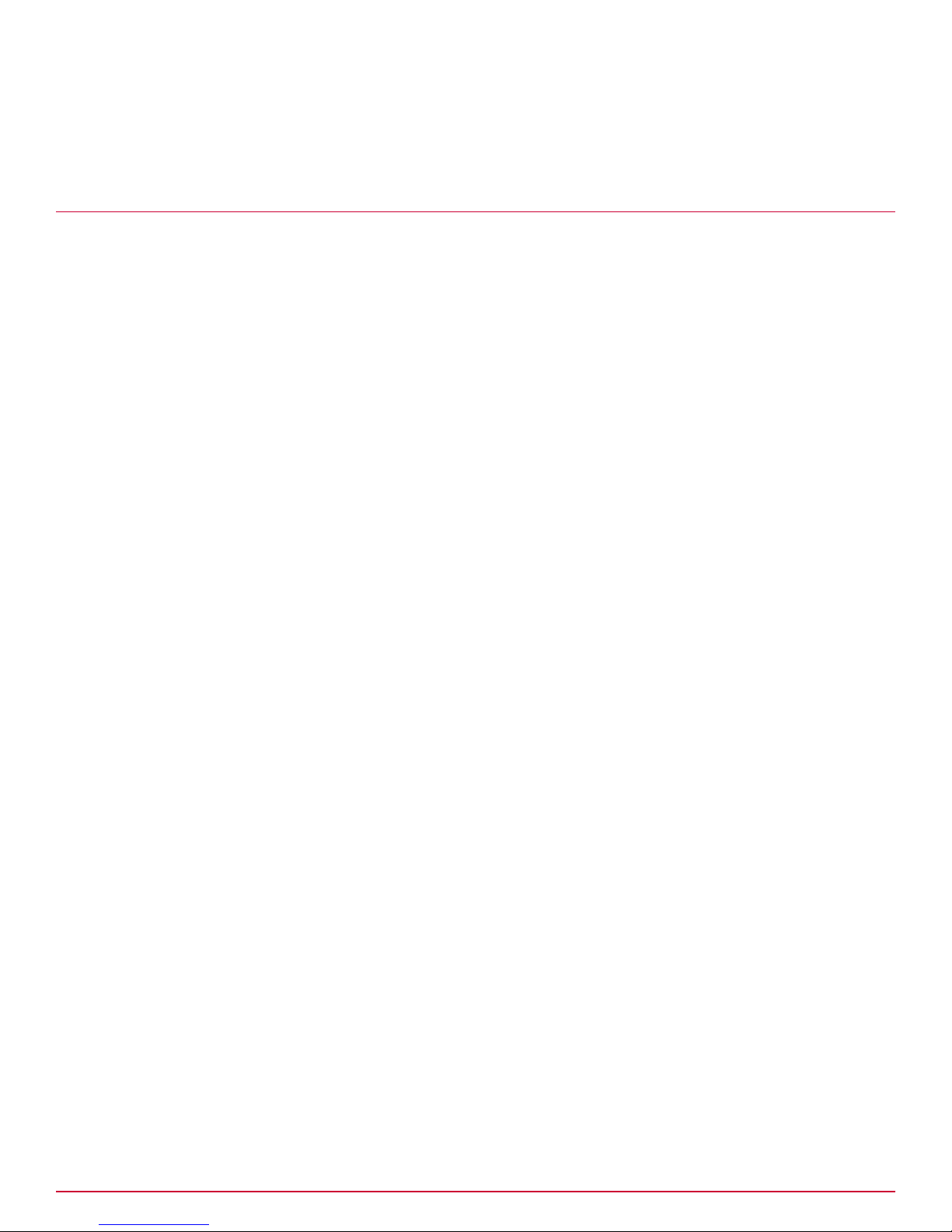
Integrating McAfee DLP Endpoint into a unified policy system
3
Select the Allow Manual Tagging checkbox.
4
Click Save.
Installation and configuration complete
Installation and configuration are now complete.
You can now start working with the unified policy version of McAfee DLP Endpoint. McAfee
recommends that you start by setting up protection rules and viewing the events reported on the
ePolicy Orchestrator Data‑in‑Use dashboard.
Consult the Product Guide for McAfee Total Protection for Data Loss Prevention 9.2 for more
information.
Installation and configuration complete
6
McAfee Data Loss Prevention 9.2.1 Installation Guide
75
Page 76

6
Integrating McAfee DLP Endpoint into a unified policy system
Installation and configuration complete
76
McAfee Data Loss Prevention 9.2.1 Installation Guide
Page 77

Index
A
about this guide 5
administrators, defining 57
B
backward compatibility 60
C
configuration, server 47
conventions and icons used in this guide 5
D
default rule, defining 63
DLP administrators, defining 57
DLP endpoint
checking in to ePolicy Orchestrator 63
DLP Endpoint
deploying 64
deployment verification 65
uninstalling 66
DLP Help extension, installing 59
DLP Policy console, installing 59
documentation
audience for this guide 5
product-specific, finding 6
typographical conventions and icons 5
M
McAfee ServicePortal, accessing 6
Microsoft SQL, adding a user 50
Microsoft SQL, installing 53
P
permission set options 58
permission sets, defining 58
policy, initializing 60
R
redaction 53, 57
roles and permissions 55
S
server configuration 47
server software requirements 46
ServicePortal, finding product documentation 6
supported operating systems 46
system requirements 46
T
Technical Support, finding product information 6
U
uninstalling DLP Endpoint 66
E
ePolicy Orchestrator
installing 48
evidence folder 55
evidence folder, configuring on Windows Server 2003 55
evidence folder, configuring on Windows Server 2008 56
H
hardware requirements 46
L
license, Device Control and DLP 62
McAfee Data Loss Prevention 9.2.1 Installation Guide
V
verifying the installation 65
W
WCF, installation options 49
WCF, installing 53
WCF, troubleshooting 54
whitelist folder 55
whitelist folder, configuring on Windows Server 2003 55
whitelist folder, configuring on Windows Server 2008 56
77
Page 78

TP000030C00
