MBTelehealth SX10, SX20, SX80 Quick Reference Manual
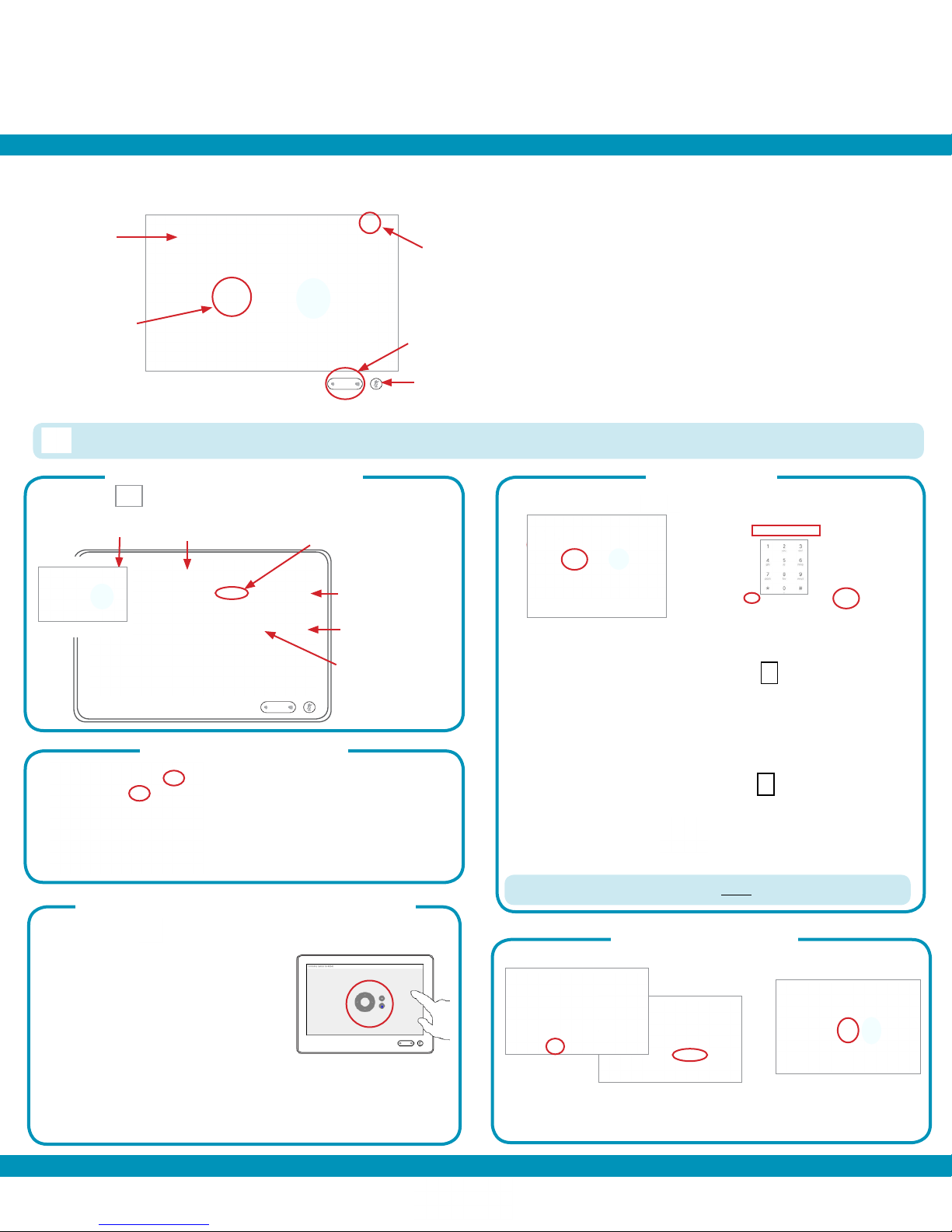
Touchpad Basics
Quick Reference Guide
Touchpad 10 - SX10/20/80, Room Kit Plus
Service Desk 204-940-8500 Option 4
or toll-free 1-866-999-9698 Option 4
Tap the
touchpad
to wake up
the system.
Call (access
to Directory/
Favourites)
The Home screen should always be displayed prior to connecting to a site; if not, this may mean that a previous call was not disconnected. If you
do not see the Home screen, press End to disconnect prior to connecting to your site.
Camera Control and Selfview Make a Call
Tap Camera
to invoke the camera
adjustment menu.
Tap the desired
Camera Preset.
Turn Selfview
On and Off.
Maximize/minimize
Selfview.
Zoom in and out.
(+/-)
Pan/tilt controls.
(arrows)
Camera camera settings
and Selfview
option
Volume
Mute/unmute
Microphone
Scroll in lists like
a smart phone.
Tap outside the
menu to exit.
Tap a button to
activate its function.
Press, drag and release
to move a box.
Site to Site Call
1
2
3
Keypad icon
1. Tap Call.
2. Tap in the search/dial eld and enter the 5 digit number
using the keypad. (Tap the keypad icon in the bottom
left corner of the screen if required.)
3. Tap Call to connect.
...
...
...
.
Out of Province/Network Calls
Layout/selfview options
a
b
During a call: Tap Camera (a) and
then tap Selfview (b) to turn it on
(you may now resize the selfview
image or control the camera)
1. Tap Call.
2. Tap in the search/dial eld and enter the phone number
using the keypad. (Tap the keypad icon in the bottom
left corner of the screen if required.)
3. Tap Call to connect.
Multi-Site (MCU) Call
You will be automatically connected (see note on back)
Press End to disconnect at the end of every call (Site to Site and MCU).
Far End Control Site to Site/Layout multi-site
Tap Participants , tap the participant, then tap Camera. (Fig 1)
Fig 1
Fig 2
During a call
Share Presentation
Site to Site: Adjust the camera using the pan/tilt arrows and
zoom +/-. Tap outside the box to return to near end. (Fig 2)
Tap Share and then tap Share in call.
Multi-site: Use the Up/down arrows to scroll through the layout
options. Tap outside the box to return to near end. (Fig 2)
Stop sharing: Tap Share and then tap Stop Sharing.
www.mbtelehealth.ca
Rev 25Sept2018 Page 1 of 2
...
...
...
.
Outside a call
Tap Share and then
tap Share again.
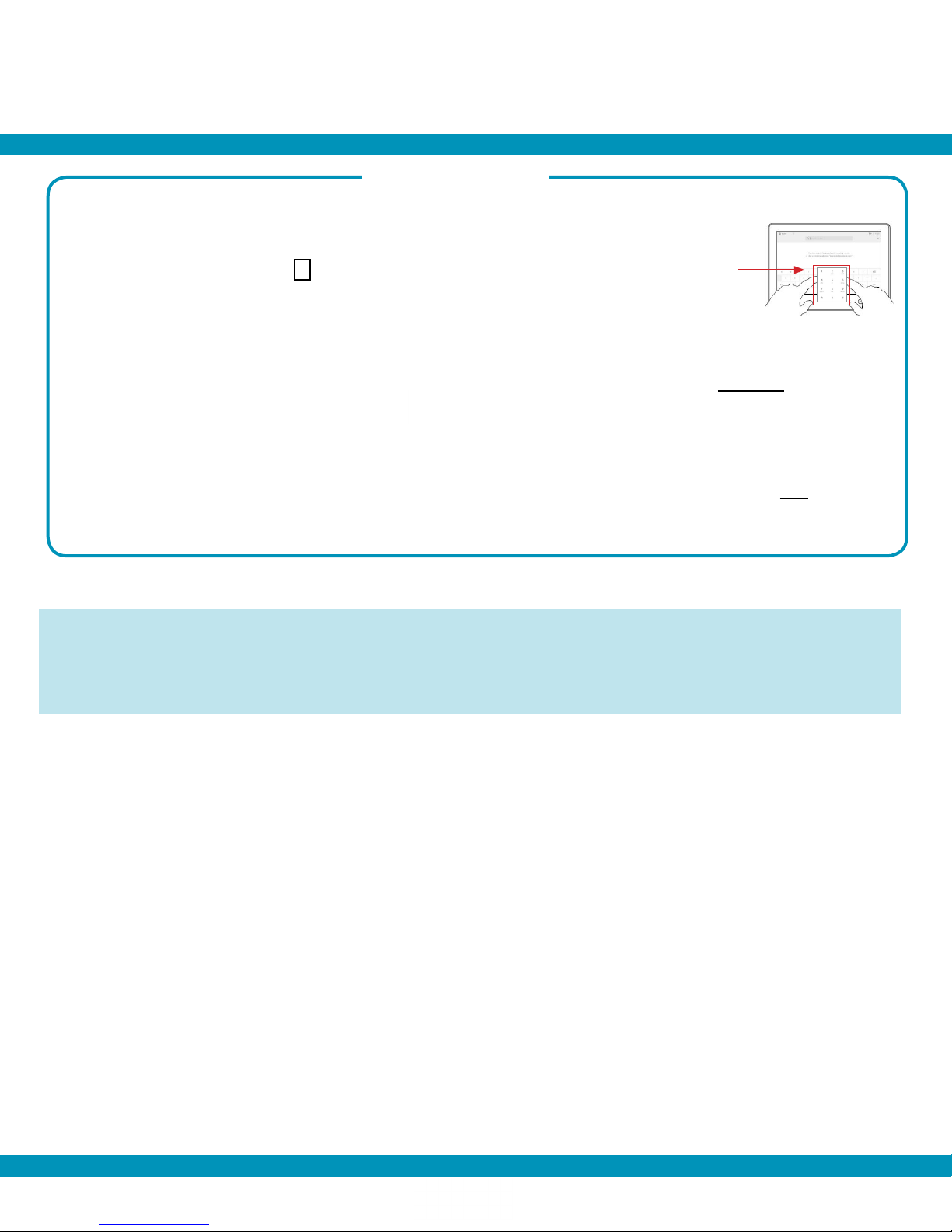
Quick Reference Guide
Touchpad 10 - SX10/20/80, Room Kit Plus
Service Desk 204-940-8500 Option 4
or toll-free 1-866-999-9698 Option 4
Troubleshooting
...
Keypad: Tap the Keypad icon in the bottom left corner of the screen to invoke the keypad.
Focus speaker during multi-site (MCU): If you notice that the voice activation is no longer working you may have
accidentally overridden it. To reactivate it tap the participant box, tap Camera and then use the left/right arrow keys.
Keep scrolling until you see the presenter icon. Voice activation is now in effect.
Dual Video: If you are connected to another piece of equipment that has dual video enabled they are able to
see both of your feeds; both your camera view and your presentation and will have full control over their own
layout.
...
...
.
Note: Multi-site (MCU) sessions will be connected to the event automatically at the scheduled start time
and automatically disconnected at the scheduled end time. ***There will be a 10 minute warning prior to the
disconnection.
Rev 25Sept2018 Page 2 of 2
www.mbtelehealth.ca
