MBTelehealth SX10, SX20 User Manual
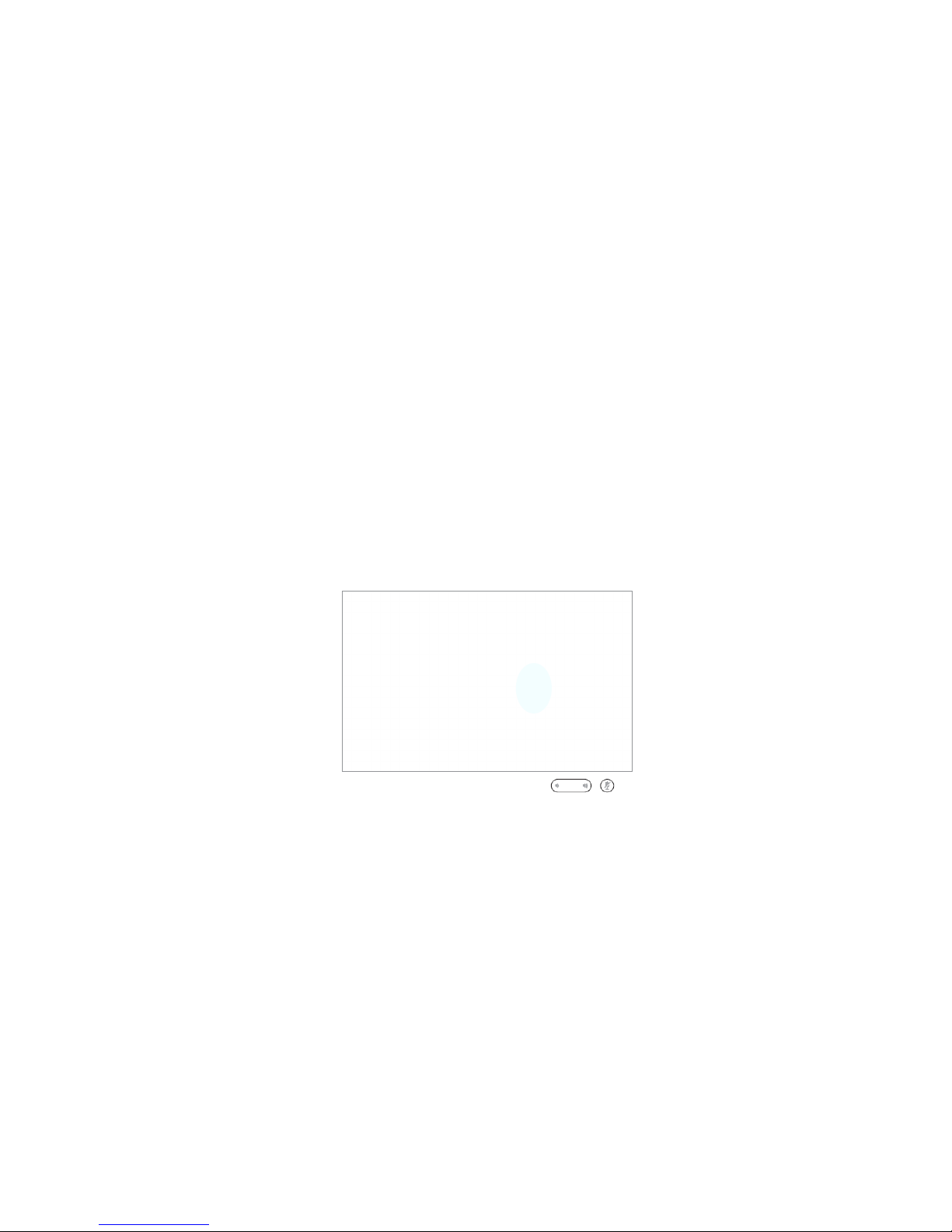
MBTelehealth - SX10/20 with Touchpad10 User Guide
SX10/20 with
Touchpad 10
rev 24Sept2018
Page 1 of 19
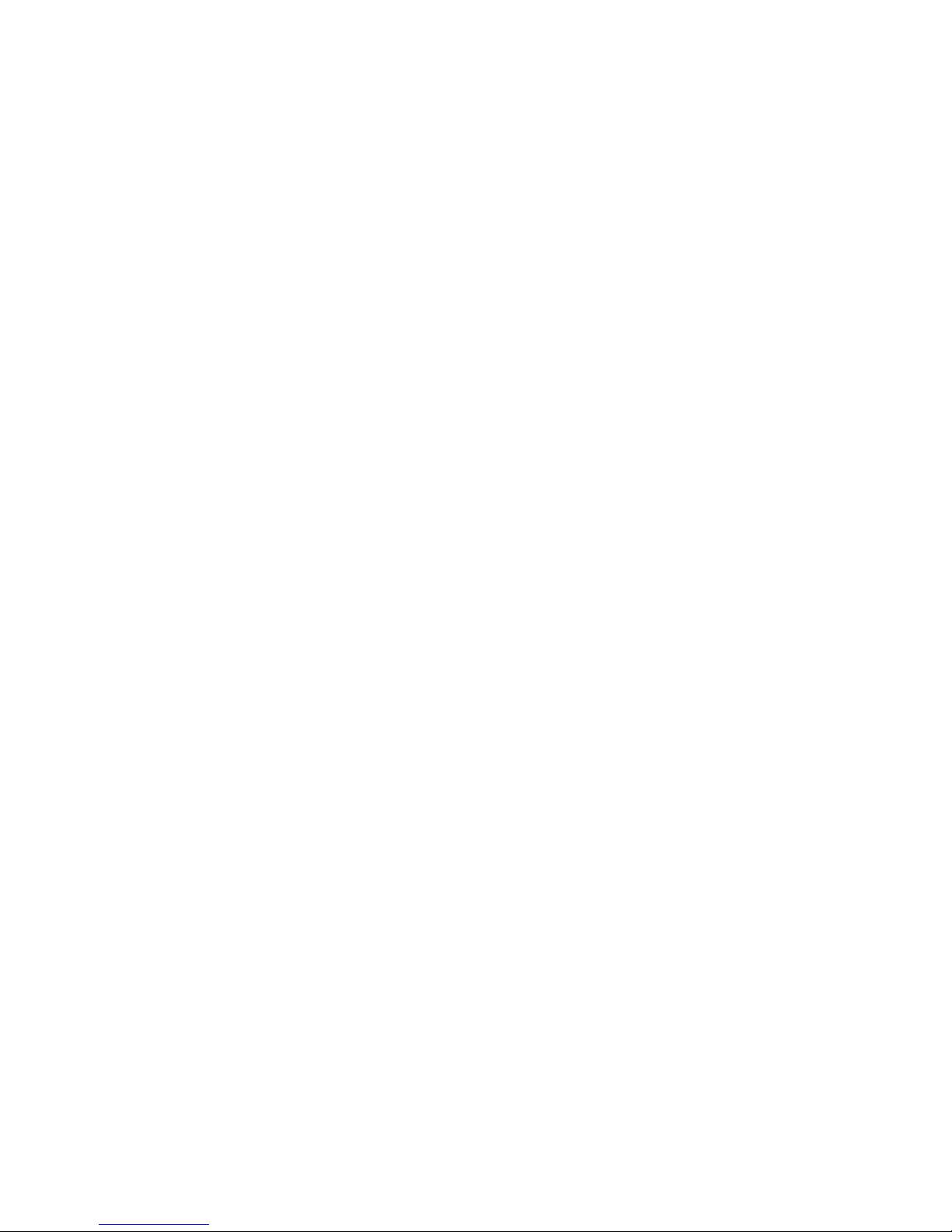
MBTelehealth - SX10/20 with Touchpad10 User Guide
Table of Contents
Table of Contents
OVERVIEW ......................................................3
BASIC NAVIGATION ...............................................4
GENERAL USE ...................................................5
Setup ......................................................................5
Camera Controls .............................................................6
Microphone ..................................................................8
Volume .....................................................................9
Site to Site Calls ..............................................................9
Connecting to an MBT Site ............................................................ 9
Connecting to a site outside the MBT Network ............................................ 10
Far End Control: Site to Site .......................................................... 10
Sharing Presentation: Site to Site ...................................................... 11
Screen Layout: Presentation - Site to Site ............................................... 11
Recent Calls and Favourites ....................................................12
Multi-Site Event Calls (MCU) ....................................................13
Connecting to a Multi Site (MCU) Call ................................................... 13
Screen Layout/Far End: No Presentation - Multi-Site ....................................... 14
Sharing Presentation: Multi Site ....................................................... 14
Screen Layout: Presentation - Multi Site ................................................ 15
Receiving and Ending Video Calls ................................................16
DUAL VIDEO ENABLED EQUIPMENT ..................................17
TROUBLESHOOTING ..............................................18
ADDITIONAL TRAINING INFORMATION ................................19
VIDEOCONFERENCING ETIQUETTE ..................................19
Page 2 of 19
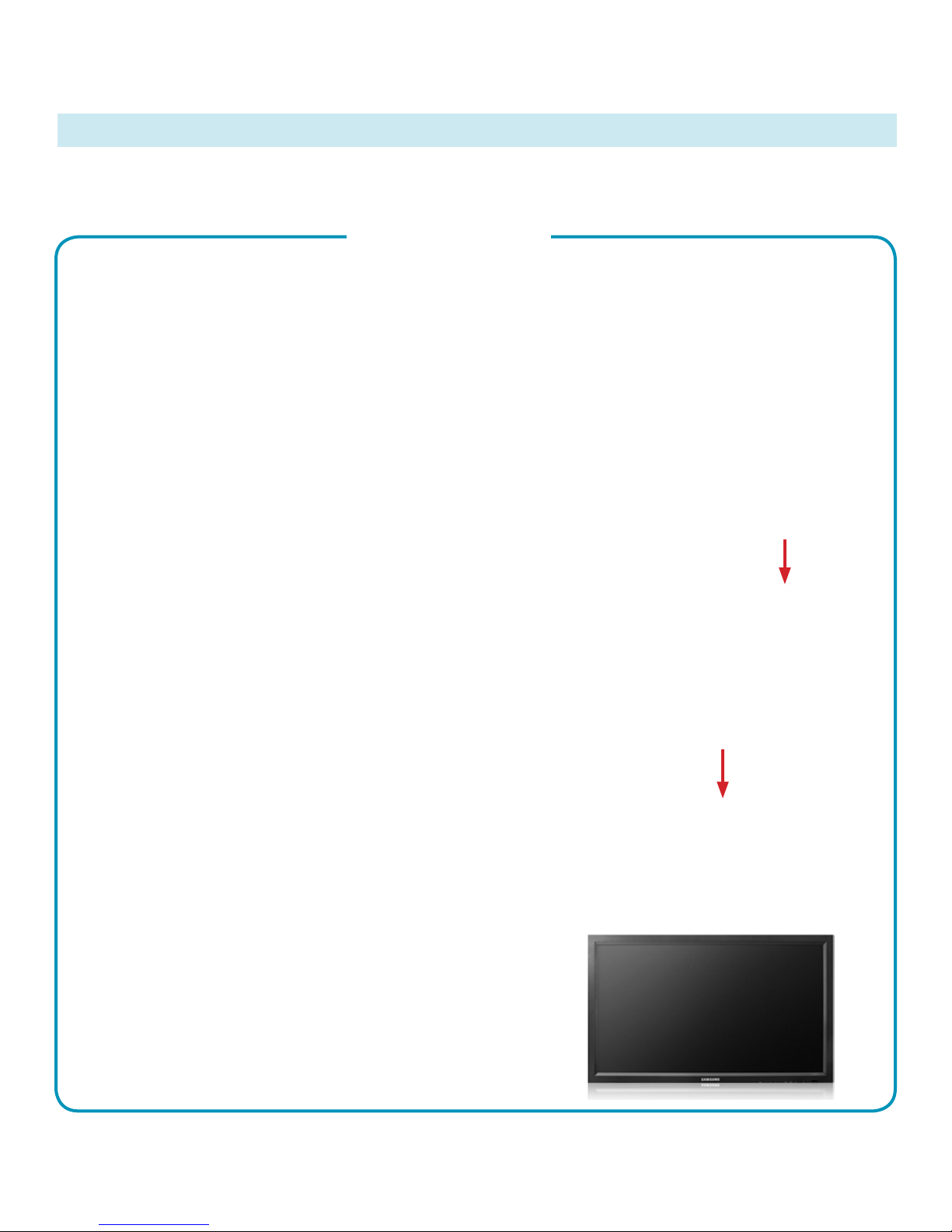
MBTelehealth - SX10/20 with Touchpad10 User Guide
OVERVIEW
This user guide will provide you with an overview and the knowledge to setup and use the SX Series
videoconference solution and the Touchpad 10.
Main Components
The main components included with the SX Series and Touchpad 10 are the Camera, Codec, Ethernet
Cable, Microphone, Screen/Monitor and Touchpad. In some instances there may also be a router.
Your equipment will either be an SX20 or an SX10, however they use the same software so they
function the same way.
Touchpad 10: used to place calls, adjust the volume,
navigate screens and select options. It controls
all functions of the videoconferencing equipment,
including moving the camera.
Camera: high quality imaging device which
transmits images to the screen/monitor. The
camera movements are controlled by a wireless
infra-red (IR) remote control that controls a
variety of functions, both on the near and far end.
Codec: central part of the videoconferencing
equipment. The main task of the codec is the
compression of outgoing video, audio and data,
the decompression of the incoming information
and the transmission of this information between
endpoints. The name codec comes from a
combination of the two words compression and
decompression.
SX20
SX10
Camera
The camera and codec on
the SX10 is a combined unit.
Codec
The camera and codec on
the SX10 is a combined unit.
SX10SX20
Screen/Monitor: built-in screen/monitor displays the far
end or the near end image and content as selected by the
user.
Page 3 of 19
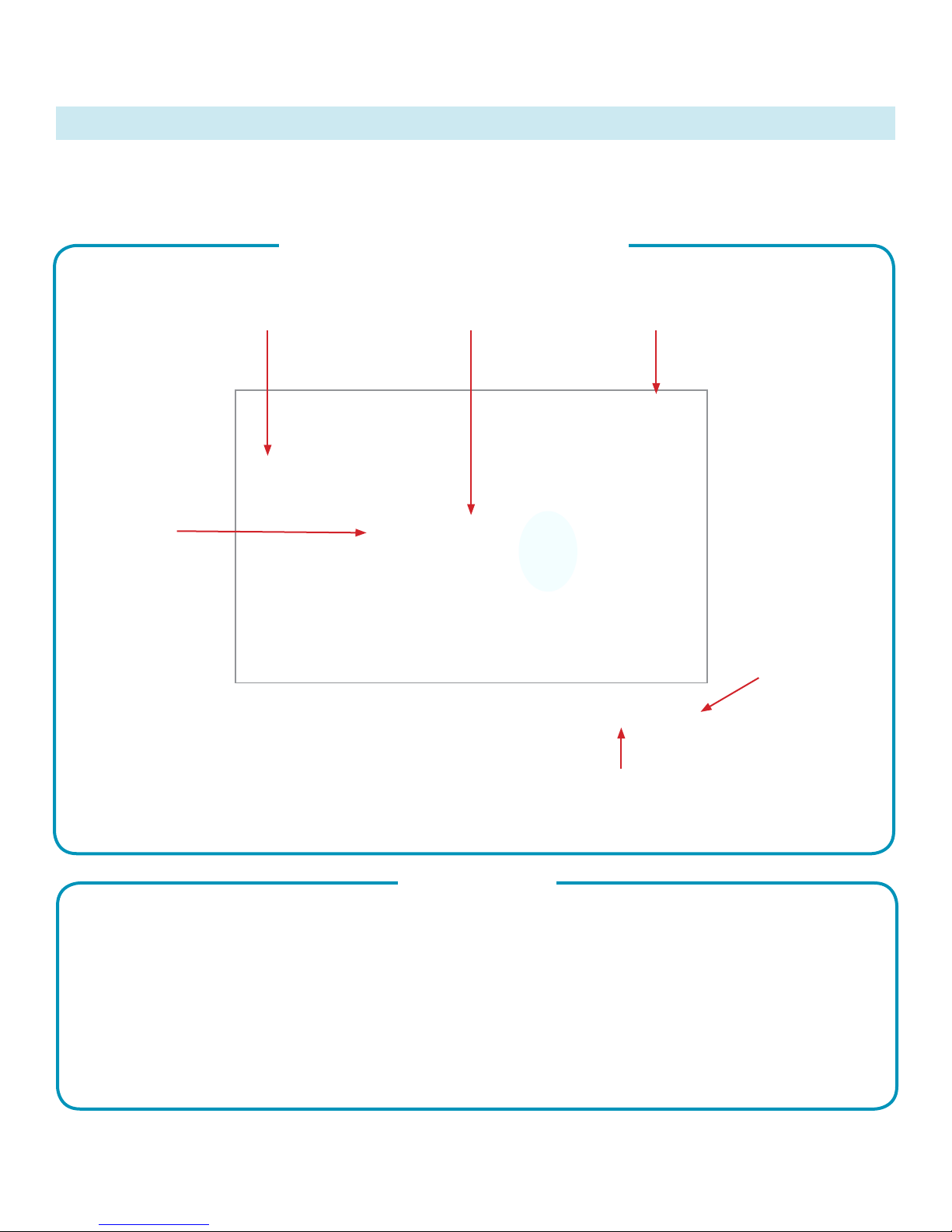
MBTelehealth - SX10/20 with Touchpad10 User Guide
BASIC NAVIGATION
The Touchpad 10 is used to operate your video equipment and the system will not work without it. Here are
some commonly used features:
Basic Features of the Touchpad 10
Tap the touchpad to wake
up the system if needed.
Call (access
to Directory/
Favourites)
Tap to Share content
outside of a call.
Tap the Camera icon to
activate self-view and
camera settings.
Tap Microphone
to mute/unmute
the microphone.
Tap the touchpad to wake
up the system if needed.
Press and hold the left side of the Volume
button to decrease the volume and the right
side to increase the volume.
General Use
Tap a button to activate it’s
function.
Scroll in lists as on a smart
phone.
Page 4 of 19
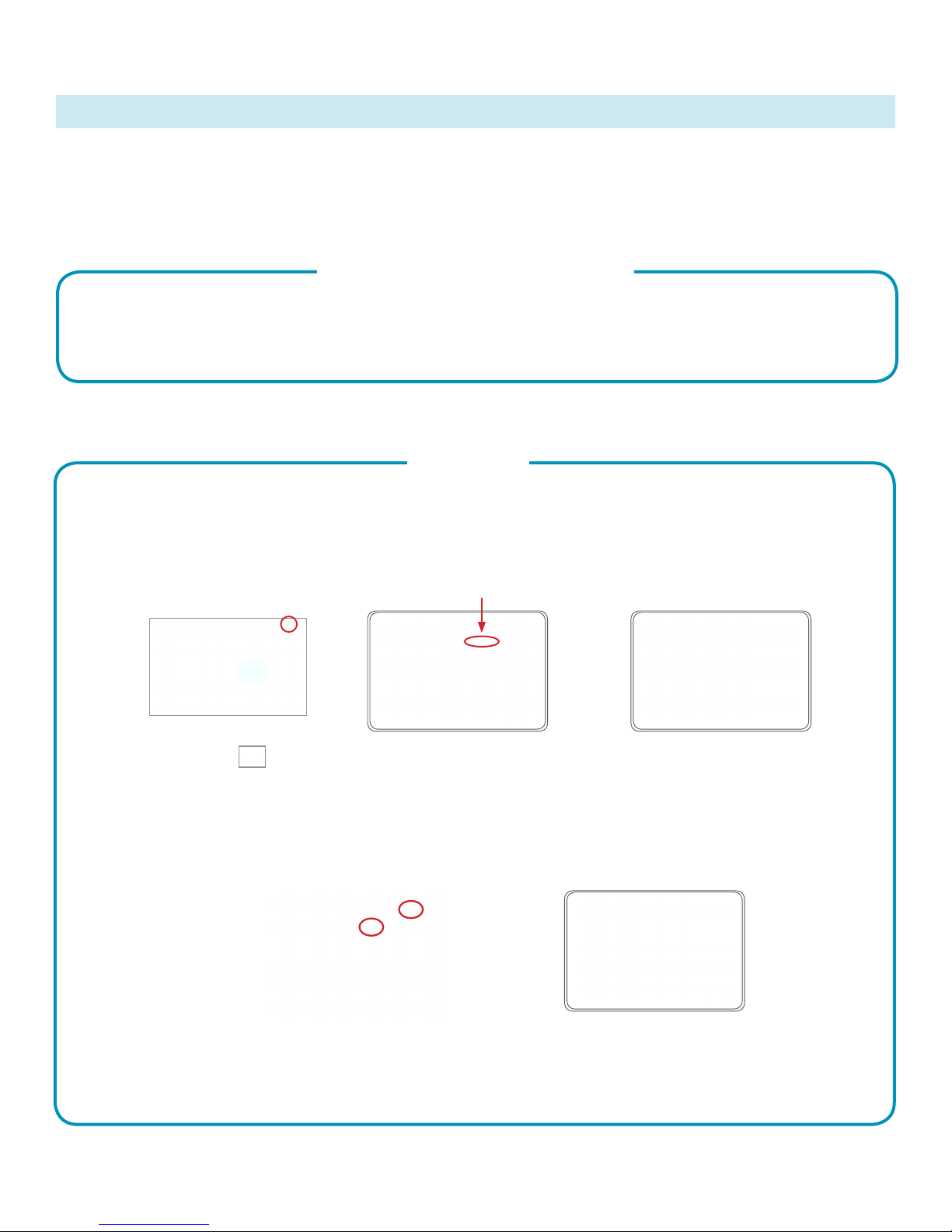
MBTelehealth - SX10/20 with Touchpad10 User Guide
GENERAL USE
The following sections will provide instructions for using your SX Series Equipment and Touchpad 10
solution to place and receive videoconference calls.
Setup
Setup and Use the Equipment
Wake the codec by tapping the touchpad and turn on the video screen/monitor if required. In a few seconds
you will see the home screen.
Selfview
Before the meeting starts we recommend that you check the selfview. The selfview displays an image of
your camera view on screen and shows you what you will be sending to the other site. The selfview appears
as a PIP (Picture-in-Picture).
Outside a call:
Tap Camera .
During a call:
Tap Selfview to turn it on.
You may now maximize/
minimize, turn selfview
off, or tap Camera to
control your own camera.
Selfview
Tap anywhere outside the
menu to exit.
a
b
Tap Camera (a) and then tap
Selfview (b) to turn it on (you
may now resize the selfview
image or control the camera).
Tap anywhere outside the
menu to exit.
Page 5 of 19
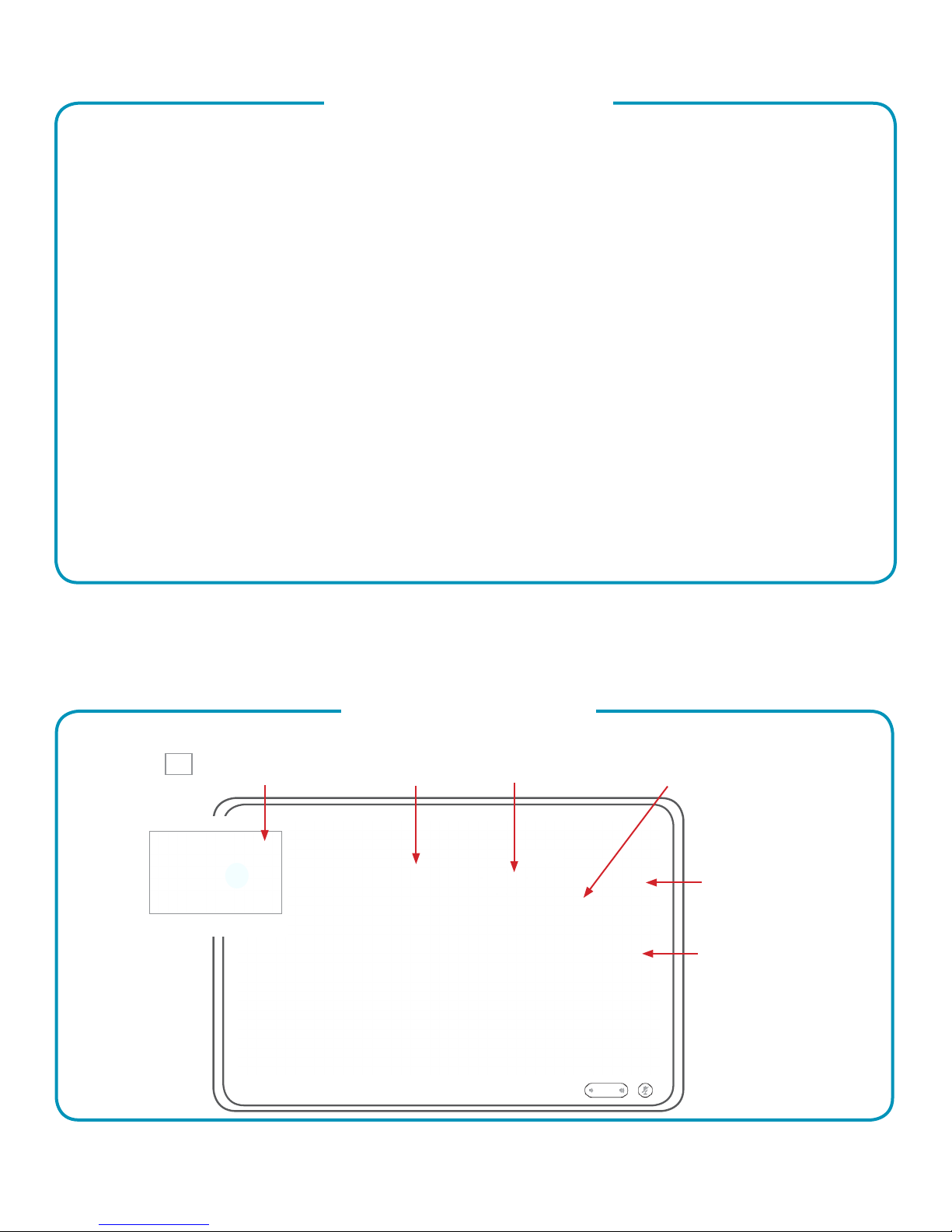
MBTelehealth - SX10/20 with Touchpad10 User Guide
Move the Selfview PiP Box
Tap and hold the Selfview image.
Drag the image to a new position, shown
here is the upper left corner.
The selfview image will now turn blue. You will
also see the alternate positions available for the
selfview image. Keep holding the image.
Release the image by lifting your nger
from the screen. The selfview image has
now assumed its new position.
Camera Controls
The camera controls allow you to manually control the zoom, pan and tilt of the camera as well as dene
Camera Presets.
Adjust Camera Manually
Tap Camera to invoke the
camera adjustment menu.
Tap the desired
Camera Preset.
Turn Selfview
On and Off.
Pan/tilt controls.
(arrows)
Maximize/minimize
Selfview.
Zoom in and out
(+/-).
Page 6 of 19
