mbeat USB-TR01, USB-TR04 Instruction Manual

mbeat® USB Turntable Recorder with Dual Speakers
Model: USB-TR01
Read instructions carefully before use and store in a safe place for future reference. Product color and specification
are subject to change without prior notice. The manufacturer or distributor reserves the right to amend the
instruction manual at anytime to reflect the latest product design changes or limitations

Product introduction
1. Plastic dust cover
2. Turntable unit
3. Adapter- Use this adapter when playing 45rpm records.
4. Tone arm lift lever
5. Tone arm
6. Auto stop control
7. Adjustable Speed selection-Three speed for choice: 33.3, 45, 78 rpm.
8. Ceramic cartridge with diamond style needle
9. Full range dual speakers
10. Power & volume knob with LED backlit
11. USB interface (USB 1.1&2.0 compatible)
12. RCA output- Connect this with the plugs to mixer or amplifier,
Red color indicates for R channel, white color indicates for L for channel.
13. AC power plug cord- Connect to a grounded AC outlet of the proper voltage.
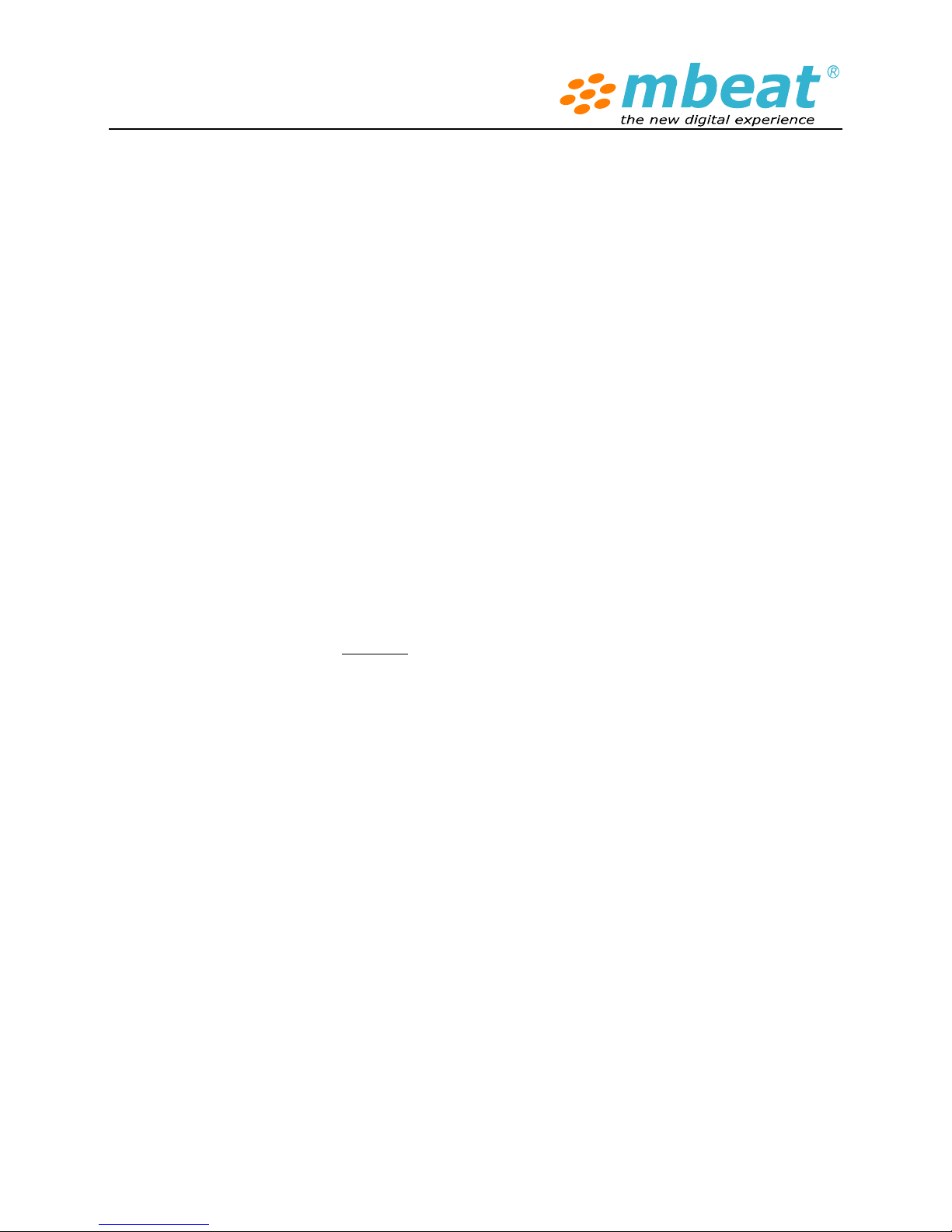
Initial start up
Power on
Ensure that the mains voltage of your home corresponds to the operating voltage of the unit. Your
unit is ready to be connected to a mains voltage of 240V/50Hz.
Amplifier connection
This model comes with speakers and it can play back the record directly. If you want to connect the
device to your own powered speaker set or your mixer or amplifier, there is a set of Aux output (RCA
sockets R/L) at rear of the product which allows user to connect the device to external audio
speakers or some mixers.
z Red plug into R/H channel input.
z White plug into L/H channel input.
Play the record
1. Place the vinyl record of your choice on the turntable.
2. If it is a 45rpm recorder, DO NOT forget to place the 45rpm adaptor on the record spindle.
3. Choose the desired playing speed using the Speed select switch among 33.3, 45 or 78rpm.
4. Turn on the Rotary Power & Volume Switch.
5. Release the tone arm lock.
6. Push in the arm with your hand lightly.
7. Gently place the tone arm vertically over the first track of the record the turntable will start
turning automatically.
8. Put down the cartridge slowly to the record then the turntable will start to play.
9. When a record comes to the end, the turntable will stop automatically if the Auto-stop
switch is in the ON position. If the switch is in the off position then it will be suitable for Long
Play records.
After use care
1. Take out the record and store it properly
2. Lift up the tone arm and put it on the rest.
3. Replace the protective cap on the stylus and close the tone arm lock.
4. Turn off power and unplug the power cord from mains.
5. Close the plastic dust cover

USB turntable function
Install the “Audacity” audio edit software
Put the CD disk into your computer and run “Aduacity.exe” file to install the software on your
computer. After installation you can launch the software on your desktop, looking for this icon
on your desktop or starter menu on your Windows OS.
When first time to launch the software, select your prefer language as “English”
Follow the on screen instructions to install this audio editing software program. With the software
installed, you can record vinyl records into digital and store on your PC.
*If you using Windows 7 OS or MAC OS X, you can also download the free version of the latest “Audacity”
software to install on your computer (Details please refer “Audacity Software Quick Guide” later).
Download link: http://audacity.sourceforge.net/download/
How to use USB cable to connect your Turntable with your PC
1. Plug your USB turntable recorder to an AC outlet and connect the USB port on the turntable
recorder to the USB port of your computer.

2. Turn on the power switch on your turntable recorder and open the “audacity” program that you
have installed.
How to record your music into your PC
mbeat® USB turntable recorder is able to transfer music from turntable to PC with USB connection
by using the powerful audio edit software named “Audacity”. For the detailed software guide please
refer to the “Audacity Software Quick Guide” and Audacity official website as well.
Please note your computer audio configuration may slightly different as our manual
description, please check it carefully and make prompt changes to suit your system.
Some software knowledge is required to operate software in handling more complicated
functionalities
1. Turn on the USB turntable recorder, connect the USB cable to the device and computer, no extra
driver is required to drive the tape recorder
2. Your computer should detect a new “USB PnP Audio “device (USB Plug and Play Audio Device) or
it could named like “Generic USB Audio Device”, or whatsoever , they are all the way same thing,
just depending on how your PC call it.
3. Double click to open up the Audacity program and you will see this similar interface screen on
your computer.
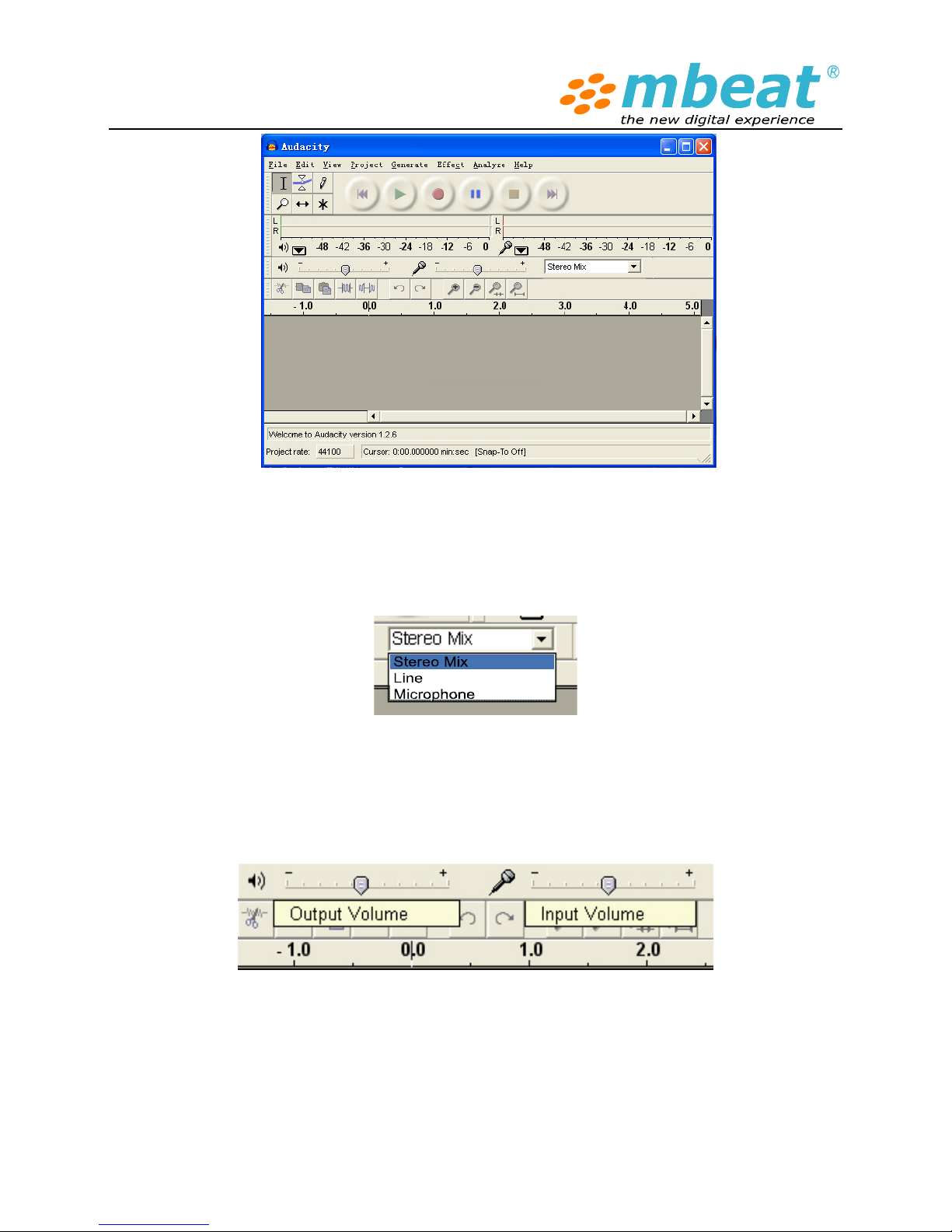
4. Check the Stereo Mix column in the drop down menu and just to keep the default settings, the
software shall be able to auto default the USB tape recorder setting as “Stereo Mix” or “Line”, or
remain gray inactive color according your computer hardware configuration. Those factors are
not such key important and you can set up in “Preference” , under “Edit” menu as well
5. Adjust the output and input volume to get your desire sound volume when you using computer
speaker to play back , please note that this setting will not effect the final recording track volume
level, only effect the computer speaker volume, just works like your Windows OS volume and
microphone controller panel.
6. Important is to Select the “Edit” menu and then “Preference” and enter into the audio
input/output source settings.
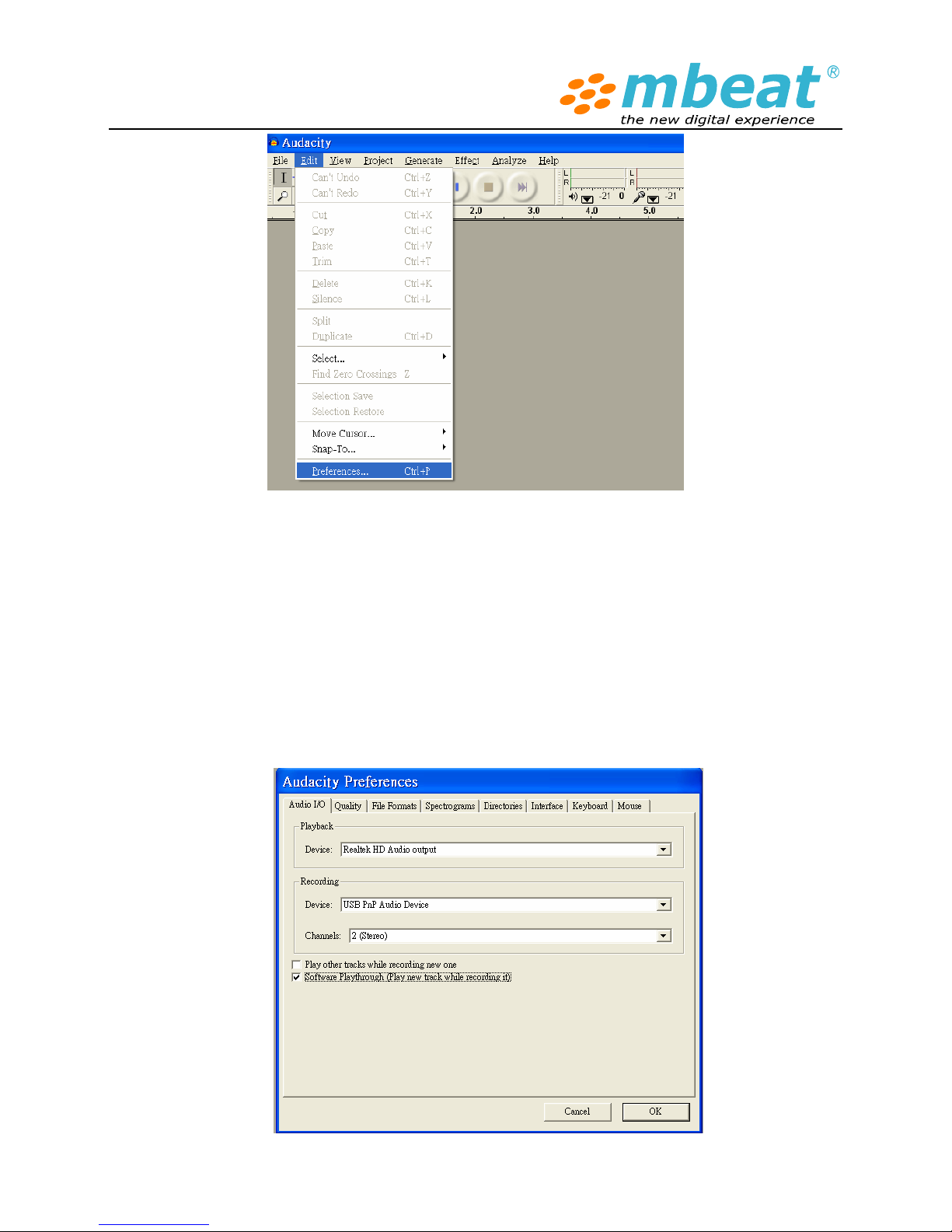
In Audio I/O section , under Playback drop down menu select “Realtek HD Audio output “ ,
which means it is your sound card audio output to listen the music playback through tape
recorder while doing the recording internally. Under recording drop down menu, select “USB
PnP Audio”, which indicated the audio source from the tape recorder when it is plugged into the
computer. Your system may show the name like “Generic USB Audio device”, or “USB PnP
Device”, it does not matter. Important is to find the proper recording source that is match with
this USB turntable recorder
Please also tick “Software play through (Play new track while you are recording)” this
function enables you to real time monitor the recording track and playback (AS BELOW)

7. When everything is ready, then you can select the RECORD button to start recording
your tape music into digital format.
8. You can turn the USB turntable recorder volume down and turn on the computer speaker to
monitor your records, or you can turn off the computer speaker , using USB turntable recorder
speaker to monitor your records , it is totally up to you.
9.
7. Select the PAUSE button to pause the recording.
8. Select the STOP
button to stop the recording.
9. Select the
to skip to start.
10. Select the button to go to end.
11. You can see the recorded file on your computer and convert the recorded file to other formats
including .WAV/ MP3/Ogg Vorbis. Once the tape reaches its end, the tape recorder will stop to work
and you can turn around another side or change a new tape to keep recording as you like
