Mazi PD13A-S, PV13 User Manual

Video Intercom
D
oor Station
(PD13A-S)
User Manual
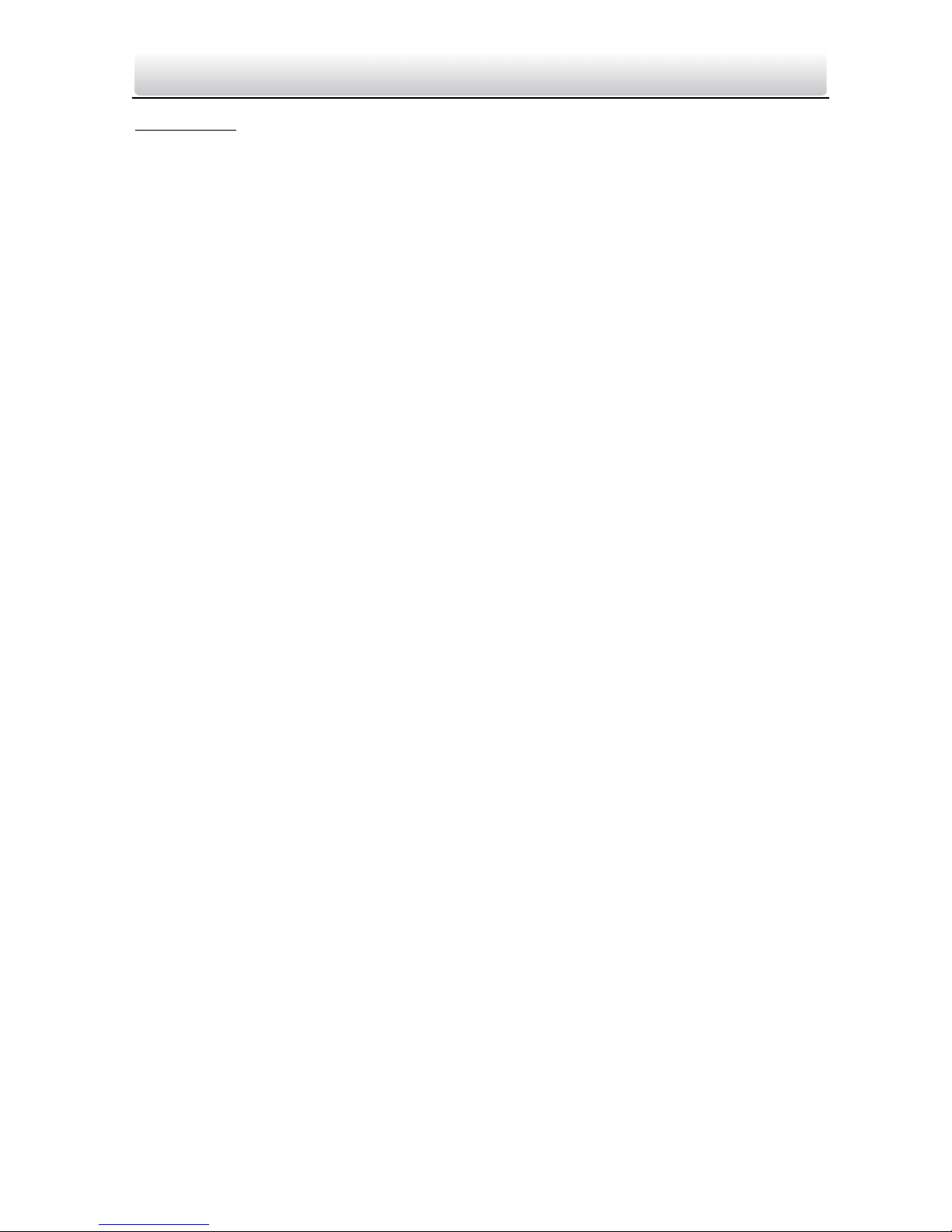
Video Intercom Door Station····User Manual
ii
User Manual
This user manual is intended for users of the door stations.
Disclaimer
REGARDING TO THE PRODUCT WITH INTERNET ACCESS, THE USE OF PRODUCT SHALL BE WHOLLY
AT YOUR OWN RISKS. OUR COMPANY SHALL NOT TAKE ANY RESPONSIBILITES FOR ABNORMAL
OPERATION, PRIVACY LEAKAGE OR OTHER DAMAGES RESULTING FROM CYBER ATTACK, HACKER
ATTACK, VIRUS INSPECTION, OR OTHER INTERNET SECURITY RISKS; HOWEVER, OUR COMPANY
WILL PROVIDE TIMELY TECHNICAL SUPPORT IF REQUIRED.
SURVEILLANCE LAWS VARY BY JURISDICTION. PLEASE CHECK ALL RELEVANT LAWS IN YOUR
JURISDICTION BEFORE USING THIS PRODUCT IN ORDER TO ENSURE THAT YOUR USE CONFORMS
THE APPLICABLE LAW. OUR COMPANY SHALL NOT BE LIABLE IN THE EVENT THAT THIS PRODUCT IS
USED WITH ILLEGITIMATE PURPOSES.
IN THE EVENT OF ANY CONFLICTS BETWEEN THIS MANUAL AND THE APPLICABLE LAW, THE LATER
PREVAILS.
Support
Should you have any questions, please do not hesitate to contact your local dealer.
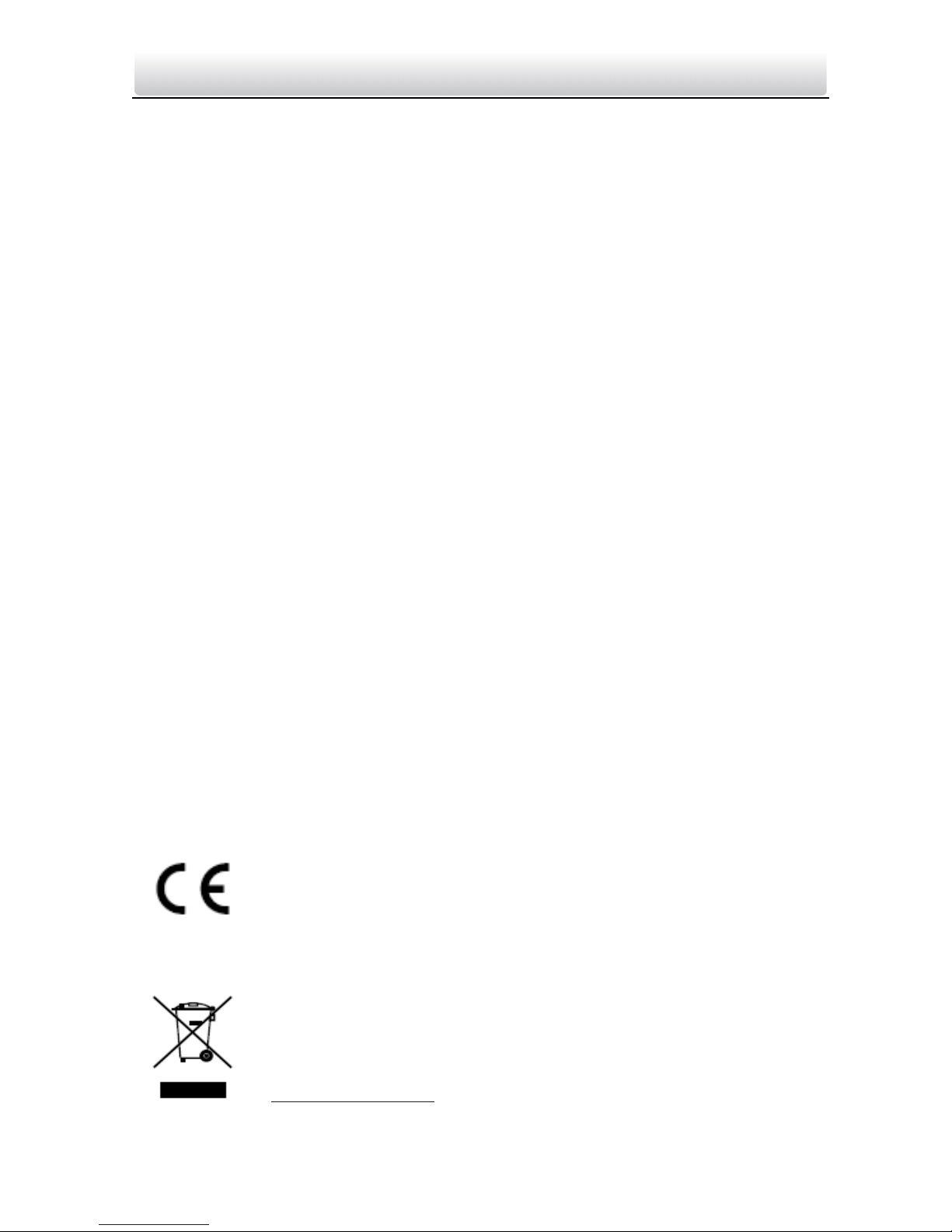
Video Intercom Door Station····User Manual
iii
Regulatory Information
FCC Information
Please take attention that changes or modification not expressly approved by the party
responsible for compliance could void the user’s authority to operate the equipment.
FCC compliance: This equipment has been tested and found to comply with the limits
for a Class B digital device, pursuant to part 15 of the FCC Rules. These limits are
designed to provide reasonable protection against harmful interference in a residential
installation. This equipment generates, uses and can radiate radio frequency energy and,
if not installed and used in accordance with the instructions, may cause harmful
interference to radio communications. However, there is no guarantee that interference
will not occur in a particular installation. If this equipment does cause harmful
interference to radio or television reception, which can be determined by turning the
equipment off and on, the user is encouraged to try to correct the interference by one
or more of the following measures:
—Reorient or relocate the receiving antenna.
—Increase the separation between the equipment and receiver.
—Connect the equipment into an outlet on a circuit different from that to which the
receiver is connected.
—Consult the dealer or an experienced radio/TV technician for help.
This equipment should be installed and operated with a minimum distance 20cm
between the radiator and your body.
FCC Conditions
This device complies with part 15 of the FCC Rules. Operation is subject to the following
two conditions:
1. This device may not cause harmful interference.
2. This device must accept any interference received, including interference that may
cause undesired operation.
EU Conformity Statement
This product and - if applicable - the supplied accessories too are
marked with "CE" and comply therefore with the applicable
harmonized European standards listed under the R&TTE Directive
1999/5/EC, the EMC Directive 2004/108/EC, the RoHS Directive
2011/65/EU.
2012/19/EU (WEEE directive): Products marked with this symbol
cannot be disposed of as unsorted municipal waste in the European
Union. For proper recycling, return this product to your local supplier
upon the purchase of equivalent new equipment, or dispose of it at
designated collection points. For more information see:
www.recyclethis.info
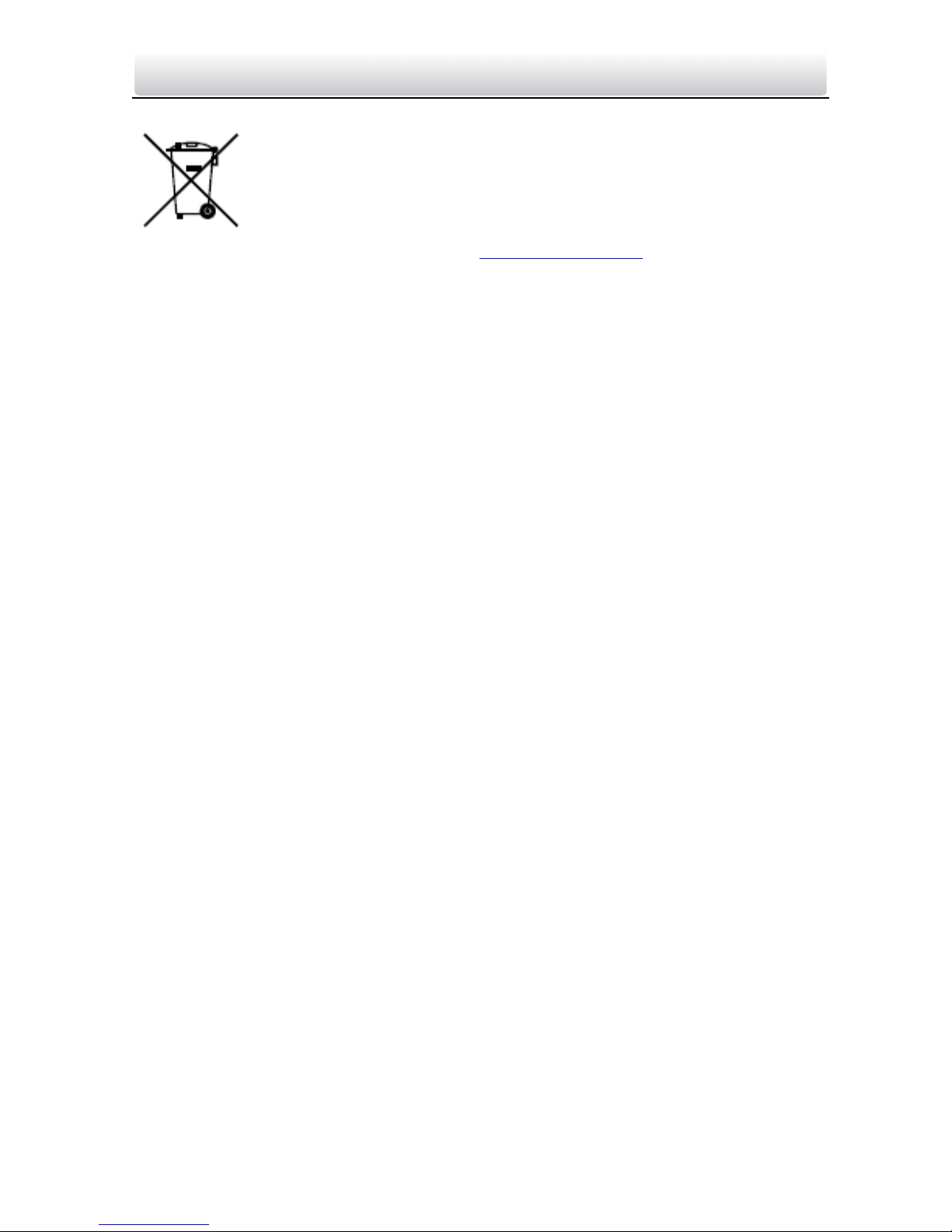
Video Intercom Door Station····User Manual
iv
2006/66/EC (battery directive): This product contains a battery that
cannot be disposed of as unsorted municipal waste in the European
Union. See the product documentation for specific battery information.
The battery is marked with this symbol, which may include lettering to
indicate cadmium (Cd), lead (Pb), or mercury (Hg). For proper recycling,
return the battery to your supplier or to a designated collection point.
For more information see:
www.recyclethis.info
Industry Canada ICES-003 Compliance
This device meets the CAN ICES-3 (B)/NMB-3(B) standards requirements.
This device complies with Industry Canada licence-exempt RSS standard(s). Operation is
subject to the following two conditions:
(1) this device may not cause interference, and
(2) this device must accept any interference, including interference that may cause
undesired operation of the device.
Le présent appareil est conforme aux CNR d'Industrie Canada applicables aux appareils
radioexempts de licence. L'exploitation est autorisée aux deux conditions suivantes :
(1) l'appareil ne doit pas produire de brouillage, et
(2) l'utilisateur de l'appareil doit accepter tout brouillage radioélectrique subi, même si
le brouillage est susceptible d'en compromettre le fonctionnement.
Under Industry Canada regulations, this radio transmitter may only operate using an
antenna of a type and maximum (or lesser) gain approved for the transmitter by
Industry Canada. To reduce potential radio interference to other users, the antenna type
and its gain should be so chosen that the equivalent isotropically radiated power (e.i.r.p.)
is not more than that necessary for successful communication.
Conformément à la réglementation d'Industrie Canada, le présent émetteur radio peut
fonctionner avec une antenne d'un type et d'un gain maximal (ou inférieur) approuvé
pour l'émetteur par Industrie Canada. Dans le but de réduire les risques de brouillage
radioélectrique à l'intention des autres utilisateurs, il faut choisir le type d'antenne et
son gain de sorte que la puissance isotrope rayonnée équivalente (p.i.r.e.) ne dépasse
pas l'intensité nécessaire à l'établissement d'une communication satisfaisante.
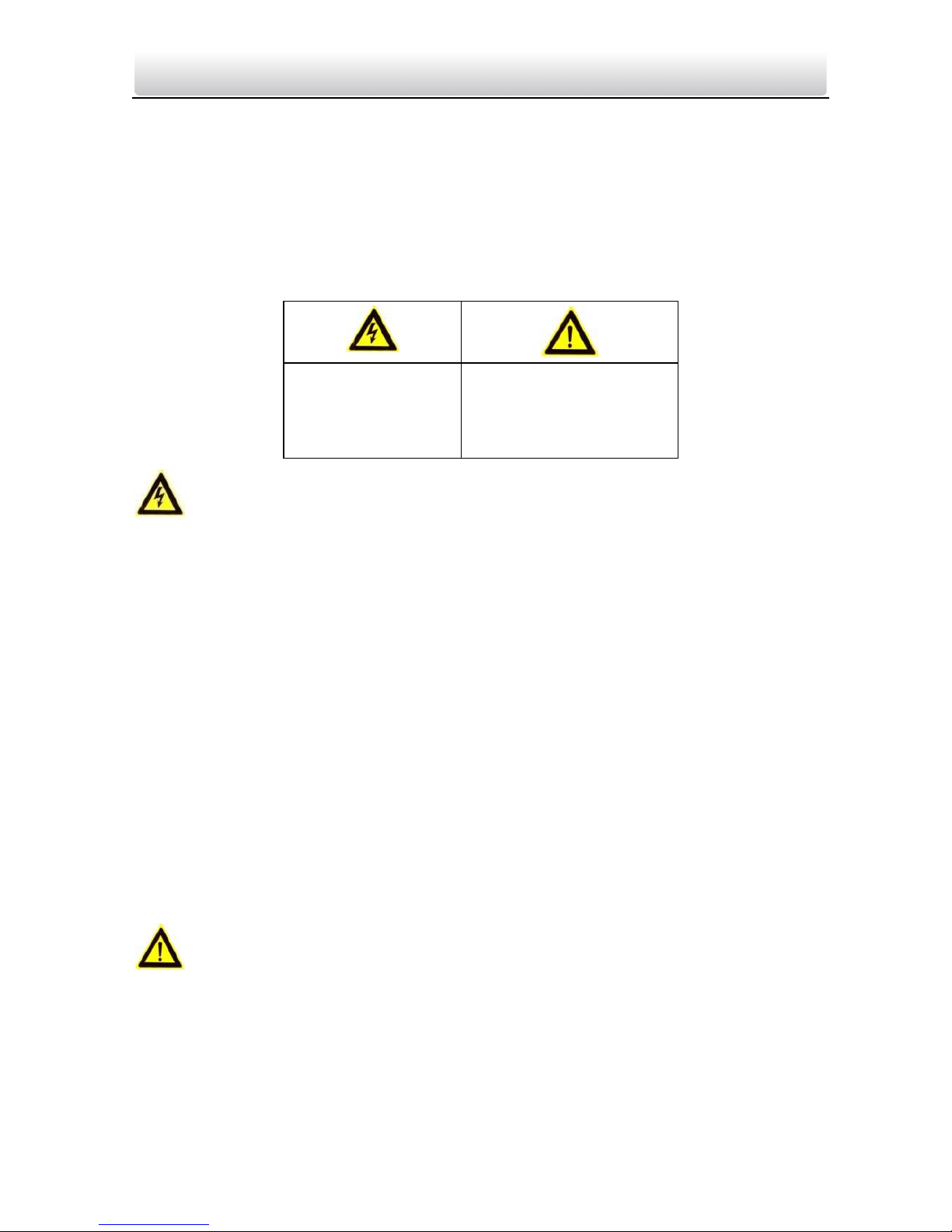
Video Intercom Door Station····User Manual
v
Safety Instruction
These instructions are intended to ensure that user can use the product correctly to
avoid danger or property loss.
The precaution measure is divided into Warnings and Cautions:
Warnings: Neglecting any of the warnings may cause serious injury or death.
Cautions: Neglecting any of the cautions may cause injury or equipment damage.
Warnings
All the electronic operation should be strictly compliance with the electrical safety
regulations, fire prevention regulations and other related regulations in your local
region.
Please use the power adapter, which is provided by normal company. The power
consumption cannot be less than the required value.
Do not connect several devices to one power adapter as adapter overload may cause
over-heat or fire hazard.
Please make sure that the power has been disconnected before you wire, install or
dismantle the device.
When the product is installed on wall or ceiling, the device shall be firmly fixed.
If smoke, odors or noise rise from the device, turn off the power at once and unplug
the power cable, and then please contact the service center.
If the product does not work properly, please contact your dealer or the nearest
service center. Never attempt to disassemble the device yourself. (We shall not
assume any responsibility for problems caused by unauthorized repair or
maintenance.)
Cautions
Do not drop the device or subject it to physical shock, and do not expose it to high
electromagnetism radiation. Avoid the equipment installation on vibrations surface or
places subject to shock (ignorance can cause equipment damage).
Do not place the device in extremely hot (refer to the specification of the device for
the detailed operating temperature), cold, dusty or damp locations, and do not
expose it to high electromagnetic radiation.
Warnings Follow
these safeguards to
prevent serious
injury or death.
Cautions Follow these
precautions to prevent
potential injury or
material damage.
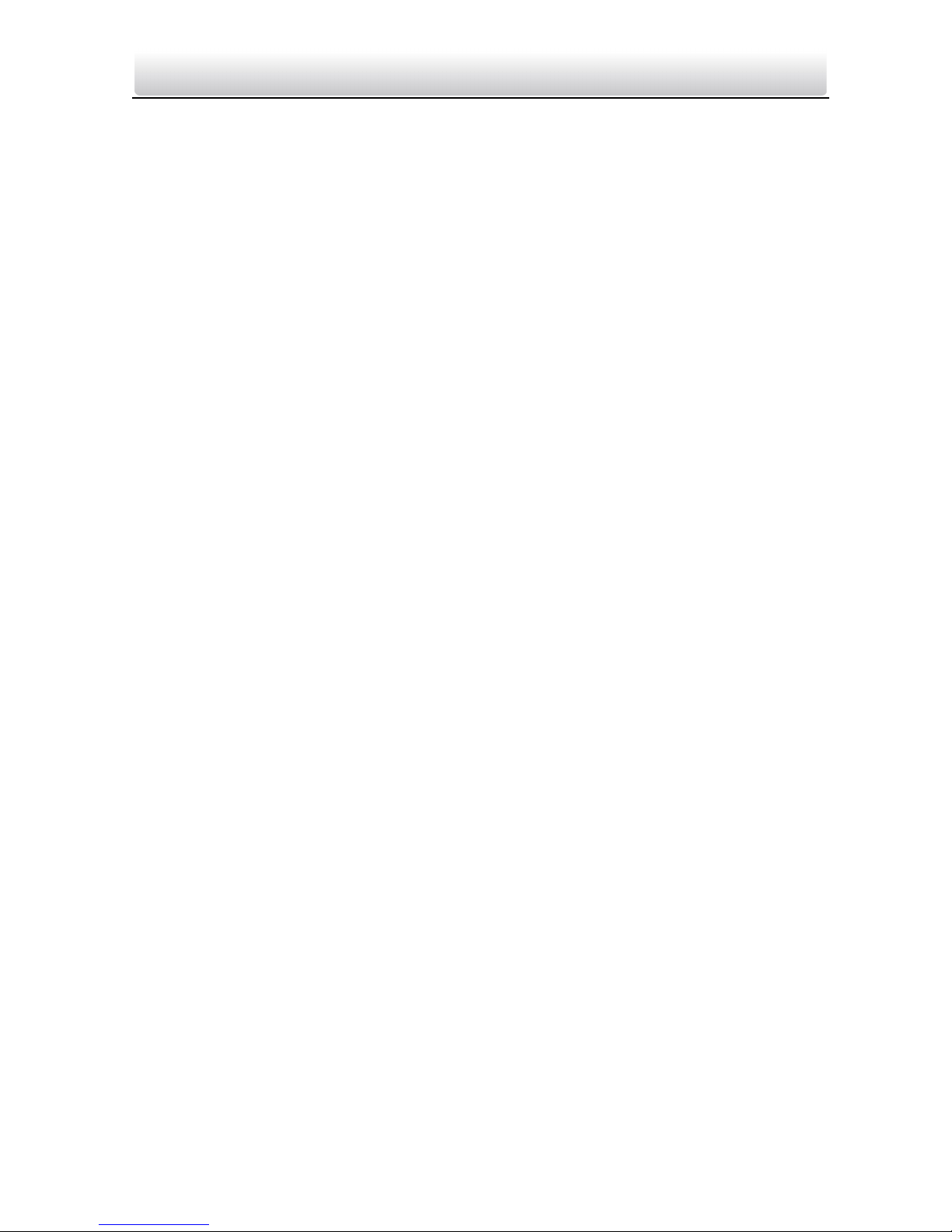
Video Intercom Door Station····User Manual
vi
The device cover for indoor use shall be kept from rain and moisture.
Exposing the equipment to direct sun light, low ventilation or heat source such as
heater or radiator is forbidden (ignorance can cause fire danger).
Do not aim the device at the sun or extra bright places. A blooming or smear may
occur otherwise (which is not a malfunction however), and affecting the endurance of
sensor at the same time.
Please use the provided glove when open up the device cover, avoid direct contact
with the device cover, because the acidic sweat of the fingers may erode the surface
coating of the device cover.
Please use a soft and dry cloth when clean inside and outside surfaces of the device
cover, do not use alkaline detergents.
Please keep all wrappers after unpack them for future use. In case of any failure
occurred, you need to return the device to the factory with the original wrapper.
Transportation without the original wrapper may result in damage on the device and
lead to additional costs.
Improper use or replacement of the battery may result in hazard of explosion.
Replace with the same or equivalent type only. Dispose of used batteries according to
the instructions provided by the battery manufacturer.
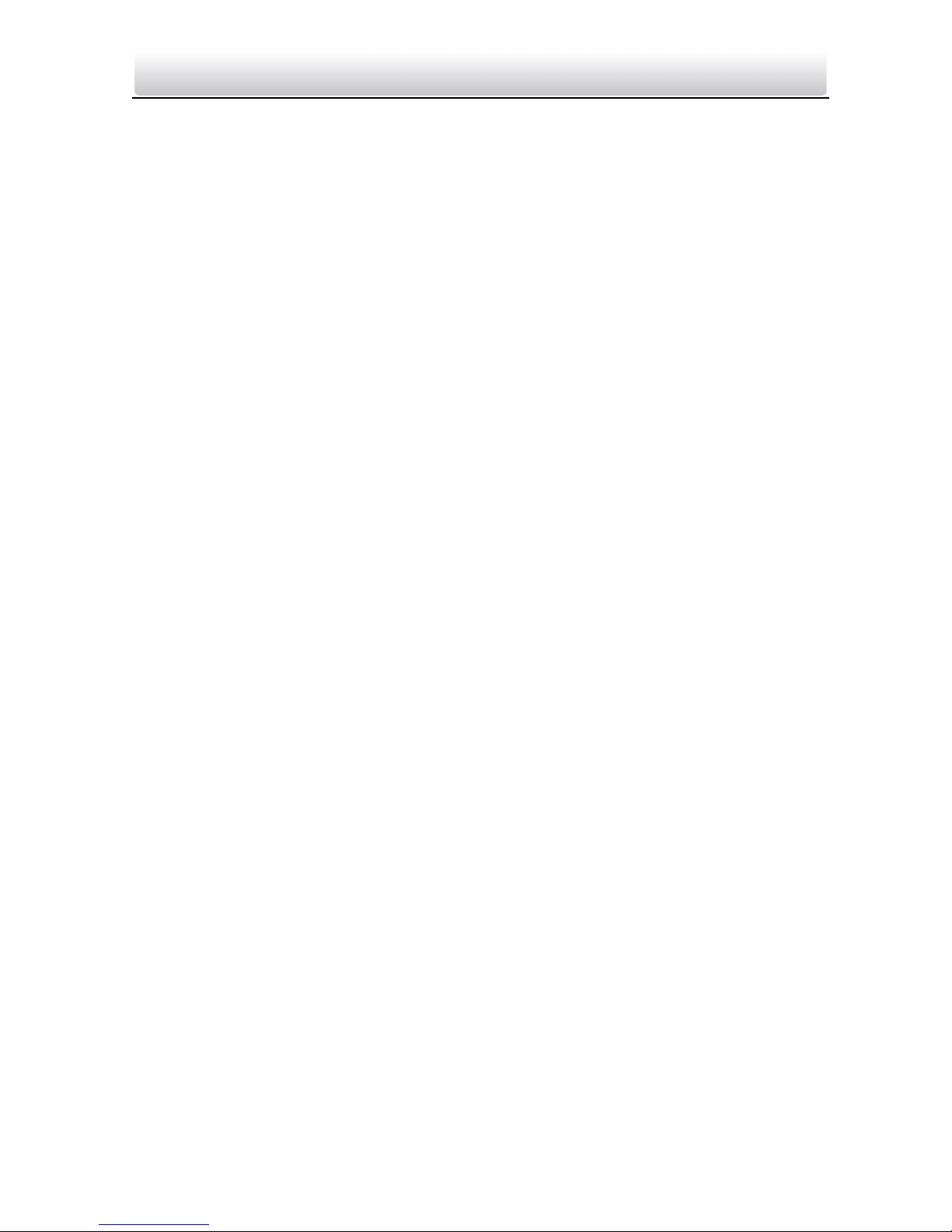
Video Intercom Door Station····User Manual
vii
Table of Contents
1 Overview......................................................................................................1
1.1 Introduction............................................................................................................. 1
1.2 Main Features.......................................................................................................... 1
2 Appearance..................................................................................................2
2.1 Appearance of Type I Door Station.......................................................................... 2
2.2 Appearance of Type II Door Station......................................................................... 3
2.3 Appearance of Type III Door Station........................................................................ 4
3 Typical Application.......................................................................................6
4 Terminals and Interfaces ..............................................................................7
4.1 Terminals and Interfaces of Type I and Type II Door Stations .................................. 7
4.2 Terminals and Interfaces of Type III Door Station.................................................... 9
5 Installation and Wiring...............................................................................11
5.1 Installation of Type I Door Station ......................................................................... 11
5.1.1 Gang Box for Type I Door Station .................................................................... 11
5.1.2 Wall Mounting with Gang Box of Type I Door Station ..................................... 12
5.2 Installation of Type II Door Station ........................................................................ 14
5.2.1 Gang Box for Type II Door Station ................................................................... 14
5.2.2 Wall Mounting with Gang Box of Type II Door Station.................................... 14
5.3 Installation of Type III Door Station ....................................................................... 17
5.3.1 Gang Box for Type III Door Station .................................................................. 17
5.3.2 Wall Mounting with Gang Box of Type III Door Station ................................... 17
5.4 Wiring Description................................................................................................. 19
5.4.1 Door Lock Wiring ............................................................................................ 19
5.4.2 Door Magnetic Wiring..................................................................................... 20
5.4.3 Exit Button Wiring........................................................................................... 21
5.4.4 External Card Reader Wiring ........................................................................... 23
5.4.5 Alarm Device Input Wiring.............................................................................. 24
5.4.6 Alarm Device Output Wiring ........................................................................... 25
6 Before You Start .........................................................................................27
7 Local Operation.......................................................................................... 28
7.1 Activating Device ................................................................................................... 28
7.2 Status..................................................................................................................... 29
7.3 Setting Parameters ................................................................................................ 30
7.3.1 Local Settings .................................................................................................. 30
7.3.2 Editing Network Parameters ........................................................................... 31
7.3.3 Changing Password ......................................................................................... 32
7.3.4 Issuing Card..................................................................................................... 33
7.3.5 Setting Volume ................................................................................................ 34
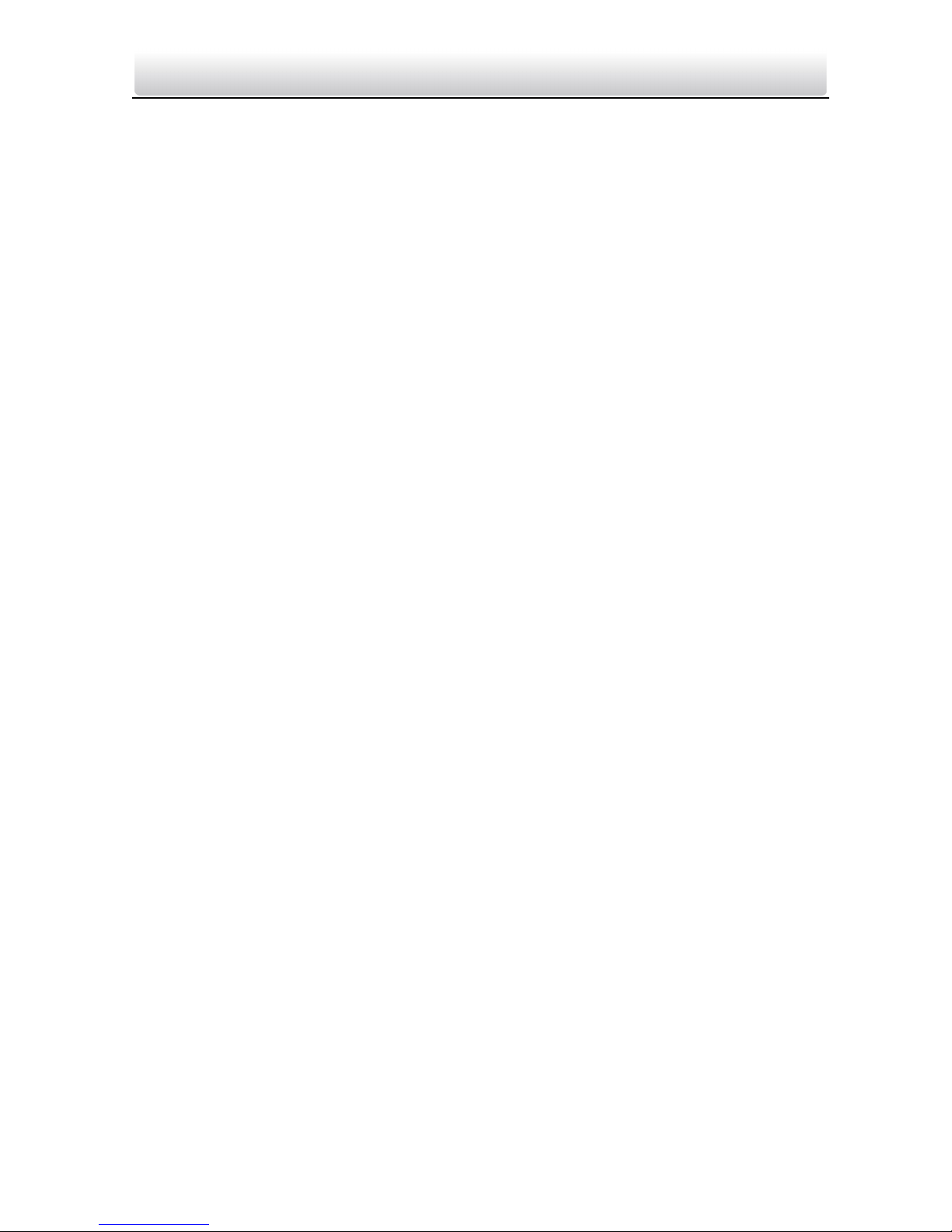
Video Intercom Door Station····User Manual
viii
7.3.6 About .............................................................................................................. 35
7.4 Calling Resident ..................................................................................................... 36
7.5 Unlocking Door...................................................................................................... 36
8 Remote Operation via Batch Configuration Tool.........................................38
8.1 Activating Device Remotely ................................................................................... 38
8.2 Editing Network Parameters.................................................................................. 39
8.3 Adding Device........................................................................................................ 40
8.3.1 Adding Online Device...................................................................................... 40
8.3.2 Adding by IP Address....................................................................................... 41
8.3.3 Adding by IP Segment ..................................................................................... 42
8.4 Configuring Devices Remotely ............................................................................... 43
8.4.1 System............................................................................................................. 43
8.4.2 Video Intercom ............................................................................................... 48
8.4.3 Network .......................................................................................................... 52
8.4.4 Video Display .................................................................................................. 54
8.5 Video Intercom Device Set-up Tool ....................................................................... 55
8.5.1 Setting a Community Structure....................................................................... 56
8.5.2 Setting Main/Sub Door Station ....................................................................... 56
8.6 Batch Upgrading .................................................................................................... 59
8.6.1 Adding Devices for Upgrading ......................................................................... 59
8.6.2 Upgrading Devices........................................................................................... 61
9 Remote Operation via VMS-A1 Client Software.......................................... 63
9.1 System Configuration............................................................................................. 63
9.2 Device Management.............................................................................................. 64
9.2.1 Adding Video Intercom Devices ...................................................................... 64
9.2.2 Modifying Network Information ..................................................................... 67
9.2.3 Resetting Password ......................................................................................... 67
9.3 Configuring Devices Remotely via VMS-A1............................................................ 69
9.4 Picture Storage ...................................................................................................... 70
9.4.1 Adding Storage Server..................................................................................... 70
9.4.2 Formatting the HDDs....................................................................................... 71
9.4.3 Configuring Storage Server Picture Storage .................................................... 72
9.5 Live View ............................................................................................................... 73
9.6 Video Intercom Configuration ............................................................................... 75
9.6.1 Group Management........................................................................................ 76
9.6.2 Video Intercom ............................................................................................... 81
9.6.3 Card Management .......................................................................................... 83
9.6.4 Notice Management ....................................................................................... 92
9.7 Device Arming Control........................................................................................... 93
Appendix ......................................................................................................96
Installation Notice ....................................................................................................... 96
Wiring Cables .............................................................................................................. 96
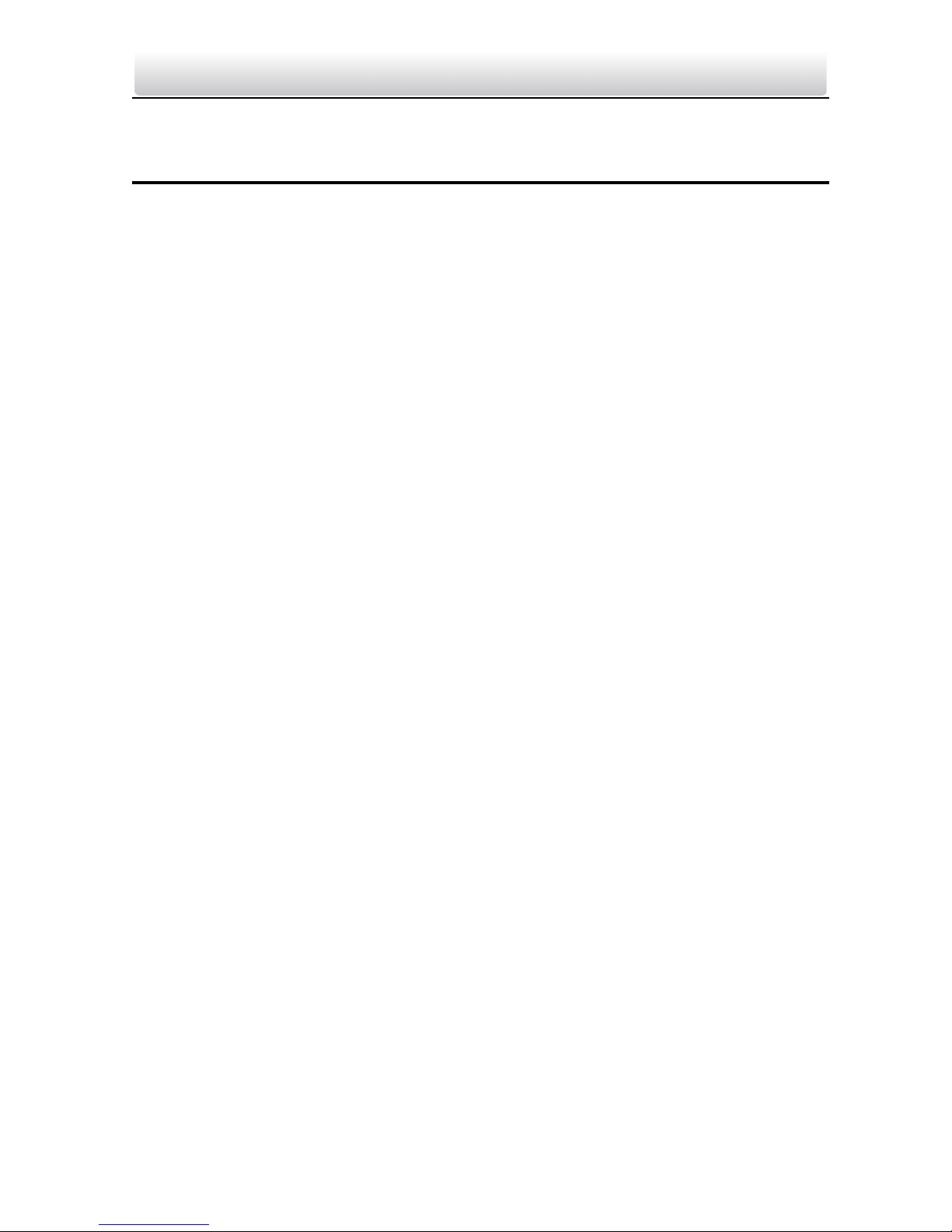
Video Intercom Door Station····User Manual
1
1 Overview
1.1 Introduction
The video intercom system can realize functions such as video intercom,
resident-to-resident video call, live view of HD video, access control, one-card system,
elevator linkage, 8-ch zone alarm, notice information and visitor messages to provide a
complete smart community video intercom solution.
The video intercom door station is mainly applied to situations such as community, villa,
and official buildings.
1.2 Main Features
Video intercom function
HD video surveillance (Max. resolution 1280×720@30fps, WDR, 120° wide angle)
Self-adaptive light supplement
Access control function
Activating card via local station function (This function will be invalid if the card has
been activated via VMS-A1)
Auto-uploading captured pictures to FTP or VMS-A1 Client while unlocking the door
Elevator linkage
Door magnetic alarm and tamper-proof alarm function
Noise suppression and echo cancellation
IR detection (only supported by type I door station)
Remote upgrade, batch setting, upgrade via USB flash disk functions

Video Intercom Door Station····User Manual
2
2 Appearance
2.1 Appearance of Type I Door Station
Figure 2-1 Front View Figure 2-2 Side View
Table 2-1 Descriptions of Keys
No. Description
1
Low Illumination Supplement Light
2
Built-in Camera
3
LCD Display Screen
4
Keypad
5
Call Button
6
Call Center Key
7
Microphone
8
Card Induction Area
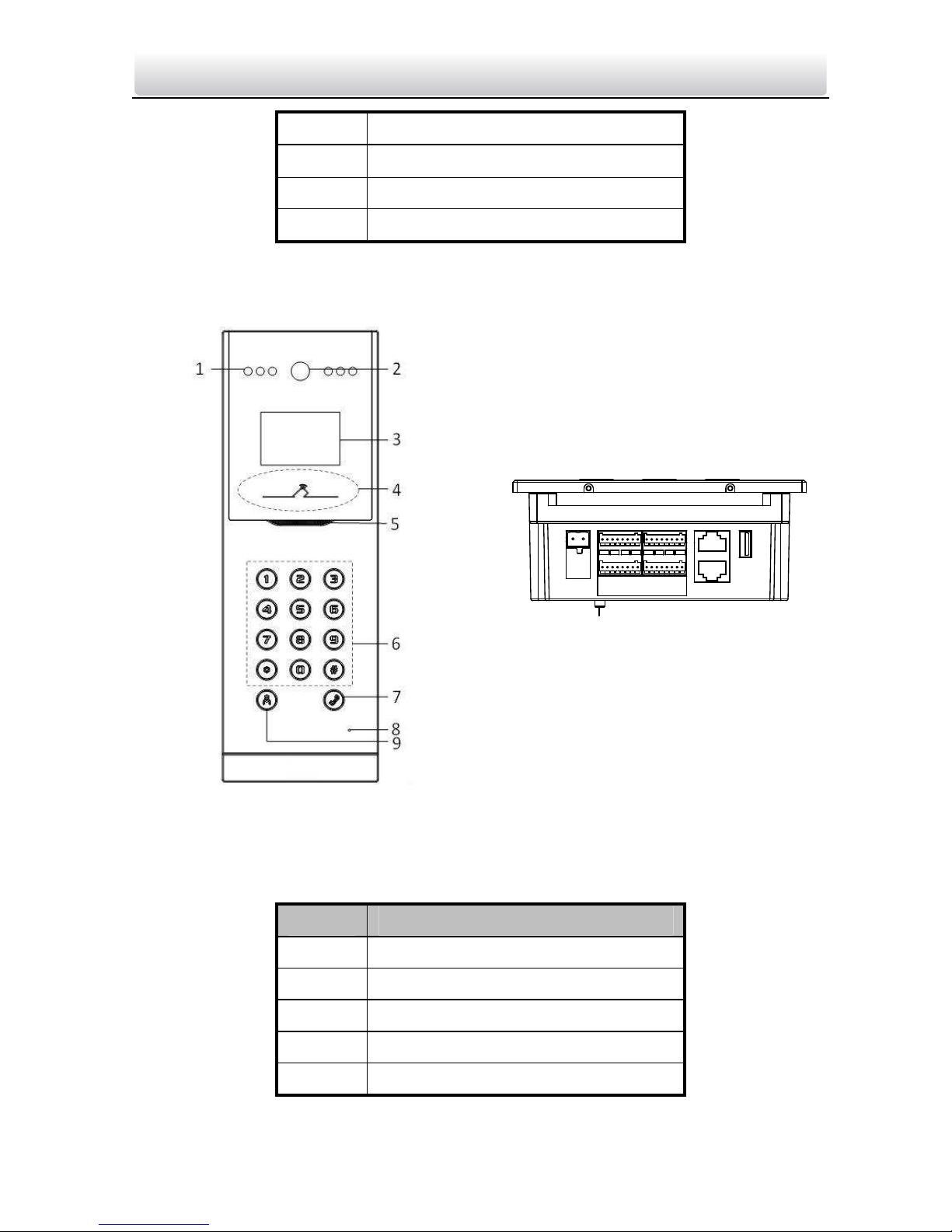
Video Intercom Door Station····User Manual
3
9 IR Emission
10
IR Receiver
11
Loudspeaker
12
TAMPER
2.2 Appearance of Type II Door Station
10
Figure 2-3 Front View Figure 2-4 Side View
Table 2-2 Descriptions of Keys
No. Description
1
Low Illumination Supplement Light
2
Built-in Camera
3
LCD Display Screen
4
Card Induction Area
5
Loudspeaker
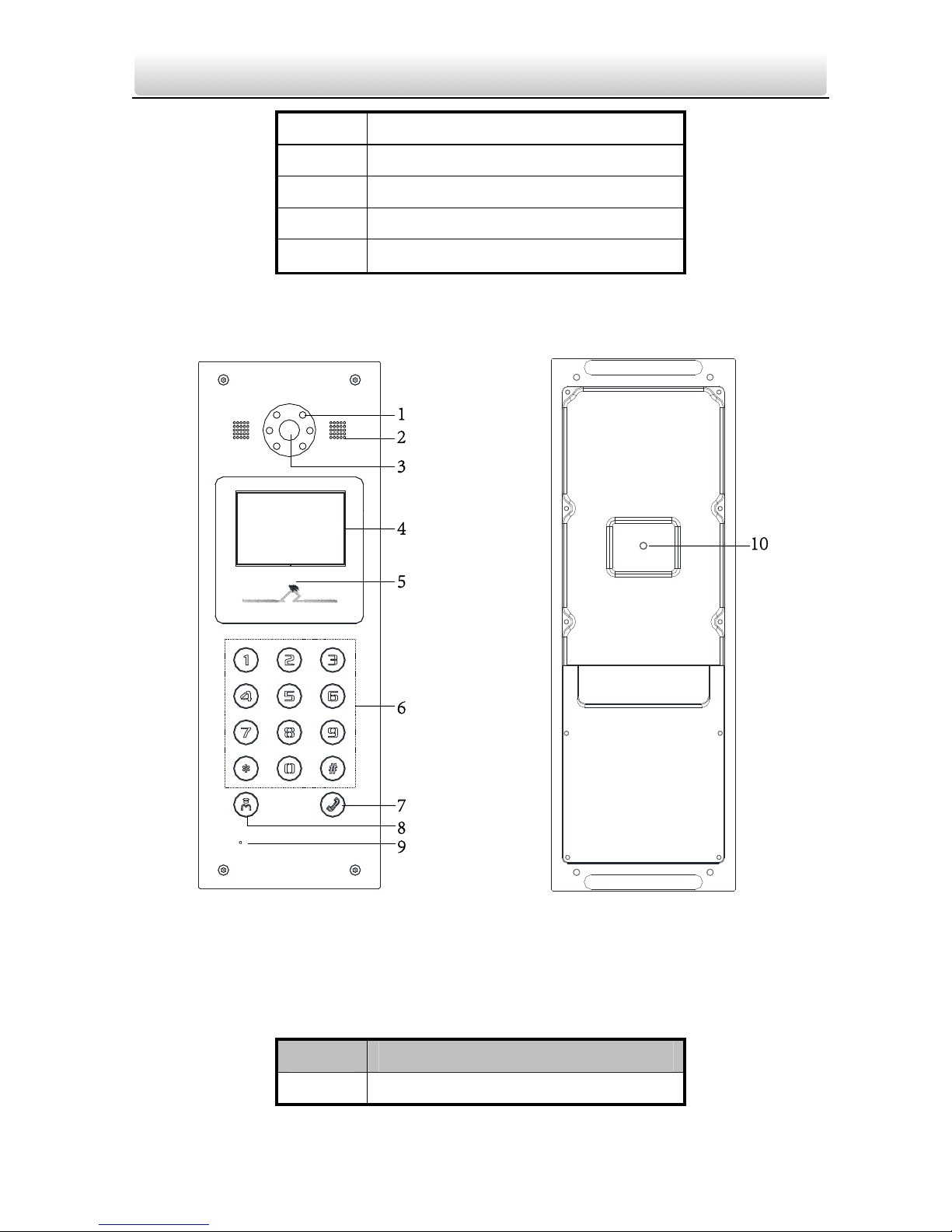
Video Intercom Door Station····User Manual
4
6 Keypad
7
Call Button
8
Microphone
9
Call Center Key
10
TAMPER
2.3 Appearance of Type III Door Station
Figure 2-5 Front View Figure 2-6 Rear View
Table 2-3 Descriptions Keys
No. Description
1
Low Illumination Supplement Light
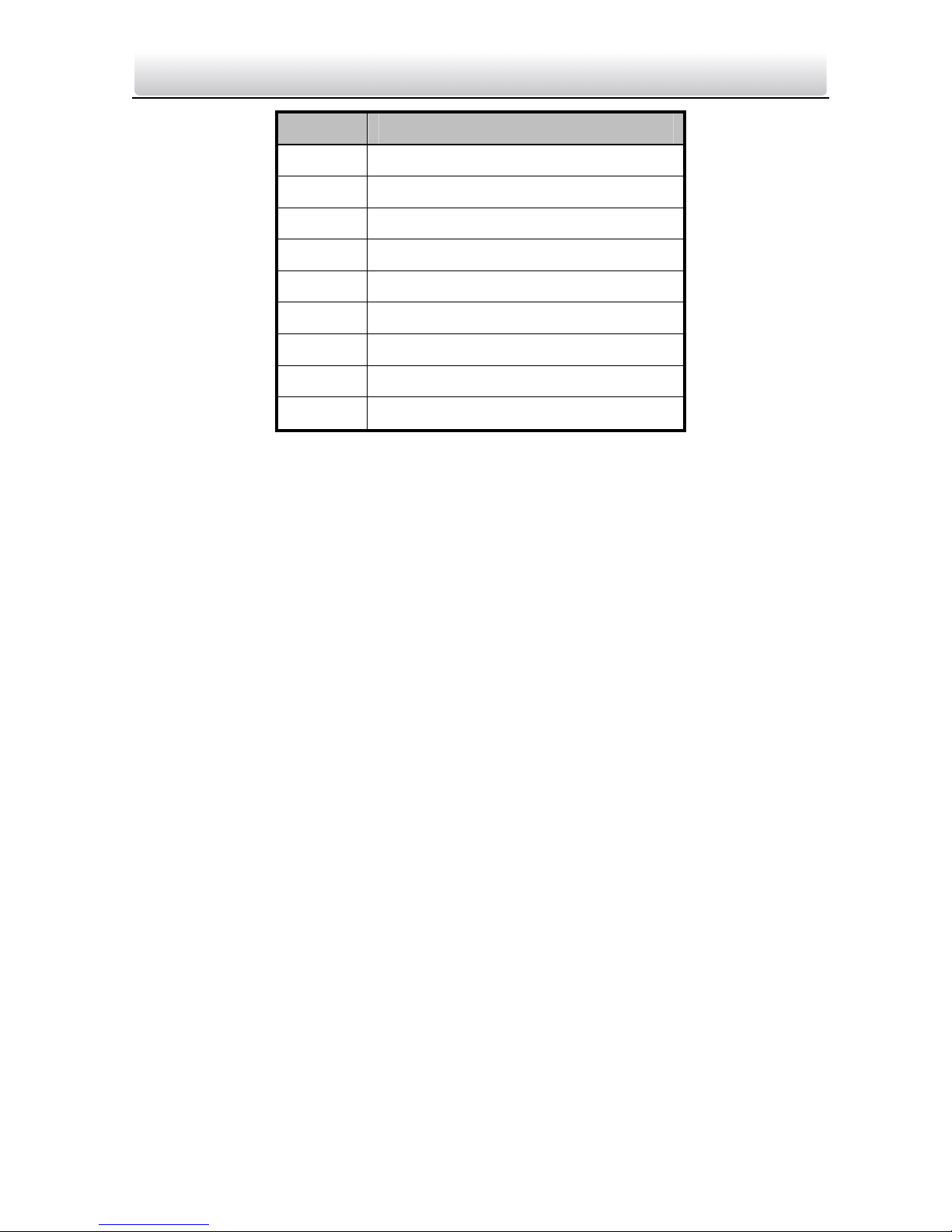
Video Intercom Door Station····User Manual
5
No. Description
2
Built-in Camera
3
Loudspeaker
4
LCD Display Screen
5
Card Induction Area
6
Keypad
7
Call Button
8
Call Center Key
9
Microphone
10
TAMPER
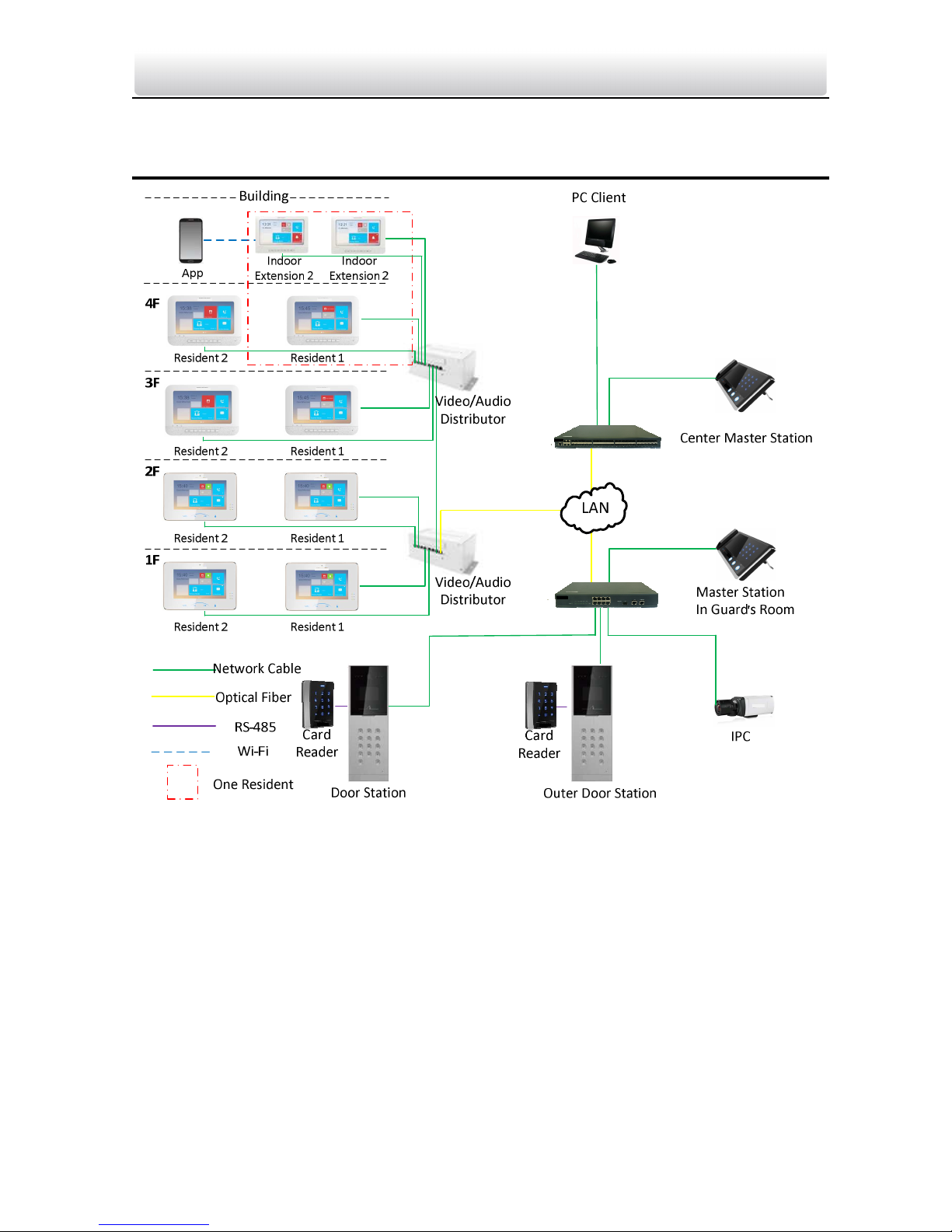
Video Intercom Door Station····User Manual
6
3 Typical Application
Figure 3-1 Typical Application of Door Station

Video Intercom Door Station····User Manual
7
4 Terminals and Interfaces
4.1 Terminals and Interfaces of Type I and Type II Door
Stations
Figure 4-1 Terminals and Interfaces of Type I and Type II Door Stations
Table 4-1 Descriptions of Terminals and Interfaces
Name No. Interface Description
USB 1 USB USB Interface
2 LAN1 Network Interface
LAN
3 LAN2 Reserved
Power
Supply
4 DC 12V DC 12V Power Supply Input
A1 12V Card Reader Power Supply Output
A2 GND Grounding
A3 W1
Data Input Interface Wiegand Card Reader:
Data1
A4 W0
Data Input Interface Wiegand Card Reader:
Data0
READER
A5 BZ Card Reader Buzzer Output
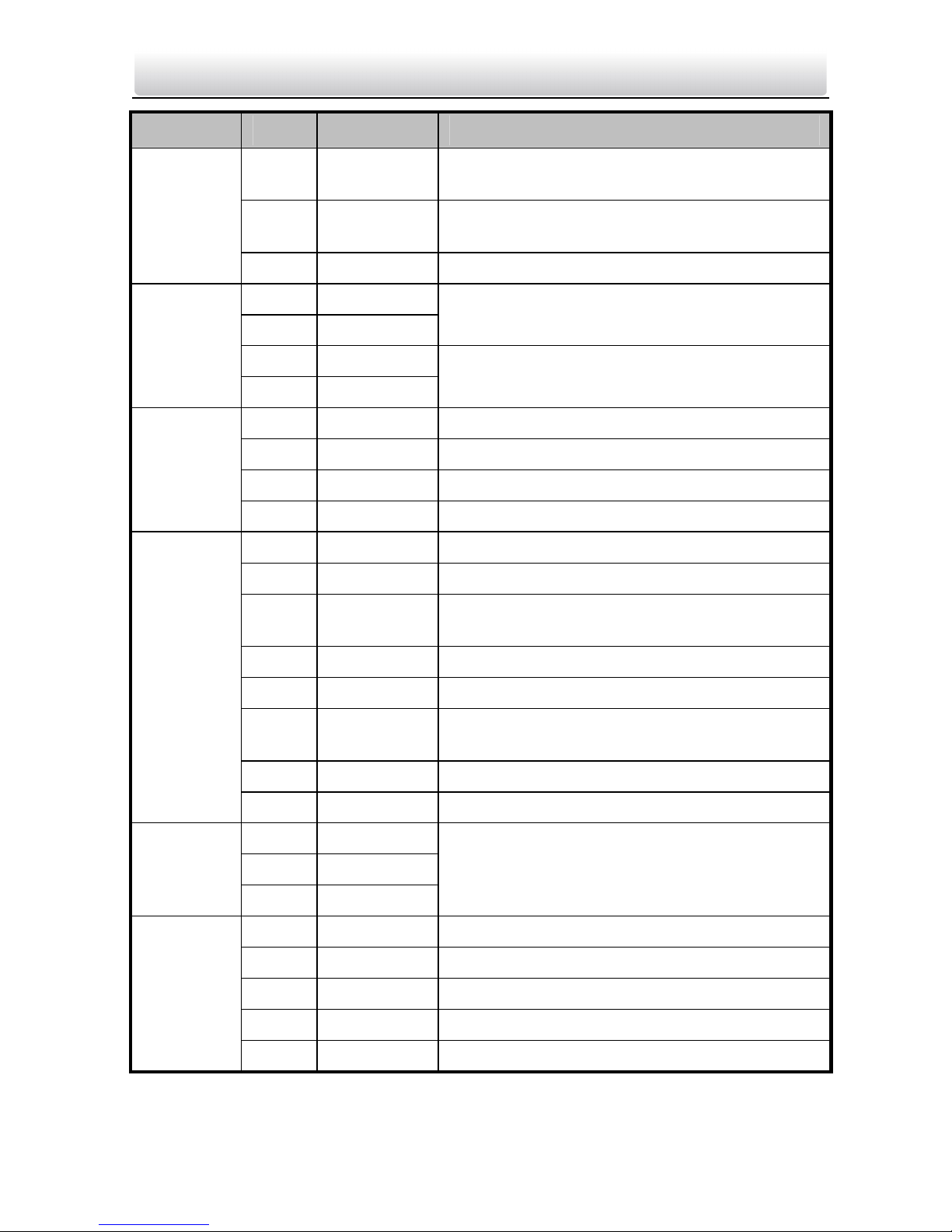
Video Intercom Door Station····User Manual
8
Name No. Interface Description
A6 ERR
Card Reader Indicator Output (Invalid Card
Output)
A7 OK
Card Reader Indicator Output (Valid Card
Output)
A8 TAMP Tamper-proof Input of Wiegand Card Reader
B1 AO2-
B2 AO2+
Alarm Relay Output 2
B3 AO1-
ALARM
OUT
B4 AO1+
Alarm Relay Output 1
B5 AI4 Alarm Input 4
B6 AI3 Alarm Input 3
B7 AI2 Alarm Input 2
ALARM IN
B8 AI1 Alarm Input 1
C1 12V Door Lock Power Supply Output
C2 GND Grounding
C3 NC2
Door Lock Relay Output/Connect Electric Bolt
or Magnetic Lock
C4 COM2 Grounding Signal
C5 NO2 Door Lock Relay Output/Connect Electric Strike
C6 NC1
Door Lock Relay Output/Connect Electric Bolt
or Magnetic Lock
C7 COM1 Grounding Signal
DOOR
C8 NO1 Door Lock Relay Output/Connect Electric Strike
D1 GND
D2 485-
RS485
D3 485+
RS-485 Communication Interfaces
D4 GND Grounding Signal
D5 S4 Door Magnetic Detection Input 4/Exit Button
D6 S3 Door Magnetic Detection Input 3/Exit Button
D7 S2 Door Magnetic Detection Input 2/Exit Button
SENSOR
D8 S1 Door Magnetic Detection Input 1/Exit Button
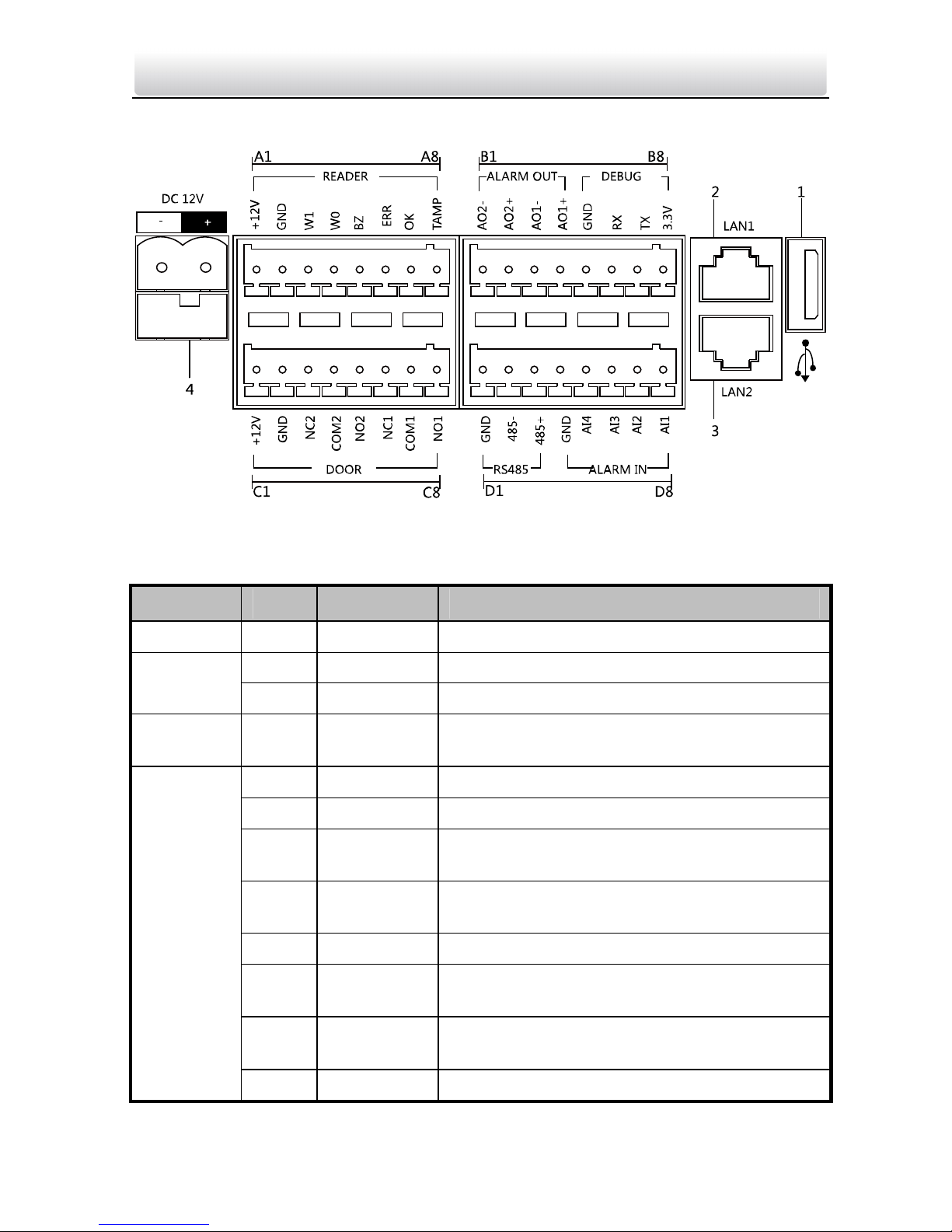
Video Intercom Door Station····User Manual
9
4.2 Terminals and Interfaces of Type III Door Station
Figure 4-2 Terminals and Interfaces of Type III Door Station
Table 4-2 Descriptions of Terminals and Interfaces
Name No. Interface Description
USB 1 USB USB Interface
2 LAN1 Network Interface
LAN
3 LAN2 Reserved
Power
Supply
4 DC 12V DC 12V Power Supply Input
A1 12V Card Reader Power Supply Output
A2 GND Grounding
A3 W1
Data Input Interface Wiegand Card Reader:
Data1
A4 W0
Data Input Interface Wiegand Card Reader:
Data0
A5 BZ Card Reader Buzzer Output
A6 ERR
Card Reader Indicator Output (Invalid Card
Output)
A7 OK
Card Reader Indicator Output (Valid Card
Output)
READER
A8 TAMP Tamper-proof Input of Wiegand Card Reader
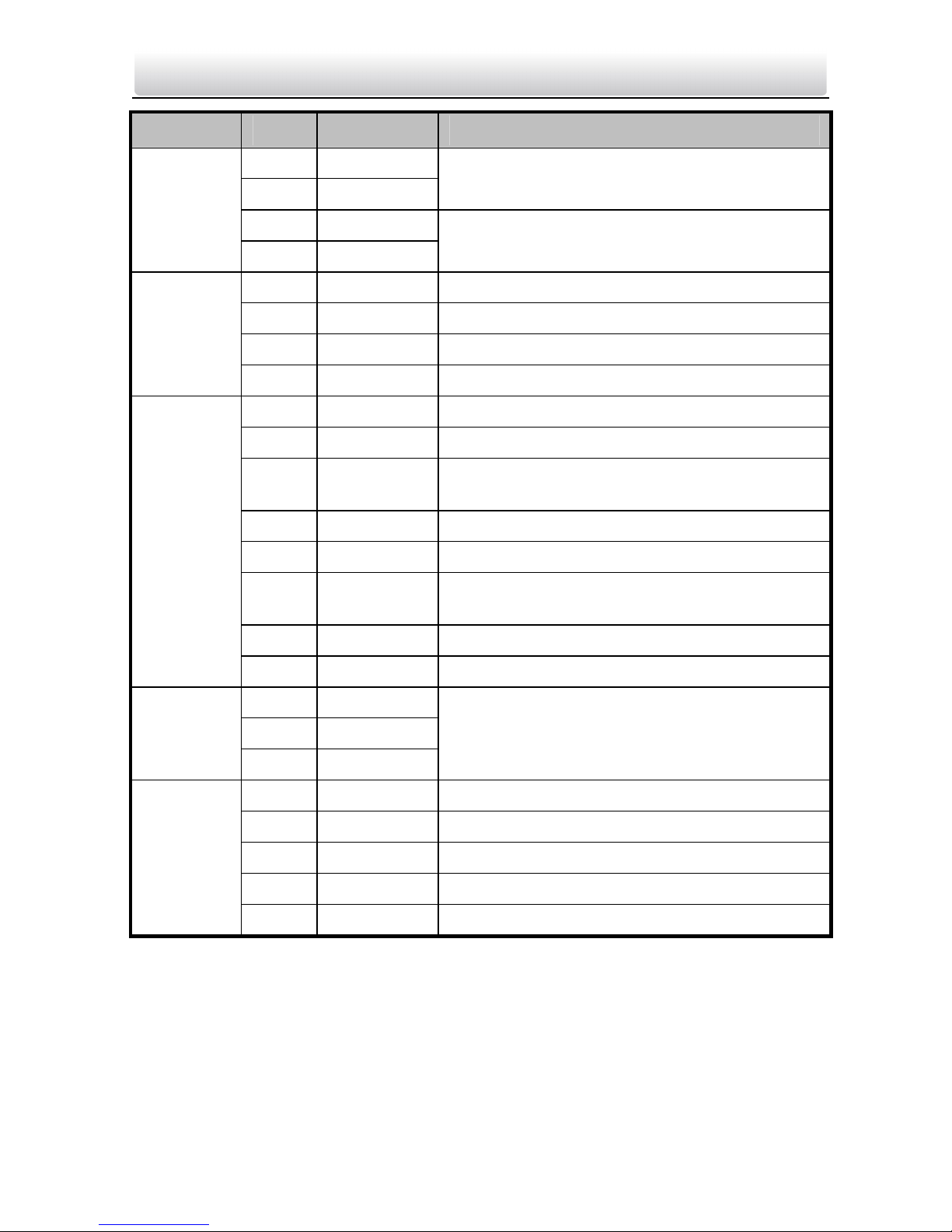
Video Intercom Door Station····User Manual
10
Name No. Interface Description
B1 AO2-
B2 AO2+
Alarm Relay Output 2
B3 AO1-
ALARM
OUT
B4 AO1+
Alarm Relay Output 1
B5 GND Grounding
B6 RX Serial Port Debugging/Receive data
B7 TX Serial Port Debugging/Send data
DEBUG
B8 3.3V Serial Port Debugging/Power Supply
C1 12V Door Lock Power Supply Output
C2 GND Grounding
C3 NC2
Door Lock Relay Output/Connect Electric Bolt
or Magnetic Lock
C4 COM2 Grounding Signal
C5 NO2 Door Lock Relay Output/Connect Electric Strike
C6 NC1
Door Lock Relay Output/Connect Electric Bolt
or Magnetic Lock
C7 COM1 Grounding Signal
DOOR
C8 NO1 Door Lock Relay Output/Connect Electric Strike
D1 GND
D2 485-
RS485
D3 485+
RS-485 Communication Interfaces
D4 GND Grounding Signal
D5 AI4 Alarm Input 4
D6 AI3 Alarm Input 3
D7 AI2 Alarm Input 2
ALARM IN
D8 AI1 Alarm Input 1
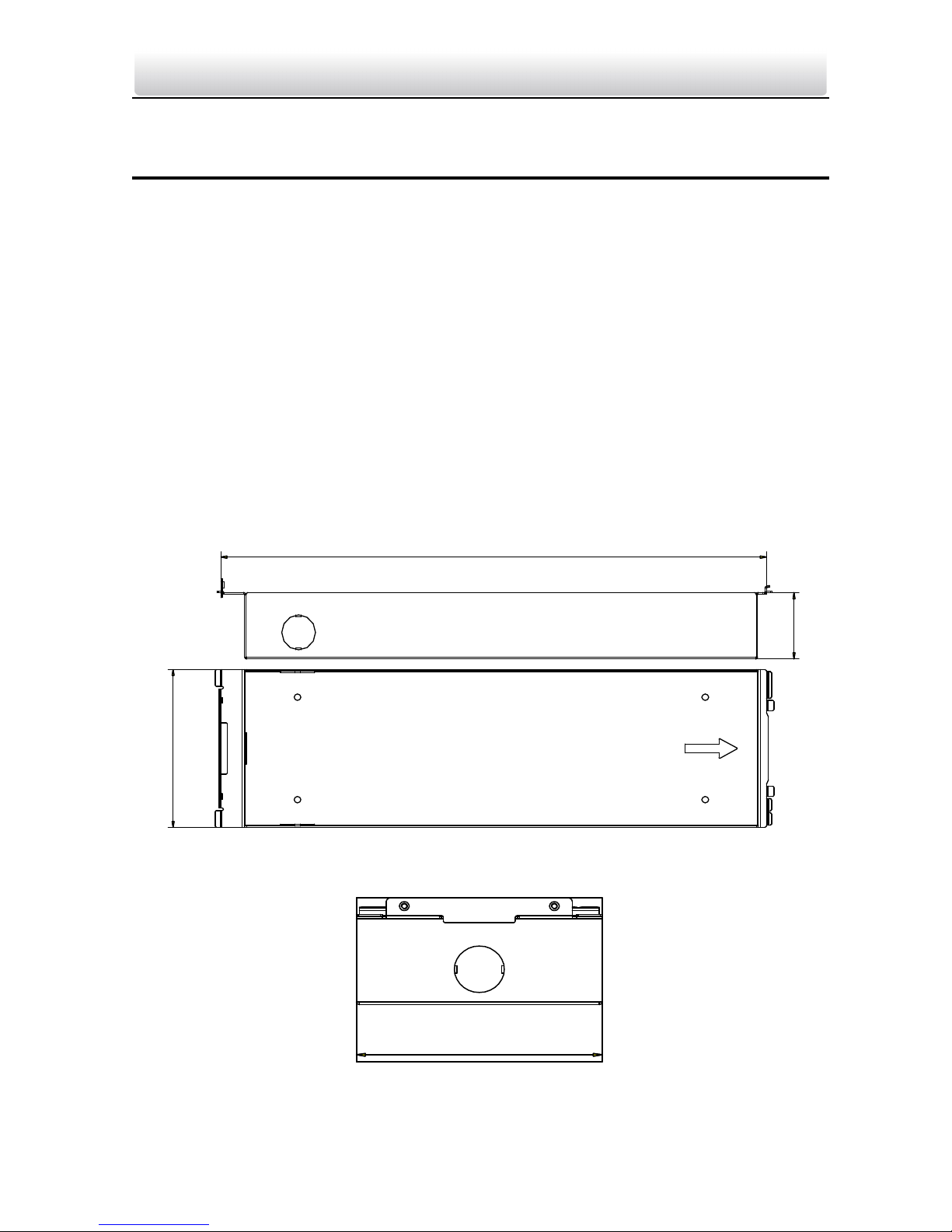
Video Intercom Door Station····User Manual
11
5 Installation and Wiring
Before you start:
Make sure the device in the package is in good condition and all the assembly parts
are included.
The power supply the door station supports is 12 VDC. Please make sure your power
supply matches your door station.
Make sure all the related equipment is power-off during the installation.
Check the product specification for the installation environment.
5.1 Installation of Type I Door Station
To install the door station onto the wall, you are required to use a matched gang box.
5.1.1 Gang Box for Type I Door Station
123
47.5
404
Figure 5-1 Front and Side View
123
Figure 5-2 Overhead (Plan) View
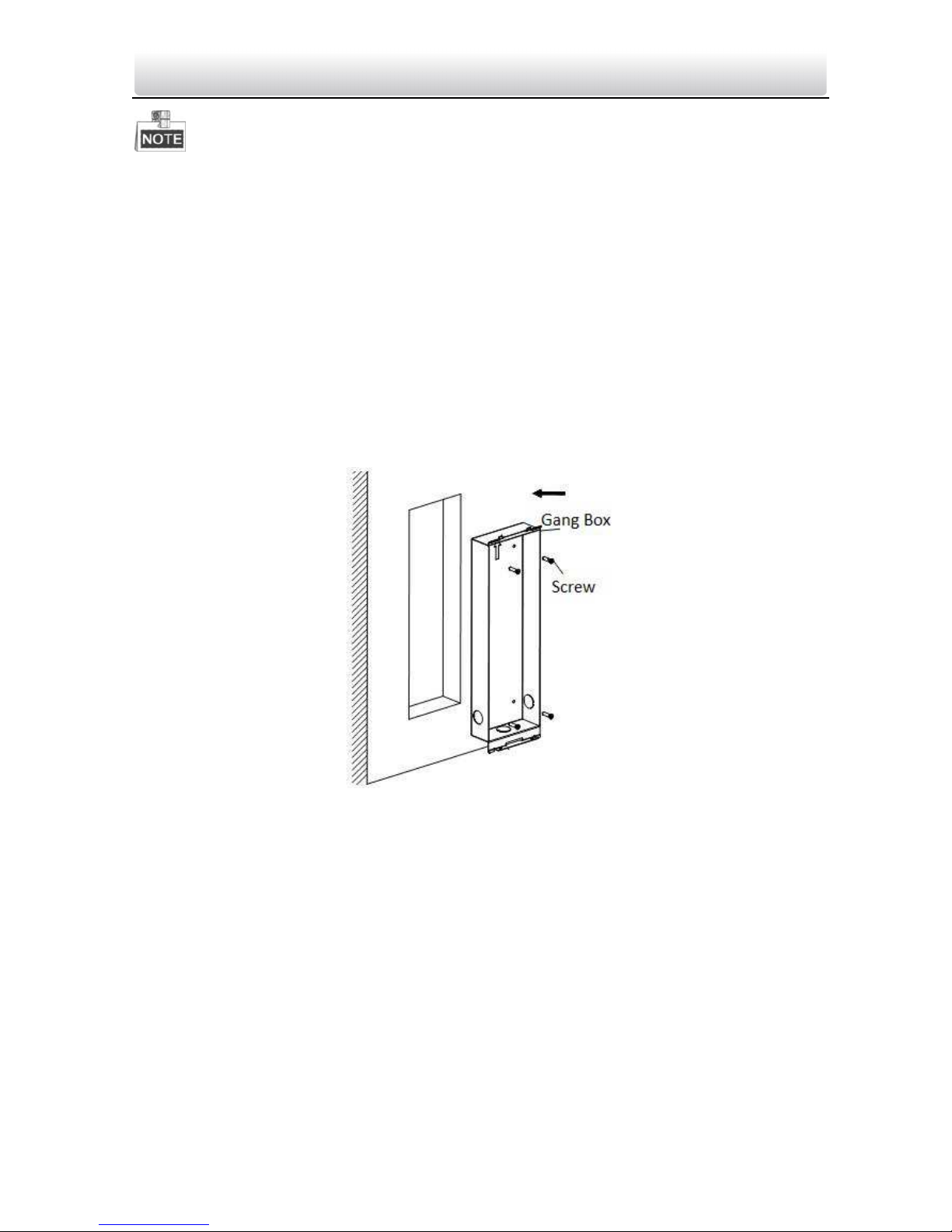
Video Intercom Door Station····User Manual
12
The dimension of gang box for type I door station is: 404 (length)×123 (width)×47.5
(depth) mm.
The dimensions above are for reference only. The actual size can be slightly different
from the theoretical dimension.
5.1.2 Wall Mounting with Gang Box of Type I Door Station
Steps:
1. Chisel a hole in the wall for inserting the gang box. The size of the hole should be
larger than that of the gang box. The suggested size of hole is 404.5 (length) × 123.5
(width) ×48 (depth) mm.
2. Insert the gang box into the hole and fix it with 4 PA4 screws. Make sure the edges of
the gang box align to the wall.
Figure 5-3 Insert the Gang Box into the Wall
3. Route the cables of the door station through the cable hole.
4. Put the door station into the gang box and hook the lock catches on the rear panel
onto the hook A and B of the gang box.
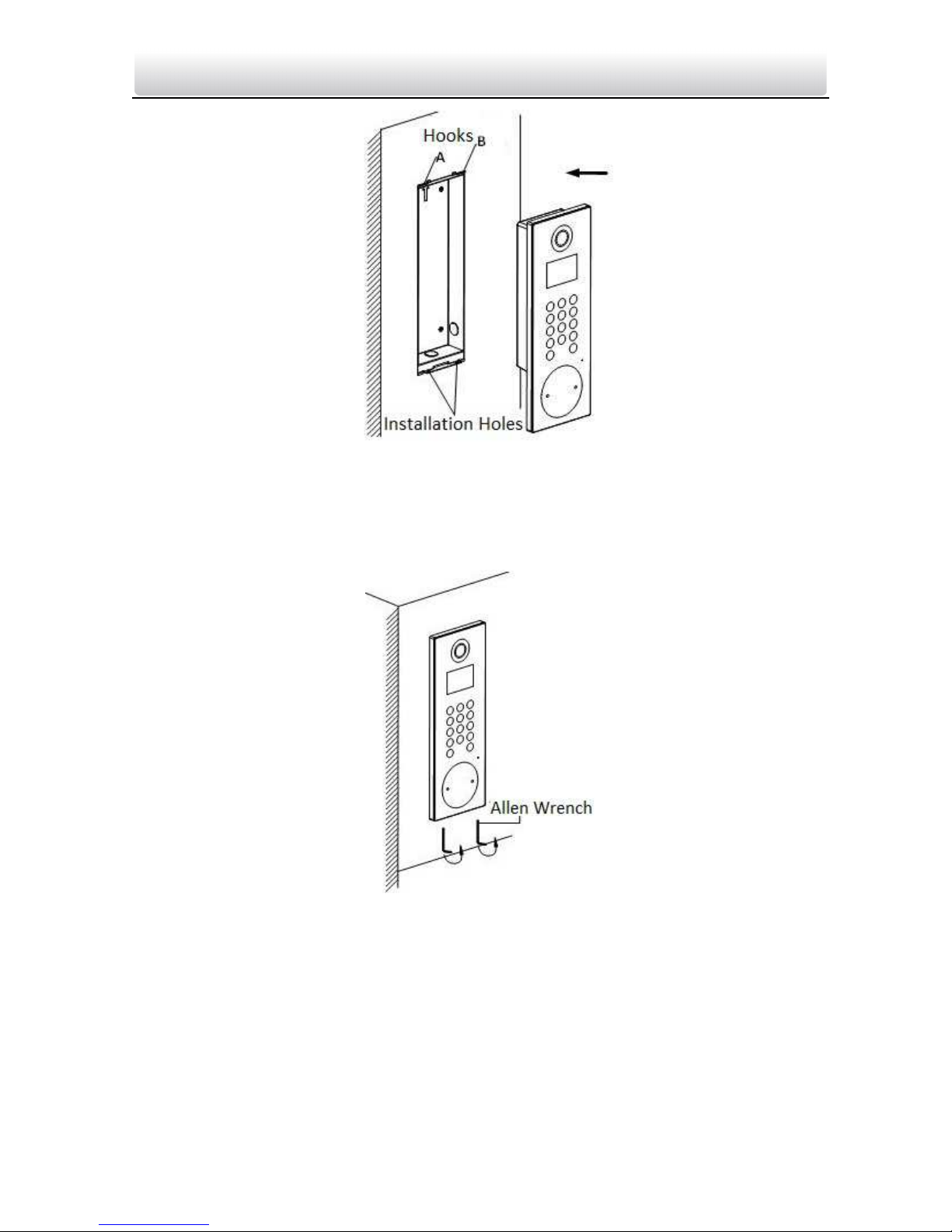
Video Intercom Door Station····User Manual
13
Figure 5-4 Install the Door Station
5. Pull the door station downward and then push it towards the inside to make sure it
fits the hole.
6. Tighten the screws of the door station with the Allen wrench.
Figure 5-5 Tighten the Screws of Device

Video Intercom Door Station····User Manual
14
5.2 Installation of Type II Door Station
5.2.1 Gang Box for Type II Door Station
407.5
135
Figure 5-6 Front View
9
9
7
.
6
Figure 5-7 Overhead (Plan) View
The dimension of gang box for type II door station door station is: 407.5 mm × 135
mm × 55 mm.
The dimensions above are for reference only. The actual size can be slightly larger
than the theoretical dimension.
5.2.2 Wall Mounting with Gang Box of Type II Door Station
1. Chisel a hole in the wall for inserting the gang box. The size of the hole should be
larger than that of the gang box. The suggested size of hole is 136 (length) × 408.5
(width) × 55.5 (depth) mm.
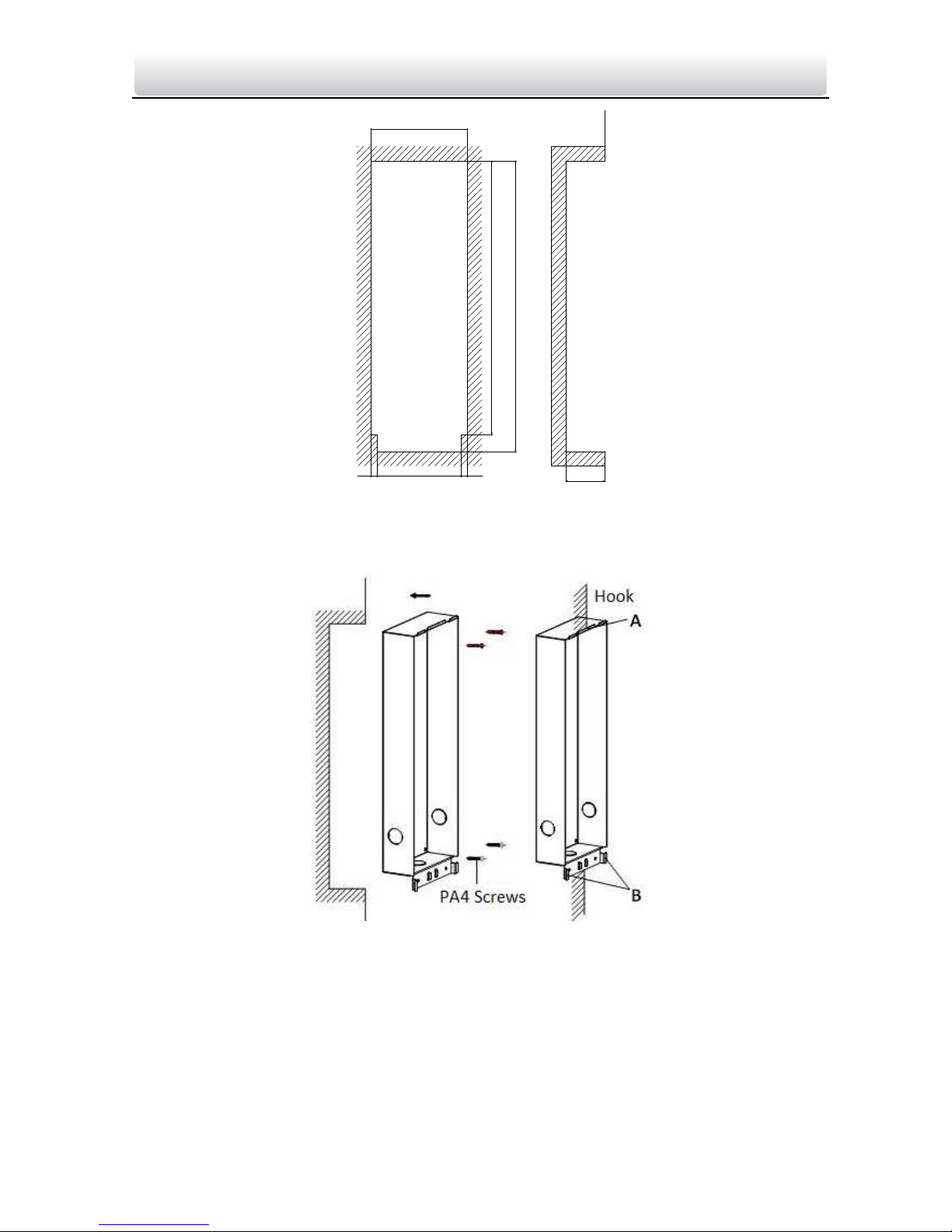
Video Intercom Door Station····
User Manual
15
135.5
384
408
8.75 118 8.75
55
Figure 5-8 Dimensions of the Hole
2. Insert the gang box into the hole and fix it with 4 PA4 screws.
Figure 5-9 Insert the Gang Box into the Wall
3. Make sure the edges of the gang box align to the wall and the hook A and hook B of
the gang box hook onto the wall.
4.
Route the cables of the door station through the cable hole.
5. Insert the door station into the gang box and then move the door station downward
to hook the lock catches on the rear panel onto the hook C of the gang box.
6. Fix the door station with 2 PM3 screws.
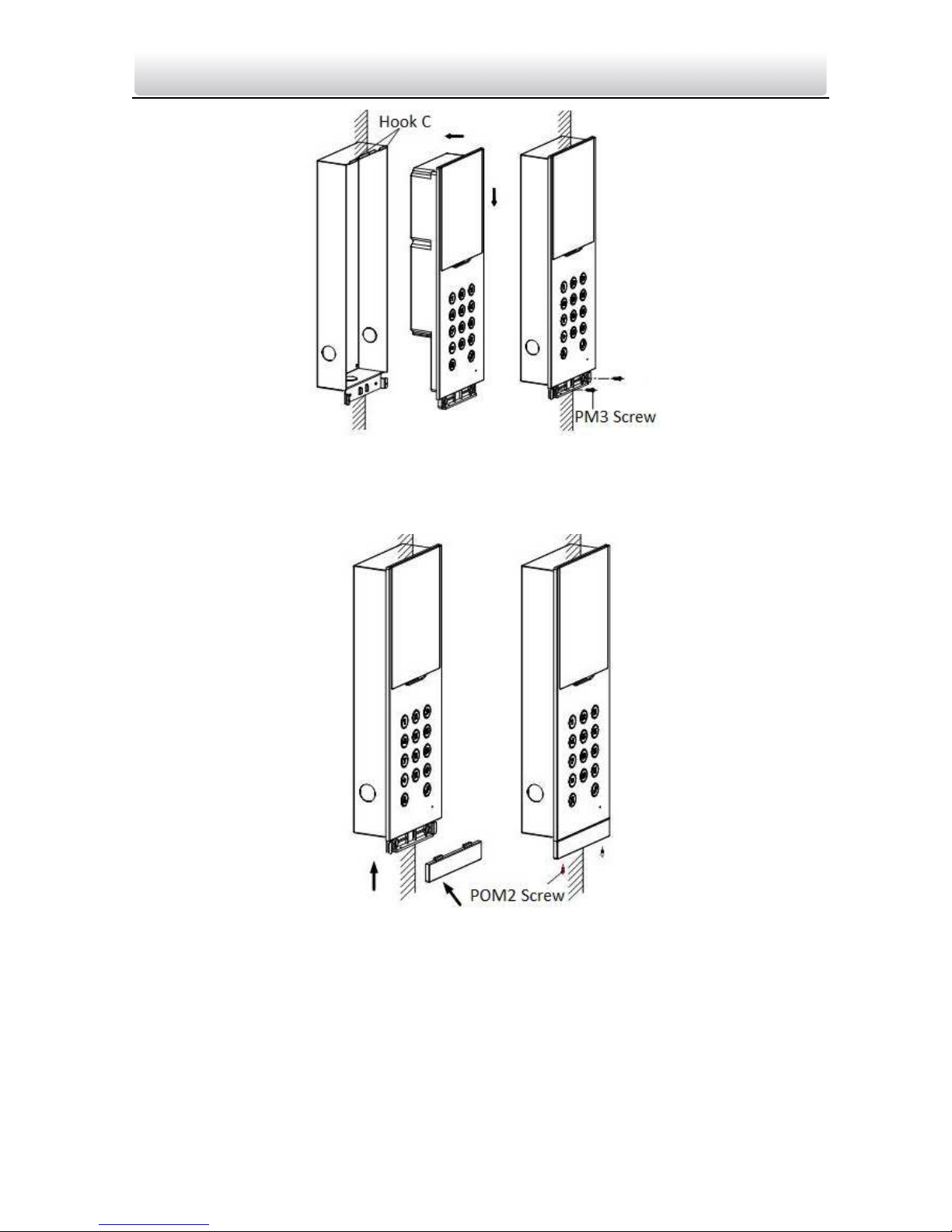
Video Intercom Door Station····
User Manual
16
Figure 5-10 Install the Door Station
7. After fixing the door station onto the gang box, secure it by inserting the plate and
insert 2 POM2 screws.
Figure 5-11 Secure the Door Station
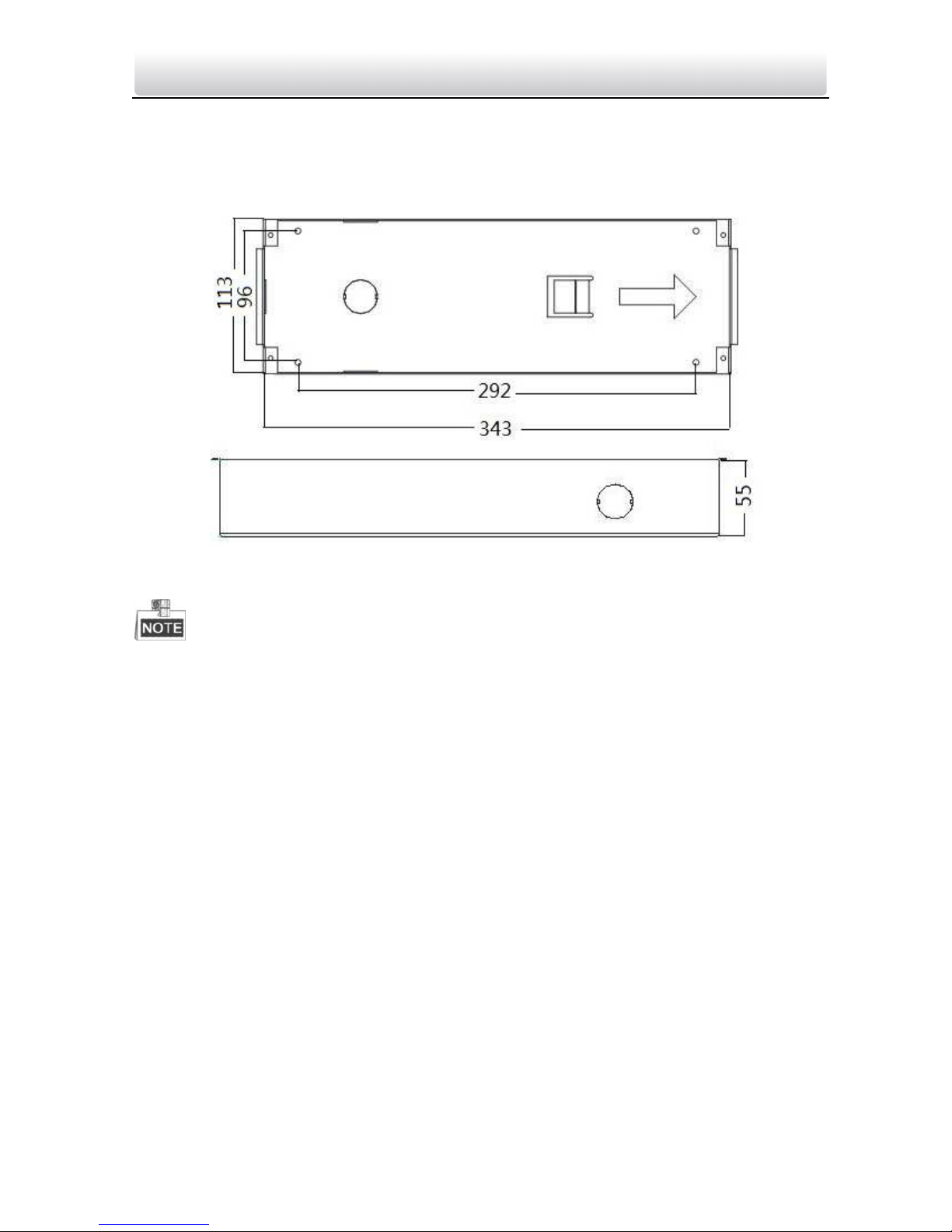
Video Intercom Door Station····
User Manual
17
5.3 Installation of Type III Door Station
5.3.1 Gang Box for Type III Door Station
Figure 5-12 Front and Side View
The dimension of gang box for type III door station is: 343(length)×113(width)
×
55(depth) mm.
The dimensions above are for reference only. The actual size can be slightly different
from the theoretical dimension.
5.3.2 Wall Mounting with Gang Box of Type III Door Station
Steps:
1. Chisel a hole in the wall for inserting the gang box. The size of the hole should be
larger than that of the gang box. The suggested size of hole is 343.5 (length) × 113.5
(width) × 55.5 (depth) mm.
2. Insert the gang box into the hole and fix it with 4 PA4 screws.
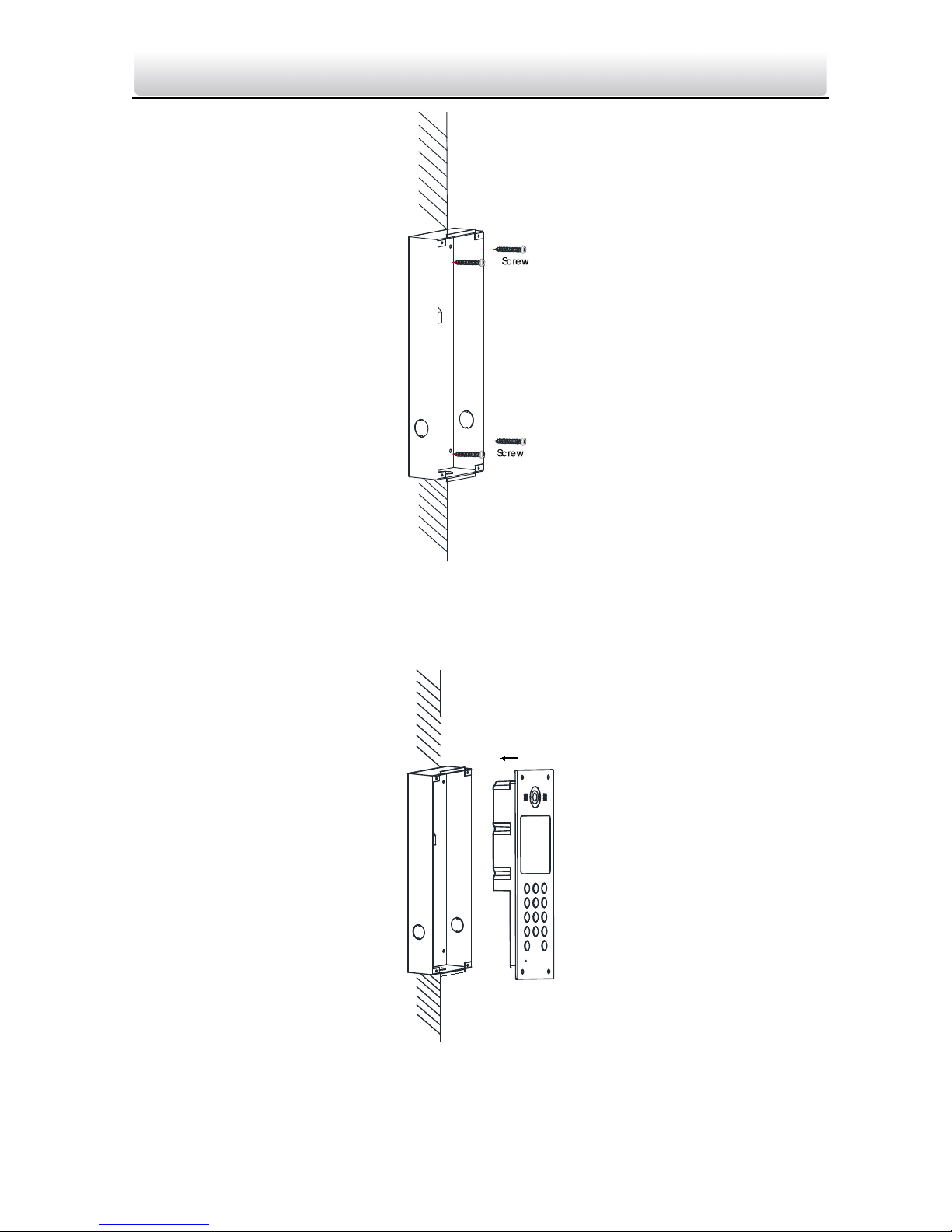
Video Intercom Door Station····
User Manual
18
Figure 5-13 Insert the Gang Box into the Wall
3. Make sure the edges of the gang box align to the wall.
4. Route the cables of the door station through the cable hole.
5. Put the door station into the gang box.
Figure 5-14 Install the Door Station
6. Fix the door station to the gang box with 4 crews.
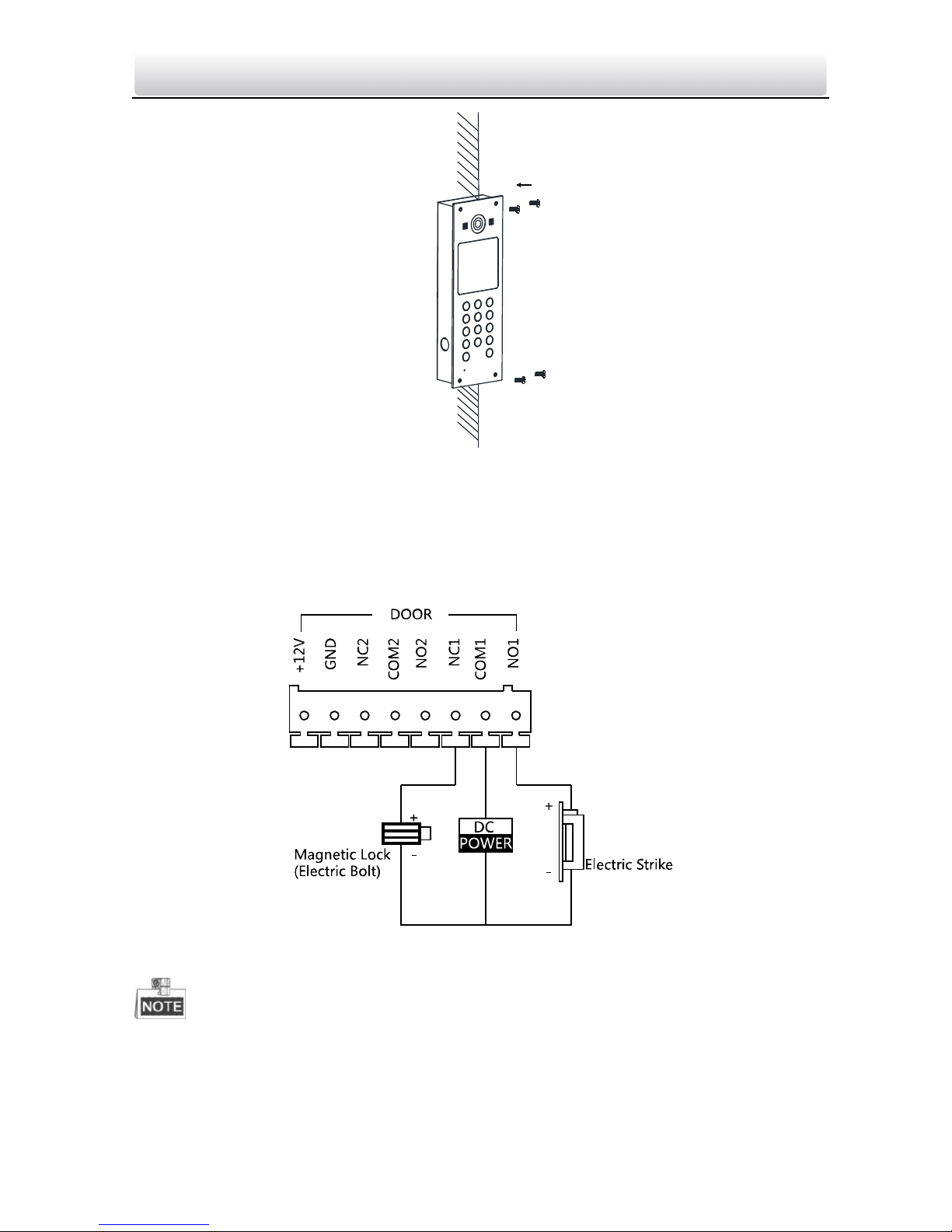
Video Intercom Door Station····
User Manual
19
Figure 5-15 Tighten the Screws of Device
5.4 Wiring Description
5.4.1 Door Lock Wiring
Figure 5-16 Door Lock Wiring
Terminal NO1/COM1 is set as default for accessing magnetic lock/electric bolt;
terminal NC1/COM1 is set as default for accessing electric strike.
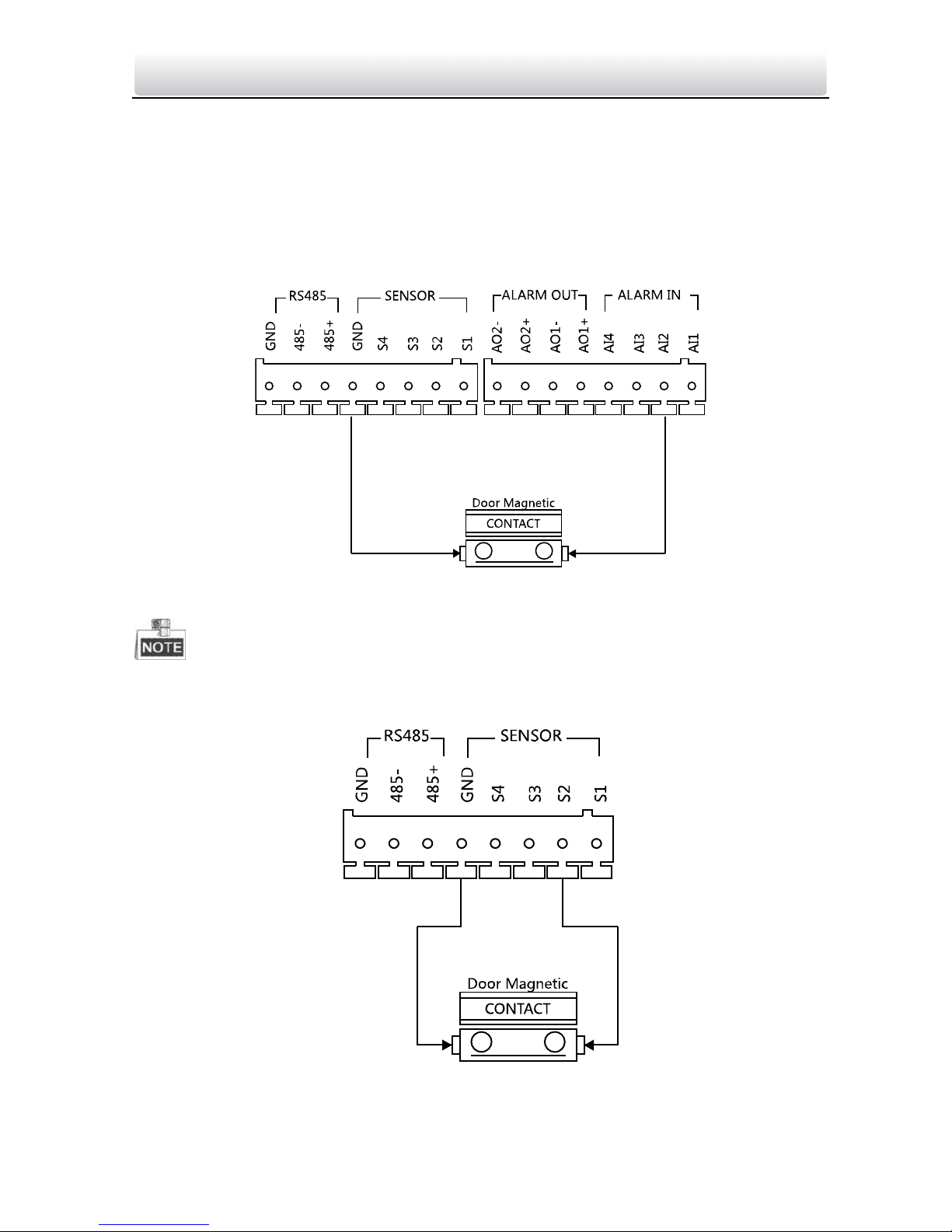
Video Intercom Door Station····
User Manual
20
To connect electric lock in terminal NO2/COM2/NC2, it is required to set the output of
terminal NO2/COM2/NC2 to be electric lock with Batch Configuration Tool or VMS-A1.
5.4.2 Door Magnetic Wiring
Door Magnetic Wiring for Type I/Type II Door Stations
For type I/type II door stations, there are two optional ways of door magnetic wiring.
Figure 5-17 Door Magnetic W iring for Type I/Type II Door Stations (1)
To connect the door magnetic, it is required to set the output of terminal AI2 to be door
magnetic with Batch Configuration Tool or VMS-A1.
Figure 5-18 Door Magnetic W iring for Type I/Type II Door Stations (2)

Video Intercom Door Station····
User Manual
21
Terminal S2 is set as default for connecting door magnetic.
Door Magnetic Wiring for Type III Door Station
Figure 5-19 Door Magnetic Wiring for Type III Door Station
To connect the door magnetic, it is required to set the output of terminal AI2 to be door
magnetic with Batch Configuration Tool or VMS-A1.
5.4.3 Exit Button Wiring
Exit Button Wiring for Type I/Type II Door Stations
For type I/type II door stations, there are two optional ways of exit button wiring.
Figure 5-20 Exit Button Wiring for Type I/Type II Door Stations (1)
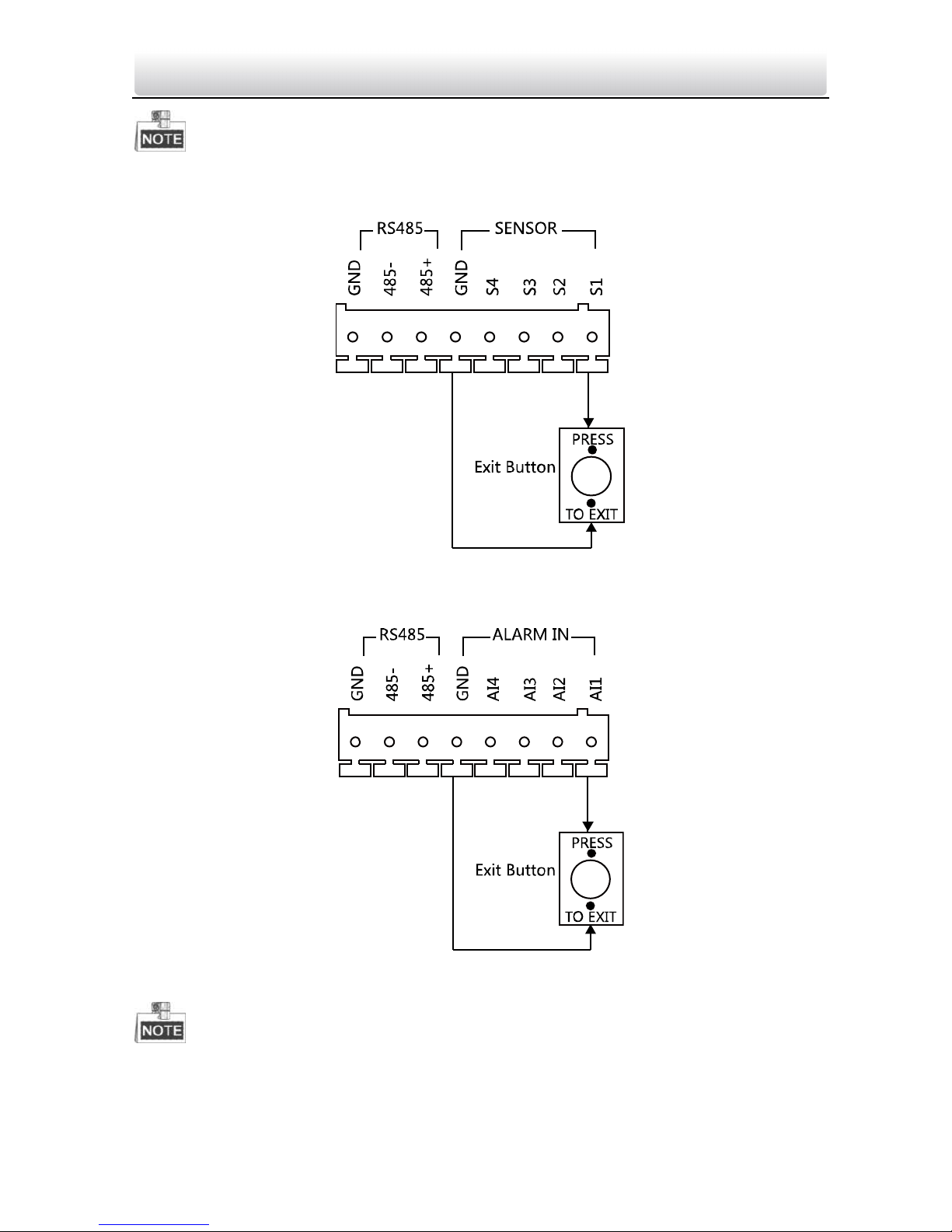
Video Intercom Door Station····
User Manual
22
To connect the exit button, it is required to set the output of terminal AI1 to be exit
button with Batch Configuration Tool or VMS-A1.
Figure 5-21 Exit Button Wiring for Type I/Type II Door Stations (2)
Exit Button Wiring for Type III Door Station
Figure 5-22 Exit Button Wiring for Type III Door Station
Terminal S1 is set as default for connecting exit button.
