Mazi INVR-16A, INVR-32A User Manual

INVR-16A / INVR-32A
Network Video Recorder
User Manual
v1.0
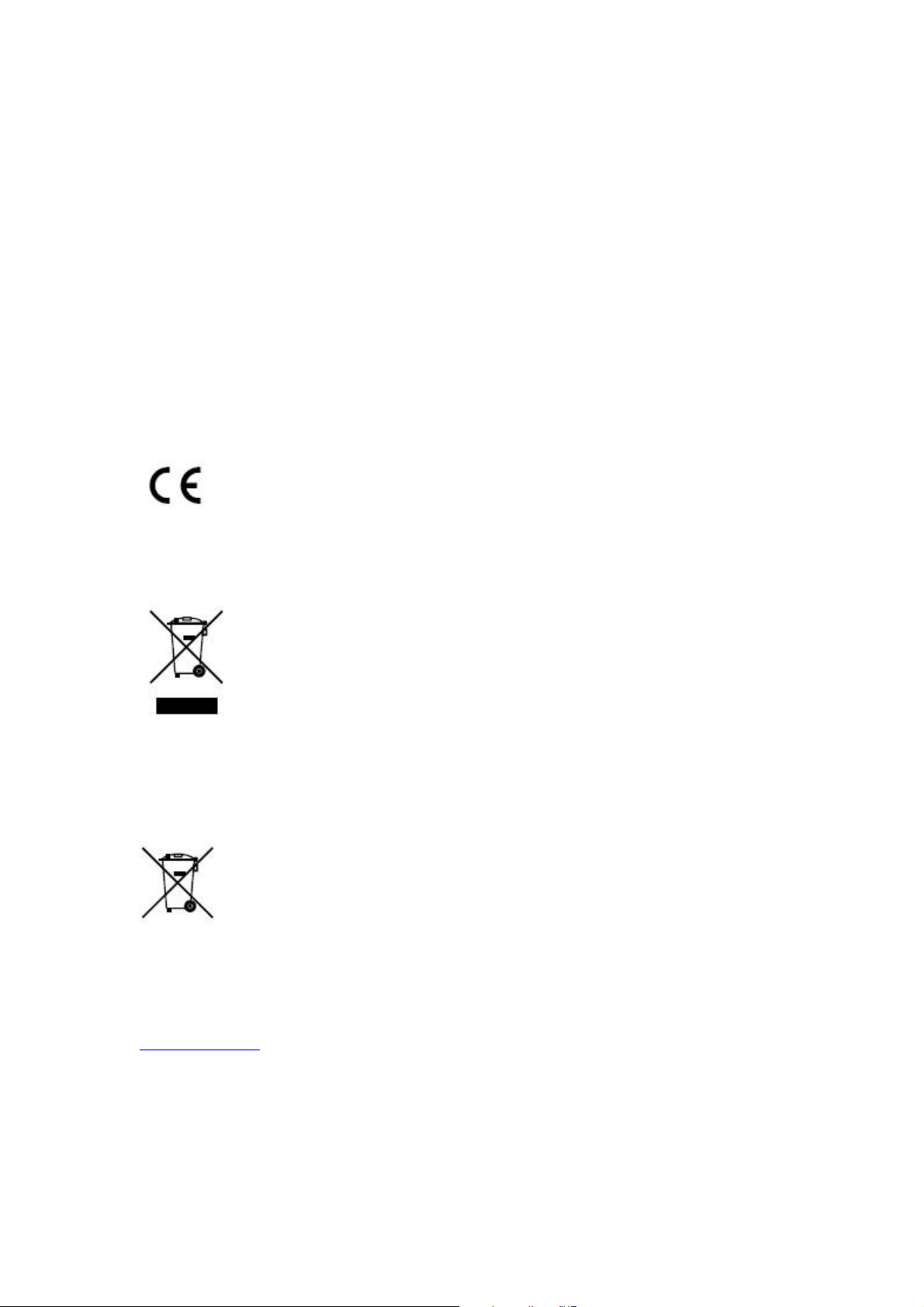
User Manual of MAZi INVR-16A/32A
Regulatory information
FCC information
FCC compliance:
pursuant to part 15 of the FCC Rules. These limits are designed to provide reasonable protection against harmful
interference when the equipment is operated in a commercial environment. This equipment generates, uses, and
can radiate radio frequency energy and, if not installed and used in accordance with the instruction manual, may
cause harmful interference to radio communications. Operation of this equipment in a residential area is likely to
cause harmful interference in which case the user will be required to correct the interference at his own expense.
FCC conditions
This device complies with part 15 of the FCC Rules. Operation is subject to the following two conditions:
1. This device may not cause harmful interference.
2. This device must accept any interference received, including interference that may cause undesired operation.
This equipment has been tested and found to comply with the limits for a digital device,
EU Conformity Statement
This product and - if applicable - the supplied accessories too are marked with "CE" and comply therefore with the
applicable harmonized European standards listed under the Low Voltage Directive 2006/95/EC, the EMC
Directive 2004/108/EC.
2002/96/EC (WEEE directive): Products marked with this symbol cannot be disposed of as unsorted municipal
waste in the European Union. For proper recycling, return this product to your local supplier upon the purchase of
equivalent new equipment, or dispose of it at designated collection points. For more information see:
www.recyclethis.info.
2006/66/EC (battery directive): This product contains a battery that cannot be disposed of as unsorted municipal
waste in the European Union. See the product documentation for specific battery information. The battery is
marked with this symbol, which may include lettering to indicate cadmium (Cd), lead (Pb), or mercury (Hg). For
proper recycling, return the battery to your supplier or to a designated collection point. For more information see:
www.recyclethis.info.
2
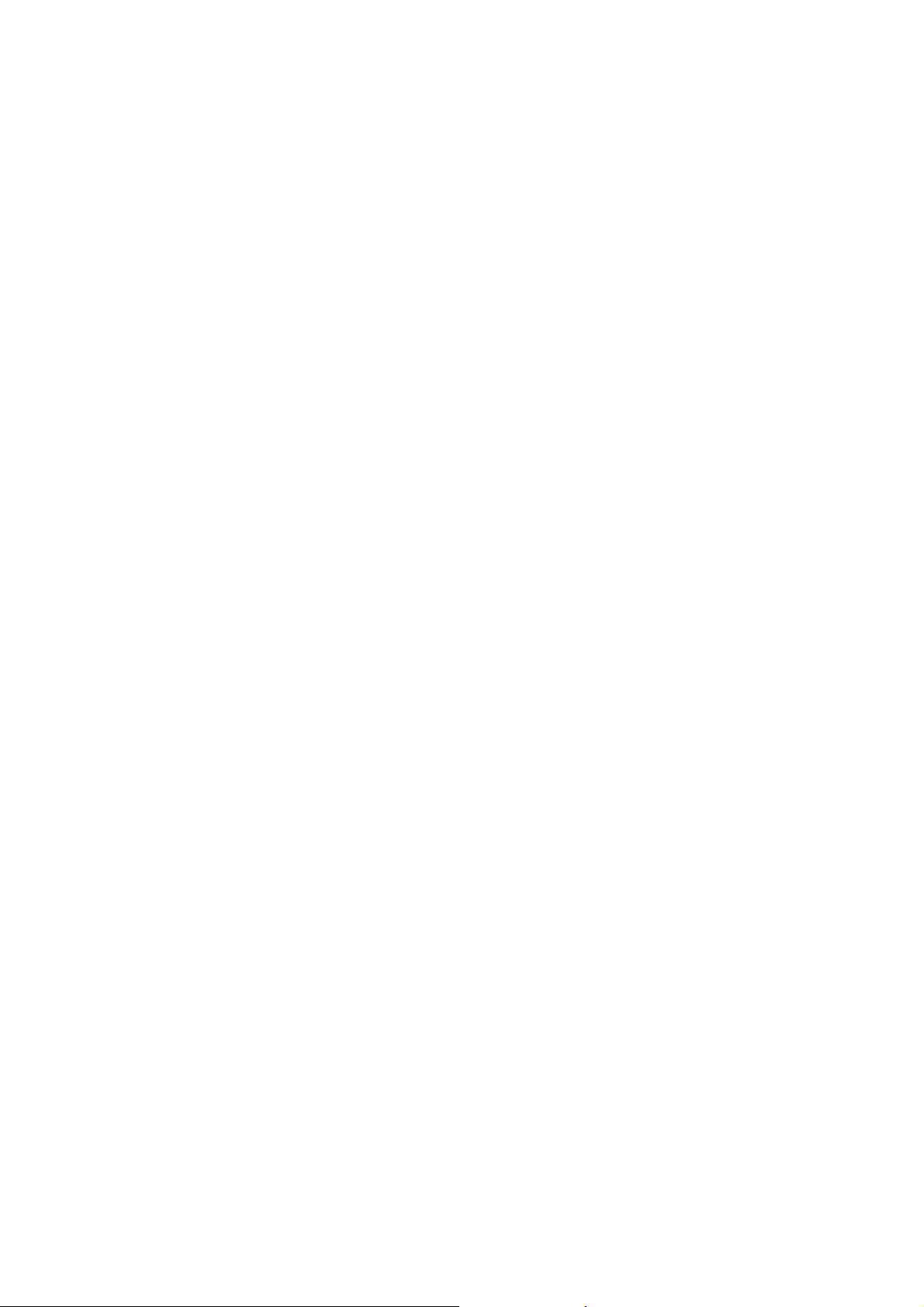
User Manual of MAZi INVR-16A/32A
Preventive and Cautionary Tips
Before connecting and operating your device, please be advised of the following tips:
Ensure unit is installed in a well-ventilated, dust-free environment.
Unit is designed for indoor use only.
Keep all liquids away from the device.
Ensure environmental conditions meet factory specifications.
Ensure unit is properly secured to a rack or shelf. Major shocks or jolts to the unit as a result of dropping it
may cause damage to the sensitive electronics within the unit.
Use the device in conjunction with an UPS if possible.
Power down the unit before connecting and disconnecting accessories and peripherals.
A factory recommended HDD should be used for this device.
Improper use or replacement of the battery may result in hazard of explosion. Replace with the same or
equivalent type only. Dispose of used batteries according to the instructions provided by the battery
manufacturer.
3
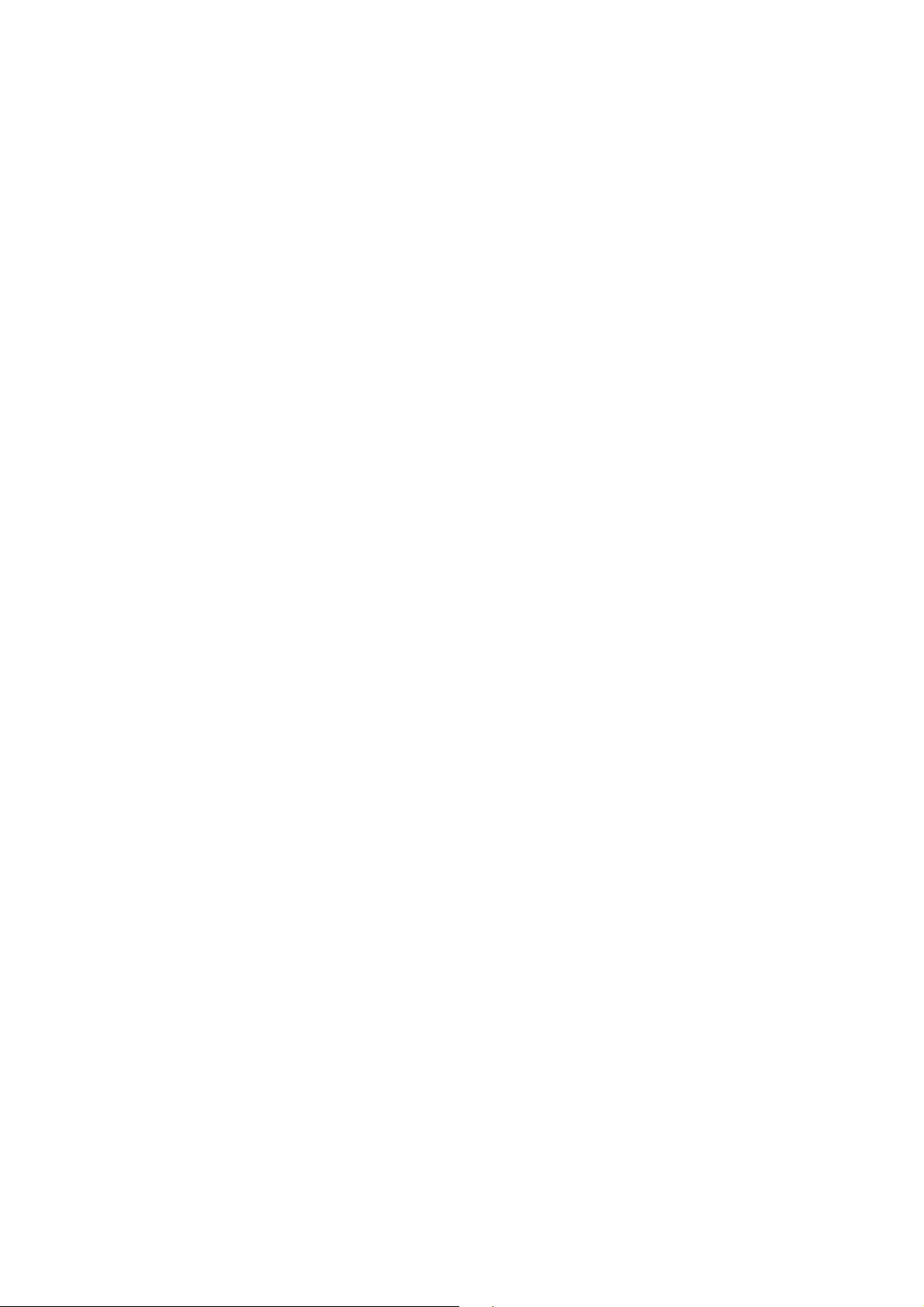
User Manual of MAZi INVR-16A/32A
Product Key Features
General
Connectable to network cameras, network dome and encoders.
Connectable to the third-party network cameras like ACTI, Arecont, AXIS, Bosch, Brickcom, Canon,
PANASONIC, Pelco, SAMSUNG, SANYO, SONY, Vivotek and ZAVIO, and cameras that adopt
ONVIF or PSIA protocol.
PAL/NTSC adaptive video inputs.
Each channel supports dual-stream.
Independent configuration for each channel, including resolution, frame rate, bit rate, image quality,
etc.
The quality of the input and output record is configurable.
Local Monitoring
Simultaneous HDMI, VGA and CVBS outputs.
HDMI output and VGA output at up to 1920×1080 resolution.
Multiple screen display in live view is supported, and the display sequence of channels is adjustable.
Live view screen can be switched in group, and manual switch and automatic cycle live view are also
provided, and the interval of automatic cycle can be adjusted.
Quick setting menu is provided for live view.
Motion detection, tamper-proof, video exception alert and video loss alert functions.
Privacy mask.
Multiple PTZ protocols supported; PTZ preset, patrol and pattern.
Zooming in by clicking the mouse and PTZ tracing by dragging mouse.
HDD Management
8 network disks (8 NAS disks, or 7 NAS disks+1 IP SAN disk) can be connected.
Support eSATA disks for recording or backup.
Support S.M.A.R.T. and bad sector detection.
HDD group management.
Support HDD standby function.
HDD property: redundancy, read-only, read/write (R/W).
HDD quota management; different capacity can be assigned to different channel.
Recording, Capture and Playback
Holiday recording schedule configuration.
Continuous and event video encoding parameters.
Multiple recording types: manual, continuous, alarm, motion, motion | alarm, motion & alarm.
8 recording time periods with separated recording types.
Pre-record and post-record for alarm, motion detection for recording, and pre-record time for
schedule and manual recording.
Searching record files and captured pictures by events (alarm input/motion detection).
Tag adding for record files, searching and playing back by tags.
Locking and unlocking record files.
Local redundant recording and capture.
Provide new playback interface with easy and flexible operation.
Searching and playing back record files by channel number, recording type, start time, end time, etc.
Smart search for the selected area in the video.
Zooming in when playback.
4
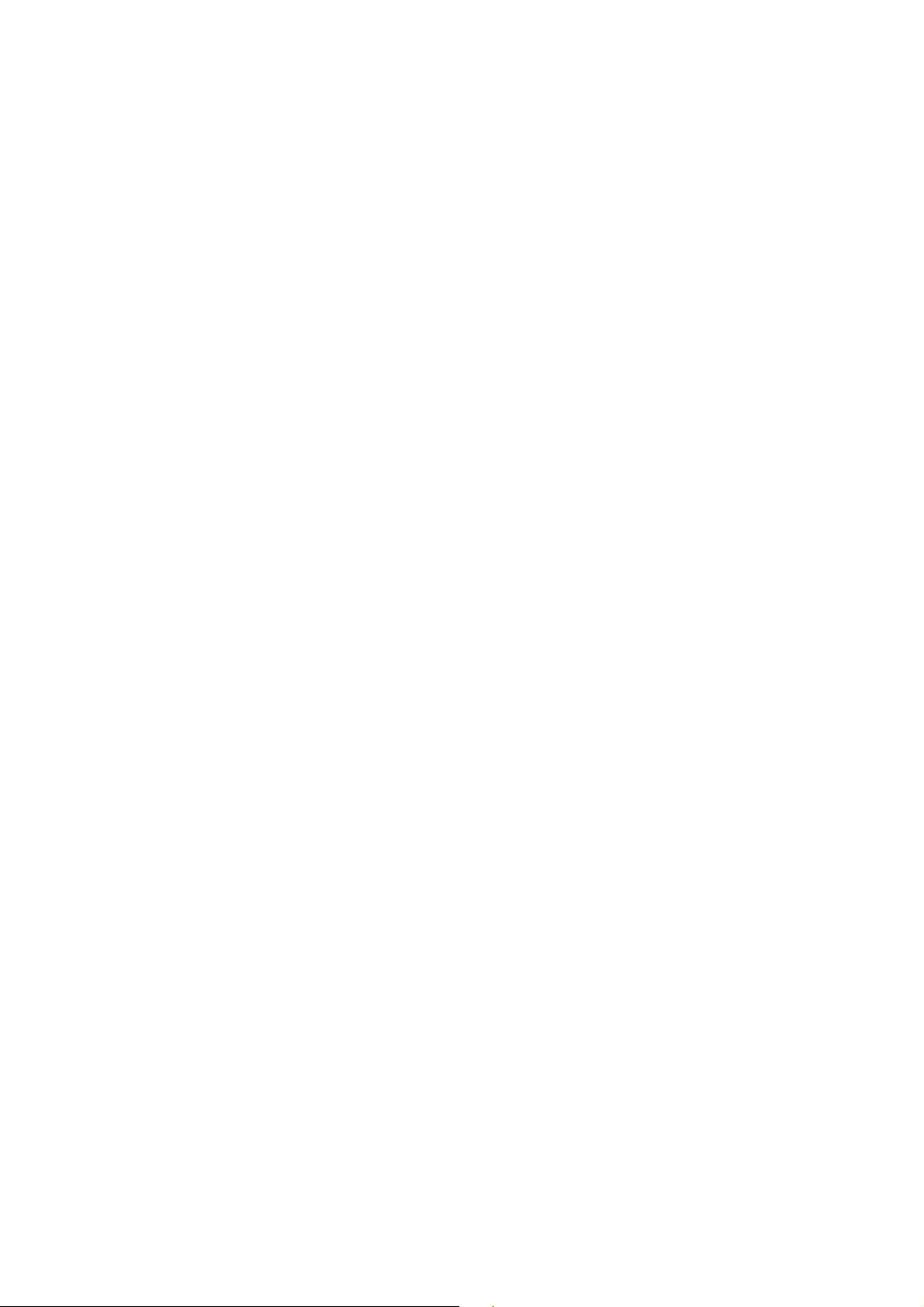
User Manual of MAZi INVR-16A/32A
Reverse playback of multi-channel.
Supports pause, play reverse, speed up, speed down, skip forward, and skip backward when playback,
and locating by dragging the mouse.
Up to 16-ch synchronous playback at 4CIF real time.
Manual capture, continuous capture of video images and playback of captured pictures.
Backup
Export video data by USB, SATA or eSATA device.
Export video clips when playback.
Management and maintenance of backup devices.
Alarm and Exception
Configurable arming time of alarm input/output.
Alarm for video loss, motion detection, tampering, abnormal signal,
mismatch,
and HDD full, etc.
Alarm triggers full screen monitoring, audio alarm, notifying surveillance center, sending email and
alarm output.
Automatic restore when system is abnormal.
Other Local Functions
Operable by front panel, mouse, remote control, and control keyboard.
Three-level user management; admin user is allowed to create many operating accounts and define
their operating permission, which includes the limit to access any channel.
Operation, alarm, exceptions and log recording and searching.
Manually triggering and clearing alarms.
Import and export of device configuration information.
Network Functions
IPv6 is supported.
TCP/IP protocol, PPPoE, DHCP, DNS, DDNS, NTP, SADP, SMTP, SNMP, NFS, and iSCSI are
supported.
TCP, UDP and RTP for unicast.
Auto/Manual port mapping by UPnP.
Remote web browser access by HTTPS ensures high security.
Remote reverse playback via RTSP.
Support accessing by the platform via ONVIF.
Remote search, playback, download, locking and unlocking of the record files, and support
downloading files broken transfer resume.
Remote parameters setup; remote import/export of device parameters.
Remote viewing of the device status, system logs and alarm status.
Remote keyboard operation.
Remote locking and unlocking of control panel and mouse.
Remote HDD formatting and program upgrading.
Remote system restart and shutdown.
RS-232, RS-485 transparent channel transmission.
Alarm and exception information can be sent to the remote host
Remotely start/stop recording.
Remotely start/stop alarm output.
illegal login, network disconnected, IP confliction, abnormal record/capture, HDD error,
video input/output standard
5
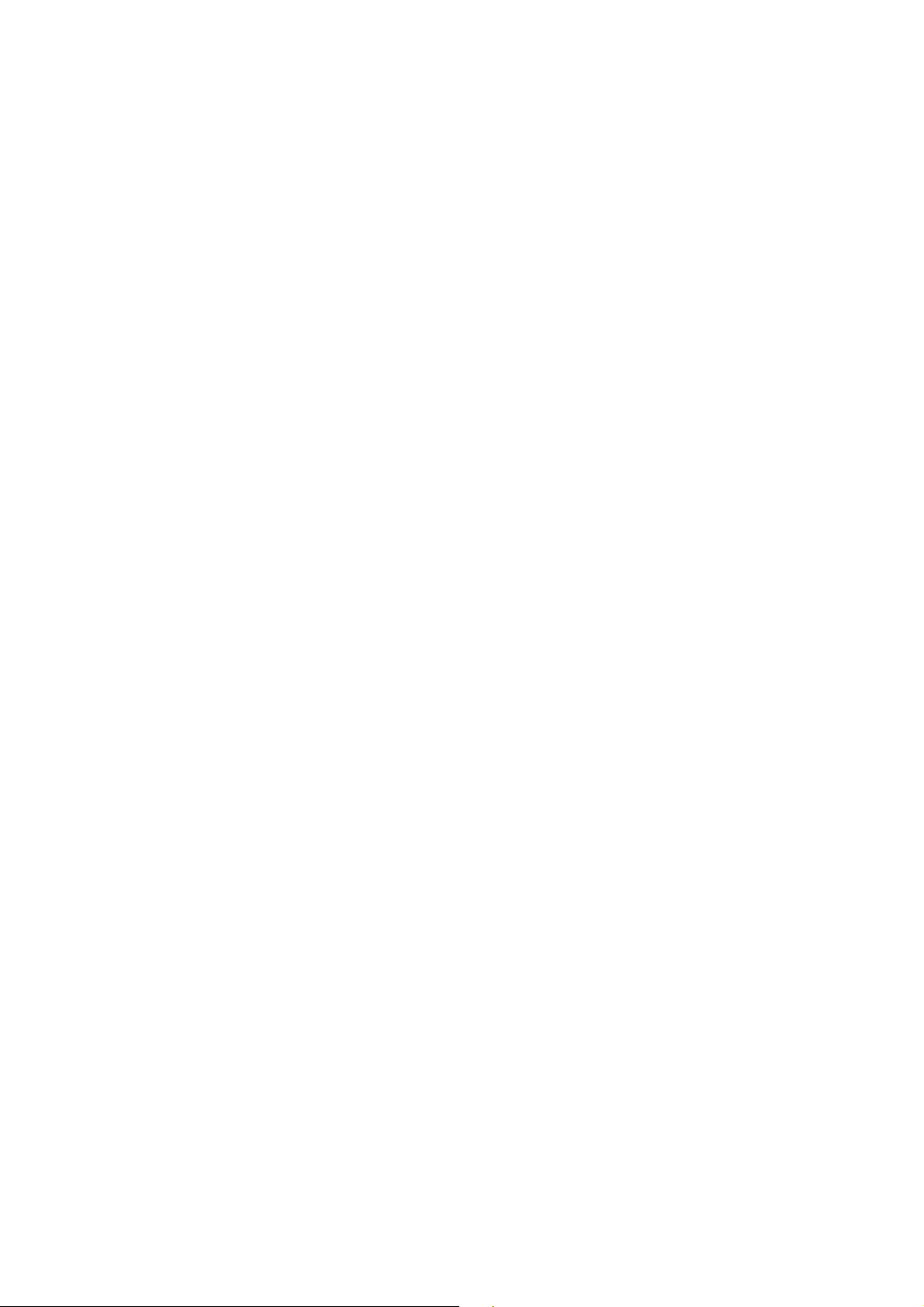
User Manual of MAZi INVR-16A/32A
Remote PTZ control.
Remote JPEG capture.
Two-way audio and voice broadcasting.
Embedded WEB server.
Development Scalability:
SDK for Windows and Linux system.
Source code of application software for demo.
Development support and training for application system.
6
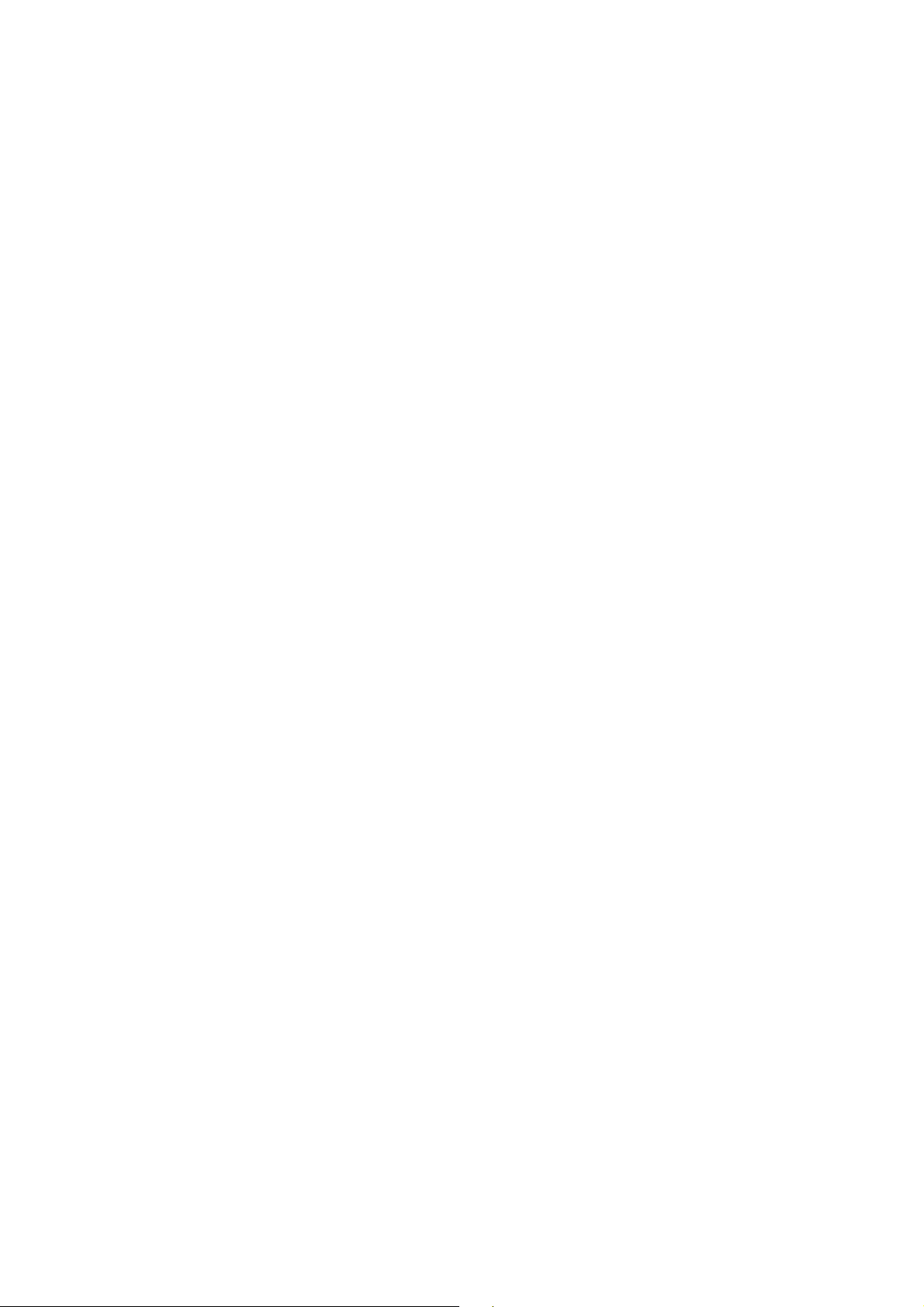
User Manual of MAZi INVR-16A/32A
TABLE OF CONTENTS
Chapter 1
Chapter 2 Getting Started............................................................................................................................ 20
Chapter 3 Live View .....................................................................................................................................32
Chapter 4 PTZ Controls............................................................................................................................... 42
Chapter 5 Record and Capture Settings ..................................................................................................... 51
....................................................................................................
1.1 Front Panel ...................................................................................................................................... 12
1.2 IR Remote Control Operations ........................................................................................................ 14
1.3 USB Mouse Operation .................................................................................................................... 16
1.4 Input Method Description................................................................................................................ 17
1.5 Menu Operation...............................................................................................................................18
1.6 Rear Panel .......................................................................................................................................19
2.1 Starting Up and Shutting Down the NVR........................................................................................ 21
2.2 Using the Wizard for basic configuration........................................................................................ 23
2.3 Adding and Connecting the IP Cameras.......................................................................................... 27
2.3.1
Adding the Online IP Cameras.................................................................................... 27
2.3.2
Editing the Connected IP cameras and Configuring Customized Protocols................ 29
3.1 Introduction of Live View ............................................................................................................... 33
3.2 Operations in Live View Mode........................................................................................................ 34
3.2.1
Front Panel Operation on Live View........................................................................... 34
3.2.2
Using the Mouse in Live View.................................................................................... 35
3.2.3
Using an Auxiliary Monitor ........................................................................................36
3.2.4
Quick Setting Toolbar in Live View Mode..................................................................36
3.3 Adjusting Live View Settings .......................................................................................................... 38
3.4 Channel-zero Encoding ...................................................................................................................40
3.5 User Logout..................................................................................................................................... 41
4.1 Configuring PTZ Settings................................................................................................................ 43
4.2 Setting PTZ Presets, Patrols & Patterns...........................................................................................44
4.2.1
Customizing Presets....................................................................................................44
4.2.2
Calling Presets ............................................................................................................ 45
4.2.3
Customizing Patrols .................................................................................................... 46
4.2.4
Calling Patrols............................................................................................................. 47
4.2.5
Customizing Patterns .................................................................................................. 48
4.2.6
Calling Patterns...........................................................................................................49
4.3 PTZ Control Panel........................................................................................................................... 50
5.1 Configuring Parameters...................................................................................................................52
5.2 Configuring Record/Capture Schedule............................................................................................ 55
5.3 Configuring Motion Detection Record and Capture........................................................................58
5.4 Configuring Alarm Triggered Record and Capture.......................................................................... 60
5.5 Manual Record and Continuous Capture......................................................................................... 62
5.6 Configuring Holiday Record and Capture .......................................................................................63
5.7 Configuring Redundant Recording and Capture.............................................................................. 64
Introduction 11
7
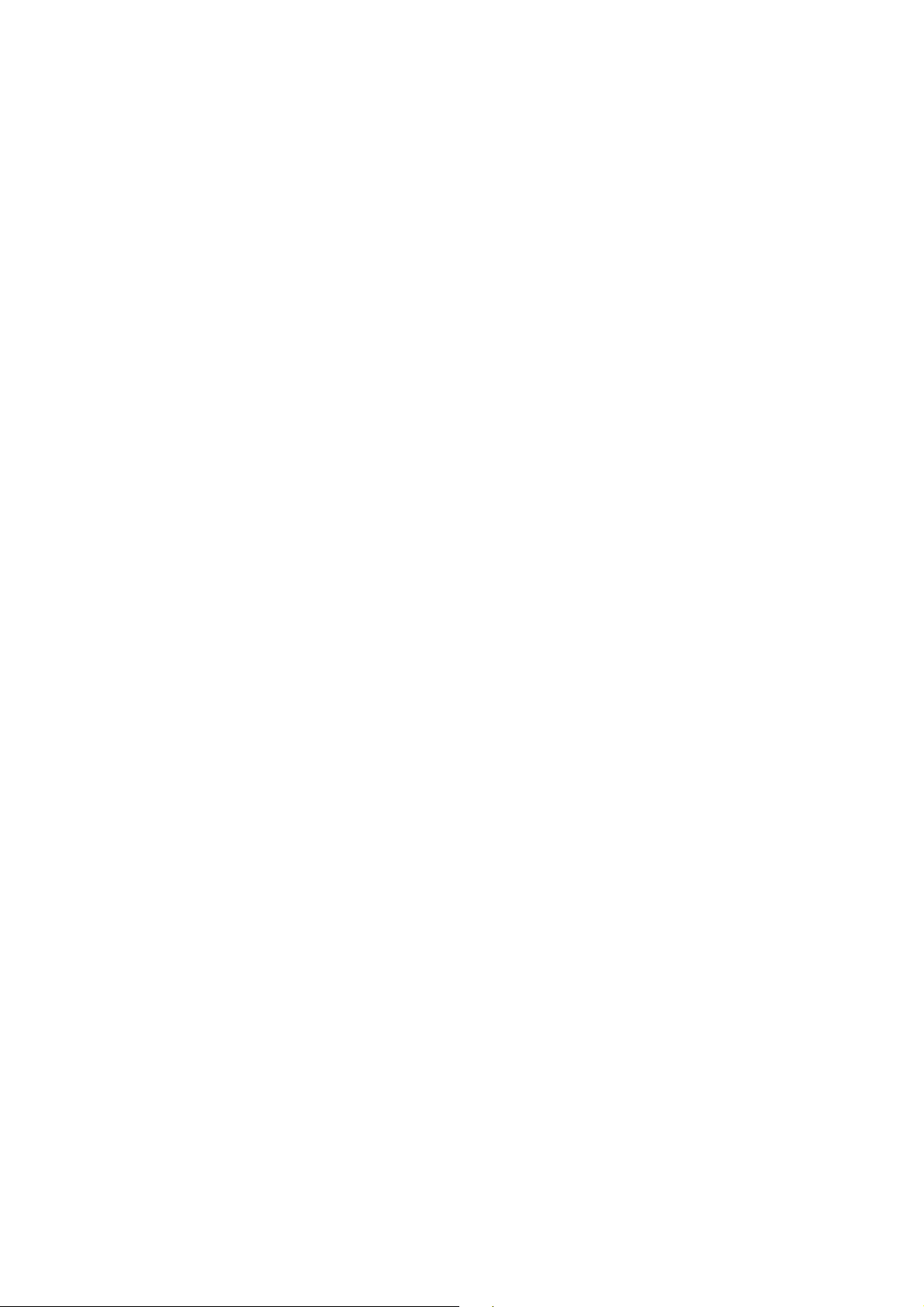
User Manual of MAZi INVR-16A/32A
5.8 Configuring HDD Group for Recording and Capture...................................................................... 66
5.9 Files Protection................................................................................................................................ 67
Chapter 6 Playback ......................................................................................................................................69
6.1 Playing Back Record Files .............................................................................................................. 70
6.1.1
Playing Back by Channel ............................................................................................70
6.1.2
Playing Back by Time................................................................................................. 72
6.1.3
Playing Back by Event Search ....................................................................................74
6.1.4
Playing Back by Tag ...................................................................................................77
6.1.5
Playing Back by System Logs.....................................................................................80
6.1.6
Playing Back External File..........................................................................................81
6.2 Auxiliary Functions of Playback ..................................................................................................... 83
6.2.1
Playing Back Frame by Frame .................................................................................... 83
6.2.2
Smart Search ............................................................................................................... 83
6.2.3
Digital Zoom...............................................................................................................86
6.2.4
Reverse Playback of Multi-channel ............................................................................ 86
6.3 Picture Playback .............................................................................................................................. 88
Chapter 7 Backup ......................................................................................................................................... 90
7.1 Backing up Record Files ................................................................................................................. 91
7.1.1
Backing up by Normal Video Search..........................................................................91
7.1.2
Backing up by Event Search ....................................................................................... 97
7.1.3
Backing up Video Clips............................................................................................. 100
7.2 Backing up Pictures....................................................................................................................... 103
7.3 Managing Backup Devices............................................................................................................105
Chapter 8 Alarm Settings........................................................................................................................... 108
8.1 Setting Motion Detection Alarm....................................................................................................109
8.2 Setting Sensor Alarms ................................................................................................................... 111
8.3 Detecting Video Loss Alarm.......................................................................................................... 114
8.4 Detecting Video Tampering Alarm ................................................................................................ 116
8.5 Handling Exceptions Alarm........................................................................................................... 118
8.6 Setting Alarm Response Actions ................................................................................................... 119
8.7 Triggering or Clearing Alarm Output Manually ............................................................................ 121
Chapter 9 Network Settings ....................................................................................................................... 122
9.1 Configuring General Settings ........................................................................................................ 123
9.2 Configuring Advanced Settings..................................................................................................... 124
9.2.1
Configuring PPPoE Settings ..................................................................................... 124
9.2.2
Configuring DDNS ................................................................................................... 124
9.2.3
Configuring NTP Server ........................................................................................... 128
9.2.4
Configuring SNMP ................................................................................................... 128
9.2.5
Configuring Remote Alarm Host ..............................................................................129
9.2.6
Configuring Multicast ...............................................................................................130
9.2.7
Configuring RTSP..................................................................................................... 130
9.2.8
Configuring Server and HTTP Ports ......................................................................... 131
9.2.9
Configuring HTTPS Port .......................................................................................... 131
9.2.10
Configuring Email..................................................................................................... 132
8
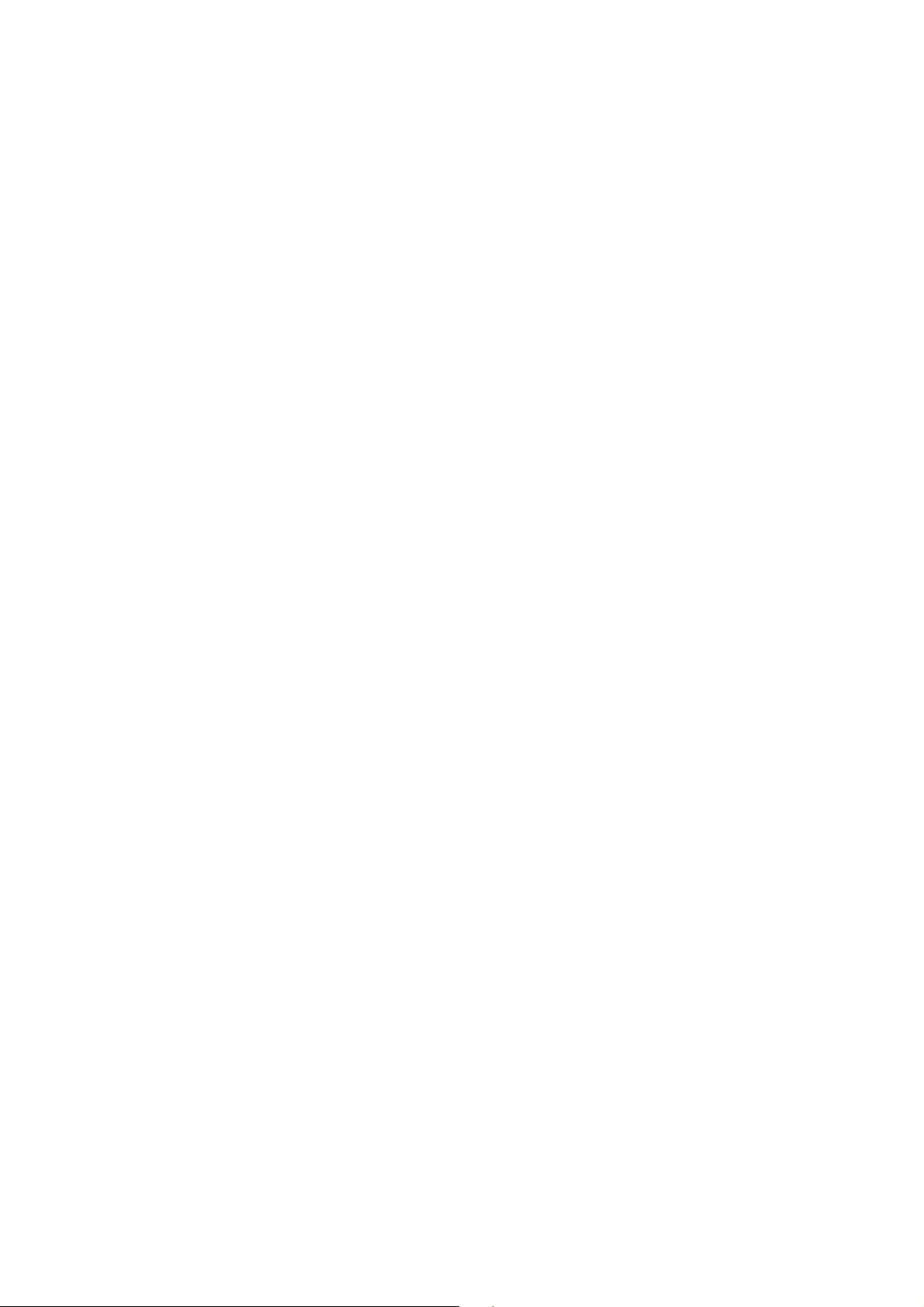
User Manual of MAZi INVR-16A/32A
9.2.11
Configuring NAT (UPnP™)......................................................................................133
9.2.12
Configuring High-speed Download ..........................................................................135
9.3 Checking Network Traffic ............................................................................................................. 136
9.4 Configuring Network Detection .................................................................................................... 137
9.4.1
Testing Network Delay and Packet Loss ................................................................... 137
9.4.2
Exporting Network Packet ........................................................................................137
9.4.3
Checking the Network Status.................................................................................... 138
9.4.4
Checking Network Statistics .....................................................................................139
Chapter 10 HDD Management ...................................................................................................................140
10.1 Initializing HDDs ..........................................................................................................................141
10.2 Managing Network HDD ..............................................................................................................143
10.3 Managing eSATA .......................................................................................................................... 145
10.4 Managing HDD Group .................................................................................................................. 146
10.4.1
Setting HDD Groups.................................................................................................146
10.4.2
Setting HDD Property ...............................................................................................147
10.5 Configuring Quota Mode............................................................................................................... 149
10.6 Checking HDD Status ...................................................................................................................151
10.7 HDD Detection.............................................................................................................................. 152
10.8 Configuring HDD Error Alarms.................................................................................................... 154
Chapter 11 Camera Settings .......................................................................................................................155
11.1 Configuring OSD Settings............................................................................................................. 156
11.2 Configuring Privacy Mask............................................................................................................. 157
11.3 Configuring Video Parameters ...................................................................................................... 158
Chapter 12 NVR Management and Maintenance .....................................................................................159
12.1 Viewing System Information ......................................................................................................... 160
12.1.1
Viewing Device Information.....................................................................................160
12.1.2
Viewing Camera Information.................................................................................... 160
12.1.3
Viewing Record Information..................................................................................... 160
12.1.4
Viewing Alarm Information ......................................................................................161
12.1.5
Viewing Network Information .................................................................................. 161
12.1.6
Viewing HDD Information........................................................................................ 162
12.2 Searching & Export Log Files ....................................................................................................... 163
12.3 Importing/Exporting Configuration Files ......................................................................................167
12.4 Upgrading System .........................................................................................................................168
12.4.1
Upgrading by Local Backup Device ......................................................................... 168
12.4.2
Upgrading by FTP..................................................................................................... 168
12.5 Restoring Default Settings............................................................................................................. 170
Chapter 13 Others........................................................................................................................................171
13.1 Configuring RS-232 Serial Port.....................................................................................................172
13.2 Configuring General Settings ........................................................................................................ 173
13.3 Configuring DST Settings ............................................................................................................. 174
13.4 Configuring More Settings for Device Parameters........................................................................175
13.5 Managing User Accounts...............................................................................................................176
13.5.1
Adding a User ........................................................................................................... 176
9
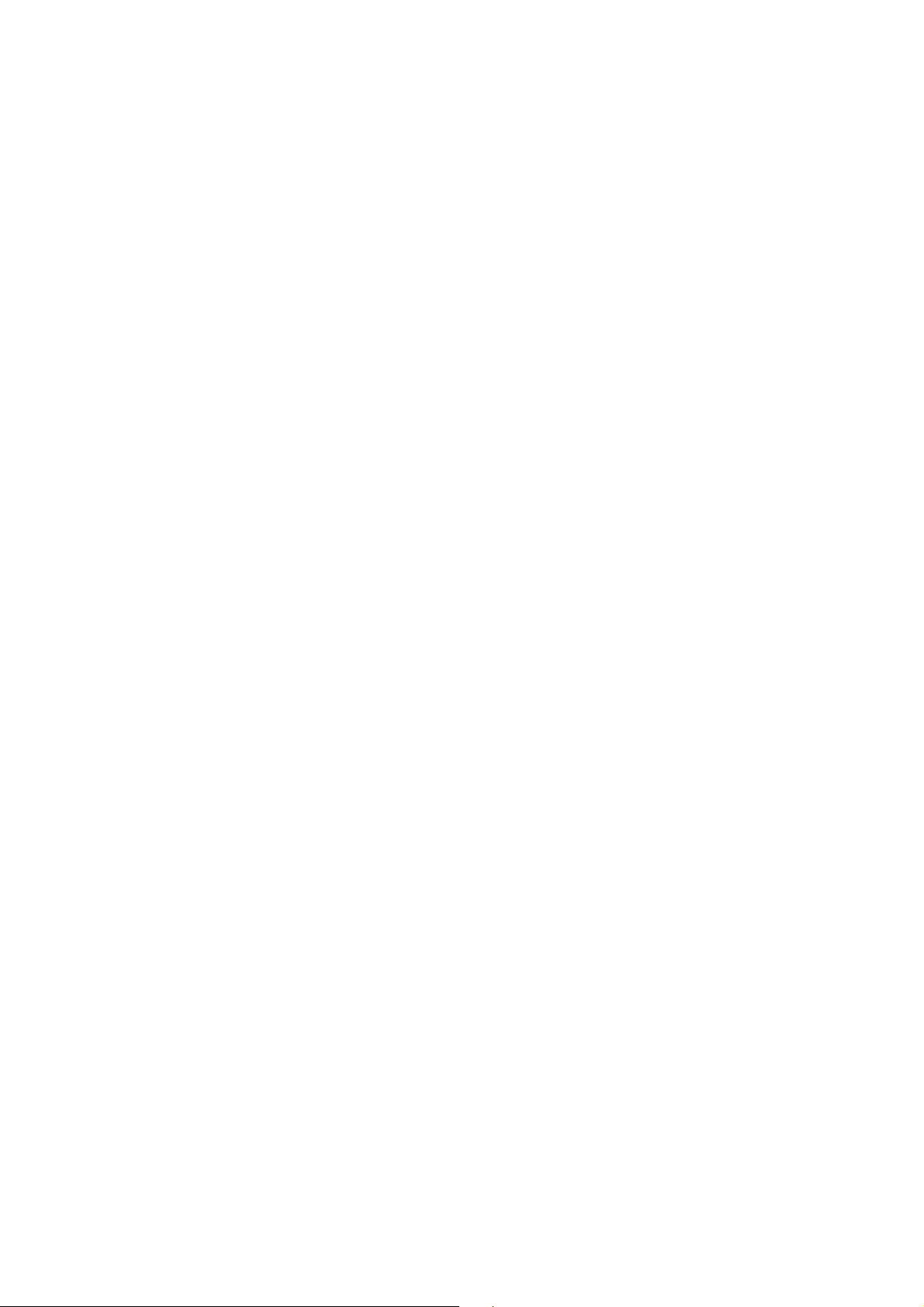
User Manual of MAZi INVR-16A/32A
13.5.2
Deleting a User ......................................................................................................... 178
13.5.3
Editing a User ........................................................................................................... 179
Appendix ..................................................................................................................................................... 181
Glossary ................................................................................................................................................. 182
Troubleshooting ..................................................................................................................................... 183
List of Compatible IP Cameras .............................................................................................................. 189
10
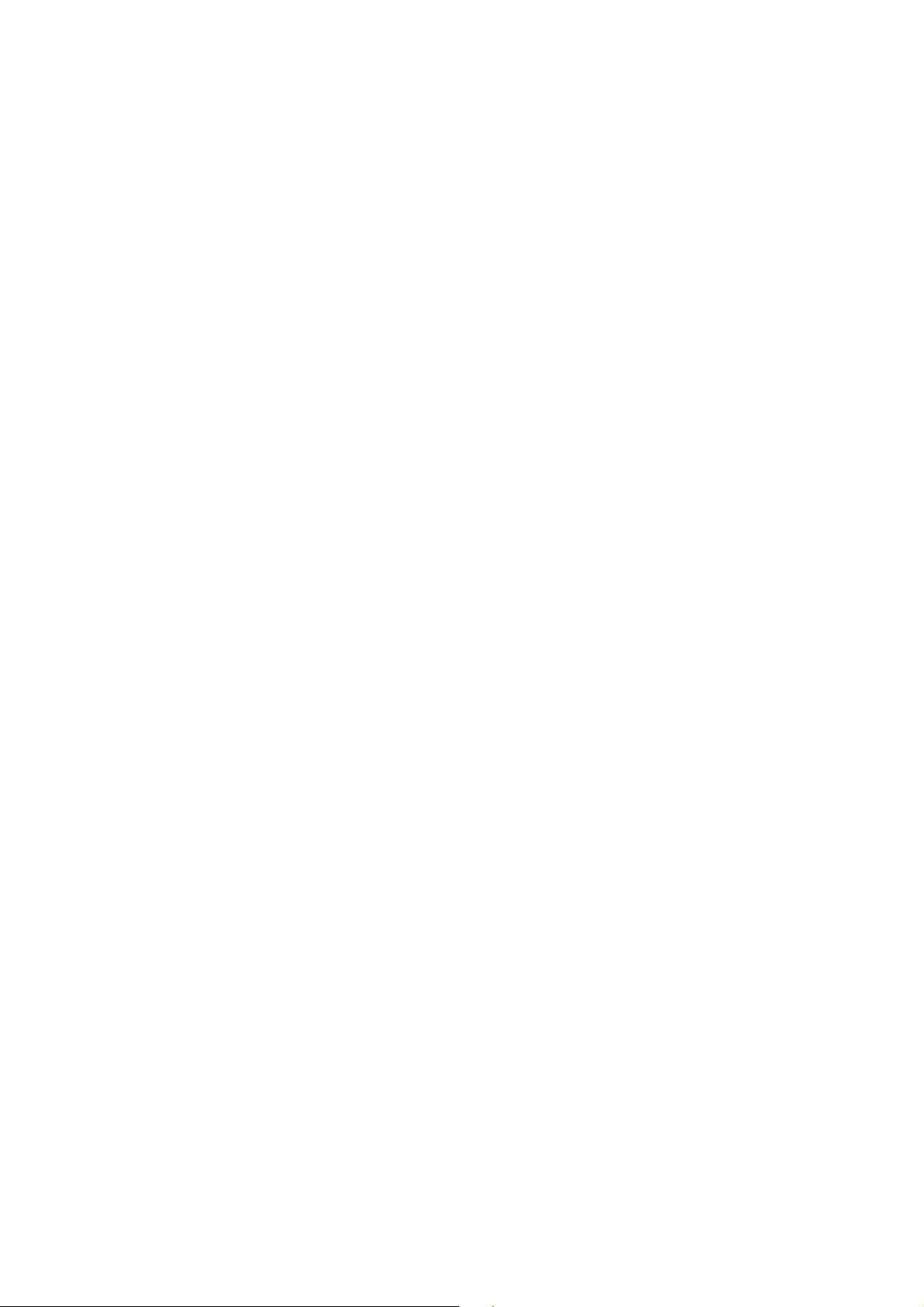
User Manual of MAZi INVR-16A/32A
Chapter 1 Introduction
11
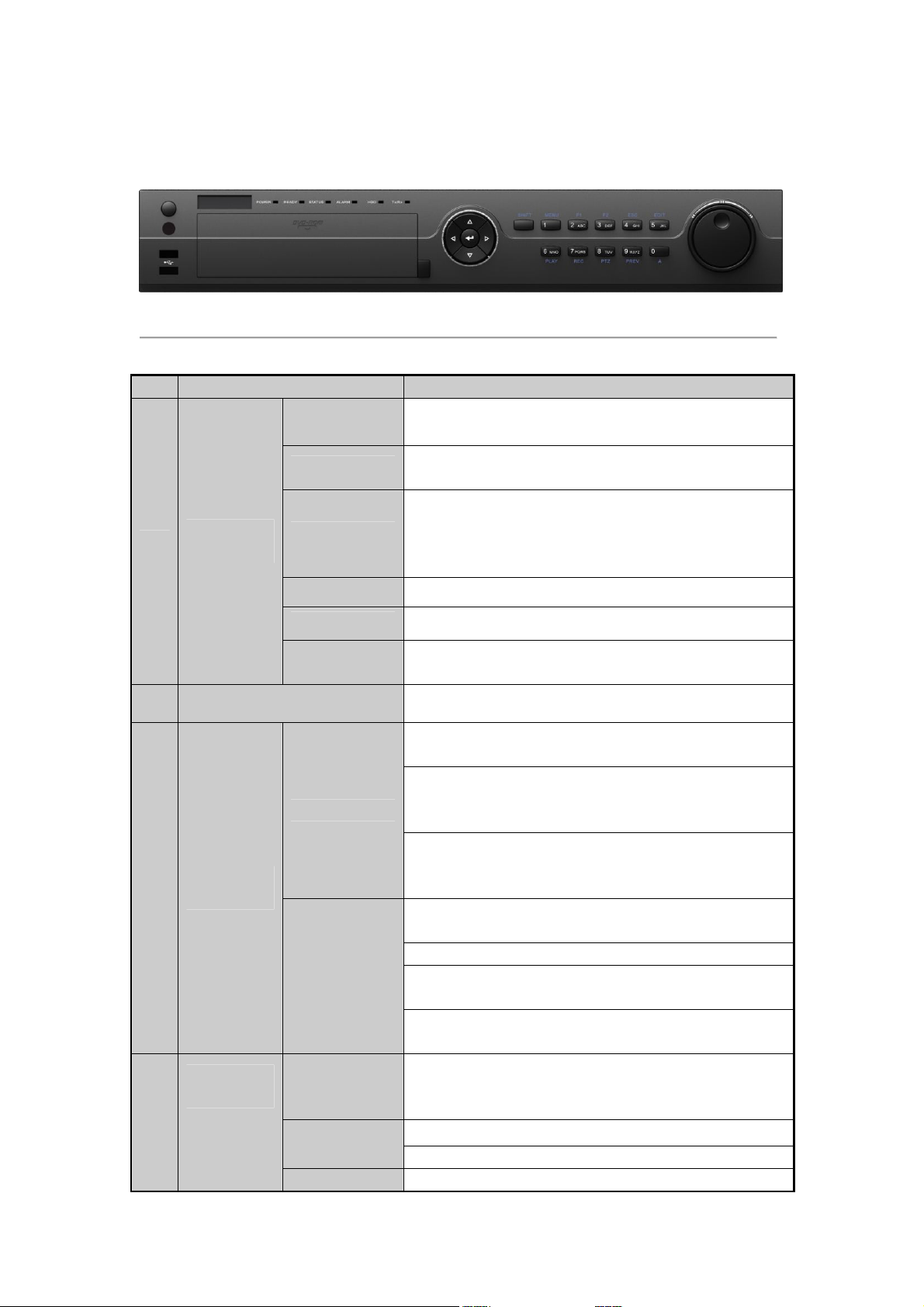
User Manual of MAZi INVR-16A/32A
1.1 Front Panel
Figure 1. 1 INVR-16A/32A
Table 1. 1 Description of Control Panel Buttons
No. Name Function Description
POWER Turns green when NVR is powered up.
READY
1
2 DVD-R/W Slot for DVD-R/W.
3
4
Status
Indicators
Control
Buttons
Composite
Keys
STATUS
ALARM
HDD
Tx/Rx
DIRECTION
ENTER
SHIFT
1/MENU
2/ABC/F1 Enter numeral “2”;
The indicator is green when the device is running normally.
The light is green when the IR remote control is enabled;
The light is red when the function of the composite keys (SHIFT)
are used;
The light is out when none of the above condition is met.
The light is red when there is an alarm occurring.
Blinks red when HDD is reading/writing.
Blinks green when network connection is functioning normally.
In menu mode, the direction buttons are used to navigate between
different fields and items and select setting parameters.
In playback mode, the Up and Down buttons are used to speed up
and slow down record playing, and the Left and Right buttons are
used to move the recording 30s forwards or backwards.
In the image setting interface, the up and down button can adjust
the level bar of the image parameters.
In live view mode, these buttons can be used to switch channels.
The Enter button is used to confirm selection in menu mode; or
used to check checkbox fields and ON/OFF switch.
In playback mode, it can be used to play or pause the video.
In single-frame play mode, pressing the Enter button will play the
video by a single frame.
In auto sequence view mode, the buttons can be used to pause or
resume auto sequence.
Switch between the numeric or letter input and functions of the
composite keys. (Input letter or numbers when the light is out;
Realize functions when the light is red.)
Enter numeral “1”;
Access the main menu interface.
12
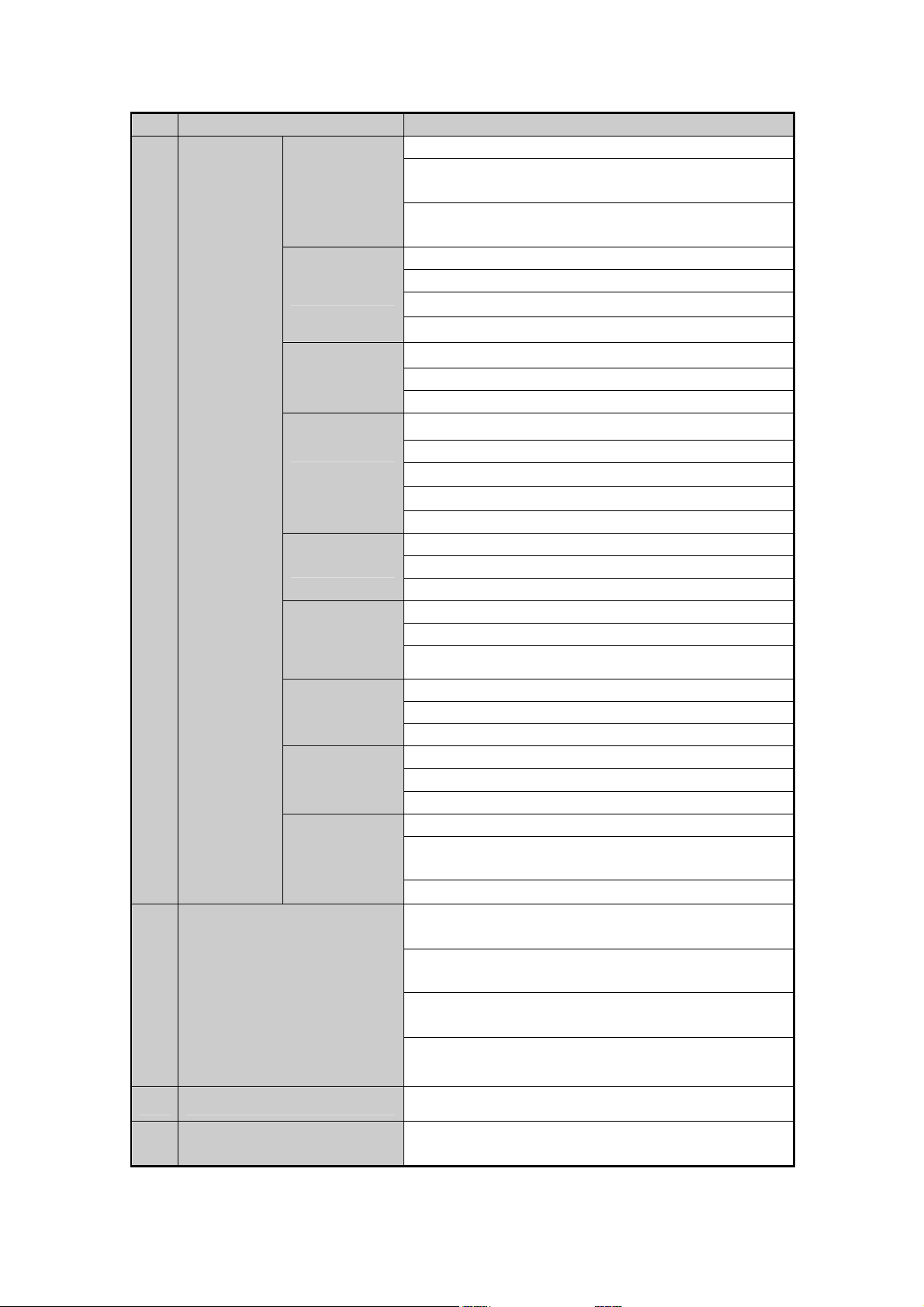
User Manual of MAZi INVR-16A/32A
No. Name Function Description
Enter letters “ABC”;
The F1 button when used in a list field will select all items in the
list.
In PTZ Control mode, it will turn on/off PTZ light and when the
image is zoomed in, the key is used to zoom out.
Enter numeral “3”;
3/DEF/F2
4/GHI/ESC
5/JKL/EDIT
6/MNO/PLAY
7/PQRS/REC
Enter letters “DEF”;
The F2 button is used to change the tab pages.
In PTZ control mode, it zooms in the image.
Enter numeral “4”;
Enter letters “GHI”;
Exit and back to the previous menu.
Enter numeral “5”;
Enter letters “JKL”;
Delete characters before cursor;
Check the checkbox and select the ON/OFF switch;
Start/stop record clipping in playback.
Enter numeral “6”;
Enter letters “MNO”;
Playback, for direct access to playback interface.
Enter numeral “7”;
Enter letters “PQRS”;
Open the manual record interface.
Enter numeral “8”;
8/TUV/PTZ
9/WXYZ/PRE
V
0/A
5 JOG SHUTTLE Control
6 POWER ON/OFF Power on/off switch.
7 USB Interfaces
Enter letters “TUV”;
Access PTZ control interface.
Enter numeral “9”;
Enter letters “WXYZ”;
Multi-channel display in live view.
Enter numeral “0”;
Shift the input methods in the editing text field. (Upper and
lowercase, alphabet, symbols or numeric input).
Double press the button to switch the main and auxiliary output.
Move the active selection in a menu. It will move the selection up
and down.
In Live View mode, it can be used to cycle through different
channels.
In the Playback mode, it can be used to jump 30s
forward/backward in video files.
In PTZ control mode, it can control the movement of the PTZ
camera.
Universal Serial Bus (USB) ports for additional devices such as
USB mouse and USB Hard Disk Drive (HDD).
13
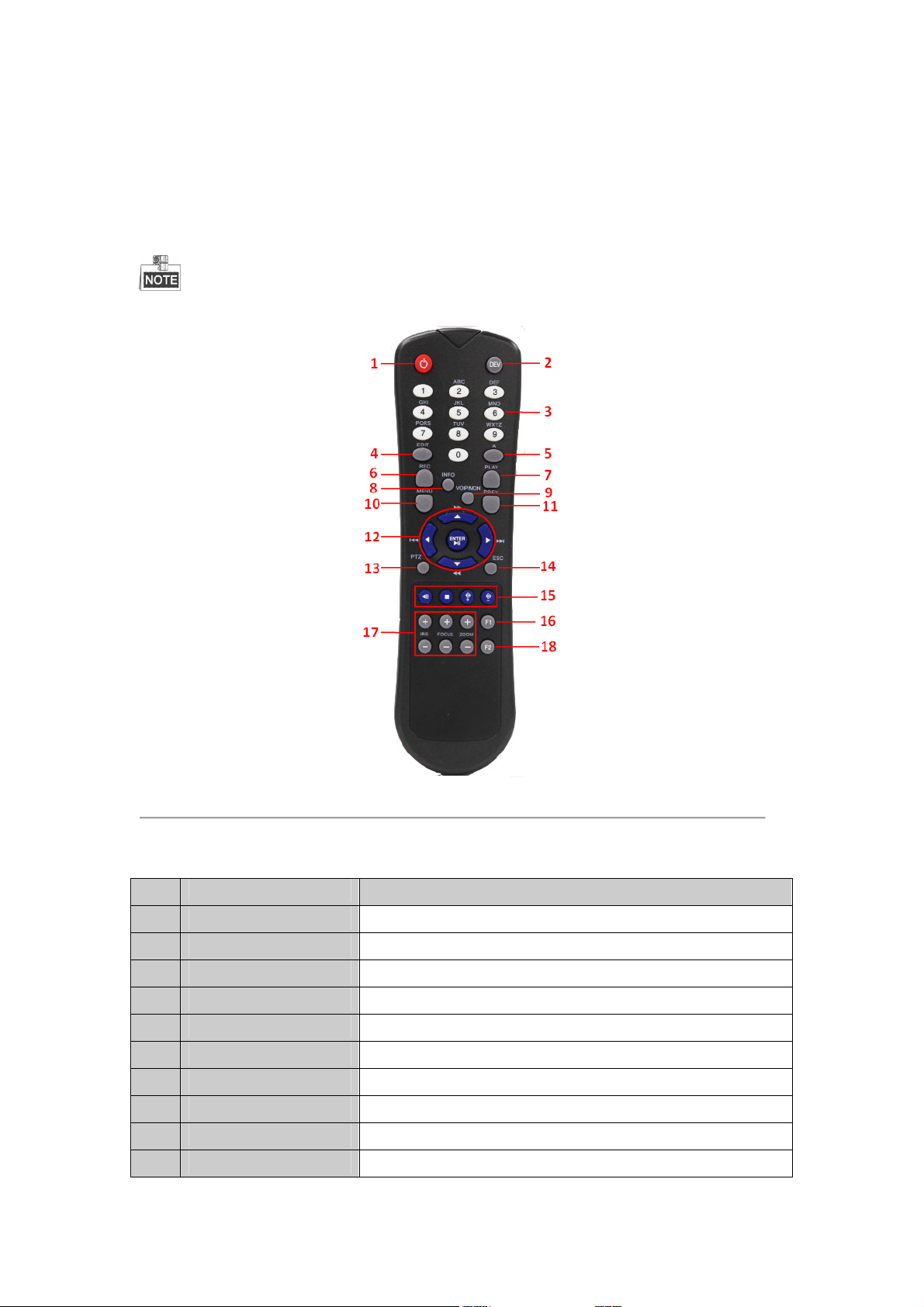
User Manual of MAZi INVR-16A/32A
1.2 IR Remote Control Operations
The NVR may also be controlled with the included IR remote control, shown in Figure 1. 2.
Batteries (2×AAA) must be installed before operation.
Figure 1. 2 Remote Control
The keys on the remote control closely resemble the ones on the front panel. See Table 1. 2.
Table 1. 2 Description of the Soft Keyboard Icons
No. Name Description
1 POWER
2 DEV
3 Alphanumeric Buttons
4 EDIT Button
5 A Button
6 REC Button
7 PLAY Button
8 INFO Button
9 VOIP/MON Button
10 MENU Button
Power on/off the device.
Enables/Disables Remote Control.
Same as Alphanumeric buttons on front panel.
Same as EDIT/IRIS+ button on front panel.
Same as A/FOCUS+ button on front panel.
Same as REC/SHOT button on front panel.
Same as the PLAY/AUTO button on front panel.
Reserved.
Same as the MAIN/SPOT/ZOOM- button on front panel.
Same as the MENU/WIPER button on front panel.
14
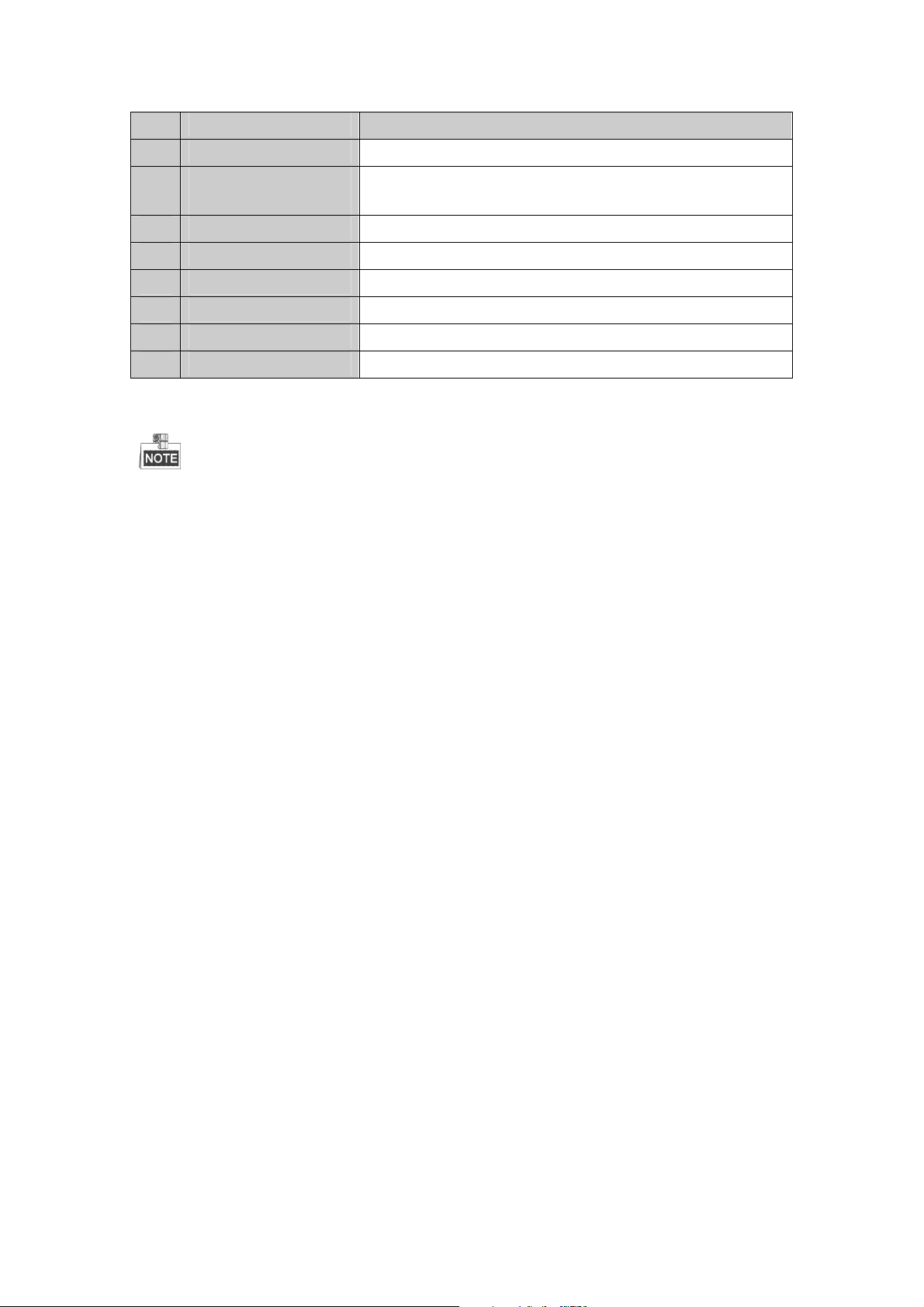
User Manual of MAZi INVR-16A/32A
No. Name Description
11 PREV Button
12 DIRECTION/ENTER
Buttons
13 PTZ Button
14 ESC Button
15 RESERVED
16 F1 Button
17 PTZControl Buttons
18 F2 Button
Troubleshooting Remote Control:
Make sure you have installed batteries properly in the remote control. And you have to aim the remote
control at the IR receiver in the front panel.
If there is no response after you press any button on the remote, follow the procedure below to troubleshoot.
Steps:
1. Go to Menu > Settings > General > More Settings by operating the front control panel or the mouse.
2. Check and remember NVR ID#. The default ID# is 255. This ID# is valid for all the IR remote controls.
3. Press the DEV button on the remote control.
4. Enter the NVR ID# you set in step 2.
5. Press the ENTER button on the remote.
If the Status indicator on the front panel turns blue, the remote control is operating properly. If the Status indicator
does not turn blue and there is still no response from the remote, please check the following:
1. Batteries are installed correctly and the polarities of the batteries are not reversed.
2. Batteries are fresh and not out of charge.
3. IR receiver is not obstructed.
If the remote still can’t function properly, please change a remote and try again, or contact the device provider.
Same as the PREV/FOCUS- button on front panel.
Same as the DIRECTION/ENTER buttons on front panel.
Same as the PTZ/IRIS- button on front panel.
Same as the ESC button on front panel.
Reserved for future usage.
Same as the F1/LIGHT button on front panel.
Buttons to adjust the iris, focus and zoom of a PTZ camera.
Same as the F2/AUX button on front panel.
15
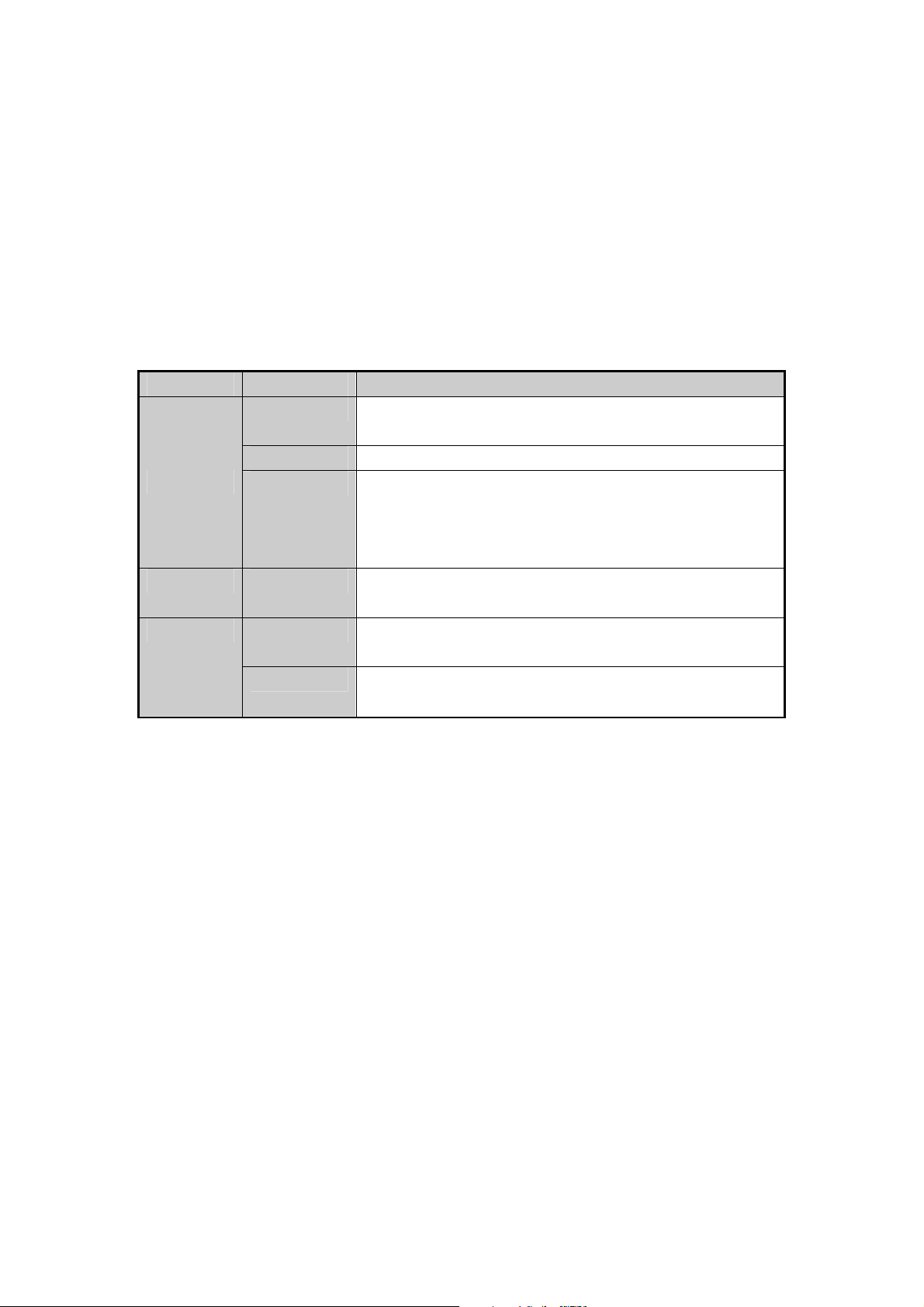
User Manual of MAZi INVR-16A/32A
1.3 USB Mouse Operation
A regular 3-button (Left/Right/Scroll-wheel) USB mouse can also be used with this NVR. To use a USB mouse:
1. Plug USB mouse into one of the USB interfaces on the front panel of the NVR.
2. The mouse should automatically be detected. If in a rare case that the mouse is not detected, the possible
reason may be that the two devices are not compatible, please refer to the recommended the device list from
your provider.
The operation of the mouse:
Table 1. 3 Description of the Mouse Control
Name Action Description
Single-Click
Double-Click
Left-Click
Right-Click Single-Click
Scroll-Wheel
Click and Drag
Scrolling up
Scrolling down
Live view: Select channel and show the quick set menu.
Menu: Select and enter.
Live view: Switch between single-screen and multi-screen.
PTZ control: pan, tilt and zoom.
Video tampering, privacy mask and motion detection: Select target area.
Digital zoom-in: Drag and select target area.
Live view: Drag channel/time bar.
Live view: Show menu.
Menu: Exit current menu to upper level menu.
Live view: Previous screen.
Menu: Previous item.
Live view: Next screen.
Menu: Next item.
16
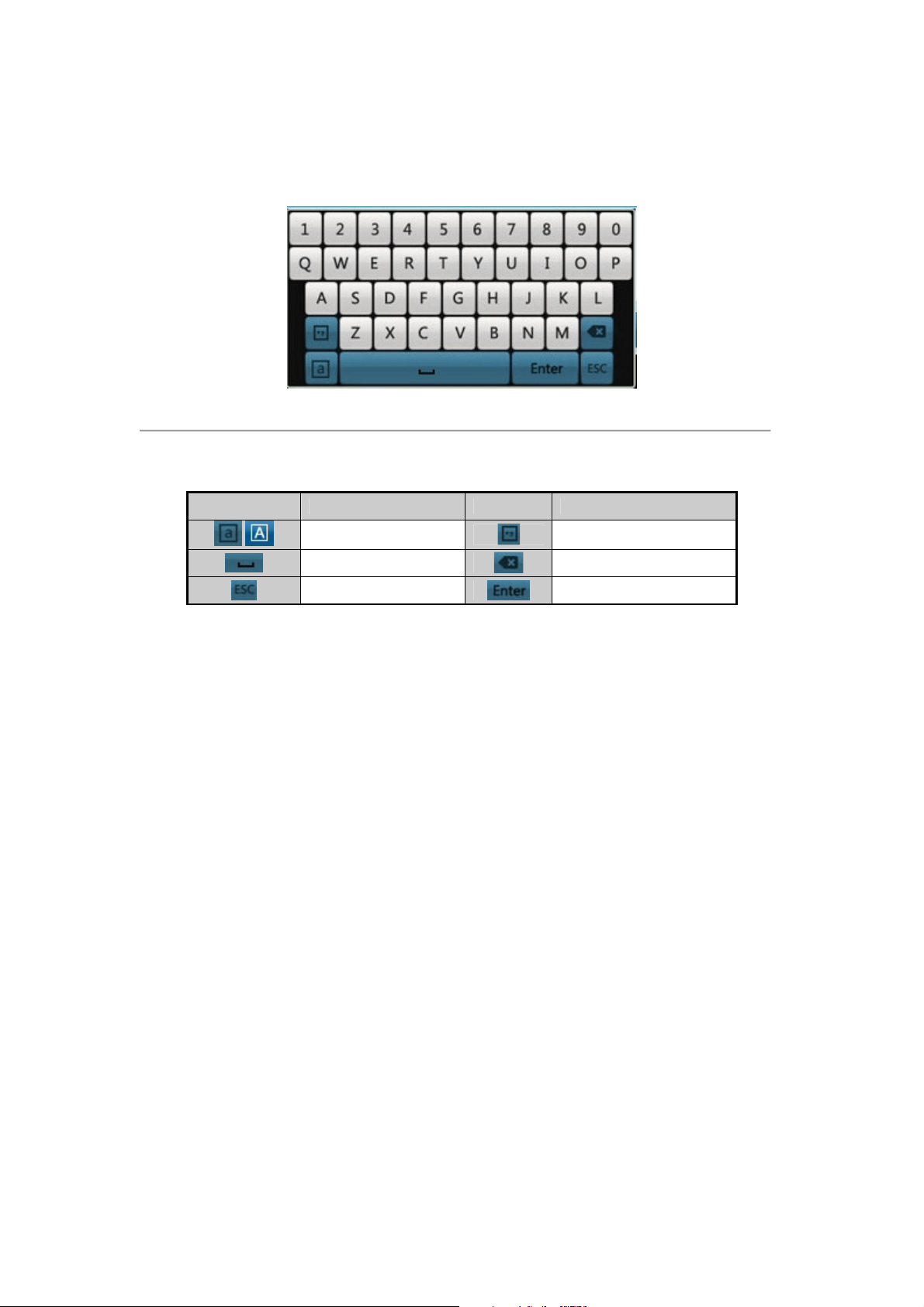
User Manual of MAZi INVR-16A/32A
1.4 Input Method Description
Figure 1. 3 Soft Keyboard
Description of the buttons on the soft keyboard:
Table 1. 4 Description of the Soft Keyboard Icons
Icons Description Icons Description
/
Lowercase/Uppercase
Space
Exit
Symbols
Backspace
Enter
17
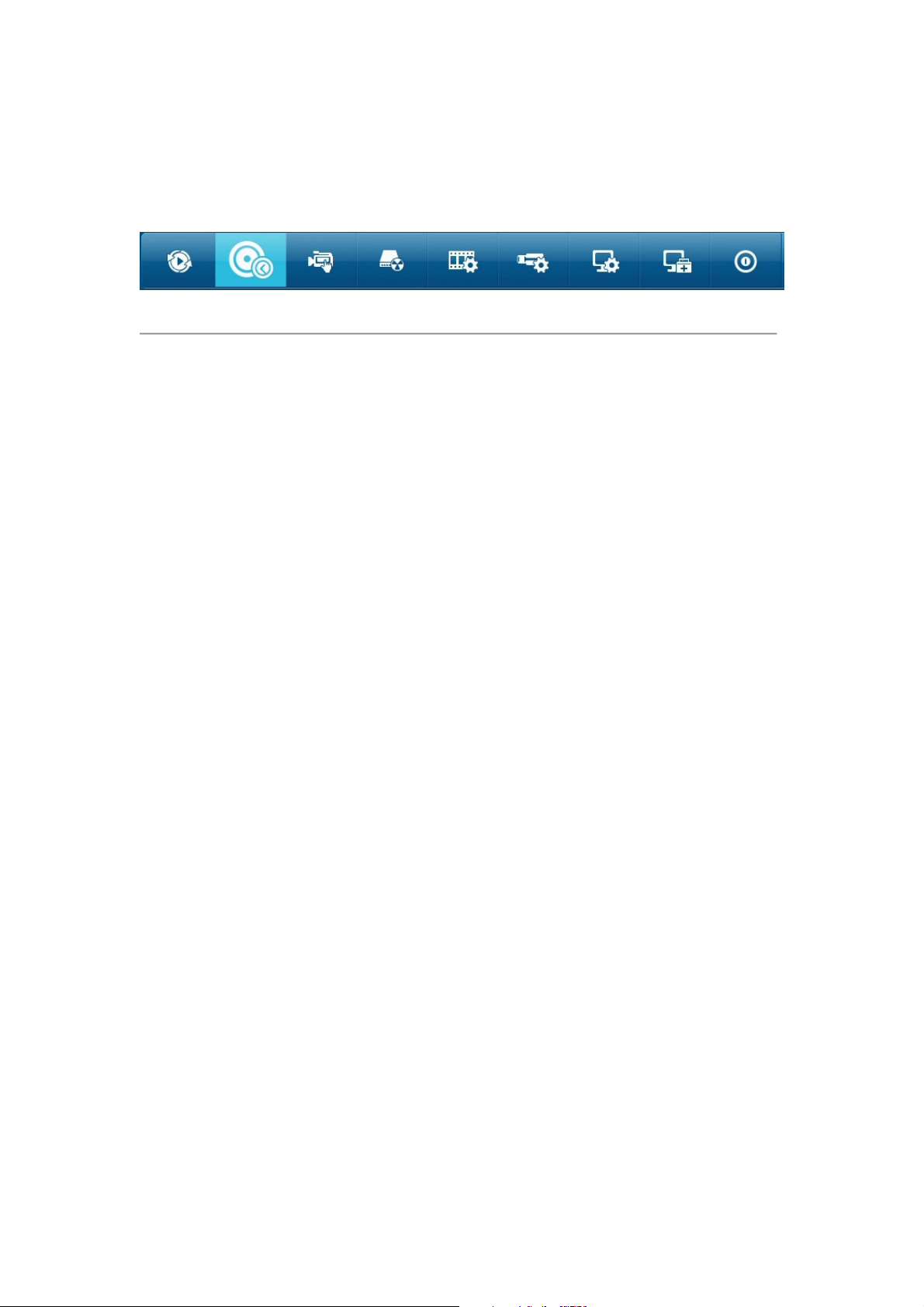
User Manual of MAZi INVR-16A/32A
1.5 Menu Operation
After entering the menu, the menu bar on the top of the screen can be clicked to set other functions.
Figure 1. 4 Menu Bar
From the left to the right, each icon stands for Playback, Export, Manual, HDD, Record, Camera, Configuration,
Maintenance and Shutdown. And the current submenu you are in is marked in the light green.
18
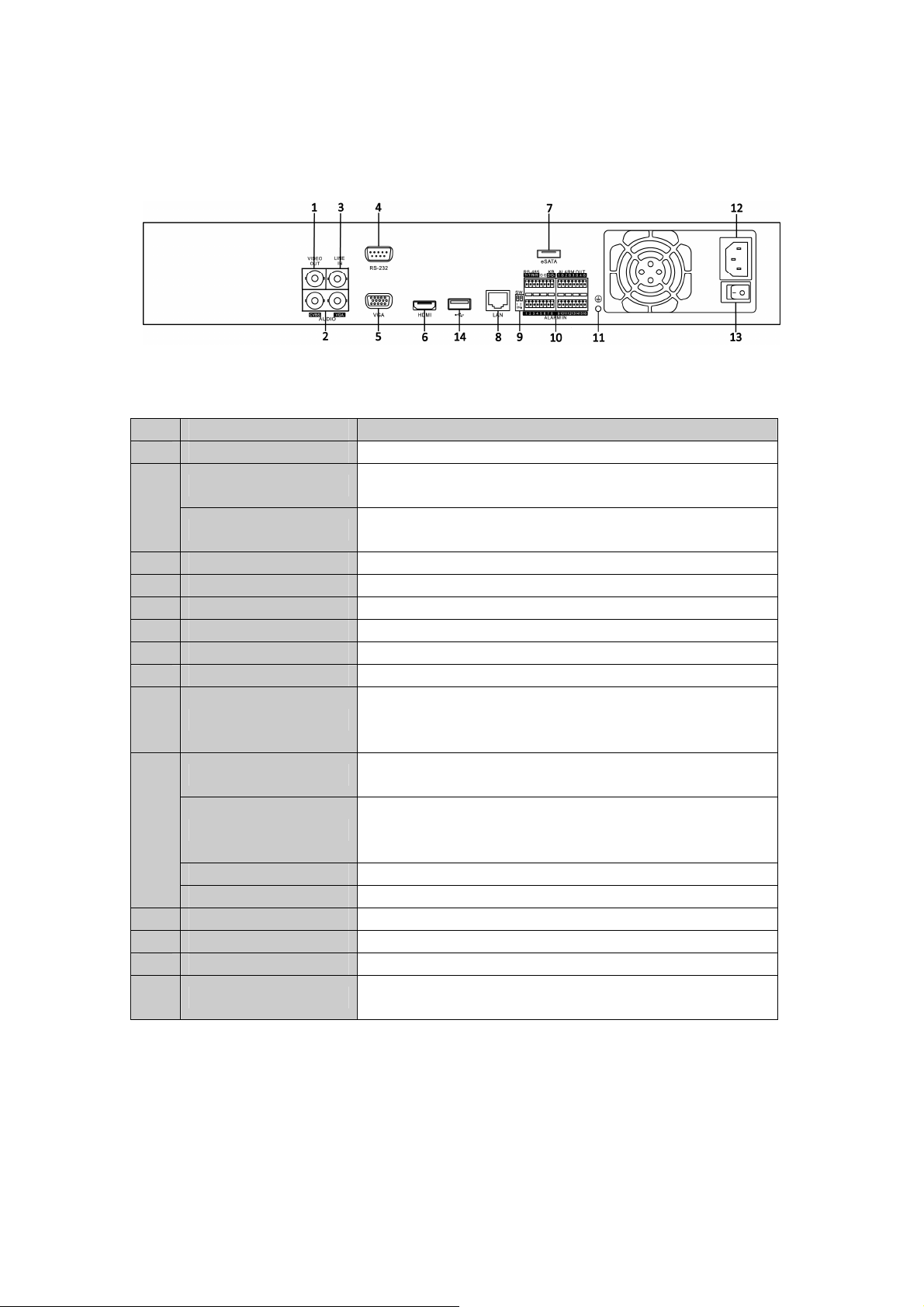
User Manual of MAZi INVR-16A/32A
1.6 Rear Panel
Figure 1. 5 INVR-16A/32A
Table 1. 5 Description of Rear Panel Interfaces
No. Item Description
1 VIDEO OUT BNC connector for video output.
CVBS AUDIO OUT
2
VGA AUDIO OUT
3 LINE IN BNC connector for audio input.
4 RS-232 Interface Connector for RS-232 devices.
5 VGA DB9 connector for VGA output. Display local video output and menu.
6 HDMI HDMI video output connector.
7 eSATA (Optional) Connects external SATA HDD, CD/DVD-RW.
8 LAN Interface 1 network interface provided for INVR-XXA
9 Termination Switch
RS-485 Interface
10
11 GROUND Ground (needs to be connected when NVR starts up).
12 AC 100V ~ 240V AC 100V ~ 240V power supply.
13 POWER Switch for turning on/off the device.
14 USB interface
Controller Port
ALARM IN Connector for alarm input.
ALARM OUT Connector for alarm output.
BNC connector for audio output. This connector is synchronized with
CVBS video output.
BNC connector for audio output. This connector is synchronized with
VGA video output.
RS-485 termination switch.
Up position is not terminated.
Down position is terminated with 120Ω resistance.
Connector for RS-485 devices. T+ and T- pins connect to R+ and R-
pins of PTZ receiver respectively.
D+, D- pin connects to Ta, Tb pin of controller. For cascading devices,
the first NVR’s D+, D- pin should be connected with the D+, D- pin of
the next NVR.
Universal Serial Bus (USB) ports for additional devices such as USB
mouse and USB Hard Disk Drive (HDD).
19
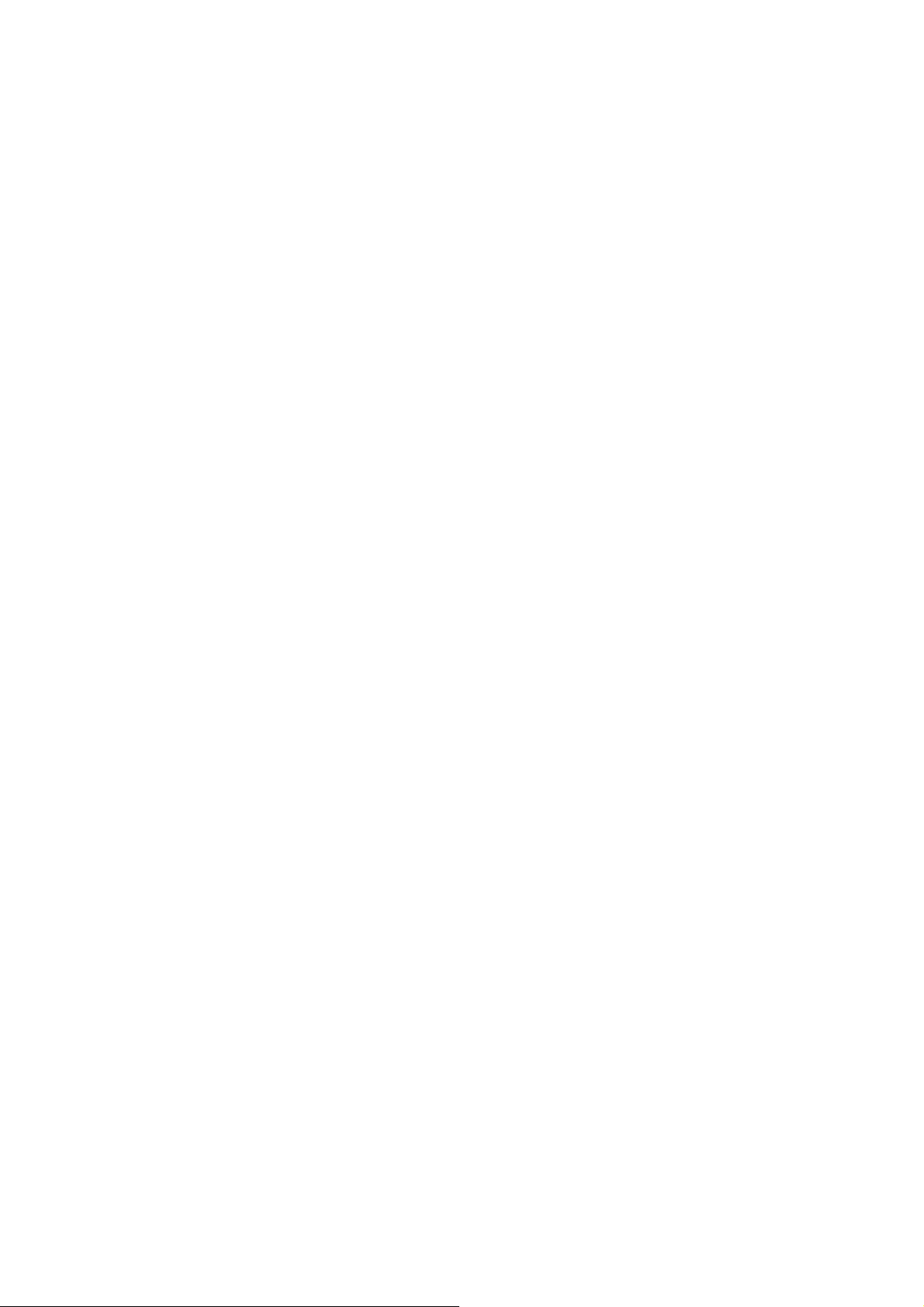
User Manual of MAZi INVR-16A/32A
Chapter 2 Getting Started
20

User Manual of MAZi INVR-16A/32A
2.1 Starting Up and Shutting Down the NVR
Purpose:
Proper startup and shutdown procedures are crucial to expanding the life of the NVR.
Before you start:
Check that the voltage of the extra power supply is the same with the NVR’s requirement, and the ground
connection is working properly.
Starting up the NVR:
Steps:
1. Check the power supply is plugged into an electrical outlet. It is HIGHLY recommended that an
Uninterruptible Power Supply (UPS) be used in conjunction with the device. The Power indicator LED on the
front panel should be red, indicating the device gets the power supply.
2. Press the POWER button on the front panel. The Power indicator LED should turn blue indicating that the
unit begins to start up.
3. After startup, the Power indicator LED remains blue. A splash screen with the status of the HDD appears on
the monitor. The row of icons at the bottom of the screen shows the HDD status. ‘X’ means that the HDD is
not installed or cannot be detected.
Shutting down the NVR
There are two proper ways to shut down the NVR. To shut down the NVR:
OPTION 1: Standard shutdown
Steps:
1. Enter the Shutdown menu.
Menu > Shutdown
Figure 2. 1
2. Click the Shutdown button.
3. Click the Yes button.
4. Turn off the power switch on the rear panel when the attention pops up.
Shutdown Menu
Figure 2. 2 Shutdown Attention
OPTION 2: By operating the front panel
1. Press and hold the POWER button on the front panel for 3 seconds.
21
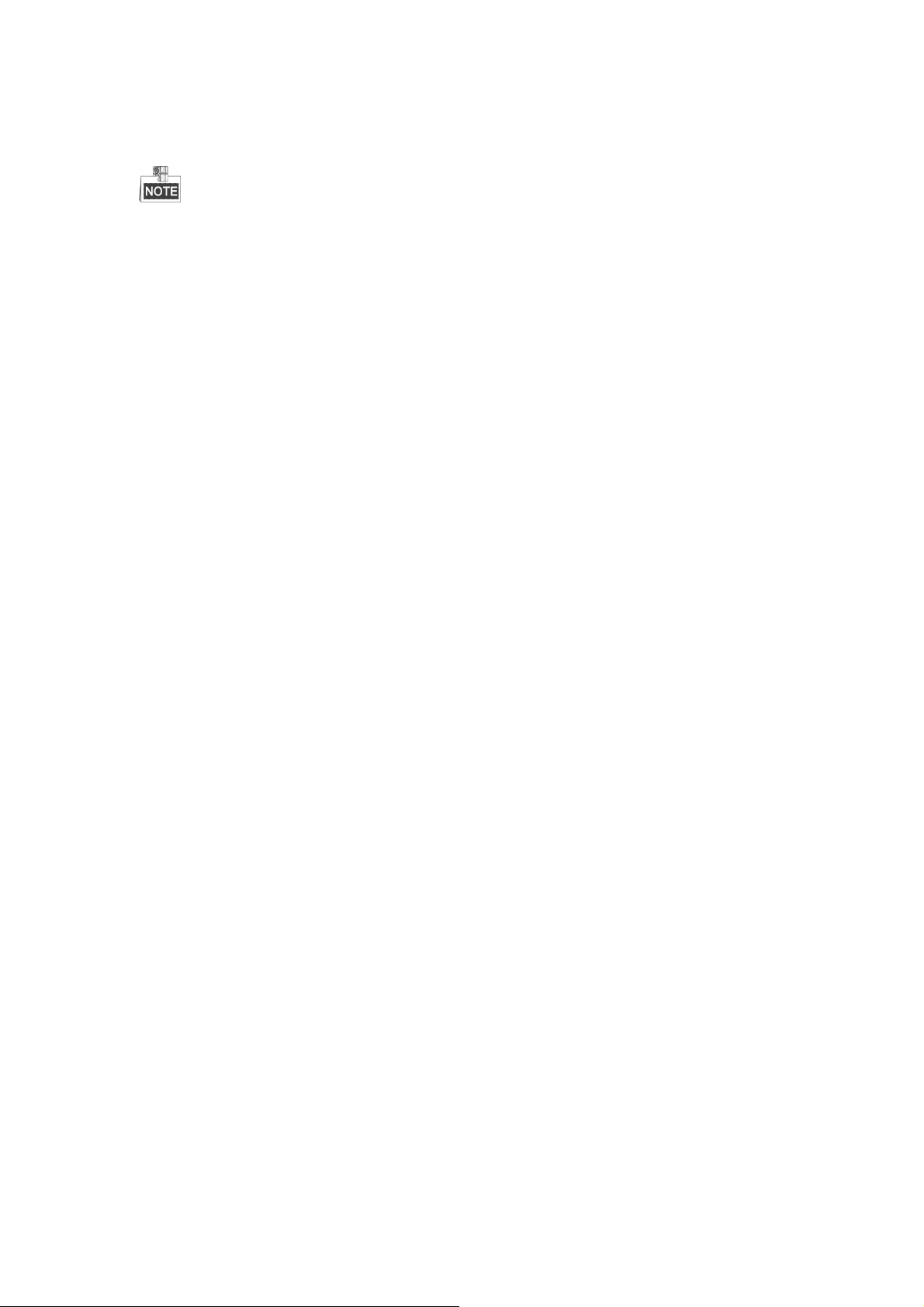
User Manual of MAZi INVR-16A/32A
2. Enter the administrator’s username and password in the dialog box for authentication.
3. Click the Yes button.
Do not press the POWER button again when the system is shutting down.
Rebooting the NVR
In the Shutdown menu, you can also reboot the NVR.
Steps:
1. Enter the Shutdown menu by clicking Menu > Shutdown.
2. Click the Logout button to lock the NVR or the Reboot button to reboot the NVR.
22
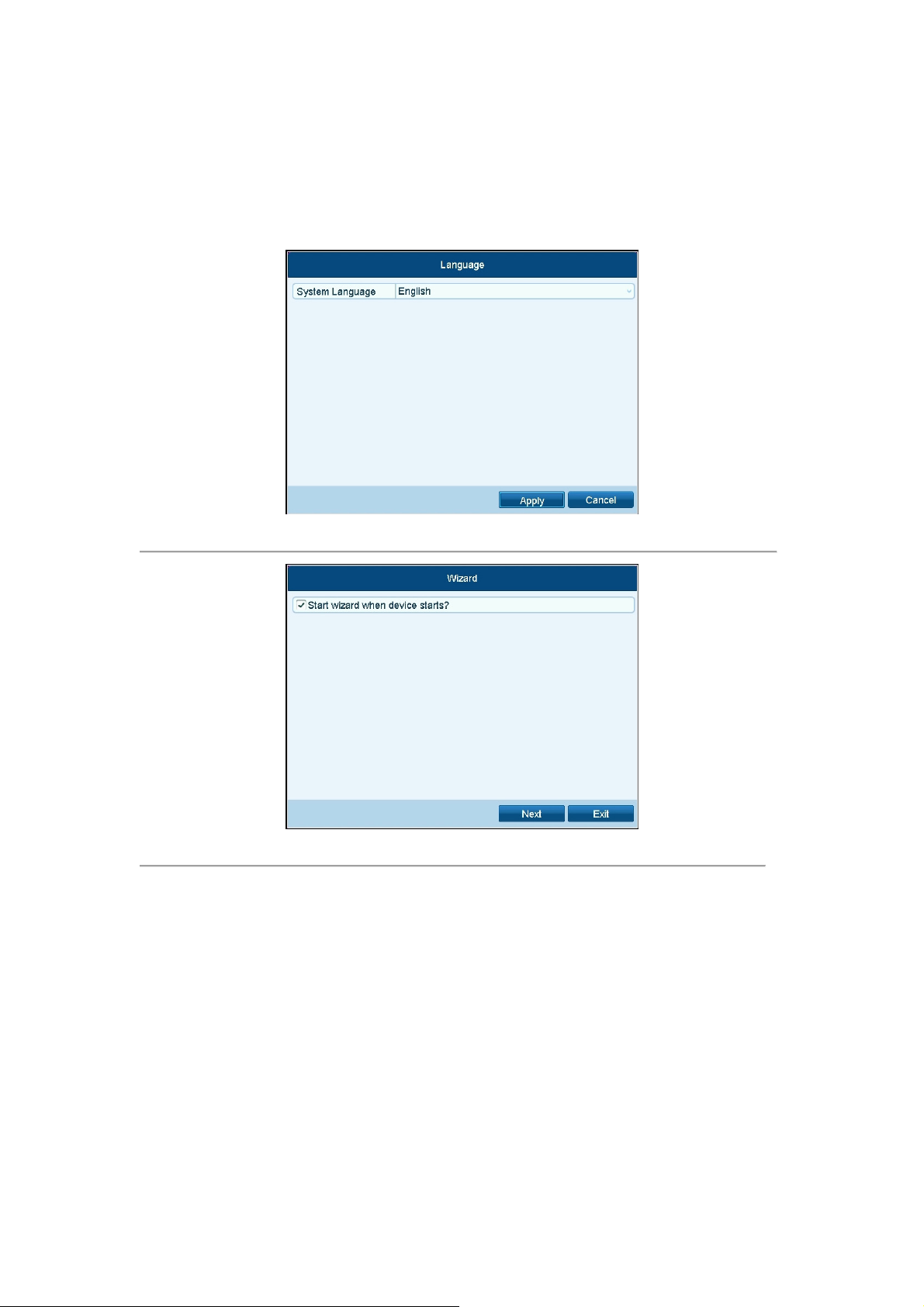
User Manual of MAZi INVR-16A/32A
2.2 Using the Wizard for basic configuration
By default, the Setup Wizard starts once the NVR has loaded, as shown in Figure 2. 4.
Select the system language in the drop-down list, and click the Apply button to save the setting.
Figure 2. 3 Language Selection Interface
Figure 2. 4 Start Wizard Interface
Operating the Setup Wizard:
1. The Setup Wizard can walk you through some important settings of the NVR. If you don’t want to use the
Setup Wizard at that moment, click the Cancel button. You can also choose to use the Setup Wizard next
time by leaving the “Start wizard when the device starts?” checkbox checked.
2. Click Next button on the Wizard window to enter the Login window, as shown in Figure 2. 5.
23
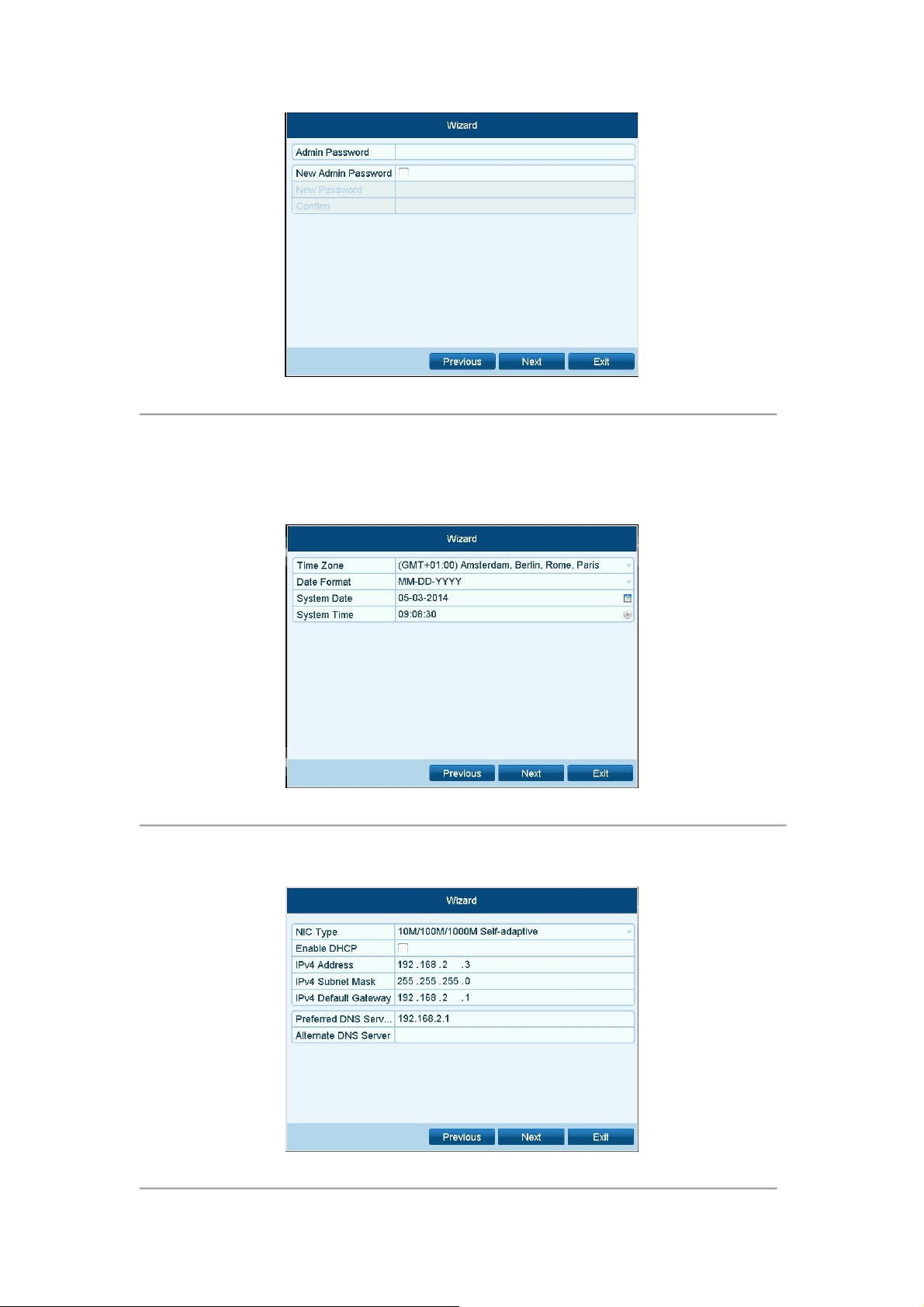
User Manual of MAZi INVR-16A/32A
Figure 2. 5 Login Window
3. Enter the admin password. By default, the password is 12345.
4. To change the admin password, check the New Admin Password checkbox. Enter the new password and
confirm the password in the given fields.
5. Click the Next button to enter the date and time settings window, as shown in Figure 2. 6.
Figure 2. 6 Date and Time Settings
6. After the time settings, click Next button which takes you back to the Network Setup Wizard window, as
shown in Figure 2. 7.
Figure 2. 7 Network Configuration
24
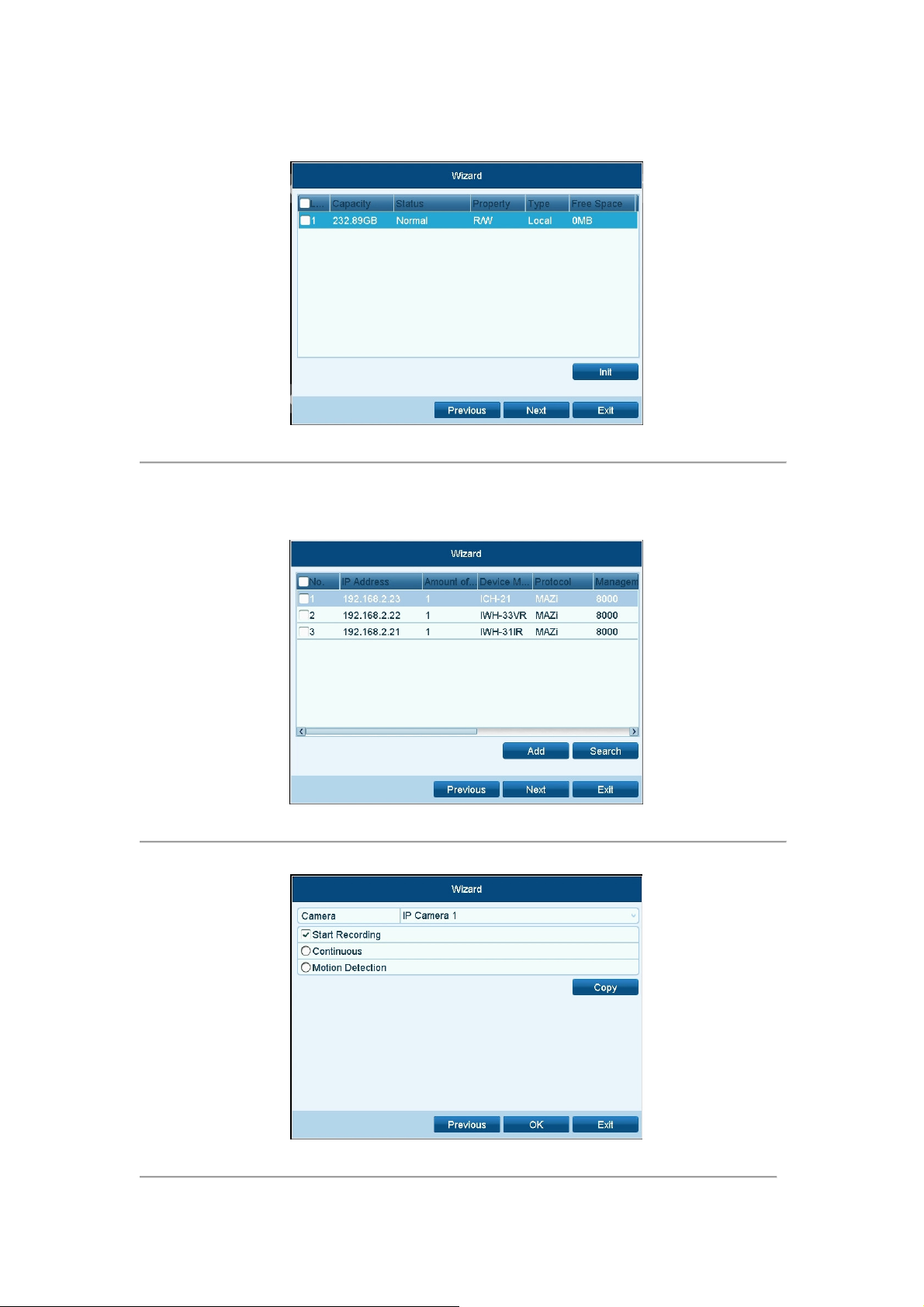
User Manual of MAZi INVR-16A/32A
7. Click Next button after you configured the network parameters, which takes you to the HDD Management
window, shown in Figure 2. 8.
Figure 2. 8 HDD Management
8. To initialize the HDD, click the Init button. Initialization removes all the data saved in the HDD.
9. Click Next button. You enter the Adding IP Camera interface.
10. Click Search to find online IP Camera. Select the IP camera to be added, and click the Add button.
Figure 2. 9 Search for IP Cameras
11. Click Next button. Configure the recording for the searched IP Cameras.
Figure 2. 10 Record Settings
25

User Manual of MAZi INVR-16A/32A
12. Click Copy to copy the settings to other channels, as shown in Figure 2. 11.
Figure 2. 11 Copy Record Settings
13. Click OK to complete the startup Setup Wizard.
26
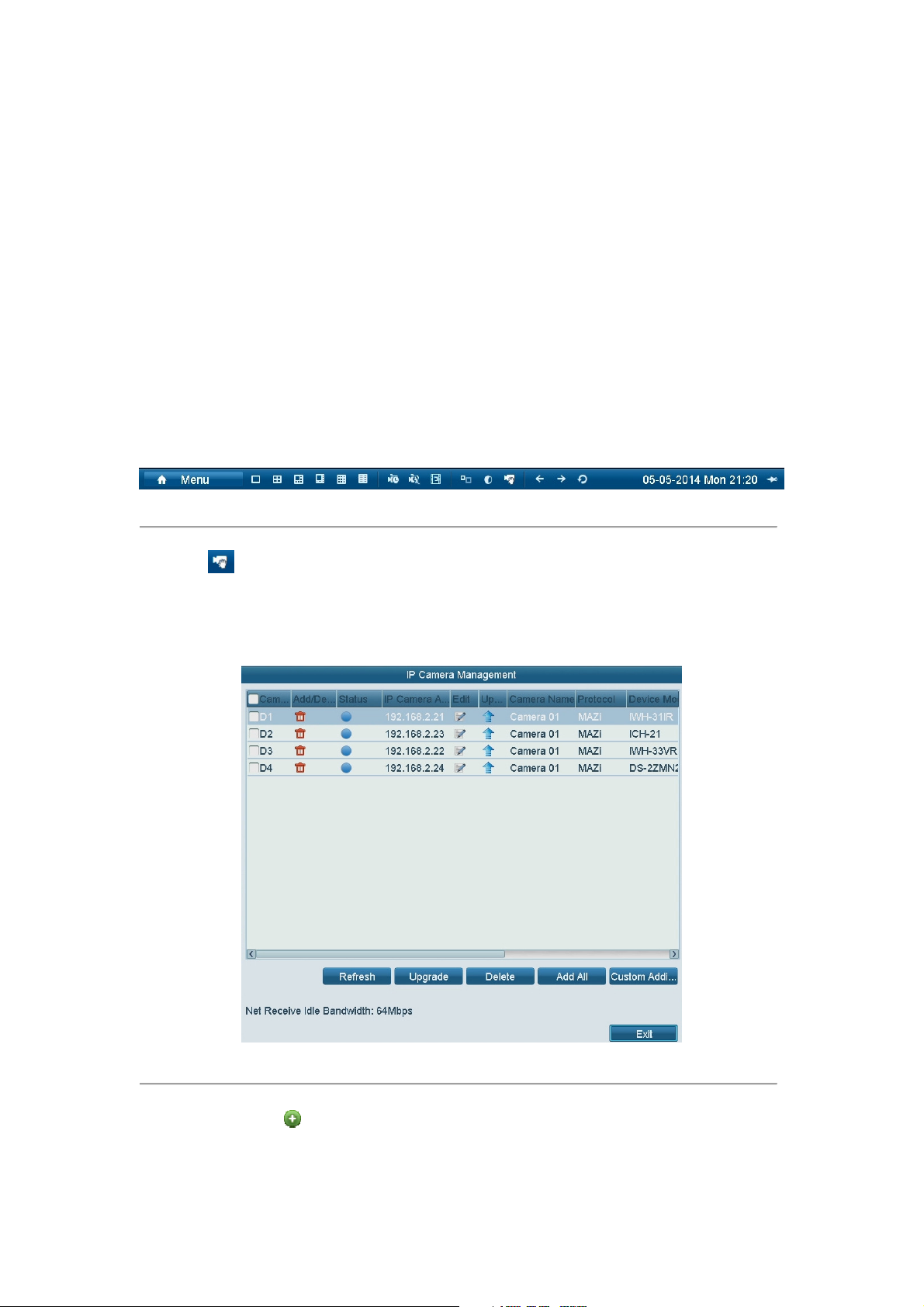
User Manual of MAZi INVR-16A/32A
2.3 Adding and Connecting the IP Cameras
2.3.1 Adding the Online IP Cameras
Purpose:
The main function of the NVR is to connect the network cameras and record the video got from it. So before you
can get a live view or record of the video, you should add the network cameras to the connection list of the device.
Before you start:
Ensure the network connection is valid and correct. For detailed checking and configuring of the network, please
see Chapter Checking Network Traffic and Chapter Configuring Network Detection.
• OPTION 1:
Steps:
1. Right-click the mouse when you in the live view mode to show the right-click menu bar.
Figure 2. 12 Right-click Menu Bar
2. Select (Manual) on your demand.
Steps:
1. To add the online cameras with same network segment:
1) The detected online camera will be listed in the camera list, as shown in the figure below.
Figure 2. 13 Manual Adding IP Camera Interface
2) Click the button to add the camera.
27
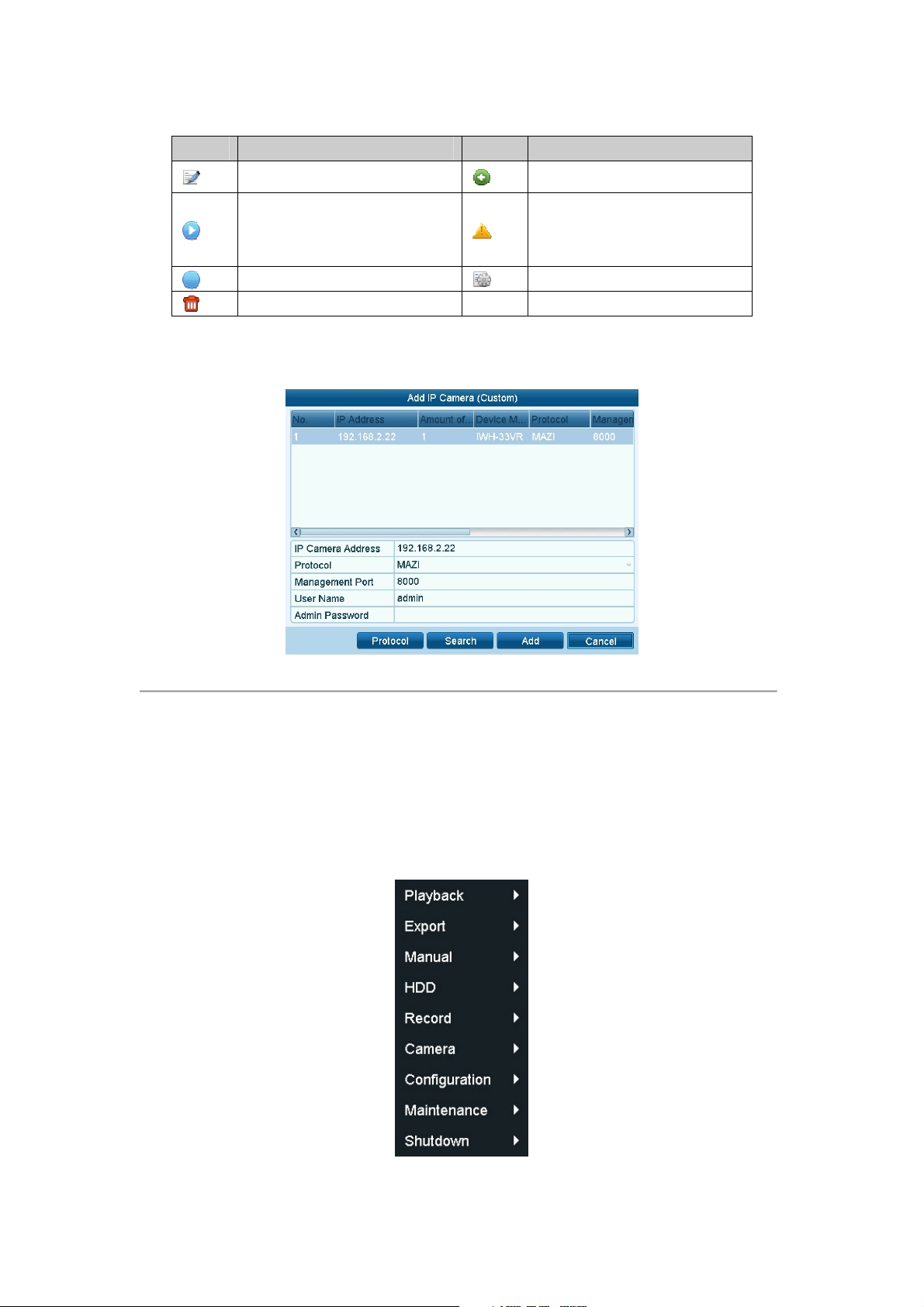
User Manual of MAZi INVR-16A/32A
Explanation of the icons:
Icon Explanation Icon Explanation
Edit basic parameters of the camera
The camera is connected; you can
click the icon to get the live view of
the camera.
The camera is connected.
Delete the IP camera
2. To add other IP cameras:
1) Click the Custom Add button to pop up the Add IP Camera (Custom) interface.
Add the detected IP camera.
The camera is disconnected; you can
click the icon to get the exception
information of camera.
Advanced settings of the camera.
Figure 2. 14 Custom Adding IP Camera Interface
2) You can edit the IP address, protocol, management port, and other information of the IP camera to
be added.
3) Click Add to add the camera.
• OPTION 2:
Steps:
1. Enter the Camera Management interface.
Menu> Camera> Camera
Figure 2. 15 Menu
28
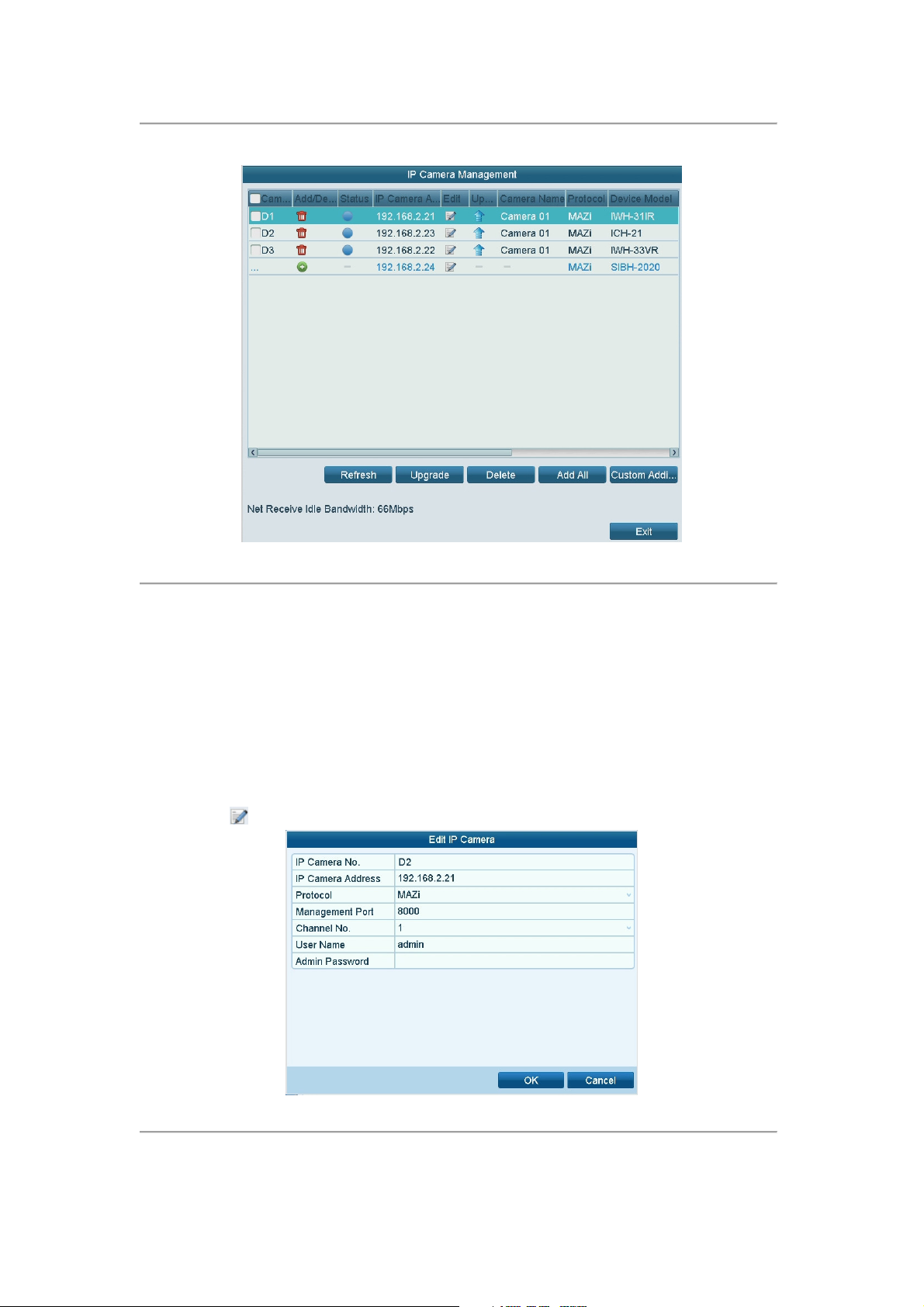
User Manual of MAZi INVR-16A/32A
2. Repeat the step 1 and 2 of adding IP cameras manually to add the camera.
Figure 2. 16 IP Camera Management Interface
2.3.2 Editing the Connected IP cameras and Configuring
Customized Protocols
After the adding of the IP cameras, the basic information of the camera lists in the page, you can configure the
basic setting of the IP cameras.
Steps:
1. Click the icon to edit the parameters; you can edit the IP address, protocol and other parameters.
Figure 2. 17 Edit the Parameters
2. Click OK to save the settings and exit the editing interface.
To edit advanced parameters:
29
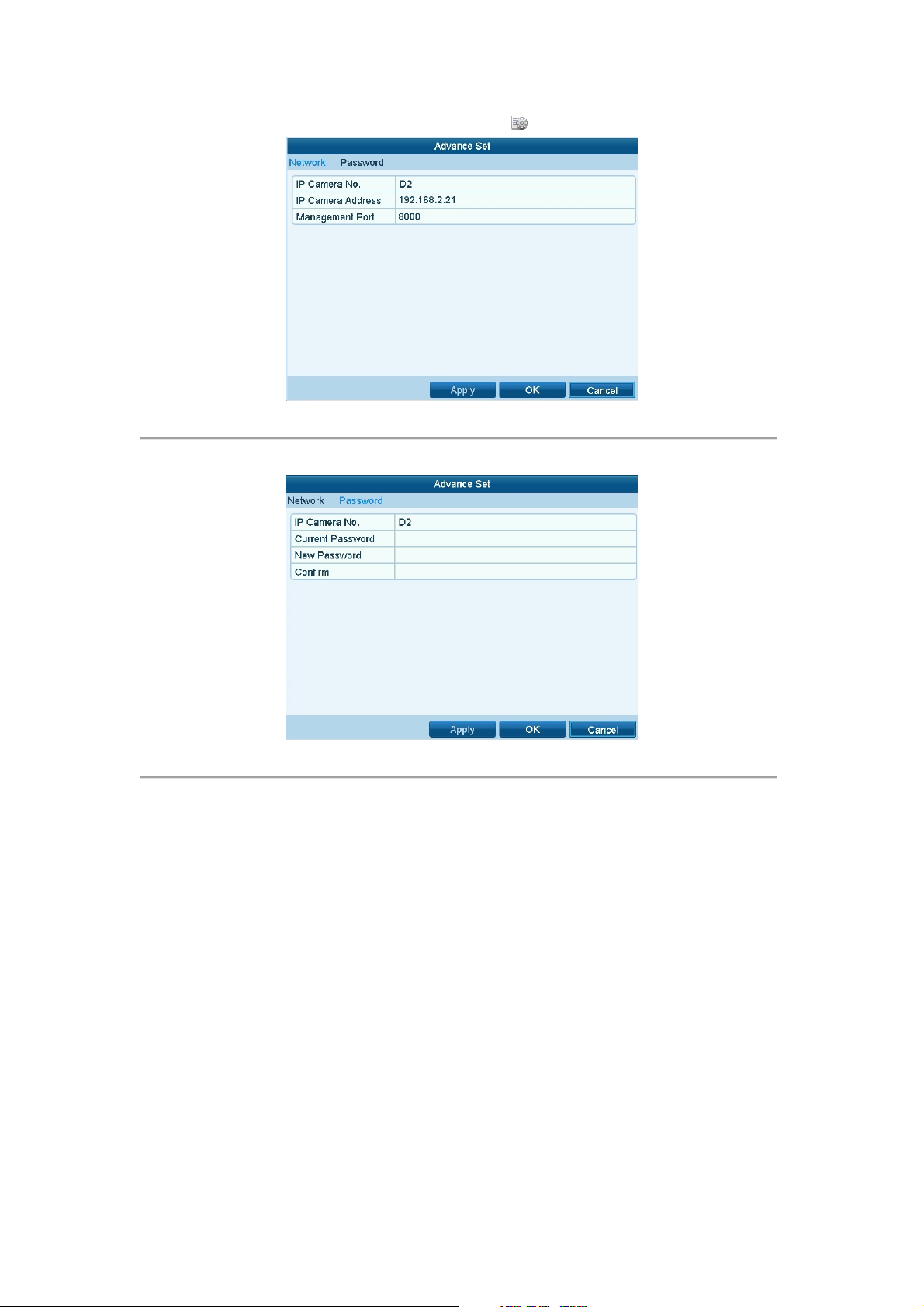
User Manual of MAZi INVR-16A/32A
1. Drag the horizontal scroll bar to the right side and click the icon.
Figure 2. 18 Network Configuration of the Camera
2. You can edit the network information and the password of the camera.
Figure 2. 19 Password Configuration of the Camera
3. Click Apply to save the settings and click OK to exit the interface.
Configuring the customized protocols
Purpose:
To connect the network cameras which are not configured with the standard protocols, you can configure the
customized protocols for them.
Steps:
1.
Click the Protocol button in the Add IP Camera (Custom) interface to enter the protocol management
interface.
30
