Mazi INVR-0xA, INVR-0xPOE User Manual

INVR-0xA / INVR-0xPOE
Network Video Recorder
User Manual
v1.0
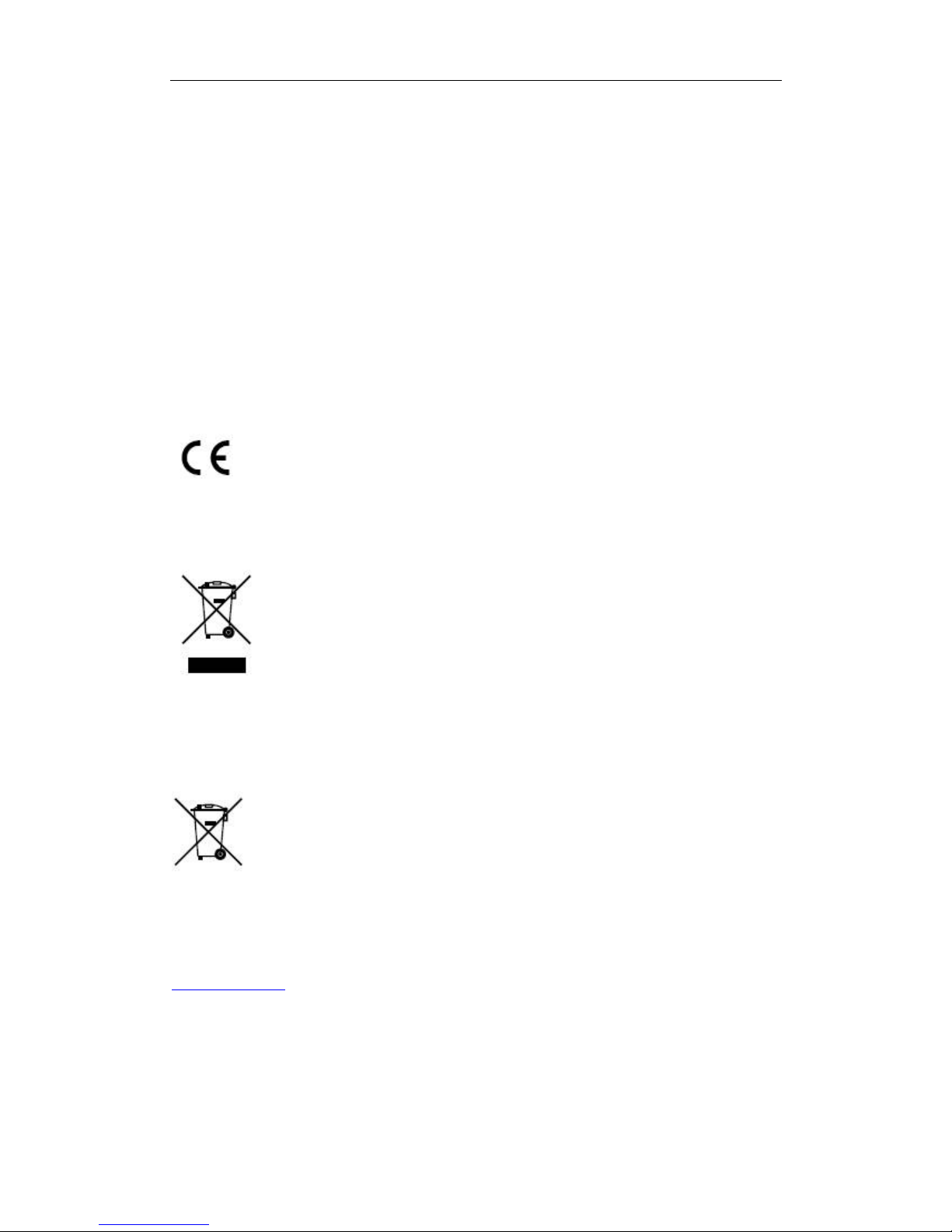
User Manual of INVR-0xA / INVR-0xPOE series NVR
2
Regulatory information
FCC information
FCC compliance:
This equipment has been tested and found to comply with the limits for a digital device,
pursuant to part 15 of the FCC Rules. These limits are designed to provide reasonable protection against harmful
interference when the equipment is operated in a commercial environment. This equipment generates, uses, and
can radiate radio frequency energy and, if not installed and used in accordance with the instruction manual, may
cause harmful interference to radio communications. Operation of this equipment in a residential area is likely to
cause harmful interference in which case the user will be required to correct the interference at his own expense.
FCC conditions
This device complies with part 15 of the FCC Rules. Operation is subject to the following two conditions:
1. This device may not cause harmful interference.
2. This device must accept any interference received, including interference that may cause undesired operation.
EU Conformity Statement
This product and - if applicable - the supplied accessories too are marked with "CE" and comply therefore with the
applicable harmonized European standards listed under the Low Voltage Directive 2006/95/EC, the EMC
Directive 2004/108/EC.
2002/96/EC (WEEE directive): Products marked with this symbol cannot be disposed of as unsorted municipal
waste in the European Union. For proper recycling, return this product to your local supplier upon the purchase of
equivalent new equipment, or dispose of it at designated collection points. For more information see:
www.recyclethis.info.
2006/66/EC (battery directive): This product contains a battery that cannot be disposed of as unsorted municipal
waste in the European Union. See the product documentation for specific battery information. The battery is
marked with this symbol, which may include lettering to indicate cadmium (Cd), lead (Pb), or mercury (Hg). For
proper recycling, return the battery to your supplier or to a designated collection point. For more information see:
www.recyclethis.info.
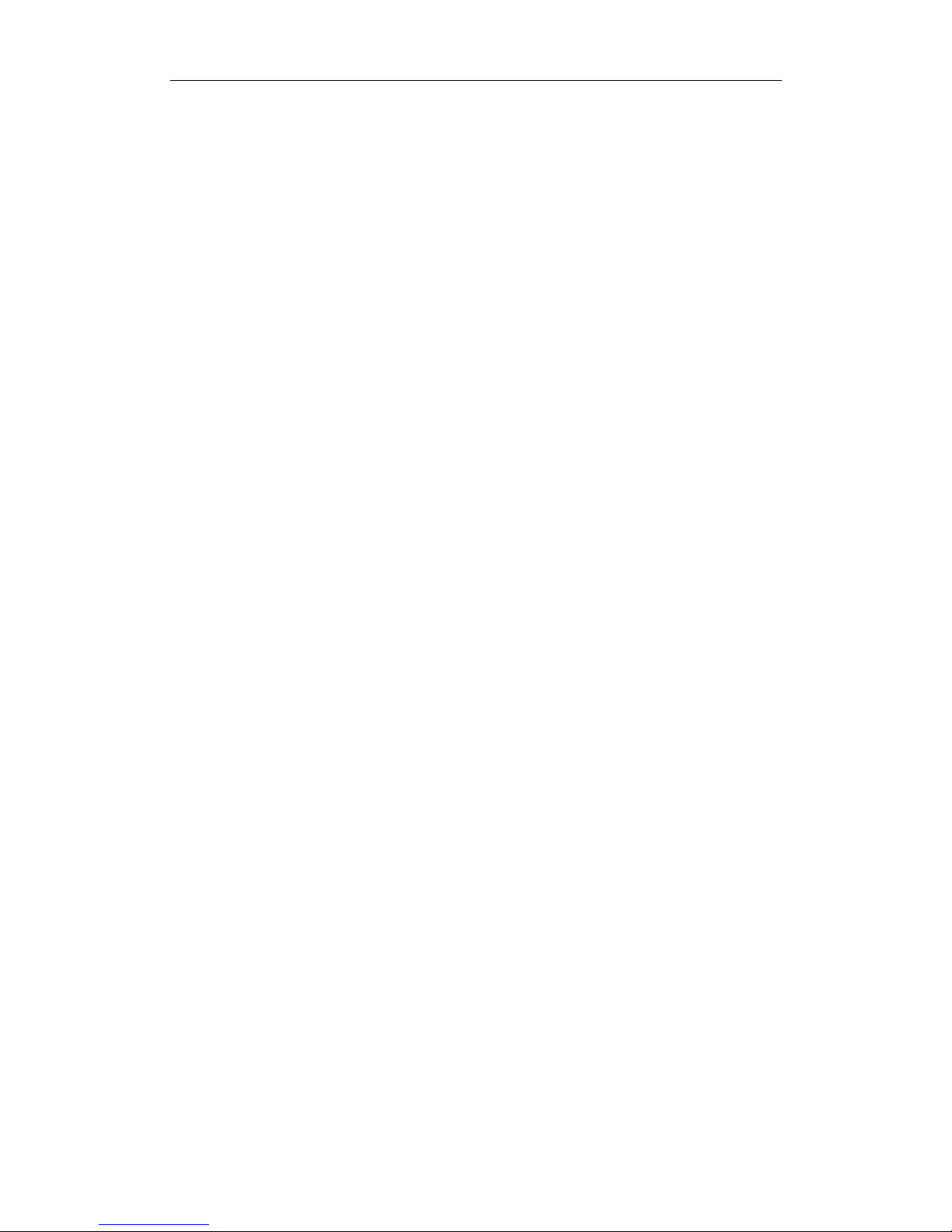
User Manual of INVR-0xA / INVR-0xPOE series NVR
3
Preventive and Cautionary Tips
Before connecting and operating your device, please be advised of the following tips:
•
Ensure unit is installed in a well-ventilated, dust-free environment.
•
Unit is designed for indoor use only.
•
Keep all liquids away from the device.
•
Ensure environmental conditions meet factory specifications.
•
Ensure unit is properly secured to a rack or shelf. Major shocks or jolts to the unit as a result of dropping it
may cause damage to the sensitive electronics within the unit.
•
Use the device in conjunction with an UPS if possible.
•
Power down the unit before connecting and disconnecting accessories and peripherals.
•
A factory recommended HDD should be used for this device.
•
Improper use or replacement of the battery may result in hazard of explosion. Replace with the same or
equivalent type only. Dispose of used batteries according to the instructions provided by the battery
manufacturer.
Thank you for purchasing our product. If there is any question or request, please do not hesitate to contact dealer.
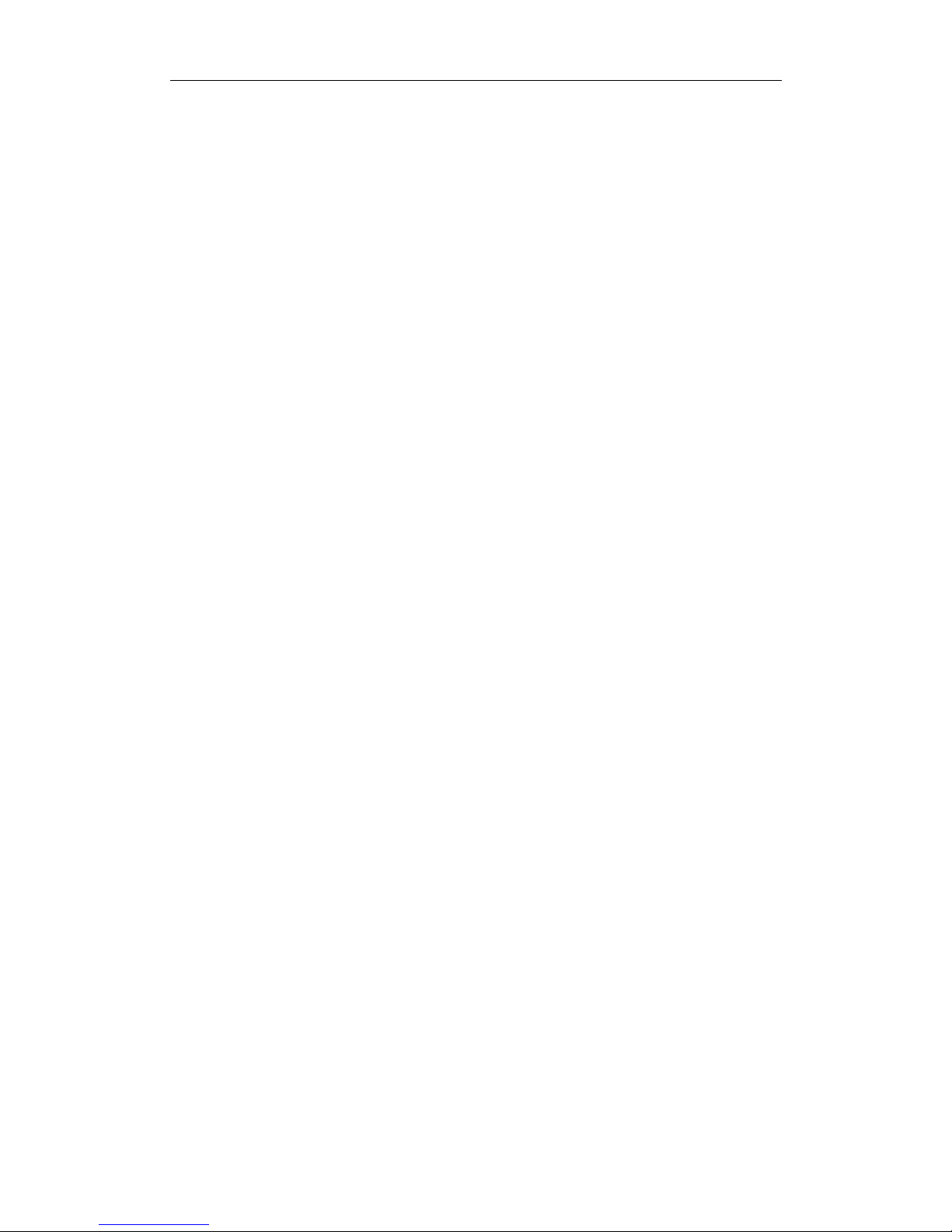
User Manual of INVR-0xA / INVR-0xPOE series NVR
4
Product Key Features
General
Connectable to network cameras, network dome and encoders.
Connectable to the third-party network cameras like AXIS, Brickcom, Bosch, PANASONIC,
SAMSUNG and SANYO, and network cameras that adopt ONVIF or PSIA protocol.
PAL/NTSC adaptive video inputs.
Each channel supports dual-stream.
Up to 8 network cameras can be connected.
Independent configuration for each channel, including resolution, frame rate, bit rate, image quality,
etc.
The quality of the input and output record is configurable.
Local Monitoring
Simultaneous HDMI and VGA outputs.
HDMI output and VGA output at up to 1920×1080 resolution.
Multiple screen display in live view is supported, and the display sequence of channels is adjustable.
Live view screen can be switched in group, and manual switch and automatic cycle live view are also
provided, and the interval of automatic cycle can be adjusted.
Quick setting menu is provided for live view.
Motion detection, video tampering, video exception alert and video loss alert functions.
Privacy mask.
Multiple PTZ protocols supported; PTZ preset, patrol and pattern.
Zooming in by clicking the mouse and PTZ tracing by dragging mouse.
HDD Management
Up to 2 SATA hard disks can be connected. (Each disk with a maximum of 4TB storage capacity.)
8 network disks (8 NAS disks, or 7 NAS disks+1 IP SAN disk) can be connected.
Support S.M.A.R.T. and bad sector detection.
HDD group management.
Support HDD standby function.
HDD property: redundancy, read-only, read/write (R/W).
HDD quota management; different capacity can be assigned to different channel.
Recording and Playback
Holiday recording schedule configuration.
Continuous and event video recording parameters.
Multiple recording types: manual, normal, motion
8 recording time periods with separated recording types.
Pre-record and post-record for motion detection for recording, and pre-record time for schedule and
manual recording.
Searching record files by events (motion detection).
Tag adding for record files, searching and playing back by tags.
Locking and unlocking record files.
Local redundant recording.
Searching and playing back record files by channel number, recording type, start time, end time, etc.
Smart search for the selected area in the video.
Zooming in when playback.
Reverse playback of multi-channel.
Supports pause, play reverse, speed up, speed down, skip forward, and skip backward when playback,
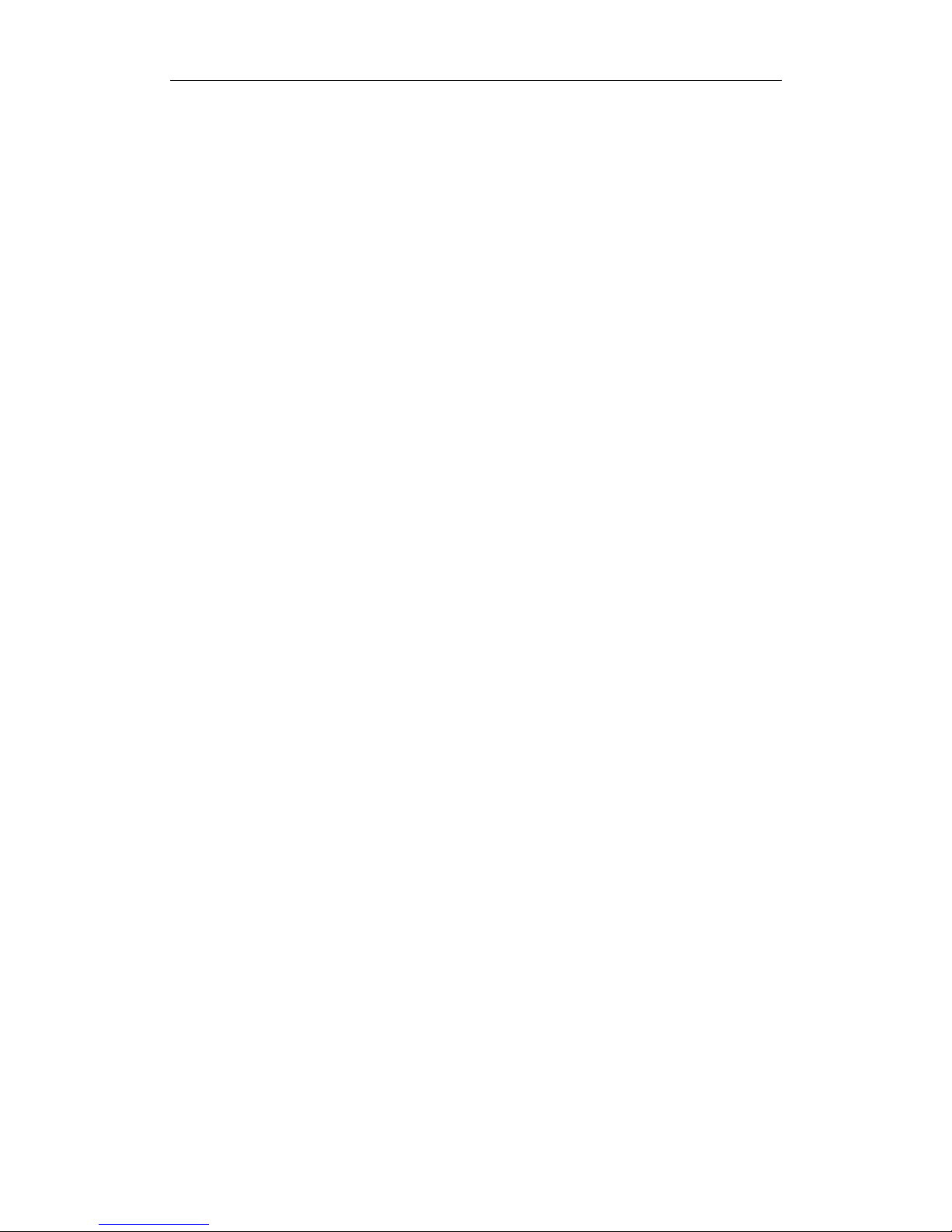
User Manual of INVR-0xA / INVR-0xPOE series NVR
5
and locating by dragging the mouse.
Up to 8-ch synchronous playback at 4CIF real time.
Backup
Export video data by USB or SATA device.
Export video clips when playback.
Management and maintenance of backup devices.
Alarm and Exception
Alarm for video loss, motion detection, tampering, abnormal signal, video input/output standard
mismatch, illegal login, network disconnected, IP confliction, abnormal record, HDD error, and HDD
full, etc.
Alarm triggers full screen monitoring, audio alarm, notifying surveillance center, sending email and
alarm output.
Automatic restore when system is abnormal.
Other Local Functions
Operable by mouse and remote control.
Three-level user management; admin user is allowed to create many operating accounts and define
their operating permission, which includes the limit to access any channel.
Operation, alarm, exceptions and log recording and searching.
Import and export of device configuration information.
Network Functions
1 self-adaptive 10M/100M/1000M network interface.
IPv6 is supported.
TCP/IP protocol, PPPoE, DHCP, DNS, DDNS, NTP, SADP, SMTP, SNMP, NFS, and iSCSI are
supported.
TCP, UDP and RTP for unicast.
Auto/Manual port mapping by UPnP.
Remote web browser access by HTTPS ensures high security.
Remote reverse playback via RTSP.
Support accessing by the platform via ONVIF.
Remote search, playback, download, locking and unlocking of the record files, and support
downloading files broken transfer resume.
Remote parameters setup; remote import/export of device parameters.
Remote viewing of the device status, system logs and alarm status.
Remote locking and unlocking of mouse.
Remote HDD initializing and program upgrading.
Remote system restart and shutdown.
RS-485 transparent channel transmission.
Exception information can be sent to the remote host.
Remotely start/stop recording.
Remote PTZ control.
Two-way audio and voice broadcasting.
Embedded WEB server.
Development Scalability:
SDK for Windows and Linux system.
Source code of application software for demo.
Development support and training for application system.
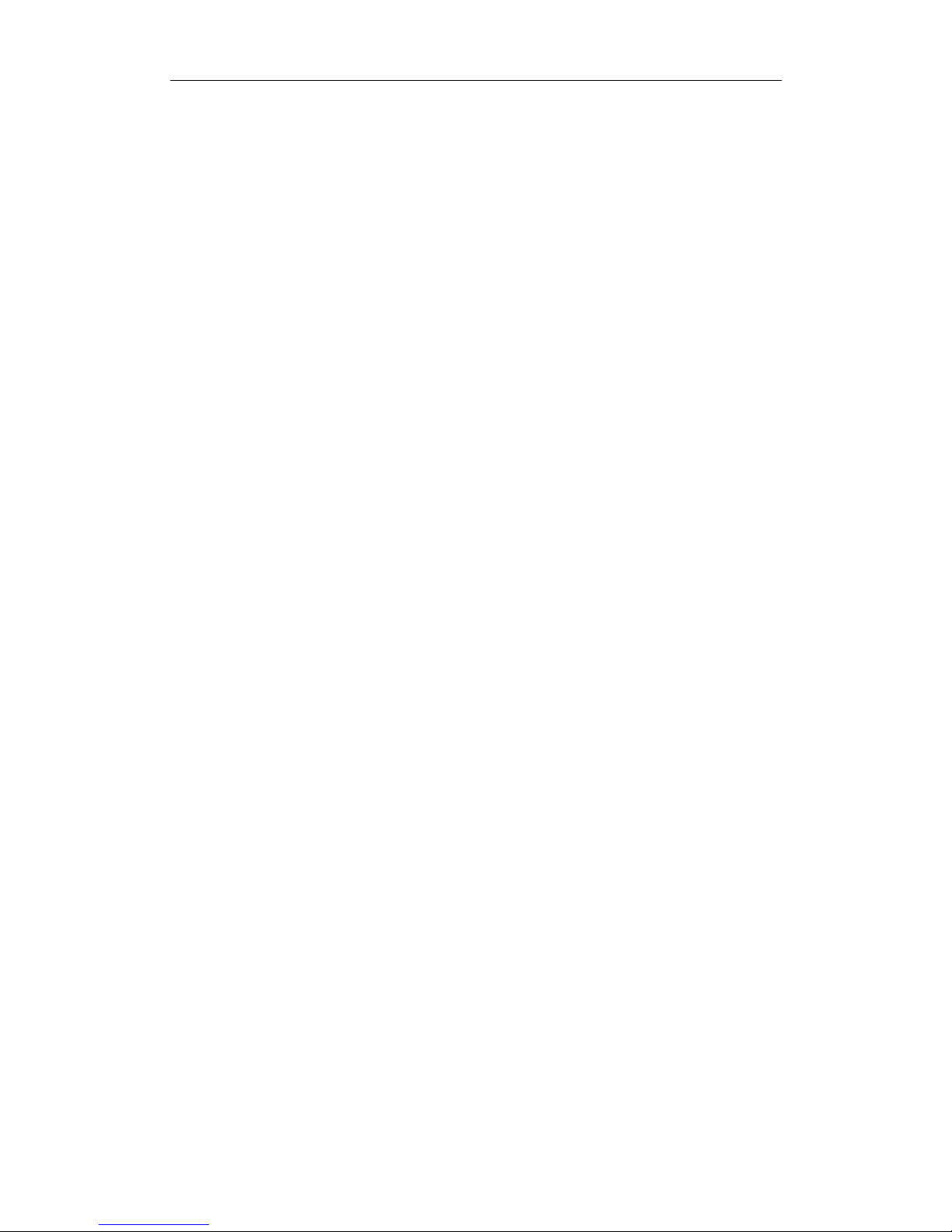
User Manual of INVR-0xA / INVR-0xPOE series NVR
6
TABLE OF CONTENTS
Product Key Features ...................................................................................................................................... 4
Chapter 1 Introduction...................................................................................................................................9
1.1 Front Panel .................................................................................................................................... 10
1.2 IR Remote Control Operations ...................................................................................................... 11
1.3 USB Mouse Operation .................................................................................................................. 14
1.4 Input Method Description.............................................................................................................. 15
1.5 Menu Operation............................................................................................................................. 16
1.6 Rear Panel .....................................................................................................................................17
Chapter 2 Getting Started............................................................................................................................ 18
2.1 Starting Up and Shutting Down the NVR...................................................................................... 19
2.2 Using the Wizard for Basic Configuration..................................................................................... 20
2.3 Adding and Connecting the IP Cameras........................................................................................ 24
2.3.1
Adding the Online IP Cameras.................................................................................... 24
2.3.2
Editing the Connected IP cameras and Configuring Customized Protocols................ 26
2.3.3
Editing IP cameras connected to the PoE interfaces.................................................... 29
Chapter 3 Live View .....................................................................................................................................31
3.1 Introduction of Live View ............................................................................................................. 32
3.2 Operations in Live View Mode...................................................................................................... 33
3.2.1
Using the Mouse in Live View.................................................................................... 33
3.2.2
Quick Setting Toolbar in Live View Mode.................................................................. 34
3.3 Adjusting Live View Settings ........................................................................................................ 36
3.4 User Logout................................................................................................................................... 38
Chapter 4 PTZ Controls............................................................................................................................... 39
4.1 Configuring PTZ Settings.............................................................................................................. 40
4.2 Setting PTZ Presets, Patrols & Patterns.........................................................................................41
4.2.1
Customizing Presets....................................................................................................41
4.2.2
Calling Presets ............................................................................................................ 42
4.2.3
Customizing Patrols .................................................................................................... 43
4.2.4
Calling Patrols............................................................................................................. 44
4.2.5
Customizing Patterns .................................................................................................. 45
4.2.6
Calling Patterns...........................................................................................................46
4.3 PTZ Control Toolbar ..................................................................................................................... 47
Chapter 5 Record Settings ........................................................................................................................... 48
5.1 Configuring Recording Parameters ............................................................................................... 49
5.2 Configuring Record Schedule........................................................................................................ 51
5.3 Configuring Motion Detection Record ..........................................................................................54
5.4 Manual Record .............................................................................................................................. 56
5.5 Configuring Holiday Record ......................................................................................................... 57
5.6 Configuring HDD Group for Recording........................................................................................ 60
5.7 Files Protection.............................................................................................................................. 61
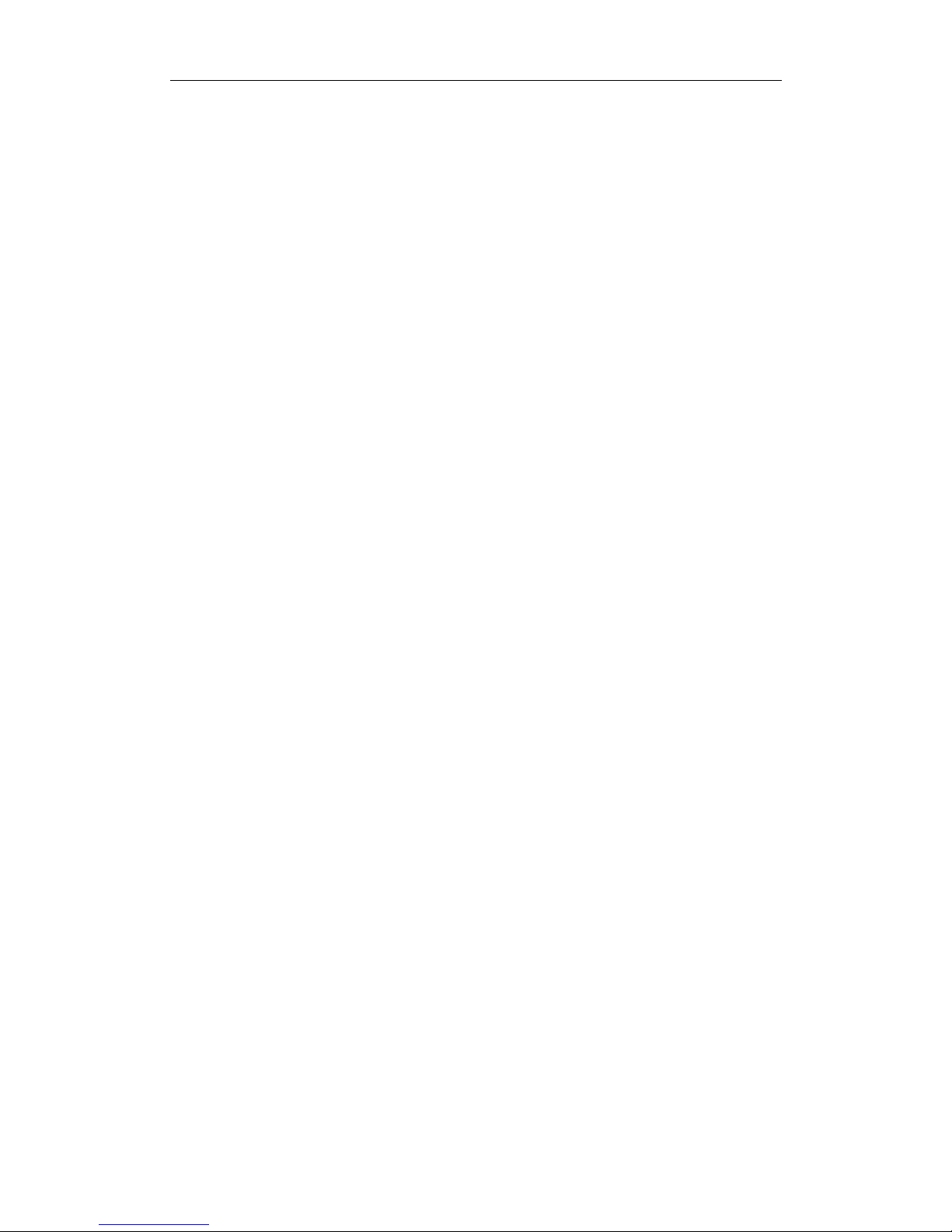
User Manual of INVR-0xA / INVR-0xPOE series NVR
7
Chapter 6
Playback ......................................................................................................................................63
6.1 Playing Back Record Files ............................................................................................................ 64
6.1.1
Playing Back by Channel ............................................................................................64
6.1.2
Playing Back by Time................................................................................................. 66
6.1.3
Playing Back by Event Search ....................................................................................68
6.1.4
Playing Back by Tag ...................................................................................................70
6.1.5
Playing Back by System Logs.....................................................................................73
6.1.6
Playing Back External File..........................................................................................75
6.2 Auxiliary Functions of Playback ................................................................................................... 76
6.2.1
Playing Back Frame by Frame .................................................................................... 76
6.2.2
Smart Search ............................................................................................................... 76
6.2.3
Digital Zoom...............................................................................................................79
6.2.4
Reverse Playback of Multi-channel ............................................................................ 79
Chapter 7 Backup ......................................................................................................................................... 81
7.1 Backing up Record Files................................................................................................................ 82
7.1.1
Backing up by Normal Video Search..........................................................................82
7.1.2
Backing up by Event Search ....................................................................................... 86
7.1.3
Backing up Video Clips............................................................................................... 89
7.2 Managing Backup Devices............................................................................................................ 91
Chapter 8 Alarm Settings............................................................................................................................. 94
8.1 Setting Motion Detection Alarm....................................................................................................95
8.2 Detecting Video Loss Alarm.......................................................................................................... 97
8.3 Detecting Video Tampering Alarm ................................................................................................ 99
8.4 Handling Exceptions Alarm.........................................................................................................101
Chapter 9 Network Settings ........................................................................................................................ 102
9.1 Configuring General Settings ...................................................................................................... 103
9.2 Configuring Advanced Settings................................................................................................... 104
9.2.1
Configuring PPPoE Settings ..................................................................................... 104
9.2.2
Configuring DDNS ................................................................................................... 104
9.2.3
Configuring NTP Server ........................................................................................... 107
9.2.4
Configuring SNMP ................................................................................................... 108
9.2.5
Configuring Remote Alarm Host .............................................................................. 109
9.2.6
Configuring Multicast ...............................................................................................109
9.2.7
Configuring RTSP..................................................................................................... 110
9.2.8
Configuring Server and HTTP Ports ......................................................................... 110
9.2.9
Configuring HTTPS Port .......................................................................................... 111
9.2.10
Configuring Email..................................................................................................... 111
9.2.11
Configuring UPnP™................................................................................................. 113
9.2.12
Configuring High-speed Download .......................................................................... 114
9.3 Checking Network Traffic ........................................................................................................... 116
9.4 Configuring Network Detection .................................................................................................. 117
9.4.1
Testing Network Delay and Packet Loss ................................................................... 117
9.4.2
Exporting Network Packet ........................................................................................ 117
9.4.3
Checking the Network Status.................................................................................... 118
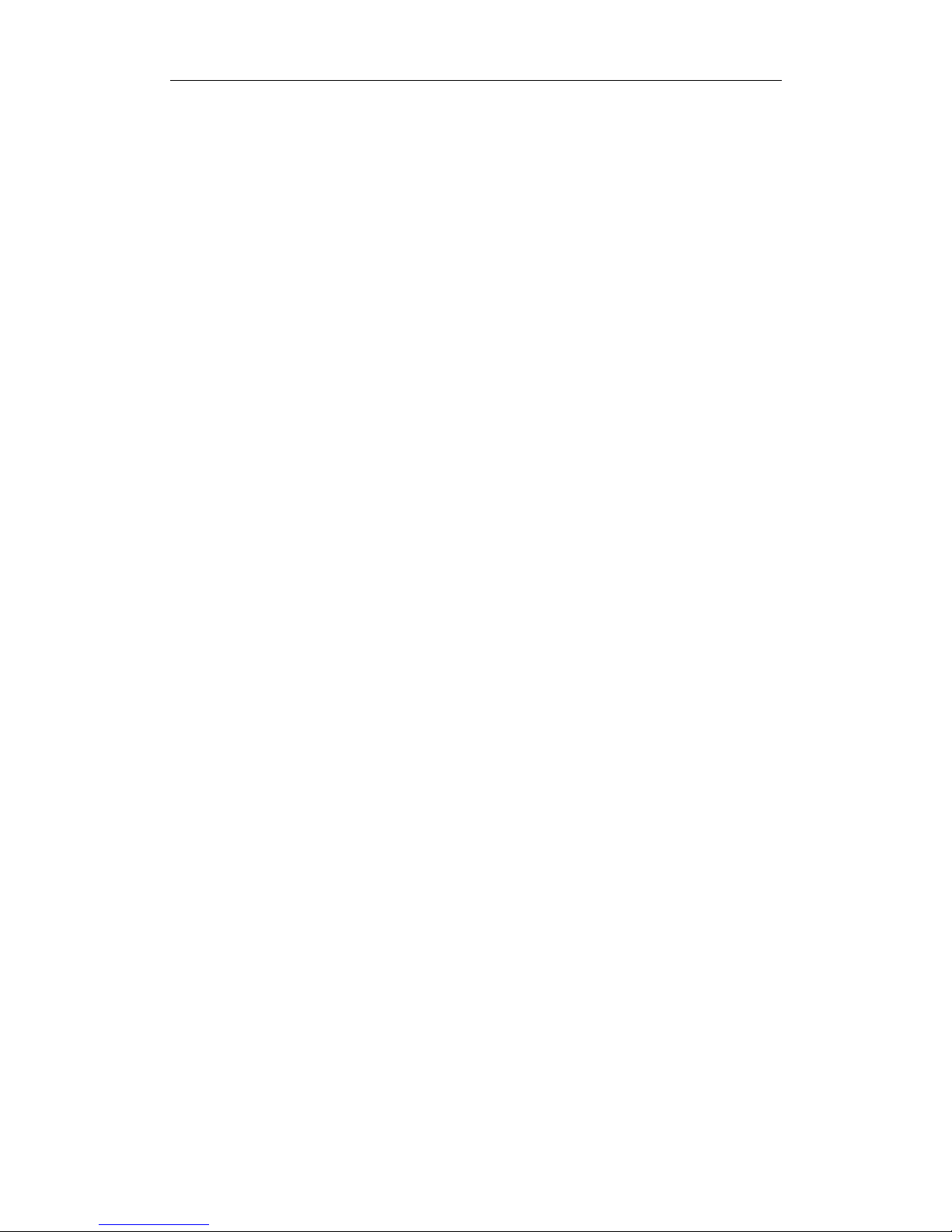
User Manual of INVR-0xA / INVR-0xPOE series NVR
8
9.4.4
Checking Network Statistics ..................................................................................... 119
Chapter 10 HDD Management ...................................................................................................................120
10.1 Initializing HDDs ........................................................................................................................ 121
10.2 Managing Network HDD ............................................................................................................123
10.3 Managing HDD Group ................................................................................................................ 125
10.3.1
Setting HDD Groups................................................................................................. 125
10.3.2
Setting HDD Property ............................................................................................... 126
10.4 Configuring Quota Mode............................................................................................................. 128
10.5 Checking HDD Status ................................................................................................................. 130
10.6 HDD Detection............................................................................................................................ 131
10.7 Configuring HDD Error Alarms..................................................................................................133
Chapter 11 Camera Settings .......................................................................................................................134
11.1 Configuring OSD Settings........................................................................................................... 135
11.2 Configuring Privacy Mask........................................................................................................... 136
11.3 Configuring Video Parameters..................................................................................................... 137
Chapter 12 NVR Management and Maintenance .....................................................................................138
12.1 Viewing System Information....................................................................................................... 139
12.1.1
Viewing Device Information.....................................................................................139
12.1.2
Viewing Camera Information.................................................................................... 139
12.1.3
Viewing Record Information..................................................................................... 139
12.1.4
Viewing Network Information .................................................................................. 140
12.1.5
Viewing HDD Information........................................................................................ 140
12.2 Searching & Export Log Files ..................................................................................................... 141
12.3 Importing/Exporting Configuration Files ....................................................................................144
12.4 Upgrading System .......................................................................................................................145
12.4.1
Upgrading by Local Backup Device ......................................................................... 145
12.4.2
Upgrading by FTP..................................................................................................... 145
12.5 Restoring Default Settings........................................................................................................... 147
Chapter 13 Others........................................................................................................................................148
13.1 Configuring General Settings ...................................................................................................... 149
13.2 Configuring DST Settings ........................................................................................................... 150
13.3 Configuring More Settings for Device Parameters......................................................................151
13.4 Managing User Accounts.............................................................................................................152
13.4.1
Adding a User ........................................................................................................... 152
13.4.2
Deleting a User ......................................................................................................... 155
13.4.3
Editing a User ........................................................................................................... 155
Appendix ..................................................................................................................................................... 157
Glossary ................................................................................................................................................. 158
Troubleshooting ..................................................................................................................................... 159
List of Compatible IP Cameras .............................................................................................................. 165
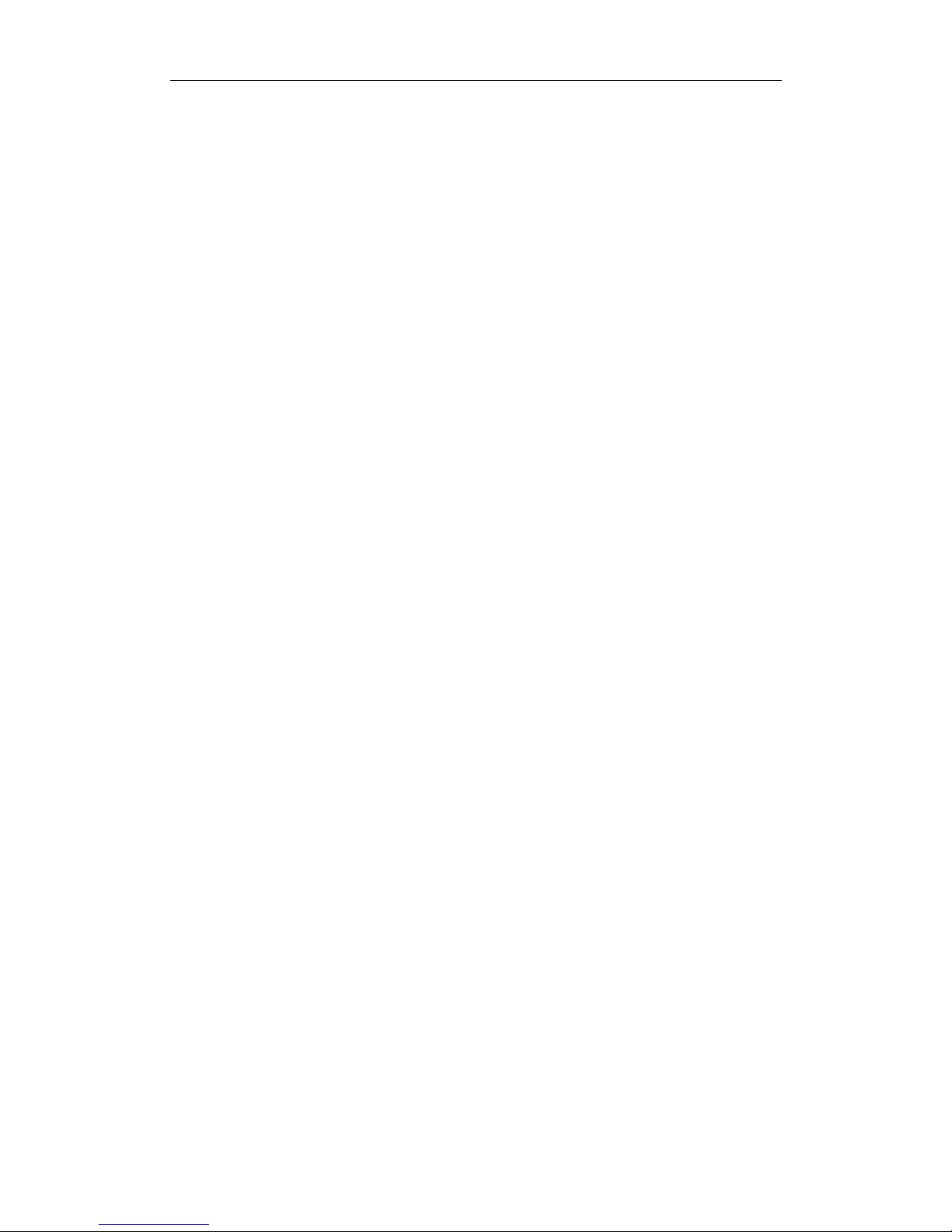
User Manual of INVR-0xA / INVR-0xPOE series NVR
9
Chapter 1 Introduction

User Manual of INVR-0xA / INVR-0xPOE series NVR
10
1.1 Front Panel
Figure 1. 1 INVR-0xPOEand INVR-0xA
Table 1. 1 Description of Front Panel
No. Name Description
Power
Power indicator turns yellow when system is running.
Status
Status indicator blinks red when data is being read from or written to HDD.
1
Status
Indicator
Tx/Rx
TX/RX indictor blinks yellow when network connection is functioning
properly.
2 USB Interface
Universal Serial Bus (USB) ports for additional devices such as USB mouse
and USB Hard Disk Drive (HDD).
Table 1. 2 Description of Front Panel
No. Name Description
1 HDD Status Indicators
The corresponding indicator blinks when the HDD is being read or written.
2 Panel Lock
You can lock or unlock the panel by the key.
3 Running Status Indicator
The indicator lights when the device is running.
4 USB Interface
Universal Serial Bus (USB) ports for additional devices such as USB mouse
and USB Hard Disk Drive (HDD).
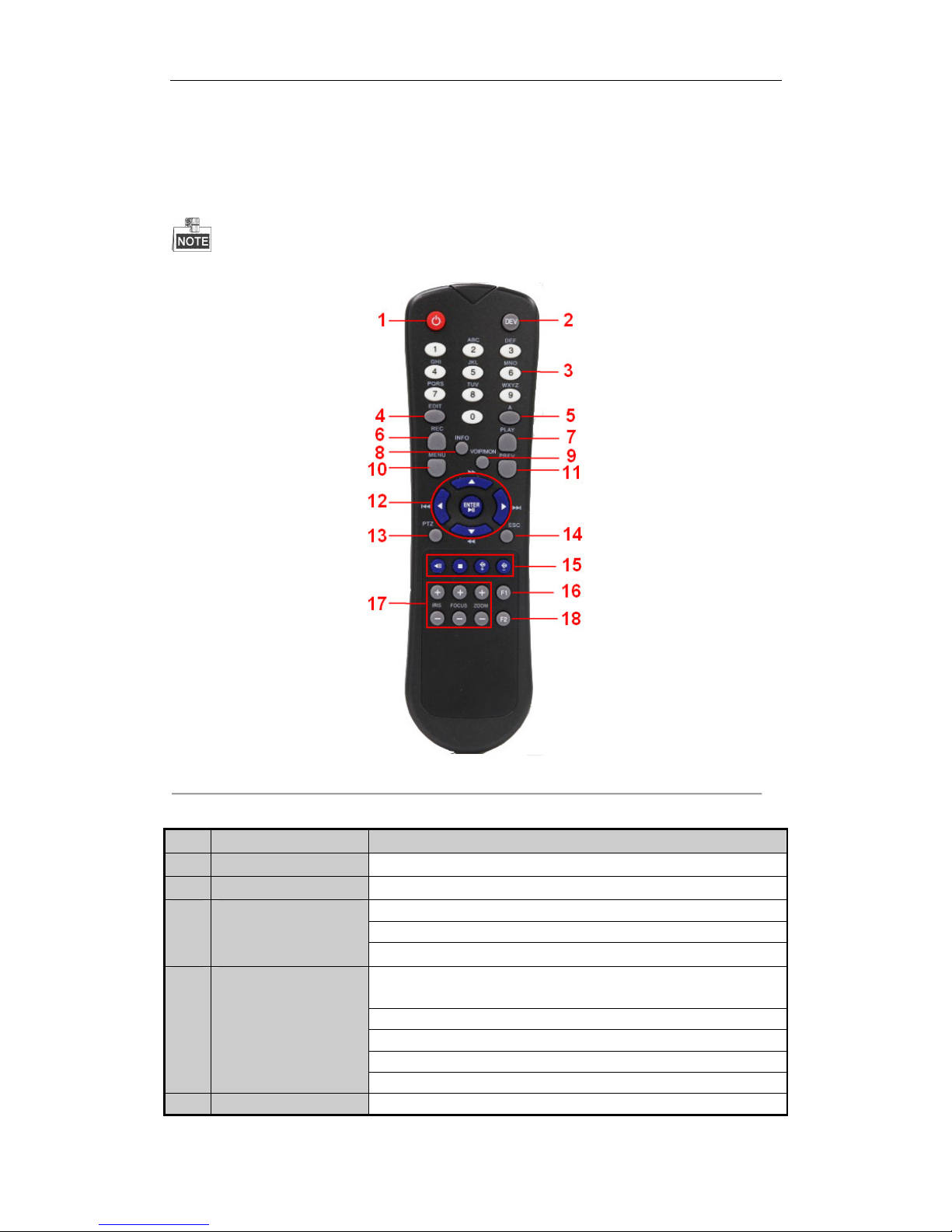
User Manual of INVR-0xA / INVR-0xPOE series NVR
11
1.2 IR Remote Control Operations
The NVR may also be controlled with the included IR remote control, shown in Figure 1. 2.
Batteries (2×AAA) must be installed before operation.
Figure 1. 2 Remote Control
Table 1. 3 Description of the Soft Keyboard Icons
No. Name Description
1
POWER
Power on/off the device.
2
DEV
Enables/Disables Remote Control.
Switch to the corresponding channel in Live view or PTZ Control mode.
Input numbers and characters in Edit mode.
3
Alphanumeric Buttons
Switch between different channels in All-day Playback mode.
Edit text fields. When editing text fields, it will also function as a
Backspace button to delete the character in front of the cursor.
On checkbox fields, pressing the button will tick the checkbox.
In PTZ Control mode, the button adjusts the iris of the camera.
In Playback mode, it can be used to generate video clips for backup.
4
EDIT Button
Enter/exit the folder of USB device.
5
A Button Adjust focus in the PTZ Control menu.
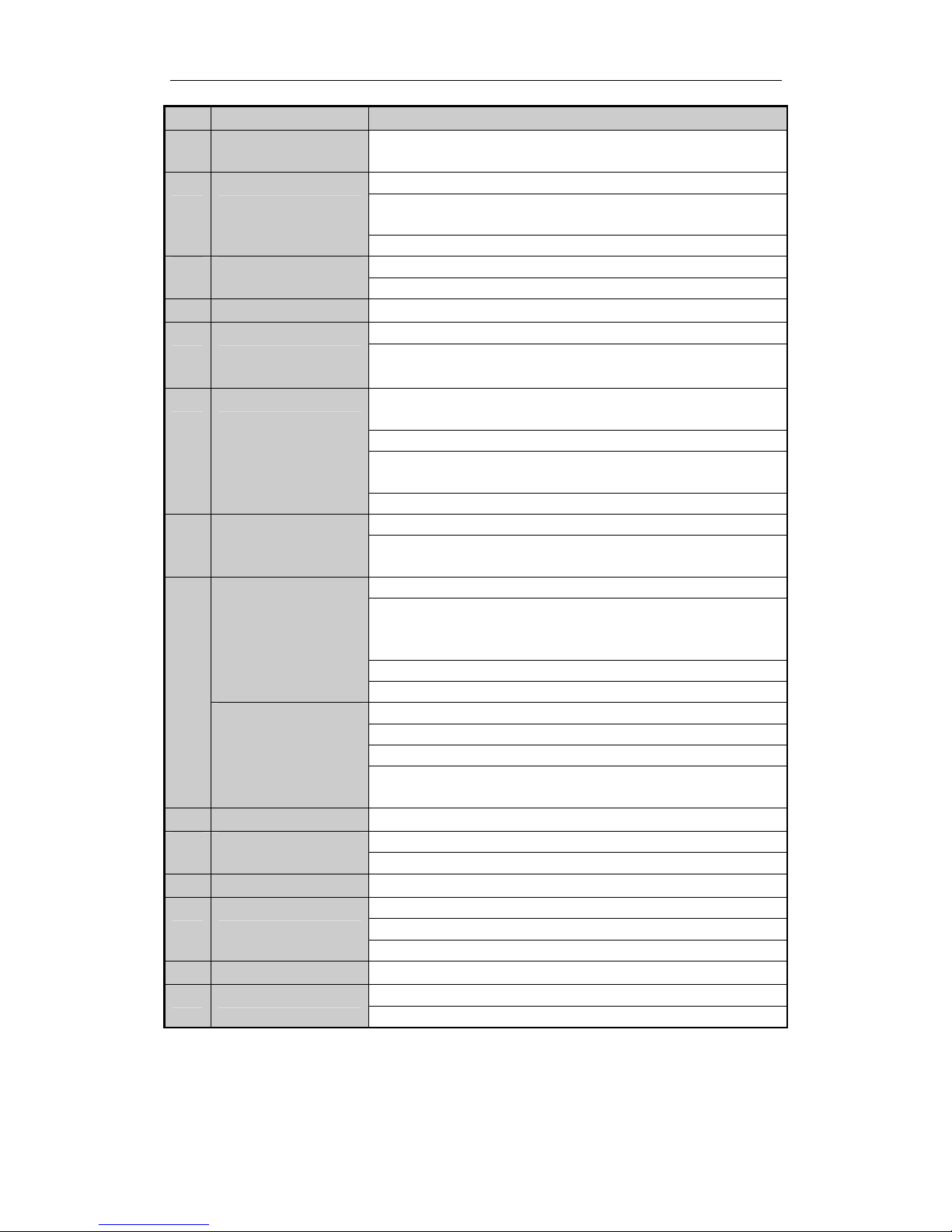
User Manual of INVR-0xA / INVR-0xPOE series NVR
12
No. Name Description
It is also used to switch between input methods (upper and lowercase
alphabet, symbols and numeric input).
Enter the Manual Record setting menu.
In PTZ control settings, press the button and then you can call a PTZ preset
by pressing Numeric button.
6
REC Button
It is also used to turn audio on/off in the Playback mode.
The button is used to enter the All-day Playback mode.
7
PLAY Button
It is also used to auto scan in the PTZ Control menu.
8
INFO Button
Reserved.
Switch between main and spot output.
9
VOIP Button
In PTZ Control mode, it can be used to zoom out the image.
Press the button will help you return to the Main menu (after successful
login).
Press and hold the button for 5 seconds will turn off audible key beep.
In PTZ Control mode, the MENU/WIPER button will start wiper (if
applicable).
10
MENU Button
In Playback mode, it is used to show/hide the control interface.
Switch between single screen and multi-screen mode.
11
PREV Button
In PTZ Control mode, it is used to adjust the focus in conjunction with the
A/FOCUS+ button.
Navigate between different fields and items in menus.
In the Playback mode, the Up and Down button is used to speed up and
slow down recorded video. The Left and Right button will select the next
and previous record files .
In Live View mode, these buttons can be used to cycle through channels.
DIRECTION Button
In PTZ control mode, it can control the movement of the PTZ camera.
Confirm selection in any of the menu modes.
It can also be used to tick checkbox fields.
In Playback mode, it can be used to play or pause the video.
12
ENTER Button
In single-frame Playback mode, pressing the button will advance the video
by a single frame.
13
PTZ Button In Auto-switch mode, it can be used to stop /start auto switch.
Back to the previous menu.
14
ESC Button
Press for Arming/disarming the device in Live View mode.
15
RESERVED
Reserved for future usage.
Select all items on the list when used in a list field.
In PTZ Control mode, it will turn on/off PTZ light (if applicable).
16
F1 Button
In Playback mode, it is used to switch between play and reverse play.
17
PTZ Control Buttons
Buttons to adjust the iris, focus and zoom of a PTZ camera.
Cycle through tab pages.
18
F2 Button
In synchronous playback mode, it is used to switch between channels.
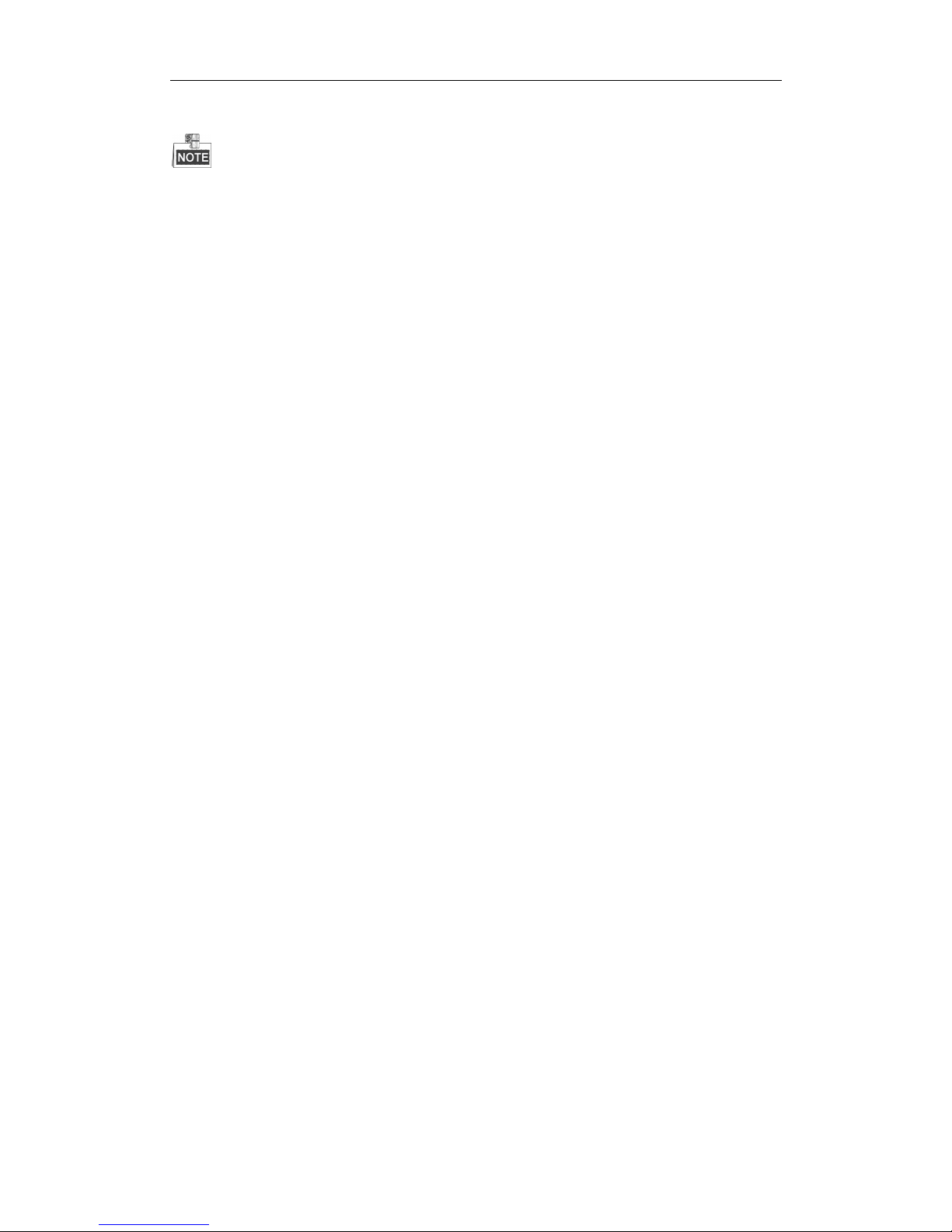
User Manual of INVR-0xA / INVR-0xPOE series NVR
13
Troubleshooting Remote Control:
Make sure you have installed batteries properly in the remote control. And you have to aim the remote
control at the IR receiver in the front panel.
If there is no response after you press any button on the remote, follow the procedure below to troubleshoot.
Steps:
1. Go to Menu > Settings > General > More Settings by operating the front control panel or the mouse.
2. Check and remember NVR ID#. The default ID# is 255. This ID# is valid for all the IR remote controls.
3. Press the DEV button on the remote control.
4. Enter the NVR ID# you set in step 2.
5. Press the ENTER button on the remote.
If the Status indicator on the front panel turns blue, the remote control is operating properly. If the Status indicator
does not turn blue and there is still no response from the remote, please check the following:
Batteries are installed correctly and the polarities of the batteries are not reversed.
Batteries are fresh and not out of charge.
IR receiver is not obstructed.
If the remote still can’t function properly, please change a remote and try again, or contact the device provider.
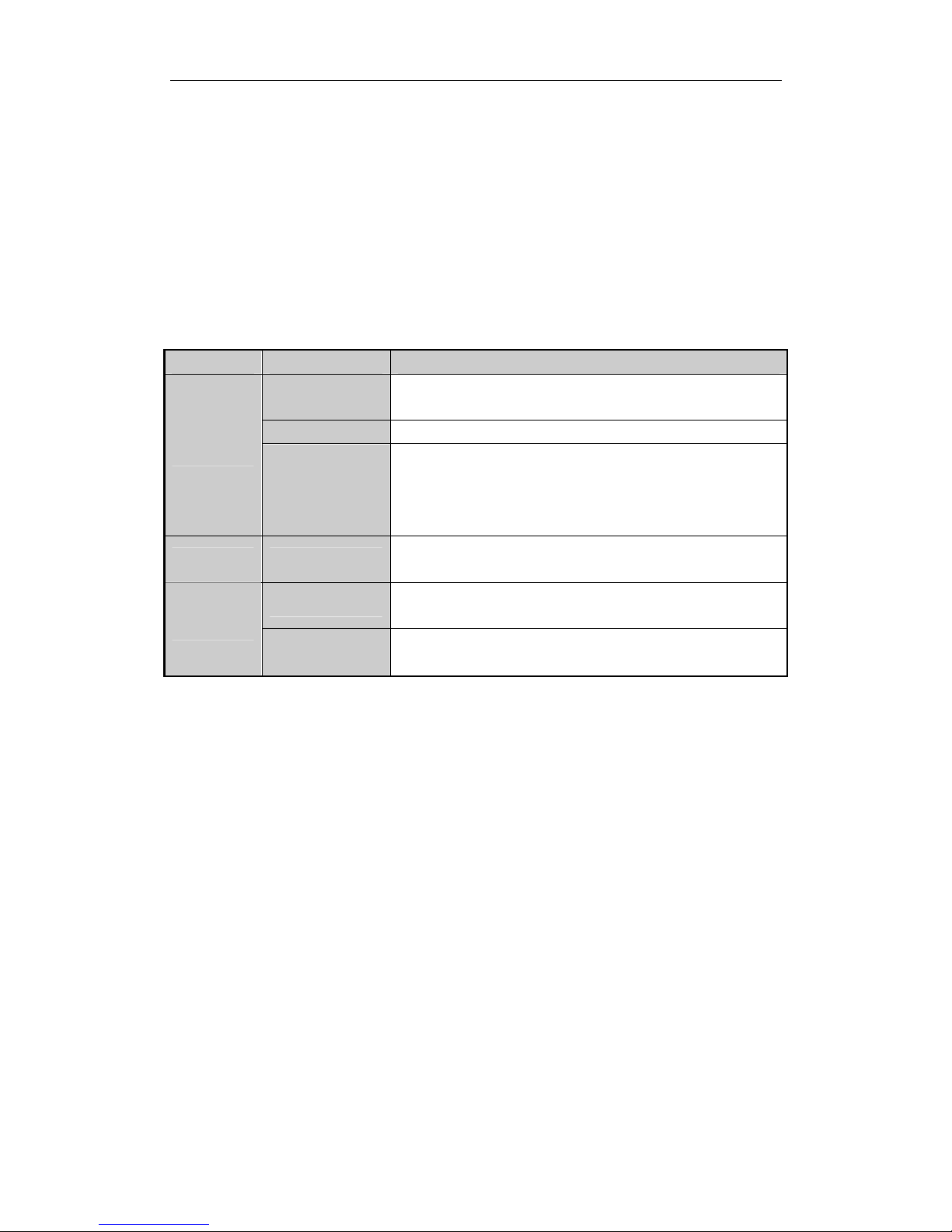
User Manual of INVR-0xA / INVR-0xPOE series NVR
14
1.3 USB Mouse Operation
A regular 3-button (Left/Right/Scroll-wheel) USB mouse can also be used with this NVR. To use a USB mouse:
1. Plug USB mouse into one of the USB interfaces on the front panel of the NVR.
2. The mouse should automatically be detected. If in a rare case that the mouse is not detected, the possible
reason may be that the two devices are not compatible, please refer to the recommended the device list from
your provider.
The operation of the mouse:
Table 1. 4 Description of the Mouse Control
Name Action Description
Single-Click
Live view: Select channel and show the quick set menu.
Menu: Select and enter.
Double-Click
Live view: Switch between single-screen and multi-screen.
Left-Click
Click and Drag
PTZ control: pan, tilt and zoom.
Video tampering, privacy mask and motion detection: Select target area.
Digital zoom-in: Drag and select target area.
Live view: Drag channel/time bar.
Right-Click Single-Click
Live view: Show menu.
Menu: Exit current menu to upper level menu.
Scrolling up
Live view: Previous screen.
Menu: Previous item.
Scroll-Wheel
Scrolling down
Live view: Next screen.
Menu: Next item.
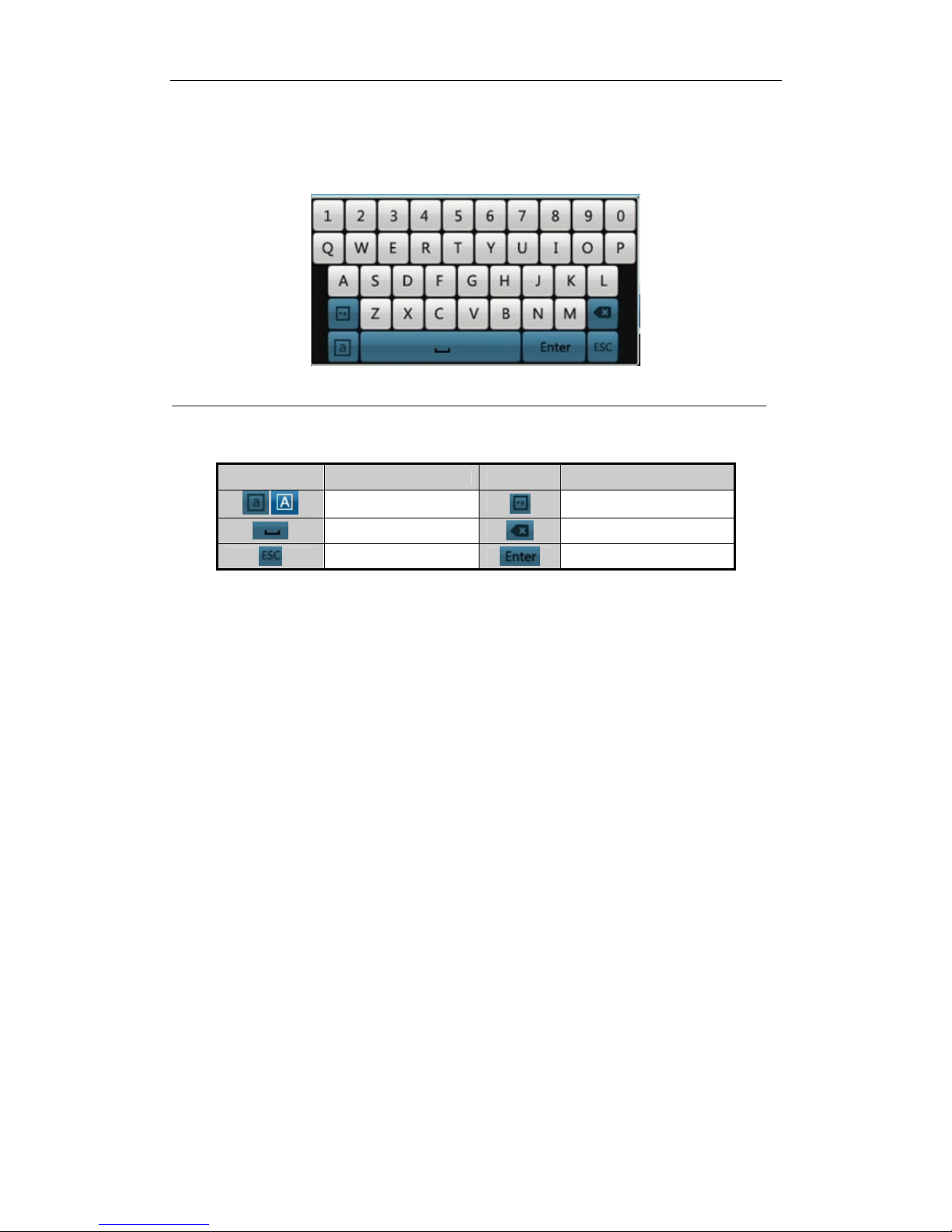
User Manual of INVR-0xA / INVR-0xPOE series NVR
15
1.4 Input Method Description
Figure 1. 3 Soft Keyboard
Description of the buttons on the soft keyboard:
Table 1. 5 Description of the Soft Keyboard Icons
Icons Description Icons Description
/
Lowercase/Uppercase
Symbols
Space
Backspace
Exit
Enter
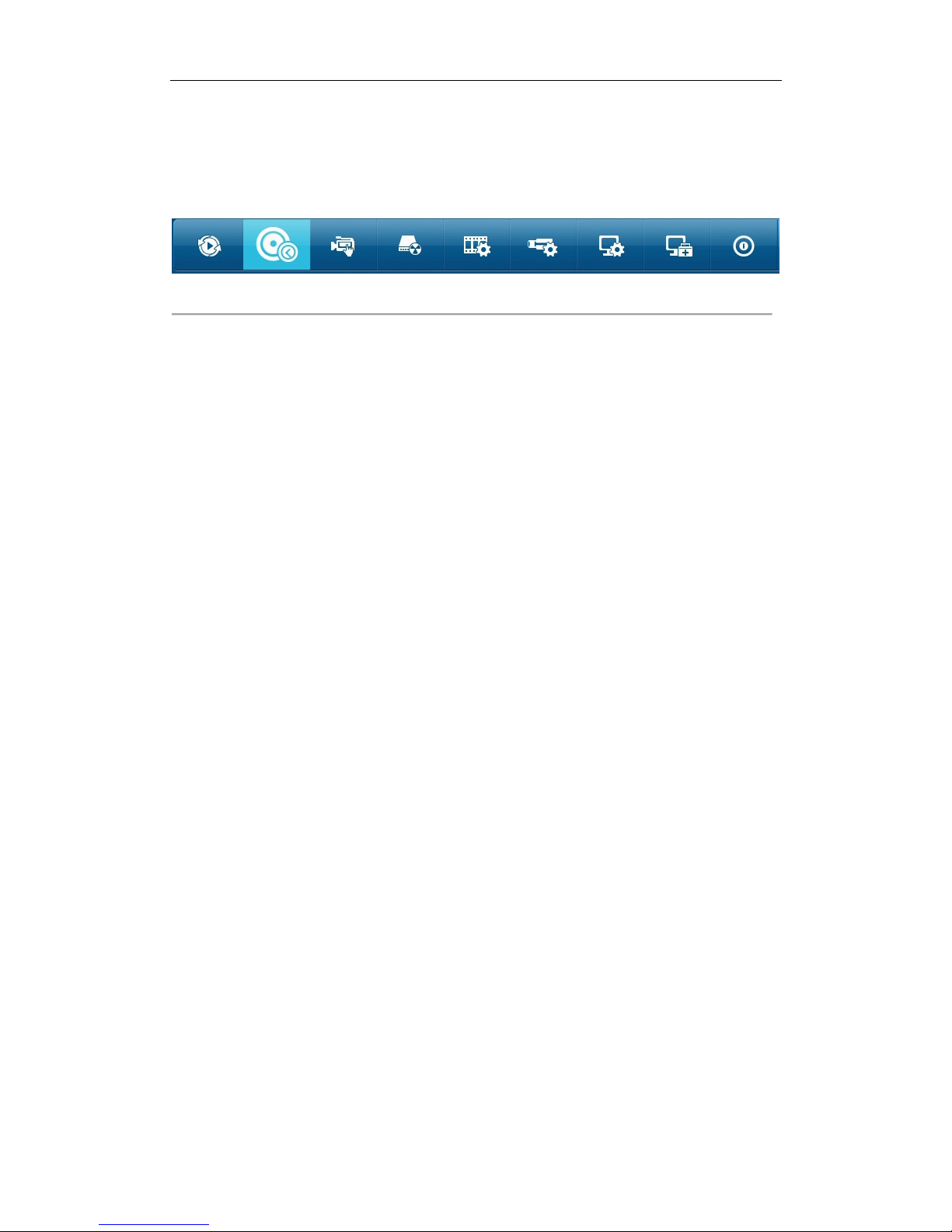
User Manual of INVR-0xA / INVR-0xPOE series NVR
16
1.5 Menu Operation
After entering the menu, the menu bar on the top of the screen can be clicked to set other functions.
Figure 1. 4 Menu Bar
From the left to the right, each icon stands for Playback, Export, Manual, HDD, Record, Camera, Configuration,
Maintenance and Shutdown. And the current submenu you are in is marked in the light green.
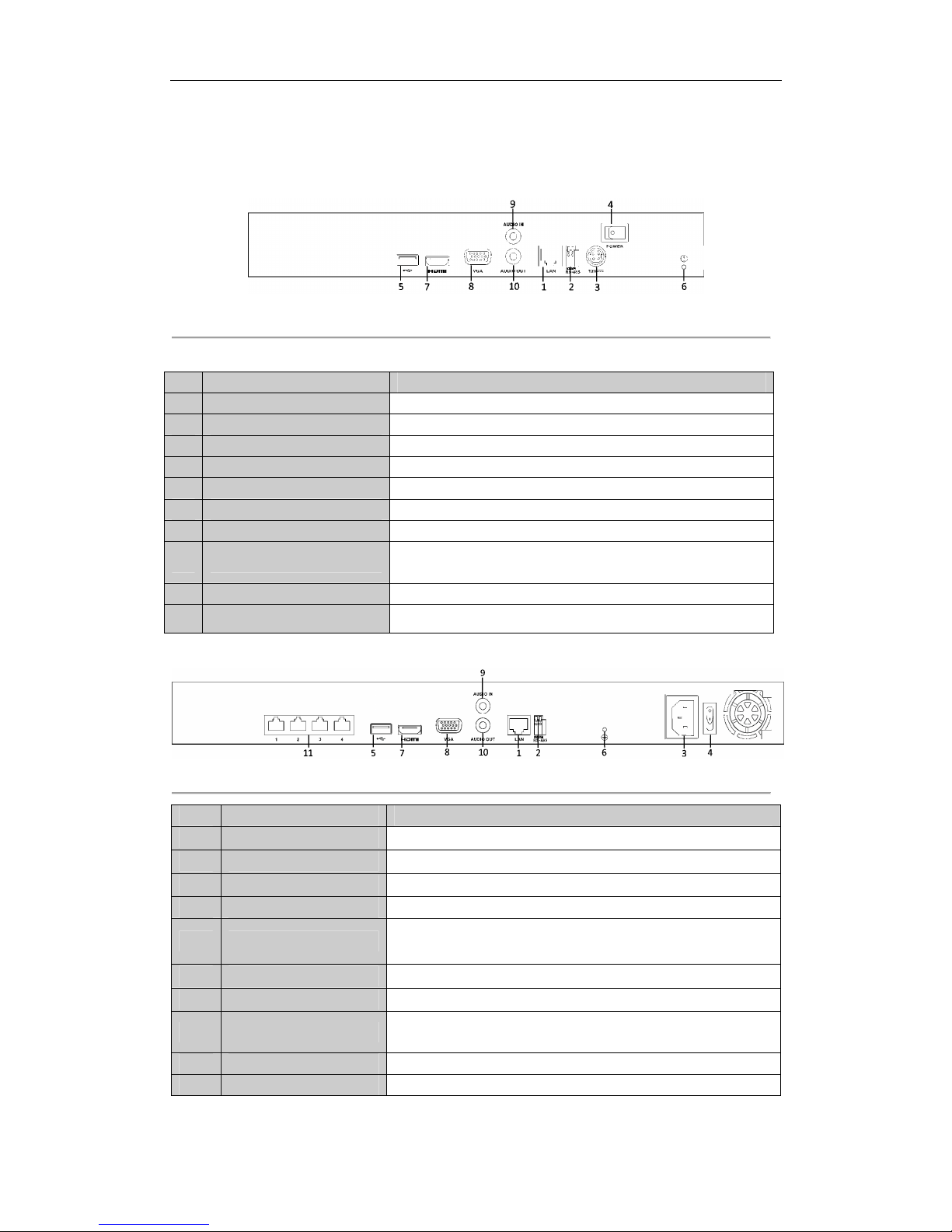
User Manual of INVR-0xA / INVR-0xPOE series NVR
17
1.6 Rear Panel
Figure 1. 5 INVR-0xA
Table 1. 6 Description of Rear Panel Interfaces
No. Item Description
1 LAN Interfaces Connector for LAN (Local Area Network).
2 RS-485 Interface Connector for RS-485 devices.
3 Power Supply 12VDC power supply.
4 Power Switch Switch for turning on/off the device.
5 USB Connects USB disks and devices.
6 Ground Ground (needs to be connected when NVR starts up).
7 HDMI HDMI video output connector.
8 VGA
D-SUB connector for VGA output. Display local video output and
menu.
9 AUDIO IN BNC connector for audio input. (Also for two-way audio)
10 AUDIO OUT BNC connector for audio output.
Figure 1. 6 INVR-0xPOE
No. Item Description
1 LAN Network Interface
Connector for LAN (Local Area Network).
2 RS-485 Interface
Connects to RS-485 devices.
3 Power Supply
100~240VAC power supply
4 Power Switch
Switch for turning on/off the device.
5 USB Interface
Universal Serial Bus (USB) ports for additional devices such as USB
mouse and USB Hard Disk Drive (HDD).
6 GND
Ground (needs to be connected when NVR starts up).
7 HDMI Interface
HDMI video output connector.
8 VGA Output
D-SUB connector for VGA output. Display local video output and
menu.
9 Audio In RCA connector for voice talk input
10 Audio Out RCA connector for audio output
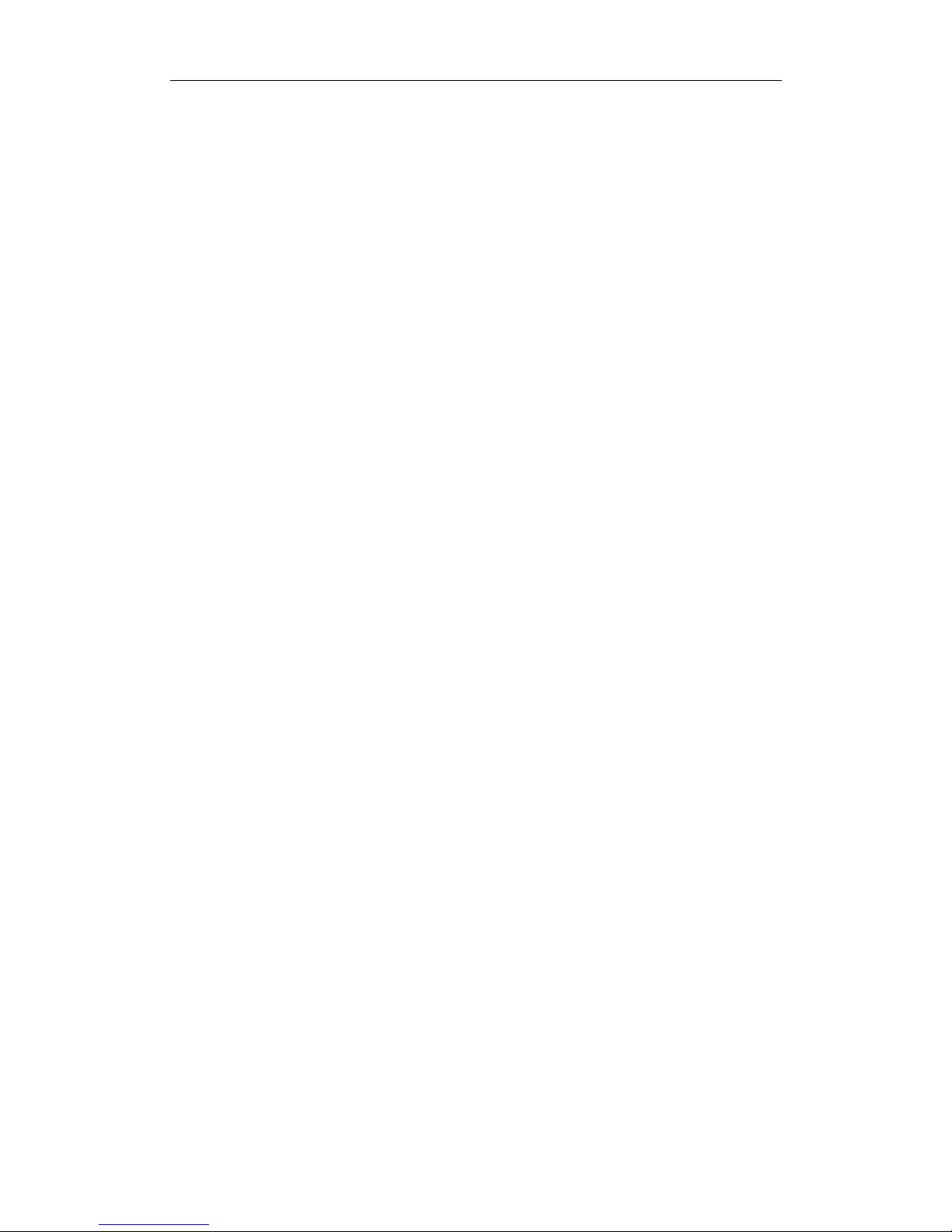
User Manual of INVR-0xA / INVR-0xPOE series NVR
18
Chapter 2 Getting Started
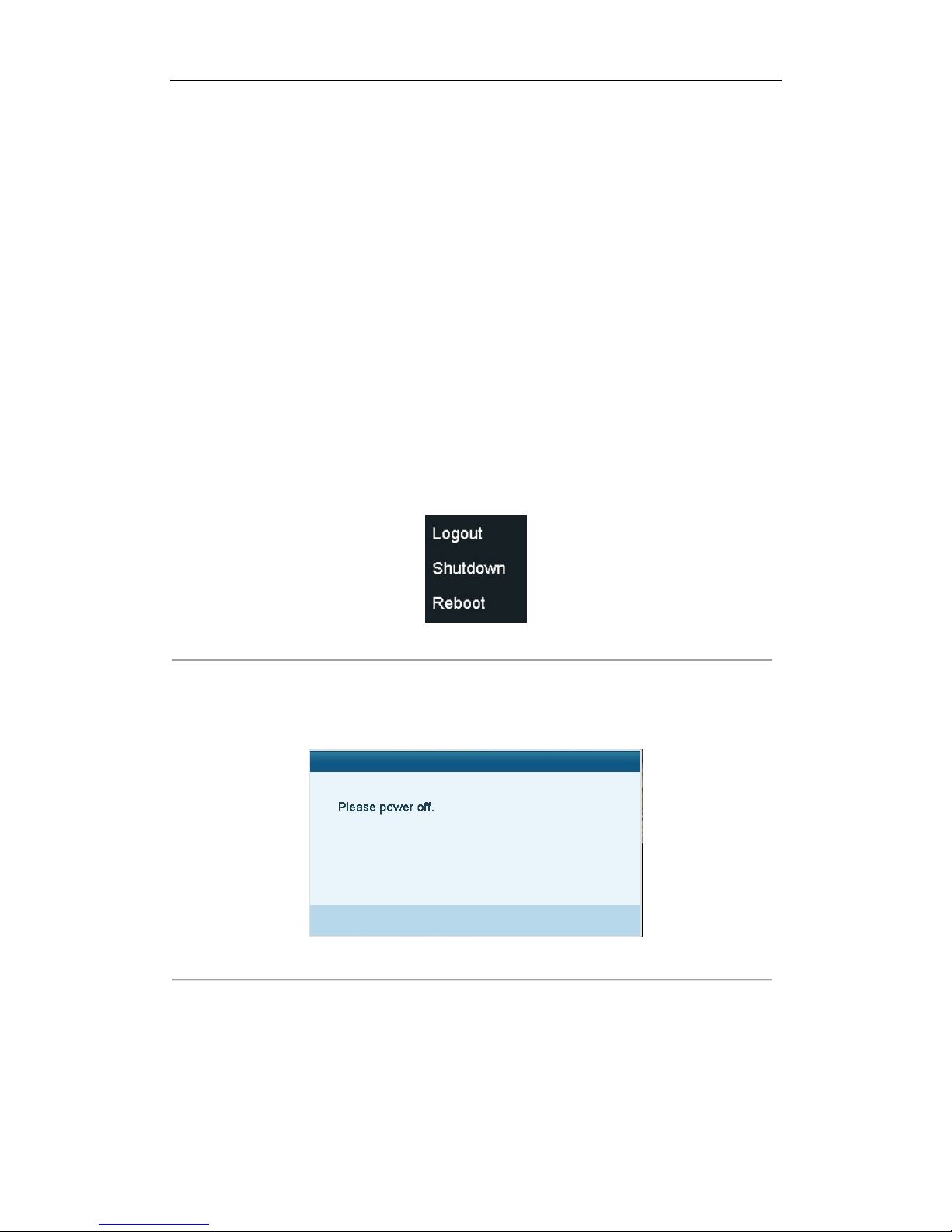
User Manual of INVR-0xA / INVR-0xPOE series NVR
19
2.1 Starting Up and Shutting Down the NVR
Purpose:
Proper startup and shutdown procedures are crucial to expanding the life of the NVR.
Before you start:
Check that the voltage of the extra power supply is the same with the NVR’s requirement, and the ground
connection is working properly.
Starting up the NVR:
Steps:
1. Check the power supply is plugged into an electrical outlet. It is HIGHLY recommended that an
Uninterruptible Power Supply (UPS) be used in conjunction with the device.
2. Turn on the power switch on the rear panel.
3. After startup, the Power LED indicator turns on (supported by INVR-0xA series NVR only).
Shutting down the NVR
Steps:
1. Enter the Shutdown menu.
Menu > Shutdown
Figure 2. 1 Shutdown Menu
2. Click the Shutdown button.
3. Click the Yes button.
4. Turn off the power switch on the rear panel when the attention pops up.
Figure 2. 2 Shutdown Attention
Rebooting the NVR
In the Shutdown menu, you can also reboot the NVR.
Steps:
1. Enter the Shutdown menu by clicking Menu > Shutdown.
2. Click the Logout button to lock the NVR or the Reboot button to reboot the NVR.
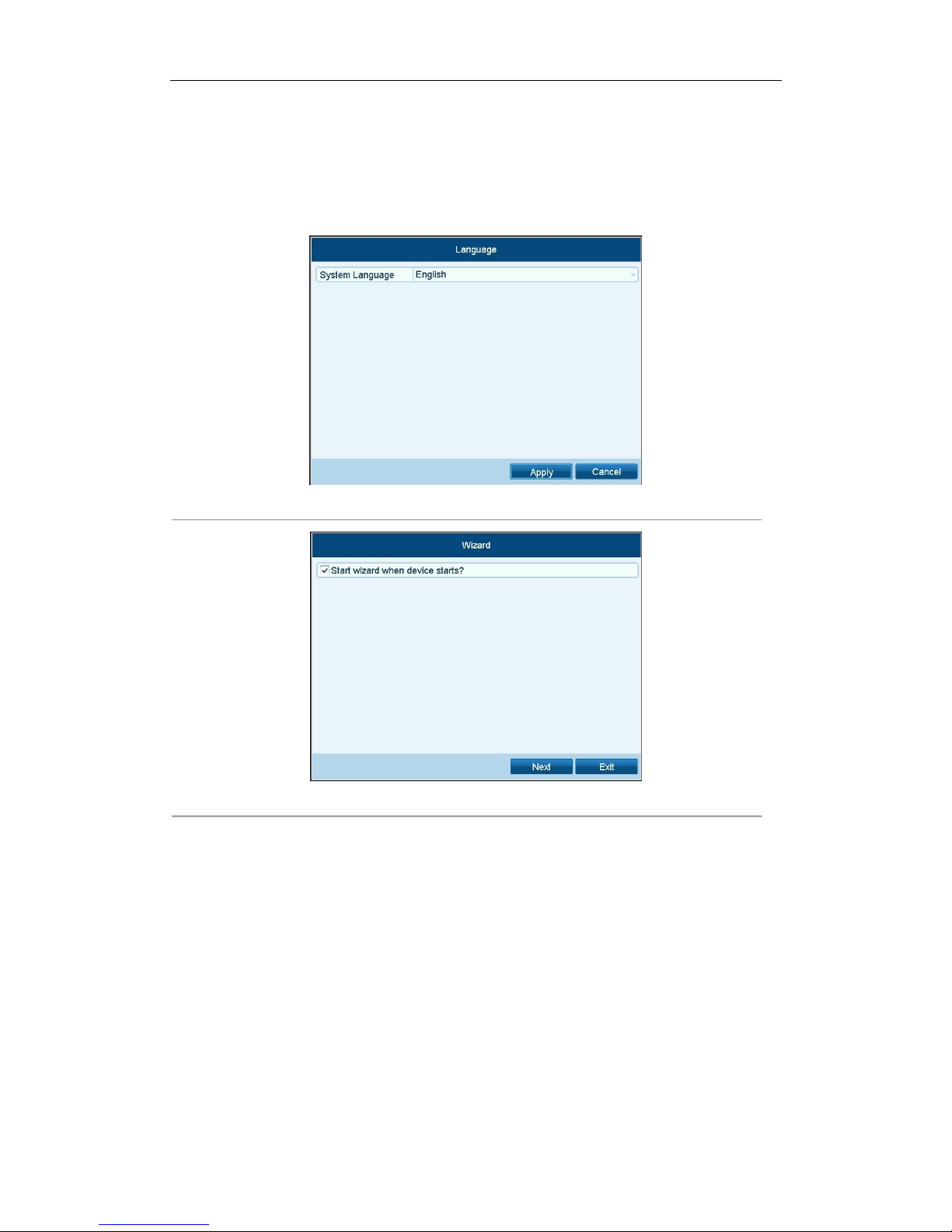
User Manual of INVR-0xA / INVR-0xPOE series NVR
20
2.2 Using the Wizard for Basic Configuration
By default, the Setup Wizard starts once the NVR has loaded, as shown in Figure below.
Select the system language in the drop-down list, and click the Apply button to save the setting.
Figure 2. 3 Language Selection Interface
Figure 2. 4 Start Wizard Interface
Operating the Setup Wizard:
1. The Setup Wizard can walk you through some important settings of the NVR. If you don’t want to use the
Setup Wizard at that moment, click the Exit button. You can also choose to use the Setup Wizard next time
by leaving the “Start wizard when the device starts?” checkbox checked.
2. Click Next button on the Wizard window to enter the Login window, as shown in Figure 2. 5.
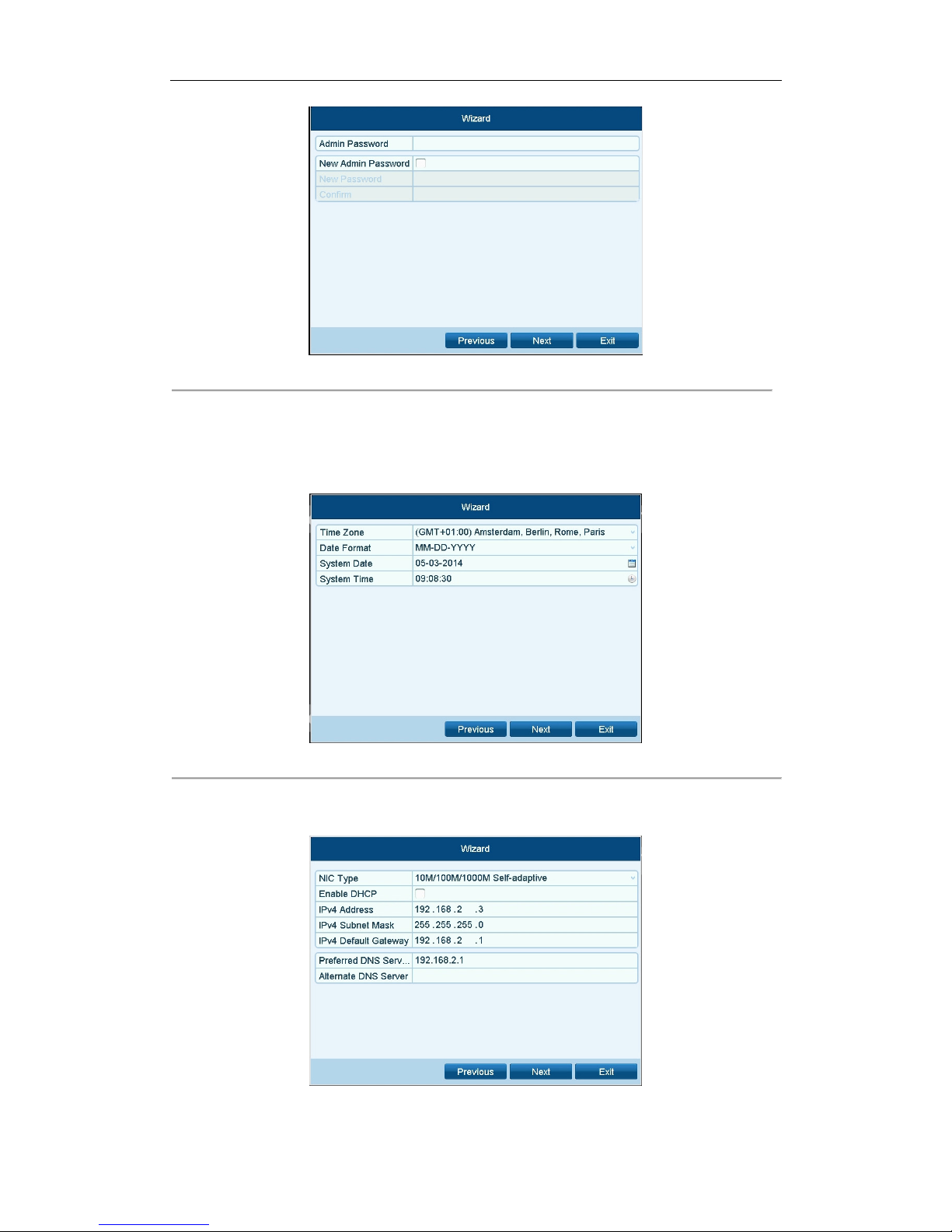
User Manual of INVR-0xA / INVR-0xPOE series NVR
21
Figure 2. 5 Login Window
3. Enter the admin password. By default, the password is 12345.
4. To change the admin password, check the New Admin Password checkbox. Enter the new password and
confirm the password in the given fields.
5. Click the Next button to enter the date and time settings window, as shown in Figure 2. 6.
Figure 2. 6 Date and Time Settings
6. After the time settings, click Next button which takes you back to the Network Setup Wizard window, as
shown in Figure 2. 7.
INVR-0xA
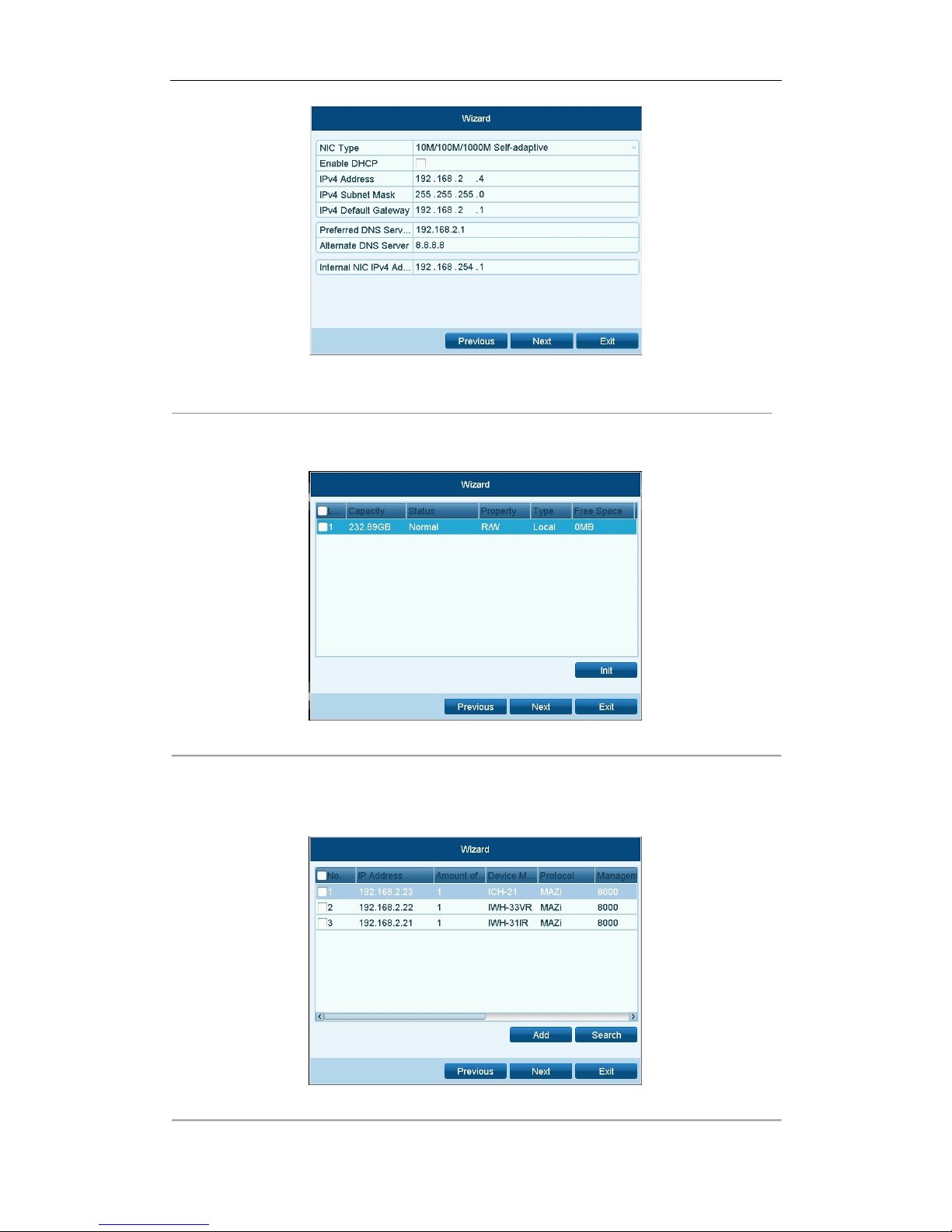
User Manual of INVR-0xA / INVR-0xPOE series NVR
22
INVR-0xPOE
Figure 2. 7 Network Configuration
7. Click Next button after you configured the network parameters, which takes you to the HDD Management
window, shown in Figure 2. 8.
Figure 2. 8 HDD Management
8. To initialize the HDD, click the Init button. Initialization removes all the data saved in the HDD.
9. Click Next button to enter the Adding IP Camera interface.
10. Click Search to find online IP Camera. Select the IP camera to be added, and click the Add button.
Figure 2. 9 Search for IP Cameras

User Manual of INVR-0xA / INVR-0xPOE series NVR
23
11.
Click Next button. Configure the recording for the searched IP Cameras.
Figure 2. 10 Record Settings
12. Click Copy to copy the settings to other channels, as shown in Figure 2. 11.
Figure 2. 11 Copy Record Settings
13. Click OK to complete the startup Setup Wizard.
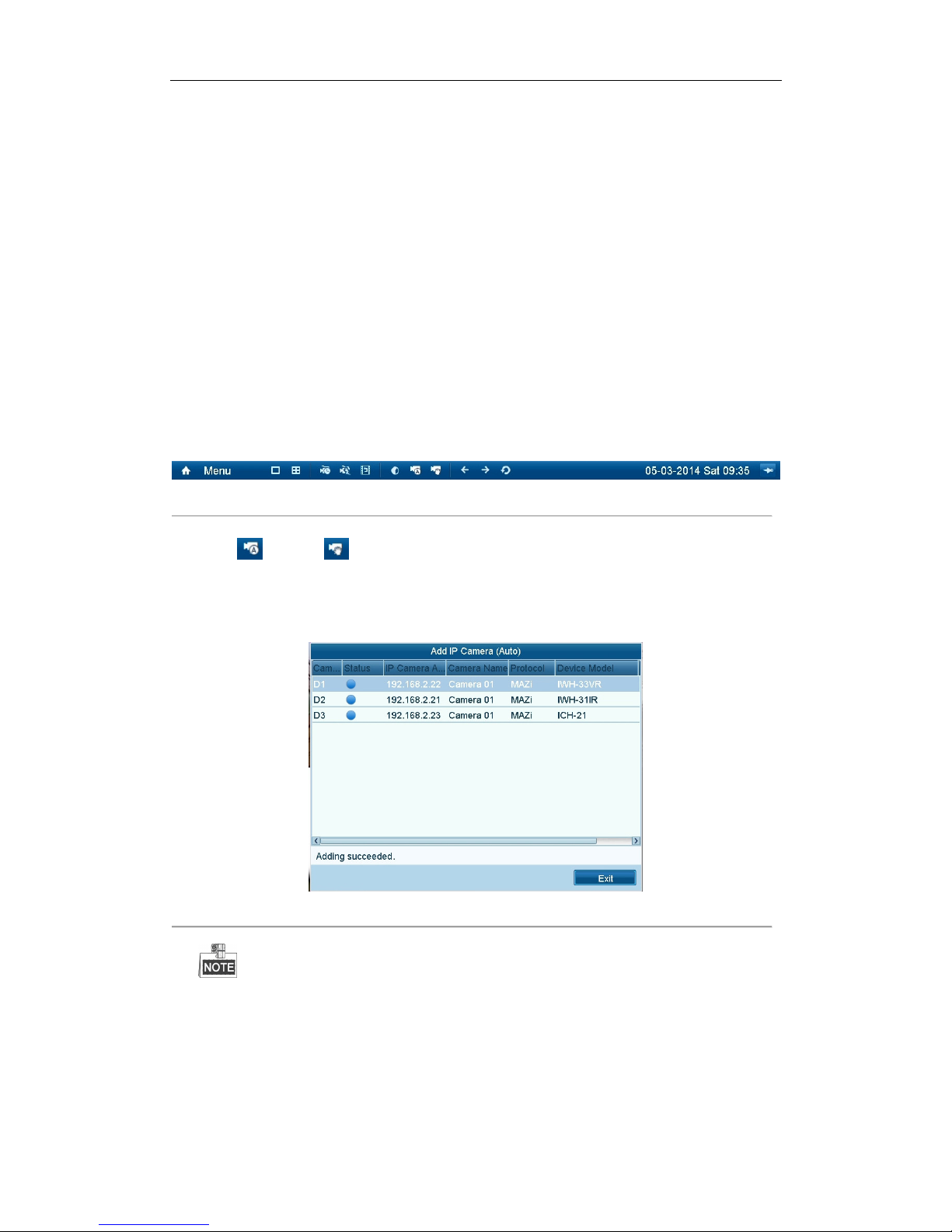
User Manual of INVR-0xA / INVR-0xPOE series NVR
24
2.3 Adding and Connecting the IP Cameras
2.3.1 Adding the Online IP Cameras
Purpose:
The main function of the NVR is to connect the network cameras and record the video got from it. So before you
can get a live view or record of the video, you should add the network cameras to the connection list of the device.
Before you start:
Ensure the network connection is valid and correct. For detailed checking and configuring of the network, please
see Chapter Checking Network Traffic and Chapter Configuring Network Detection.
• OPTION 1:
Steps:
1. Right-click the mouse when you in the live view mode to show the right-click menu bar.
Figure 2. 12 Right-click Menu Bar
2. Select (Auto) or (Manual) on your demand.
Auto
The device will add the detected IP cameras or encoders automatically by the default user name and password
of administrator.
Figure 2. 13 Auto Adding IP Camera Interface
If the user name and password is changed, the auto adding of IP camera will be failed, you may add it
manually.
Manual
Steps:
1. To add the online cameras with same network segment:
1) The detected online camera will be listed in the camera list, as shown in the figure below.

User Manual of INVR-0xA / INVR-0xPOE series NVR
25
Figure 2. 14 Manual Adding IP Camera Interface
2) Click the button to add the camera.
Explanation of the icons:
Icon Explanation Icon Explanation
Edit basic parameters of the camera
Add the detected IP camera.
The camera is connected; you can
click the icon to get the live view of
the camera.
The camera is disconnected; you can
click the icon to get the exception
information of camera.
The camera is connected.
Advanced settings of the camera.
Delete the IP camera
2. To add other IP cameras:
1) Click the Custom Add button to pop up the Add IP Camera (Custom) interface.
Figure 2. 15 Custom Adding IP Camera Interface
2) You can edit the IP address, protocol, management port, and other information of the IP camera to
be added.
3) Click Add to add the camera.
• OPTION 2:
Steps:
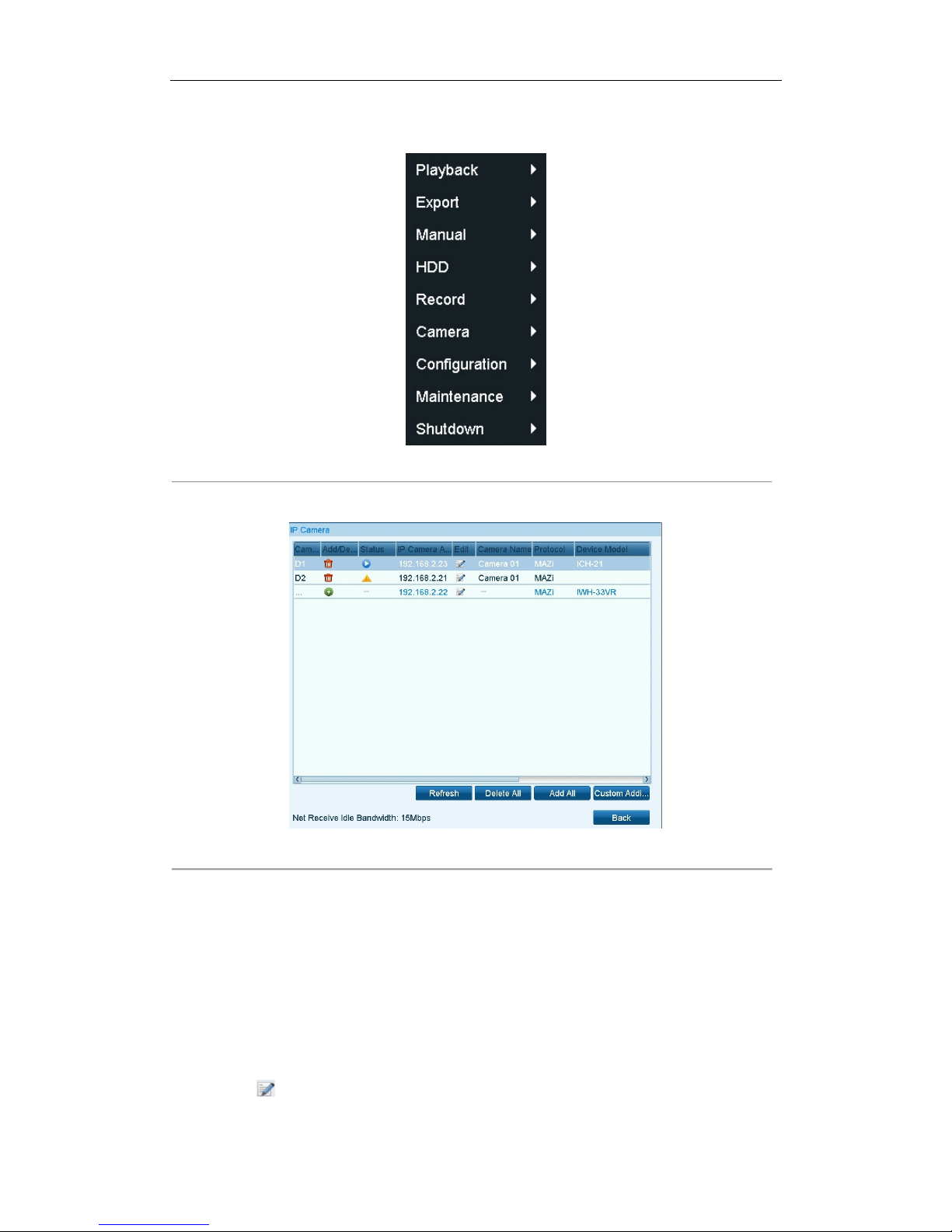
User Manual of INVR-0xA / INVR-0xPOE series NVR
26
1. Enter the Camera Management interface.
Menu> Camera> Camera
Figure 2. 16 Menu
2. Repeat the step 1 and 2 of adding IP cameras manually to add the camera.
Figure 2. 17 IP Camera Management Interface
2.3.2 Editing the Connected IP cameras and Configuring
Customized Protocols
After the adding of the IP cameras, the basic information of the camera lists in the page, you can configure the
basic setting of the IP cameras.
Steps:
1. Click the
icon to edit the parameters; you can edit the IP address, protocol and other parameters.
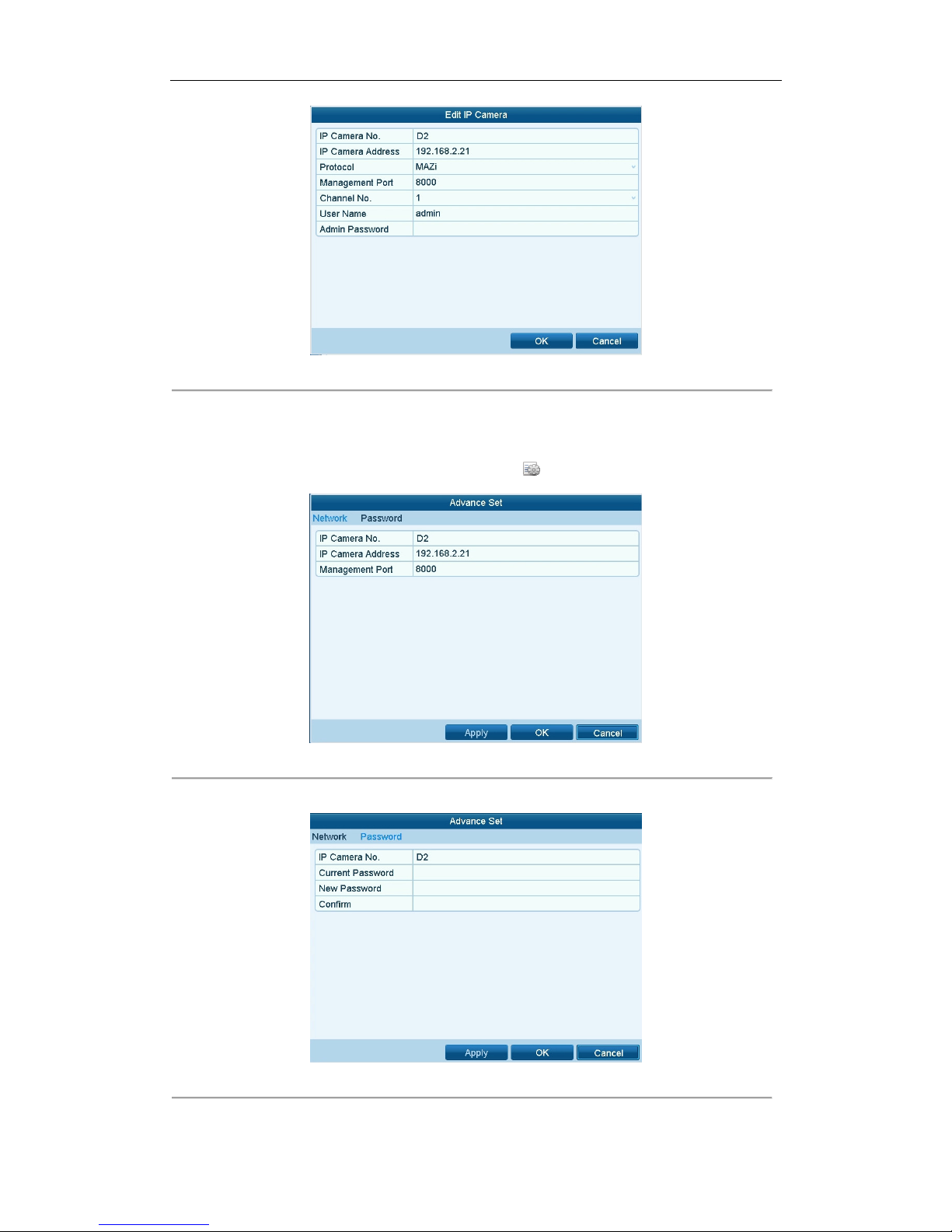
User Manual of INVR-0xA / INVR-0xPOE series NVR
27
Figure 2. 18 Edit the Parameters
2. Click OK to save the settings and exit the editing interface.
To edit advanced parameters:
1. Drag the horizontal scroll bar to the right side and click the icon.
Figure 2. 19 Network Configuration of the Camera
2. You can edit the network information and the password of the camera.
Figure 2. 20 Password Configuration of the Camera
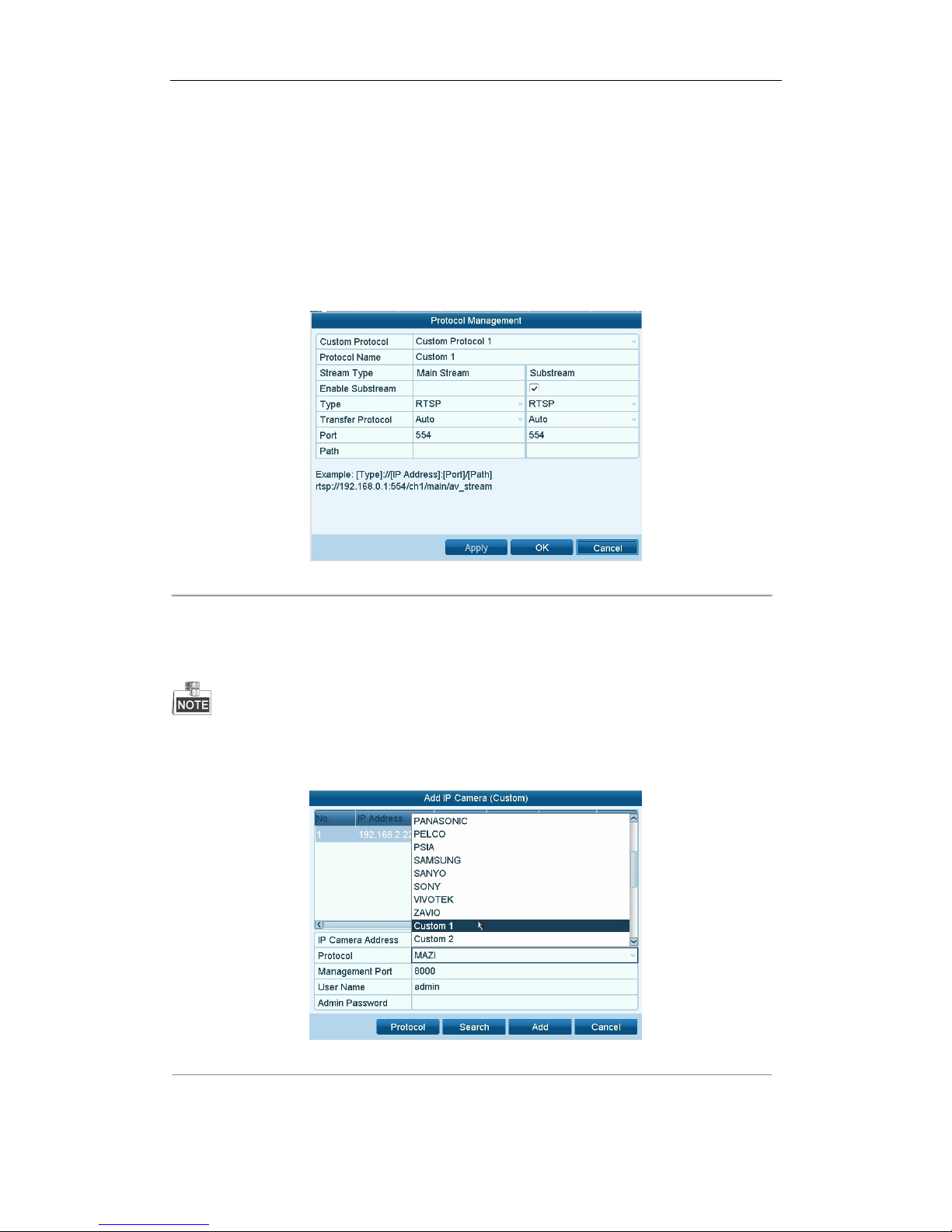
User Manual of INVR-0xA / INVR-0xPOE series NVR
28
3. Click Apply to save the settings and click OK to exit the interface.
Configuring the customized protocols
Purpose:
To connect the network cameras which are not configured with the standard protocols, you can configure the
customized protocols for them.
Steps:
1.
Click the Protocol button in the Add IP Camera (Custom) interface to enter the protocol management
interface.
Figure 2. 21 Protocol Management Interface
There are 16 customized protocols provided in the system, you can edit the protocol name; and choose whether to
enable the sub-stream.
2. Choose the protocol type of transmission and choose the transfer protocols.
The protocol type and the transfer protocols must be supported by the connected network camera.
After adding the customized protocols, you can see the protocol name is listed in the dropdown list, please refer to
Figure 2. 22.
Figure 2. 22 Protocol Setting
3. Choose the protocols you just added to validate the connection of the network camera.
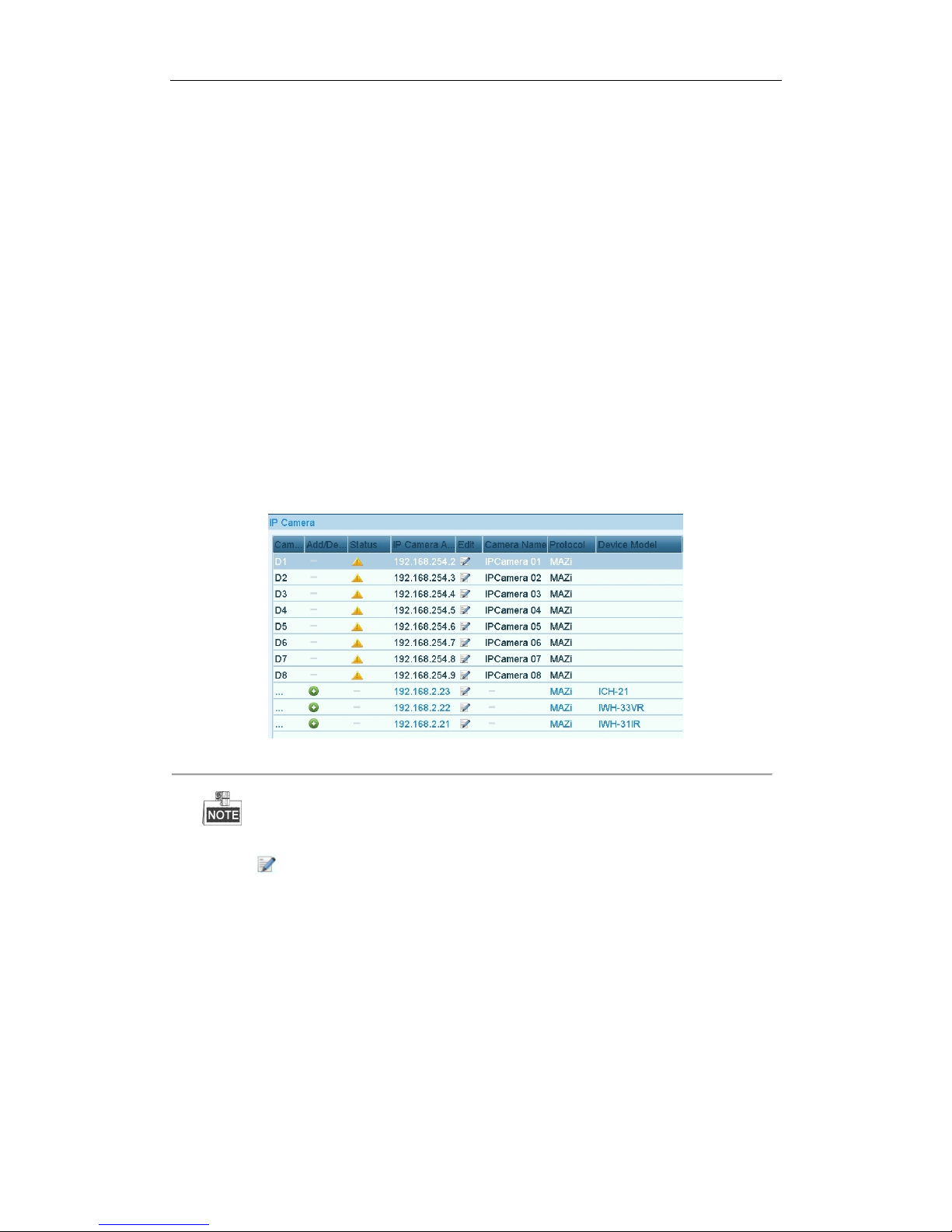
User Manual of INVR-0xA / INVR-0xPOE series NVR
29
2.3.3 Editing IP cameras connected to the PoE interfaces
The PoE interfaces enables the NVR system to pass electrical power safely, along with data, on Ethernet cabling to
the connected network cameras.
The PoE series NVR provides up to 8 PoE interfaces which can connect to 8 network cameras directly; and if you
disable the PoE interface, you can also connect to the online network cameras. And the PoE interface supports the
Plug-and-Play function.
Example:
As for 7604NI-SE/P NVR, when you want to connect 1 online camera and connect 3 network cameras via PoE
interfaces, you must disable 1 PoE interface in the Edit IP camera panel.
To add Cameras for NVR supporting PoE function:
Before you start:
Connect the network cameras via the PoE interfaces.
Steps:
1. Enter the Camera Management interface.
Main menu> Camera> Camera
You can see the connected cameras are listed.
Figure 2. 23 Camera List
The cameras connecting to the PoE interface cannot be deleted in this menu.
2. Click the button, and select the Adding Method in the drop-down list.
• Plug-and-Play: It means that the camera is connected to the PoE interface, so in this case, the
parameters of the camera can’t be edited. The IP address of the camera can only be edited in the
Network Configuration interface, see Chapter 9.1 Configuring General Settings for detailed
information.
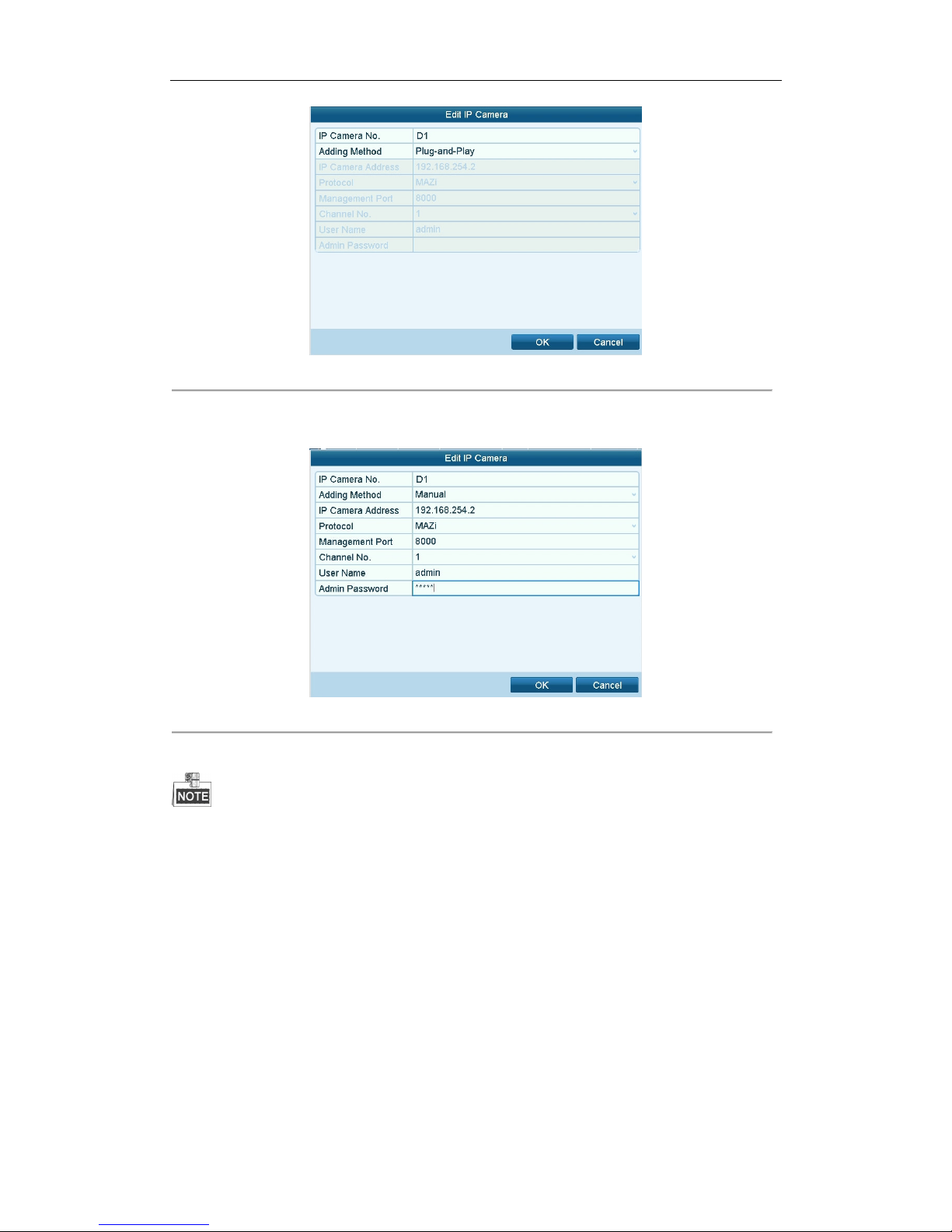
User Manual of INVR-0xA / INVR-0xPOE series NVR
30
Figure 2. 24 Edit IP Camera Interface - Plug-and-Play
• Manual: You can disable the PoE interface by selecting the manual while the current channel can be
used as a normal channel and the parameters can also be edited.
Figure 2. 25 Edit IP Camera Interface – Manual
3. Click the Apply button to finish adding.
This section is only applicable for the PoE series NVR.
