Page 1
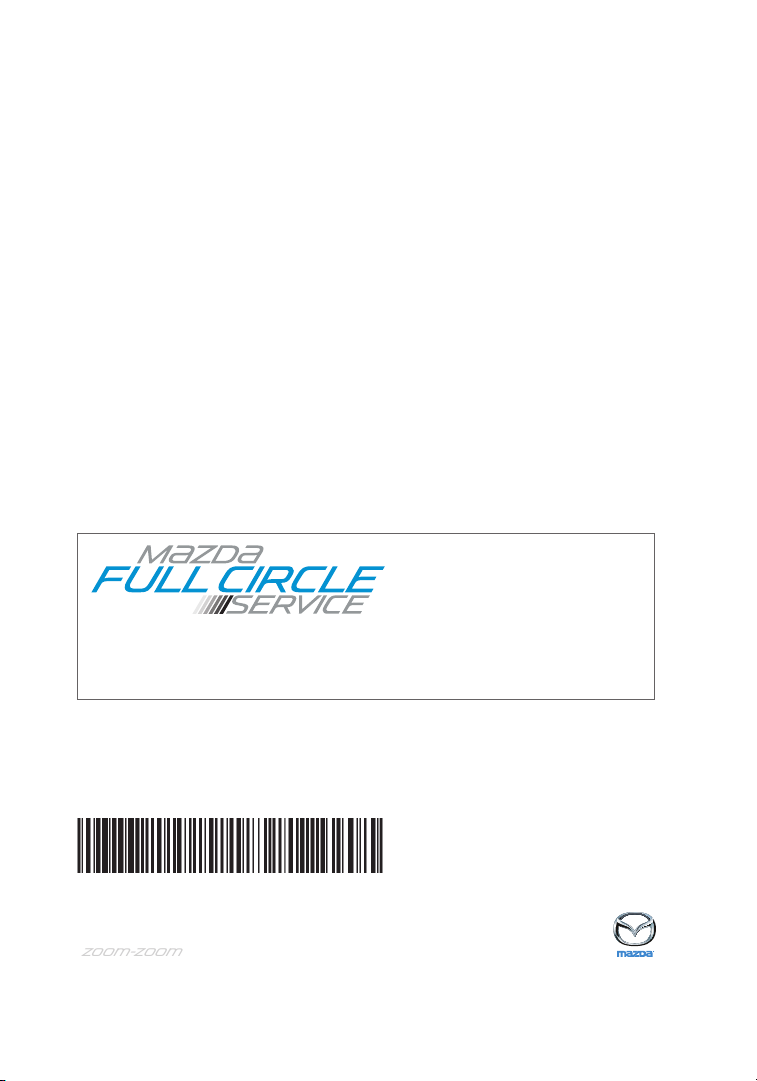
ZOO}-zoo}
Genuine Mazda Service
Because you and your Mazda deserve the best
Your new Mazda deserves nothing less than the very best. To keep it running like
new for years to come, trust the experts at your local Authorized Mazda Dealer.
Simply bring your vehicle in for your scheduled maintenance and any needed repairs.*
At participating Mazda Full Circle Service Centers,** our technicians will
automatically perform a complimentary Full Circle inspection on your vehicle
and issue a detailed report card at every visit. This is designed to help you keep
track of your Mazda’s critical operating condition. Our factory-trained technicians
know your vehicle inside out and use Genuine Mazda Parts, giving your vehicle
the optimum care and maintenance it requires to run with flawless precision.
Remember to further enhance your driving experience, visit your local Mazda
Service Center for your scheduled maintenance. It’s also the place where you can
find a wide variety of tires, parts and accessories that are just right for your vehicle.
*See vehicle’s scheduled-maintenance program for details.
** To learn more about Mazda Full Circle Service, visit www.MazdaUSA.com and click on the “Owners” tab,
scroll down and click on “Service & Parts”, and scroll down to “Mazda FULL CIRCLE SERVICE”.
Customer Experience Center: 1-800-222-5500
Roadside Assistance Contact: 1-800-866-1998
COMPLIMENTARY FULL CIRCLE
SERVICE INSPECTION
We’re committed to providing
expert Mazda service.
You love to drive your Mazda, and we love to service your Mazda. With our Full
Circle Service, we’ll give your vehicle a COMPLIMENTARY MULTI-POINT INSPECTION.
Your Mazda will receive a thorough review of its most crucial components.
This easy-to-use Smart Start Guide is intended to help you more fully appreciate some of the
unique features and functions of your new vehicle. However, it is not intended to replace your
Owner’s Manual. The Owner’s Manual contains more detailed information to help you better
understand the important safety warnings, features, operation, and maintenance of your vehicle.
All information, specifications, photographs and illustrations in this publication are those in effect at
the time of printing. Mazda reserves the right to change specifications or design without obligation.
© Mazda North America Operations
Printed in U.S.A 4/17
Print 4
9999 95 038C 17SS
www.MazdaUSA.com
THE MAZDA3 | DRIVING MATTERS
2940142_17d_Mazda3_SSG_032217_B.indd 1 3/22/17 12:53 PM
™
Page 2

m{zd{ 3
Link to Mazda3 Digital Owner’s Manual:
http://2017Mazda3ownersmanual.MazdaUSA.com
SMART START GUIDE
2940142_17d_Mazda3_SSG_032217_B.indd 2 3/22/17 12:54 PM
Page 3
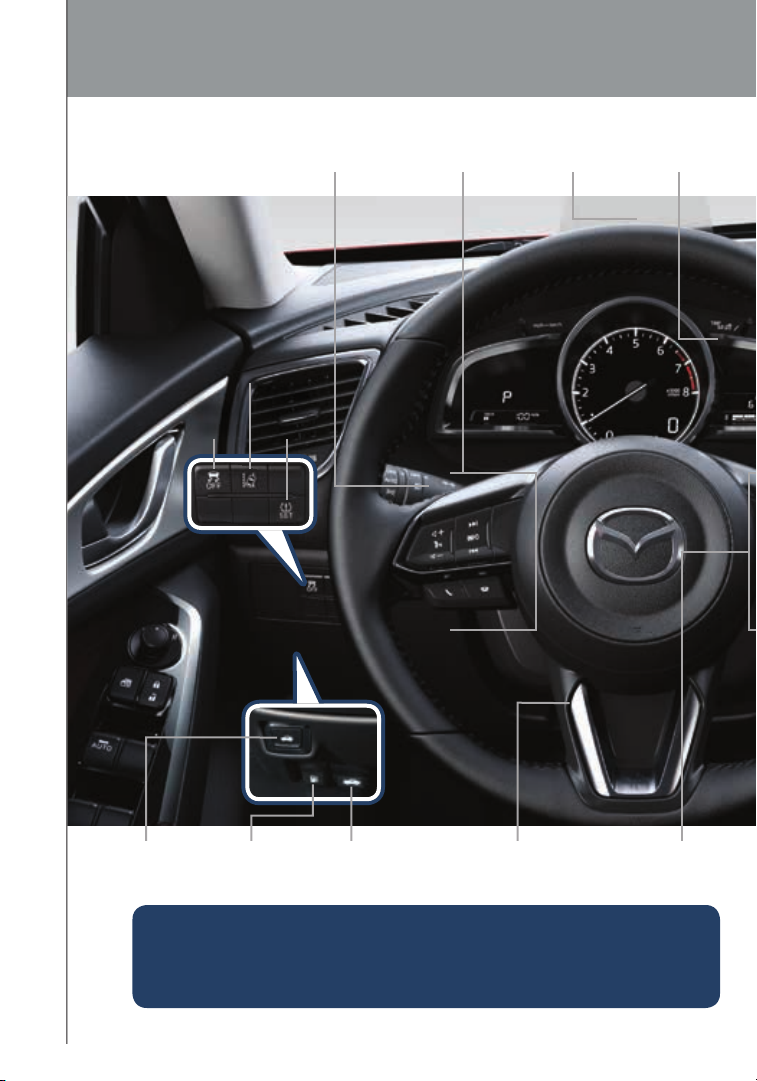
Driver’s View
LDWS
DSC
OFF
LIGHTING/
TURN SIGNALS
(P. 21)
TPMS
SET
(P. 6)
(P. 25)
BLUETOOTH®
HANDS-FREE/
AUDIO
(PP. 13-14, 29- 30)
ACTIVE
DRIVING
DI S PLAY
(P. 37)
ILLUMINATION
DIMMER
(PP. 34, 36 )
TRUNK
RELEASE
FUEL DOOR
RELEASE
HOOD
RELEASE
TILT/TELESCOPING
STEERING WHEEL LEVER
CRUISE
CONTROL
This easy-to-use SMART START GUIDE provides information on some unique
features and functions of your new vehicle. Additional features are available at
www.mymazda.com and the MyMazda app -> VEHICLE HOW TO. Complete
1
information on features and functions is available in your Owner’s Manual.
2940142_17d_Mazda3_SSG_032217_B.indd 1 3/22/17 12:54 PM
Page 4
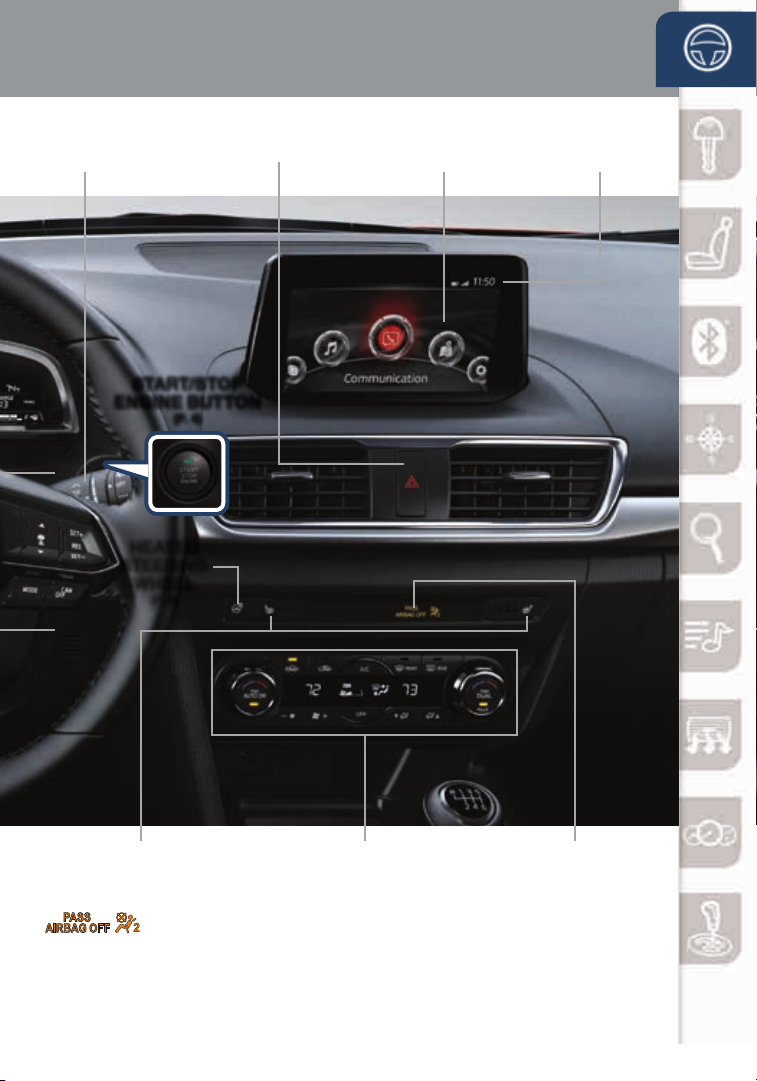
www.MazdaUSA.com
WIPER/
WASHER
(P. 26)
HAZARD
WARNING
START/STOP
ENGINE BUTTON
(P. 4)
HE AT E D
STEERING
WHEEL
(P. 8)
NAVIGATION/AUDIO
(WITH MAZDA CONNECT)
(PP. 9-10, 15-16, 29 -30 )
CLOCK
(P. 10)
SE AT WA R MER S CLIMATE CONTROL
1
this is that the sens or has determined that an adult is not sittin g in the front passe nger seat.
NOTE: If a smaller adult sits on the front passenger seat, the sensors might detect the adult as being
a child depending on the person’s physique and may deactivate the front passenger’s front/side
airbags and seat belt pretensioner. Always wear your seat belt and secure children in the rear seats in
appropriate child restraints. See the Owner’s Manual for important information on this safety feature.
2940142_17d_Mazda3_SSG_032217_B.indd 2 3/22/17 12:54 PM
This indicator light turns on to remind you that the front pa sseng er’s front /side
airbags and seat belt pretensioner will not deploy during a collis ion. The reason for
(P. 32)
PASSENGER
AIRBAG OFF
INDICATOR
1
2
Page 5
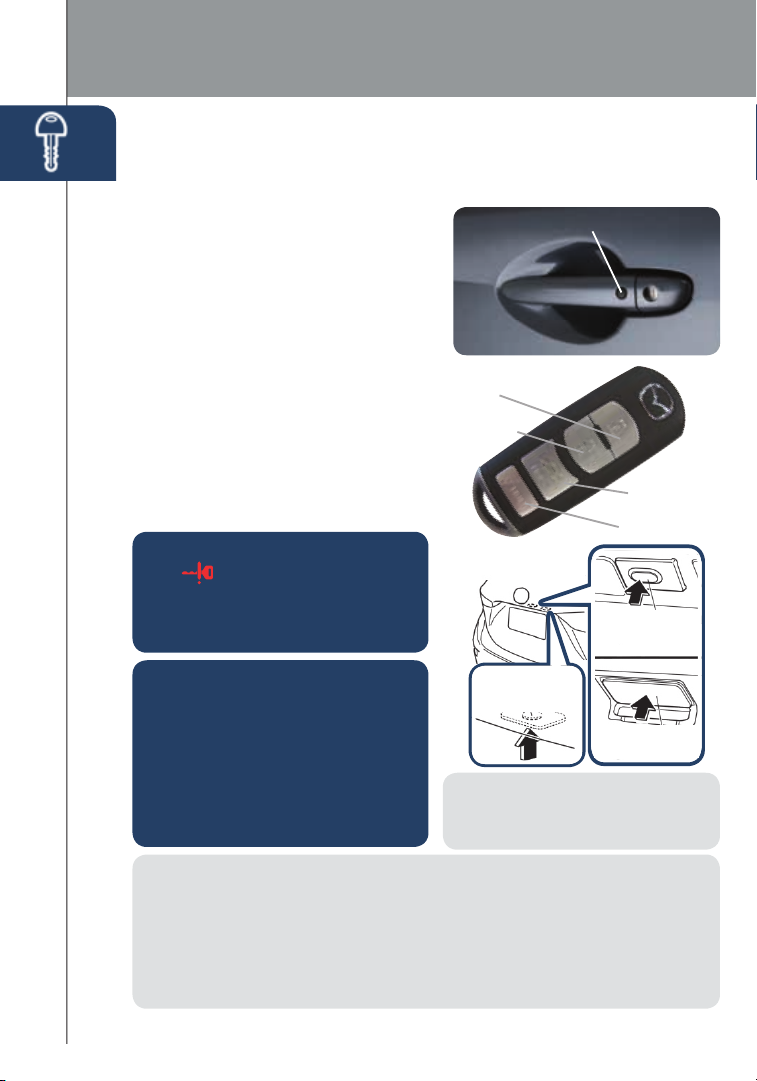
Key
ADVANCED KEYLESS ENTRY SYSTEM (if equipped)
This system allows you to lock and unlock the doors without taking
the key out.
While Carrying the Advanced Key…
• Unlock the driver’s door by
pushing the driver’s door request
switch once.
• Unlock all doors by pushing
the driver’s door request switch
once or twice (depending on
personalization setting)
OR by pushing the passenger’s
door request switch once.
• Lock all doors (and liftgate) by
pushing any request switch once.
• Open the trunk or liftgate by
pushing the opener switch once
(located a little to the right of the
center of the vehicle).
CAUTION: RED KEY indicator
light
may illuminate if advanced
key is placed in the cup holder. The
key may not be detected in the
cup holder.
Door Request Switch
Advanced Key
Lock
Unlock
(4-door sedan only)
Electric Trunk
Lid Opener
Tru n k
Panic Alarm
CAUTION:
• Make sure the vehicle is OFF and
take the keyless entry system key
with you when leaving the vehicle.
Liftgate
Request
Switch
Elec. Liftgate
Opener
• When locking doors using inside
door switches or inside door
lock knobs, be careful not to
leave the key inside the vehicle.
NOTE: Refer to your Owner’s
Manual for additional details about
“Personalization Features”.
NOTE: Vehicles equipped with the Advanced Keyless Entry System and the Keyless
Entry System both use the same type of keyless entry transmitter. However, only vehicles
equipped with the Advanced Keyless Entry System allow you to lock and unlock the
doors with the door request switches (without taking the key out of your purse or pocket).
Vehicles equipped with the Keyless Entry System do not have request switches
on the doors/trunk. To lock and unlock the doors, the corresponding transmitter
3
button must be pushed.
2940142_17d_Mazda3_SSG_032217_B.indd 3 3/22/17 12:54 PM
Page 6
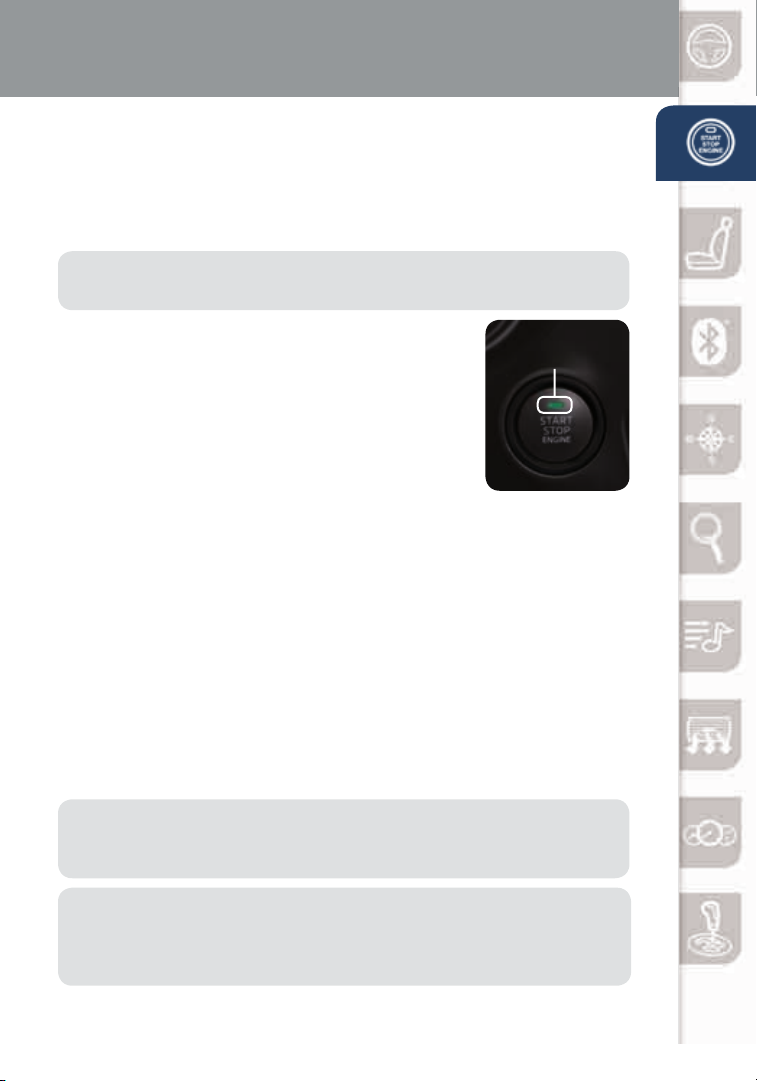
www.MazdaUSA.com
Starting the Engine
STARTING THE ENGINE WITH
ACCELERATED WARM-UP SYSTEM (AWS)
The Mazda3 is equipped with SKYACTIV combustion technology.
This technology includes AWS (Accelerated Warm-up System) for
optimal emission performance during cold starting conditions.
NOTE: You can drive the vehicle during AWS activation, there is no need
to wait.
While Carrying the Key…
• Start the engine by pushing the START/STOP
ENGINE button while pushing the clutch pedal
(M/T ) or the brake pedal (A /T).
• What will you notice? On start-up, the engine
speed and sound are higher (1500 RPM) for less
than one minute to quickly bring the catalyst to
efcient operating temperature. The RPM will reduce
to idle once the temperature is achieved. This is
normal engine operation under cold-start conditions.
• What does this do? This heats up the catalytic converter faster to
reduce emissions and allows Mazda to use an exhaust header on the
engine (to improve efciency and horsepower).
• Shut the engine OFF by making sure the vehicle is in Park (A/ T) and
setting the parking brake, then push the START/STOP ENGINE button.
• Activate Accessories (ACC) by pushing the START/STOP ENGINE
button once without pushing the clutch or brake pedal.
• Turn the ignition to the ON position by pushing the START/STOP
ENGINE button twice without pushing the clutch or brake pedal.
START/STOP
Indicator Light
Emergency Engine Stop
Pushing and holding the START/STOP ENGINE button or repeatedly pushing
the button while the engine is running will turn the engine OFF. Use only in
case of an emergency.
NOTE: The engine may not star t if the key cannot be detected. The Key
Indicator Light may ash RED or “Key not detected” may be displayed if the key
is placed in the cup holder.
If the START/STOP ENGINE button indicator light ashes AMBER, this
could indicate a problem with the engine starting system. You may not
be able to star t the engine or switch the ignition to ACC or ON. Have your
vehicle inspected at an Authorized Mazda Dealer as soon as possible.
2940142_17d_Mazda3_SSG_032217_B.indd 4 3/22/17 12:54 PM
4
Page 7
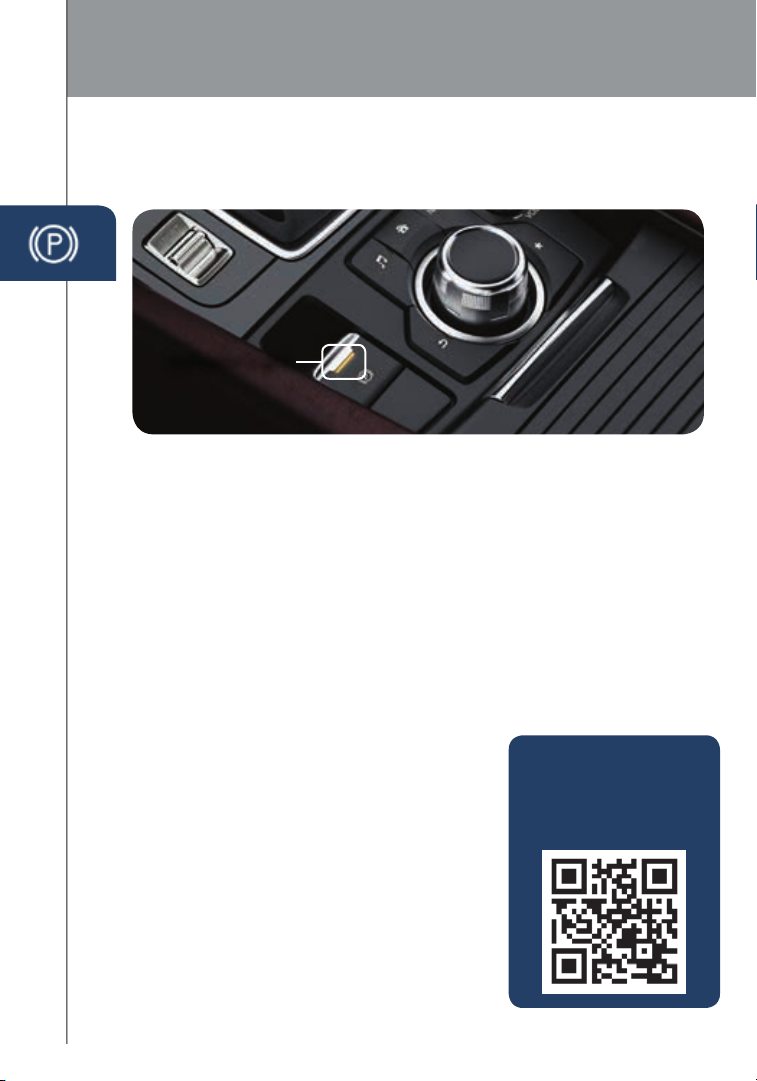
Electric Parking Brake
ELECTRIC PARKING BRAKE
The electric parking brake equipment applies the parking brake using an
electric motor.
Indicator Light
Applying the electric parking brake:
The electric parking brake can be applied regardless of the ignition
switch position.
1 Pull the electric parking brake switch UP to apply the brake.
Releasing the electric parking brake:
The electric parking brake can be released while the ignition is switched ON
or while the engine is running.
1 Depress the brake pedal.
2 Push the electric parking brake switch DOWN to release the brake.
Electric parking brake automatic release:
The parking brake is released automatically when the accelerator pedal
is depressed and all of the following conditions are met:
• The engine is running.
• The driver’s door is closed.
• The driver’s seat belt is fastened.
• The selector lever is in the D, M or R position.
FUEL ECONOMY:
To achieve the
best fuel economy, visit
www.fueleconomy.gov
for more information.
5
2940142_17d_Mazda3_SSG_032217_B.indd 5 3/22/17 12:54 PM
Page 8
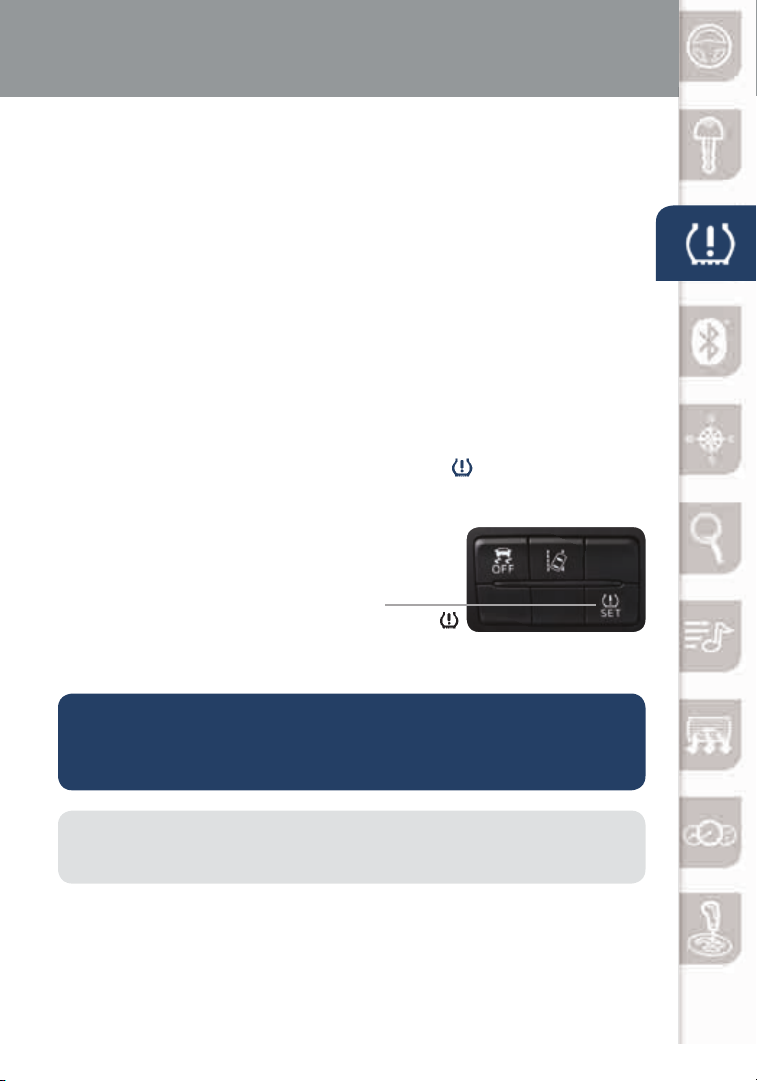
www.MazdaUSA.com
Tires
TIRE PRESSURE MONITORING SYSTEM (TPMS)
For your safety, the Mazda3 is equipped with TPMS that detects low
tire pressure in one or more tires. If the tire pressure starts getting
low in one or more tires, the system alerts the driver by turning on a
light in the instrument cluster (pp. 33-36) and sounding an alarm.
What to do? Don’t ignore the TPMS warning light. Stop and check your tire
pressure (when the tires are cold) and inate them to the proper pressure.
Properly inated tires are safer, last longer, and increase fuel economy.
In the following cases, the TPMS must be “initialized” so the system can
operate normally.
• The tire pressure is adjusted (up or down) in one or more tires.
• A tire rotation is performed.
• Any tire or wheel is replaced.
• The vehicle’s battery is disconnected, replaced or completely dead.
Initialization Process (TPMS Warning Light is Illuminated)
1 Park the vehicle in a safe place and rmly apply the parking brake.
2 Let the tires cool, then adjust the tire pressure to
the specied pressure (see tire label located on
the driver’s side door opening) on all four (4) tires.
3 Switch the ignition ON, but leave the vehicle parked.
4 Push and hold the TPMS “Set Switch”
(left side of dash) until the TPMS warning light
in the instrument cluster ashes twice and a beep
sound is heard once.
CAUTION: If the TPMS “Set Switch” is pushed without adjusting the tire
pressure, the system cannot detect the normal tire pressure. The TPMS
warning light may not turn on, even if the tire pressure is low, or it may turn on
if the tire pressure is normal.
NOTE: Drastic changes in temperature or altitude can affect the pressure in the
tires, causing the TPMS warning light to turn on. Verify the tire pressures when
driving through extreme temperature or altitude changes.
6
2940142_17d_Mazda3_SSG_032217_B.indd 6 3/22/17 12:54 PM
Page 9
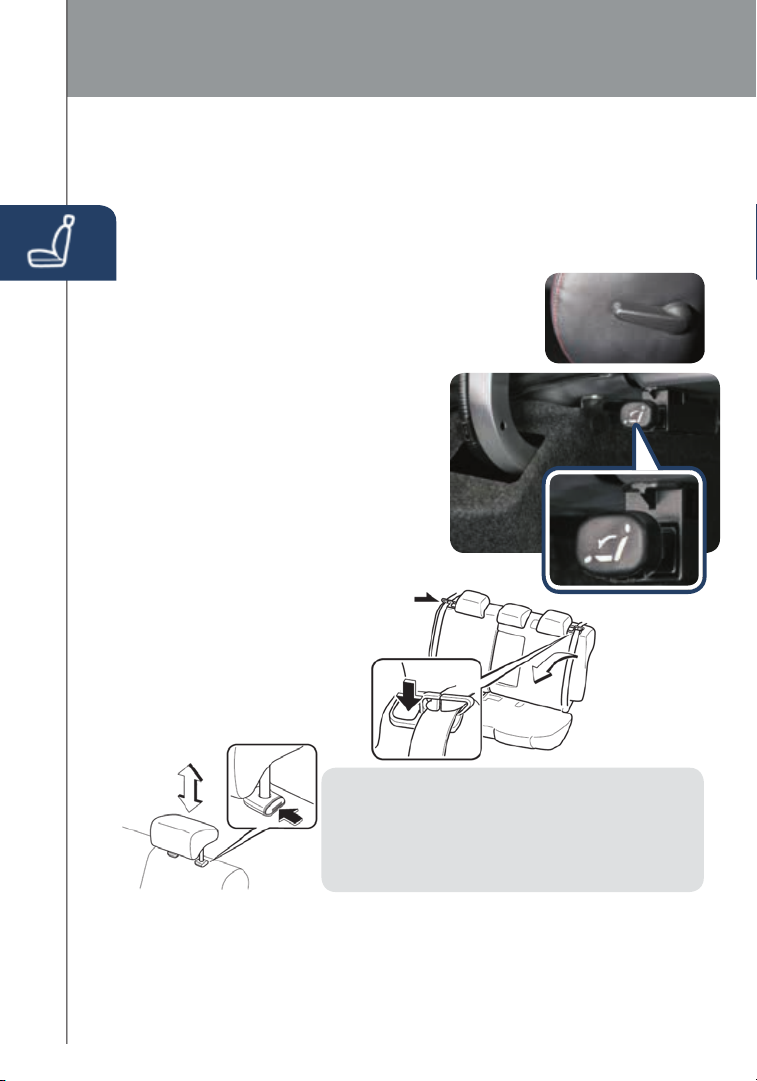
Seats and Headrests
FR O NT SEATS
Headrests
For your safety, the front seats are equipped with active headrests that
are not adjustable forward or backward, only up and down. An active
headrest is designed to move forward in the event of a collision to close
the gap between your head and the headrest (to prevent whiplash).
Driver’s Seat Lumbar Support Adjustment
(if equipped)
To increase the lumbar support, move the lever
upward. Move the lever downward to decrease
lumbar support.
REAR SEATS
Folding rear seatbacks down:
4-door sedan
1 Check that rear seats are clear
of objects.
2 Open the trunk and pull the left
and/or right side remote handle lever(s).
3 Open a rear door and fold the
seatback forward.
5‐door hatchback
Push the button to fold
down the seatback.
Remote Handle
4-door
NOTE: For tall drivers and front passengers who
adjust the front seats all the way back, the headrests
on the rear seats need to be removed when folding the
rear seatbacks down. If not removed, the rear headrest
will press into the front seatback. In order to remove the
headrest from the rear seat, the seatback needs to be
tilted slightly forward.
Returning rear seats to upright position:
1 Install the headrest (if removed).
2 Raise the seatbacks until they lock into position.
3 Pull on the top of the seatbacks to make sure they are locked.
7
4 Check that all seat belts are routed properly for passenger use.
2940142_17d_Mazda3_SSG_032217_B.indd 7 3/22/17 12:54 PM
Page 10
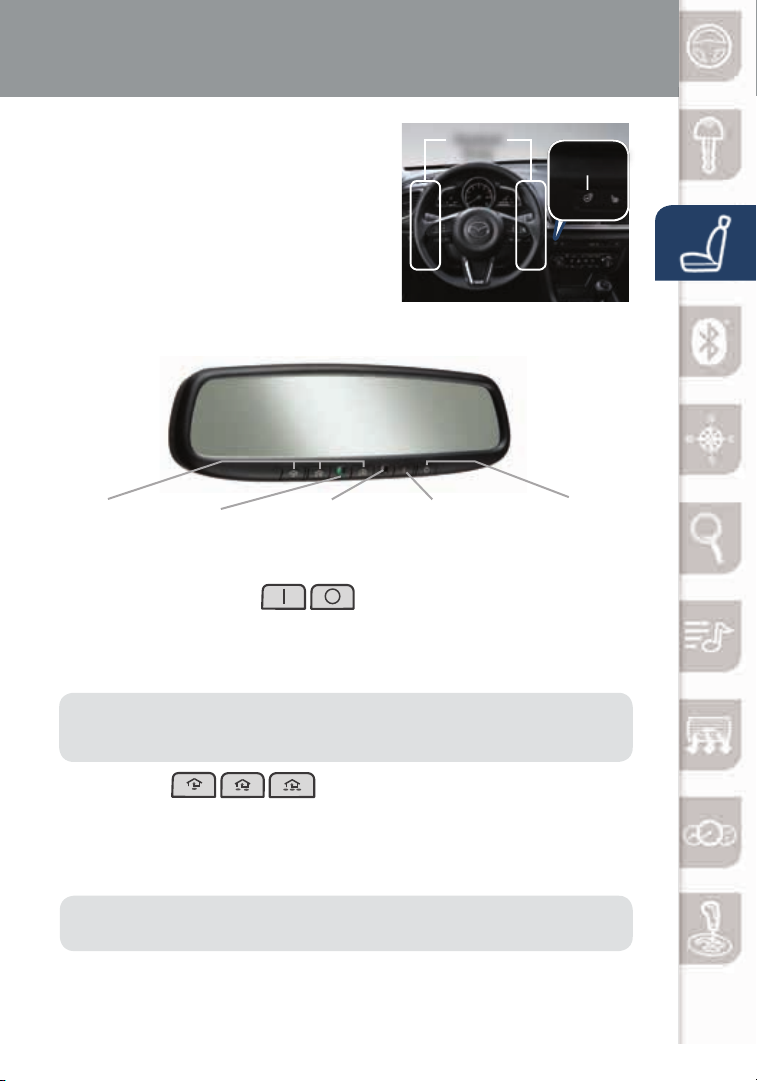
www.MazdaUSA.com
Heated Steering Wheel and Mirror
Heated Steering Wheel (if equipped)
The grips on the left and right of the
steering wheel can be warmed.
Heated
Area
Heated Steering
Wheel Switch
To turn heated steering wheel on, push
the switch and the light will illuminate.
To turn heated steering wheel off, push
the switch and the light will turn off.
AUTO-DIMMING MIRROR AND HOMELINK®
AUTO-DIMMING MIRROR AND HOMELINK®
HomeLink
®
Auto-Dimming
Indicator Light
Rear
Light
Sensor
On Off
Auto-Dimming
On
Auto-Dimming
Off
Auto-Dimming Mirror
• Auto-dimming will automatically darken your rearview mirror and outside
driver’s mirror to reduce headlight glare from vehicles behind you.
• Auto-dimming is activated every time the engine is started.
NOTE:
In addition to the auto-dimming mirror’s rear light sensor, there is also a
front light sensor (not shown). Do not place or hang any objects over the front or rear
mirror light sensors; otherwise, the auto-dimming mirror will not operate properly.
HomeLink
®
• This feature provides a convenient way to replace up to three
transmitters such as garage door openers, home lighting remotes
and other radio frequency devices.
• Refer to your Owner’s Manual for complete programming details.
NOTE:
Genuine Mazda Accessory Auto-Dimming Mirror with Compass and
HomeLink
®
is available at your Authorized Mazda Dealer.
8
2940142_17d_Mazda3_SSG_032217_B.indd 8 3/22/17 12:55 PM
Page 11
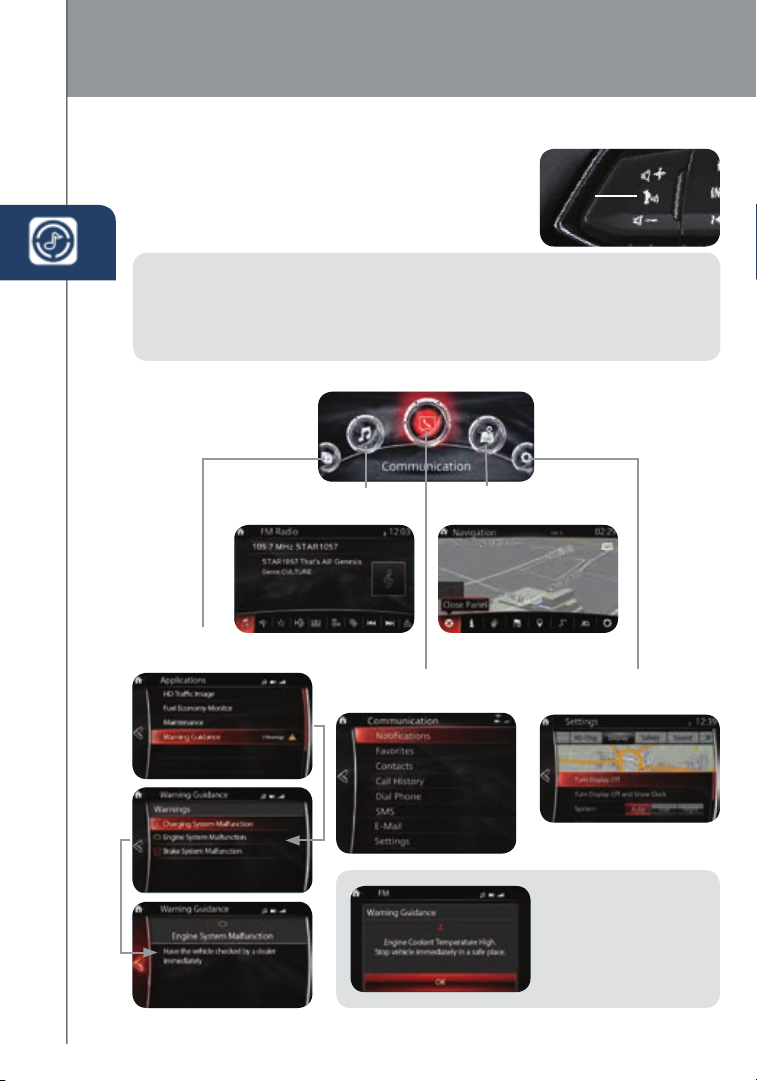
Mazda Connect Infotainment System
MAZDA CONNECT INFOTAINMENT SYSTEM
MAZDA CONNECT is designed to be operated
using one of the following three inter faces:
1 The commander switch (p. 11).
2 The touchscreen.
NOTE:
• In the interest of safety and to avoid distracted driving, the touchscreen
is disabled at speeds over 5 mph. Use the commander switch
or voice control to operate the infotainment system.
• You can touch and tap, slide or swipe the touchscreen, but cannot pinch.
3 Voice control (p. 12).
Tal k
Push TALK button
and say “Entertainment.”
Push TALK button
and say “Applications.”
Push TALK button and
say “Communication.”
9
2940142_17d_Mazda3_SSG_032217_B.indd 9 3/22/17 12:55 PM
Push TALK button
and say “Navigation.”
Push TALK button
and say “Settings.”
NOTE:
These types of
Warning screens
appear if there is
a problem with
the vehicle.
Page 12
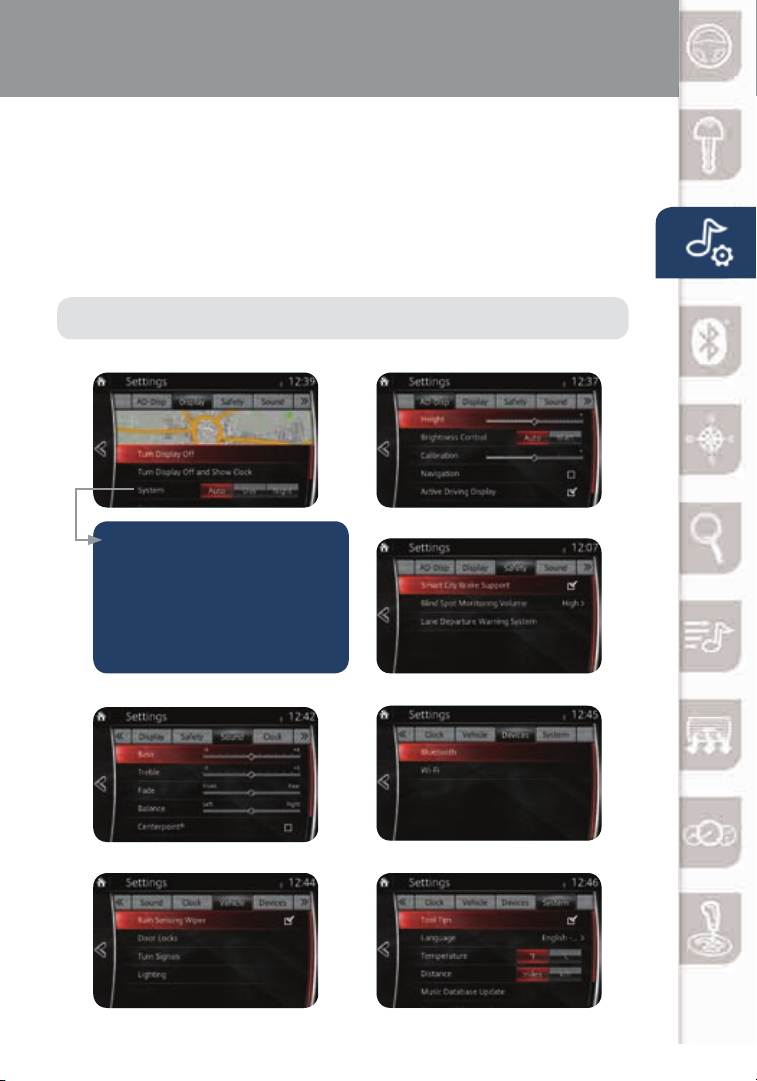
www.MazdaUSA.com
Mazda Connect Settings
MAZDA CONNECT SETTINGS
To view the different setting screens and customize your MAZDA
CONNECT to suit your individual preferences and needs:
1 Move the commander switch to the left or right to change tabs.
2 When the desired tab is highlighted, push the knob of the
commander switch down.
3 Turn the dial of the commander switch to scroll down the list.
NOTE: If there is a scroll bar on the right side, there are more items far ther down.
Display Settings
Use the system to change
the brightness of the Display
between Day (bright), Night
(dim), and AUTO (switches
from Day to Night when
headlights are turned ON).
See illumination dimmer (pp. 33-36).
Sound Settings
Vehicle Settings System Settings
Active Driving Display Settings
Safety Settings
Device Settings
10
2940142_17d_Mazda3_SSG_032217_B.indd 10 3/22/17 12:55 PM
Page 13
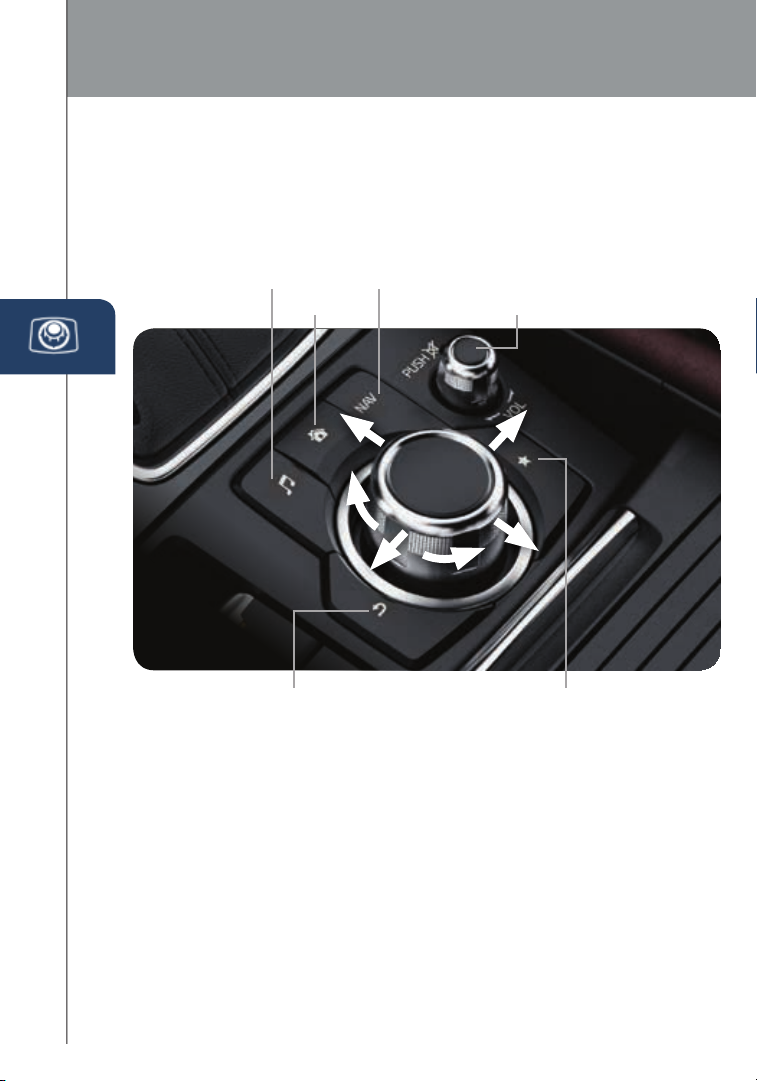
Commander Switch
COMMANDER SWITCH (if equipped)
The commander switch is the primary means for operating MAZDA
CONNECT. It allows you to keep your head up and eyes on the road.
The control places ve buttons naturally beneath the ve ngers. Select a
button around the commander switch knob to operate the desired system.
AUDIO
HOME
BACK
(to previous screen)
Select an item on the screen by:
1 Moving the knob up or down, left or right,
and/or turning the dial to move the cursor
to the desired on-screen location (and get a
description of the icon).
2 Pushing the knob down (ENTER) to select
your choice on the screen.
11
NAVIGATION
ENTER
MUTE (push down)/
VOLUME (turn dial)
FAVORITES
The following can be
stored in Favorites:
• 50 stations total for
AM, FM, and XM.
• 50 contacts in the
system phonebook.
• 50 points of interest
in navigation.
(To edit or delete
HOME, select HOME
and push and hold the
commander switch knob
until the Edit/Delete
HOME screen appears.)
2940142_17d_Mazda3_SSG_032217_B.indd 11 3/22/17 12:55 PM
Page 14
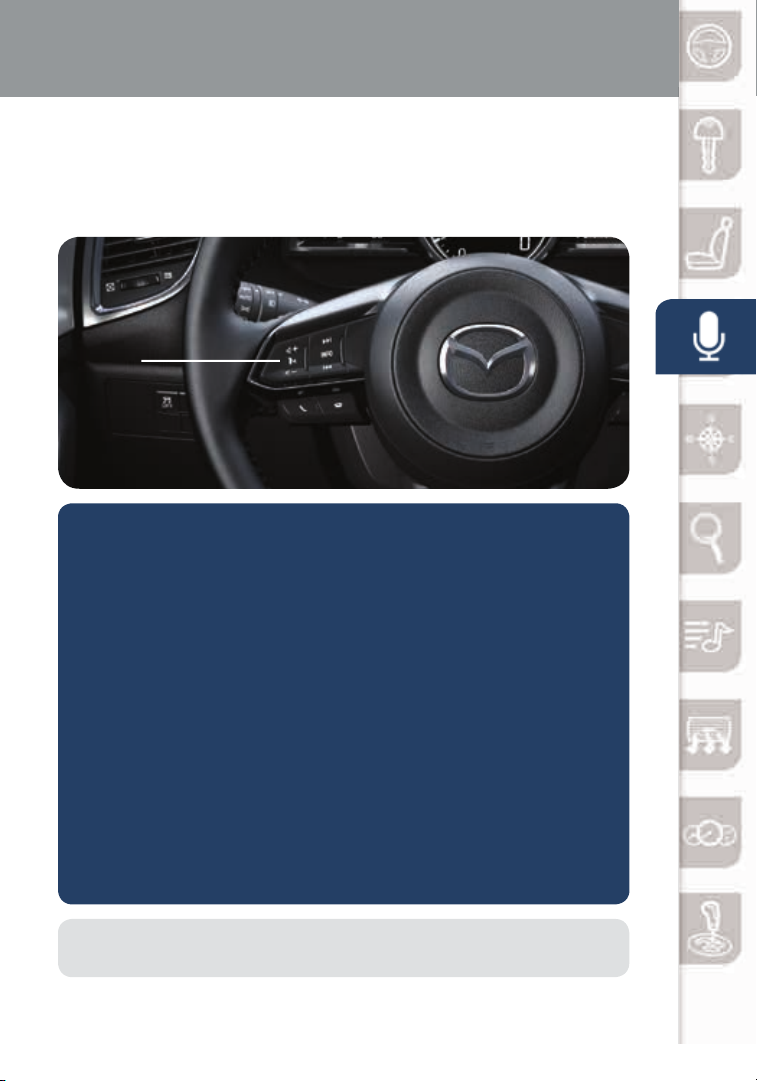
www.MazdaUSA.com
Voice Control
VOICE CONTROL
Voice control is activated by pushing the TALK button on the steering
wheel and speaking a command. Voice commands usually contain a verb
(action word) followed by a noun. Common verbs are “Go to” and “Play”.
TAL K
SOME COMMON VOICE COMMANDS ARE:
• Call “name” mobile
• Dial “number”
• Address-pause-“street
address, city, state”
• Help
Go to (and one of the following):
• Home
• Entertainment
• Navigation
• Communication
• Settings
Play (and one of the following):
• AM/FM
<station number>
• XM <channel
number>
• Cancel
• Go Back or Previous
• Next or Skip
• Tutorial
• Scroll/Page Down
• Scroll/Page Up
• Messages
• Contacts
• Email
• Phone
• Call History
• CD
• Bluetooth
• AUX
• USB
• Pandora
• Text
• AM/FM
• XM
• CD
• Bluetooth
• Aha
• Stitcher
• Song
• Playlist
• Artist
• Turn Display/Screen Off
• Select “line number”
(ex: “Select Four” or
“Select Line Four”
• Display Clock
• AUX
• USB
• Pandora
• Aha
• Stitcher
• Album
• Genre
• Folder
NOTE: After becoming familiar with the system, you can skip the voice prompts
by pushing the TALK button again.
12
2940142_17d_Mazda3_SSG_032217_B.indd 12 3/22/17 12:55 PM
Page 15

Bluetooth
®
PAIRING YOUR BLUETOOTH® PHONE OR AUDIO DEVICE
NOTE:
• For safety reasons, you cannot pair a phone while driving.
• For customer service and device compatibility, visit
www.mazdausa.com/mazdaconnect or call 800-430-0153.
• When in range of another Wi-Fi device, the Bluetooth connection between your
phone and the system may disconnect for a short time if you have Wi-Fi enabled.
Turn off Wi-Fi on your phone if needed.
Pairing Instructions:
1 Manually turn on Bluetooth on your phone or audio device.
2 Select Communication from the Home screen.
3 Select Settings.
4 Select Bluetooth.
5 Select Add New Device, and switch to the
operation on your mobile device.
6 On your mobile device, select “Mazda”.
7 Verify the displayed 6-digit code both on the display and on your mobile device.
For iPhone:
8 Select “Pair” on the phone and select “Yes” on the system.
For phones compatible with SMS and MMS:
9 On your mobile device, hit “Allow” to let Mazda Connect download your
phonebook and text messages (SMS).
IMPORTANT:
If your mobile device was paired to any Mazda vehicle in the past, “Mazda” on the
•
Bluetooth device list on your mobile device must be deleted.
10 For iPhone, go to Settings>Bluetooth. Select the “i” information icon for the
connected device. Switch “Show Notications” to ON.
NOTE: Some phone models do not support all features. If your phone or
device does not pair, please visit www.mazdausa.com/mazdaconnect or contact
(800) 430-0153 for further assistance or to report a phone/audio device concern.
13
2940142_17d_Mazda3_SSG_032217_B.indd 13 3/22/17 12:55 PM
Page 16

www.MazdaUSA.com
TO MAKE OR RECEIVE A HANDS-FREE CALL
Push
• To receive/swap a call.
Push
• To start voice recognition session
• To skip system’s voice guidance
Push
• To end voice recognition session
Automatic Bluetooth
Reconnection:
• On engine start, the last
• To switch phones, go to Device Settings and select Bluetooth.
For a stable Bluetooth connection:
• Make sure there is no metal object nor any obstacle blocking Bluetooth
• Turn OFF unnecessary applications on your mobile device. When your
• Turn OFF energy saving mode on your mobile device.
button:
button: To talk
TALK
button: To hang up
Receive
/Swap
HANG UP
(or push button to end a call)
connected device will
automatically be re-connected
after several seconds.
NOTE: In the event the system does not auto reconnect the device, manually
reconnect under devices menu.
signal between the vehicle’s display and your mobile device.
mobile device is busy, it often drops Bluetooth connection.
NOTE: Some phone models do not support all features. If your phone or
device does not pair, please visit www.mazdausa.com/mazdaconnect or contact
(800) 430-0153 for further assistance or to report a phone/audio device concern.
The following icons are displayed on the touchscreen during a call:
Ends a call.
Transfers a call from hands‐
free to the mobile phone.
Transfers a call from the
mobile phone to hands‐free.
Mutes the microphone.
2940142_17d_Mazda3_SSG_032217_B.indd 14 3/22/17 12:55 PM
Switches the call on hold.
Allows transmitting DTMF (Dual
Tone Multi‐Frequency) signal via
the numerical keypad (generally
to a home telephone answering
machine or an automated
guidance call center).
14
Page 17

Navigation System
NAVIGATION SYSTEM (if equipped)
Planning A Route
IM P O R TA NT:
• In the interest of safety and to reduce
distractions while you are driving, you should
always plan a route before you star t driving.
• To adjust the volume of the navigation system
voice while driving, adjust the volume by
turning the VOL knob when voice guidance is
being given. To prompt voice guidance, push
the NAVI button to repeat the last instruction.
ICON Voice Control Purpose
Hide/Show
Menu Bar
Enter
Destination
Navigation
Information
Cancel To cancel an existing way point/route.
Point of
Interest
Route Options
View Mode
Settings To adjust the navigation settings.
To open and close the Menu bar.
To enter an address or favorite destination, or select
a place of interest or a location on the map.
To switch to the navigation information screen on
which items such as trafc information and GPS
reception conditions are located.
To nd places nearby.
To display the route parameters and full length of the
route. Perform route-related actions such as edit or
cancel, pick route alternatives, avoid parts, and add
destination to Favorites.
To change the map mode
(2D north up / 2D heading up / 3D).
To plan a route on your navigation system, do the following:
1 Push the NAV button on the commander switch.
2 Select NEW DESTINATION.
3 Select Find Address.
NOTE: By default, the navigation system detects the country and city/town
you are in. If needed, you can change the country or state setting by selecting
Countr y or a new city/town by selecting City or Zip code.
4 Enter the street name.
5 Enter the house number, then select the
.
6 The system transitions to a screen where the input location can be
15
2940142_17d_Mazda3_SSG_032217_B.indd 15 3/22/17 12:55 PM
checked. To go to the next screen, select
previous screen, select
.
Select, or to return to the
Page 18

www.MazdaUSA.com
NOTE: Select Places Nearby for POIs (points of
interest) around the selected location, or select Add to
Favorites to register the selected location to Favorites.
NOTE: The route can
be edited by selecting
other options.
7 If Go is selected or if no operation is performed for 10 seconds, the
route guidance will start. The set route can be checked by selecting MAP.
Planning A Route Using Voice Commands
You can navigate to any of the following places using voice commands:
• An address, including home
• Favorites
• Cities and towns
• POI (Point of Interest) categories
• POIs for name brands of, for
example, restaurants, gas stations,
car rental and gyms
• A recent destination
NOTE: POI searches for points of interest near your present location.
To plan a route to an address using your voice, do the following:
1 Push the TALK button on the steering wheel.
2 After you hear the beep, you can say, for example “Address”.
3 When on an address screen, say the full address (without zip code) for
your destination, for example “123 Main St., Los Angeles, California”.
The system does not recognize zip codes.
4 Say “Yes” if the address is correct. If shown a list of addresses, say the
list number for the correct address or say “None of these”.
NOTE:
• For best results, say the full address without pausing between words.
• Voice guidance can be skipped by pushing the TALK button.
• When prompt voice guidance is muted, you will need to go into navigation settings
to turn the volume back on for the NAVI button to repeat the last instructions.
To remove or insert the MAP SD card (to update the map database):
1 Turn the vehicle ignition OFF.
2 Locate the SD card slot inside the center console.
• Remove card: Open the cover and push the
card once, then pull it out.
• Insert card: Push the card in (label-side up),
SD Card
then close the cover.
• Visit www.mazdausa.com/navigation and download the most recent map
available for your device for free for three years from vehicle delivery.
• For issues with the navigation system, visit
www.mazdausa.com/mazdaconnect or call 800-430-0153.
• Only use your MAP SD card for operating and updating your navigation
system. Do not insert the MAP SD card into another vehicle or into any
other device such as a camera.
• Do not put other SD cards in this slot.
16
2940142_17d_Mazda3_SSG_032217_B.indd 16 3/22/17 12:55 PM
Page 19

Mazda Radar Cruise Control
MAZDA RADAR CRUISE CONTROL (MRCC) SYSTEM (if equipped)
The MRCC system maintains vehicle speed and following distance using
a radar sensor to detect a vehicle ahead. The driver simply presets the
vehicle speed between 19 mph and 9 0 mph and the system will maintain a
safe following distance without having to turn the cruise control off.
Vehicle ahead display
MRCC Distance
between vehicle display
MRCC Set vehicle speed
The system operates in two modes,
Constant Speed and Headway Control modes:
Constant Speed Mode
When no vehicle is detected ahead,
the driver’s set speed is maintained.
Headway Control Mode
When a vehicle is detected ahead,
a distance between your vehicle and
the vehicle ahead is maintained.
Setting the MRCC
When the Mode switch is pushed,
the vehicle speed and the distance
between vehicles while in headway
control can be set. The MRCC
indication is shown in the Active
Driving Display.
NOTE: The radar for the MRCC is
located behind the Mazda emblem in
the grill. Keep this area clean to avoid
the system not working properly.
MRCC WARNING: MRCC shuts off when it reaches the low mph limit. “BRAKE”
17
is displayed. The vehicle will not brake/stop by itself.
2940142_17d_Mazda3_SSG_032217_B.indd 17 3/22/17 12:55 PM
Distance
Control
(Longer
/Shorter )
MODE
Cruise
Control
(Set+/Set-)
Resume
CANCEL
/OFF
Page 20

www.MazdaUSA.com
How to set the speed:
1 Adjust the vehicle to the desired speed using the accelerator pedal.
2 Push the SET + or SET – switch. The set speed and the inter-vehicle
distance display lled with white lines is displayed in the Active Driving
Display and the MRCC indicator light (green) turns on simultaneously.
Travel Status
During travel at
constant speed
During travel under
headway control
Display
How to set the distance between vehicles:
The distance between vehicles is set to a shorter distance by pushing
switch and a longer distance by pushing the switch. The
the
distance-between-vehicles can be set to four levels.
Distance between
vehicles guideline
(at 50 mph)
Long
(about 164ft)
Medium
about 131ft)
(
Short
(about 98ft)
Extremely Short
(about 82ft)
Display
CAUTION: Do not rely completely on the MRCC system and always
drive carefully obeying the speed limit.
NOTE: The MRCC sometimes will brake your vehicle when passing a semi truck (tractor
trailer). This is normal. Simply press the accelerator pedal to override the system.
Switching to conventional cruise control function:
When the Mode switch is pushed while the Mazda Radar Cruise Control
(MRCC) system is turned on, the system is switched to conventional cruise
control function.
The Mazda Radar Cruise Control (MRCC) indicator light (green) in the
instrument cluster turns off and “Radar Cruise Control deactivated”
message is displayed in the multi-information display at the same time.
CLOSE PROXIMITY WARNING
While traveling in headway control, if your vehicle rapidly closes
in on a vehicle ahead because the other driver applied his or
her brakes suddenly, a warning sound activates and the BRAKE! warning
is indicated in the display. Always verify the safety of the surrounding area
and depress the brake pedal while keeping a safe distance from the vehicle
ahead. Additionally, always keep a safe distance from the vehicles behind you.
2940142_17d_Mazda3_SSG_032217_B.indd 18 3/22/17 12:55 PM
18
Page 21

Smart City Brake Support
SMART CITY BRAKE SUPPORT (SCBS) SYSTEM (if equipped)
Between speeds of 2 to 18 mph, the Smart City Brake Support attempts
to minimize damage if a collision is unavoidable. In some instances,
SCBS may be able to stop the vehicle automatically to avoid a collision
with the vehicle ahead.
Partial list of operating conditions:
• During vehicle speeds of 2 to 18 mph (brake control) or 2 to 50 mph
(rear-end collision warning)
• The driver does not react quickly enough and may hit the vehicle ahead.
• The Smart City Brake Support (SCBS) system has not
been turned off.
Refer to your Owner’s Manual for a complete list of SCBS
operating conditions and system details.
NOTE: It may be possible to avoid a collision if the relative speed between
your vehicle and the vehicle ahead is less than 12 mph.
WARNING: SCBS is only a supplementary system to reduce damage in the
event of a collision; however, the SCBS has limitations. Do not rely solely on the
SCBS. Always keep your eyes on the road.
Forward Sensing Camera
19
2940142_17d_Mazda3_SSG_032217_B.indd 19 3/22/17 12:55 PM
SCBS system can be turned off using Safety Settings
in MAZDA CONNECT (see page 10).
Page 22

Smart Brake Support
SMART BRAKE SUPPORT (SBS) (if equipped)
At speeds of 10 mph or higher, the Smart Brake Support alerts the
driver of a possible collision and attempts to reduce the severity of
an imminent collision with the vehicle ahead. SBS operates when the
vehicle is traveling at speeds higher than the range of the SMART
CITY BRAKE SUPPORT (SCBS).
Partial list of operating conditions:
• During vehicle speeds of 10 mph or higher.
• If the vehicle is accelerating rapidly and comes close to the vehicle ahead.
• The Smart Brake Support (SBS) system has not been turned off.
Refer to your Owner’s Manual for a complete list of SBS operating conditions
and system details.
Forward Sensing Camera
Radar sensor
SBS system can be turned off using Safety Settings in MAZDA CONNECT
(see page 10).
WARNING: SBS is only a supplementary system to reduce damage in the
event of a collision; however, the SBS has limitations. Do not rely solely on the
SBS. Always keep your eyes on the road.
Collision Warning
If there is a possibility of a collision with a vehicle ahead or
an obstruction at the rear of the vehicle, a warning sound is
activated intermittently and a warning light in the instrument
cluster ashes at the same time as a warning indication is
displayed in the active driving display.
20
2940142_17d_Mazda3_SSG_032217_B.indd 20 3/22/17 12:55 PM
Page 23

Lane-keep Assist System and
Lane Departure Warning System
LANE-KEEP ASSIST SYSTEM (LAS) and
LANE DEPARTURE WARNING SYSTEM (LDWS) (if equipped)
The Lane-keep Assist System (LAS) and Lane Departure
Warning System (LDWS) recognize the painted lane lines
using the Forward Sensing Camera (FSC) installed
on the windshield.
If the vehicle deviates from its lane at speeds above
37 mph, the system alerts the driver to provide
steering assistance and uses the following indications
to help the driver stay within the lines.
NOTE: Any driver input (e.g., turn signal, steering or acceleration) will cancel warning.
WARNING: LDWS is only a supplementary system to
warn the driver that the vehicle may be deviating from
its lane; however, the LDWS has limitations. Do not rely
solely on the LDWS. Relying solely on the LDWS may
cause an unexpected accident resulting in death or
serious injur y. Always pay attention to the direction in
21
which the vehicle is traveling and drive safely.
2940142_17d_Mazda3_SSG_032217_B.indd 21 3/22/17 12:55 PM
Use the LDWS switch to
turn system ON or OFF.
Page 24

www.MazdaUSA.com
Distance Recognition Support System
DISTANCE RECOGNITION SUPPORT SYSTEM (DRSS)
(if equipped)
The Distance Recognition Support System (DRSS) measures the distance
between your vehicle and a vehicle ahead using a radar sensor (front) while
the vehicle speed is 19 mph or faster and indicates a recommended distance
to maintain between the vehicles. Furthermore, if your vehicle approaches a
vehicle ahead more closely than the appropriate distance to maintain between
the vehicles, the vehicle ahead indication in the display is illuminated in amber
to advise the driver to keep a safe distance from the vehicle ahead.
Vehicle ahead display
22
2940142_17d_Mazda3_SSG_032217_B.indd 22 3/22/17 12:55 PM
Page 25

Blind Spot Monitoring System
BLIND SPOT MONITORING (BSM) SYSTEM (if equipped)
The Blind Spot Monitoring (BSM) system is designed to assist the driver
by monitoring the blind spots to the rear of the vehicle on both sides.
• If your vehicle speed is about 6 mph or more, the BSM will warn
you of vehicles in the detection area by illuminating the BSM
warning lights located on the left and right door mirrors.
• If you operate a turn signal in the direction of an illuminated BSM
warning light, the system will also warn you with a beep (depending on
personalization setting) and warning light ash.
• BSM sensors are located under the left and right rear bumper areas.
The BSM system may not operate properly if the rear bumper gets too
dirty, so keep the rear bumper area clean and free of bumper stickers.
NOTE: BSM sound can be personalized without turning off the system to High, Low, or Off.
Turning BSM System Off
Turning the BSM system off will turn off both the light and sound indicators.
To manually turn the BSM system off, go to the Safety setting in MAZDA
CONNECT. The BSM OFF indicator will illuminate in the instrument cluster
when the BSM system is off. The BSM system will remain off the next time the
vehicle is started.
Your Vehicle
Refer to your
Owner’s Manual for
complete details.
Images
are for
reference.
Detection Areas
NOTE:
• The BSM can assist the driver in
conrming the safety of the surroundings,
but is not a complete substitute.
• The driver is responsible for ensuring safe
lane changes and other maneuvers.
• Always pay attention to the direction in
which the vehicle is traveling and the
vehicle’s surroundings.
23
2940142_17d_Mazda3_SSG_032217_B.indd 23 3/22/17 12:56 PM
• The BSM does not operate when the
vehicle speed is lower than about 6 mph.
WARNING: BSM is only a
supplementary system to help
aid in monitoring blind spots;
however, BSM has limitations. The
system may not detect all vehicles,
especially a motorcycle. Do not rely
solely on the BSM. Relying solely on
the BSM may cause an unexpected
accident resulting in death or serious
injury. Make sure to look over your
shoulder before changing lanes.
Page 26

www.MazdaUSA.com
Rear Cross Traffic Alert
REAR CROSS TRAFFIC ALERT (RCTA) (if equipped)
The RCTA is designed to alert the driver of oncoming traffic when
backing out of a parking spot. RCTA is active when your vehicle is in
reverse and your vehicle speed is 0 mph to 8 mph.
When BSM sensors detect an object moving 3 mph to 18 mph, RCTA will
notify the driver with indicators and sound:
• Rear View Monitor and outside mirror ashing indications.
• Beep sound (same as BSM).
Refer to your Owner’s Manual for complete details.
Object Detected Object Detected
Settings
button for rear
view monitor.
Outside Mirror Indicators
WARNING: RCTA is only a supplementary system to help aid when backing up;
however, RCTA has limitations. The system does not detect all vehicles, especially
a motorcycle. Do not rely solely on the R CTA. Relying solely on the RCTA may
cause an unexpected accident resulting in serious injury. Always back up slowly.
2940142_17d_Mazda3_SSG_032217_B.indd 24 3/22/17 12:56 PM
Rear View Monitor
Images
are for
reference.
24
Page 27

Exterior Lights
LIGHTING CONTROL/TURN SIGNAL LEVER
: Turns tail,
parking, and
dashboard
lights on.
Push for
High Beams
Pull
to Flash
High Beams
: Turns tail, parking, dashboard, and
headlights on.
AUTO: The light
sensor automatically
determines when to turn
the headlights on or off.
: Turns fog lights
on only when
headlights are on.
Three-Flash Turn Signal: To signal
a lane change, push the turn signal lever
up or down halfway and release. The turn
signal indicator will ash three times.
NOTE: The daytime running lights automatically
turn on when the ignition is switched ON. To
turn off the daytime running lights, go to Vehicle
settings in MAZDA CONNECT.
NOTE:
25
2940142_17d_Mazda3_SSG_032217_B.indd 25 3/22/17 12:56 PM
• You can adjust the timing of the Auto Headlights OFF and the sensitivit y of the
Auto Light Control. (See MAZDA CONNECT SETTINGS on page 10).
Page 28

www.MazdaUSA.com
Wiper/Washer
WINDSHIELD WIPER/WASHER CONTROL LEVER
AUTO: The rain sensor senses the amount of rainfall and turns the wipers on
or off. Rotating the inner ring clockwise (away from you) creates greater wiper
sensitivity and makes the wipers move faster. The + position increases wiper
speed. Rotating the inner ring counterclockwise (toward you) makes the wipers
move slower. The - position decreases wiper speed.
Pull lever
to dispense
windshield
washer uid
MIST
OFF
AUTO
1
2
LO
3
HI
Rear Window
Wiper/Washer
(Liftgate Only)
INT: Intermittent
ON: Normal speed
: Washer/wiper
(hold as desired)
NOTE: Vehicles not equipped with AUTO wipers will have INT wipers. Set
the lever to INT and choose an inter val timing by rotating the ring between
fast and slow.
CAUTION: If the ignition is ON, turn the AUTO wipers OFF when going
through a car wash or while cleaning or touching the windshield.
2940142_17d_Mazda3_SSG_032217_B.indd 26 3/22/17 12:56 PM
26
Page 29

Headlights (cont’d from p. 25)
ADAPTIVE FRONT-LIGHTING SYSTEM (AFS) (if equipped)
The Adaptive Front-lighting System (AFS) automatically turns the
headlight beam to the right or left in conjunction with the direction of
the steering wheel.
The AFS improves the direction of headlight illumination while cornering and
only works when the vehicle is moving.
Without AFS
With AFS
NOTE:
• With AFS, it is normal to see the headlights move and hear the sound of the
headlight leveling motors at the front of the vehicle when the ignition is ON.
• The system will need to be reset if the vehicle batter y has been disconnected
or the system fuse has been replaced. Please refer to your Owner’s Manual for
easy-to-follow resetting instructions.
COMING/LEAVING HOME LIGHT SYSTEMS
COMING HOME
When the surroundings are dark while
leaving your vehicle, visibility at the
front of the vehicle can be assured for
a certain period of time.
When the ignition is set to ACC or OFF,
the headlights (Low beams) turn on when
the door lever is pulled. The headlights
turn off after a certain period of time has
elapsed after the doors are closed.
27
2940142_17d_Mazda3_SSG_032217_B.indd 27 3/22/17 12:56 PM
LEAVING HOME
When the surroundings are dark while
approaching your vehicle, visibility
around the vehicle can be assured for
a certain period of time.
When the ignition and the headlight
switch are as indicated below, the exterior
lights will turn on when the transmitter
unlock button is pushed. The headlights
turn off after 30 seconds have elapsed.
• Ignition: OFF
• Headlight switch:
or
Page 30

www.MazdaUSA.com
High Beam Control
HIGH BEAM CONTROL (HBC) (if equipped)
With HBC, the headlights are switched to high beams at speeds
above 18 mph when there are no vehicles in front of your vehicle or
approaching in the opposite direction.
The HBC system switches to low beam when:
• You are approaching a vehicle or a vehicle is approaching in
the opposite direction.
• Driving on roads lined with street lights or well-lit cities and towns.
• At speeds lower than 12 mph.
FORWARD
To turn HBC on:
1 Turn the
headlight
switch to the
AUTO position.
2 Push the
headlight lever
forward to the
high beam
position.
AUTO
When the HBC system is on, the HBC indicator light in the instrument
cluster will illuminate (
(
BLUE) when the HBC system switches to high beam and will turn off when
the HBC system switches to low beam.
GREEN). The High Beam indicator light will turn on
28
2940142_17d_Mazda3_SSG_032217_B.indd 28 3/22/17 12:56 PM
Page 31

Audio Controls (with Mazda Connect)
BLUETOOTH® AUDIO
Bluetooth® enabled phones and audio players
provide an opportunity to play music through the
audio system with no wires attached.
Some phone models do not support all features.
Go to www.MazdaUSA.com/mazdaconnect
or contact (800) 430-0153 for further assistance
or to report a phone/MP3 device concern.
Playing Bluetooth® (BT) Audio
1 Make sure the BT audio device is paired to
your vehicle.
2 Turn on the BT audio device.
3 Select Bluetooth from Sources.
See your Owner’s Manual for further information on:
· Pandora · Aha · Stitcher
AUDIO OPERATION
The following icons are displayed on the screen:
SOURCES: Displays Audio menu
to change audio source (FM / AM
/ XM / Aha / Pandora / Stitcher /
Bluetooth / USB / CD / AUX).
NOTE: In order to use Aha, Pandora
and Stitcher as audio sources, the App
must be installed on your phone. These
Apps stream music using your data plan
and listening to them counts toward your
monthly cellular data usage.
AUTO MEMORY: Displays a
list of the 10 strongest radio
stations. Because station
strength changes as you drive,
select Update Station List icon
to re-scan for strong stations.
FAVORITES: Displays list of
your favorite AM, FM, and XM
radio stations.
HD RADIO: Switches HD Radio
On/Of f.
SCAN: Scans radio stations or
songs (scanning stops at each one
for 5 seconds). Select again to stop.
29
TUNER: Displays manual radio tuner.
TAG : Saves artist and title
and sends them to your Apple
device (for Apple devices
with USB use only).
SEEK PREVIOUS/NEXT:
Selects previous or next
receivable radio station or song.
Press and hold to change radio
station continually.
SETTINGS: Adjusts the audio
quality level (bass, treble, etc.).
The following icons are displayed
on the CD screen only:
TRACK LIST: Displays the track
list of the CD.
RE P E AT: Repeats the current
song. Select again to stop.
SHUFFLE: Plays the songs on
the CD in random order. Select
again to stop.
PL AY/ PAU SE: Plays and pauses
the CD.
2940142_17d_Mazda3_SSG_032217_B.indd 29 3/22/17 12:56 PM
Page 32

www.MazdaUSA.com
New Mazda vehicles equipped with SiriusXM®
four-month trial subscription that starts on the day the vehicle is sold.
Enjoy over 150 channels including commercial-free music, plus sports,
comedy, entertainment, news and much more.
To start listening to SiriusXM, select XM from audio sources, then push
channel up and down to listen to over 150 channels. If you do not hear
audio, please activate service to your radio with a simple refresh process.
1 Scroll to XM Radio, go to channel 1 and push “previous” to channel 0
to nd your radio ID.
2
Go to siriusxm.com/refresh and enter radio ID or call
1-855-MYREFRESH (1-855-697-3373).
Satellite Radio will receive an introductory
NOTE: To use BT audio, make sure the musical icon is displayed by
going to
need a certain amount of time before the icon
HD RADIO
HD radio has a special
receiver which allows it to
receive digital broadcasts
(where available) in addition
to the analog broadcasts
it already receives. Digital
broadcasts have better sound
quality than analog broadcasts
as digital broadcasts provide
free, crystal clear audio.
When the HD radio button
is ON (red), there could be a
noticeable difference in sound
quality and volume when a
change from digital to analog
signals occurs. If the sound
quality and volume become
noticeably diminished or cut
off, select the HD button to
turn OFF HD radio (not red).
Bluetooth in Device settings. Some Bluetooth® audio devices
is displayed.
AUDIO OPERATION
USING VOICE
Audio operation and media selection
can be done using voice recognition.
Push the TALK button on the steering
wheel, wait for a beep, then say a
command in a clear, natural voice (not
too fast or too slow). Some common
commands are listed below.
Play (and any of the following):
AM, FM, XM, CD, Bluetooth, Aha,
Pandora, Stitcher, USB, AUX
Play or Resume / Pause or
Stop / Next or Previous
Play (and any of the following):
Song, Playlist <playlist name>,
Artist <artist name>, Album
<album name>, Genre <genre
name>, Folder <folder name>
Tune to Station <frequency AM or FM>
Tune to Channel Number ( XM)
NOTE: Push the TALK button and say “Help” at any time to hear a list of
available commands.
30
2940142_17d_Mazda3_SSG_032217_B.indd 30 3/22/17 12:56 PM
Page 33

Audio USB and AUX Inputs
PORTABLE AUDIO PLAYER INTEGRATION
USING THE USB PORT OR AUX JACK
Your vehicle is equipped with a USB port and
auxiliary AUX jack, conveniently located in the
center console, that allows you to play your iPod,
USB device, or portable audio player through the
vehicle’s audio system. The center console is useful
for storing your personal media/phone devices.
Learn the system when parked and do not let it
distract you while driving.
IM P O R TA NT:
• Set the volume level on your portable audio player to the highest level before
distortion star ts, then use the vehicle’s audio system to adjust the volume.
• Unplug any device from the USB port and accessory socket before turning of f
the vehicle. Leaving devices plugged in can drain the bat tery and cause issues
during the Bluetooth pairing process at start-up. Wait about 15 seconds after
starting the vehicle before plugging anything into the USB port.
NOTE: You will need an audio cable with an 1/8 inch (3.5 mm)
mini stereo plug (available as a Genuine Mazda accessory) to
connect your portable audio player into the AUX jack.
1 Locate the USB port or AUX jack.
2 Connect the device plug into the portable audio player and into the
USB port or AUX jack.
3 Turn the vehicle audio system on.
4 Select AUX or USB from the Sources menu.
5 USB Port: Use the vehicle’s audio system or steering wheel controls
to control the connected USB device.
AUX Jack: Use the portable audio player controls to play music.
Refer to the Owner’s Manual for additional information.
NOTE: When using a USB memor y stick, the system plays the rst audio le when
restar ting the vehicle. It does not start where it lef t off when turning off the engine.
12 VOLT ACCESSORY SOCKETS
The accessory socket in the dash is on with the ignition ON and the accessory
socket in the center console is always on.
NOTE: When using the accessory socket in the center console, make sure to
disconnect any device from it when turning off the ignition; otherwise, the vehicle’s
batter y could go dead.
31
2940142_17d_Mazda3_SSG_032217_B.indd 31 3/22/17 12:56 PM
Page 34

Automatic Climate Control
DRIVER TEMPERATURE
CONTROL DIAL
AUTO ON: Push dial
to turn automatic air
conditioning system
on (AUTO ON and A /C
indicator on). The airow
mode, fan speed and
air conditioning will be
automatically controlled
in accordance with the
set temperature.
Fan Control
• Push the fan (+) and (-)
buttons to select the
desired fan speed.
• Push OFF to turn climate
control system off.
Push to recirculate
cabin air to reduce
outside odors and
improve cooling.
Push for fresh
air circulation.
NOTE: A/C indicator
will illuminate when
AUTO ON is active.
The air conditioning
cycles on/off as
necessary to maintain
the set temperature.
The A/C may operate
even while heating
is desired - this is
to prevent excess
humidity and
fogging while the
system operates.
Push to select the
following airow mode:
Dashboard vents
Dashboard
and oor vents
Floor vents
Defroster and
oor vents
Push to defrost
the windshield.
Push to
manually turn
air conditioning
on or off.
PASSENGER
TEMPERATURE
CONTROL DIAL
Push to turn DUAL
mode ON/OFF.
• With DUAL mode
ON (indicator on),
rotate the dial to
set passenger’s
side temperature
separate from
the driver’s side
(shown above).
• With DUAL mode
OFF (indicator off),
driver controls the
temperature setting
on both sides.
Push to defrost
the rear window.
NOTE: Automatic
temperature control
always works even
if the AUTO indicator
turns off by changing
the fan speed or
airow mode.
32
2940142_17d_Mazda3_SSG_032217_B.indd 32 3/22/17 12:56 PM
Page 35

Instrument Cluster (Type A)
SPEED UNIT
SELECTOR
3
OUTSIDE
TEMPERATURE DISPLAY
The outside temperature unit can
be switched between °C and °F
using System Settings in the
infotainment system.
GLOSSARY OF WARNING AND INDICATOR LIGHTS
Lane Departure Warning
System Malfunction
Traction Control System (TCS)/
Dynamic Stability Control (DSC)
On: TCS/DSC malfunction
Flashing: TCS/DSC operating
Blind Spot Monitoring OFF
(BSM) (p. 23)
Dynamic Stability Control
(DSC) Off Indicator Light
OFF
SPORT Mode On (p. 3 8)
Lights On (Exterior)
High Beam Control On
Headlight High Beams On
Airbag/Front Seat Belt
Pretensioner System
Malfunction
Check Engine Light
Seat Belt Unbuckled/
Malfunction
Turn Signals/Hazard
Warning Indicator Lights
Tire Pressure Monitoring System
(TPMS) Warning Light (p. 6)
On/Warning Beep: Low tire pressure in one
or more tires. Flashing: TPMS malfunction
Cruise Set Indicator Light On
(GREEN)
Mazda Radar Cruise Control
Warning Light (AMBER)
ABS (Anti-lock Brake
System) Malfunction
Shift Position Indicator Light
Security Indicator Light
Smar t City Brake System
(SCBS)
Flashing red: SCBS are operating.
Amber: SCBS malfunction
FOW and SCBS are turned off.
Brake Warning Light
Parking brake on /low brake
uid/malfunction
Brake Pedal
Operation Demand
TPMS NOTE: Low ambient temperature and/or high altitude may cause tire pressures to
change and turn the TPMS warning light on. If the warning light comes on, see p. 6.
33
2940142_17d_Mazda3_SSG_032217_B.indd 33 3/22/17 12:57 PM
Page 36

www.MazdaUSA.com
DASHBOARD
ILLUMINATION/
DIMMER1/
TRIP METER
Master Warning Light
Low Fuel Level
Low Engine Oil Pressure
Power Steering Malfunction
Automatic Transaxle
Warning Light
Charging System
Malfunction
Door/Trunk/Tailgate Ajar
Low Washer Fluid Level
Warning Light
KEY Warning Light RED
KEY Indicator Light GREEN
Check Fuel Cap
Perform Maintenance
i-ELOOP Status (p. 40)
On: Power ge neration
Flashing: Pre-Charge Mode
LED Headlight
Electric Parking Brake
NOTE: See Owner’s Manual for
more details and explanations.
2
IMPO R TA N T: When your
Mazda Connect display setting
is set on “AUTO”, the instrument
cluster and display may become
dimmer when the headlights are
on. If the display and instrument
cluster become too dim or too
bright when the headlights are
on, simply rotate the dimmer
knob located on your instrument
cluster to adjust the brightness.
ENGINE COOLANT TEMP LIGHTS
Since this vehicle does not use an engine
coolant temperature gauge, red and blue
engine coolant temperature lights are used
to indicate high and low coolant temperature.
Red Coolant Temp Light
Flashing: Engine is starting to run hot.
Drive slowly to reduce engine load.
On: Engine is overheating. Safely pull
over to the side of the road and turn
the engine off. Refe r to the Owner’s
Manual for more information.
Blue Coolant Temp Light
On: Engine coolant is cold and no warm
air is available for heater/defroster.
Off: Engine coolant is warm and
warm air is available for heater/
defroster. The light may stay on for a
few minute s after start-up when the
engine is cold, but the vehicle can
be driven with the light on or of f.
1
• Rotate the knob to adjust the brightness of the instrument cluster and other dashboard illuminations.
2
• Push to toggle between trip meter (A & B).
• When a trip meter is selected, push and hold to reset to zero.
3
• Push the knob for 1.5 seconds or more to change the speed units between km/h and mph.
2940142_17d_Mazda3_SSG_032217_B.indd 34 3/22/17 12:57 PM
34
Page 37

Instrument Cluster (Type B)
OUTSIDE
TEMPERATURE DISPLAY
The outside temperature unit can be
switched between °C and °F using
the following procedure:
Without Mazda Connect:
1 Push the INFO button with
the ignition OFF and continue
pressing the INFO button for ve
seconds or longer after switching
the ignition ON. The outside
temperature display ashes.
2 Push the up or down part of
the INFO switch to change the
temperature unit.
3 Push and hold the INFO button
for three seconds or longer until
it stops ashing.
With Mazda Connect:
1 Go to System Settings.
GLOSSARY OF WARNING AND INDICATOR LIGHTS
Traction Control System (TCS)/
Dynamic Stability Control (DSC)
On: TCS/DSC malfunction
Flashing: TCS/DSC operating
BSM OFF (Blind Spot
Monitoring)
Dynamic Stability Control
(DSC) Off Indicator Light
OFF
SPORT Mode On (p. 3 8)
Lights On (Exterior)
Headlight High Beams On
Airbag/Front Seat Belt
Pretensioner System
Malfunction
Check Engine Light
Seat Belt Unbuckled/
Malfunction
(p. 23)
TACHOMETER
Turn Signals/Hazard
Warning Indicator Lights
Tire Pressure Monitoring System
(TPMS) Warning Light
On/Warning Beep: Low tire pressure in one
or more tires. Flashing: TPMS malfunction
Cruise Main Indicator Light
On (AMBER)/Cruise Set
Indicator Light On (GREEN)
ABS (Anti-lock Brake
System) Malfunction
Shift Position Indicator Light
Security Indicator Light
Brake Warning Light
Parking brake on /low brake
uid/malfunction
Master Warning Light
(p. 6)
TPMS NOTE: Low ambient temperature and/or high altitude may cause tire pressures to
change and turn the TPMS warning light on. If the warning light comes on, see p. 6.
35
2940142_17d_Mazda3_SSG_032217_B.indd 35 3/22/17 12:57 PM
Page 38

www.MazdaUSA.com
IMPO R TA N T: When your
Mazda Connect display setting
is set on “AUTO”, the instrument
cluster and display may become
dimmer when the headlights are
on. If the display and instrument
cluster become too dim or too
bright when the headlights are
on, simply rotate the dimmer
knob located on your instrument
cluster to adjust the brightness.
DASHBOARD ILLUMINATION/
DIMMER1/TRIP METER
Low Fuel Level
Low Engine Oil Pressure
Power Steering Malfunction
Automatic Transaxle
Warning Light
Charging System
Malfunction
Door/Trunk/Tailgate Ajar
Low Washer Fluid Level
Warning Light
KEY Warning Light RED
KEY Indicator Light GREEN
Check Fuel Cap
Perform Maintenance
LED Headlight
Electric Parking Brake
NOTE: See Owner’s Manual for
more details and explanations.
1
• Rotate the knob to adjust the brightness of the instrument cluster and other dashboard illuminations.
2
• Push to toggle between trip meter (A & B).
• When a trip meter is selected, push and hold to reset to zero.
2
ENGINE COOLANT TEMP LIGHTS
Since this vehicle does not use an engine
coolant temperature gauge, red and blue
engine coolant temperature lights are used
to indicate high and low coolant temperature.
Red Coolant Temp Light
Flashing: Engine is starting to run hot.
Drive slowly to reduce engine load.
On: Engine is overheating. Safely pull
over to the side of the road and turn
the engine off. Refe r to the Owner’s
Manual for more information.
Blue Coolant Temp Light
On: Engine coolant is cold and no warm
air is available for heater/defroster.
Off: Engine coolant is warm and
warm air is available for heater/
defroster. The light may stay on for a
few minute s after start-up when the
engine is cold, but the vehicle can
be driven with the light on or of f.
36
2940142_17d_Mazda3_SSG_032217_B.indd 36 3/22/17 12:57 PM
Page 39

Active Driving Display
ACTIVE DRIVING DISPLAY (if equipped)
CAUTION: Always adjust the display
using the Settings screen (AD-Disp tab).
Do not try to adjust the angle or open/
close the display by hand. Fingerprints on
the display will make it difcult to view and
manual operation could cause damage.
The Active Driving Display displays the following information:
• Vehicle Speed Setting
0
STOP
using cruise control
• Navigation Turn-by-Turn
(TBT) direction, distance
and lane guidance
• Trafc Sign Recognition
(TSR) using navigation
• Speed Limit
55
To change the settings/adjustments for the Active Driving Display:
1 Select the Settings icon on the Home screen.
2 Select the AD-Disp tab.
3 Select the desired item to change.
• Height: Adjust the position of the
virtual image of the Active Driving
Display up or down.
• Brightness Control: Method
for adjusting screen brightness
(automatically with instrument
cluster illumination or manually).
• Calibration: Brightness
initialization setting (when
selecting automatic adjustment).
• Brightness: Brightness
adjustment (when selecting
manual adjustment).
• Navigation: On/Off.
• Active Driving Display: On/Off.
37
• Reset: Reset to default settings.
• Lane Departure Warning
System (LDWS) operation
conditions and warnings
• Smart Brake
Support (SBS) warnings
• Vehicle Speed Setting
using cruise control
NOTE:
• If the display does not operate,
switch the ignition off and then
switch it back on. If it still does
not operate even with the ignition
switched ON, have the vehicle
inspected at an Authorized
Mazda Dealer.
• It may be difcult to view the
display when wearing sunglasses.
Take off your sunglasses or
adjust the luminosity.
• If the battery has been removed
and re-installed or the battery
voltage is low, the adjusted
position may deviate.
• The display may be difcult to
view or temporarily affected by
weather conditions such as rain,
snow, light, and temperature.
(if equipped)
2940142_17d_Mazda3_SSG_032217_B.indd 37 3/22/17 12:57 PM
Page 40

www.MazdaUSA.com
Transmission
ACTIVE ADAPTIVE SHIFT (AAS) CONTROL
AAS will automatically adjust how and when the
transmission shifts gears based on road conditions
and your driving style.
The transmission may stay in a lower gear longer
than usual when going up or down hills or driving
around corners. This feature gives you better control
and a more connected driving experience.
HILL LAUNCH ASSIST (HLA)
HLA helps assist you when accelerating
the vehicle from a stop
while on a hill or slope.
When the brake pedal
is released and the
accelerator pedal is
pushed, HL A prevents the
vehicle from rolling forward
or backward. It operates on
a downward slope when the shift lever is in the reverse (R) position, and
on an upward slope when the shift lever is in a forward gear (D or M).
NOTE: The HLA system will hold the vehicle for a ma ximum of two seconds
while the driver is changing from the brake pedal to the accelerator pedal.
DRIVE SELECTION
SPORT mode will choose a lower gear for
increased acceleration response. It will also
hold a lower gear/delay upshifting when
it detects you are braking or cornering
because it anticipates that you will want
to accelerate out of the turn more quickly.
Push the SPORT button to switch to SPORT
mode and the SPORT mode indicator light in the
instrument cluster turns on. Push again to turn off.
NOTE:
• If the SET button of the cruise control is pushed while in SPORT mode, SPORT
mode is switched off. SPORT mode cannot be turned on or off when cornering.
• When the ignition is switched OFF, SPORT mode is also switched off.
• Fuel consumption increases slightly when using SPORT mode.
2940142_17d_Mazda3_SSG_032217_B.indd 38 3/22/17 12:57 PM
38
Page 41

Traffic Signs
TRAFFIC SIGN RECOGNITION (TSR) SYSTEM
The Traffic Sign Recognition (TSR) System helps prevent the driver from
overlooking traffic signs, and provides support for safe driving by displaying
traffic signs on the Active Driving Display. TSR recognizes traffic signs using
the Forward Sensing Camera (FSC) or the navigation system while driving.
When vehicle speed exceeds the speed limit sign displayed in the Active Driving
Display, the system noties the driver with an indication in the display and a
warning sound.
The TSR displays the speed limit (including auxiliary signs), do not enter, and
trafc stop signs.
NOTE:
• The Trafc Sign Recognition (TSR) System is not supported in some countries
or regions. For more information, consult an Authorized Mazda Dealer.
• The Trafc Sign Recognition (TSR) System operates only if the navigation
system SD card (Mazda Genuine) is inser ted in the SD card slot. Consult an
Authorized Mazda Dealer for details.
39
2940142_17d_Mazda3_SSG_032217_B.indd 39 3/22/17 12:57 PM
Page 42

www.MazdaUSA.com
i-ELOOP
i-ELOOP (if equipped)
The Mazda unique regenerative braking system (i-ELOOP) generates
and stores electrical energy in a capacitor during deceleration. Through
efficient energy regeneration, storage, and usage, fuel economy is
improved. To view i-ELOOP information, select Applications from
the Home screen, then scroll down to Fuel Economy Monitor.
Capacitor charge level
Regeneration level
Capacitor discharge
Average fuel consumption since reset
60-minute Fuel Economy
0-10 min.: Every 1 min.
10-60 min.: Every 10 min.
Average fuel consumption for this drive
Average current fuel history:
Average since reset 2nd to 6th histor y
i-ELOOP Pre-Charge Mode
If the capacitor is discharged because of vehicle storage (the vehicle is
parked for long periods of time), the i-ELOOP indicator in the instrument
cluster will ash and
a warning screen will
appear on the screen of
the infotainment system.
In Pre-charge
mode
Driving in Pre-charge mode
When this warning screen appears, do not drive the
vehicle. Allow the engine to idle until the warning
screen disappears. This time is needed for normal
generator operation.
NOTE:
• If the vehicle is jump-started, leave the jumper cables connected until the
warning message is no longer displayed.
• If the vehicle is driven while the warning screen is displayed, a warning sound
will be heard and power steering assist will be limited.
2940142_17d_Mazda3_SSG_032217_B.indd 40 3/22/17 12:57 PM
40
Page 43

Information Display
INFORMATION DISPLAY
Toggle the INFO button up or down on steering wheel to cycle through
different types of information.
Information
display
Push the center of
the INFO button to
make selections.
Display screens
Distance
to Empty
41
Push and hold the center of the INFO button
to reset the currently displayed feature such
as Average MPH or Average MPG.
Average
MPG
Current
MPG
Average
Speed
2940142_17d_Mazda3_SSG_032217_B.indd 41 3/22/17 12:57 PM
Page 44

www.MazdaUSA.com
www.MyMazda.com—The Official Site
for M{zd{ Owners
Register today at www.MyMazda.com—the ultimate destination for Mazda
Owners. Once registered, you’ll be able to take advantage of benets
exclusively for Mazda Owners:
• Insider access to exclusive events and promotions
• Personalized maintenance schedules
• Zoom-Zoom Owner Magazine
• Warranty information and on-line Owner’s Manuals
• Wallpaper, videos and other fun stuff
• Accessories specically designed for your vehicle
• Car Care Discount Coupons available from your Authorized Mazda Dealer
Visit and register at www.MyMazda.com today!
MAZDA MOBILE
The following apps are available for iPhone® and Android smartphones:
• Mazda Assist app - Provides roadside assistance 24 hours a day,
365 days a year. Toll free number 1-800-866-1998 can also be used
for roadside assistance.
• MyMazda app - Keep track of your Mazda from the palm of your hand
with these features:
Maintenance schedule
Service coupons
Promotional alerts
Service history
Recall information
Parked car locator
The apps can be downloaded, free of charge, from the App store for the iPhone
and Google Play (Android Market) for Android powered devices. After downloading
the app, customer name, email, smartphone number and VIN are required.
Free Mazda Assist app
iPhone and Android
2940142_17d_Mazda3_SSG_032217_B.indd 42 3/22/17 12:57 PM
Scan VIN barcode capability
when registering a vehicle
Mazda Dealer locator
Update owner prole
Link to Mazda Assist
Free MyMazda app
iPhone and Android
®
Page 45

Customer Delivery Checklist
VEHICLE PRESENTATION:
Refer to the Smart Start Guide during presentation.
Driver’s View .........................1-2
• Location of Switches and Control
Advanced Keyless Entry System* ..3
• Door Request Switch*
Starting the Engine ....................4
• Accelerated Warm-up System
• Emergency Engine Stop
Electric Parking Brake ................5
Fuel Economy ..........................5
Tire Pressure Monitoring System ...6
• Initialize TPMS before delivery
Seats and Headrests ...............7
Heated Steering Wheel*
and Mirror
..............................8
Mazda Connect
Infotainment System
..................9
Mazda Connect Settings ............10
Commander Switch*/
Voice Control
ESSENTIAL INFORMATION
Bluetooth
.......................11-12
®
..........................13-14
• Pair Phone
• Make/Receive Call
• Toll-Free Customer Service
800-430-0153
Navigation System* ...............15-16
• SD Card
• Planning a Route
Mazda Radar Cruise Control* ...17-18
*if equipped
SAFETY & TECHNOLOGY INFO
• Bluetooth Audio
• Review of Warning and Indicator
GENERAL INFORMATION
Smart City Brake Support* ..........19
Smart Brake Support* ...............20
Lane-keep Assist System and
Lane Departure Warning System*
..21
Distance Recognition
Support System*
.....................22
Blind Spot Monitoring System* ....23
Rear Cross Trafc Alert* ............24
Lights ...................................25
Wiper/Washer .........................26
Adaptive Front-lighting System* ....27
High Beam Control* ..................28
Audio Controls .....................29-30
Audio USB and AUX Inputs .........31
Automatic Climate Control* ........32
Instrument Cluster ................33-36
Light Function and Location
Active Driving Display* ..............37
Transmission ..........................38
Trafc Sign Recognition System ...39
i-ELOOP* ..............................40
Information Display ..................41
SCHEDULED MAINTENANCE:
When replacing or topping off engine oil, use Mazda Genuine Oil. For optimal engine performance,
use SAE 0W-20 engine oil. Please consult an Authorized Mazda Dealer for additional information.
All items in the Customer Delivery Checklist have been reviewed with the
customer and the first maintenance appointment has been scheduled:
SALES CONSULTANT DATE CUSTOMER DATE
Signed copy must be placed in dealer jacket.
2940142_17d_Mazda3_SSG_032217_B.indd 43 3/22/17 12:57 PM
Page 46

Customer Delivery Checklist
DEALERSHIP DATE
SALES CONSULTANT CUSTOMER’S NAME
VIN E-MAIL
PRESENTATION OF OWNER’S MATERIALS:
Review the following items with the customer.
Smart Start Guide
• Remove this checklist from
Smart Start Guide
• Personalization Features
(refer to your Owner’s Manual)
Warranty Information
Warranty Start Date:
Customer Initial:
• Basic Vehicle –
36 months/36,000 miles
• Roadside assistance program
www.MyMazda.com
• Offer to register customer on
www.MyMazda.com
Owner’s Manual
SERVICE DEPARTMENT
Introduce Service Manager;
provide business cards
Review Service and Parts
Department hours of operation
Explain free Full Circle
Service Inspection
Schedule rst maintenance service
Maintenance Passport
Floor Mats
• Ensure oor mats are properly hooked
after cleaning
• Do not install two oor mats, one on
top of the other, on the driver’s side
• Accessory rubber oor mats should be
cleaned with mild soap and water only
Tire Pressure Monitoring System
• System overview
• Demonstrate how to initialize the
TPMS system
Push and hold the “SET Switch” until
the TPMS warning light ashes twice
and one beep is heard
• Review the system caution
2940142_17d_Mazda3_SSG_032217_B.indd 44 3/22/17 12:57 PM
