Maytronics WAVE 300 XL Instructions Manual

WAVE 300 XL
EN
User Instructions .............. p. 1
FR
Mode d’emploi ................ p. 13
IT
Istruzioni per l’uso ........... p. 25
ES
Instrucciones de uso ........ p. 37
DE
Gebrauchsanweisung ...... p. 49
NL
Gebruiksinstructies .......... p. 61
PT
Manual de instruções ...... p. 73
by
8151436
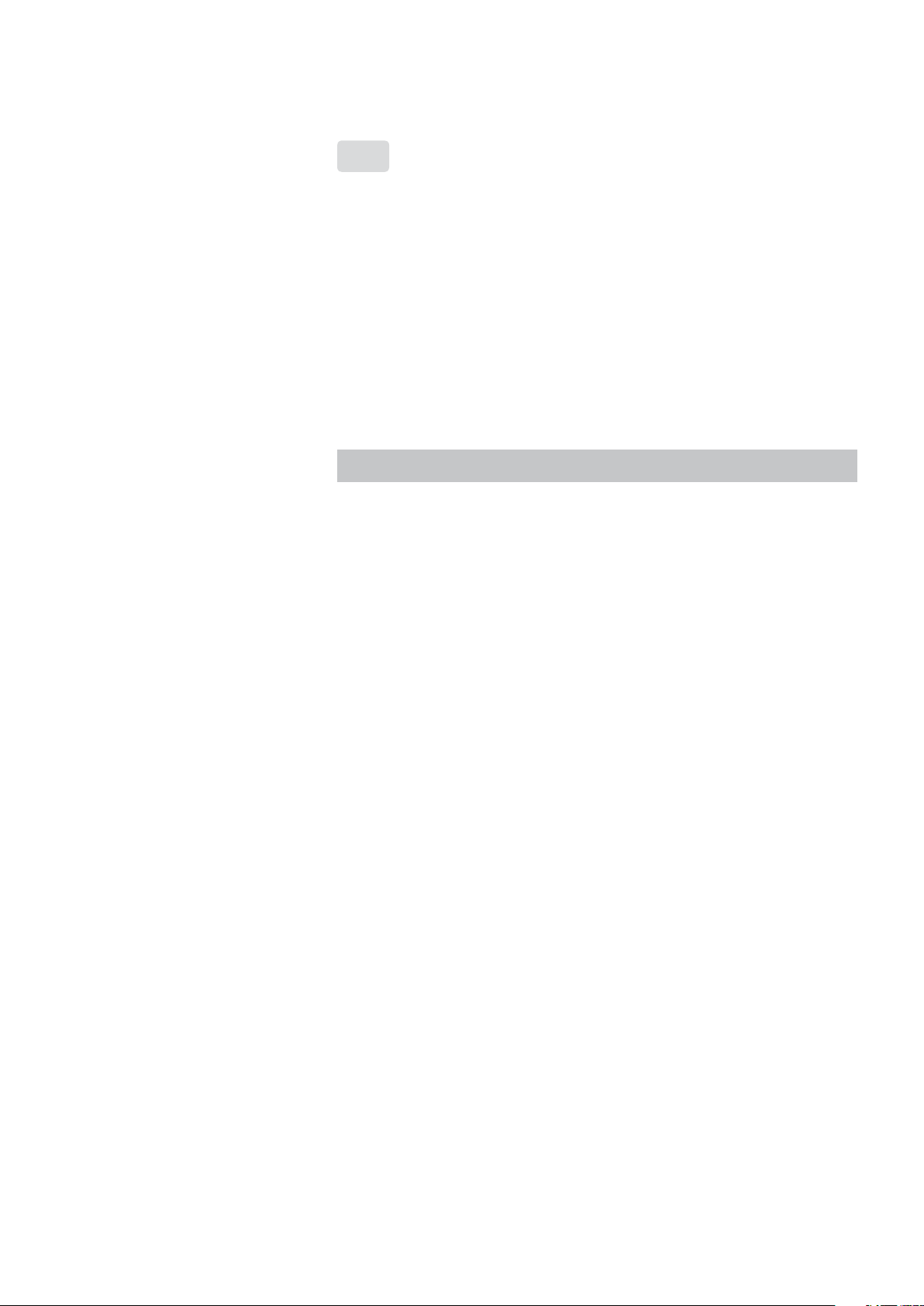
EN
Wave 300 XL
User Instructions
Table of Contents
1. SAFETY PRECAUTIONS ........................................................... 2
2. FCC STATEMENT..................................................................... 3
3. INTRODUCTION ...................................................................... 4
4. CONTENTS .............................................................................. 3
Assembly instructions .............................................................. 4
5. MMI GENERAL NOTES ........................................................... 5
6. DEFAULT SETTING FOR CLEANING SESSIONS ..................... 5
Starting a cleaning session....................................................... 5
7. REMOVING THE ROBOT FROM THE SWIMMING POOL ...... 6
Manual stop control ................................................................. 6
8. CUSTOMIZED SETTINGS ........................................................ 7
MMI operation ......................................................................... 7
Main menu parameters ............................................................ 8
9. CONFIGURING ADDITIONAL POOL PROFILES .................... 9
Manual procedure for configuring pool profiles ...................... 10
Starting cleaning operations .................................................... 12
10. OPERATING GUIDELINES ....................................................... 13
Maintenance ............................................................................ 13
11. THE REMOTE CONTROL UNIT ............................................... 13
12. TROUBLESHOOTING .............................................................. 15
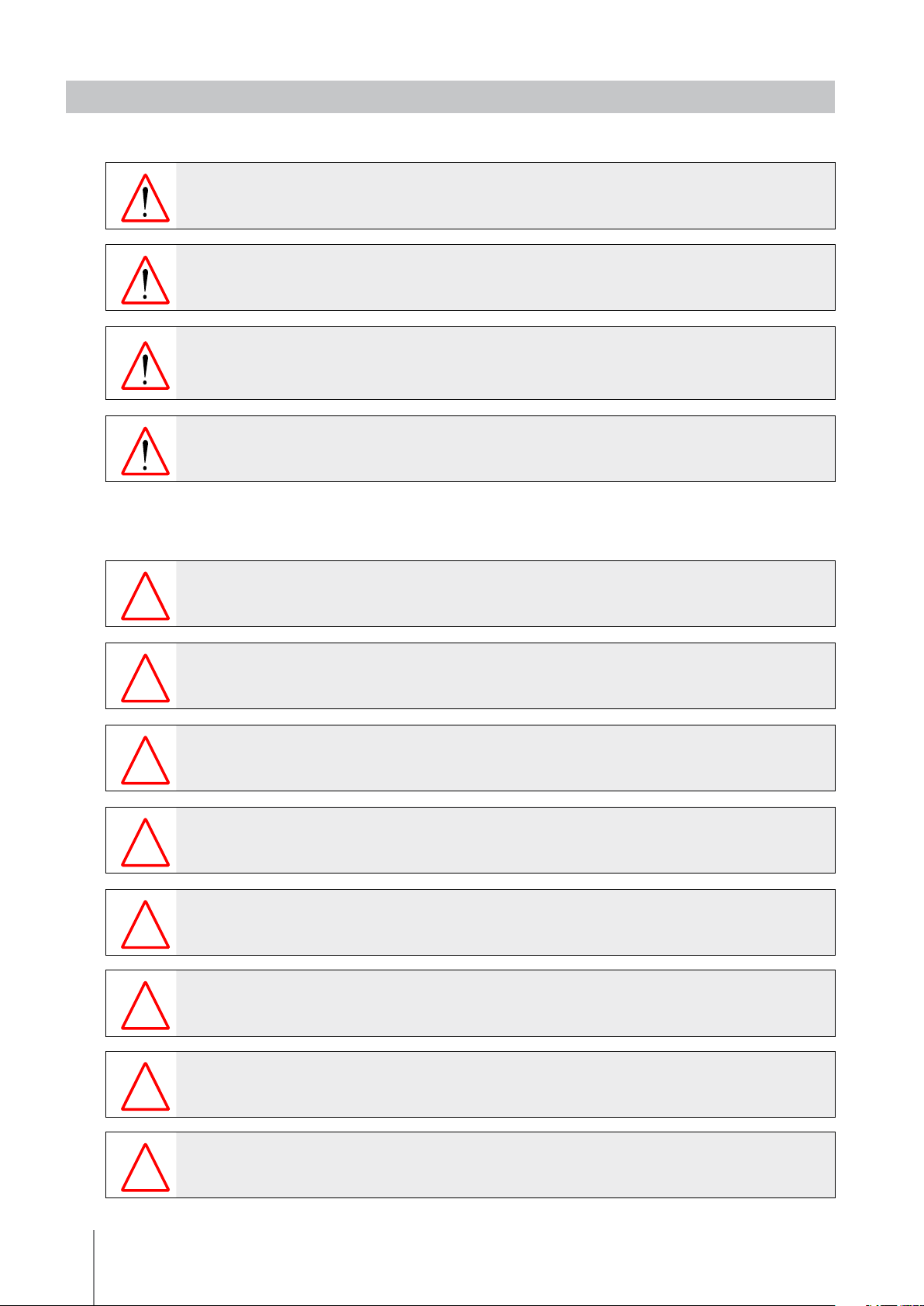
1. SAFETY PRECAUTIONS
Please adhere strictly to the following warnings:
Do not operate the Dolphin Wave Robot Pool Cleaner when there are people in the
swimming pool.
When examining the Dolphin Wave Robot Pool Cleaner, disconnect the main power
supply.
Risk of electric shock. Connect only to a ground type receptacle protected by a
ground-fault circuit-interrupter (GFCI). Contact a qualified electrician if you cannot
verify that the receptacle is protected by a GFCI.
To reduce the risk of electric shock, do not use extension cord to connect unit to
electric supply; provide a properly located outlet.
Please ensure that the following precautions are implemented:
Do not bury cord – locate cord to minimize abuse from lawn mowers, hedge trimmers
and other equipment.
Only a trained operator should operate the Dolphin Wave Robot Pool Cleaner.
Operator should keep hands away from driving belt mechanism.
Position the Caddy and power supply at least 3 m (9.6 ft.) from the pool edge – during
operation.
Keep the Dolphin Wave Robot Pool Cleaner out of the reach of children.
Only an original power cable must be used, at all times. Replaced by a Dolphin Wave
Robot Pool Cleaner certified technician, in case of need.
When lifting the Dolphin Wave Robot Pool Cleaner, take care to prevent back injury.
The Dolphin Wave Robot Pool Cleaner is suitable for outdoor use, not for residential
pools.
2
Wave XL
| User Instructions

2. FCC STATEMENT
NOTE: This equipment has been tested and found to comply with the limits for a Class B digital
device, pursuant to part 15 of the FCC Rules. These limits are designed to provide reasonable
protection against harmful interference in a residential installation. This equipment generates
uses and can radiate radio frequency energy and, if not installed and used in accordance with the
instructions, may cause harmful interference to radio communications. However, there is no guarantee
that interference will not occur in a particular installation. If this equipment does cause harmful
interference to radio or television reception, which can be determined by turning the equipment
off and on, the user is encouraged to try to correct the interference by one or more of the following
measures:
•Reorient or relocate the receiving antenna.
•Increase the separation between the equipment and receiver.
•Connect the equipment into an outlet on a circuit different from that to which the receiver is
connected.
•Consult the dealer or an experienced radio/TV technician for help.
Changes or modifications to this equipment not expressly approved by the party responsible for
compliance (Maytronics Ltd.) could void the user’s authority to operate the equipment.
3. INTRODUCTION
This user guide describes how to use your MMI operating console for the Dolphin Wave robotic pool
cleaner. The interactive, state-of-the-art MMI (Maytronics Machine Interactive) control console enables
full control of the robot and allows you to determine the cycle time, operation delay, and cleaning
scan that the robot performs. It also enables diagnosis of various technical functions and parameters.
The console houses a remote control unit for manual operation and temporarily overriding automatic
cleaning operations.
The Dolphin Wave robot is designed to handle four different swimming pool configurations and
when these are set, the pool configurations are stored in the MMI’s memory. The robot is preset in
the factory with specific default pool settings, which can be reset. Please refer to the first Main Menu
screen, Figure 6 and Customized Settings, page 8.
4. CONTENTS
Carefully remove all the items from the shipping box and check them against the packing list.
You should have:
•Documentation and accessories
•Un-assembled Caddy for storing and carrying the Dolphin Wave robot
•MMI console ( includes remote control unit)
•Dolphin Wave robot and floating cable
•Filter Bags:
2 fine porosity filter bags assembled in the Dolphin Wave robot for day-to-day cleaning
2 ultra-fine filter bags for fine dust particles
2 loose weave filter bags for rough debris
•Power supply unit
Wave XL | User Instructions
3
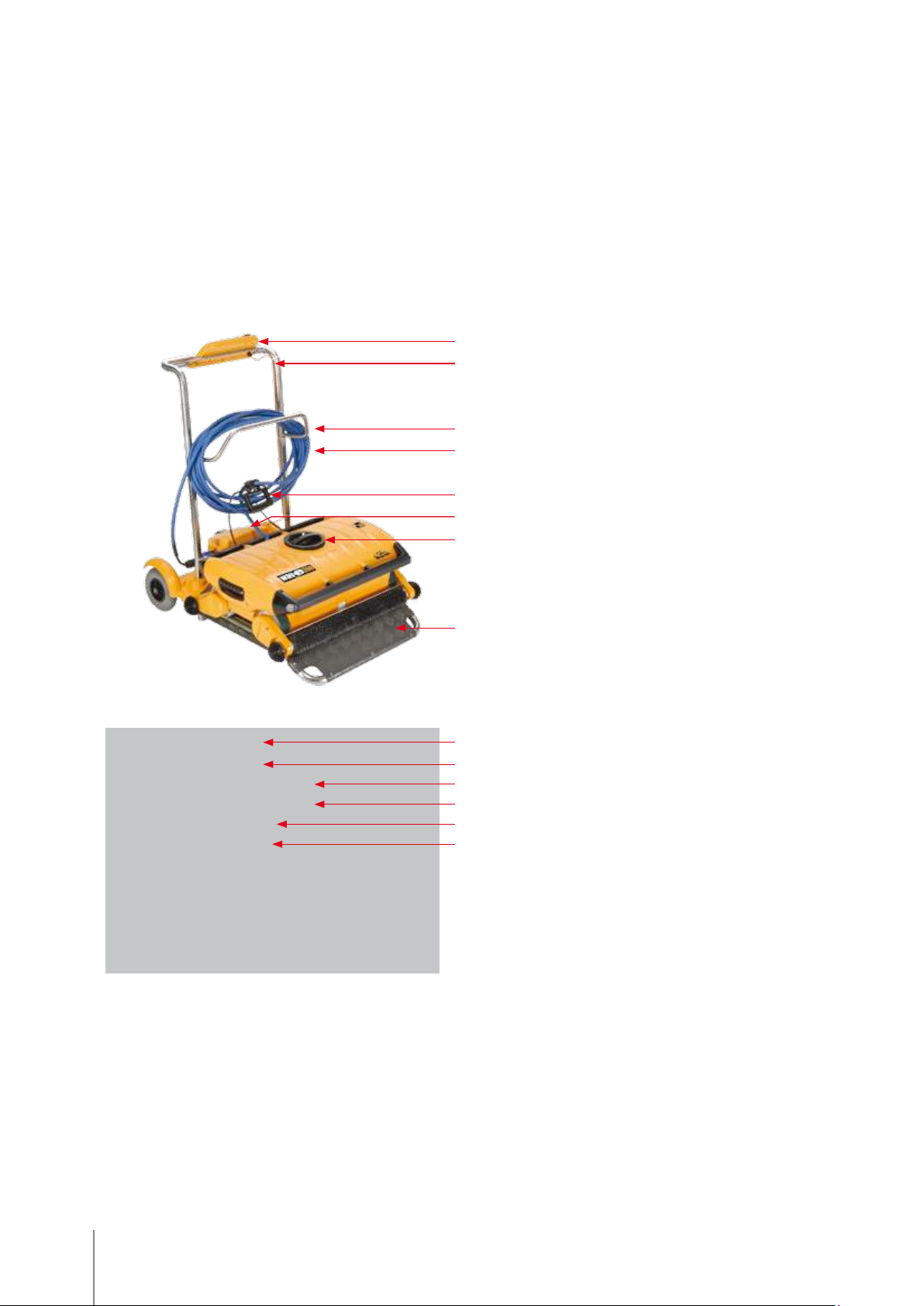
Assembly instructions
Refer to Figure 1
1. Attach the Caddy handle to the Caddy base and fasten with the screws and nuts provided.
2. Place the Dolphin Wave robot on the Caddy in front of the power supply as shown in Figure 1.
3. Place the coiled Dolphin Wave’s power cable on the Caddy’s cable support bracket and remove
the binding sticker.
4. Connect the MMI communication’s cable to the power supply unit.
5. Connect the Dolphin Wave robot’s floating cable to the power supply. Tighten the connecting
adaptor firmly to ensure proper electrical connectivity.
MMI
MMI communications cable
Cable holder
Floating cable
Floating cable handle
Power supply
Impeller cover
Figure 1: The Dolphin Wave
Caddy
MMI communications cable
Wave power supply
Floating cable connected to Wave
power supply
Fuse
Main power supply Cable
4
Wave XL
| User Instructions

5. MMI GENERAL NOTES
•In this user manual, the instruction press “Start” is performed by pressing both green buttons
-
- simultaneously on the MMI console (Figure 2).
•The MMI is equipped with a screensaver that comes into effect after 5 minutes idle time.
Press Pool and Home in that order to unlock the MMI console.
•Some options in the MMI menus are blocked by code, in order to prevent un-necessary changes
of settings. The code is the following key sequence:
3 2 1
6. DEFAULT SETTING FOR CLEANING SESSIONS
This section explains how to proceed to the default setting for a cleaning session. The robot is preset
in the factory with certain configurations that enable you to commence pool cleaning immediately.
The settings made during this setup session remain in use until changed by the operator.
To start a pool cleaning session directly after
you have assembled your Dolphin Wave,
proceed as follows:
1. Lift the MMI’s protective cover.
2. Connect the robot’s power supply to the main
power supply line.
3. Switch on the power supply. The MMI’s Wave
screen (figure 8) opens in the home window.
4. Position the Caddy with robot about 0.5–1.0m
(1.5-3ft) from the pool’s edge with its sloping
edge facing the swimming pool ensuring that
the floating cable is facing the direction of the
Dolphin Wave power supply unit.
5. According to the pool’s size, release the
appropriate length of cable.
Remote
Unit
Figure 2: The MMI Dolphin Wave robot console
Wave
Home
Screen
Keyboard
Buttons
Starting a cleaning session
Pool Length Set Up
25 30 35 40 50 60
Meters
set back
Figure 3: Pool Length Setup screen
Wave XL | User Instructions
ft.
1. On the MMI, press POOL. The robot will
starts moving towards the pool and enter it
and position itself on the pool floor.
WAVE
2. Wait for the
screen to appear.
3. In every activation of the robot, it will
straighten itself vertically to the wall of the
starting point; the robot will start moving
backwards to straighten itself and then will
continue in straight lines.
4. Press Start. “Please select pool length” will
appear on the screen.
After 2 seconds the
Pool Length Setup
screen
appears.
5
