Page 1
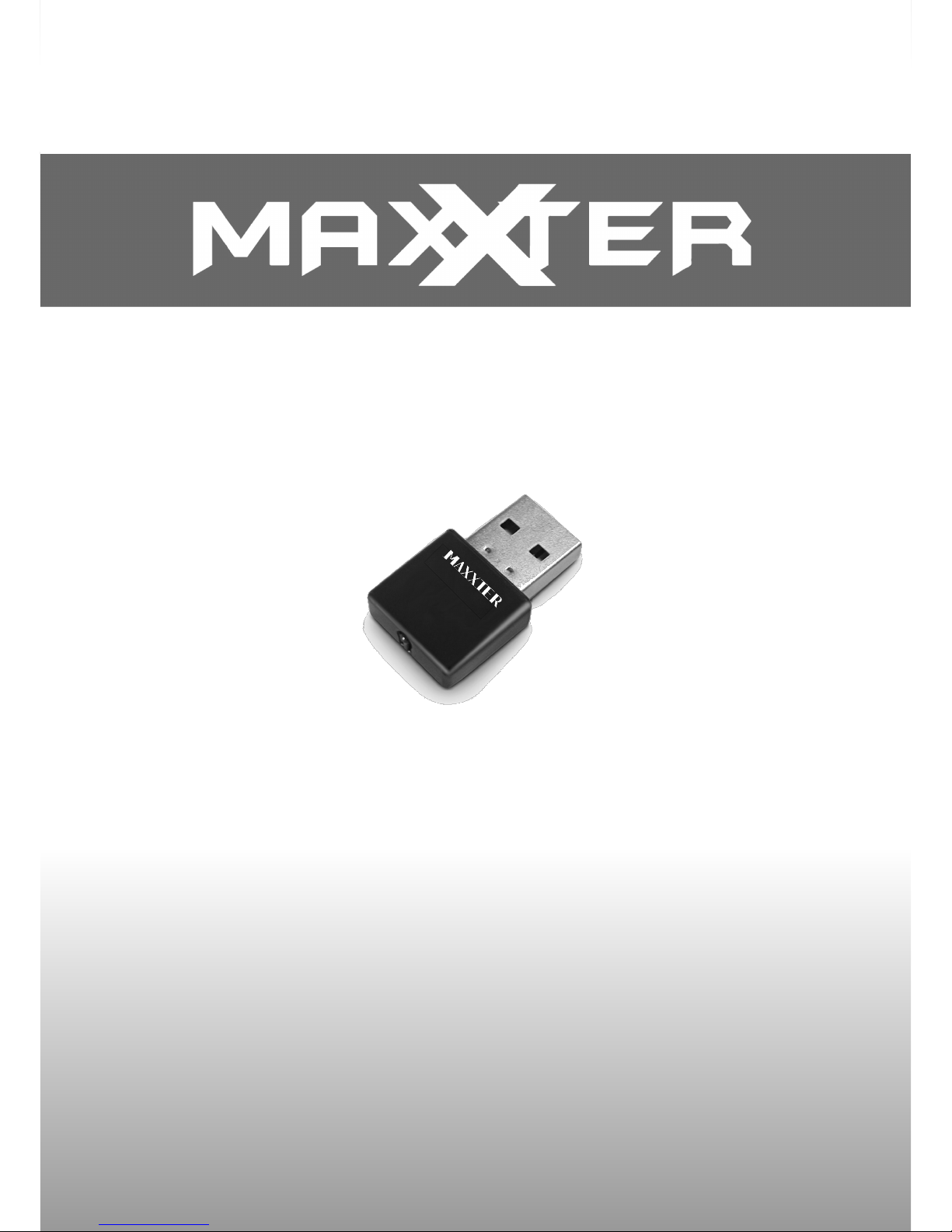
1/39
ACT-WNP-UA-005
MINI USB WIFI ADAPTER, 300 MBPS
All brands and logos are registered trademarks of their respective owners
MINI USB WIFI ADAPTER, 300 MBPS
MINI USB WIFI-ADAPTER, 300 MBPS
MINI USB WIFI ONTVANGER, 300 MBPS
ADAPTATEUR WIFI USB, 300 MBPS FORMAT DE POCHE
МИНИАТЮРНЫЙ USB WIFI АДАПТЕР, 300 МБИТ/СЕК
МІНІАТЮРНИЙ USB WIFI АДАПТЕР, 300 МБИТ/СЕК
USER MANUAL
HANDBUCH
HANDLEIDING
MANUEL DESCRIPTIF
РУКОВОДСТВО ПОЛЬЗОВАТЕЛЯ
КЕРІВНИЦТВО КОРИСТУВАЧА
ACT-WNP-UA-005
Page 2
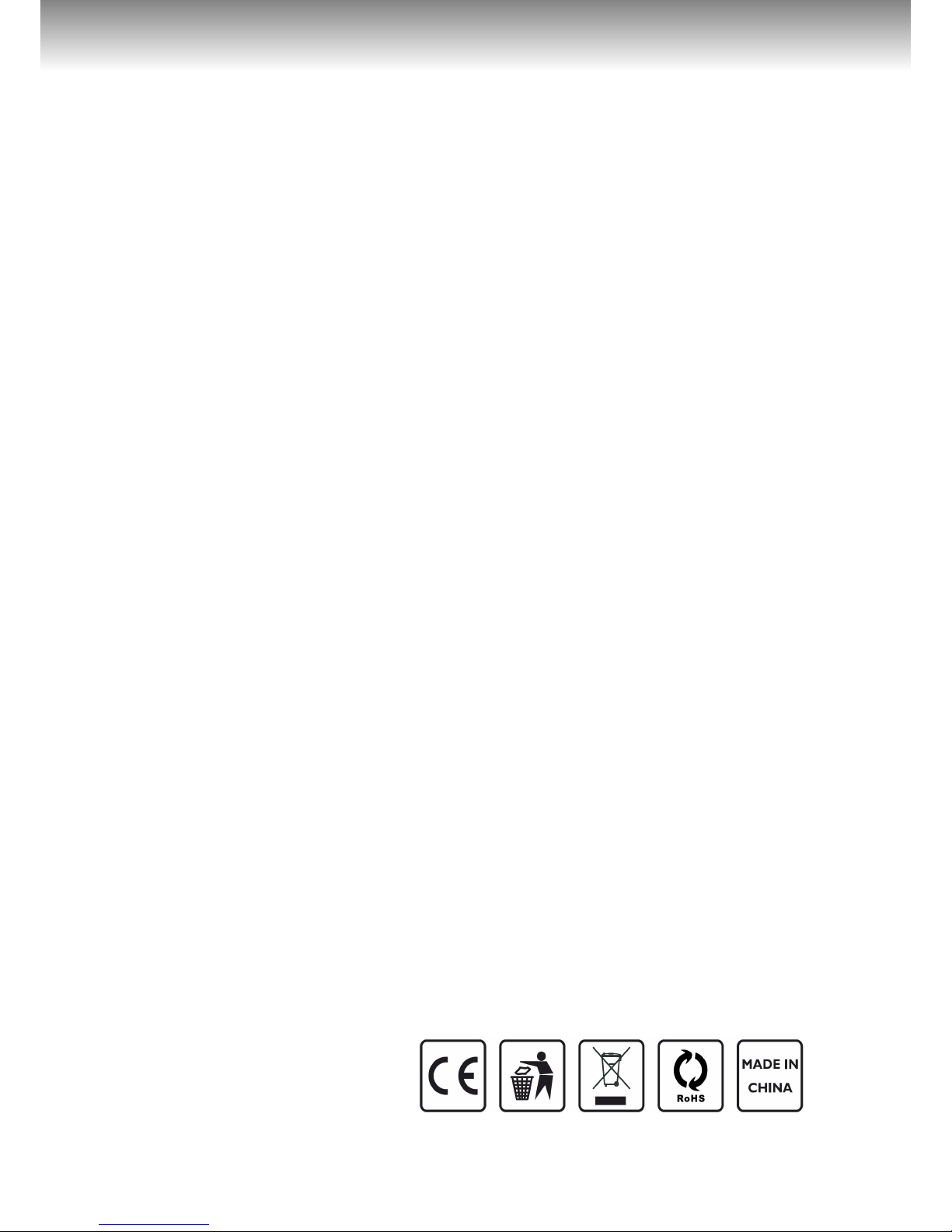
2/39
ACT-WNP-UA-005
MINI USB WIFI ADAPTER, 300 MBPS
All brands and logos are registered trademarks of their respective owners
C H A P T E R 1 : F e a t u r e s a n d S p e c i f i c a t i o n s … . … … … … … . 3
CHA P T E R 2: Qu i c k Ins t a l l atio n G u i de … … … … ……… … … … …… . 3
2.1 D r i v e r Inst a l l a t i on …… … … … … … …………… … … … … ………… … … … … ……… . 3
2.2 Connect to Wir e l e ss Ac c e s s Poi n t ……………………………………………….7
2.2 . 1 U s i n g C l i e nt Uti l i t y … … … … … …………… … … … … … … … …………… … … … … 7
2.2. 2 Us i ng Wi ndows Zero Co nfigu r ation ……………… … …………… … … …….12
CHAPTER 3: Cl ient Utility…………………………………… … … … … . . 1 6
3.1 Connec t ion Pr o file Manageme n t ……………… … ……………… … … ………….16
3.1 . 1 Add a ne w profil e … …………………… … … … … …………………… … … … … … ..17
3.1 . 2 Re m ove an exi s ting profi le ………… …………… … … …………… … ………….19
3.1 . 3 Ed i t an existi n g pr o file…… …………… … ……………… … …………… … ………20
3.1 . 4 Ma ke a c opy of ex i stin g prof ile…… …………… … …………… …………… . .21
3.1 . 5 Set as de f ault profil e …………… … … …………… … … ……………… … ……….. 2 1
3.2 Vi ew Network Stat istics, Gen eral Inf orma tion, and Statu s……… .21
3.2. 1 Gene r al Inf o rmatio n … …………… … … ……………… … … ……………… … … … .21
3.2.2 St a tus ……………………… … … … … … … … … ………………………………… … … … . . 2 2
3.2. 3 Vi ew Net w ork Statis tics…… … …………… … …………… … …………… … …….23
3.3 Mis c ellan eous Setti n gs……… …………… … …………… … …………… … ………… . 24
3. 4 Esta bli sh secu re conn ect ion with AP by WPS…………………… ……… … .25
3.4. 1 PIN Co d e ………………… … … … ………………… … … … ………………… … … … …… .26
3.4. 2 Pu s h But ton…… … …………… … … …………… ……………… … …………… … ……..2 7
CHAP T E R 4 Sof t AP Fu n c t ion …………………… … … … … … ………….28
4.1 Sw itc h to AP Mode and Sta tio n Mo de…… ………… ………… ………… …….. 29
4.1 . 1 Co nfigu re SS I D an d Cha n nel…… …………… … …………… … …………… … .30
4.1. 2 Se tup Soft-AP Sec u rity…… …………… ……………… … ………… … ………….. 3 1
4.2 A dvanc e d Sett i ngs…… … ……………… … ……………… … ……………… … … ……..33
4.3 Wi r eles s St atis tics…………… …………… ………… … ………… … ………… ………… . 34
4.4 Inter net Con nection Sharin g (ICS) ……… ………… ………… ………………….34
CHAPTER 5: Tr o u b l e s hooting…………………………… … . … … … … . 3 5
Page 3
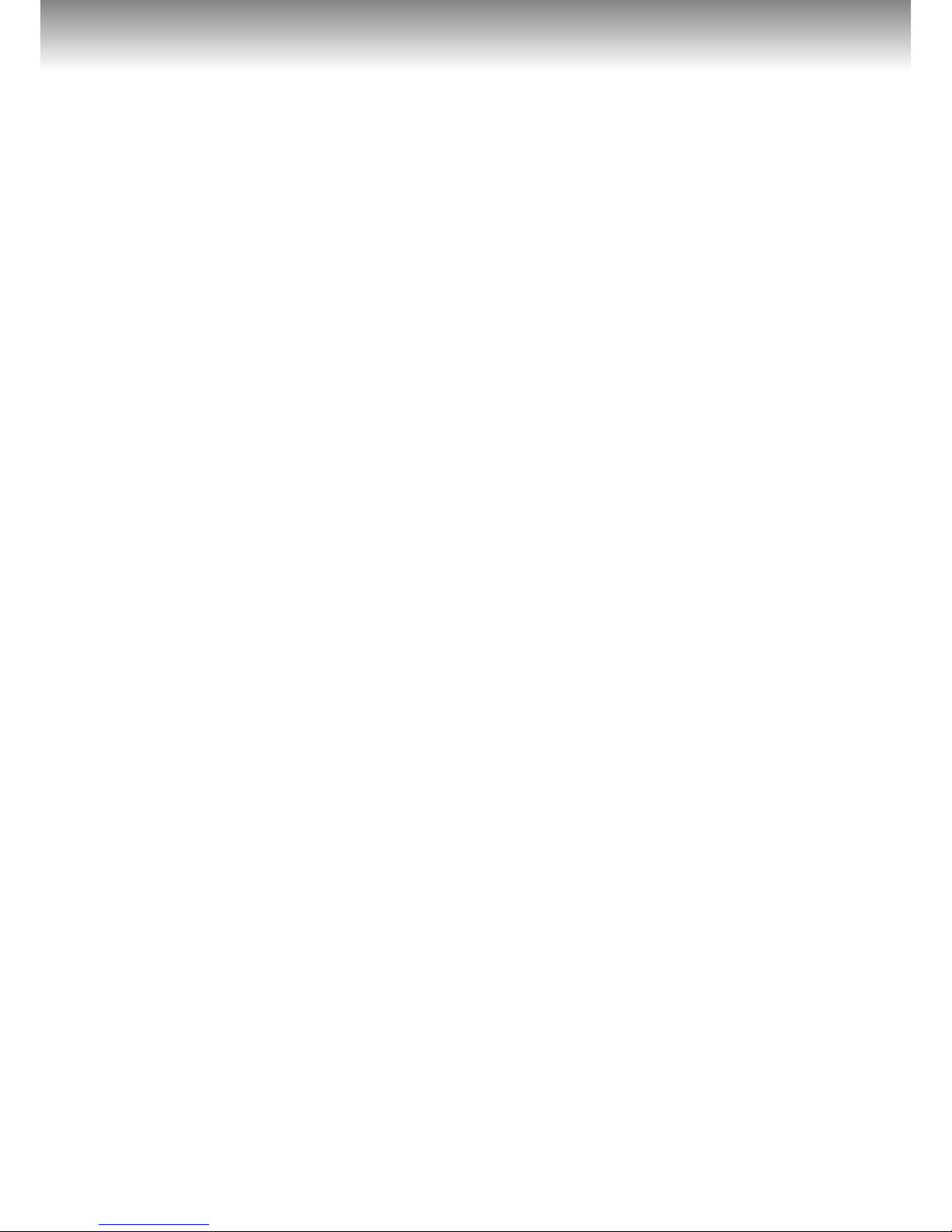
3/39
ACT-WNP-UA-005
MINI USB WIFI ADAPTER, 300 MBPS
All brands and logos are registered trademarks of their respective owners
Chapter 1. Product features and specifications
Features
Mini USB WiFi adapter, 802.11b+g+n
The 11N technology provides more speed over larger distances
Speeds up to 300 Mbps: watch online movies and stream music with
ease
Keep your network safe with the WPA and WPA2 encryption
Practical WPS button
LED link-status indicator
Works with all laptops and PC’s
Specifications
Chipset: RTL8192EU
Interface: USB 2.0
Frequency: 2.412 – 2.472 GHz
Supports IEEE 802.11b, 802.11g and 802.11n standards
RF power: up to 18 dBm
Supports 64/128-bit WEP, complies with 128 bit WPA standard
(TKIP/AES), WPA, WPA2
Operating temperature: 0°C - 40°C
Power consumption: 5V DC, up to 0.5 A
Net weight: 3 g
Dimensions: 29 x 17.5 x 6.5 mm
CHAPTER 2: Quick Installation Guide
This chapter is to assist you how to use the included CD-ROM
which comprises the Driver and the Client Utility Interface.
2.1 Driver Installation
Please follow the following instructions to install your new
wireless USB Adapter:
2.1.1
Insert the USB wireless network card into an empty USB 2.0
port of your computer when computer is switched on. Never use
force to insert the card, if you feel it’s stuck, flip the card over
and try again.
Page 4
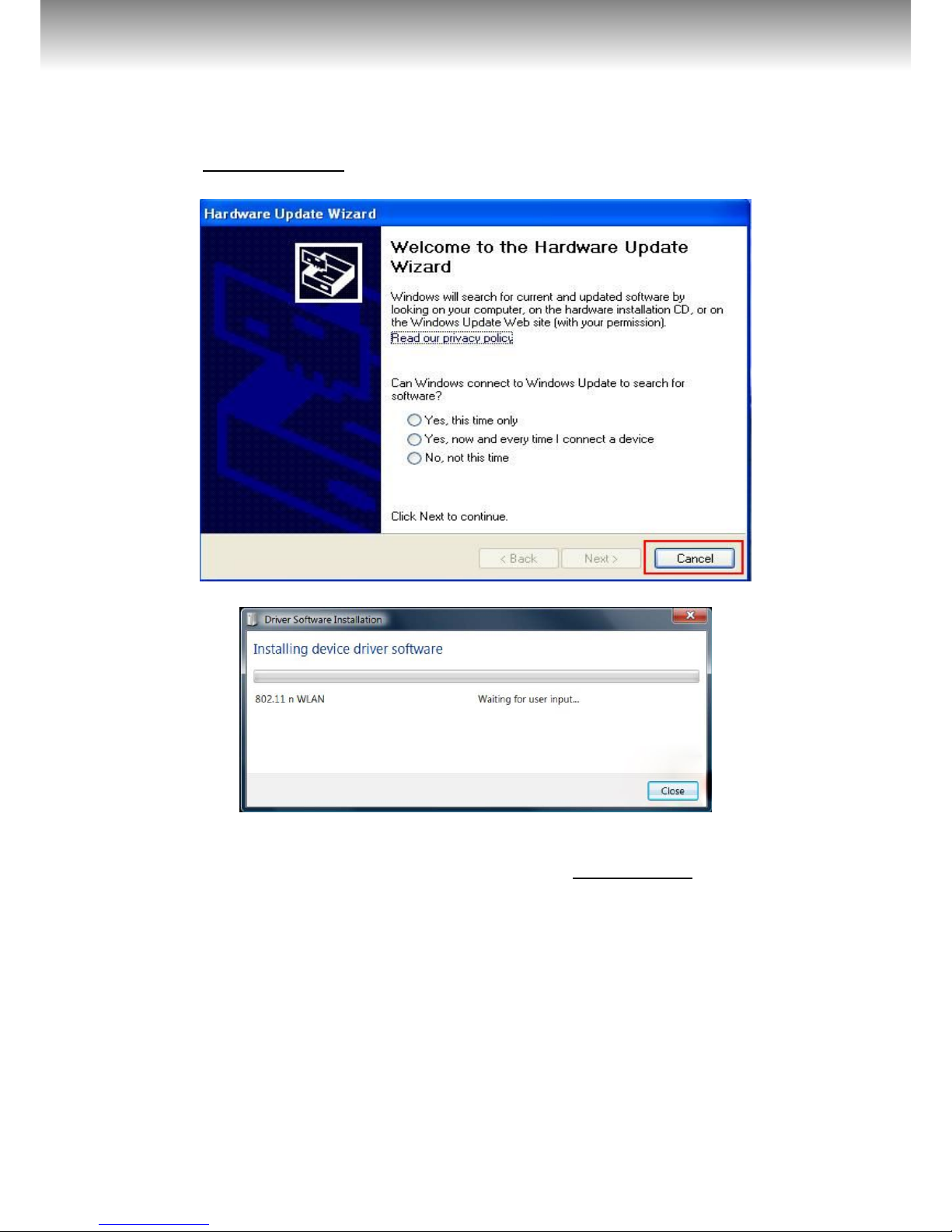
4/39
ACT-WNP-UA-005
MINI USB WIFI ADAPTER, 300 MBPS
All brands and logos are registered trademarks of their respective owners
2.1.2
The following message will appear on your computer, click
‘Cancel / Close’.
Under Windows XP
Under Windows Vista and Windows 7
2.1.3
Insert the driver CD into your CD-ROM. You can see autorun
screen below. if not, you can double click ‘autorun.exe’ on CD.
Page 5

5/39
ACT-WNP-UA-005
MINI USB WIFI ADAPTER, 300 MBPS
All brands and logos are registered trademarks of their respective owners
Click ‘Install Driver’ to start the installation procedure
2.1.4
Installation descriptions shown. Click ‘Next’ to continue
2.1.5
Once the installation is finished the computer will be asked to
reboot. you can click ‘Finish’ and reboot the computer to finish
Page 6
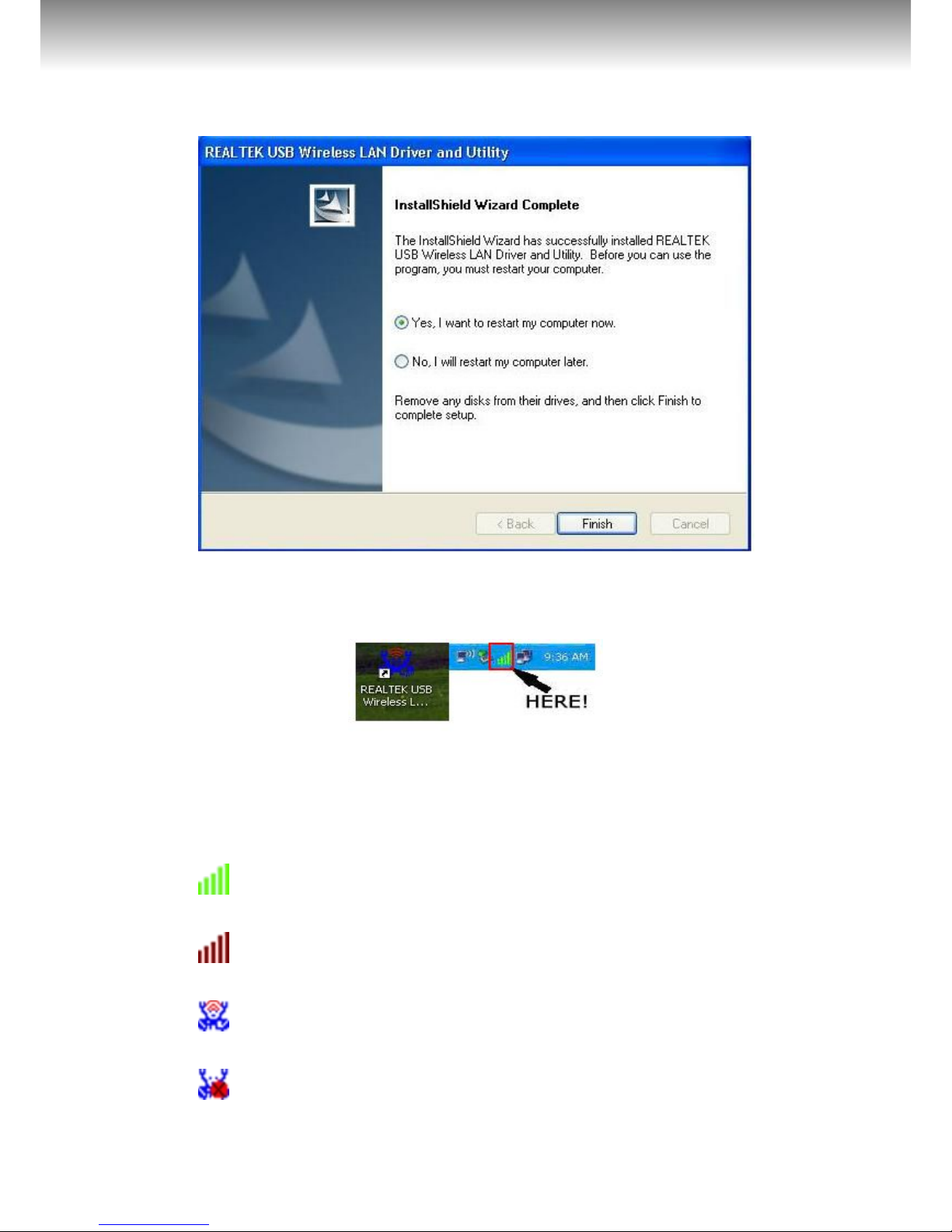
6/39
ACT-WNP-UA-005
MINI USB WIFI ADAPTER, 300 MBPS
All brands and logos are registered trademarks of their respective owners
the installation of driver files.
2.1.6
A new icon will appear near the clock of system tray:
Left-click the icon will launch wireless network configuration
utility, and you can right-click the icon to show the quick menu of
configuration utility. This icon also uses different color to show
the status of wireless connection:
Wireless connection is established, good signal reception.
Wireless connection is established, weak signal reception.
Connection is not established yet.
Wireless network card is not detected.
Page 7
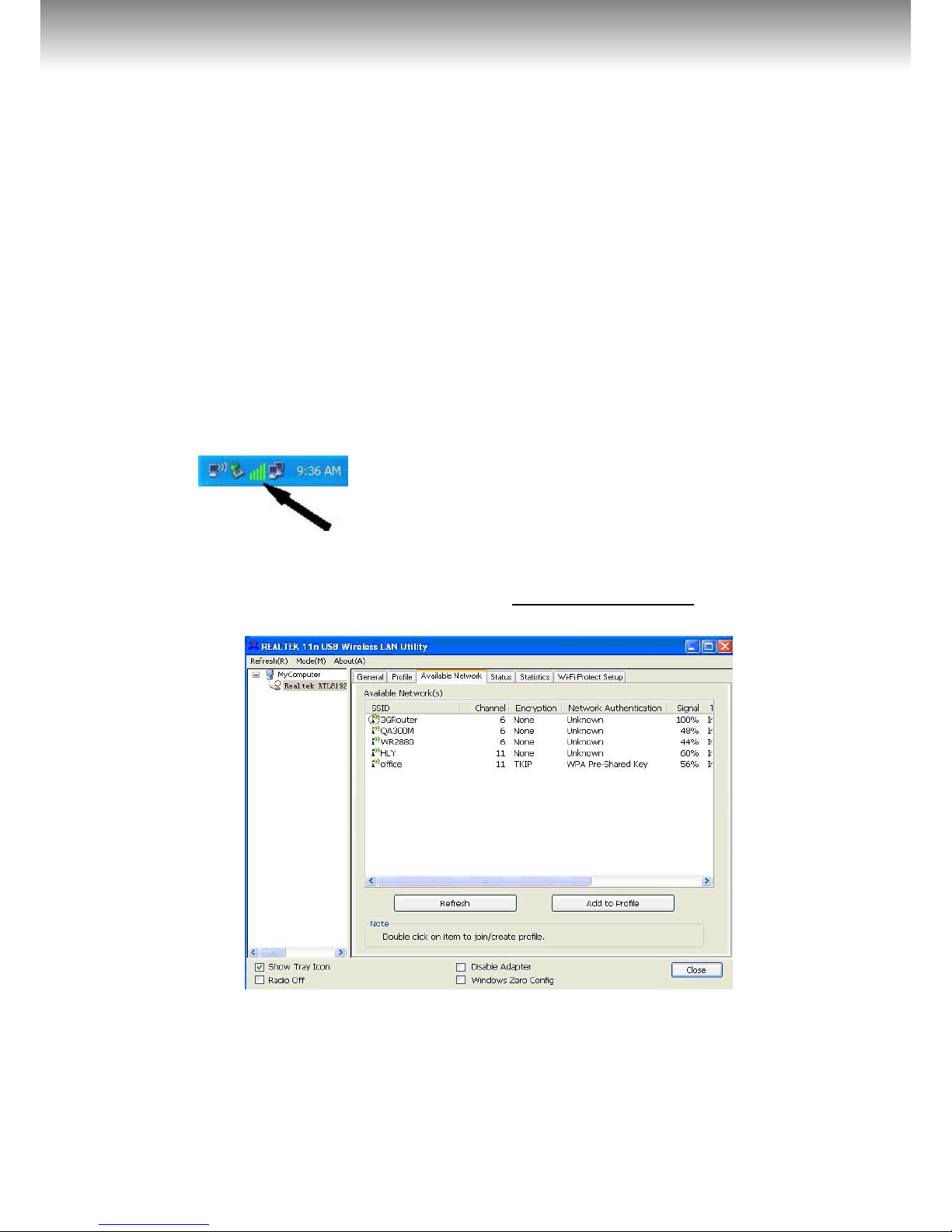
7/39
ACT-WNP-UA-005
MINI USB WIFI ADAPTER, 300 MBPS
All brands and logos are registered trademarks of their respective owners
For detailed instructions of wireless network configuration
utility, please see next chapter.
2.2 Connect to Wireless Access Point
To use wireless network, you have to connect to a wireless
access point first. You can either use Client utility (comes with
network card driver), or Windows Zero Config utility (comes with
Windows operating system).
2.2.1 Using Client Utility
Please follow the following instructions to use Client
configuration utility to connect to wireless access point.
1. Left-click the Client configuration utility icon located at lower-
right corner of computer desktop, and configuration menu will
appear:
HERE!
2. Wireless utility will appear. Click ‘Available Network’ menu to
search for wireless access points nearby.
3. Please wait for a while, and all wireless access points which can
be reached by this wireless network card will be displayed here.
Page 8

8/39
ACT-WNP-UA-005
MINI USB WIFI ADAPTER, 300 MBPS
All brands and logos are registered trademarks of their respective owners
If the wireless access point you wish to connect does not
appear here, you can click ‘Refresh’ button to scan for wireless
access points again; if the wireless access point you’re looking
for still not appear, try to move the computer closer.
When the access point you’re looking for is on the list, left-click
it and then double click it or click ‘Add to Profile’.
4. If a password (a.k.a. ‘Network Key’) is required to access the
wireless access point, please input it in ‘Network key’ (and
input it again in ‘Confirm network key’ for confirmation). Click
‘OK’ when password is properly inputted.
NOTE: Network security type (‘Network Authentication’ and
‘Data encryption’) will be selected automatically based on
wireless access point’s security setting. It’s not required to
change these settings by yourself.
Page 9

9/39
ACT-WNP-UA-005
MINI USB WIFI ADAPTER, 300 MBPS
All brands and logos are registered trademarks of their respective owners
All options in this page will be filled automatically according to
the access point you wish to add to profile. However, you can still
modify any of them to meet your requirement.
Profile name
You can give a name to this profile, so you
can remember its purpose easily. It can be
any phrase to help you remember.
Network Name
(SSID)
The SSID (Service Set IDentifier, i.e. access
point’s name). This field will be filled as the
access point you selected when SSID is not
hidden and grayed out. If SSID is hidden,
you have to input correct SSID you yourself.
This is a computerto-computer (ad
hoc) network
Check this box if you wish to connect to
another computer / network device by ad
hoc method. When not accessing to wireless
access point, you have to check this box.
Channel
Select wireless channel for ad hoc
connection. This option only appears when
you’re using ad hoc connection.
Network
Authentication
Select the network authentication type from
drop-down menu. This setting must be
identical with the setting of wireless access
point you with to connect.
Page 10

10/39
ACT-WNP-UA-005
MINI USB WIFI ADAPTER, 300 MBPS
All brands and logos are registered trademarks of their respective owners
Data encryption
Select the data encryption type from dropdown menu. This setting must be identical
with the setting of wireless access point you
with to connect.
ASCII /
PASSPHRASE
When the encryption type is ‘WEP’, it’s
required to input a set of ‘passphrase’ to
connect to wireless access point. Check
‘ASCII’ or ‘PASSPHRASE’ depends on the
security setting of access point, and input it
in the box; if you select ‘PASSPHRASE’ you
also need to select the length of the key.
The passphrase must be identical with the
setting of wireless access point you with to
connect.
Key index
Select WEP key index. For most of access
points you can select ‘1’, but please refer to
the setting of the access point.
Network key /
Confirm network
key
When the encryption type is ‘WPA’ or ‘WPA2PSK’, it’s required to input a set of
‘passphrase’ to connect to wireless access
point. Please input the same passphrase in
two boxes for confirmation.
EAP TYPE / Tunnel /
Provision Mode
When authentication type is any of 802.1X,
you have to select EAP type, tunnel, and
provision mode from dropdown menu. This
setting must be identical with your 802.1x
authentication server.
Username / Identity
/ Domain /
Password
Please input 802.1x related authentication
information here.
Certificate
If certification is required to authenticate
with 802.1x authentication server, please
select a local certificate from dropdown list.
PAC
Check this box and PAC (Privilege Access
Certificate) will be automatically selected.
Please click ‘OK’ when ready.
5. Network card will attempt to connect to access point now, this
may require few seconds to minutes, please be patient. When
the ‘Status’ become ‘Associated’ , your computer is connected
to access point you selected. Click ‘Close’ to close configuration
menu.
Page 11
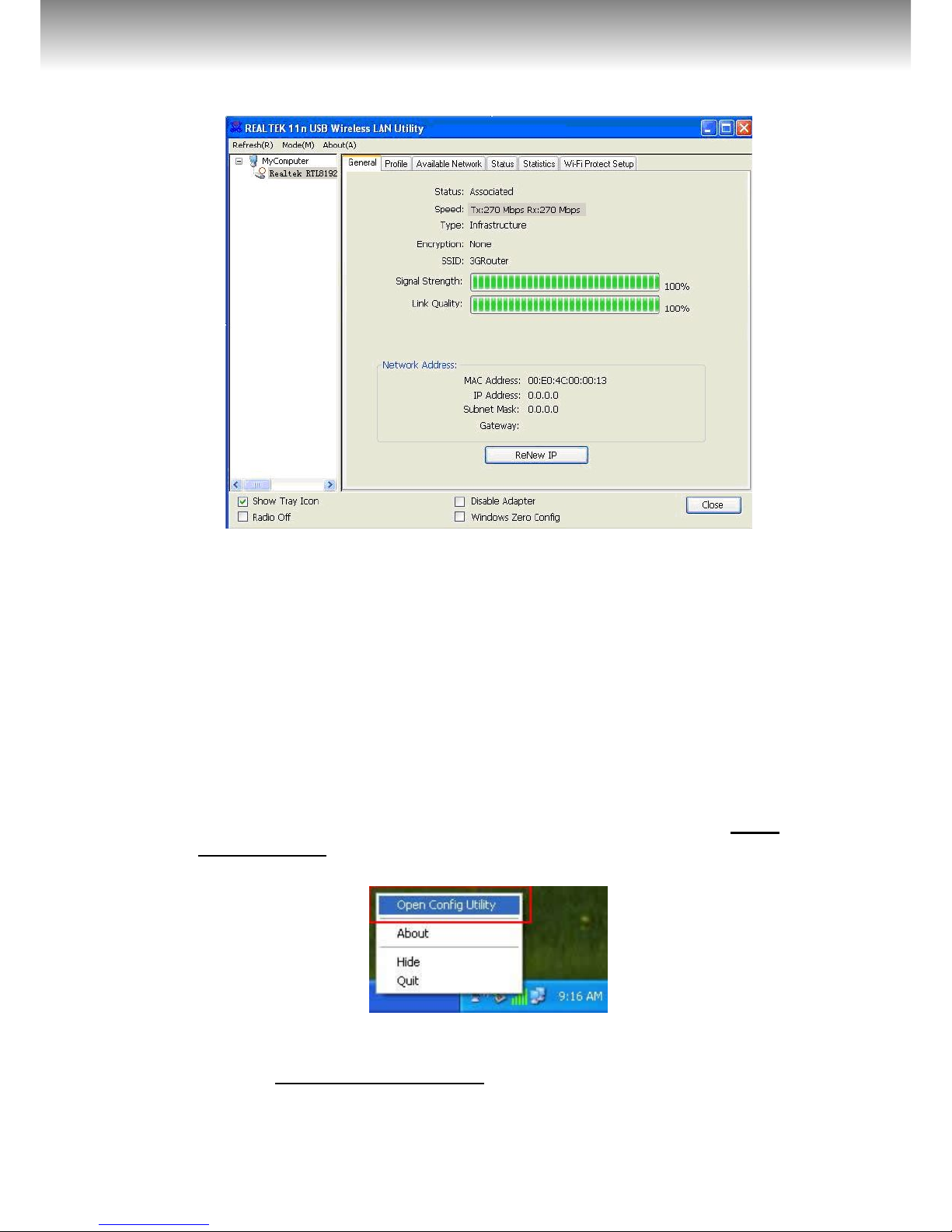
11/39
ACT-WNP-UA-005
MINI USB WIFI ADAPTER, 300 MBPS
All brands and logos are registered trademarks of their respective owners
NOTE: If you connected to an access point but the connection
has been dropped soon, please check security settings and recheck password spelling.
2.2.2 Using Windows Zero Configuration
Windows XP and Vista has a built-in wireless network
configuration utility, called as ‘Windows Zero Configuration’
(WZC). You can also use WZC to configure your wireless network
parameter:
1. Right-click Client configuration utility icon, and click ‘Open
Config Utility’.
2. Check ‘Windows Zero Config’ box.
Page 12
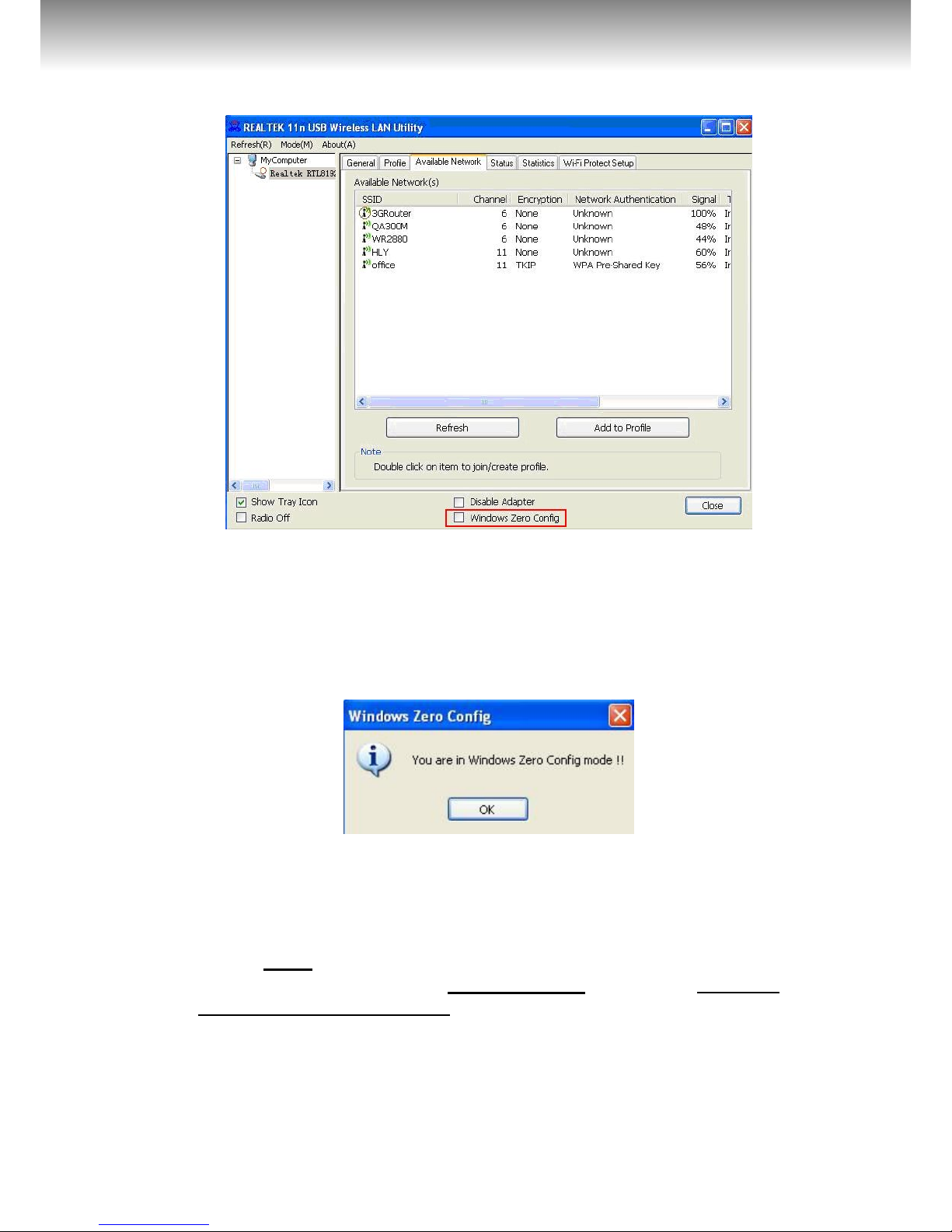
12/39
ACT-WNP-UA-005
MINI USB WIFI ADAPTER, 300 MBPS
All brands and logos are registered trademarks of their respective owners
3. A message indicating that you’ve been switched to Windows
Zero.
NOTE: To return to use Client utility, uncheck ‘Windows Zero
Config’ box.
4. Click ‘Start’ button (should be located at the bottom-left corner
of windows desktop), click ‘Control Panel’, then click ‘Network
and Internet Connections’ in Control Panel.
Page 13

13/39
ACT-WNP-UA-005
MINI USB WIFI ADAPTER, 300 MBPS
All brands and logos are registered trademarks of their respective owners
5. Double click ‘Network Connections’.
6. Right-click ‘Wireless Network Connection’ (it may have a
Page 14

14/39
ACT-WNP-UA-005
MINI USB WIFI ADAPTER, 300 MBPS
All brands and logos are registered trademarks of their respective owners
number as suffix if you have more than one wireless network
card, please make sure you right-click the Wireless LAN 802.11n
USB Network Adapter), then select ‘View Available Wireless
Networks’.
7. All wireless access points in proximity will be displayed here. If
the access point you want to use is not displayed here, please try
to move your computer closer to the access point, or you can
click ‘Refresh network list’ to rescan access points. Click the
access point you want to use if it’s shown, then click ‘Connect’.
Page 15

15/39
ACT-WNP-UA-005
MINI USB WIFI ADAPTER, 300 MBPS
All brands and logos are registered trademarks of their respective owners
8. If the access point is protected by encryption, you have to input
its security key or passphrase here. It must match the encryption
setting on the access point. If the access point you selected does
not use encryption, you’ll not be prompted for security key or
passphrase.
9. If you can see ‘Connected’ message, the connection between
your computer and wireless access point is successfully
established.
Page 16

16/39
ACT-WNP-UA-005
MINI USB WIFI ADAPTER, 300 MBPS
All brands and logos are registered trademarks of their respective owners
CHAPTER 3: Client Utility
3.1 Connection Profile Management
If you need to connect to different wireless access points at
different time, like of access point of your home, office,
cybercafe, or public wireless service, you can store the
connection parameters (encryption, passphrase, security etc, etc.)
as a profile for every access point, so you don’t have to input
these parameters every time when you want to connect to a
specific wireless access point.
To manage profiles, right-click the Client configuration utility
icon located at lower-right corner of computer desktop, then click
‘Open Config Utility’.
Click the ‘Profile’ menu.
3.1.1 Add a new profile
By this function you can setup the connection parameters for a
specific wireless access point in advance, without contacting it
first.
Page 17

17/39
ACT-WNP-UA-005
MINI USB WIFI ADAPTER, 300 MBPS
All brands and logos are registered trademarks of their respective owners
If you want to create a new profile, click ‘Profile’ menu, then
click ‘Add’ button.
You’ll be prompted to input connection parameters for the
wireless access point you wish to connect:
Required parameters are:
Profile name
You can give a name to this profile, so you
can remember its purpose easily. It can be
Page 18

18/39
ACT-WNP-UA-005
MINI USB WIFI ADAPTER, 300 MBPS
All brands and logos are registered trademarks of their respective owners
any phrase to help you remember.
Network Name
(SSID)
The SSID (Service Set IDentifier, i.e. access
point’s name). This must be identical with
the SSID of the access point you wish to
connect.
This is a computerto-computer (ad
hoc) network
Check this box if you wish to connect to
another computer / network device by ad
hoc method. When not accessing to wireless
access point, you have to check this box.
Channel
Select wireless channel for ad hoc
connection. This option only appears when
you’re using ad hoc connection.
Network
Authentication
Select the network authentication type from
drop-down menu. This setting must be
identical with the setting of wireless access
point you with to connect.
Data encryption
Select the data encryption type from dropdown menu. This setting must be identical
with the setting of wireless access point you
with to connect.
ASCII /
PASSPHRASE
When the encryption type is ‘WEP’, it’s
required to input a set of ‘passphrase’ to
connect to wireless access point. Check
‘ASCII’ or ‘PASSPHRASE’ depends on the
security setting of access point, and input it
in the box; if you select ‘PASSPHRASE’ you
also need to select the length of the key.
The passphrase must be identical with the
setting of wireless access point you with to
connect.
Key index
Select WEP key index. For most of access
points you can select ‘1’, but please refer to
the setting of the access point.
Network key /
Confirm network
key
When the encryption type is ‘WPA’ or ‘WPA2PSK’, it’s required to input a set of
‘passphrase’ to connect to wireless access
point. Please input the same passphrase in
two boxes for confirmation.
EAP TYPE / Tunnel /
Provision Mode
When authentication type is any of 802.1X,
you have to select EAP type, tunnel, and
provision mode from dropdown menu. This
setting must be identical with your 802.1x
authentication server.
Username / Identity
/ Domain /
Please input 802.1x related authentication
information here.
Page 19

19/39
ACT-WNP-UA-005
MINI USB WIFI ADAPTER, 300 MBPS
All brands and logos are registered trademarks of their respective owners
Password
Certificate
If certification is required to authenticate
with 802.1x authentication server, please
select a local certificate from dropdown list.
PAC
Check this box and PAC (Privilege Access
Certificate) will be automatically selected.
When all required parameters are set, click ‘OK’ to create and
save a new profile.
3.1.2 Remove an existing profile
When you no longer need an existing profile, you can remove it.
If you want to remove a profile, click ‘Profile’ menu, then
select an existing profile which you wish to remove, and then
click ‘Remove’ button.
3.1.3 Edit an existing profile
If you have added a profile before, and you wish to change the
content of the profile, you can use this function. Please select a
profile from the list first, then click ‘Edit’ button. You’ll be
provided with the contents of selected profile, and you can edit
them. Click ‘OK’ to save changes, or click ‘Cancel’ to discard
changes.
Page 20

20/39
ACT-WNP-UA-005
MINI USB WIFI ADAPTER, 300 MBPS
All brands and logos are registered trademarks of their respective owners
3.1.4 Make a copy of existing profile
If you need to make a copy of a specific profile, you can use
this function. This function is very convenient when you need to
build a new profile which parameters are similar to any existing
profile.
To do this, select an existing profile, then click ‘Duplicate’
button.
Page 21

21/39
ACT-WNP-UA-005
MINI USB WIFI ADAPTER, 300 MBPS
All brands and logos are registered trademarks of their respective owners
You’ll be prompted to input a profile name, please use an
identical name that does not exist in profile list.
3.1.5 Set as default profile
If you wish to use a specific profile as default connection, you
can select a profile in the list, and click ‘Set Default’. Selected
profile will become default selection and Client configuration
utility will attempt to connect to selected access point.
3.2 View Network Statistics, General
Information, and Status
The configuration utility provides information about network
statistics and link status. If you want to know how your wireless
network card works, you can use these functions to get detailed
information about the wireless connection you’re using.
3.2.1 General Information
If you want to know the general information of the access point
you’re connecting to, click ‘General’ menu:
Page 22

22/39
ACT-WNP-UA-005
MINI USB WIFI ADAPTER, 300 MBPS
All brands and logos are registered trademarks of their respective owners
All general information like signal strength and link quality will
be displayed here. This information is very useful when you
encounter some problem on connecting to access point.
If you wish to get a new IP address from DHCP server, you can
click ‘ReNew IP’ button.
3.2.2 Status
If you want to know the status of your wireless network card,
click ‘Status’ menu:
3.2.3 View Network Statistics
To view the statistical data of wireless network card, click
‘Statistics’ menu, and the statistics of wireless connection will
be displayed:
Page 23

23/39
ACT-WNP-UA-005
MINI USB WIFI ADAPTER, 300 MBPS
All brands and logos are registered trademarks of their respective owners
All connection-related statistics is displayed here. You can click
‘Reset’ button, to reset the statistics of all items back to 0.
3.3 Miscellaneous Settings
There are few functions provided by Client configuration utility,
you can access these functions from the bottom of configuration
menu:
The descriptions of these functions are listed as follow:
Page 24

24/39
ACT-WNP-UA-005
MINI USB WIFI ADAPTER, 300 MBPS
All brands and logos are registered trademarks of their respective owners
Show Tray Icon
Check this box to show an icon on system tray.
Uncheck this box to hide it.
Radio Off
Switch wireless radio off. Wireless network
functionalities are disabled.
Disable Adapter
Disable wireless network adapter. All
functionalities of configuration menu will
disappear. To resume, uncheck ‘Disable Adapter’.
Windows Zero
Config
Use Windows Zero Configuration to manage
wireless connections. See section 2.2.2.
3.4 Establish secure connection with AP by WPS
Wi-Fi Protected Setup (WPS) is the latest wireless network
technology which makes wireless network setup become very
simple. If you have WPS-enabled wireless access point, and you
want to establish a secure connection to it, you don’t have to
configure the wireless access point and setup data encryption by
yourself. All you have to do is to go to the WPS setup page of
this wireless card, click a button, and then press a specific button
or enter a set of 8-digit code on the wireless access point you
wish to establish a secure connection - just three simple steps!
For older wireless access points, it’s possible to perform a
firmware upgrade to become a WPS-enabled access point. Since
they may not have a hardware button to press for WPS setup,
you can use an alternative WPS setup method - input the pin
code. Every WPS-compatible wireless network card support pin
code configuration method; you can just input the code to
wireless access point, and the wireless access point and wireless
network card will do the rest for you.
This wireless network card is compatible with WPS. To use this
function, the wireless access point you wish to connect to must
support WPS function too. Now, please follow the following
instructions to establish secure connection between WPS-enabled
wireless access point and your wireless network card.
This wireless network card supports 2 kinds of WPS: PIN code
and Push-Button.
Page 25

25/39
ACT-WNP-UA-005
MINI USB WIFI ADAPTER, 300 MBPS
All brands and logos are registered trademarks of their respective owners
Please follow the following instructions to setup WPS:
1. Right-click Client configuration utility icon, and click ‘Open
Config Utility’.
2. Click ‘Wi-Fi Protect Setup’ menu.
3. You can use PIN code or Push-Button configuration, and WPS-
compatible wireless access point must use the same type of WPS.
For instructions on setup each type of WPS, see next 2 chapters
for detailed instructions.
Page 26

26/39
ACT-WNP-UA-005
MINI USB WIFI ADAPTER, 300 MBPS
All brands and logos are registered trademarks of their respective owners
3.4.1 PIN Code
To use PIN Code, please click ‘Pin Input Config (PIN)’ button:
You’ll be prompted to select an access point you wish to
connect. If you know its SSID, click ‘Yes’, otherwise click ‘No’.
If you select ‘Yes’, a list of all WPS-compatible AP nearby will
be displayed; you can click ‘Refresh’ to rescan, then select an
Page 27

27/39
ACT-WNP-UA-005
MINI USB WIFI ADAPTER, 300 MBPS
All brands and logos are registered trademarks of their respective owners
AP and click ‘Select’ button.
If you select ‘No’, wireless network card will prompt you to
enter 8-digit PIN code into your AP, without selecting an AP in
advance.
After you select ‘Yes’ or ‘No’ in previous step, network card
will attempt to connect to WPS-compatible AP, and an 8-digit
number will appear. Please input this number to AP’s
configuration menu within 2 minutes, and network card will
establish secure connection with AP automatically.
To stop this procedure before connection is established, click
‘Cancel’.
3.4.2 Push Button
To use Push-Button WPS configuration, please click ‘Push
Button Config (PBC)’ button. This is the easiest way to
establish secure connection by WPS, but if there’re more than
one WPS-compatible AP using Push-Button config, please use
PIN Code instead.
Page 28

28/39
ACT-WNP-UA-005
MINI USB WIFI ADAPTER, 300 MBPS
All brands and logos are registered trademarks of their respective owners
After you click “Push Button Config(PBC)”, a message box
will appear:
Please activate Push-Button function on wireless access point
now, and wireless network card will establish secure connection
with access point within one minute.
CHAPTER 4 Soft-AP Function
Excepting become a wireless client of other wireless access
points, this wireless adapter can act as a wireless service
provider also! You can switch this wireless adapter’s operating
mode to ‘AP’ mode to simulate the function of a real wireless
access point by software, and all other computers and wireless
devices can connect to your computer wirelessly, even share the
internet connection you have!
Please follow the instructions in following chapters to use the
AP function of your wireless card.
Page 29

29/39
ACT-WNP-UA-005
MINI USB WIFI ADAPTER, 300 MBPS
All brands and logos are registered trademarks of their respective owners
4.1 Switch to AP Mode and Station Mode
The operating mode of the wireless card is ‘Station Mode’
(becoming a client of other wireless access points) by default.
Please follow the following instructions to switch to AP mode:
1. Right-click Client configuration utility icon, and click ‘Open
Config Utility’.
2. Select ‘Mode’, and then select ‘Access Point’.
It requires few seconds to switch to AP mode, please be patient.
After mode switch is complete, you’ll see general information
of software AP, which shows AP’s SSID and connected wireless
clients.
Page 30

30/39
ACT-WNP-UA-005
MINI USB WIFI ADAPTER, 300 MBPS
All brands and logos are registered trademarks of their respective owners
Client mode icon:
Software AP icon:
4.1.1 Configure SSID and Channel
To configure software AP, click ‘Config’ button:
The ‘Wireless Network Properties’ is displayed.
Page 31

31/39
ACT-WNP-UA-005
MINI USB WIFI ADAPTER, 300 MBPS
All brands and logos are registered trademarks of their respective owners
Please note that Ad-Hoc mode is not available when network
card is in AP mode. The description of major setup items are
listed below:
Network Name
(SSID)
Please input the SSID (the name used to
identify this wireless access point) here. Up to
32 numerical characters can be accepted here,
excepting space.
Channel
Please select the wireless channel you wish to
use, from 1 to 13.
To save changes, click ‘OK’; otherwise click ‘Cancel’ to leave
this menu and keep settings untouched.
4.1.2 Setup Soft AP Security
To setup security options for Soft-AP, configure ‘Wireless
Network Security’ section as follow:
Page 32

32/39
ACT-WNP-UA-005
MINI USB WIFI ADAPTER, 300 MBPS
All brands and logos are registered trademarks of their respective owners
The description of setup items about wireless security are
listed below:
Network
Authentication
Select network authentication mode from
dropdown menu.
Data Encryption
Select data encryption method from dropdown
menu.
ASCII /
PASSPHRASE
If the encryption method is WEP, check either
‘ASCII’ or ‘PASSPHRASE’ box and input it in the
box as WEP passphrase.
Key Index
Select WEP key index (1-4). If you don’t know
which one you should use, select 1.
Network key /
Confirm network
key
IF network authentication mode is WPA, please
input WPA passphrase in both box.
Page 33

33/39
ACT-WNP-UA-005
MINI USB WIFI ADAPTER, 300 MBPS
All brands and logos are registered trademarks of their respective owners
To save changes, click ‘OK’; otherwise click ‘Cancel’ to leave
this menu and keep settings untouched.
4.2 Advanced Settings
If you want to setup advanced settings of software access point,
select ‘Advanced’ menu. If you don’t know the meaning and
affects of these settings, keep them untouched.
The description of all setup items are listed below:
Beacon Interval
Please input wireless beacon time interval here.
DTIM Period
Please input DTIM (Delivery Traffic Indication
Message) here.
Preamble Mode
Select wireless frame preamble mode (long or
short) from dropdown menu.
Set Defaults
Reset all settings back to factory default value.
Apply
Save changes.
If you changed any setting here and cause problem on
communicating with wireless clients, click ‘Set Defaults’ to reset
all settings back to default setting.
Page 34

34/39
ACT-WNP-UA-005
MINI USB WIFI ADAPTER, 300 MBPS
All brands and logos are registered trademarks of their respective owners
4.3 Wireless Statistics
Select ‘Statistics’ menu and the data statistics about software
access point will be displayed.
Click ‘Reset’ to reset the value of every item back to ‘0’.
4.4 Internet Connection Sharing (ICS)
In this page, you can assign a network card on your computer
as the path for all wireless clients to get connected to Internet.
If you have only one network card (except this software access
point), you don’t have to select network card here; if you have
more than one network card, select the one you wish to be used
as Internet gateway.
Page 35

35/39
ACT-WNP-UA-005
MINI USB WIFI ADAPTER, 300 MBPS
All brands and logos are registered trademarks of their respective owners
Click ‘Apply’ to save changes (‘Apply’ is grayed out when no
changes are made in this page).
CHAPTER 5: Troubleshooting
If you encounter any problem when you’re using this wireless
network card, don’t panic! Before you call your dealer of
purchase for help, please check this troubleshooting table, the
solution of your problem could be very simple, and you can solve
the problem by yourself!
Scenario Solution
I can’t find any
wireless access
point / wireless
device in ‘Site
Survey’ function.
1. Click ‘Rescan’ for few more times and see if
you can find any wireless access point or
wireless device.
2. Please move closer to any known wireless
access point.
3. Ad hoc’ function must be enabled for the
wireless device you wish to establish a direct
wireless link.
4. Please adjust the position of network card
(you may have to move your computer if
you’re using a notebook computer) and click
‘Rescan’ button for few more times. If you
can find the wireless access point or wireless
device you want to connect by doing this,
try to move closer to the place where the
wireless access point or wireless device is
located.
Page 36

36/39
ACT-WNP-UA-005
MINI USB WIFI ADAPTER, 300 MBPS
All brands and logos are registered trademarks of their respective owners
Nothing happens
when I click
‘Open Config
Utility’
1. Please make sure the wireless network card
is inserted into your computer’s USB port.
2. Reboot the computer and try again.
3. Remove the card and insert it into another
USB port.
4. Remove the driver and re-install.
5. Contact the dealer of purchase for help.
I can not
establish
connection with a
certain wireless
access point
1. Click ‘Add to Profile’ for few more times.
2. If the SSID of access point you wish to
connect is hidden (nothing displayed in
‘SSID’ field in ‘Site Survey’ function), you
have to input correct SSID of the access
point you wish to connect. Please contact
the owner of access point to ask for correct
SSID.
3. You have to input correct passphrase /
security key to connect an access point with
encryption. Please contact the owner of
access point to ask for correct passphrase /
security key.
4. The access point you wish to connect only
allows network cards with specific MAC
address to establish connection. Please go to
‘Status’ menu and write the value of ‘MAC
Address’ down, then present this value to
the owner of access point so he / she can
add the MAC address of your network card
to his / her access point’s list.
The network is
slow / having
problem when
transferring large
files
1. Move closer to the place where access point
is located.
2. There could be too much people using the
same radio channel. Ask the owner of the
access point to change the channel number.
Please try one or more solutions listed
above.
Page 37

37/39
ACT-WNP-UA-005
MINI USB WIFI ADAPTER, 300 MBPS
All brands and logos are registered trademarks of their respective owners
This product is tested and complies with the essential requirements of the laws of member
states concerning R&TTE(1999/5/EC). The CE declaration can be found under www.gembird.eu
Dieses Produkt wurde getestet und stimmt mit den grundlegenden Anforderungen der Richtlinie
R&TTE(1999/5/EC) überein. Die Konformitätserklärung kann auf unserer Webseite www.gembird.de
heruntergeladen werden
Waste disposal:
Do not deposit this equipment with the household waste.
Improper disposal can harm both the environment and
human health. For Information about waste collection
facilities for used electrical and electronic devices, please
contact your city council or an authorized company for the
disposal of electrical and electronic equipment.
Entsorgungshinweise:
Werfen Sie dieses Gerät nicht in den Hausmüll.
Unsachgemäße Entsorgung kann sowohl der Umwelt als auch
der menschlichen Gesundheit schaden. Informationen zu
Sammelstellen für Altgeräte erhalten Sie bei Ihrer
Stadtverwaltung oder einer autorisierten Stelle für die
Entsorgung von Elektro-und Elektronikgeräten.
Richtlijnen m.b.t. afvalverwerking
Batterijen en accu’s dienen als klein-chemisch afval
afgeleverd te worden bij toegewezen afvalverzamelpunten
(zie www.afvalgids.nl). U dient ervoor te zorgen dat de
batterijen/accu’s leeg zijn en dus geen stroom meer kunnen
leveren. Let op, de batterijen/accu’s dienen onbeschadigd
ingeleverd te worden.
Gooi dit product niet weg in uw vuilnisbak. Dit kan zowel het
milieu als de menselijke gezondheid schade toebrengen.
Informatie over het inleveren van dit product kunt u inwinnen
bij uw gemeentelijke vuilnisdienst of andere geautoriseerde
instelling in uw buurt.
Traitement des déchets:
Ne jetez pas cet appareil dans les déchets domestiques. Un
traitement inapproprié peut être dommageable à
l'environnement et à la santé humain.
Vous trouvez des informations sur les centres de
rassemblement des appareils vieux chez l'administration
municipale ou
chez un centre autorisé pour le traitement des appareils
électriques ou électroniques.
Page 38

38/39
ACT-WNP-UA-005
MINI USB WIFI ADAPTER, 300 MBPS
All brands and logos are registered trademarks of their respective owners
WARRANTY CONDITIONS
GARANTIE BEDINGUNGEN
The receipt must clearly list the date of purchase and the part
number, in addition it should be printed. Keep the receipt for
the entire warranty period since it is required for all warranty
claims. During the warranty period the defective items will be
credited, repaired or replaced at the manufacturer's expense.
Work carried out under the warranty neither extends the
warranty period nor starts a new warranty period. The
manufacturer reserves the right to void any warranty claim for
damages or defects due to misuse, abuse or external impact
(falling down, impact, ingress of water, dust, contamination or
break). Wearing parts (e.g. rechargeable batteries) are
excluded from the warranty. Upon receipt of the RMA goods,
Gembird Europe B.V. reserves the right to choose between
replacement of defective goods or issuing a credit note. The
credit note amount will always be calculated on the basis of
the current market value of the defective products
Die Garantie beträgt 24 Monate ab Verkaufsdatum an den
Endverbraucher. Das Kaufdatum und der Gerätetyp sind durch
eine maschinell erstellte Kaufquittung zu belegen. Bitte
bewahren Sie Ihren Kaufbeleg daher für die Dauer der Garantie
auf, da er Voraussetzung für eine eventuelle Reklamation ist.
Innerhalb der Garantiezeit werden alle Mängel, wahlweise
durch den Hersteller entweder durch Instandsetzung,
Austausch mangelhafter Teile oder im Austausch, behoben. Die
Ausführung der Garantieleistung bewirkt weder eine
Verlängerung noch einen Neubeginn der Garantiezeit.
Eine Garantieleistung entfällt für Schäden oder Mängel die
durch unsachgemäße Handhabung oder durch äußere
Einwirkung (Sturz, Schlag, Wasser, Staub, Verschmutzung oder
Bruch) herbeigeführt wurden. Verschleißteile (z.B. Akkus) sind
von der Garantie ausgenommen.
Gembird Europe B.V.
Wittevrouwen 56, 1358CD Almere
The Netherlands
www.gembird.nl/support
support@gmb.nl
Tel. +31-36-5211588
GEMBIRD Deutschland GmbH
Coesterweg 45, 59494 Soest
Deutschland
www.gembird.de/support
support@gembird.de
Tel. +49-180 5-436247
0,14 € pro Minute aus dem deutschen Festnetz.
Mobilfunkpreise können abweichen
GARANTIE VOORWAARDEN
CONDITIONS DE GARANTIE
Op de aankoopbon moeten de aankoopdatum en
productomschrijving duidelijk vermeld staan. Gelieve de
aankoopbon de gehele garantieperiode te bewaren, deze is
ten alle tijden benodigd voor alle garantie aanspraken.
Tijdens de garantieperiode zullen alle gebreken verholpen of
vervangen worden door de fabrikant d.m.v. reparatie,
omruiling van het defecte onderdeel of het gehele apparaat.
Aanspraken tijdens de garantieperiode leiden niet tot
verlenging hiervan. Garantieaanspraak vervalt bij schade of
gebreken die ontstaan zijn door oneigenlijk gebruik, misbruik
of invloeden van buitenaf (vallen, stoten, water, stof, vuil of
breken). Slijtagegevoelige onderdelen (b.v. batterijen) zijn
uitgesloten van garantie. Bij ontvangst van de RMA goederen
behoudt Gembird zich het recht om te kiezen tussen
vervanging van de defecte waren of het uitgeven van een
kreditnota. Het bedrag van de kreditnota zal altijd
gecalculeerd zijn op basis van de huidige marktprijs voor het
defecte produkt.
Le talon de garantie doit énumérer clairement la date d'achat et
le type d'appareil.
Conservez le reçu d'achat pendant toute la durée de la
garantie car elle est nécessaire pour toute réclamation.
Au cours de la période de garantie tous les défauts doivent être
remplacé aux frais du fabricant, soit par la réparation ou la
remplacement de la pièce défectueuse ou l'ensemble du
produit. Les travaux effectués sous garantie ne prolongent pas
la période de garantie ni ne commencent pas une nouvelle
période de garantie.
Le fabricant se réserve le droit d'annuler toute demande de
garantie pour les dommages ou défauts dus à une mauvaise
utilisation, abus ou les effets externes (chute, choc, pénétration
de l'eau, la poussière, etc..).
Les pièces d'usure (par exemple les piles rechargeables) sont
exclus de la garantie.
Dès réception de la marchandise sous garantie, le SAV de
Gembird Europe BV se réserve le droit de choisir entre le
remplacement des produits défectueux ou de délivrer un avoir.
Le montant d’avoir sera toujours calculée sur la base de la
valeur actuelle du marché des produits défectueux.
Maxxter
1358CD/56 Almere
www.maxxter.biz/service
support@maxxter.biz
Tel: 0900-MAXXTER
(€ 0,25 p/m binnen Nederland, exclusief mobiele
telefoonkosten)
Gembird Europe B.V.
Wittevrouwen 56
1358CD Almere, The Netherlands
www.gembird.nl/support
gembird@letmerepair.fr
+33(0) 251 404849
Prix d'appel depuis telephone fixe Pays-Bas : 0.15 euro / min
Prix d'appel depuis telephone mobile / autre pays - selon
operateur
Page 39

39/39
ACT-WNP-UA-005
MINI USB WIFI ADAPTER, 300 MBPS
All brands and logos are registered trademarks of their respective owners
ГАРАНТИЙНЫЙ ТАЛОН
УМОВИ ГАРАНТІЙНОГО ОБСЛУГОВУВАННЯ
1. Гарантийное обслуживание предоставляется в течение срока
гарантии, при наличии правильно и четко заполненного
гарантийного талона, и изделия в полной комплектации.
Серийный номер и модель изделия должны соответствовать
указанным в гарантийном талоне.
2. Гарантийное обслуживание представляет собой бесплатное
устранение всех неполадок (ремонт), или замену изделия на
новое (аналогичное).
3. Гарантия не распространяется на неисправности, вызванные
следующими причинами:
• использование изделия не по назначению.
• нарушение условий эксплуатации, хранения или перевозки
изделия, которые указаны в настоящей инструкции.
• подключение нестандартных или неисправных периферийных
устройств, аксессуаров.
• механические повреждения, попадание внутрь изделия
посторонних предметов, веществ, жидкостей, насекомых.
• ремонт изделия не уполномоченными на то лицами.
4. Комплектность и внешний вид изделия проверяются
Покупателем при получении товара в присутствии персонала
фирмы.
Послепродажные претензии по укомплектованности и внешнему
виду не принимаются.
Наименование изделия: ___________________________
Модель _________________________________________
Серийный номер _________________________________
Срок гарантии ___________________________________
Дата продажи «____» ___________________ 20____ года
Фирма-продавец: _________________________________
Адрес и телефон фирмы-продавца:
________________________________________________
М.П. С условиями гарантии ознакомлен и согласен:
Продавец: _____________ Покупатель: _____________
1. Гарантійне обслуговування надається протягом терміну
гарантії, при наявності Гарантійного талону, заповненого
належним чином, та виробу в повній комплектації.
2. Гарантійне обслуговування не підтримується в разі
порушення правил експлуатації, зберігання або
перевезення виробу, що зазначені в інструкції по
експлуатації виробу.
3. Гарантійне обслуговування скасовується у випадках:
- наявності механічних пошкоджень або слідів стороннього
втручання;
- пошкодження викликані стихійним лихом або нещасним
випадком, включаючи й блискавку, потраплянням у виріб
сторонніх предметів, рідин, комах, тощо;
- пошкодження викликані застосуванням або підключенням
нестандартних або несправних периферійних пристроїв,
аксесуарів;
4. Гарантія не поширюється на витратні матеріали та
додаткові аксесуари;
З гарантійними умовами згоден.
Підпис покупця: ____________________
ГАРАНТІЙНИЙ ТАЛОН № __________________________
Товар/модель ____________________________________
Серійний номер __________________________________
Термін гаранії ____________________________________
Дата продажу ____________________________________
Продавець (назва, телефон)
_________________________________________
Печатка та підпис продавця
_________________________________________
З гарантійних питань звертайтесь до сервісних центрів
Gembird. Про адреси та контакти Ви можете дізнатись на
сайті www.gembird.ua або по телефону 044-4510213.
