MaxxOne Falcon User Manual
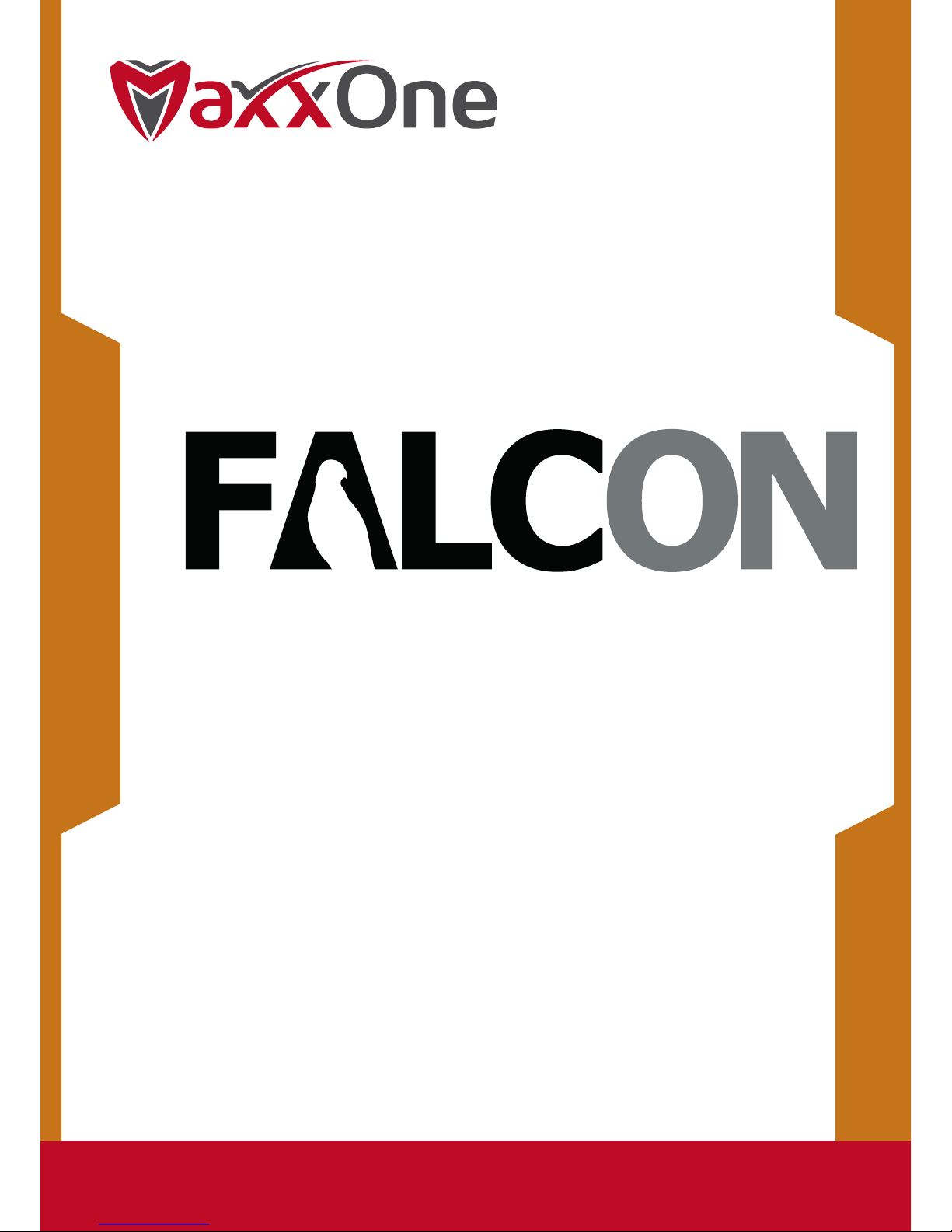
www.maxxone.com
H.265 NETWORK VIDEO RECORDER
USER MANUAL

USER MANUAL
2
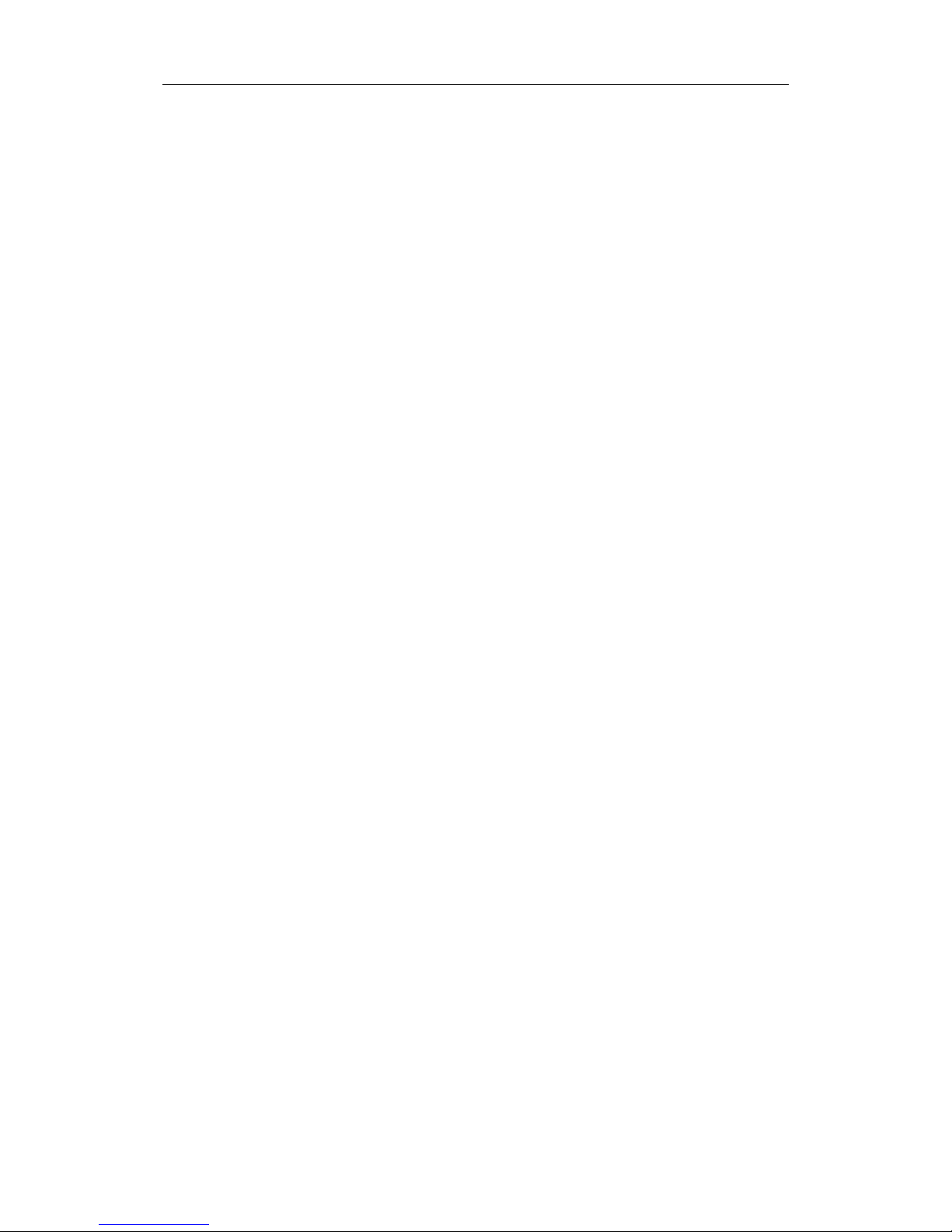
USER MANUAL
1
Contents
SAFETY INSTRUCTION ............................................................................................... 3
CHAPTER 1 OVERVIEW OF NVR ................................................................................. 1
1.1 FRONT PANEL ............................................................................................................... 1
1.2 REAR PANEL ................................................................................................................. 2
1.3 REMOTE CONTROLLER (FOR REFERENCE ONLY) .................................................................... 3
CHAPTER 2 NVR CONNECTION .................................................................................. 3
2.1 HDD INSTALLATION ....................................................................................................... 3
2.2 WEB CAMERA AND MONITOR CONNECTION ....................................................................... 3
2.3 POWER SUPPLY CONNECTION .......................................................................................... 3
CHAPTER 3 NVR BOOT UP ......................................................................................... 4
3.1 SYSTEM INITIALIZATION ................................................................................................... 4
3.2 STARTUP WIZARD .......................................................................................................... 5
3.3 MAIN INTERFACE ........................................................................................................... 6
CHAPTER 4 NVR MENU ............................................................................................. 6
4.1 MAIN MENU GUIDE ...................................................................................................... 7
4.2 MAIN MENU ................................................................................................................ 8
4.2.1 Parameter .......................................................................................................... 8
4.2.2 Record Search .................................................................................................. 16
4.2.3 Device .............................................................................................................. 20
4.2.4 System ............................................................................................................. 21
4.2.4 Log ................................................................................................................... 23
4.2.5 Advanced ......................................................................................................... 24
4.2.6 Shutdown ........................................................................................................ 25
4.3 MENU LOCK ............................................................................................................... 25
4.4 SPLIT MODE ............................................................................................................... 26
4.5 RECORD SEARCH.......................................................................................................... 26
4.6 MUTE ....................................................................................................................... 26
4.7 START SEQUENCE ......................................................................................................... 26
CHAPTER 5 WEB APPLICATION MANAGER ............................................................... 27
5.1 ACTIVEX CONTROL DOWNLOAD AND INSTALL AT I ON ............................................................. 27
5.2 WEB APPLICATION MANAGER LOGIN .............................................................................. 28
5.3 LIVE INT E RFACE ........................................................................................................... 28
5.3.1 Menu Bar ......................................................................................................... 29
5.3.2 Playback ........................................................................................................... 30
5.3.3 Parameter Setting ............................................................................................ 33
5.3.4 Local Setting .................................................................................................... 41
5.3.5 Logout .............................................................................................................. 41
CHAPTER 6 APPENDIX............................................................................................. 42
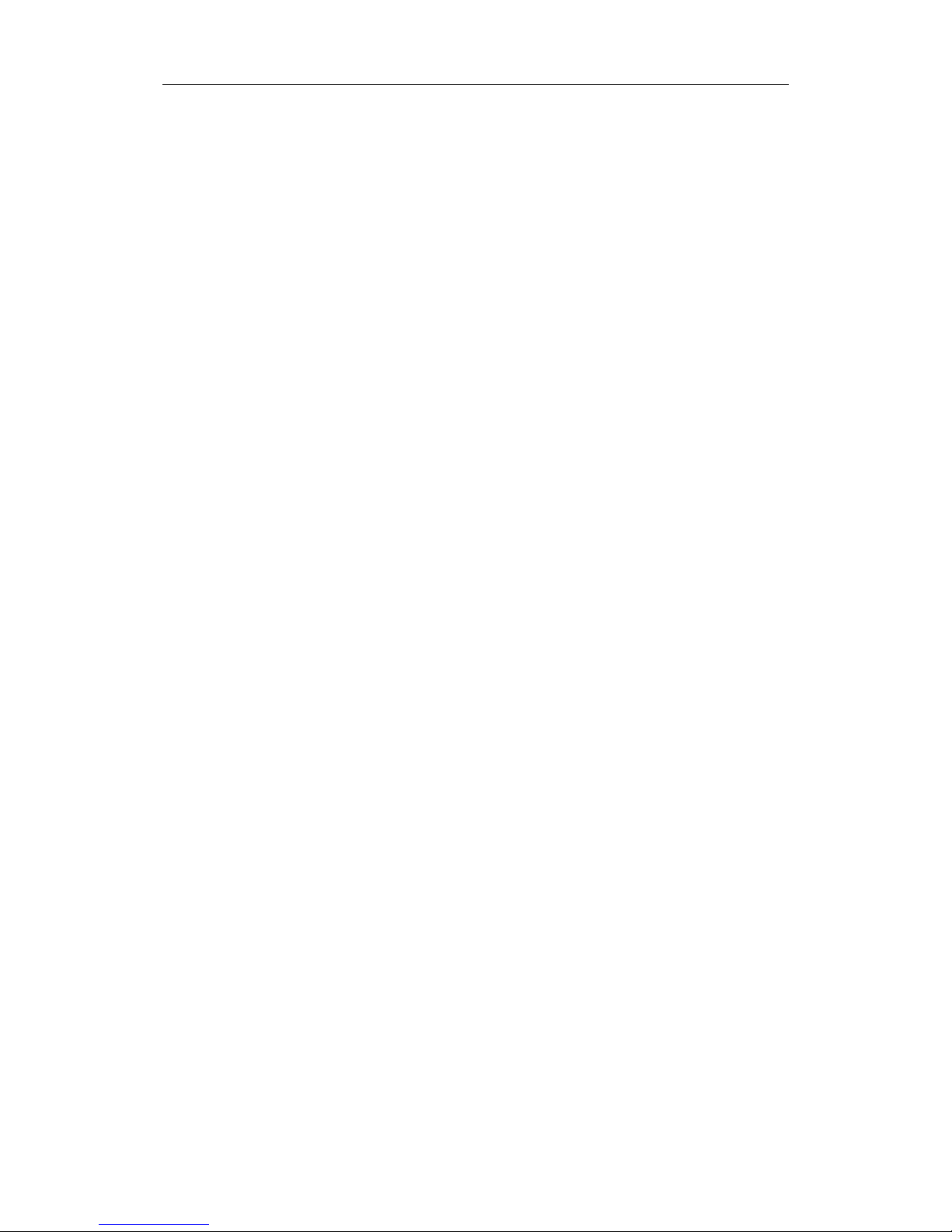
USER MANUAL
2
6.1 TROUBLESHOOTING ...................................................................................................... 42
6.2 USAGE MAINTENANCE ................................................................................................. 43
CHAPTER 7 WARRANTY .......................................................................................... 44
7.1 LIMITED WARRANTY .................................................................................................... 44
7.2 WARRANTY PERIOD ..................................................................................................... 44
7.3 WARRANTY EXCLUSIONS ............................................................................................... 44
8.4 WARRANTY CLAIMS AND VALIDATION .............................................................................. 45
8.5 LIMITATION OF LIABILITY ............................................................................................... 46
8.6 MISCELLANEOUS PROVISIONS ........................................................................................ 46
8.7 STANDARD WARRANTY CONDITIONS ............................................................................... 46
8.8 REPAIR/REPLACEMENT PROCEDURE ................................................................................ 46
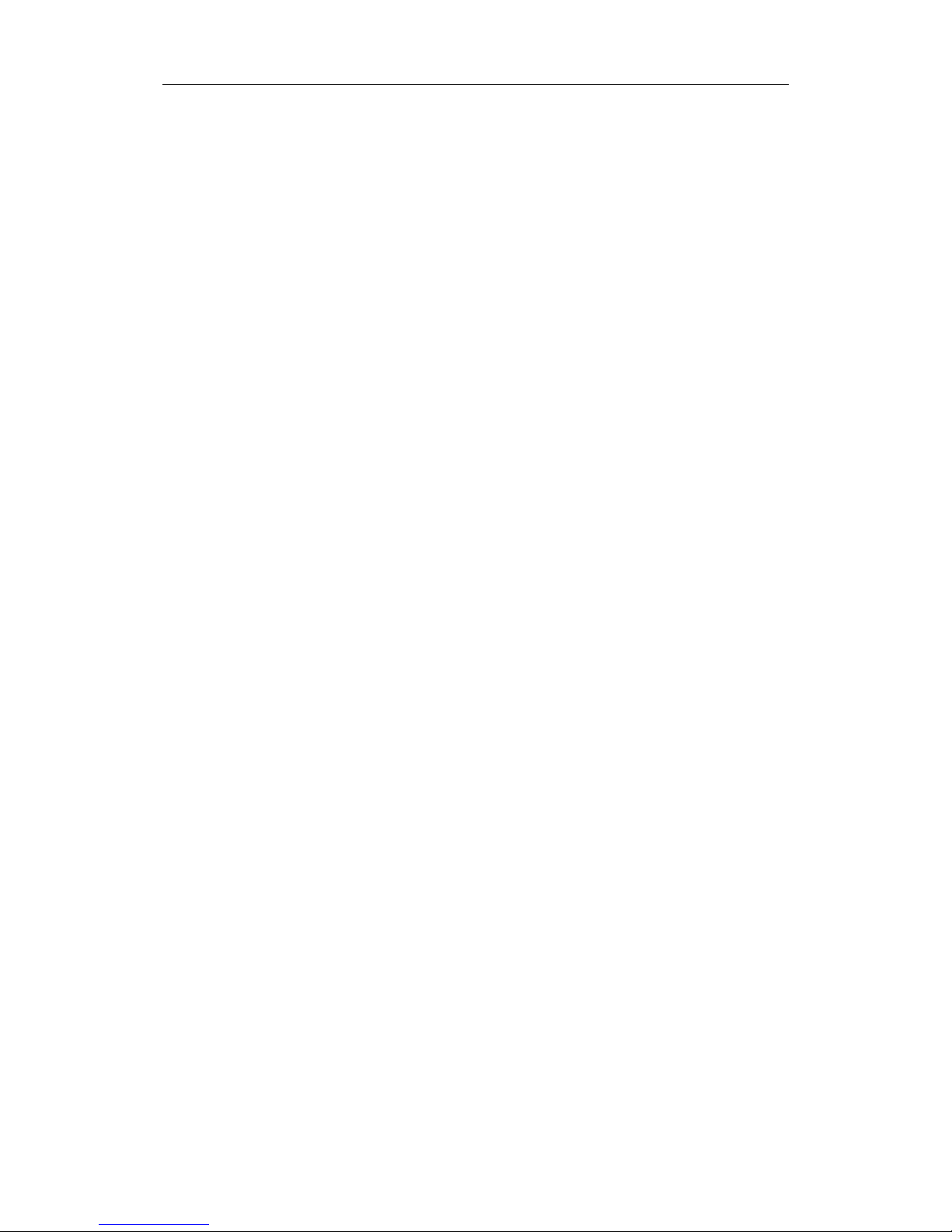
USER MANUAL
3
SAFETY INSTRUCTION
Please carefully read the following safety instruction so as to avoid personal injuries and prevent
the equipment and other connection devices from being damaged.
1. Use the power supply included or specified by the manufacturer only
Never operate the equipment using an unspecified or incompatible power supply.
2. Never push objects of any kind through openings of NVR
Never push objects of an y k ind throu gh ope nings of N VR so as to avo id elec tric s hock , f ire or
other accidents.
3. Do not expose the equipment to dust
Clean around the device regularly to prevent overheating and damage.
4. Do not place the equipment under rain or humid environment
Do not place the equipment in humid environments like basements. If the equipment
accidentally comes in contact with water, please unplug the power cable immediately and
contact your local dealer.
5. Keep the surface of the equipment clean and dry
Use soft damp cloth to clean the outer case of NVR (do not use liquid aerosol cleaners).
6. Do not operate if any problems are found
If there are any strange sm ells or sounds com ing from the NVR, unplug the p ower cable and
contact an authorized dealer or service center.
7. Do not try to remove the upper cover during operation
Warning: Do not remove the top cover of NVR so as to avoid electric shock.
8. Handle with care
Physical damage to t his unit can cause it to f ail to operate and you wil l need to contact an
authorized dealer for repair or replacement.
9. Use standard lithium battery (Note: Use the batteries specified by the manufacturer)
After disconnecting t he power supply, if the system clock does not continue to work, please
replace the standard 3V lithium battery on the main board.
Warning: Turn off NVR before replacing the batteries, or you may suffer from a serious electric
shock. Please properly dispose of any used batteries.
10. Place the equipment in a place with good ventilation
An NVR system with a HDD installed, produces a large amount of h eat during operation. As a
result, do not block the ventilation o penings (on the top, bottom, both sides a nd the reverse
side). These are for cooling the system during operati on. Instal l or place the equip ment in the
place with good ventilation.
11 . The attached power adapter can only be used for a single NVR unit
Do not connect additional equipment, or NVR may be restarted repeatedly because of
insufficient power
12. Keep away from water at all times
Do not place objects containing water, such as flower vase, on or near the equipment.

USER MANUAL
1
Chapter 1 Overview of NVR
1.1 Front Panel
NVR Front Panel(For referenc e only)
Item
Key title
or Indicator
Remark Function & Descripti on
1
Power Indicator
PWR
If the “Green” indicator is on, NVR is getting power normally.
2 IR Receiver
Receive IR signal from Remote Controller.
3 HDD Indicator HDD
If the “Red” indicator flashes, the hard drive is being read or written to. If the
indicator is always on, it means the hard disk is abnormal, unformatted or
has no recording files.
4
Channel select:
CH1 CH2
CH3 CH4
Select a channel
5 QUAD
On Live or Playback mode, switch to Quad display.
6 REC ●
Press the button to start manual record.
7 MENU/ESC
Enter into Main menu, exit or stop playing
8 Down Key
Move down
9 SEL/EDIT
Enter into shortcut menu and select ENTER and EDIT
10 Up Key
Move up
11 PTZ PTZ
Enter into PTZ control interface
12 REW
Move to left; Rewind function;
decrease PTZ rotation speed and parameter value of graphic setting
13 PAUSE
Pause / play frame by frame manually
14 PLAY
Enter into Record Search menu and play.
15 FWD
Right key; increase PTZ rotation speed and Parameter value.
16 STOP
Stop playing or stop manual record
17 USB
USB port
Table 1-1
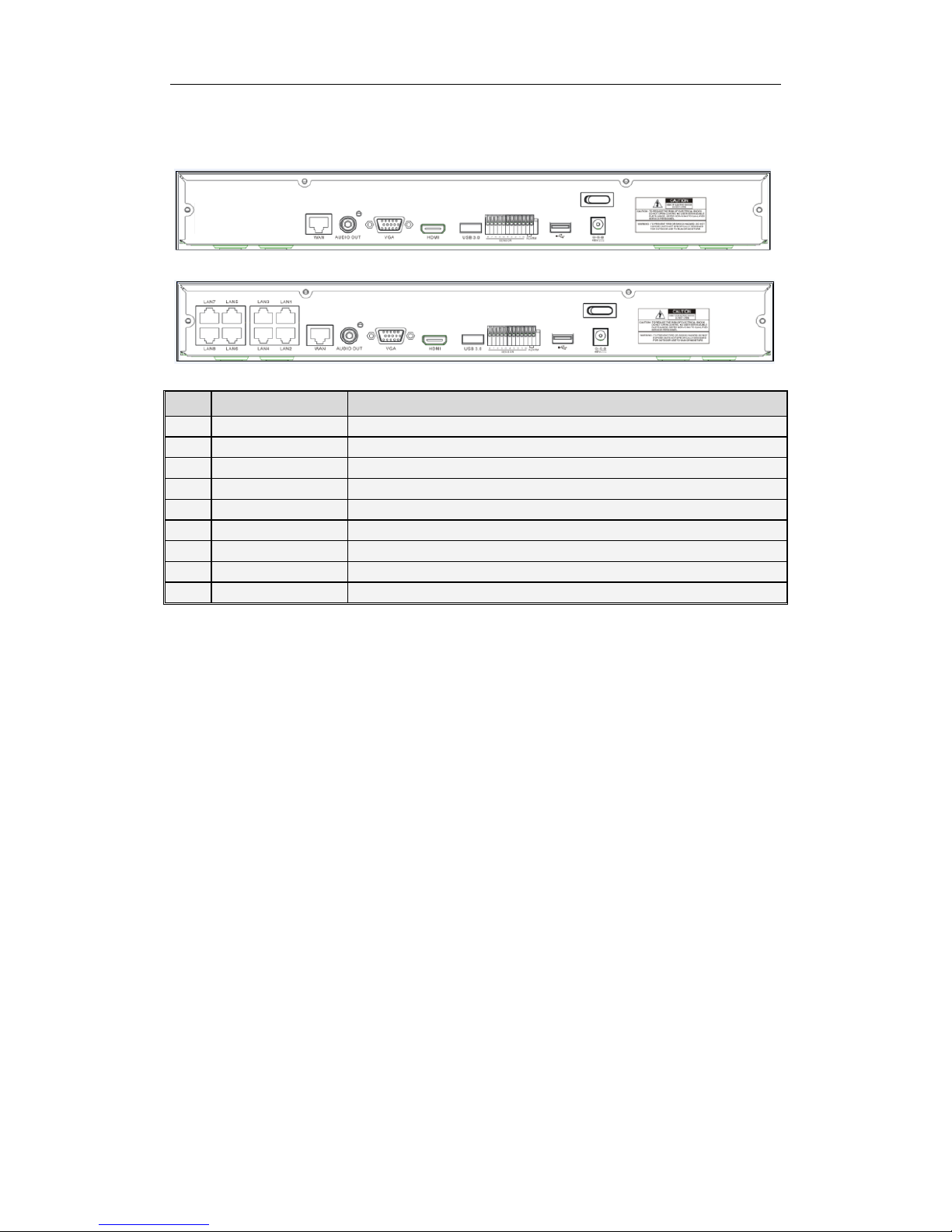
USER MANUAL
2
1.2 Rear Panel
NVR Rear Panel(For reference only )
Item
Physical Port
Connection Method
1
Power Port
Startup and shutdown
2
Power Switch
Connect the attached power supply
3
USB Port
Connect USB devices, such as USB mouse and USB flash disk.
4
Sensor/Alarm
Connect to sensor or alarming device
5
HDMI Port
HDMI high definition port
6
VGA Port
Connect to VGA monitor, such as PC monitor
7
AUDIO OUTPUT
Audio signal output, RCA int erf ace
8
WAN Port
Network input interface of the router/Connect to web camera.
9
LAN Port
LAN network interface, support POE, can supply power to the camera.
Table 1-2
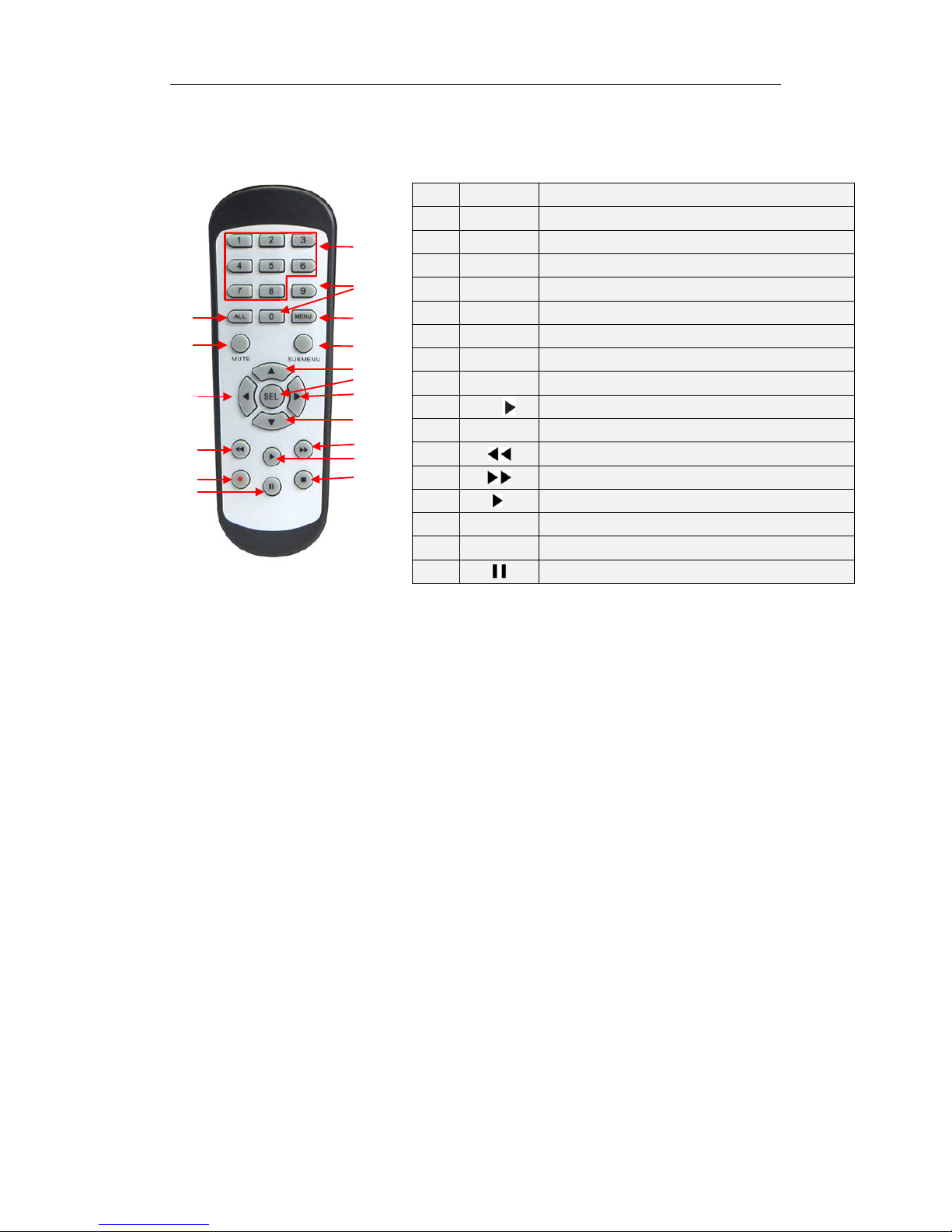
USER MANUAL
3
1.3 Remote Controller (For reference only)
Table 2-3 Key functions of the remote control ler
Chapter 2 NVR Connection
2.1 HDD Installation
Caution: Please do not at t em pt t o r emov e a hard drive when the NVR is running !
HDD Instal lation:
(1) Disconnect the power, and t hen r emove screws on both sides and r ear panel and
open NVR’s upper cover.
(2) Connect HDD data cable and power cable to the main b oar d. I ns t al l t he HDD on the
bracket using screws prov ided and then connect the HDD power cable and data cable.
(3) Replace the upper cover back carefully
Note: If user requires higher performance HDD, it is strongly recommended to use hard
drive designed for surveillance.
2.2 Web Camera and Monitor Connection
Transmit signals of web camera to NVR by network cable and connect VGA port or HDMI
port for output (Refer to section 2.2 Rear Panel). Refer to Chapter 7 System Connection
Diagram.
2.3 Power Supply Connection
Please use attached pow er adapt er to con nect NV R. Before power o n, make s ure netw ork
port is well connected.
Item Key title Key function
1 1-8 Channel select 1-8; Numeric key
2
9、0
Numeric key
3 ALL Multiple display mode
4 Menu Enter into Main menu/Exit
5 Mute Mute On/off
6
Submenu
Go to submenu
7 ▲ Up arrow key, volume increase
8
SEL
Select key/Edit key
9
◄/
Left/Right key; Decrease/increase parameter value of control bar.
10 ▼ Down arrow key, Volume decrease
11
Rewind key
12
Forward key
13
Enter into record search menu / Play key
14 ● Record key
15 ■ Stop manual record; stop playing
16 Pause/Sequence key
Table 1-3
1
2
3
4
5
6
7
8
9
10
9
11
12
13
14
15
16
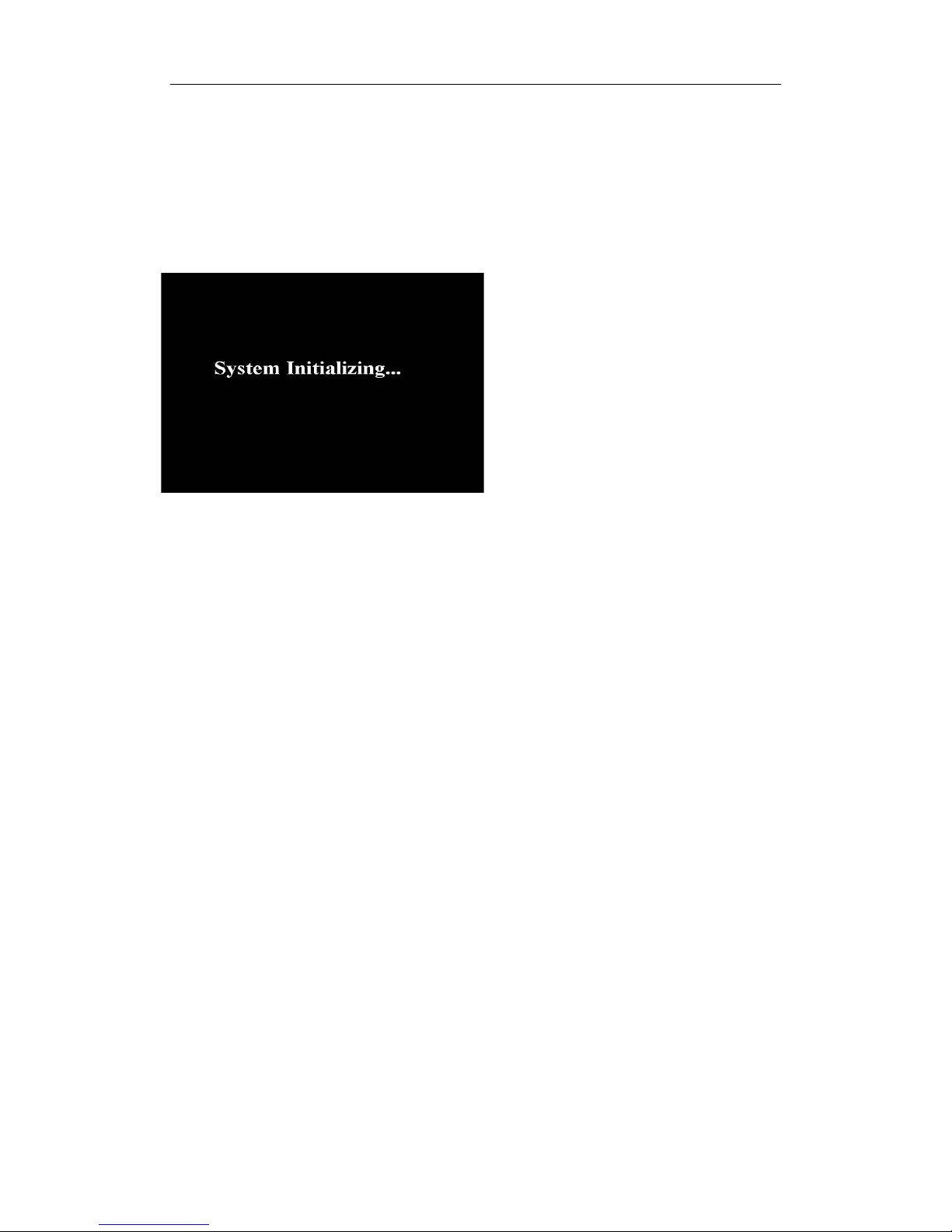
USER MANUAL
4
Chapter 3 NVR Boot up
3.1 System Initialization
After connecting the pow e r cabl e o f NVR t o w all o utlet and press ing t he pow er butt on, y ou
will enter into the NVR syst em initializing screen shown as Pic t ur e3-1.
Picture3-1
Note:The illustrations in this user
manual may not match the menu
interface in your monitor exactly. All
the illustrations are for users’
reference only. If you are having
difficulty, please contact our support
team.
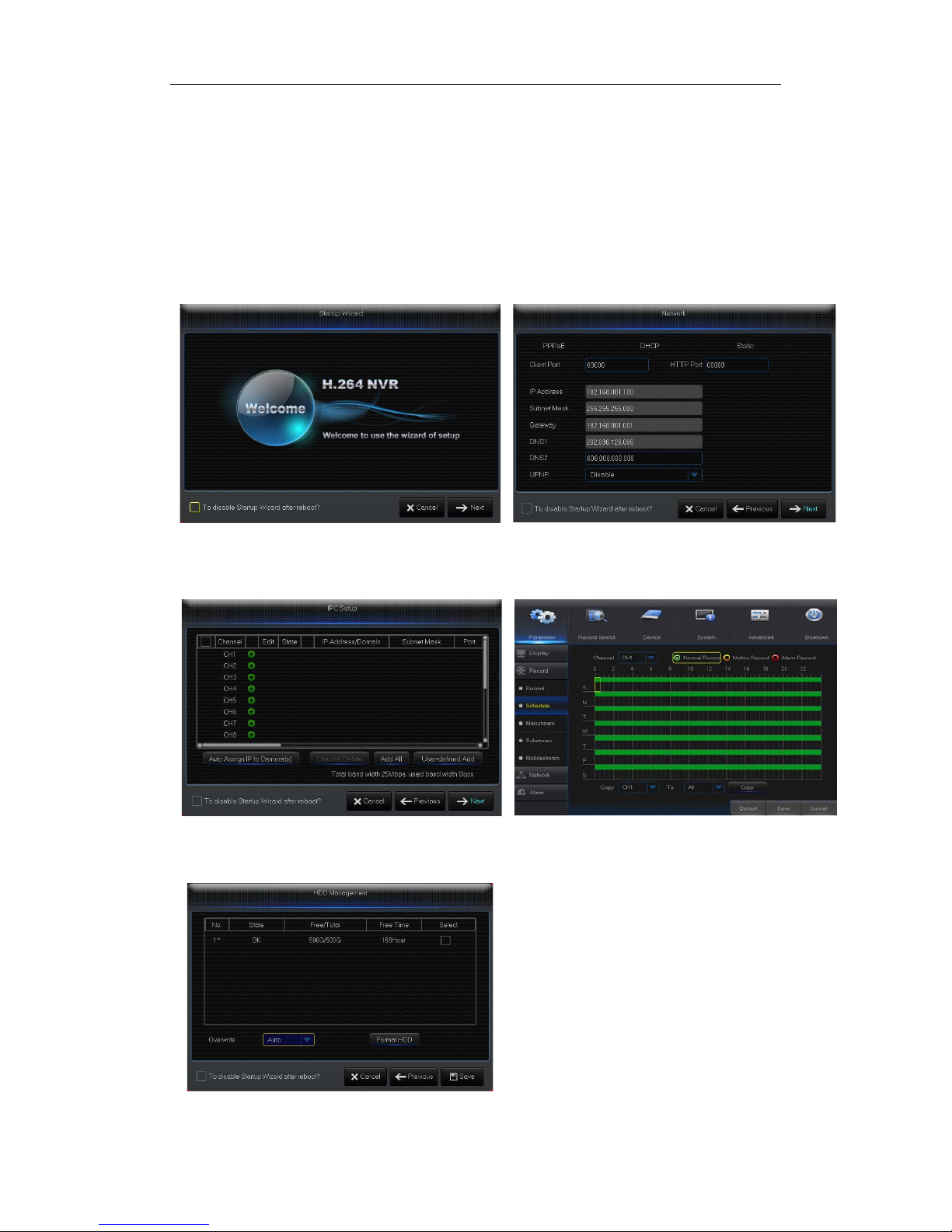
USER MANUAL
5
3.2 Startup Wizard
After NVR startup is completed, the startup wizard will be displayed. If you do not want to
make any setting, you may clic k “Don't show this wi ndow next ti me” t o cancel, as shown in
Picture3-2.
Wizard setting menu includes:Homepage, Network setup, IPC setup, Record Schedule
and hard disk maintenance.
1
.Homepage and network setup. In network setup page, us er m ay set the network of
NVR.
Picture3-2 Picture3-3
2.IPC Setup Picture3-4. In this page, user may add and delete IPC; Record Schedule
Picture3-4. In this page, user m ay set recording time and sched uled recording of NVR.
Picture3-4 Picture3-5
3. HDD Picture3-6. It supports HDD formatting and ov er w r iting t ype.
Picture3-6
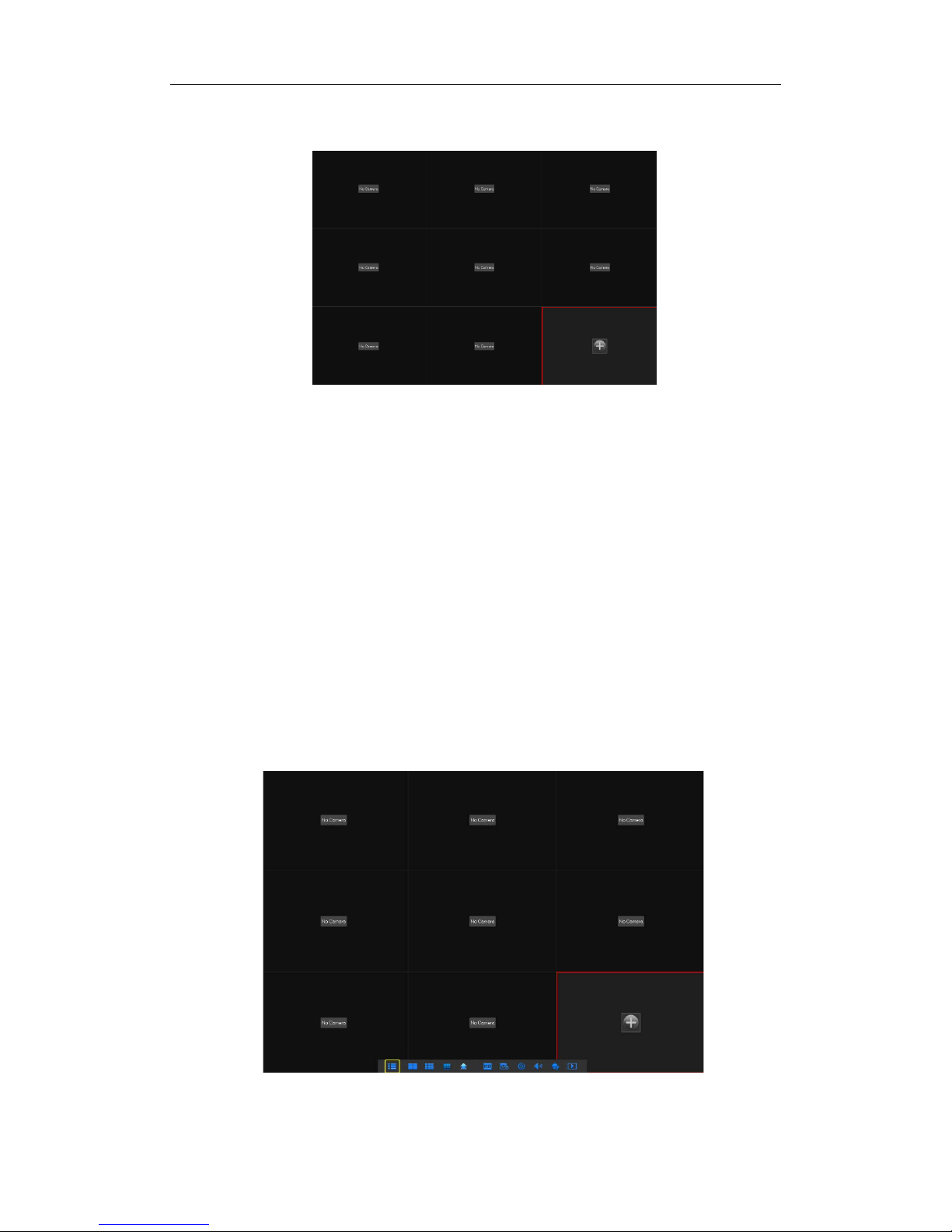
USER MANUAL
6
3.3 Main Interface
Picture3.2-1
Note: When internal HDD is not connected to NVR or the HDD is not formatted, first
channel of the live screen and accompany buzzer alarm. If you want to close the buzzer
alarm, please enter into [Ev entAlarm] to set HDD loss, HDD space not enough and alar m
output to “off”.
Chapter 4 NVR Menu
Popup Menu
After finishing system initialization, click right key of mouse on preview interface or slide
the mouse to the bottom of screen to enter into Pop-up Menu. Now you could perform
parameter setting and operate on Main Menu, Multi-Pics, Auto Cruise, Record Search,
Sequence, Volume setting and St r eam switching, shown as Pictur e 4-1.
The options in the pop-up menu may be varied slightly according to different parameter
settings
. The options in the menu wi ll b e explained in detail in the followin g chapters.
Picture4-1

USER MANUAL
7
4.1 Main Menu Guide
Display
System
Live
Output
Mainstream
Schedule
DDNS
Shutdown
Main Menu
Privacy Zone
IP Camera
Parameter
Network
Record
Alarm
Record Search
Event Search
Device
General
Users
Info
Log
Substream
Record
Email
Network
Alarm
Motion
Maintain
Advanced
Events
Record Search
HDD
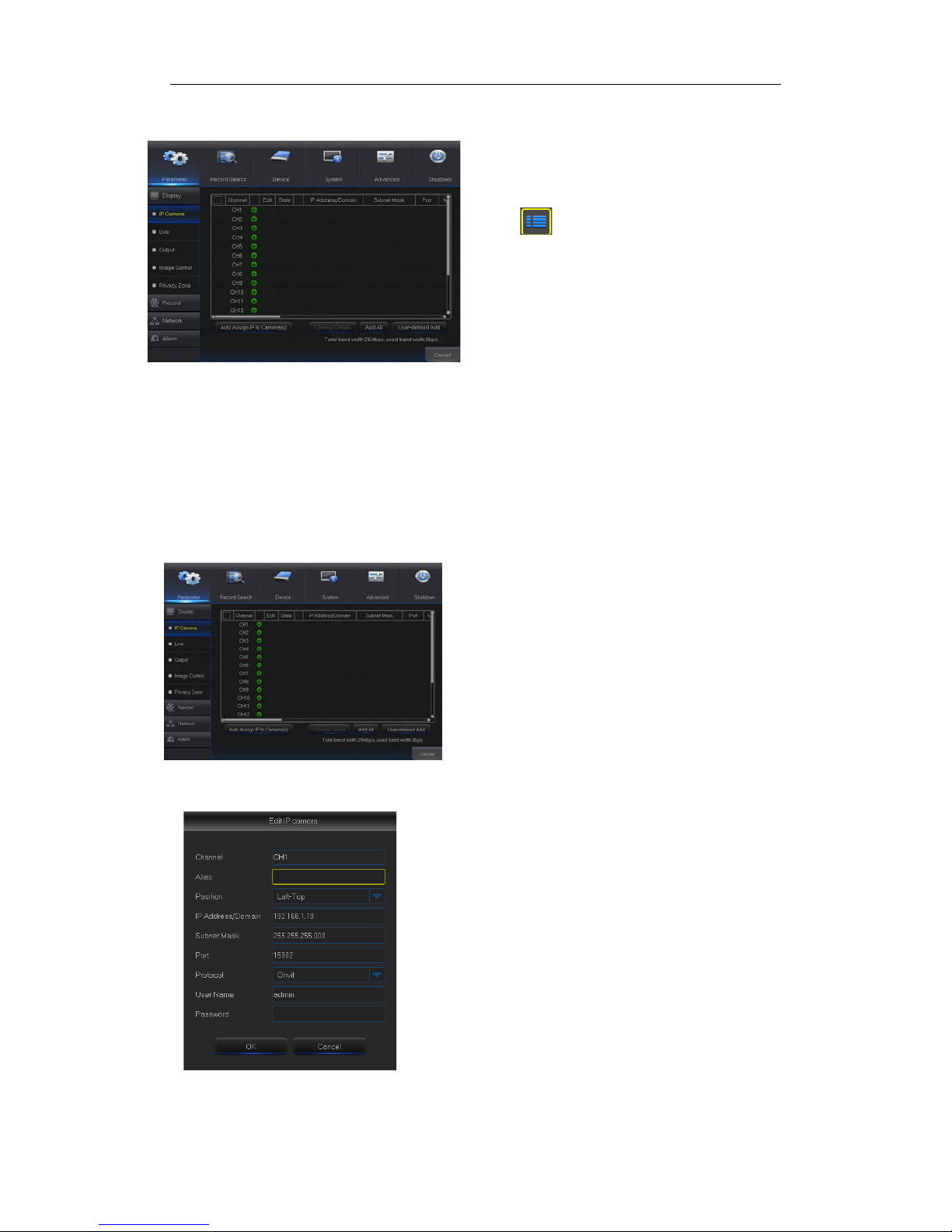
USER MANUAL
8
4.2 Main Menu
Picture 4-2
4.2.1 Parameter
4.2.1.1 Display
4.2.1.1.1 IP Camera
Go to “Main Menu” → “Display” → “IP Camera” to enter into the interface shown as
Picture4-3.
Picture4-3
Picture4-4
On LIVE mode, click the mouse button,
or [Menu] button on the remote controller, or
click [ ] icon on the toolbar to enter the
main menu screen, as shown in Pict ur e 4-2.
If system interface is locked, refer to
section 4.3 to unlock by inputt ing p as sword.
In Main Menu mode, you can make
settings for Parameter, Record Search,
Device, System, Advanced and S hut dow n.
Channel:IPC camera channel
Edit
:
Modify the name and location of channels,
change other IPC or protocols, etc., as shown in
Picture 4-4.
State
:
Display IPC o n-line state
IP address
:
Modify IP address of IPC camera.
IP Address/Domain
: IP address of the IPC
connected of the channel
Subnet Mask:IPC camera subnet ma sk
Port:Connection port number of the currently set
IPC.
Manufacturer:Manufacturer for different IPC
Device type:Add IPC wit h different protocols.
Protocol: The selected access protoc ol for IPC to
connect to NVR
MAC Address:Physical address for device
Software:Display current v er sion of IP C.
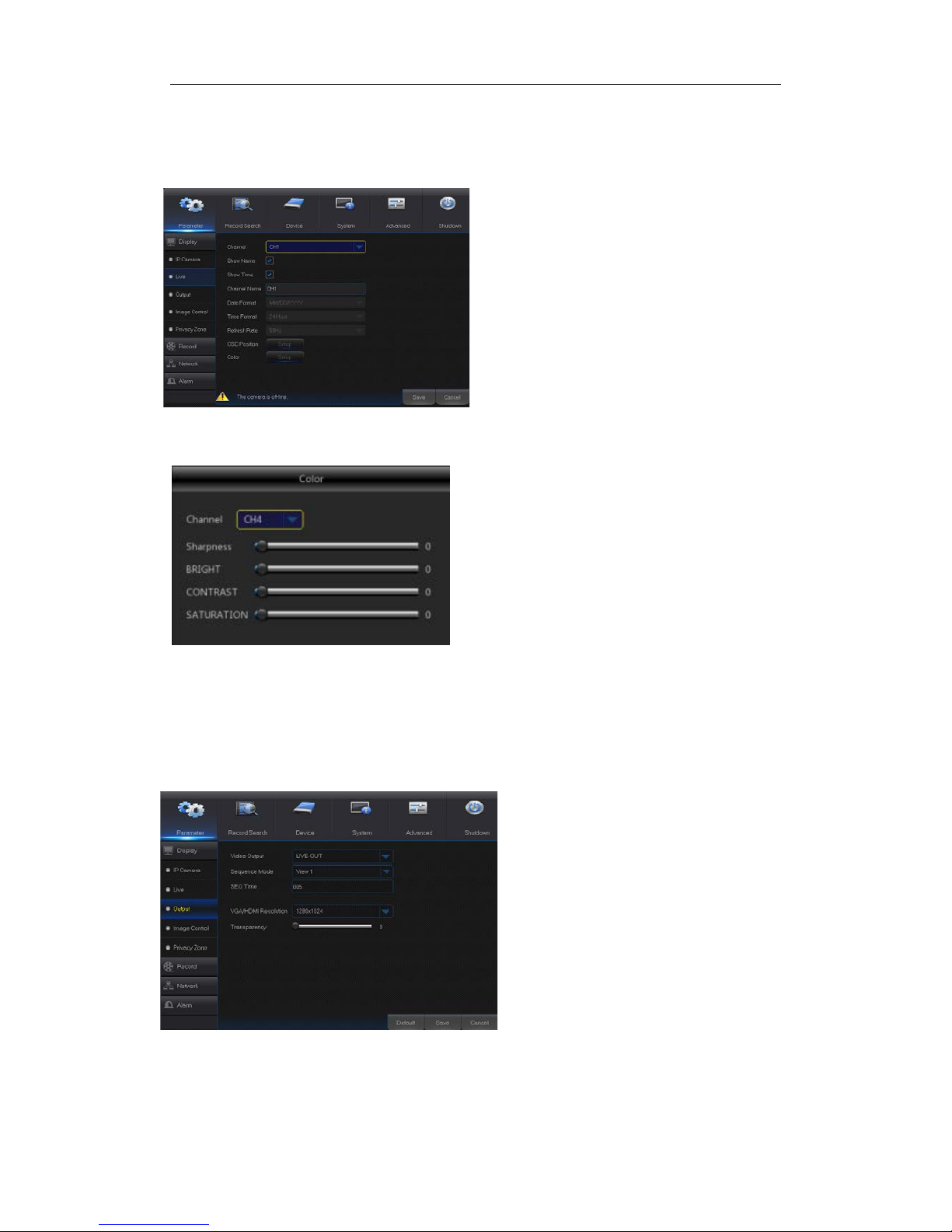
USER MANUAL
9
4.2.1.1.2 Live
Go to “Main Menu” → “Display” → “Live” to enter into the interface shown as Picture4-5.
Picture4-5
Picture4-6
4.2.1.1.3 Output
Go to “Main Menu” → “Display” → “Output” to enter into the interface shown as
Picture4-7
Picture4-7
Video Output
:
Live Output
SEQ Mode
:
Set sequence mode
SEQ Dwell Time
:
Sequence dwell time is
set 5 seconds by default. User may set it
as required.
VGA/HDMI Resolution
:
VGA output or
HDMI output. Including 1024×768 ,
1280×1024 , 1440×900 , 1280×720 ,
1920×1080,1680×1050,1600×1200,1900
×1200
2560×1440,3840×2160
Transparency
:
Set the transparency of
the menu in the range of 0—128.
Channel:Select channel number .
Show Time:Tick the checkbox to display time.
Channel Name:Name marked on IPC
Date Format:Set date format such as m/d/y or
y/m/d
Time Format:12 hour or 24 hour
OSD Position :Freely set the position of IPC
name and time
Color:Adjust the chro m a, brightness, contrast
and saturation of the IPC of the channel.
Refer to Picture 4-6
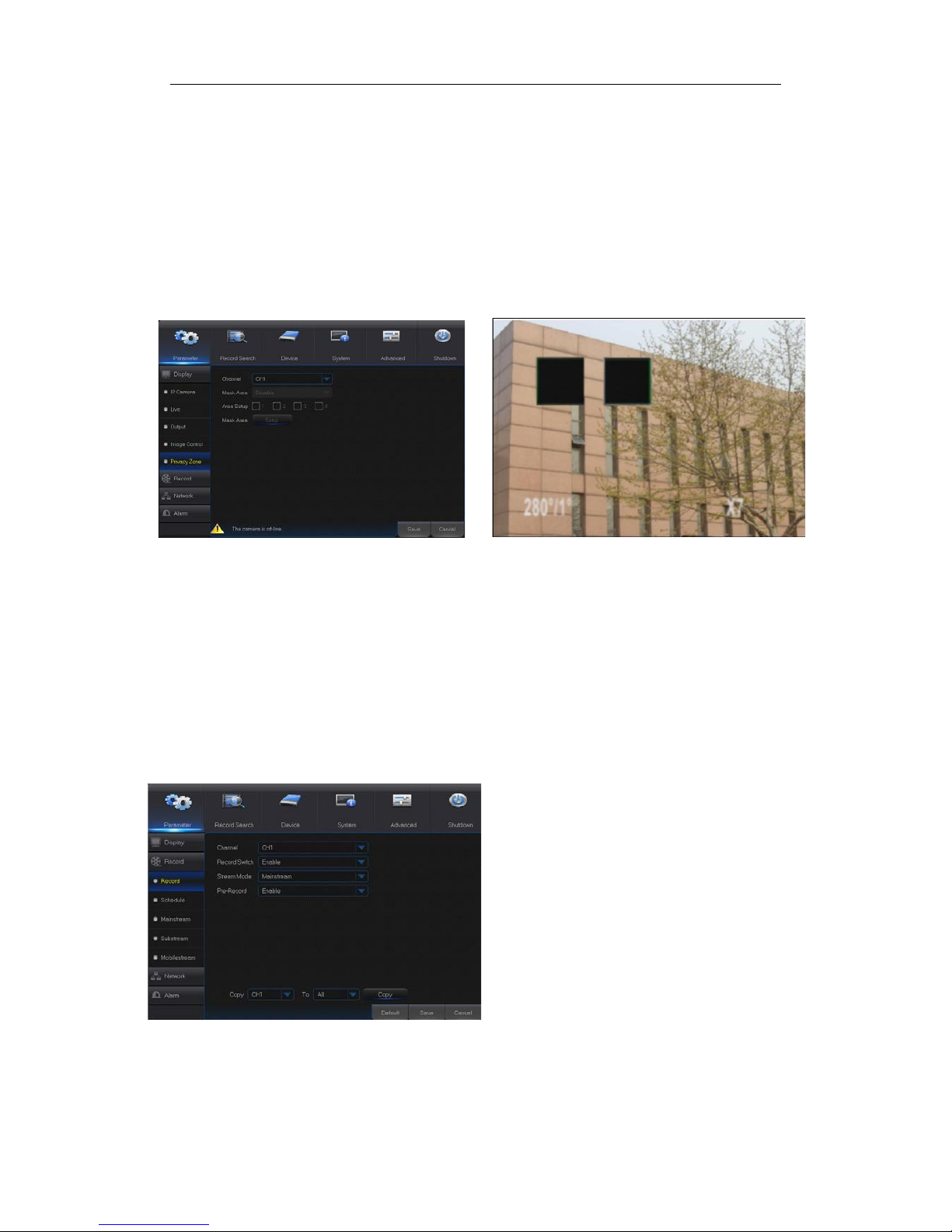
USER MANUAL
10
4.2.1.1.4 Privacy Zone
Privacy Zone is for setting some invisible parts in the selected channel, as shown in
Picture4-8 and Picture4-9.
1. Select the number of th e zone to be set (maximu m 4 zones can be set for single channel)
2. Click “Setup” to adjust the position of the zone.
3. After finish setting, right click the mouse to return to the “Priv ac y Zone” page.
4. Click “Save” to save the setting.
Picture4-8 Picture4-9
4.2.1.2 Record
4.2.1.2.1 Record
Go to “Main Menu” → “Record” → “Record” to enter into the interface shown a s Picture4-10.
Picture4-10
Channel:Set the desired channel in the
drop-down menu
Record
:
Set up the record
status(Enable/Disable) of each channel.
Stream Mode
: Select Mainstream or
Substream.
Prerecord: “Enable”
status supports
pre-record for motion detection record or
I/O trigger record.
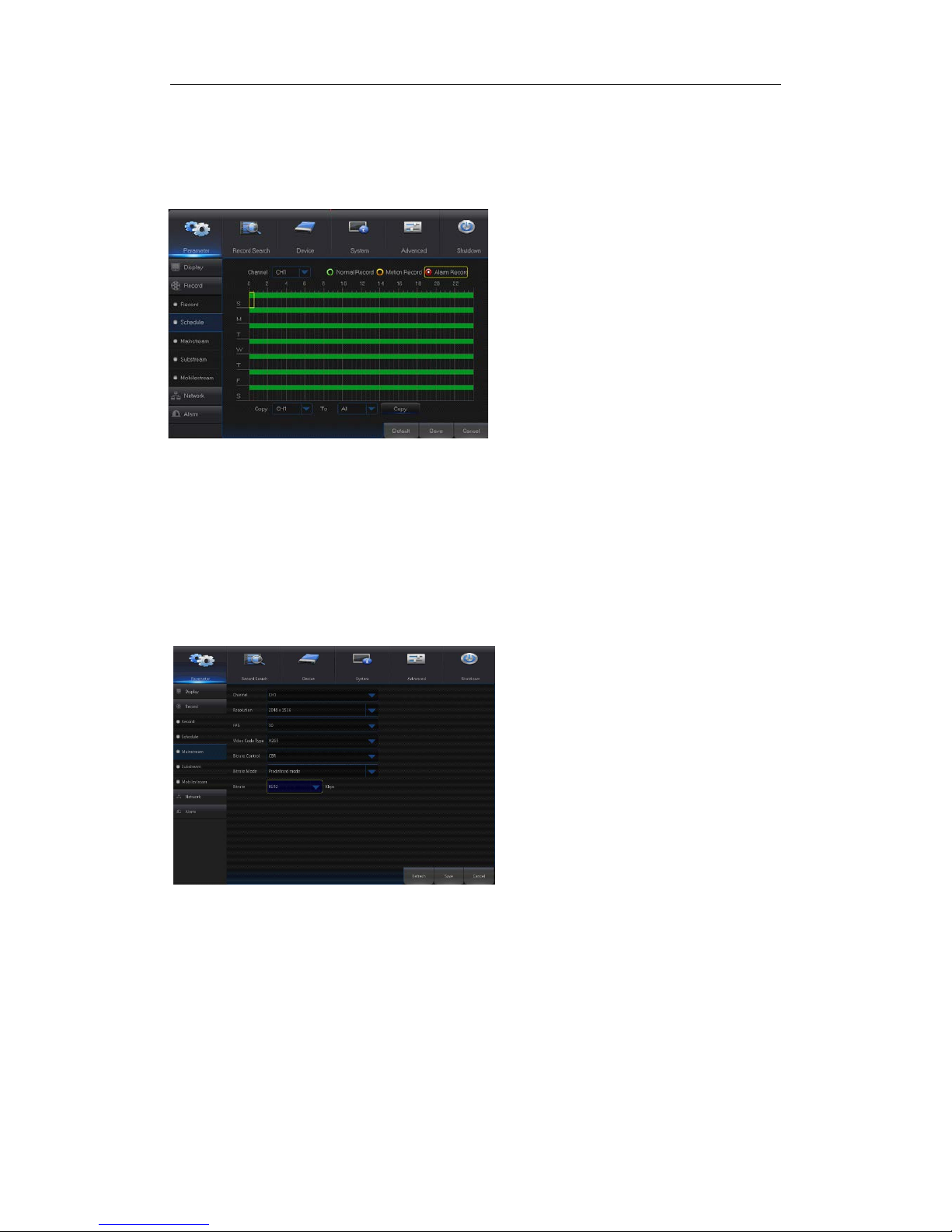
USER MANUAL
11
4.2.1.2.2 Schedule
Go to “Main Menu” → “Record” → “Schedule” to enter into the Schedule interface shown as
Picture4-11 and set the re cor d schedule of NVR.
4.2.1.2.3 Mainstream/Substream
Go to “Main Menu” → “Record” → “Mainstream/Substream” to enter into the menu
interface as shown in Pictur e 4-12.
Select the channel and the date t o be set . One
week’s schedule can be set.
The record schedule of the cur rent channel can
be copied to any other channel or all channels.
Note:
1.
In the Record menu and Record Search
menu, No Color stands for no record;
2. “Green” stands for normal record and
“yellow” stands for motion record
3. “Red” stands for alarm record,
Picture 4-12
Picture4-11
Mainstream and substream are the two
video stream of IPC. Mainstream is mostly
used for recording and the substream is
mostly used for remote netw or k mon itor i ng.
Channel
:
Select a channel
Resolution
: Set IPC resolution as
required
FPS:Min 1 and max 30
code type: H.264 and H.265
Bite rate control:
Dynamic and Statics
Bitrate Mode:Preview Mode and User-
defined Mode
Bitrate
:
Set IPC bitrate
