Page 1
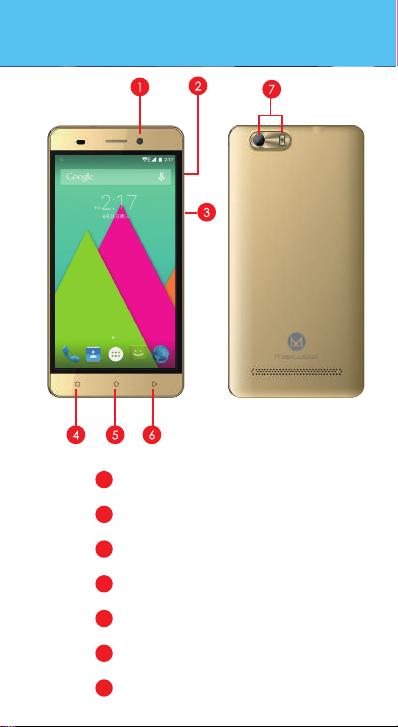
Overview
1
Front Camera
2
Volume Keys
3
Power Key
4
Menu
5
Home
6
Back
7
Flash and Rear Camera
Page 2
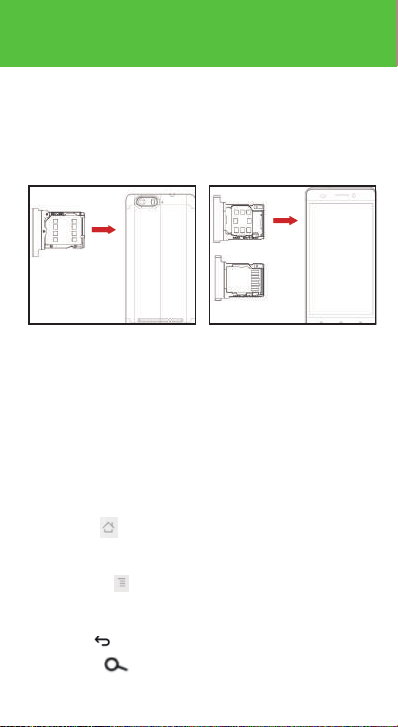
SIM Card Installation
A SIM card contains your phone number and other necessary data.
Your device has dual SIM slots that both supports 3G(WCDMA) SIM
cards.
To Install the SIM Card
1. Make sure the device is turned off. Hold the firmly and use eject tool
to loosen the SIM card tray.
2. Locate the SIM card slot and insert the proper SIM card into the
proper slot. For more information on SIM card installation,check out
the included SIM Card & Micro SD Card Installation Guide.
3. To turn on/off a SIM card go to Settings > SIM management, then
slide the SIM card sliders. To turn on/off a SIM card’s data connection,
go to Settings > SIM management, click on the “Data connection”
option, and select a SIM card that has 3G capability.
Keys/Touch Points
Power Key:
seconds on top of your phone. When it is ON, press the power key
once to activate or deactivate the screen.
Home key ( ):
idle screen, touch and hold the key to view recently accessed
features.
Options key( ):
wallpaper, manage apps, access to system settings. Touch it to
view menu options.
Back key ( ):
Search key ( ):
In many applications, it activates a search box to search within the
application.
To power on/off it, press and hold power key for a few
Touch the key to return to the home screen. In
In standby mode, touch the key to set
Touch to go back to the previous menu.
In standby mode, tap to open search page.
Page 3
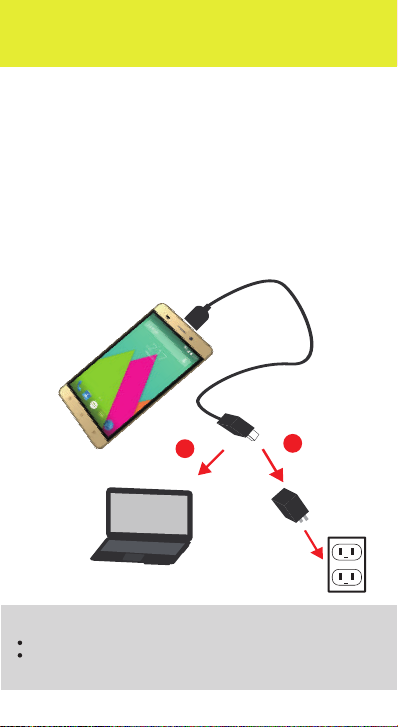
Charging battery
New batteries are shipped partially charged. Before using your
device, install and charge the battery. Batteries perform best after
several full charge / discharge cycles.
Charging Your battery
Please charge the battery using the following methods:
1. Charge the phone by connecting it to a computer via the USB
cable.
2. Connect the USB cable to the phone and the AC adapter. Plug the
AC adapter into an electrical outlet to start charging.
As the battery charges, an icon will appear in the status bar of the
home screen. When the battery is fully charged, a full battery icon
appears on screen.
1
2
Warning:
Do not remove the battery while the device is charging.
Use only the AC adapter & USB cable provided with your device.
Note: For safely, the battery will stop charging if in danger of overheating.
Page 4
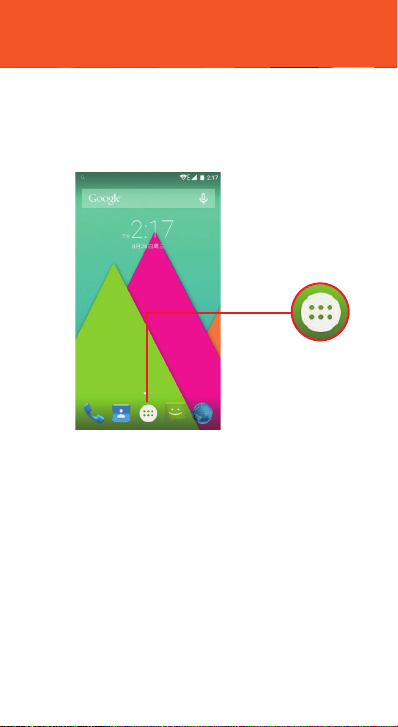
Audio Profile/Sleep Mode
Intelligent keyboard
From the home screen, touch “APP Menu” & select “Settings”. Go
to “Audio profiles” and change the audio settings by clicking on the
“Settings “icon located next to the “General” option. For your
Convenience, you may also select Silent, Meeting, or Outdoor preset
options.
App Menu
Sleep Mode
Turn on sleep mode to save your battery power.
1. On the home screen, touch “App Menu” & select “Settings”
2. Select “ Display”.
3. Select “Sleep” and choose a time interval from the list.
Schedule Power On/Off
1. On the home screen, touch the “APP Menu” & select “Settings”.
2. Select “ Scheduled power on & off”.
3. Click on the time to change the time and day for the phone to turn
on/off automatically.
Screen Lock
1. On the home screen, touch the “APP Menu” & select “Settings”.
2. Select “Security” then select “Screen lock”.
3. Select the desired type of lock & follow the prompts to set up.
Page 5

Phone Features
Description Icons
Icons Descriptions Icons Descriptions
Shows the phone’s
network signal strength.
Speaker has been
activated.
A clock alarm is active.
The ringing type is set on
Vibration.
3G network in use.
You have missed calls.
In call
Main Menu & Its Functions
Select to enter the main menu…
Allow you to view a list of features available in your phone.
1. Clock
Allow you to set the Alarm from Clock.
2. Browser
Browse the internet. Search engine- default set as Google.
3. Calculator
Allow you to make tedious calculations quickly.
4. Calendar
View the calendar & add events.
5. Camera
Allow you to click pictures anytime you want. Your Gravity 5.5 LTE has a
13MP High Definition camera with LED Flash supporting many special
features like Auto Focus & Face Detection which ensures you always
click good quality of pictures and stores them under the Gallery folder.
In Camera, easily choose Camcorder to record Video Files.
6.
Contact
To see your list of Contacts. Access phonebook through this function.
7.
Email
Allows you set up your POP/IMAP email accounts.
Show the phone’s
battery capacity.
You have unread SMS.
USB storage Turned on.
Flight Mode
2G network in use.
LTE network in use.
Bluetooth ON
Page 6

Phone Features
8.
Gallery
Allow you to save & view photos & videos.
9.
Play Store
Log in to your Gmail account to view all the applications & download
from thousands of applications available under the Google Market
called Play Store.
Note:
To use this app please connect to an internet connection.
10. Messaging
Allow you to view messages sent & received as a thread.
11. Music
View the list of songs available in your phone. View the artists, albums,
playlists & more.
12. Phone
Allow you to make quick outgoing calls.
13. File Manager
You could install the files in APK format & also view your files.
14. SIM Toolkit
This service is provided by the operator. It provides many types of
personalized message services.
15. Sound Recorder
Allows you to record sounds.
16. Videos
View from list of videos.
Page 7

Page 8

Phone calls/Texting
To Make Phone Calls
1. Touch the phone icon.
2. Select SIM1 card or SIM2 card.
3. Click on a contact from your contact list to
make a call.
Composing text messages
Maxwest automatically corrects and suggests words as you
type.
Cut, Copy and Paste
Touch and hold text content to bring up the magnifying glass,
and then slide your finger to move the insertion points. Then
choose to cut, copy, or paste. It is very easy to copy text from
web pages, email, or text messages.
Page 9

WLAN
Turn on WLAN
Maxwest supports WLAN Direct which allows Android 4.1 or later
devices with the appropriate hardware to connect directly to
each other via WLAN without an intermediate access point.
Using the APIs, you can discover and connect to other devices
when each device supports WLAN Direct, then communicate
over a speedy connection across distances much longer than
a Bluetooth connection. This is useful for applications that share
data among users, such as a multiplayer game or file sharing.
a. Enter "Settings" interface & Click "More" in WIRELESS &
NETWORKS. Then click "WLAN direct" to access Wi-Fi direct
feature. Then turn on the feature.
b. After turning on the feature click "Search" at the bottom and
it will display the available devices:
c. Click "Android_7e33" (in this case specifically) and it will give
you option to connect:
d. Click "Connect" to connect and it will pop up an interface to
confirm like below:
Page 10

Camera
e. Click "OK" and the devices will be connected
Camera
Capture images or record videos and share with family and
friends!
Switch to
front/rear
Take
Picture
Video
Mode
Pano Picture Review
camera
Page 11

Connecting to E-mails
Compose new:
Log into your e-mail accounts.
You may log-in to your e-mail accounts from the phone to
access your e-mails.
From the Home screen select “Email”.
Enter your email address, password and tap “Next”.
Select which type of email account you are setting up and
complete settings.(POP3 / IMAP / Microsoft Exchange Account)
You will need to enter your user name, password, and server
information depending on the type of email account or you
can change the settings by tapping “Manual setup” at the
top right corner screen. Tap “Next” and select “OK” to
accept the activation notification.
1.Press MENU & select
“Compose”.
2. Add recipients by typing a
name or email address in the
“To” field. Matching contacts
will appear. Select a recipient or
continue typing in the email
address to send to multiple
contacts.
3. Once finished typing the mail,
select “Send”, “Save as
draft”, or “Discard”.
4. The reply tab contains
“Reply”, “Reply all” and
“Forward” options.
Delete message:
1. Go to Inbox to display messages.
2. Touch & hold the message you want to delete.
3. Select “Delete”.
Page 12

File Transfer
Connecting Smartphone to PC
Connect the enclosed Micro USB to USB cable to your smartphone
and computer.
Once connected successfully, on your phone, slide the top menu
down and click on “USB connected”, then, press “Turn on USB
storage” button.
A new storage named “Gravity 5.5 LTE” will appear on your “My
Computer”. Click in it to review files in the smartphone and /or to
transfer documents between devices. When finished, press” Turn off
USB storage” button on phone to disconnect.
Note: Photos taken with the camera will be saved under the “DCIM”
folder. Screenshots captured will be saved under “Pictures” folder.
Put Music files in the “Music” folder for the files to be played properly.
Screen Capture
Press Volume(-) and power button at the same time to capture”
Screenshot”. All captured screenshot will be saved under gallery.
Page 13

Warming
Any Changes or modifications not expressly approved by the
party responsible for compliance could void the user's authority
to operate the equipment.This device complies with part 15 of
the FCC Rules. Operation is subject to the following two
conditions:
(1) This device may not cause harmful interference, and
(2) this device must accept any interference received,
including interference that may cause undesired operation.
Note: This equipment has been tested and found to comply with the limits for a
Class B digital device, pursuant to part 15 of the FCC Rules. These limits are
designed to provide reasonable protection against harmful interference in a
residential installation. This equipment generates, uses and can radiate radio
frequency energy and, if not installed and used in accordance with the
instructions, may cause harmful interference to radio communications.However, there is no guarantee that interference will not occur in a particular
installation. If this equipment does cause harmful interference to radio or
television
reception, which can be determined by turning the equipment off and on, the
user is encouraged to try to correct the interference by one or more of the
following measures:
—Reorient or relocate the receiving antenna.
—Increase the separation between the equipment and receiver.
—Connect the equipment into an outlet on a circuit different from that to which
the receiver is connected.
—Consult the dealer or an experienced radio/TV technician for help.
SAR tests are conducted using standard operating positions
accepted by the FCC with the phone transmitting at its highest
certified power level in all tested frequency bands, although
the SAR is determined at the highest certified power level, the
actual SAR level of the phone while operating can be well
below the maximum value, in general, the closer you are to a
wireless base station antenna, the lower the power output.
Before a new model phone is a available for sale to the public,
it must be tested and certified to the FCC that it does not
exceed the exposure limit established by the FCC, Tests for
each phone are performed in positions and locations (e.g. at
the ear and worn on the body)as required by the FCC.
For body worn operation, this model phone has been tested
and meets the FCC RF exposure guidelines when used with an
accessory designated for this product or when used with an
accessory that Contains no metal and that positions the
handset a minimum of 1.0 cm from the body.
Non-compliance with the above restrictions may result in
violation of RF exposure guidelines.
Page 14

Manual Del Usuario
