MAXTRO INDUSTRY MAXTROMK8008BT User Manual

Bluetooth Keyboard User Manual
WELCOME
Thank you for selecting this product. Your Bluetooth keyboard adopted the latest developed
technology. We hope you’ll enjoy using it.
PRODUCT SPECIFICATIONS & FEATURES
1. Product size: 294(L)*148(W)*9(T)mm
2. Unit Weight: 375±10g
3. Number of Keys: 78
4. Protocol:
5. Operation Range: up to 10meter
6. Battery: 3.7V 500mAH Lithium Polymer battery
7. Working Current:
8. Operating temperature: 0~60℃ 0~ 95% RH
9. Storage temperature: -20~60℃ 0~90% RH
10. Key Operation Force: 65± 20g
11. Key Switch life: 8 million cycles min
12. System Compatible: Windows 98 / Windows ME / Windows 2000 / Windows NT
/ Windows XP / Windows Vista / Windows 7 / Mac OS 10.6
Precautions
This manual include important safety measure and information of using the product
correctly. For avoiding operate incorrectly, please read this manual carefully before
using the product.
1). Do not use the keyboard in the extremely hot, cold, dusty or damp enviroment.
2). Do not drop or hit the keyboard.
3). The service life of battery is subject to the working condition and environment.
4). Please charge the battery in the following instances:
a. The red LED blinks slowly.
b. All Keys and buttons don’t function after the keyboard was stayed unused for a
certain period.
About the keyboard
1). Top View
BLUETOOTH 2.0 USB Interface
2.3—3.6mA (MAX) @ 3.7V DC
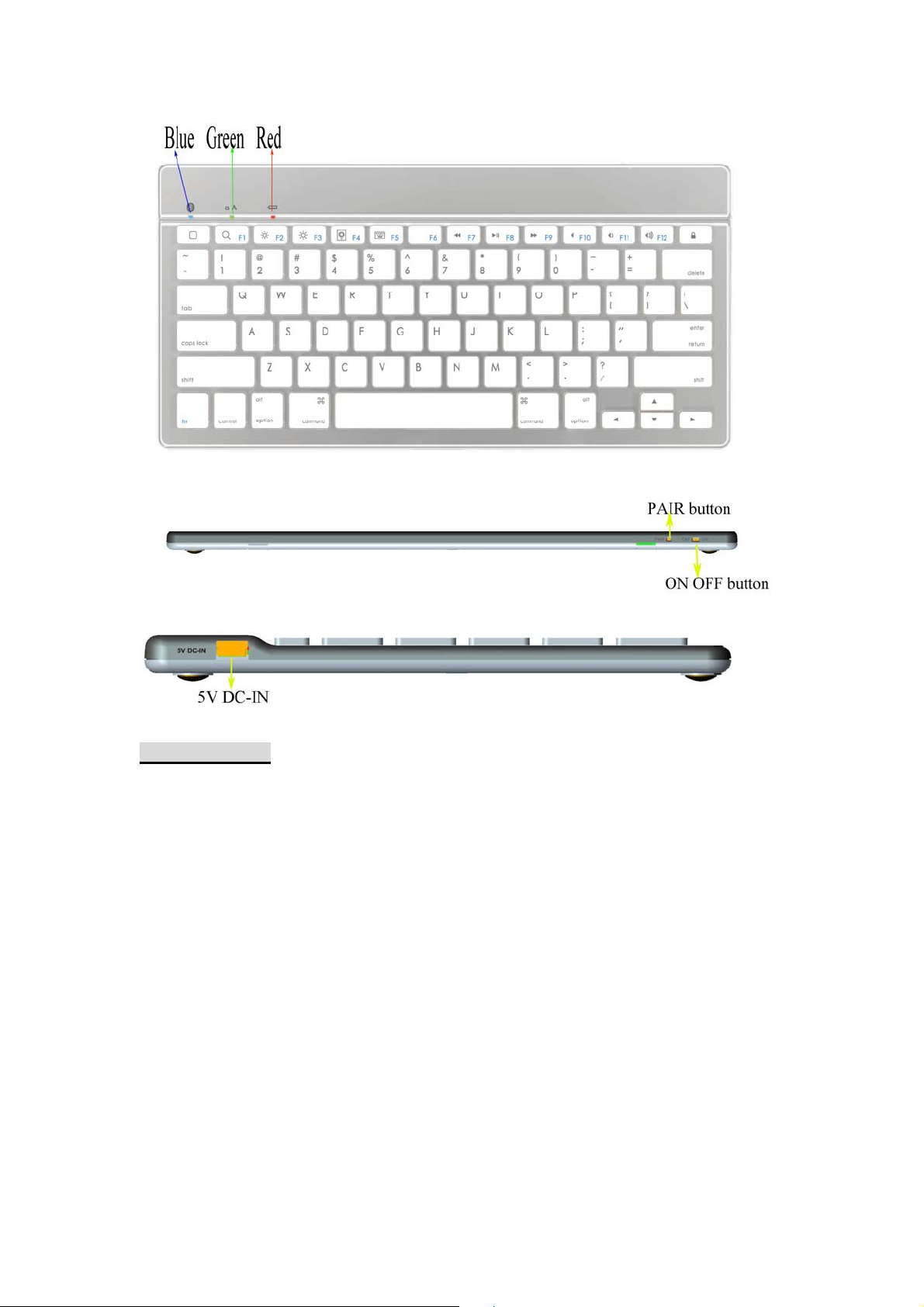
2). Front View
3). Side View
LED Indicators:
1). LED Blue for Bluetooth Synch Pairing
Push the ON-OFF button to ON and press the PAIR button once. The Blue LED will
be blinking. It indicates that the Bluetooth keyboard is searching for USB Dongle or
other paired device. The searching process will keep on going for two minutes if the
bluetooth keyboard eventually fails to detect the USB Dongle or other paired device.
Please refer to “Basic Operations” on how to PAIR.
The Blue LED will go out after the bluetooth keyboard has successfully paired with
USB Dongle or other paired device.
2). LED Green for CAPSLOCK
When the Bluetooth keyboard is working, press CAPSLOCK key, the Green led will
light up--it indicates CAPSLOCK on. Press CAPSLOCK key again, the Green led
will go out—it indicates CAPSLOCK off.
3). LED Red for Battery Status
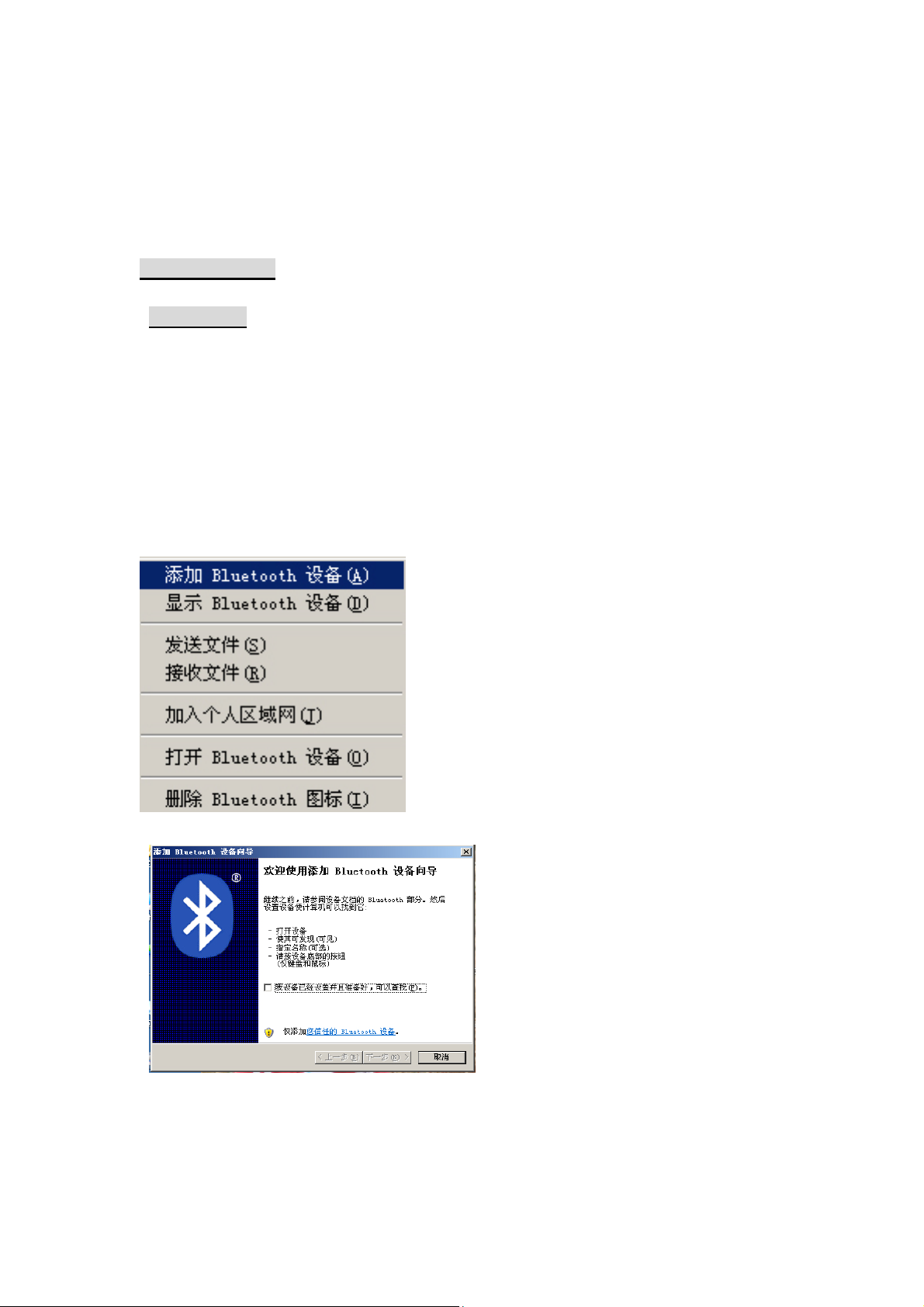
The Red LED will blink slowly when the battery is low.
In battery charge mode, the Red LED will blink fastly.
When the battery was fully charged, the Red LED will light up constantly.
The Red LED will go out in 2 minutes after the charging cable was unplugged.
Basic Operations
a. PAIRING
Step 1). Plug the USB Dongle in a USB port of the PC or notebook or iPad. (If the PC
or notebook already has a Bluetooth receiver, then no need the USB Dongle)
Step 2). Push the ON-OFF button to ON and then press the PAIR button once. The
Bluetooth Synch LED will be blinking.
Step 3). Click the Bluetooth icon on the PC/notebook screen and select “add
Bluetooth Device”. A corresponding dialog box will pop up on the screen of the PC or
Notebook. Follow the screen instruction to click the “next step”.
(1)
(2)
