Page 1

Digital Multiplex Recorder
USER’S MANUAL
Please read the instructions thoroughly before operation and retain it for future reference.
777 W V1.0
Page 2
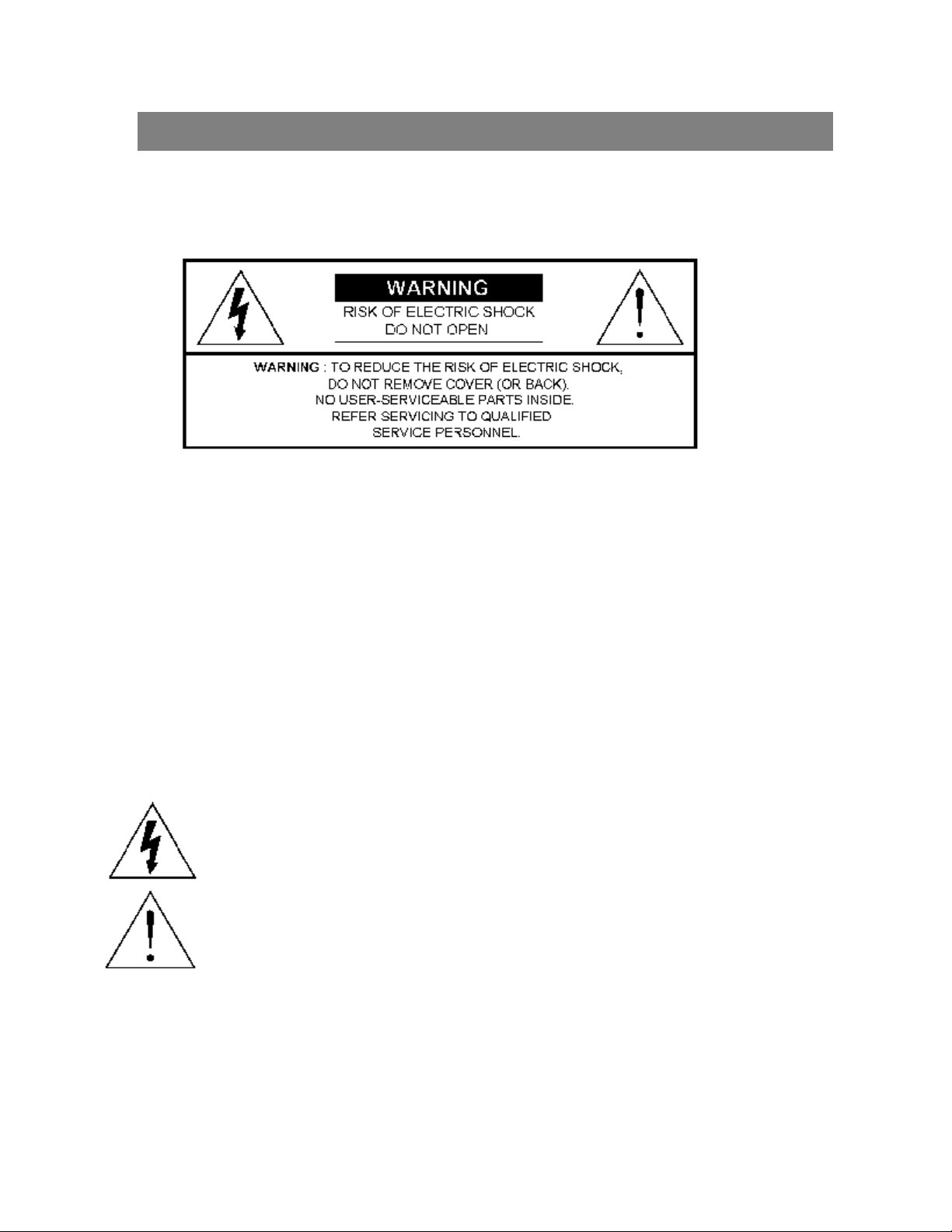
WARNING
All the safety and operating instructions should be read before operation. The improper operation may cause
permanent damage.
• Please use the provided adaptor (Other adaptor is not suitable for this machine).
• Please lift and place this equipment gently.
• Do not expose this equipment to open sunlight.
• Do not use this equipment near water or in contact with water.
• Do not spill liquid of any kind on the equipment.
• Please power down the unit before unplugging.
• Do not switch the Power On & Off within short period of time (within 3 seconds).
• Do not attempt to have this equipment serviced by yourself.
• Installation should be made by qualified service personnel.
The lightning flash with arrowhead symbol, within an equilateraltriangle, is intended to alert
the user to the presence ofuninsulated"dangerous voltage" within the product's enclosure that
may be of sufficient magnitude to constitute a risk of electric shock to persons.
The exclamation point within an equilateral triangle is intendedto alert the user to the presence
of important operating and maintenance-(servicing) instructions in the literature accompanying
the appliance.
Page 3
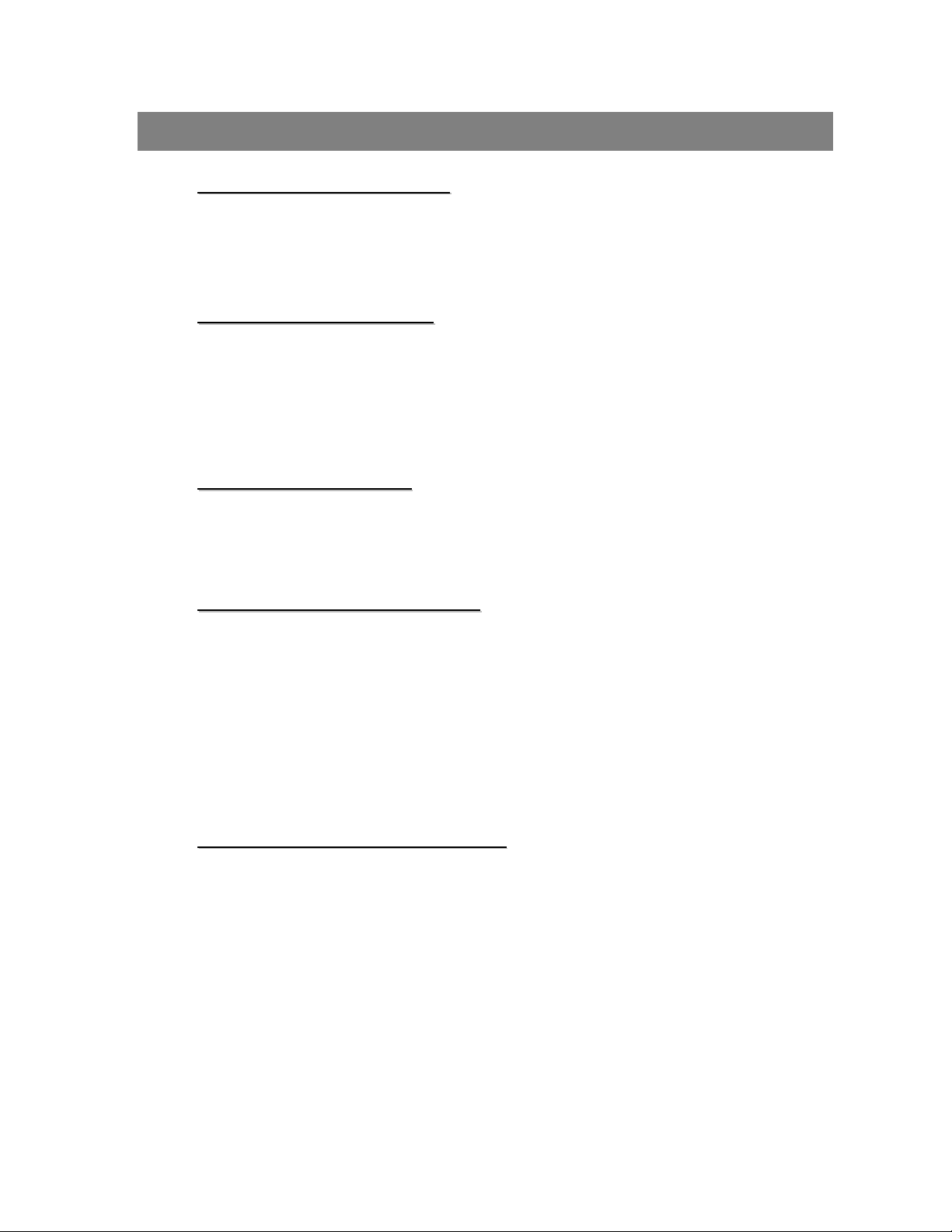
TABLE OF CONTENTS
What Do You Get??
What Do You Get
• FEATURES--------------------------------------------------------------------------------------
• PACKAGE INCLUDING ----------------------------------------------------------------------
Before Operation
Before Operation
• INSTALLATION GUIDE----------------------------------------------------------------------
• FRONT PANEL ----------------------------------------------------------------------------------
• BACK PANEL-----------------------------------------------------------------------------------
Basic Operation
Basic Operation
• START THIS UNIT ------------------------------------------------------------------------------
• OPERATION--------------------------------------------------------------------------------------
Detailed Menu Setup
Detailed Menu Setup
• MENU ----------------------------------------------------------------------------------------------
• ACCESS MENU ---------------------------------------------------------------------------------
1
1
2
3
5
6
6
8
9
• MAIN MENU--------------------------------------------------------------------------------------
• MENUOPTIONS --------------------------------------------------------------------------------
• MOTION DETECTION-------------------------------------------------------------------------
Network Setting Guide
Network Setting Guide
• HARDWARE CONNECTION AT DMR SIDE --------------------------------------------
• STATIC IP SETTING--------------------------------------------------------------------------
• DYNAMIC IP SETTING ------------------------------------------------------------------------
• SOFTWARE OPERATION AT CLIENT SIDE ---------------------------------------------
• INTRODUCTION OF BASIC OPERATION ------------------------------------------------
•PLAYBACK OPERATION----------------------------------------------------------------------
•ADVANCED SETTING--------------------------------------------------------------------------
•CONNECT VIDEO WEB SERVER VIA IE BROWSER----------------------------------
9
10
15
17
18
224
34
35
37
38
41
Page 4
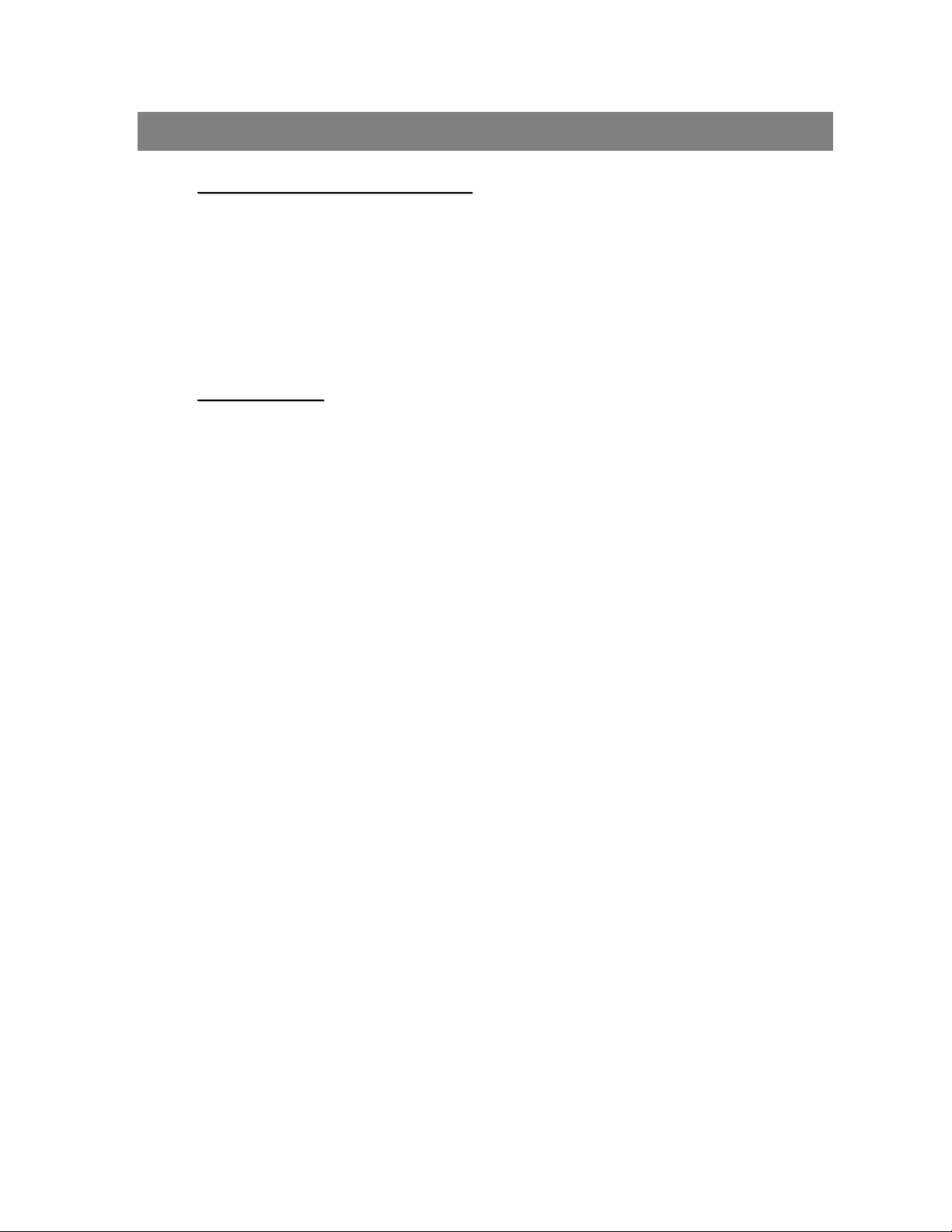
TABLE OF CONTENTS
Advanced Operation
Advanced Operation
• OPERATION OPTIONS -----------------------------------------------------------------------
• KEY LOCK ----------------------------------------------------------------------------------------
• TROUBLE SHOOTING--------------------------------------------------------------------------
• SPECIFICATIONS -------------------------------------------------------------------------------
Appendix
Appendix
• APPENDIX #1 – INSTALL HDD---------------------------------------------------------------
• APPENDIX #2 – RACK MOUNT---------------------------------------------------------------
• APPENDIX #3 – RECORDING SPEED------------------------------------------------------
• APPENDIX #4 – PIN CONFIGURATIONS--------------------------------------------------
43
44
44
45
46
48
49
50
Page 5

What Do You Get ?
What Do You Get ?
FEATURES
DMR Features
•Remote control via the Internet
•Wavelet Compression Format replaces Time-Lapse VCR + Multiplexer
• 4 Audio inputs / 2 Audio outputs
• On Screen Display and RTC (Real time clock) Function
• Support from 4 channels to 7/9/10/13/16 channels video inputs
• Picture-In-Picture (PIP) is available in live and DMR playback modes
• Motion detection function and 4 level video quality adjustable on each channel
• Alarm Input & Output Function
• Video loss detected on each channel can record up to 160 events
• Power-loss memory function
• Support 2 Removable HDDs, IDE Type
• Quick Multiple Search by date/time, alarm, full list
• Security password protection
PACKAGE INCLUDING
Digital Multiplex Recorder(with HDD cartridge)
Accessories pack
2 Keys for Cartridge
User’s Manual
CD-ROM
Power Adapter and Cord
NOTE : Please check the package to make sure that you receive the complete accessories which includes the
components shown above.
1
Page 6
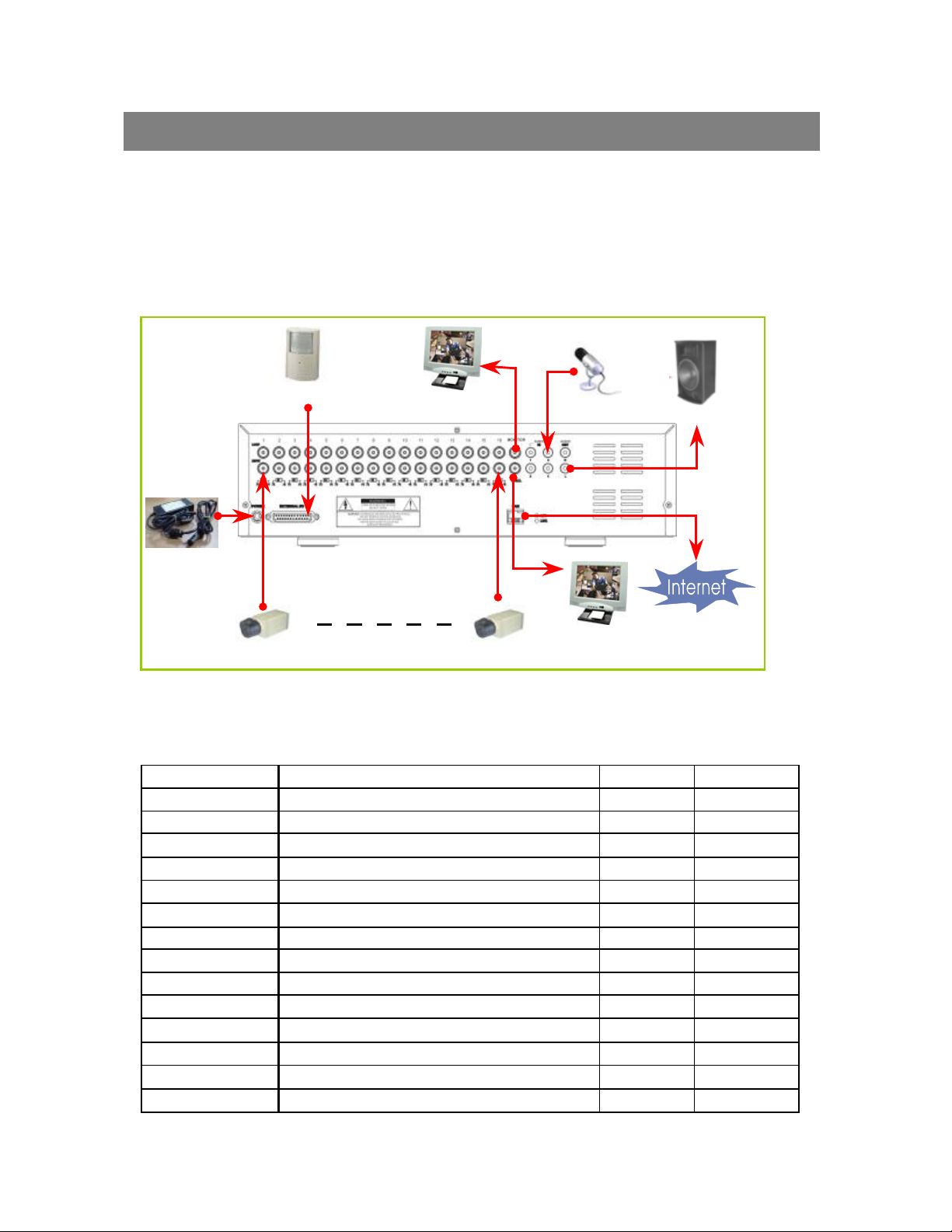
Before Operation
INSTALLATION GUIDE
1. Connect cameras and monitor with the DMR.
2. Shown below is one example for connecting the DMR to your existing Observation System.
3. Install HDDs(The compatible HDD Brands are listed in the following table.)
Please refer to page.46 Appendix #1 for installation instructions.
The HDDsmust be installed before the DMR is turned on.
Alarm
Sensor
Main Monitor
Audio Speaker
Power
Camera 1 Camera 16 Call Monitor
COMPATIBLE HARD DISK BRANDS
Manufacturer Model Capacity Rotation
HITACHI Deskstar 180 GXP (120 GB) 120GB 7200 rpm
HITACHI Deskstar 7K250, HDS722516VLAT20
HITACHI Deskstar 7K250, HDS722525VLAT80 250GB 7200rpm
IBM Deskstar 120GXP (80GB) 80GB 7200 rpm
IBM Deskstar 120GXP (120GB) 120GB 7200 rpm
Maxtor DiamondMax 536DX(60GB) 4W060H4 60GB 5400rpm
Maxtor DiamondMax Plus 9 80GB 7200 rpm
Maxtor DiamondMax Plus 9, Model#6Y120L 120GB 7200 rpm
Maxtor DiamondMax Plus 9, Model#6Y160L0 160GB 7200rpm
Seagate Barracuda ATA IV, ST380021A 80GB 7200rpm
Seagate Barracuda ATA V, ST3120023A 120GB 7200 rpm
Seagate Barracuda 7200.7 Plus, ST3160023A 160GB 7200 rpm
Western Digital Caviar WD1200BB-00CAA1 120GB 7200rpm
Western Digital Caviar WD2000BB-00DWA0 200GB 7200rpm
160GB
7200rpm
2
Page 7
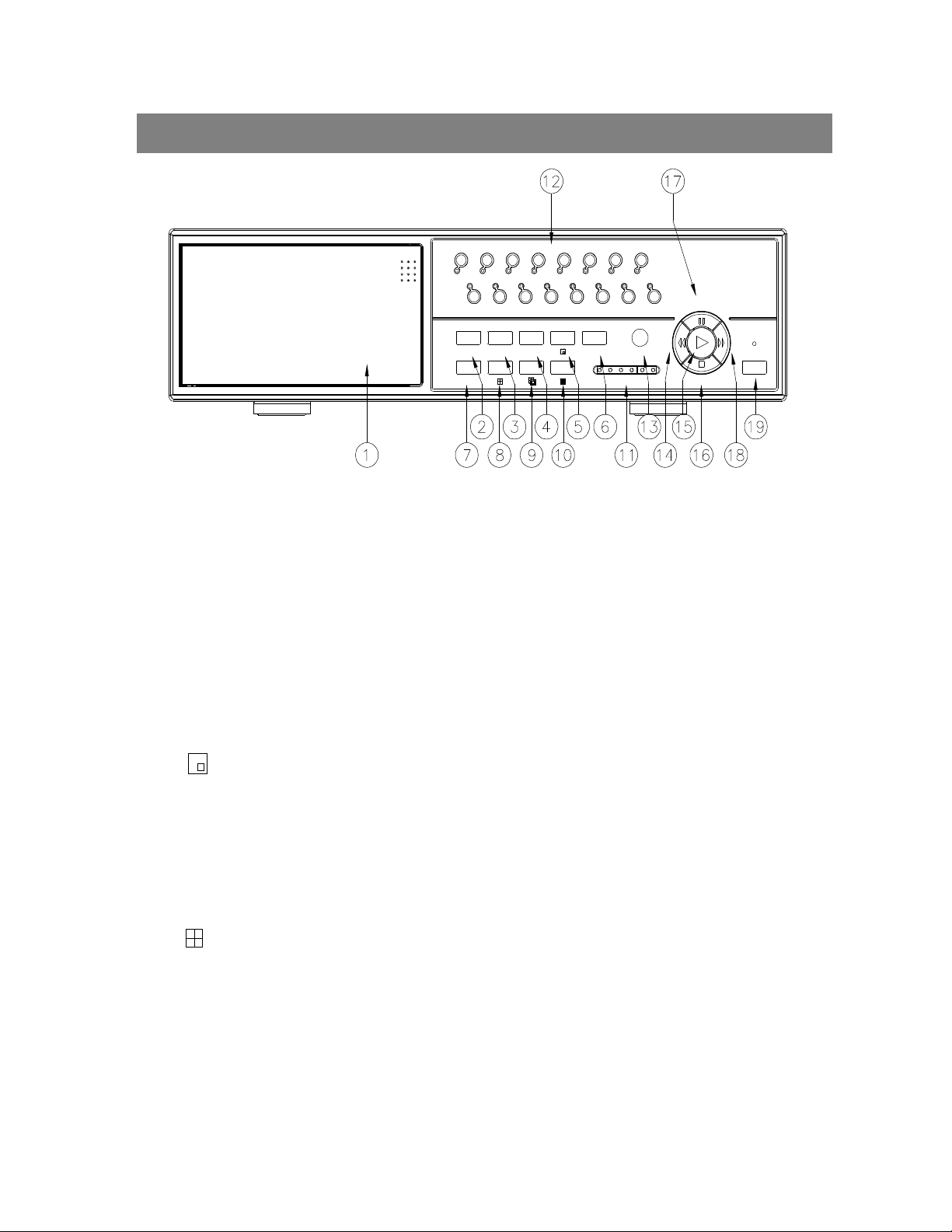
FRONT PANEL
ENTER
ALARM
TIMER
REC
Down
Left
Right
POWER
1. REMOVABLE HDD CARTRIDGE
Please refer to page.46 Appendix #1.
2. MENU
Press MENU button to enter main menu.
3. ENTER
Press ENTER button for confirmation.
1 53
2 4 6
MENU
SELECT
7
9 11 13 15
8 10 12 14
ZOOM SLOW
16
REC
HDD
HDD
PLAY
Full
Up
4. ZOOM
Press ZOOM button to enlarge the picture display.
5.
Press PIP button for Picture in Picture screen.
6. SLOW
To slow down speed of play mode.
7. SELECT
Press SELECT button to select appointed camera (1~16) to displayon full screen mode.
8.
4 channels display mode
3
Page 8
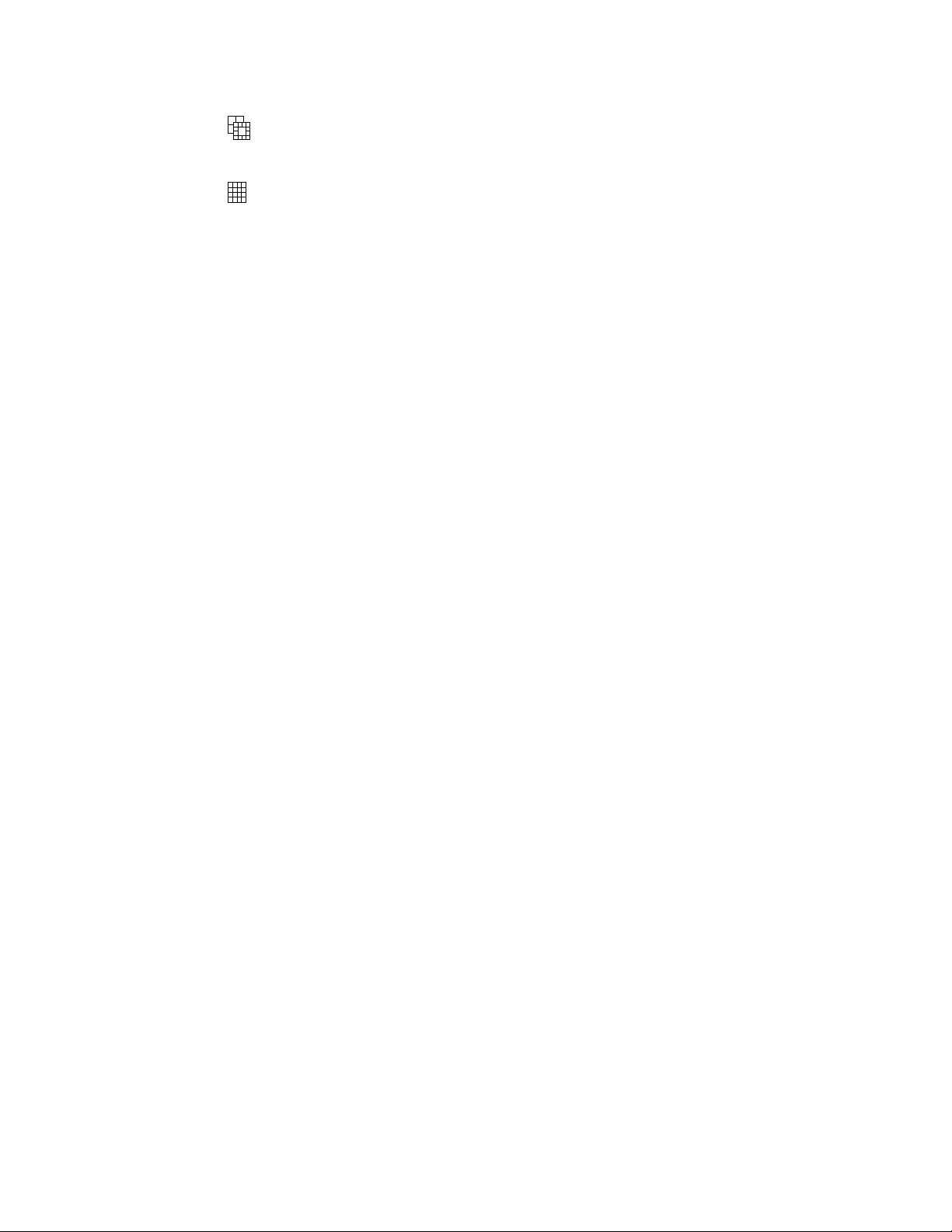
9.
7, 9, 10, 13 channels display mode
10.
16 channels display mode
11. LED LIGHT
The LED Light is ON under the following conditions.
•HDD : HDD is activated
•HDD Full : HDD is full
•ALARM : If you want to turn off the ALARM LED light, please refer to page.13 and set the
Camera / ALARM item as OFF. (all of thecameras should be set as OFF.)
•TIMER : When Timer is set as Enabled
•PLAY : On Play mode
•REC : On Recording mode
12. CAMERA (1-16)
Press theCamera Select (1-16) to select specified camera.
13. REC
Press REC to start recording.
14. REW / LEFT
•REW:Under DMR play mode, it can play video backward at different speeds. (Press REW again to adjust
speed as 1, 2, 4, 8, 16, 32 times)
•Left : Under setup mode, it works as Leftbutton.
15. PLAY
Press PLAY toplay recorded video.
16. STOP / DOWN
•STOP : Under DMR Record / Play mode, it can stop the action.
•DOWN : Under setup mode, it works as Down button.
17. PAUSE / UP
•Pause : Under DMR play mode, it can pause the action.
•UP : Under setup mode, it works as Up button.
18. FF / Right
•FF : It can play video forward at high speed, and press FF againto adjust speed from 1, 2, 4, 8, 16, 32 times.
•Right : Under setup mode, it can work as Right button.
19. POWER
Press Power to turn ON / OFF the DMR.
4
Page 9
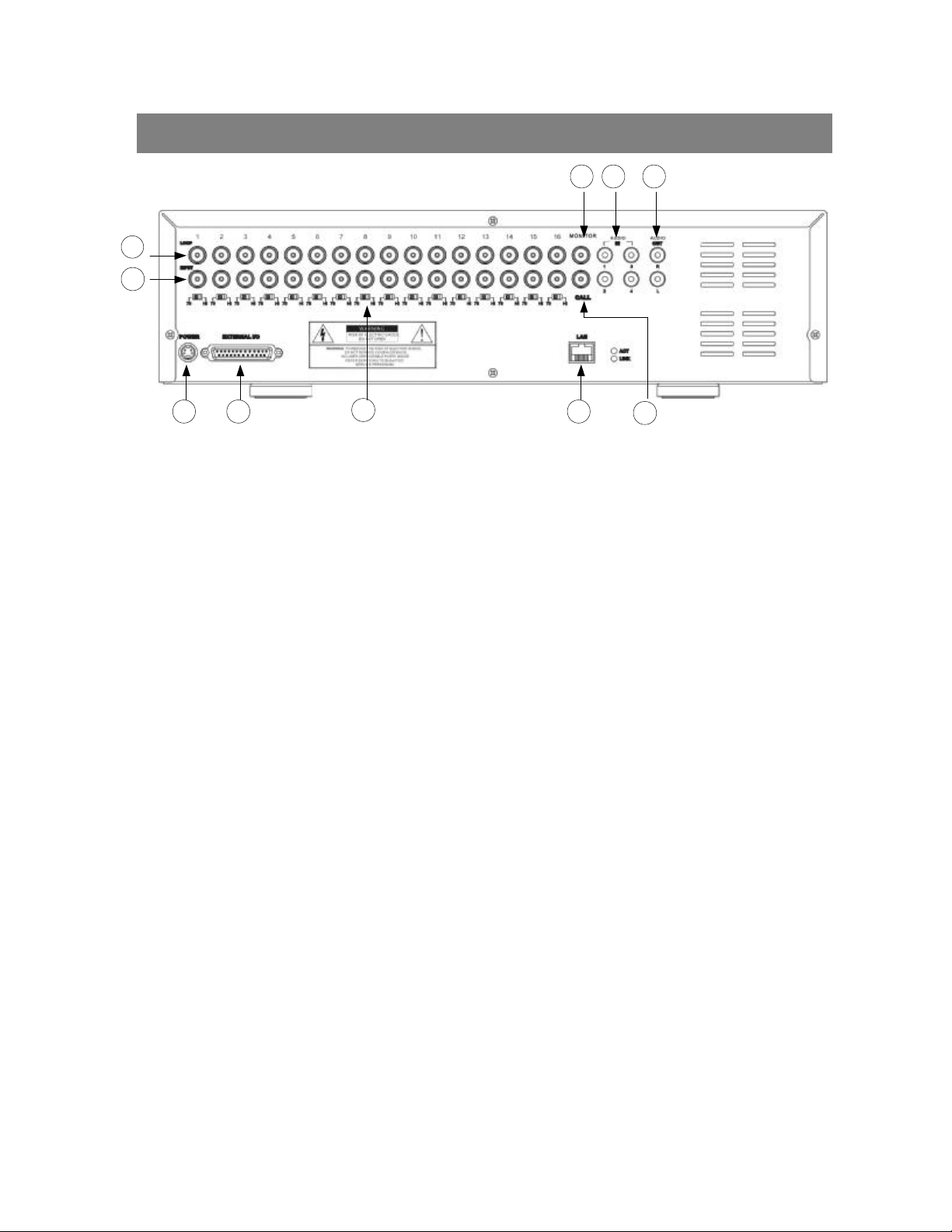
BACK PANEL
5
4
8 6 7
1 2
3
10
9
1. POWER
Please use the provided adaptor to connect power cord (Other adaptors are not suitable for this machine).
2. EXTERNAL I/O
•Controlled remotely by an external device or control system.
•Alarm input, external I / O explanation.
3. 75Ω / HI
When using Loop function, please switch to HI. If you don’t use Loop function or disconnect the video
input, please set it as 75Ω.
4. VIDEO INPUT (1-16)
Connect to video source, such as camera.
5. LOOP (1-16)
Connect video signal between Input port and Loop port to make a loop.
6. AUDIO IN (1-4)
Connect to audio source, such as microphone.
•IPS should be set to 25A (for NTSC) or 18A (for PAL)
✻ 4 audio inputs, but users can only select 1 for recording.
7. AUDIO OUT (R/L)
Connect to monitor or speaker.
•IPS should be set to 25A (for NTSC) or 18A (for PAL)
✻ with 2 mono audio outputs from the same source.
8. MONITOR
Connect to Main monitor.
9. CALL
Connect to CALL monitor. Show the Switch Display. When the alarmis triggered, the call monitor will show
the triggered channel for a period of time.
10.LAN
Connect Internet by LAN cable.
5
Page 10
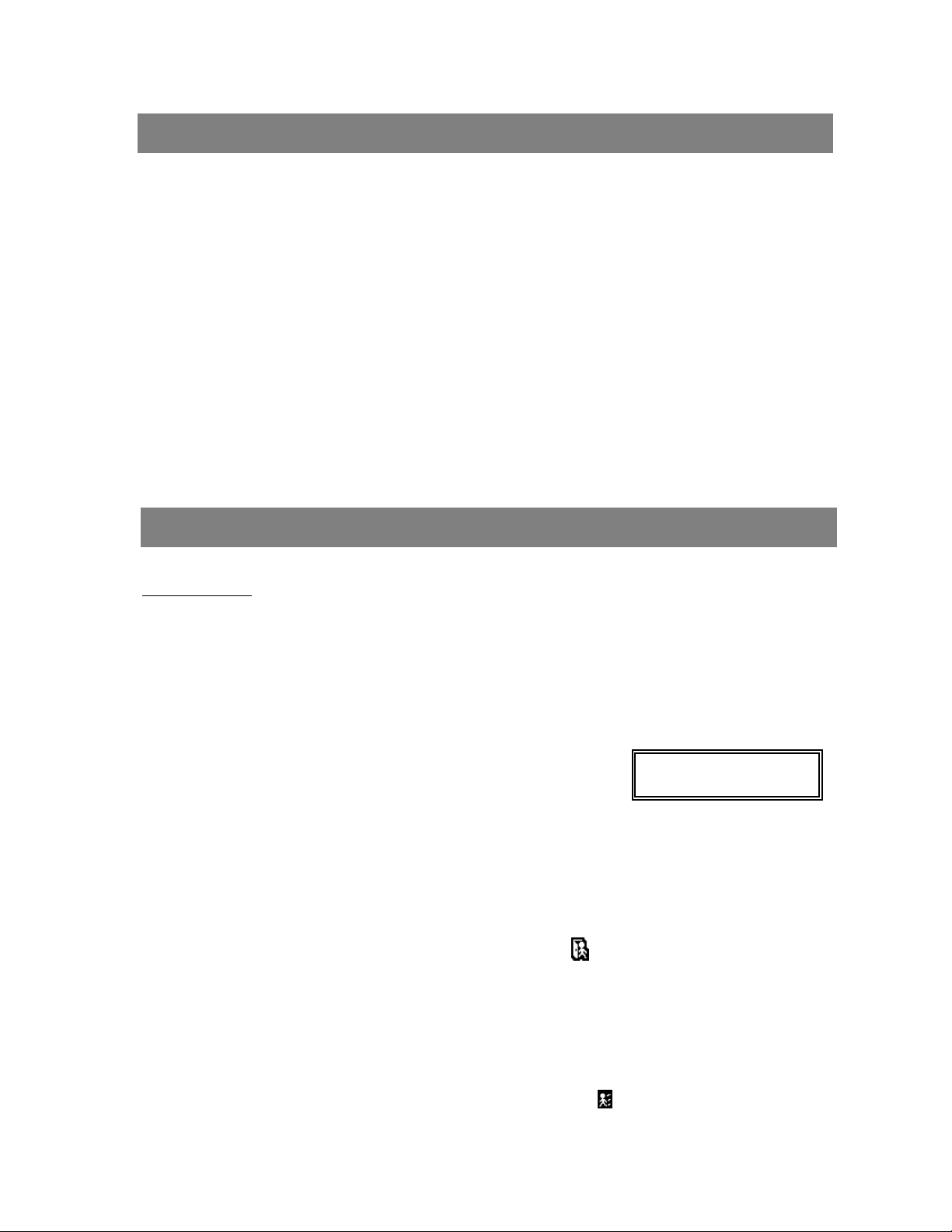
Basic Operation
START THIS UNIT
Before using the DMR, please have the HDDsinstalled ready. (refer to Appendix #1 for installation or removal of HDDs).
1.
Connect the AC Power Cord with Power Adapter and plug into an electrical outlet. The Red LED indicator light will be
ON and the DMR is in Standby mode.
2.
Press the Power button. The POWER LED will turn from red to orange, and other red LED indicators will turn ON. It
takes approximately 5 to 15 seconds to boot the system with the message : “ HDD Detecting ”. On connecting, the
POWER LED will change to green color, and the Alarm LED will be ON.
3.
Before operating the DMR, please set up the system time first. (for setting system time, please refer to page.12).
NOTE : When “HDD not found” message shows up, please refer to appendix # 1. It may result from the
improper installation of the HDD.
OPERATION
RECORDING
The DMR offers a variety of recording modes, such as continuous recording, scheduled time, or by events. You can set up
recording speed and resolution. You can set these options by selecting MENU / RECORD before recording, please refer to
page.13. Under the recording status, if power is off accidentally, recorded video will still be stored in the HDDs. DMR will
return to original recording situation after power is on again.
On the screen, you will find the date, time, HDD recording type,the amount of available GB left in the HDDsmemory and
the letter “M” represents the method of recording that is occurring.
(OW : HDD Overwrite)
NOTE : 1. When the HDDsare full under O/W Recording mode, previous recorded
files may be overwritten without further warning notices.
2.XXGB on the left side means the left space in the Master HDD andthat at the right side means
the left space in the Slave HDD.
3. If the HDD’s capacity is only 5 GB left, it will buzz for 3 seconds; so as in 4GB, 3GB, 2GB and
1GB. If the O/W Recording mode(NOTE 1) is on, it won’t have the warning buzzer.
There are 4 recording modes in which Recording can occur : Alarm, Timer, Manual and Motion Trigger.
1. ALARM RECORDING
DMR is triggered by an alarm input. Indicated by the letter “A” and will show diagram on the triggered channel.
2. TIMER RECORDING
Recording is scheduled by a Timer. Indicated by the letter “T”.
3. MANUAL RECORDING
Recording is initiated by manually pressing the REC button.Indicated by the letter “M”.
2002 – JAN –01 01:02:03
M● 032GB 080GB
4. MOTION TRIGGER RECORDING
Recording is triggered by motion detection. Indicated by the letter “D”. And show diagram on the triggered channel.
6
Page 11
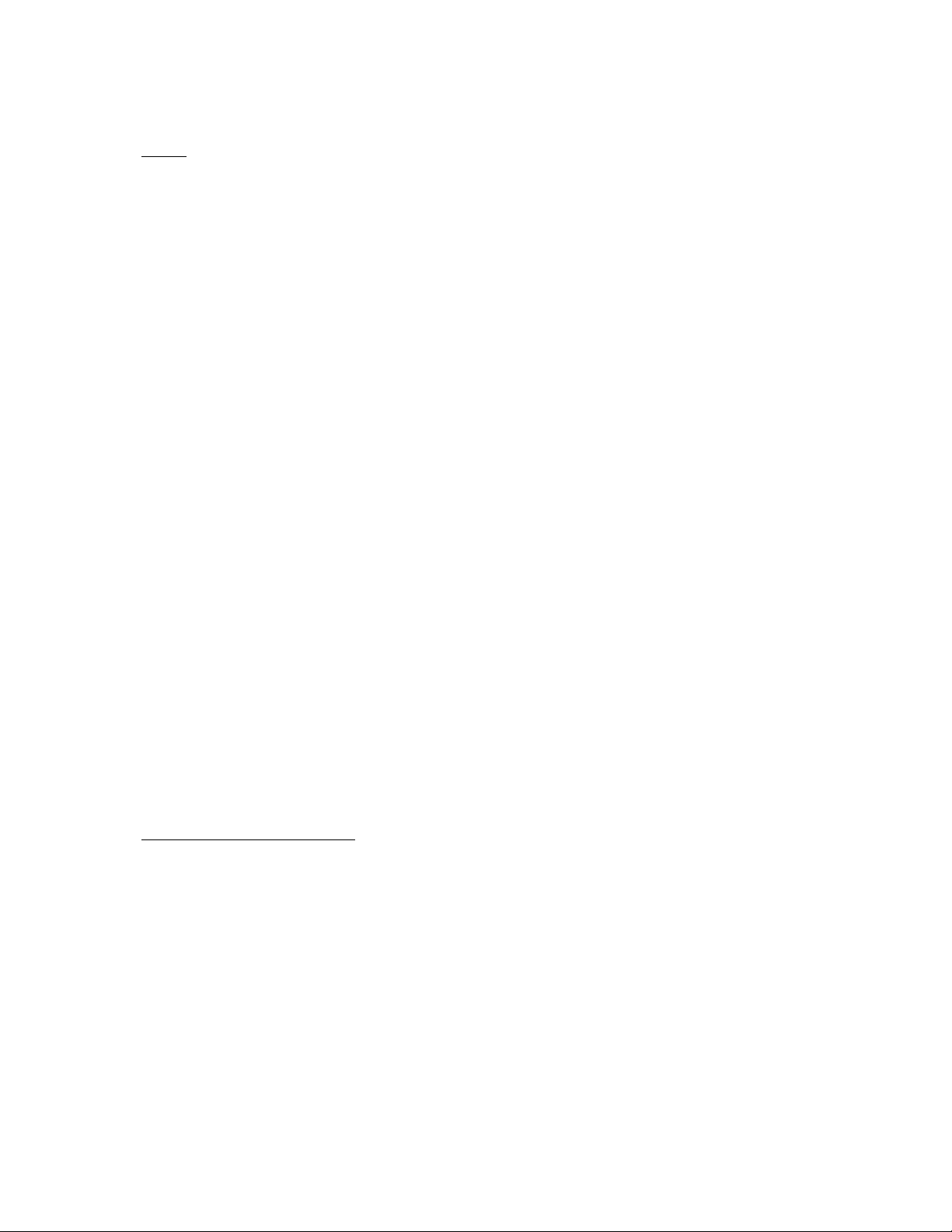
PLAY
Press “ PLAY ” button, the DMR will show the last recording.
1. FAST FORWARD (F.F. ) & FAST REWIND (F.R.)
You can increase speed for Fast Forward and Rewind on the DMR.
In the Play mode, press ” ►► ” once to get 2X speed forward and press twice to get 4X speed,… and the maximum
speed can reach 32X.
Press ”◄◄ ” once to get 1X speed rewind and press twice to get 2X speed, … and the maximum speed can reach
32X.
2. SLOW FORWARD (S.F.) & SLOW REWIND (S.R.)
You can also slow down the speeds of Forward and Rewind on the DMR.
In the Play mode, press the SLOW button and you will enter Slow mode.
Press ” ►► ” once to get 1/2X speed forward and press twice to get 1/4X speed,… and the slowest speed can reach
1/32X.
Press ”◄◄ ” once to get 1/2X speed rewind and press twice to get 1/4X speed, … and the slowest speed can reach
1/32X.
3. PAUSE
It will let you pause the current image displayed on the screen.
4. STOP
Press “ STOP ” button under all circumstance, it will return DMR to live monitoring mode.
5. IMAGE JOG DIAL
It will allow you to manually view video frame-by-frame, one image at a time.
While in PLAY mode, press “ PAUSE ”, it will pause the screen.
Press “ ►► ” button to advance the frozen screen one image forward.
Press “ ◄◄ ” button to move back one image.
CAMERA SELECT (1--16)
Press Camera Select (1-16) to select appointed camera to display on full screen mode.
7
Page 12
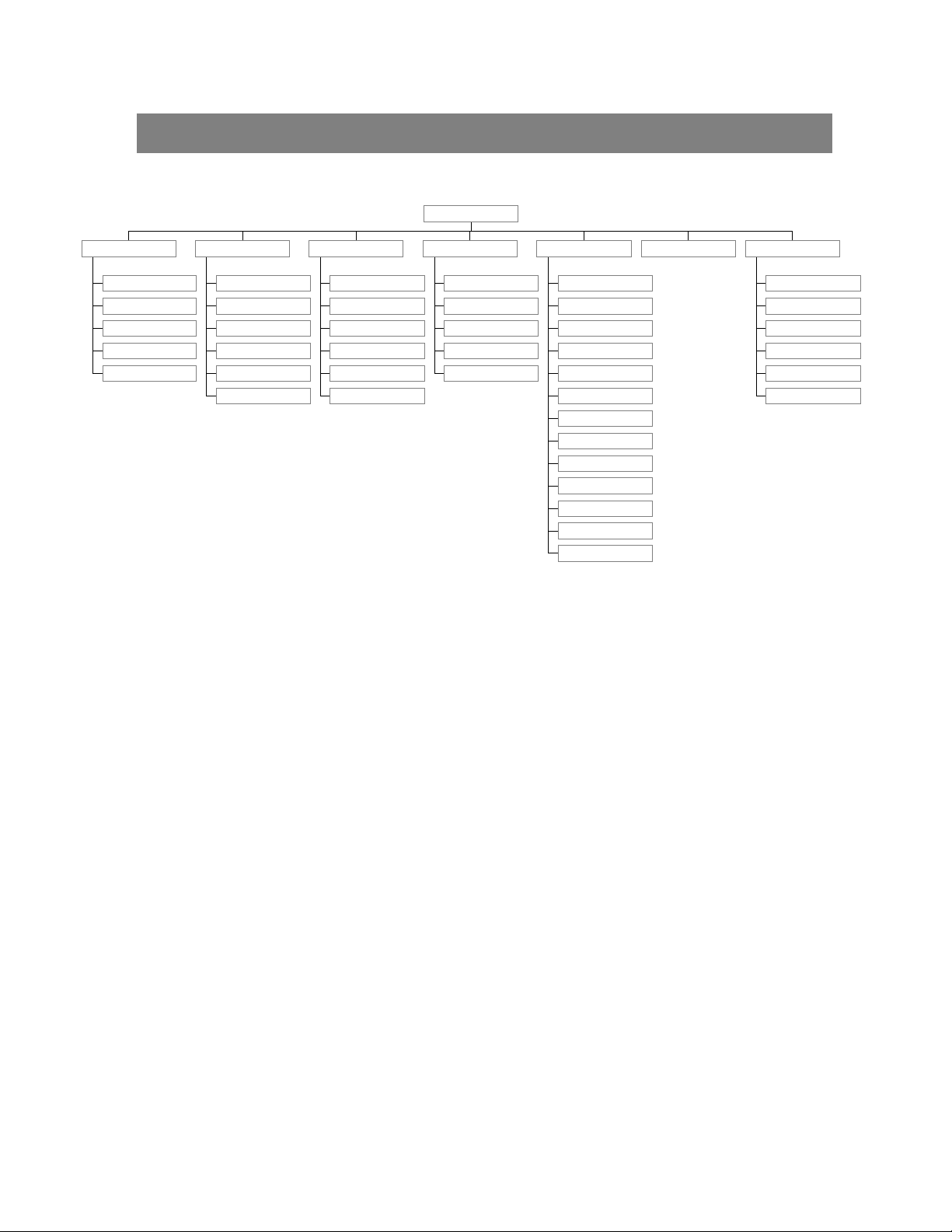
MENU
Detailed Menu Setup
MENU
SEARCH
LAST RECORD
FULL LIST
ALARM LIST
MOTION LIST
TIME SEARCH
TIMER
DAY
START
END
QUALITY
IPS
TIMER ENABLE
RECORD
HDD OVERWRITE
RECORD IPS
RECORD QUALITY
ALARM REC IPS
ALARM REC QUALITY
MOTION TRIGGER RECORD
CAMERA
TITLE
DWELL
Brightness / Contrast / Color
ALARM
RECORD
SYSTEM EVENT
AUDIO INPUT
INT AUDIBLE ALARM
EXT AUDIBLE ALARM
MOTION AUDIBLE ALARM
ALARM DURATION
DWELL TIME
MESSAGE LATCH
TITLE DISPLAY
TIME DISPLAY
TIME
NEW PASSWORD
CLEAR HDD
SYSTEM RESET
NETWORK
SEVER IP
GATEWAY
NET MASK
DNS
WEB PORT
RESET DEFAULT
8
Page 13
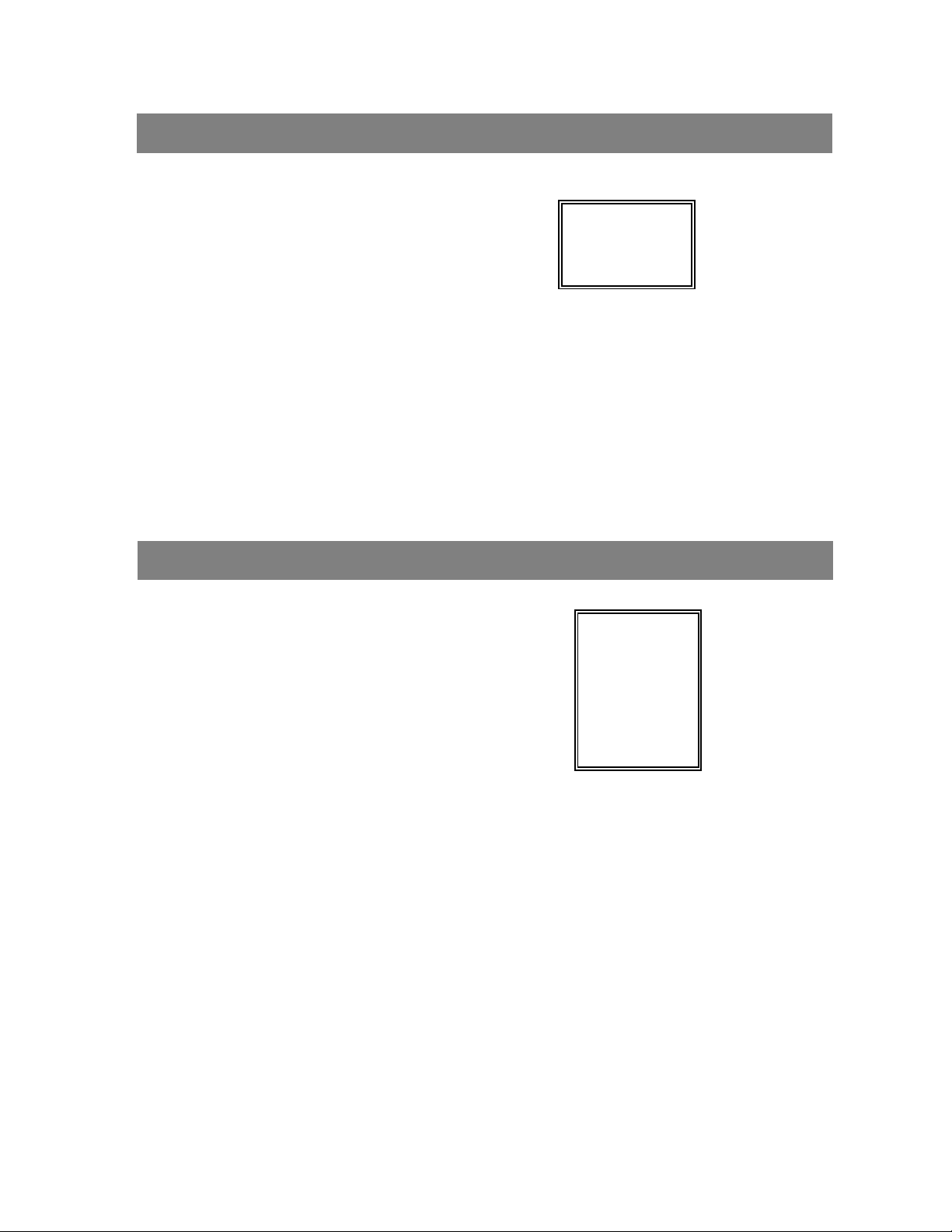
ACCESS MENU
The Menu allows you to configure your DMR settings. Please follow the
steps below to access the Menu :
Press the Menu button. The password screen will appear:
The default Password is 0000. Press the Enter button to access the Menu.
NOTE :
To key-in the Password, press the “Right” and “Left” buttons to move between numbers, and use the “Up”
and “Down” buttons to input the number.
Press the ENTER button once the correct Password is entered. The MENU options screen will appear.
Note: If you get a message “Password Error”, you might enter an incorrect password.
Password: 0000
MAIN MENU
There are 7 options available in the Main Menu:
(MENU)
SEARCH --------Find recorded list
TIMER ----------Scheduling Record
RECORD -------Record Mode Setup
CAMERA -------Camera Channel Setup
SYSTEM--------System Setup
EVENT ----------Event List
NETWORK------Network Setup
► SEARCH
TIMER
RECORD
CAMERA
SYSTEM
EVENT
NETWORK
Outlined below are the buttons used for Menu setting :
•“Up” and “Down” : Scroll up and down or change values when an option is selected and is blinking
•“Left” and “Right” : Scroll sideways within a menu option that has been selected
•ENTER : Selects a submenu / an option under a submenu for browsing / modification
•MENU : Completes modification of a menu option and exits a menu
9
Page 14
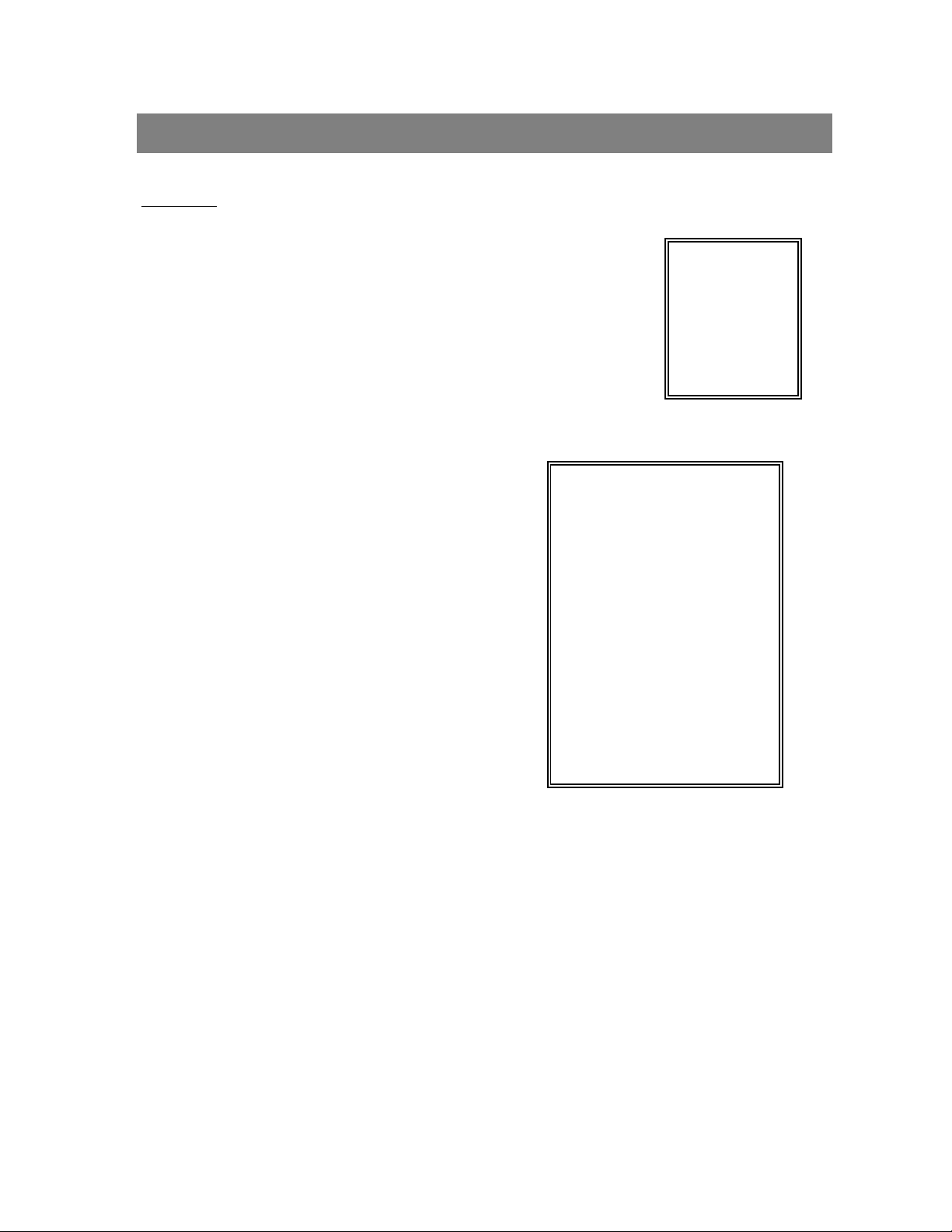
MENU OPTIONS
SYSTEM
1. AUDIO INPUT
To choose one of 4 channels to record. (can only select 1 during operation for recording)
2. INT AUDIBLE ALARM
To set the INTERNAL AUDIBLE ALARM. It will be trigged by event occurrence when
the setting is ON.
3. EXT AUDIBLE ALARM
To set the EXTERNAL AUDIBLE ALARM. It will be trigged by event occurrence when
the setting is ON.
4. MOTION AUDIBLE ALARM
To set the MOTION AUDIBLE ALARM. It will be trigged by
motion detection occurrence when the setting is ON.
5. ALARM DURATION
Set the reaction time which was determined by the length of
alarm mode responded to a buzzer. Default setting is 10 sec.
Options are 10 SEC, 15 SEC, 20 SEC, 30 SEC, 1MIN, 2MIN,
3 MIN, 5 MIN, 10 MIN, 15 MIN, 30 MIN, ALWAYS.
6. DWELL TIME
DWELL TIME is the time period that each channel sequentially
shown on call monitor.
7. MESSAGE LATCH
To select whether the DMR messages will disappear after 10
sec or remain on screen. NO is the default setting which the
messages will go away after 10 sec.
(SYSTEM)
► AUDIO INPUT : 1
INT AUDIBLE ALARM : ON
EXT AUDIBLE ALARM : ON
MOTION AUDIBLE ALARM : ON
ALARM DURATION : 10 SEC
DWELL TIME : 02 SEC
MESSAGE LATCH : NO
TITLE DISPLAY :ON
TIME DISPLAY : Y/M/D
2003-JAN-02(THU) 17:37:09
NEW PASSWORD : XXXX
CLEAR HDD : NO
SYSTEM RESET : NO
(MENU)
SEARCH
TIMER
RECORD
CAMERA
►SYSTEM
EVENT
NETWORK
NOTE : Video loss, Alarm and Motion messages will be shown
the same as Alarm Duration time.
8. TITLE DISPLAY
To set the title shown on monitor or not.
9. TIME DISPLAY
To set the time format on the DMR.
10. TIME
To set the correct time on the DMR.
10
Page 15
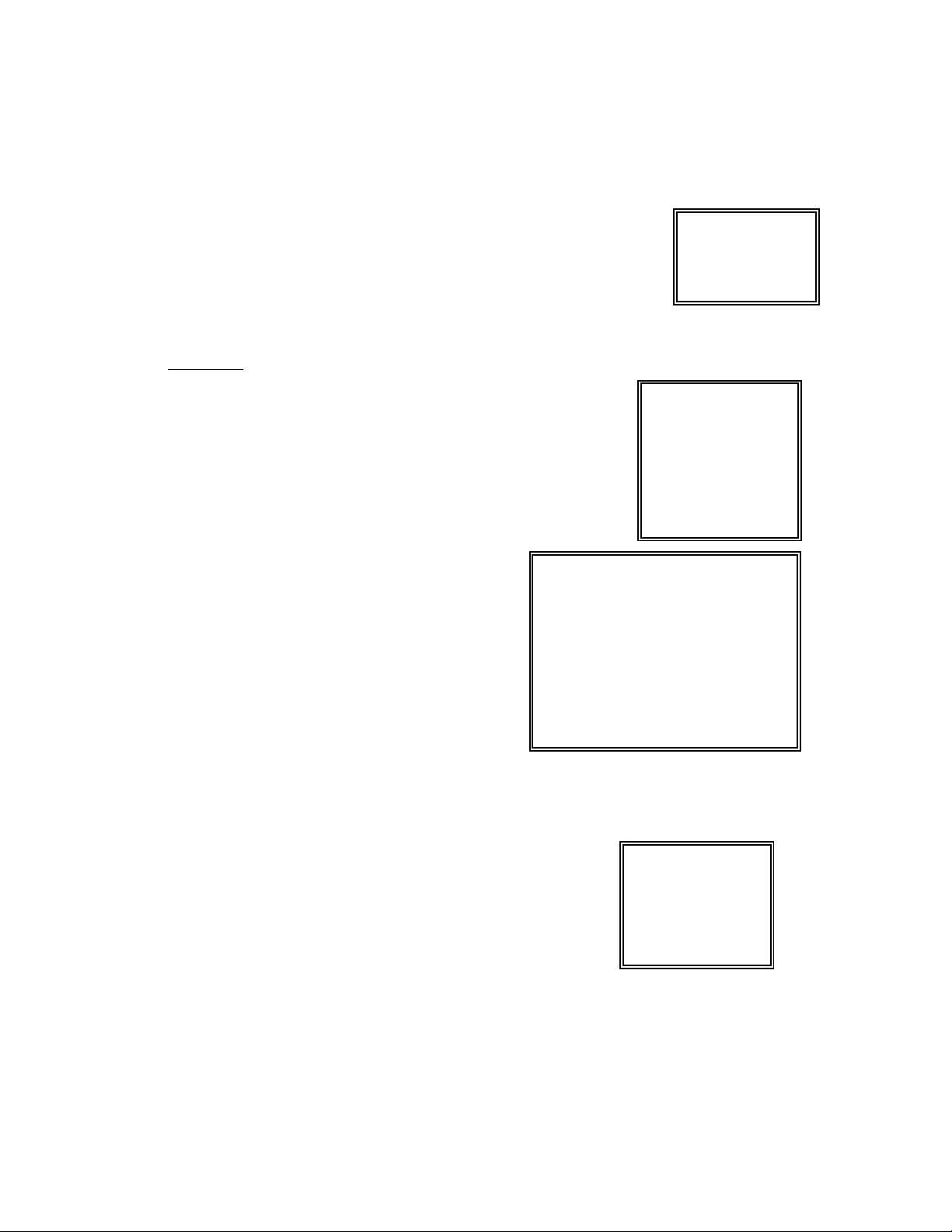
11. NEW PASSWORD: XXXX (Default password : 0000)
To set the new password.
12. CLEAR HDD
Delete all the contents of your HDD. When you choose “YES” on this option, you will be prompted with the
question shown : Press “►” to clear HDD or press ”◄” not to clear HDD.
13. SYSTEM RESET
Reset the system to book to the factory default settings.
SEARCH
Press ”ENTER” to confirm SEARCH setup, and the screen will show the following
options.
1. LAST RECORD
Play the last recorded video.
2. FULL LIST
Show a listing of all recorded video sorted by time on the HDD.
D : Motion Recording
M : Manual Recording time
A : Alarm Recording time
T : Timer Recording time
M-HDD : Storage in Master HDD
S-HDD : Storage in Slave HDD
3. ALARM LIST
Show a listing of all recorded video triggered by an Alarm.
NOTE: If there is no Alarm recorded, the screen will
display “EMPTY”.
► 2002-JAN-01 02:32:03 M-HDD
M
2002-JAN-03 01:02:03 M-HDD
M
2002-JAN-05 21:12:24 M-HDD
A
2002-JAN-12 12:57:38 M-HDD
T
2002-JAN-13 16:16:39 S-HDD
D
2002-JAN-15 23:55:23 S-HDD
M
2002-JAN-22 18:22:13 M-HDD
T
2002-JAN-25 12:52:03 S-HDD
D
◄: PAGE UP ►: PAGE DOWN
ALL DATA IN HDD
WILL BE CLEARED
ARE YOU SURE?
(◄ : NO ► : YES )
(MENU)
► SEARCH
TIMER
RECORD
CAMERA
SYSTEM
EVENT
NETWORK
4. MOTION LIST
Show a listing of all triggered motion detections.
5. TIME SEARCH
Find video recorded on a specific date that is entered.
(SEARCH)
►LAST RECORD
FULL LIST
ALARM LIST
MOTION LIST
TIME SEARCH
11
Page 16
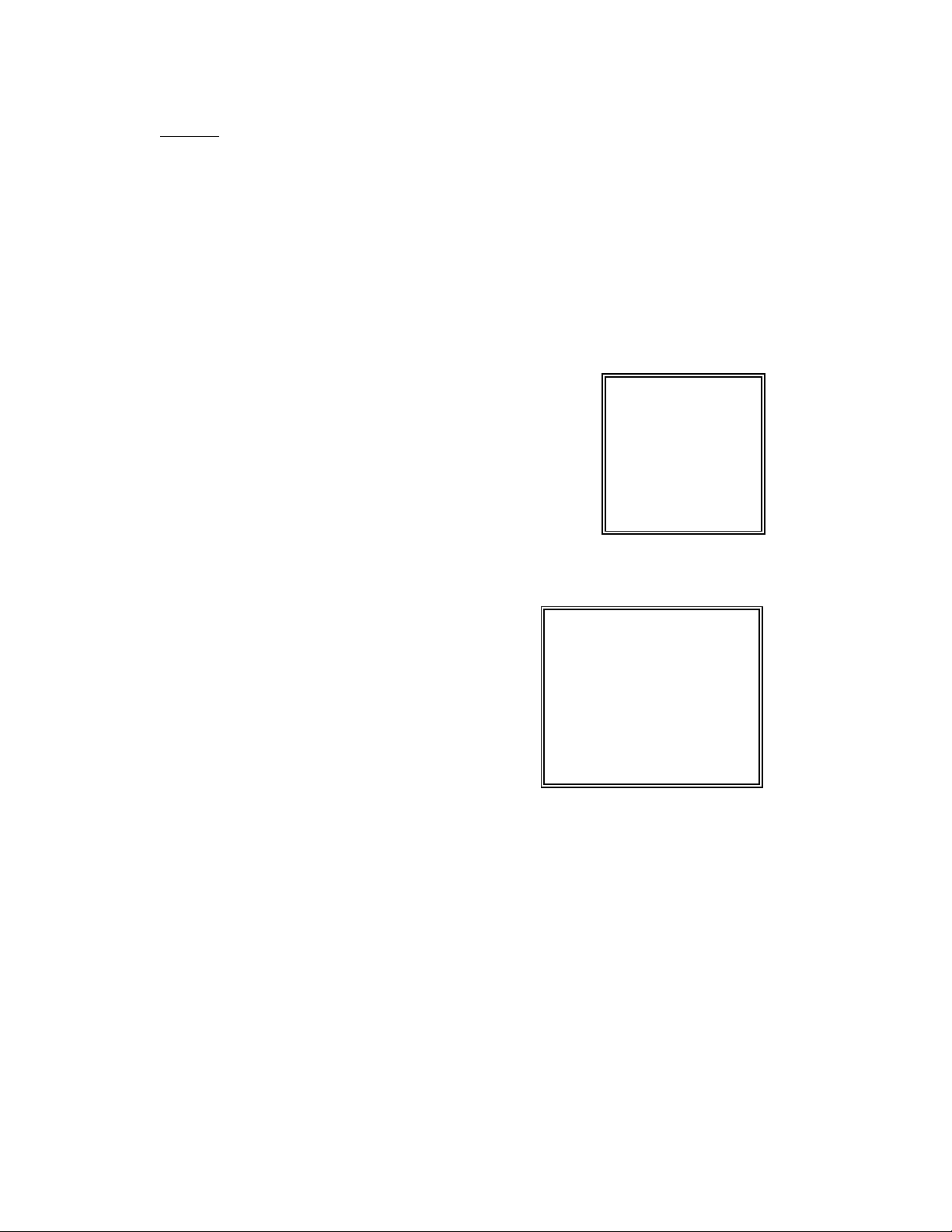
TIMER
1. DAY
Select the day, or days of the week (Mon–Fri / Sat-Sun / Daily) that you wish to schedule
the DMR to auto recording.
NOTE : 1.Special Date could be changed by “Enter”, “Up” and “Down” buttons.
2. If you have selected the specific date and recording timer set from that specific day to a new day,
then the Recording Timer Schedule will be setas a whole week. For specific date of Recording Timer
Schedule, it is not recommended to set End Time over 23:59. For Example:If you set Timer Schedule
Day as Sunday, and START from 11:30, but End on 00:20, then Recording Timer Schedule is setas
from every Sunday's 11:30 to next Sunday's 00:20. If you only want to set Recording Timer Schedule
from every Sunday 11:30 to Monday00:20, then you should set Recording Timer Schedule as Sunday
from 11:30 to 23:59, and Monday from 00:00 to00:20.
2. START
Select the starting time for the recording.
3. END
Select the finishing time for the recording.
4. QUALITY
Select the image quality for the recording. There are four Quality settings :
BEST, HIGH, NORMAL and BASIC.
5. IPS
Stand for Images Per Second and it could let you see Recordsubmenu
for more details.
NTSC-25A、15、08、04、02、01
PAL-18A、12、06、03、02、01
NOTE : “A” means “ Record with Audio”.
6. TIMER ENABLE
Enables / disables Timer recording function.
DAY START END QUALITY IPS
DAILY 00:00 00:00 BEST 25A
DAILY 00:00 00:00 BEST 25A
DAILY 00:00 00:00 BEST 25A
DAILY 00:00 00:00 BEST 25A
DAILY 00:00 00:00 BEST 25A
DAILY 00:00 00:00 BEST 25A
DAILY 00:00 00:00 BEST 25A
TIMER ENABLE : NO
(MENU)
SEARCH
►TIMER
RECORD
CAMERA
SYSTEM
EVENT
NETWORK
(TIMER)
12
Page 17
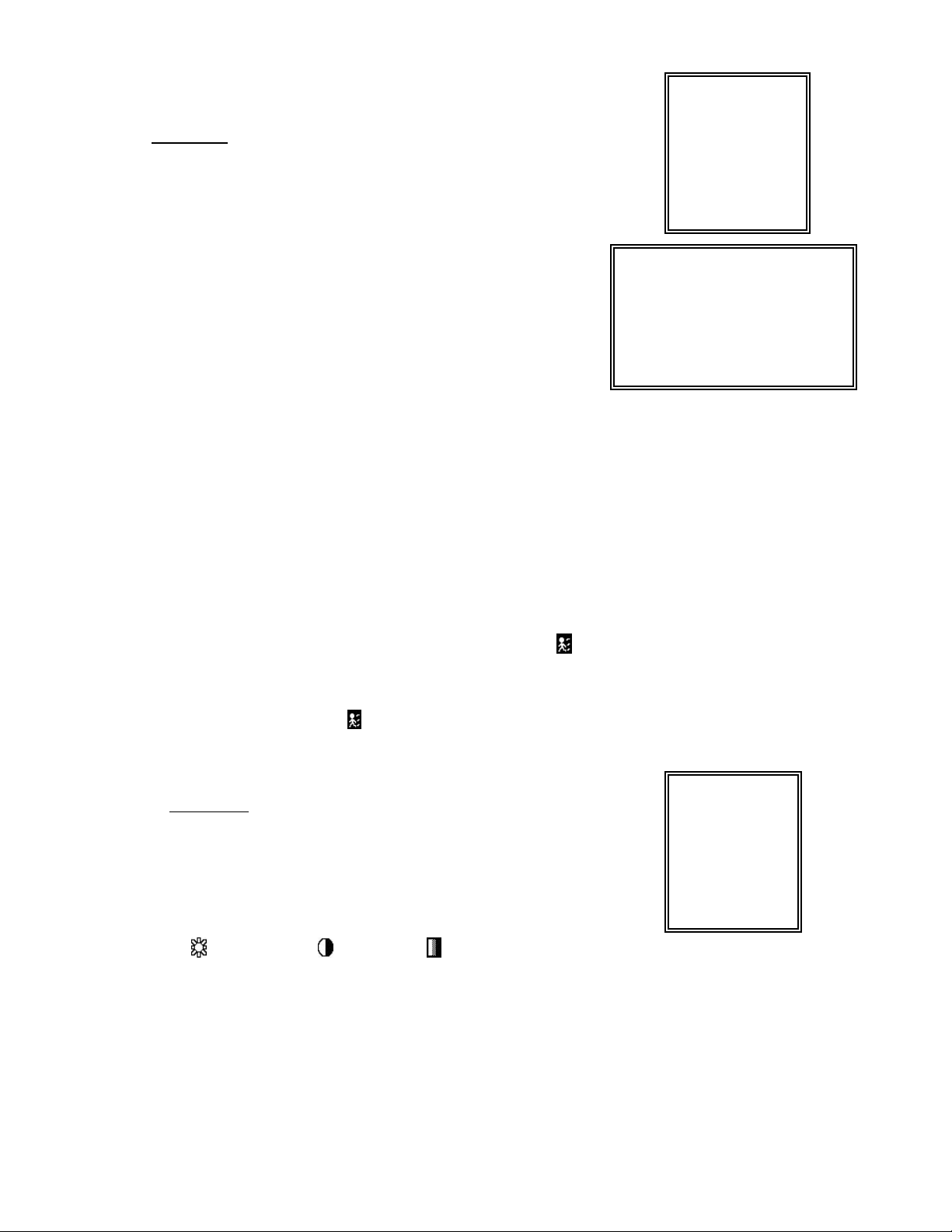
RECORD
1. HDD OVERWRITE
Select “YES” to overwrite previous recording video in HDD.
NOTE : When the HDD is full under O/W Recording mode, previous recorded files
may be overwritten without further warning notices.
2. RECORDING IPS
Select the images per second of recording. The options are
as following :
NTSC-25A、15、8、4、2、1
PAL-18A、12、6、3、2、1
NOTE : “A” means “Record with Audio ”.
3. RECORDING QUALITY
There are four quality settings : BEST, HIGH, NORMAL and BASIC.
4. ALARM REC IPS
Select the images per second of recording during an Alarm.The options are as following :
NTSC-25A、15、8、4、2、1
PAL-18A、12、6、3、2、1
NOTE : “A” means “ Record with Audio”.
5. ALARM REC QUALITY
There are four quality settings during an Alarm : BEST, HIGH, NORMAL and BASIC.
(MENU)
SEARCH
TIMER
► RECORD
CAMERA
SYSTEM
EVENT
NETWORK
(RECORD)
► HDD OVERWRITE: NO
RECORD IPS: 25A
RECORD QUALITY : NORMAL
ALARM REC IPS: 25A
ALARM REC QUALITY : HIGH
MOTION TRIGGER RECORD: ON
6. MOTION TRIGGER RECORDING
When you set up the MOTION DETECTION function (Please refer to Page.15 for MOTION DETECTION SETUP),
1. Select “ON” to set up the motion trigger recording: It can automatically switch from stand-by mode to Recording Mode.
The motion detection will change the scanning sequence and shows and “D” on the monitor.
NOTE: The trigger recording time will depend on ALARM DURATION mode setting (Please refer to page.10 for ALARM DURATION) and it will
record from the last trigger time. For example, when the alarm duration setting is 1 min, the time recording time is from 9:00:00 to 9:01:00.
If the motion detection trigged again at 9:00:40, the trigged recording time will from 9:00:00 to 9:00:40 and 9:00:40 to 9:01:40. The total
recording time is 00:01:40.
2. Select ”OFF”: The screen shows , the motion detection will change the scanning sequence while in recording mode and shows
“M”on the monitor.
CAMERA
1. TITLE
Assign a six-characters title to each camera input. Initially each title is the
camera’s max number.
2. DWELL
Select “ON” to set up the channel auto switching on the call monitor.
(MENU)
SEARCH
TIMER
RECORD
► CAMERA
SYSTEM
EVENT
NETWORK
3. (Brightness) / (Contrast) / (Color)
Have a video adjustment (Brightness / Contrast / Color) of each channel. The level is from 0 to 9.
4. ALARM
Select LOW / OFF / HIGH for alarm polarity. The default value is LOW.
5. RECORD
Set up which channel you want to record during alarm trigger. The DMR record methods are as below :
EVENT : when alarm input is triggered, DMR will record alarming channel more frequently.
For example : when CH01 is triggered, the recording method will become 1-2-1-3-1-4….
NORMAL : when alarm input is triggered, DMR will record normally as set up.
OFF : when alarm input is triggered, DMR will not record.
13
Page 18

NETWORK
Press the “▲”“▼””◄”“►”buttons to move the cursor.
Press the “+”“-”buttons to change the digit.
Press the “MENU” button to confirm the changes/ to exit the menu.
Set IP ADDRESS, GATEWAY, NET MASK, DNS and PORT.
Choose YES in RESET DEFAULT will go back to default value of NETWORK.
(NETWORK)
SERVER IP
GATEWAY
NET MASK
DNS
WEB PORT
RESET DEFAULT NO
192.168.001.010
192.168.001.065
255.255.255.000
168.095.001.001
00080
(MENU)
SEARCH
TIMER
RECORD
CAMERA
SYSTEM
EVENT
► NETWORK
14
Page 19

MOTION DETECTION
MOTION DETECTION SETUP
1. Press “ MENU “ to enter the menu set up, then “ Down ” to CAMERA setup.
2. Press “ENTER” twice to enter the Motion Detection Setup.
3. Each screen displays the current camera picture overlaid withthe motion targets (as Figure 1).
You can push the button “ Left ” or “ Right ”, ” Up ” or “ Down ” to adjust motion detection in ON or OFF.
4. The targets on each motion setup can be turned to ON or OFF individually. To set up targets, using the
front panel buttons:
àPress “ENTER” to confirm the channel
àPress “ENTER” to enter motion mode
•▲ Up --moves the target cursor up one row at a time.
•▼ Down --moves the target cursor down one row at a time.
•◄ Left --moves the target cursor left one column at a time.
•► Right --moves the target cursor right one column at a time.
àPress “ENTER” to turn the target cursor ON and press “ENTER” again to turn the target cursor OFF. (Figure 1-1)
•Zoom – turns all targets in the current row ON or OFF. (Figure 1-2)
•PIP – turns all targets on the screen ON or OFF. (Figure 1-3)
5. Press “ SLOW “ button to setup the Sensitivity list up to 255 and “ REC “ button to setup the Sensitivity list down to 000.
The default value is set on 32.
NOTE : Sensitivity value is related to motion and brightness change. Low value (as 001) means higher sensitivity
on motion and brightness change. High value (as 255) means lower sensitivity on motion and brightness
change. User can choose the suitable sensitivity value in different locations.
NOTE : When motion trigger recording setting is ON, it can automatically switch from stand-by mode to record mode.The
motion detection will change the scanning sequenceand shows on the monitor. There will be an action as
following:
For example : If the motion is detected on Camera #1, its recording & scanning sequence will be more frequent. The
sequence will be as 1st, 2nd, 1st, 3rd, 1st, … 16th. And channel 1 will show on the screen. If 2nd cameraand 3rd camera
both motion detection are activated, they will be scanning as 1st, 2nd, 3rd, 2nd, 2nd, 3rd, 3rd, 2nd, 3rd, 4th, 2nd, 3rd … and
vice versa. And CH2 & CH3 will show for a period of time which is same as Alarm Duration time.
15
Page 20

Figure 1 MOTION DETECTION SETUP
1 2 3 4 5 6 7 8 9 10 11 12 13 14 15
Figure 1-1 MOTION DETECTION SETUP — 1~15
1 2 3 4 5 6 7 8 9 10 11 12 13 14 15
032
-- -- -- -- -- -- -- -- -- -- -- -- -- -- --
Figure 1-2 MOTION DETECTION SETUP--LINE
1 2 3 4 5 6 7 8 9 10 11 12 13 14 15
032
-- -- -- -- -- -- -- -- -- -- -- -- -- -- --
032
-- -- -- -- -- -- -- -- -- -- -- -- -- --
--
Figure 1-3 MOTION DETECTION SETUP--ALL
1 2 3 4 5 6 7 8 9 10 11 12 13 14 15
032
-- -- -- -- -- -- -- -- -- -- -- -- -- --
--
EVENT
There are only 16 recorded events will be shown on a single pageand please press “◄ ” or “► ” to change the
pages or press ▲ + ▼ to CLEAR the EVENT record.
(MENU)
M-HDD WARNING: Master HDD might be failed.
M-HDD LOSS: Master HDD does not exist. Now user can use the otherHDD.
M-HDD ERROR: Master HDD might be error
S-HDD WARNING: Slave HDD might be failed
S-HDD LOSS: Slave HDD does not exist. Now user can use the other HDD.
S-HDD ERROR: Slave HDD might be error
HDD FULL: HDD is full
SYSTEM ERROR: System might be failed
----02 VLOSS: Channel: 2 Video loss
----03 ALARM: Channel: 3 External I/O Alarm have triggered
POWER RESTORE : Power restore
M–HDD WARNING 2002-JAN-01 03:00:00
M–HDD LOSS 2002-JAN-01 03:00:00
M–HDD ERROR 2002-JAN-01 03:00:00
S–HDD WARNING 2002-JAN-01 03:00:00
HDD FULL 2002-JAN-01 03:00:00
SYSTEM ERROR 2002-JAN-01 03:00:00
----02 VLOSS 2002-JAN-01 03:00:00
----03 ALARM 2002-JAN-01 03:00:00
◄: PAGE UP ►: PAGE DOWN ▲+▼: CLEAR
SEARCH
TIMER
RECORD
CAMERA
SYSTEM
► EVENT
NETWORK
16
Page 21

Network Setting Guide
HARDWARE CONNECTION AT DMR SIDE
Direct Connect with PC
Direct Connect with PC
CAMERA
Remote Connect Via Internet
Remote Connect Via Internet
CAMERA
PC
MONITOR
PC
17
MONITOR
Page 22

STATIC IP SETTING
STEP1: Software installation
1.Put the attached CD into a CD-ROM and it will start to install the application program on Windows PC.
2. Press “Next”.
3.Choose destination location and press “Next”.
18
Page 23

4.Set program shortcuts setting and press “Next”.
5.Press “Next” to copy files
6.After the installation, there are 6 files and 1 folder in yourassigned path (file folder) as below.
19
Page 24

Step2 : Static IP setting
In DMR MENU / NETWORK set IP ADDRESS, GATEWAY, NET MASK, DNS and WEB PORT which are provided
from your local ISP ( internet service provider ).
(MENU)
SEARCH
TIMER
RECORD
CAMERA
SYSTEM
EVENT
► NETWORK
For example
(NETWORK)
SERVER IP
GATEWAY
NET MASK
DNS
WEB PORT
RESET DEFAULT NO
61.66.138.74
61.66.138.254
255.255.255.000
168.095.001.001
00080
After all network settings are finished, please connect DMR to internet.
Static IP
20
Page 25

Step3 : Connect PC and DMR via the internet
Click twice and enter your User name, Password (Note: If you never change the “Account” before, the default user
name and password are both “admin”) and Server IP which you have set to DMR in step 2. Then click OK to connect.
21
Page 26

DYNAMIC IP SETTING
Step1 : Software installation
1.Put the attached CD into a CD-ROM and it will start to install the application program on Windows PC.
2. Press “Next”.
3.Choose destination location and press “Next”.
22
Page 27

4.Set program shortcuts setting and press “Next”.
5.Press “Next” to begin copying files
6.After the installation, there are 6 files and 1 folder in yourassigned path (file folder) as below.
23
Page 28

Step2 : DDNS apply
1. Click on free site “http://www.dyndns.org” (please look at the example below, you can also apply DDNS in
other DDNS web page) and “ACCOUNT”
2. Press “Create Account”
24
Page 29

3. Register the information and click on “Create Account”
4.After registering your account, you will receive an e-mail, which contains instructions to
activate your account. If you do not follow these directions within 48 hours, you will need
to re-register your account.
5.Login your account.
25
Page 30

6.Click on“Account” and “Add Host”
7 Users can set up their own DDNS HOST. For example, the user’s applied Host name
is “TEST”. And then press “Add Host” to finish the setting.
(NOTE : Some routers don’t support some DDNS HOST)
TEST
Step3 : Login router
NOTE : The following settings are different from router to router. Please read the
instruction of your router thoroughly.
1.Connect PC and router (LAN end)
LAN end
POWER
26
Page 31

2. Network setting for PC. (The instruction is based on Win XP O/S. If your O/S is
Win 2000 or Win 2003, the setup procedure is similar to that ofWin XP O/S.)
Click twice
3.Click “Properties” for TCP/IP setup
Local Area Connection
Enabled
Realtek RTL8139 Family
27
Page 32

4.Click on “INTERNET PROTOCAL (TCP/IP)” , then select “Properties” to setup
5.Choose “Obtain an IP address automatically”
6. Enter “Command Prompt”
. . .
. . .
. . .
28
Page 33

7. In the setting window, type “ ipconfig” to find out router’s gateway(e.q. 192.168.1.1)
8. Close the window in the above step. Enter the IP address (router’s gateway : 192.168.1.1 )
to log in to the router from internet explore. And then enter the login web page and key
in the router’s user name and password.
29
Page 34

Step4 : Router setting
NOTE : In the router setting, we have four steps as follows.
1. Dial setting
2. DHCP setting
3. Virtual server setting
4. DDNS setting
(◇ The following settings will differ from router to router. Please refer to
the user’s manual of router)
1.Press “INTERNER PORT” and choose your WAN type (e.q. PPPoE), and then enter
your “User Name” and “Password” of dialing up to dynamic IP. Press save after
you finish the set up.
TEST
2. Press “LOCAL PORT” and set “Start IP address” and “Number of IP address”.
(For example, if the IP address of DMR is 192.168.1.10, then 10 is excluded from the setting range)
Press save after you finish setting up.
30
Page 35

3. In “ADVANCED SETUP / Virtual Server”. Choose “By Port” and set “Port Number” to 80
for DMR. And set “Local Server IP Address” to 192.168.1.10. Press add after you finish the set up.
4. In “ADVANCED SETUP / Dynamic DNS”. Key in the “DNS Account”, “User Name” and
“Password” that you applied in step 3. Press save after you finish the setup.
TEST
31
Page 36

Step 5 : IP setting
In DMR MENU / NETWORK set SERVER IP, GATEWAY, NET MASK, DNS andWEB PORT.
(MENU)
SEARCH
TIMER
RECORD
CAMERA
SYSTEM
EVENT
NETWORK
►
For example
(NETWORK)
SERVER IP
GATEWAY
NET MASK
DNS
WEB PORT
RESET DEFAULT NO
192.168.001.010
192.168.001.065
255.255.255.000
168.095.001.001
00080
Step6 : Connect router
ADSL modem
(WAN end)
32
Page 37

Step7 : Connect to DMR via internet
1. Change PC network setting to the original setting and link PCto the internet.
2. Click twice and enter your User name, Password and host(Note : The default User Name and Password
are both “admin”). Then click OK to connect.
Backup Program
Play the last record file
admin test.dydns.org
NOTE:
NOTE:
There are two ways to get the software, one is via attached CD, and the other is via Video Web Server.(Refer to
P.41~42)
vAddress Book
You can press “Address Book” button to add a new IP or choose any loginedIP
address to access the Video Server. This function is designed tostore the list of IP addresses which you can control
and manage.
vBackup Program
You can press “ ” button and you can backup all related files of this applicationprogram to any storage device
that you want (for example: any hard disk or USB Flash Drive).
vPlay last record file
You can press“ ” button and you can play the last record file.
Note of Dynamic IP setting
*In step 2.7 : Some routers don’t support some DDNS HOST.
*In step 3.1 : Please use router’s LAN end to connect PC.
*In step 3.8 : Please use IE browser to enter router’s gateway.
*In step 4.1 : Please make sure that you have pressed save aftersetting.
*In step 4.2 : Please make sure that you have pressed save aftersetting.
*In step 4.3 : Please make sure that you have pressed add after setting.
*In step 4.4 : Please make sure that you have pressed save aftersetting.
*In step 6 : Please use router’s LAN end to connect to DMR. Use WAN end to connect to ADSL modem.
*In step 7 : The Server IP is the DDNS HOST which you set in step 4.4.
33
Page 38

SOFTWARE OPERATION AT CLIENT SIDE
Follow the steps for connection at your client site (remote site). (e.g. If you set up the server at your
office with one static IP, you can remotely proceed to watch thevideo anywhere with a networked
computer.)
Step 1:Click twice to enter Login setup (please refer to “software installation”)
Step 2:Key in “User Name” and “ Password”. Click “OK” to establish the connection.
For example
Step 3:If you could see the video screen as following, you have been successfully connecting to
the server.
34
Page 39

INTRODUCTION OF BASIC OPERATION
A. Video Web Server control panel
2
1
3 4
5 6
8 9 10
7
1. Image transmission rate per second
2. Data transmission rate
3. Connection/Disconnection
4. Resolution : D1、CIF
5. Image quality : High、Middle、Low
6. Image adjusting : Brightness/ Contrast/ Saturation
7. Snapshot : press this button, the image will be automaticallysaved in the PC.
8. Record : press this button, the recording file will be saved in the PC automatically.
9. System Config
10. Number of online users
35
Page 40

B. Digital device control panel
1
2
3
4
6
6
1. CH1-16,
2. 4cut, 7cut, 9cut, 10cut, 13cut,16cut, PIP
3. Zoom, Select, Lock, Record
4. Stop, Rewind, Fast Forward, Pause, Slow, Play
5. Menu(Exit), Left, Right, Up, Down
6. Enter
7. TURBO
uNOTE:
After you press the record icon, there will be a recording file
in the path that you have set.Each recording file can be save up
to 6000 frames. The recording file will be assigned to the second
File if it is more than 6000 frames. Besides, if the HDD space is
less than 200MB, the program will stop recording.
5
36
Page 41

PLAYBACK OPERATION
Please find a recording file in the PC and click twice on it to playback.
1
4 5 6
2 3
2004/12/15 09:49:38
2004-DEC-15 [WED] 09:49:33 Ad 001.4 GB O/W
78 9101112
13
20% CH1
NTSC_CIF 219.84.21.166
1. On Screen Display
2. Snapshot
3. Stop
4. Pause
5. Slow (1/2X, 1/4X, 1/8X, 1/16X, 1/32X)
6. PLAY
7. Fast (2X, 4X, 8X, 16X, 32X)
8. OSD show / hide
9. Configsetting (Path of snapshot, text color, progress
color, channel color)
10. Open Last File
11. Open Next File
12. Duration time / Status
13. Playback controlling bar
37
Page 42

ADVANCED SETTING
Click “System Config” for advanced setting.
SYSTEM CONFIG
ACCOUNT
NOTE :
Apply--
After changing all setting, press “apply” to
refresh the data.
Reboot--
Press this button to restart the server.
Set up the user’s account( Max 10 accounts) ,
password and authority ( Max 6 accounts on line
at the same time) .
1.User’s level:
SUPERVISOR-control all the functions
HIGH LEVEL-control advanced functions
NORMAL-control basic functions only
GUEST LEVEL –watch the image only
2.Life time : During the period of time,
users are allowed to control the Video
Web Server.
ALARM
Set up the ALARM function. You can use it
to operate “alarm trigger recording” function.
1.Alarm Trigger: Enable or disable Alarm trigger function.
2.Alarm Method : Two selections—E-mail or FTP.
3.Image Resolution: Image storing resolution for
Email or FTP function
(CIF is 176 *144 ; D1 is 352*288)
4.Alarm refresh : Clean the alarm message “ ”
which is showed on the screen.
* When the motion detection is triggered, the DMR will
issue the alarm sound to notify the users.
38
Page 43

MAIL
FTP
When the alarm is triggered, the video server program
will capture the instant picture and e-mail the captured
image to the assigned recipients.
1.You can get all the data from the ISP
company or by mailing to the server
supplier.(POP3/SMTP server)
2.You should set the mail list which you
want to send to when the alarm is
triggered.
3.If it is not necessary for you to verify
password and user’s name, please
choose Verify as “No”.
When the alarm is triggered, the video
server program will capture the instant
picture and upload the captured image to
the assigned FTP site.
1.You can get all the data from your
MIS department.
File Path
2.The default uploading port is No.21.
3.You can set the uploading
directory.
You can modify the storing path for recording
file and snapshot images.
C:\Documents and Settings\bowbow.huang\desktop
C:\Documents and Settings\bowbow.huang\desktop
39
Page 44

TOOLBOX
Online User
Upgrade the firmware and get the online
users’ information.
NOTE :Do not reboot the DMR while
it is upgrading the firmware.
1.Firmware Version : The current firmware
version. You can click on “Find” button to
get the latest firmware from PC and press
“Upgrade Firmware” to upgrade it.
2.Turbo Step:Activate the turbo button
when you would like to shift the selections
more quickly by jumping 6 selections at a
time.
The information of online user.
Info Refresh:
It can refresh the users’ information.
40
Page 45

CONNECT VIDEO WEB SERVER VIA IE BROWSER
You can also connect Video Web Server via browser. This functionis suitable in both WIN 2000 and WIN XP ( WIN XP is
preferable to WIN 2000)
Step 1:Enter IP address that you want to connect.(example)
219.84.21.166
Step 2:Enter your Username and Password to login Video Web Server.
41
Page 46

Step 3:After you login, you will see as below. (example)
2
1
3 4
5 6 7 8
9
10
11
12
13
14
15
1.Image transmission rate per second
2.Data transmission rate
3.Video Channel
4. Resolution :D1、CIF
5.Image quality : High、Middle、Low
6.Number of online users
7.Channel switching button
8.Resolution switching button
9.Quality switching button
10.Menu, Left, Right, Up, Down, Exit
11.Lock, Enter, Zoom, Search, Select.
12.Stop, Play, Record, Rew, Fast, Pause, Slow
13.Camera
14.4cut, 7cut, 9cut, 10cut, 13cut, 16cut, Pip
15.Position of view
42
Page 47

Advanced Operation
OPERATION OPTIONS
SELECT
This device allows user to get the ideal view size.
àPress , , button to make different view size.
àPress “ Select ” then “ Left ” or “ Right ” button to locate the desired position.
àPress “ Camera Select (1-16) “ to select the appointed camera.
àPress “ Menu “ to exit.
PICTURE IN PICTURE (PIP)
Press PIP button to enter PIP display screen. The PIP format displays a full screen “background” picture
with a 1 / 16 size screen “insert”.
àPress button to move the insert screen.
àPress “Select” button to confirm the camera selection.
àPress “Left” or “Right” to choose background or insert screen.
àPress camera select (1-16) to select appointed camera into screen.
àPress “Menu“ to exit.
ZOOM
Press ZOOM button to enlarge the display of main picture. It displays zoomed picture on main picture and a
small window inserted. The inserted window contains a movable 1/4 view size of the appointed camera.
àPress the appointed “Camera Select (1-16)“.
àPress “Zoom“ button to select zoom mode.
àPress the “Zoom” button again to move the zoom pointer.
àPress “Menu“ to exit.
VIDEO LOSS
Screen will display if the video input is not connected properly.
43
Page 48

KEY LOCK
For further security, you can “Lock” all buttons on your DMR. Locking disables the buttons and prevents other people from
using the system.
Press ENTER and MENU at the same time to enable Key Lock.
Press ENTER and MENU at the same time and key in password (Default : 0000), then press “ENTER“ to disable Key Lock.
TROUBLE SHOOTING
RS232 REMOTE PROTOCOL
When malfunction occurs with DMR, it may be not serious and can be corrected easily. The table below describes some
typical problems and their solutions. Please check them before calling your DMR dealer.
PROBLEM SOLUTION
HDD Not Found
No power
Not working when
press any button
No recorded video
Timer Record enable
does not working
No live video
Please Insert HDD
l
Please use the Key to lock the HDD Cartridge
l
And press any key
Check power cord connections.
l
Confirm that there is power at the outlet.
l
Check if it is under Key Lock mode.
l
Press "
l
Check if the HDD is installed properly.
l
Check if the Record Enable is set to YES
l
Check camera video cable and connections.
l
Check monitor video cable and connections.
l
Confirm that the camera has power.
l
Check camera lens setting.
l
MENU"
& "
ENTER"
to exist Key Lock mode.
44
Page 49

Programmable (1~10 Sec)
Yes (Movable)
2*2 (Movable)
6 letters
AC100~240V
+
10% switching adaptor
SPECIFICATIONS
TROUBLE SHOOTING
Video format
Network Interface
Protocals
Trigger & Action
Hard disk storage
Record mode
Camera Input Signal
Camera Loop Back
Main Monitor Output
Call Monitor Output
Audio input
Audio output
Motion Detect Area
Motion Detect Sensitivity
Video Loss Detection
Refresh Rate
Recording Rate
Dwell Time
Picture in Picture
Key Lock
Picture Zoom
Camera Title
Video Adjustable
Alarm Input
Alarm Output
Time Display Format
Power Source
Power Consumption
Operation Temperature
Dimension (mm)
Net Weight
NTSC/EIA or PAL/CCIR
Ethemet(10/100 Base-T)
TCP/IP, ICMP, SMTP, HTTP, FTP
E-Mail images or images uploading to FTP site's specific account/Remote
Recording
IDE type, UDMA 66
Manual / Alarm / Timer / Motion
Composite video signal 1 Vp-p 75Ω BNC, 16 channels
Composite video signal 1 Vp-p 75Ω BNC, 16 channels
Composite video signal 1 Vp-p 75Ω BNC
Composite video signal 1 Vp-p 75Ω BNC
4 audio inputs, (RCA) *
2 audio outputs, (RCA) **
15 * 12 targets per camera (NTSC) / 15 * 14 targets per camera (PAL)
256 Levels
Yes
Up to 120 images/sec. for NTSC / 100 images/sec. for PAL
Up to 25 images/sec. for NTSC / 18 images/sec. for PAL
Yes
Color/ Contrast/ Brightness Adjustable
TTL input, Hi (5V), Low (GND)
COM,/N.O
YY/MM/DD, DD/MM/YY, MM/DD/YY, OFF
<45W
10 ~ 40
432(W) x 110(H) x 325(L)
℃
5.7 kg
✻ 4 audio inputs, but only can select 1 during operation for recording
✻✻with 2 mono audio outputs from the same source.
Specifications are subject to change without notice.
45
Page 50

APPENDIX #1 – INSTALL HDD
Please follow the next steps carefully in order to ensure correct installation.
The compartment located on the front panel of the DMR is the removable Cartridge Casing in which you insert the HDD. The
various parts of the Cartridge Casing are labeled for your reference.
1.
Remove the Cartridge Case from the DMR
Cartridge Casing
Handle
2.
Remove the Cover from the Cartridge Casing
à Unclip the release latch with the word “OPEN” printed beside it by gently pushing on the latch.
à Slide the cover off the Cartridge Casing.
3.
Connect the HDD into the Cartridge Casing
Please take the Hard Disk Drive and Connect the two cables from the back of the Cartridge Casing to the HDD.
Keyhole
LED indicator lights
46
Page 51

4.
Secure the HDD in the Casing (optional)
Use the supplied screws and tighten them, and positioning the HDD into place.
5.
Slide the top Cover over the Cartridge Casing
Slide the Cover forward over the Cartridge Case. Ensure it is secured in place over the release latch.
6.
Reinsert the Cartridge Casing into the DMR
Fully insert the Cartridge Case into the DMR.
Lock the Cabinet
7.
Lock the cabinet by turning the key clockwise.
A (locked)
B
(unlocked)
Note :
If you do not lock the cabinet, the DMR system will not functionproperly.
1. If two HDDs are set up, one should be selected as “ Master “ and the other should be selected as
“ Slave”.
2. This product does not support hot swap. Please power off the unit before removing HDD.
3. Approvedmodels and manufacturers of HDD listed in page.2 have been tested and proven
compatible with this appliance.
4. Please remove hard disk drive ONLY after power was shut off for more than 60 seconds.
This would protect and extend the operating life of the harddisk drive.
5. Master or Slave HDD should be set up by selecting HDD Jumper.
47
Page 52

APPENDIX #2 – RACK MOUNT
Screws and brackets for rack mounting applications can be purchased as an optional accessory.
Front Angle with Rack Mount
Side View with Rack Mount
48
Page 53

APPENDIX #3 – RECORDING SPEED
The Record Time is different based on Record Speed and Record Quality. Please refer to following table.
NTSC SYSTEM
PAL SYSTEM
Note: Above data is from actual test data obtained from recording normal TV program.
(Reference only)
49
Page 54

APPENDIX #4 – PIN CONFIGURATIONS
25 pin com port
DMR
EXTERNAL ALAM NO
EXTERNAL ALARM COM
PIN OFF
ALARM INPUT 9
ALARM INPUT 10
ALARM INPUT 11
ALARM INPUT 12
ALARM INPUT 13
ALARM INPUT 14
ALARM INPUT 15
ALARM INPUT 16
ALARM INPUT 1
ALARM INPUT 2
ALARM INPUT 3
ALARM INPUT 4
ALARM INPUT 5
ALARM INPUT 6
ALARM INPUT 7
ALARM INPUT 8
PIN OFF
GND
GND
ALARM INPUT
EXTERNAL ALARM NO
EXTERNAL ALARM COM
GROUND
To connect wire from ALARM INPUT ( PIN 2 --9 ; PIN 15-22) to GND
( PIN 1 ) connector, DMR will start recording and buzzer will be on.
Ø When Menu/ Camera/ Alarm is set up to “Low” :
When alarm input signal is “ Low ”, the unit starts to record and buzzer.
Ø When Menu/ Camera/ Alarm is set up to “High” :
When alarm input signal is “ High ”, the unit starts to record and buzzer.
----PIN OFF
Under normal operation COM disconnect with NO. But when Alarm
triggered, COM connect with NO.
Under normal operation COM disconnect with NO. But when Alarm
triggered, COM connect with NO.
PIN 1
PIN2-9;
PIN 15-22
PIN10,11,12,13,
14,21,24
PIN13
PIN 25
50
