Page 1
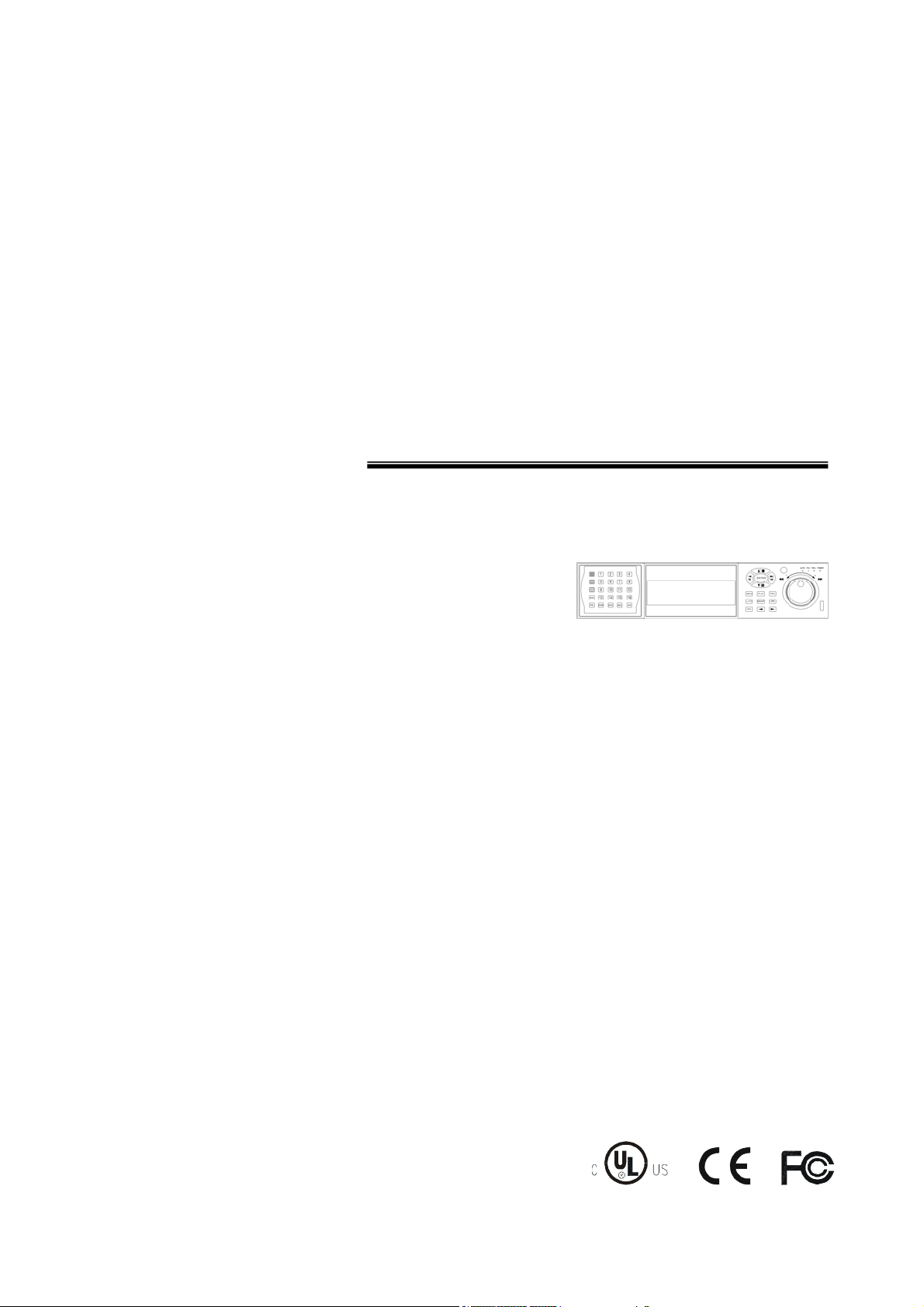
Thank you for purchasing our product.
Please read this User’s Manual before
using the product. Change without Notice
16 Channel Digital Video Recorder
User’ s Manual
1
Page 2
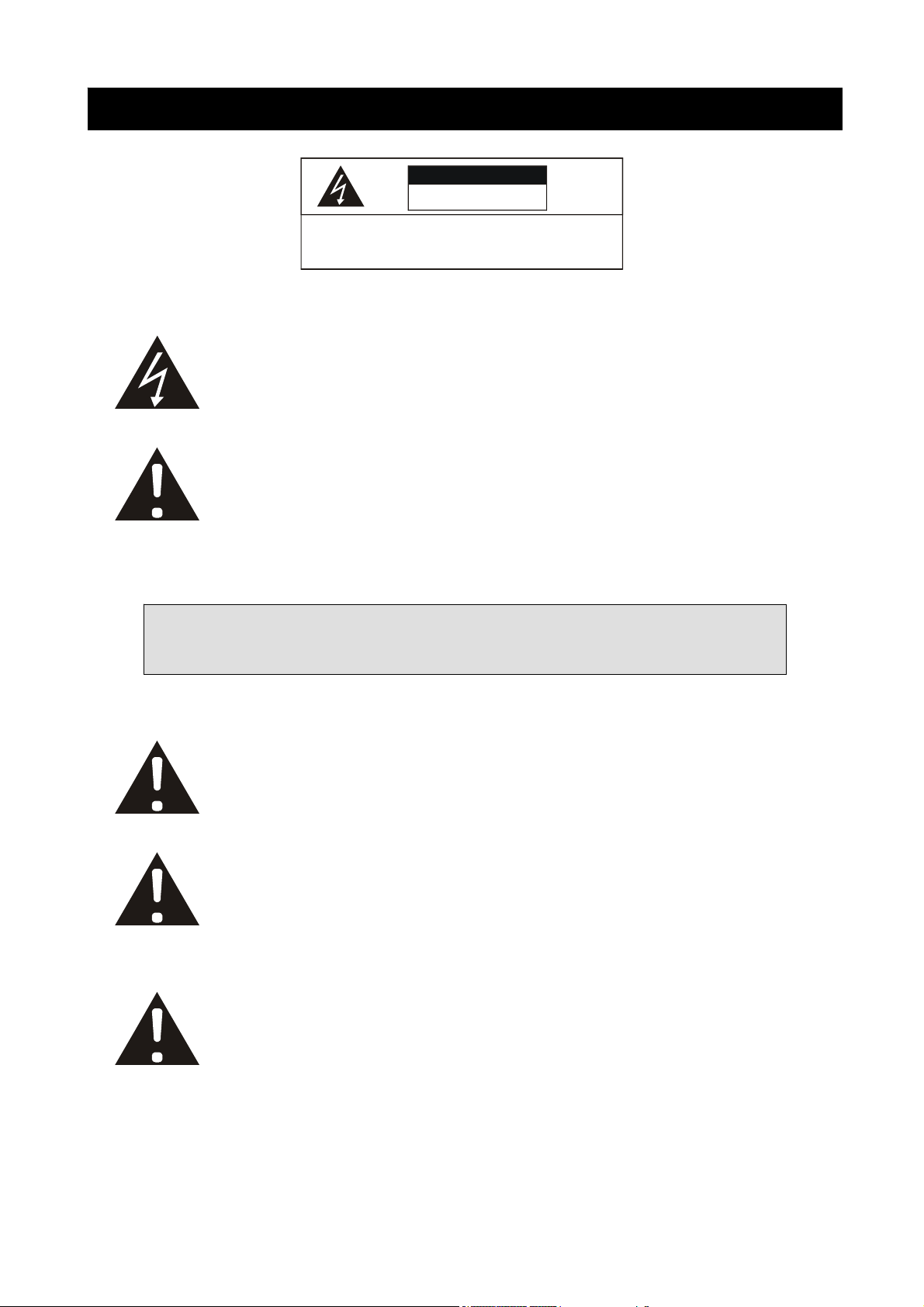
Safety Precautions
This label may appear on the bottom of the unit due to space limitations.
CAUTION
RISK OF ELECTRICAL
SHOCK. DO NOT OPEN !
CAUTION: TO REDUCE THE RISK OF ELECTRICAL SHOCK,
DO NOT REMOVE COVER (OR BACK), NO USER
SERVI CEABL E PARTS REFER SERVICIN G TO
QUALIFIED SERVI CE PERSONN EL.
The lightning flash with arrowhead symbol, within an equilateral
triangle, is intended to alert the user to the presence of insulated
dangerous Voltage within the product’s enclosure that may be
sufficient magnitude to constitute risk of electrical shock to persons.
The exclamation point within an equilateral triangle is intended to alert
the user to the presence of important operation and maintenance
(servicing) instructions in the literature accompanying the appliance.
WARNING: TO PREVENT FIRE OR SHOCK HAZARD, DO NOT
EXPOSE UNITS NOT SPECIFICALLY DESIGNED FOR
Attention: installation should be performed by qualified service
Personnel only in accordance with the National Electrical Code or
applicable local codes.
Power Disconnect. Units with or without ON-OFF switches have
power supplied to the unit whenever the power cord is inserted into
the power source; however, the unit is operational only when the
ON-OFF switch is the ON position. The power cord is the main power
disconnect for all unites.
“CAUTION: Danger of explosion if battery is incorrectly replaced.
Replace only with the same or equivalent type recommended by the
manufacturer. Dispose of used batteries according to the
manufacturer‘s instruction.”
2
Page 3
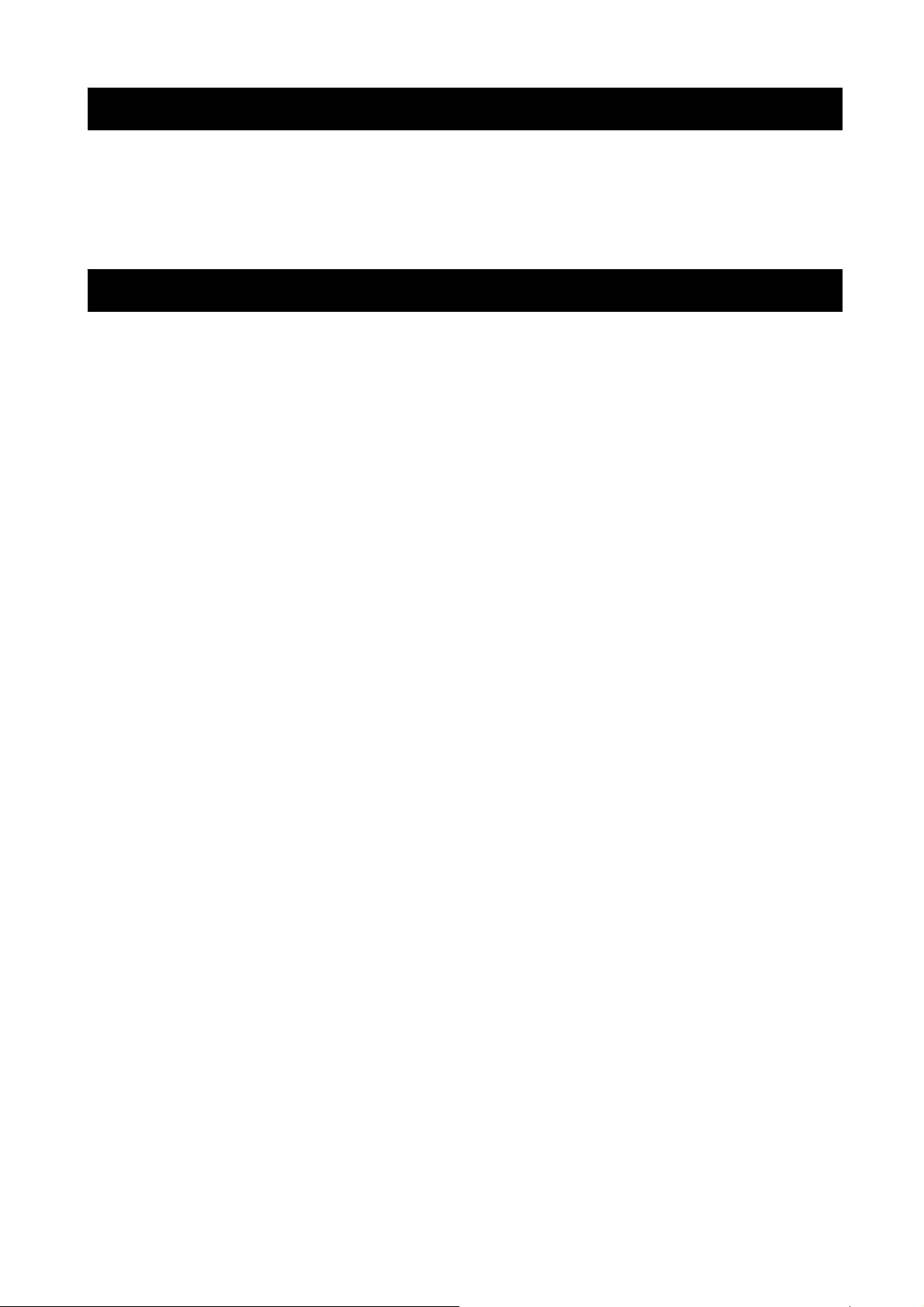
About this document
Before installing stand alone DVR, be sure to thoroughly review and follow the instructions in this Users
Manual. Pay particular attention to the parts that are marked NOTICE.
Also, when connecting with external application, first turn the power OFF and follow manual
instruction for appropriate installation.
Before reading this document
1. This document is intended for both the administrator and users of stand alone DVR Model.
2. This manual contains information for configuring, managing and using stand alone DVR Model.
3. To prevent fire or electrical shock, do not expose the product to heat or moisture
4. Be sure to read this manual before using stand alone DVR Model.
5. For questions and technical assistance of this product, contact your local dealer.
►Strong recommendation on installation of the DVR unit
1. Check electricity at the place you want to install the DVR unit is stable and meets our electricity
requirements.
Unstable electricity will cause malfunction of the unit or give critical damage to the unit.
2. Several chips on the main board of the DVR unit and hard disk drive inside the unit generate heat,
and it must be properly discharged.
Do not put any objects just beside exhaust port(fan) on the left side of the unit and do not close up an
opening (fresh air in-take) on the right side of the unit..
3. Put the DVR unit at well-ventilated place and do not put heat-generating objects on the unit.
When it is installed inside 19 inch mounting rack together with other devices, please check built-in
ventilation fan of the rack is properly running.
3
Page 4
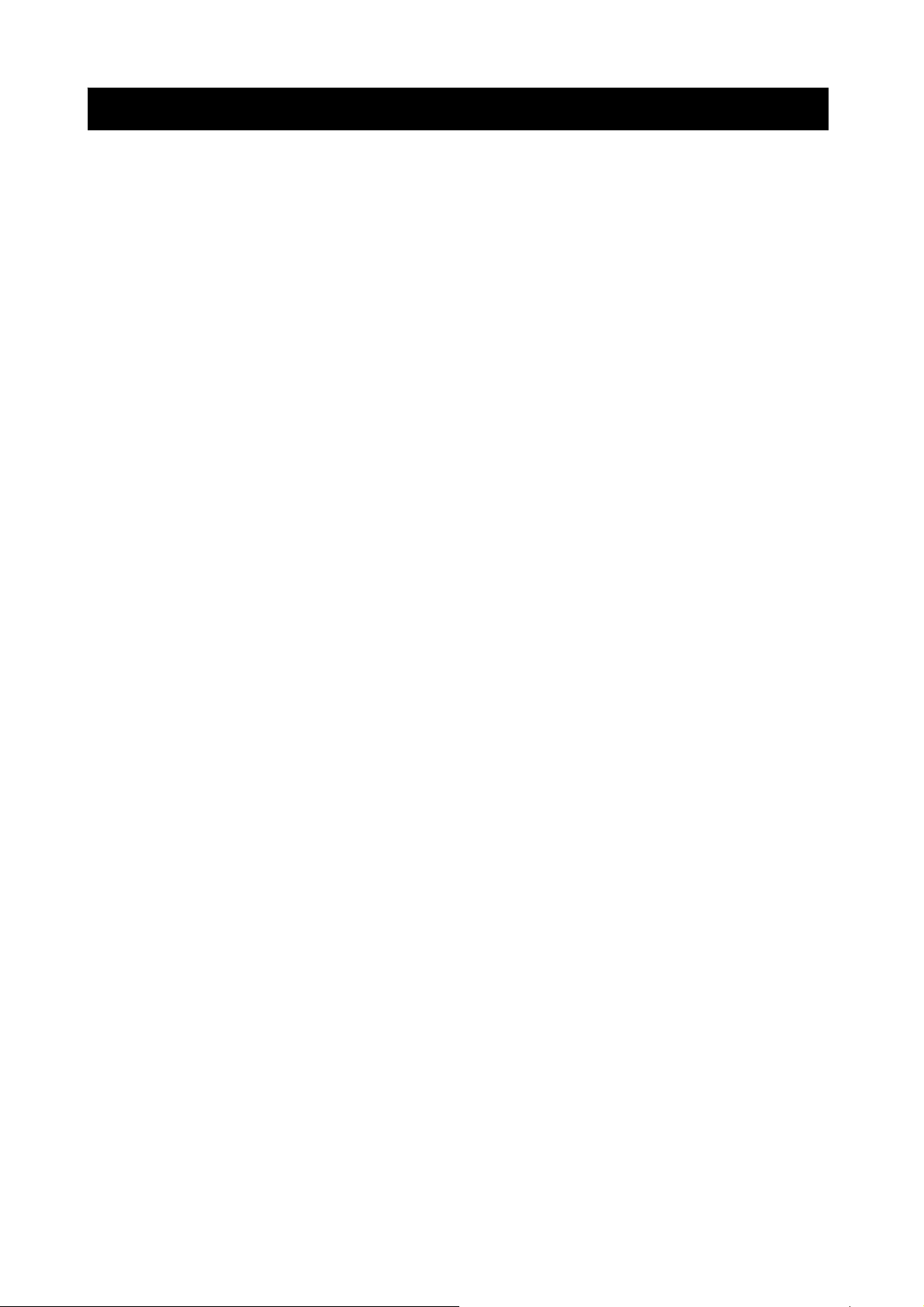
Content
Safety Precautions………………………………………………………………………………………………… 2
About this document………………………………………………………………………………………………. 3
Before reading this document……………………………………………………………………………………. 3
Unite Description of Front Panel………………………………………………………………………………… 5
Unit Description of Rear Panel……………………………………………………………………………………6
Installation………………………………………………………………………………………………………….. 7
Function Setup…………………………………………………………………………………………………….. 15
Login…………………………………………………………………………………………………………. 15
Basic Operation…………………………………………………………………………………………….. 16
USB Data Read and Networking………………………………………………………………………………... 39
Record Time Table: 80 GB HD………………………………………………………………………………….. 49
VGA Description (Optional) ……………………………………………………………………………………… 50
Additional…………………………………………………………………………………………………………….51
4
Page 5
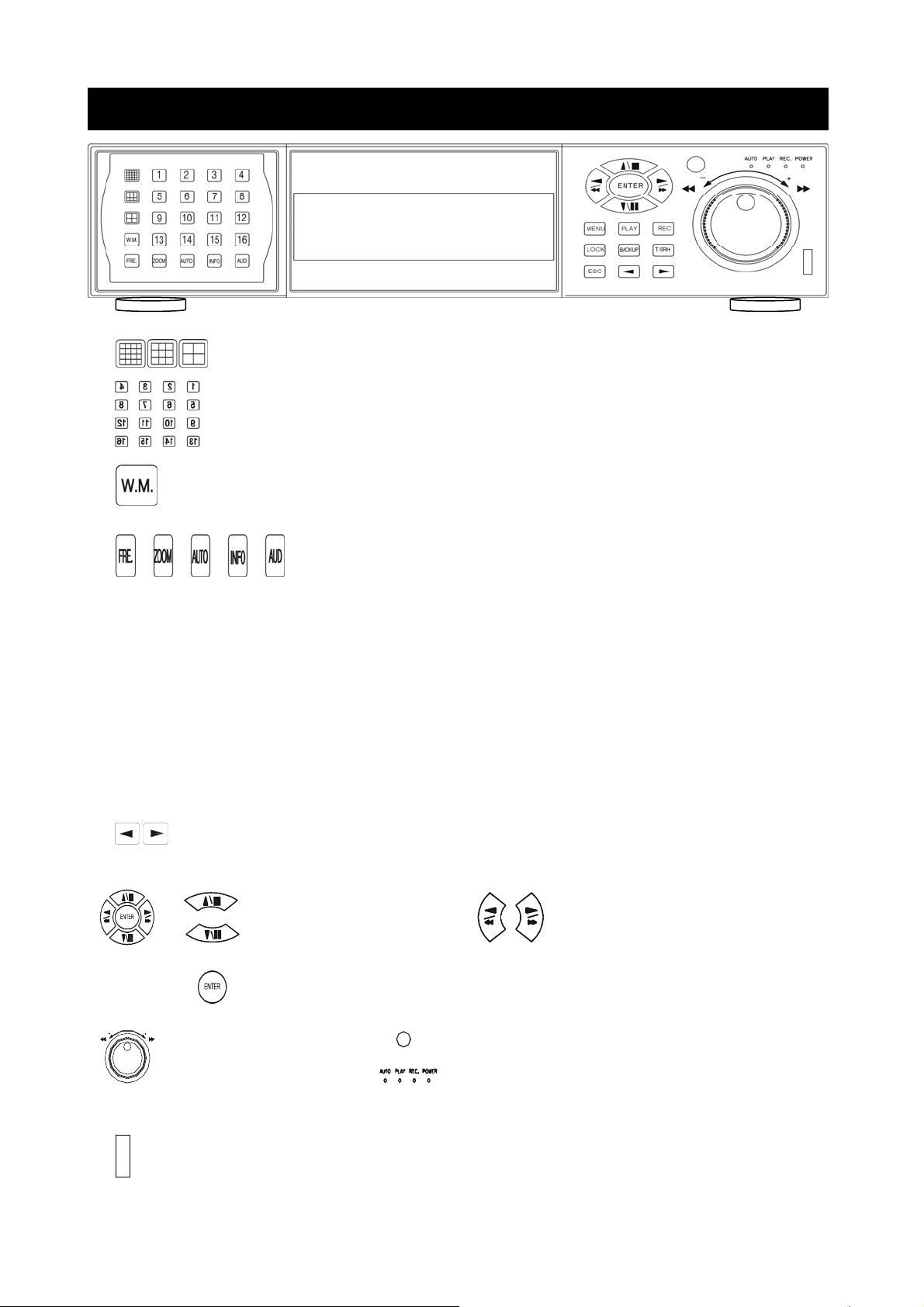
Unit Description of Front Panel
MENU :
PLAY :
REC :
LOCK :
BACKUP :
T-SRH :
ESC :
16 / 9 / 4 split screen
1 ~ 16 full screen
Water Mark function
Freezer / Zoom / Sequence / Information / Audio
Menu button
Play button
Record button
Key lock button
Data back up button
Time search playback button
Function exit button
Value change button
Shuttle
Direction UP / Down,
Record and play stop,
Playback pause / steps.
ENTER
Direction Left / Right
Playback forward or reverse.
Remote controller IR
Function LED light display
USB. Data backup or firmware update
5
Page 6
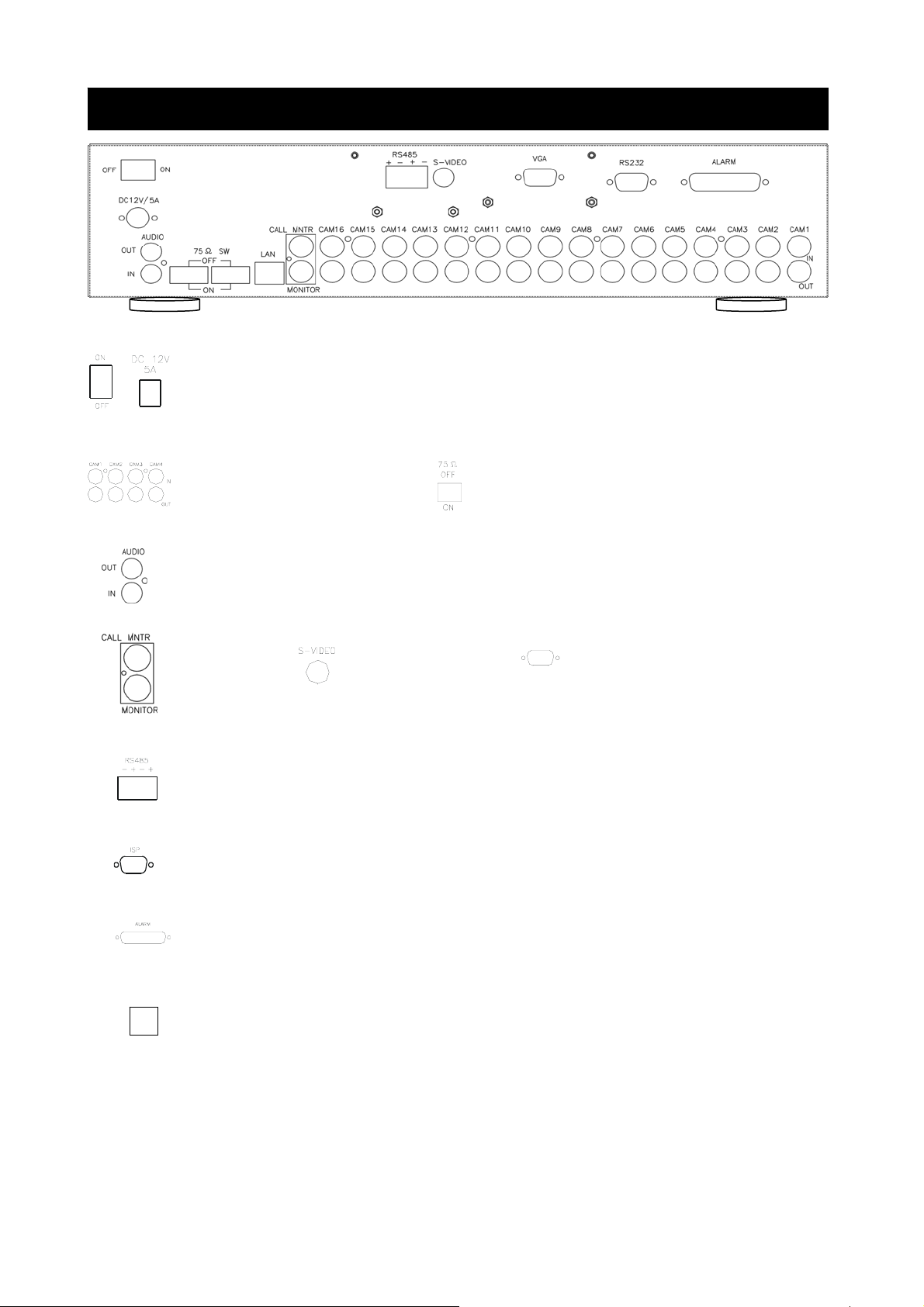
Unit Description of Rear Panel
Power cord in 12V/5A, power switcher (ON / OFF)
Camera 1 ~ 16 in and
looping out
75 Ohm ON/OFF (high/low adjust)
Audio channel input x 1 and output x 1
Monitor out
S-Video (Y/C) monitor
RS-485 control keyboard connector
RS-232 connector (ISP. For RD control)
Alarm connector
LAN
VG A
VGA output. PC monitor connector.
(Optional)
6
Page 7
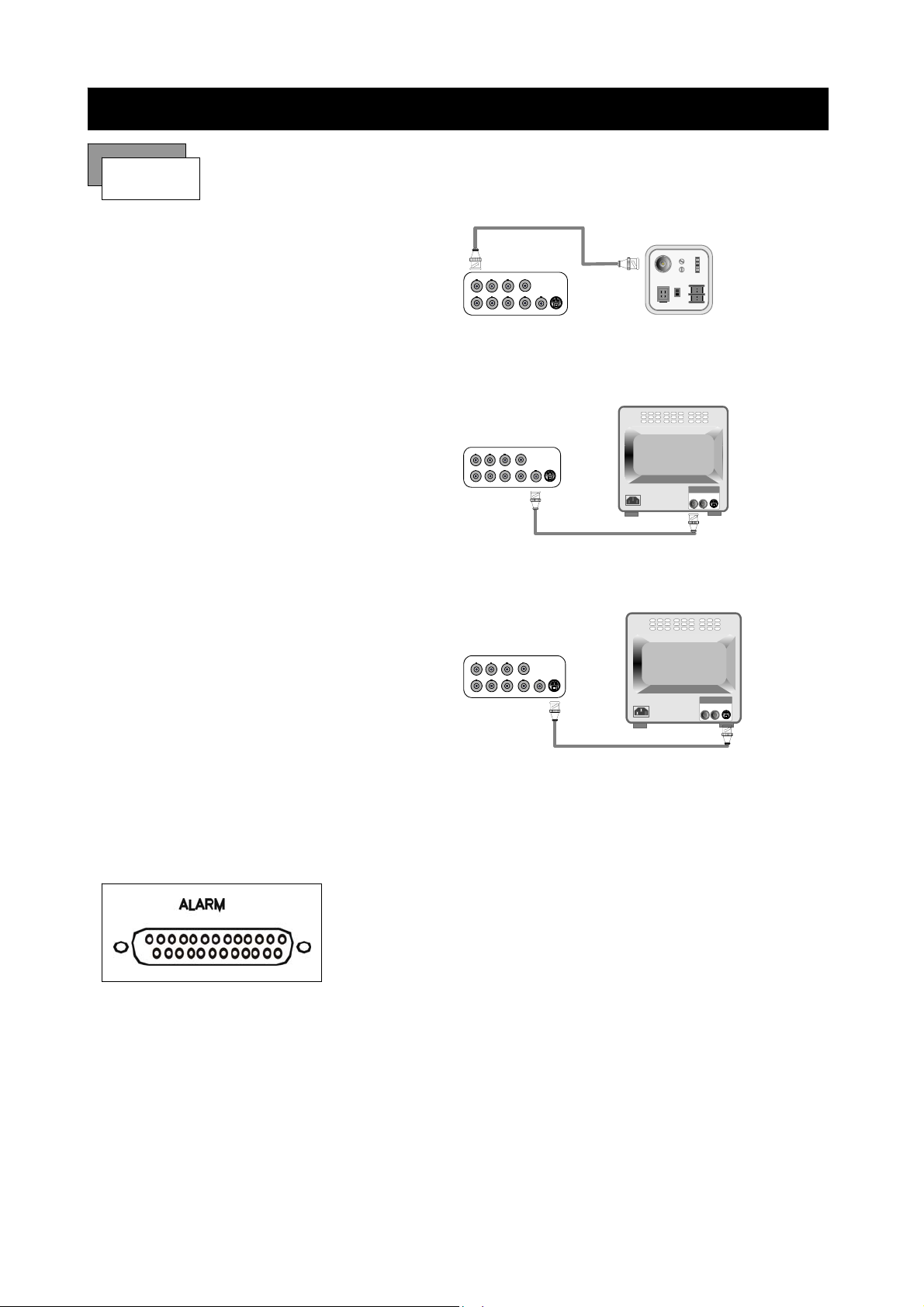
Installation
Procedure
1) Camera Connection
Connect the camera to the CAMERA INPUT
on the Rear Panel of the 16 CH DVR.
2) Monitor Connection (Composite Connection
Method)
Connect the monitor to the MONITOR OUT on
the Rear Panel of the 16 CH DVR.
3) Monitor Connection
Connect S-VIDEO Monitor to MONITOR OUT
on the Rear Panel of the 16 CH DVR.
CH1 CH2 CH3
CH1 CH2 CH3 CH4
CH1 CH2 CH3
CH1 CH2 CH3 CH4
CH1 CH2 CH3
CH1 CH2 CH3 CH4
DC
LEVEL
V.P
CH4
MONITOR
CH4
MONITOR
VIDEO
DC
VIDEO
LENS
AC24V/DC12
Rear part of CAMERA
VIDEO A
IN OUT
CH4
MONITOR
VIDEO A
IN OUT
4) Sensor Connection
Connect the Sensor to the SENSOR INPUT/
1. ALARM 1 14. ALARM 13
OUTPUT on the Rear Panel of the system
2. ALARM 2 15. ALARM 14
3. ALARM 3 16. ALARM 15
4. ALARM 4 17. ALARM 16
5. ALARM 5 18.
6. ALARM 6 19.
13,12,11,10,9,8,7,6,5,4,3,2,1
25,24,23,22,21,20,19,18,17,16,15,14
7. ALARM 7 20. DGND
8. ALARM 8 21. ALARM COM
9. ALARM 9 22. ALARM NC
10.ALARM 10 23. ALARM NO
11. ALARM 11 24. DGND
12.ALARM 12 25. DGND
13. DGND
◆Relay output : COM+NC, COM+NO
◆Alarm input : Short-circuit between Alarm1, Alarm2, Alarm3 or Alarm4 and GND is recognized as alarm
by default. Alarm 1 ~ 16 will be corresponding to Camera 1 ~ 16.
7
Page 8
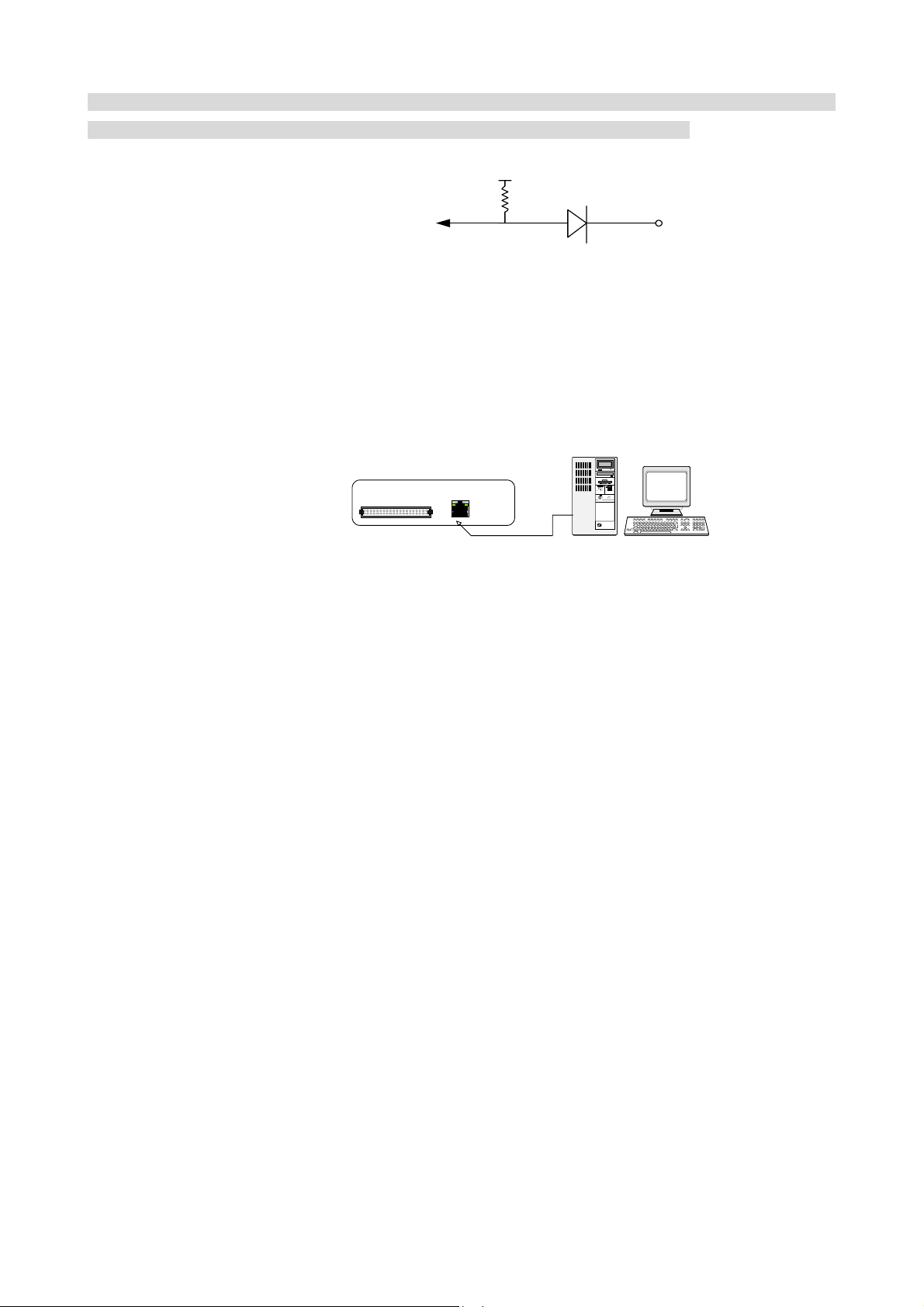
NOTICE: Sensor input is RECOGNIZED as LOW when alarm signal is on a level with GND, and it is
recognized as HIGH when alarm signal is FLOATING or 5V. Following is internal circuit.
5
Internal Circuit
V
D1
Thus, there is a danger of damage, when the sensor input goes to a Negative level or voltage higher than 5V.
5) Network Connection
DVR connects to LAN
ETHERNET
rks
TERATRAY CONNECTION
◆To view video image on the computer through internet with DVR view software.
8
Page 9
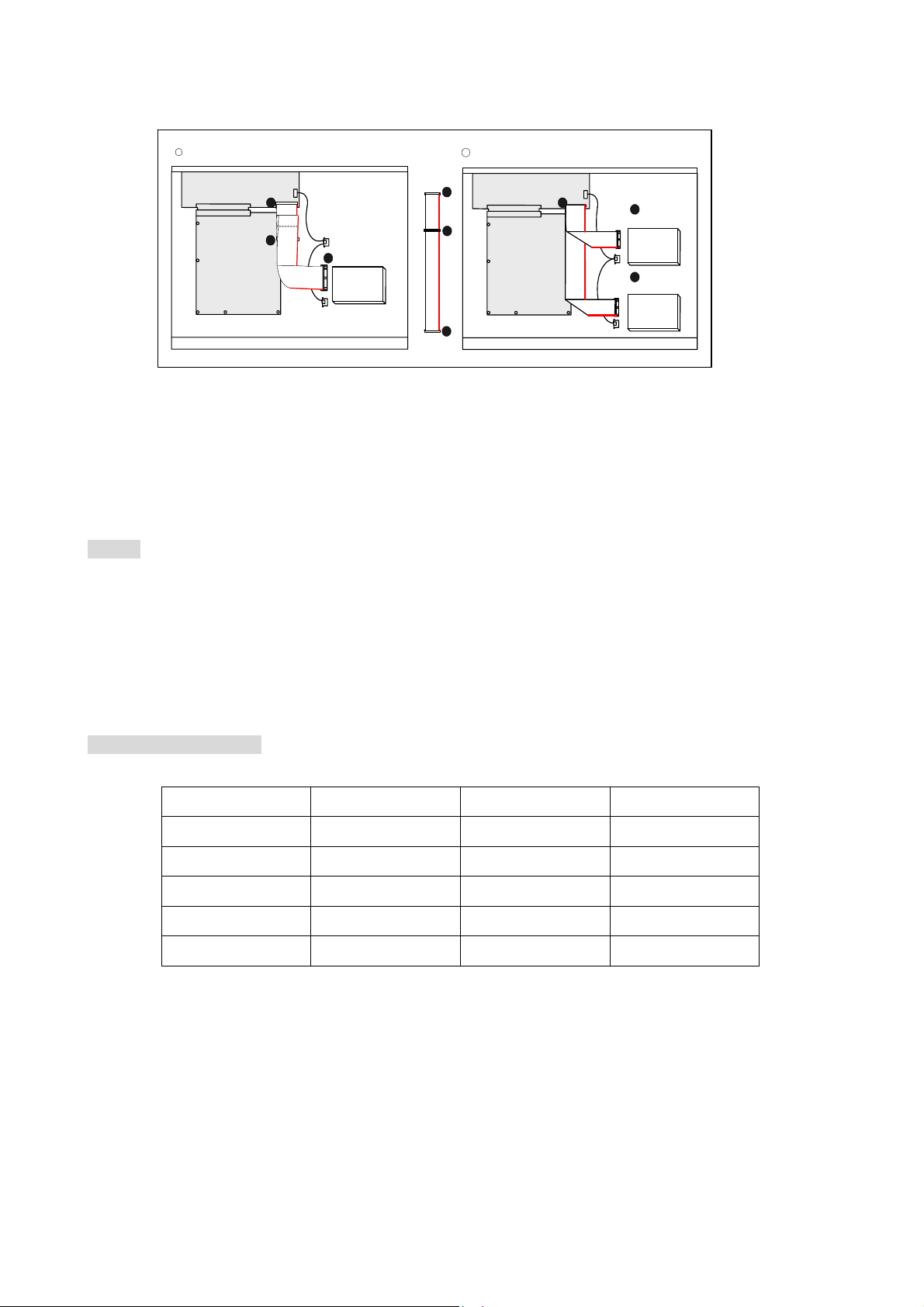
5) HDD connection
1
How to connect single HDD 2 How to connect 2 HDD
I/O BOARD
MAIN BOARD
Set the drive jumpers as specified by hard disk drive manufacturer.
1
tie
2
3
MASTER
HDD
1
2
3
I/O BOARD
MAIN BOARD
Set the drive jumpers as specified by hard disk drive manuf acturer.
2
1
MASTER
HDD1
3
SLAVE
HDD2
1. Make sure the HDD is MASTER.
2. Make sure the cable connector is
correct.
3. Please check the HDD panel for
Master set up.
1. Make sure the HDD is MASTER and
SLAVE.
2. Make sure the cable connector is
correct.
3. Please check the HDD panel for
Master and Slave set up.
Notice:
-The 16 ch DVR provides 2 internal hard drives. We provide one hard disk drive with removable rack; the
other one is fixed designed.
- We recommend you to set the Removable Hard Disk as Slave. Set another one as the Master.
-Hard Disk Master and Slave jumper pin must right, otherwise it makes DVR work fault.
Hard Disk testing table:
Brand Model Capacity Notice
Seagate Barracuda 80 GB
IBM DeskStar 80 GB
WD2000 Caviar 200 GB
Hitachi DeskStar 80 GB
Maxtor MaxLineII 300 GB
9
Page 10
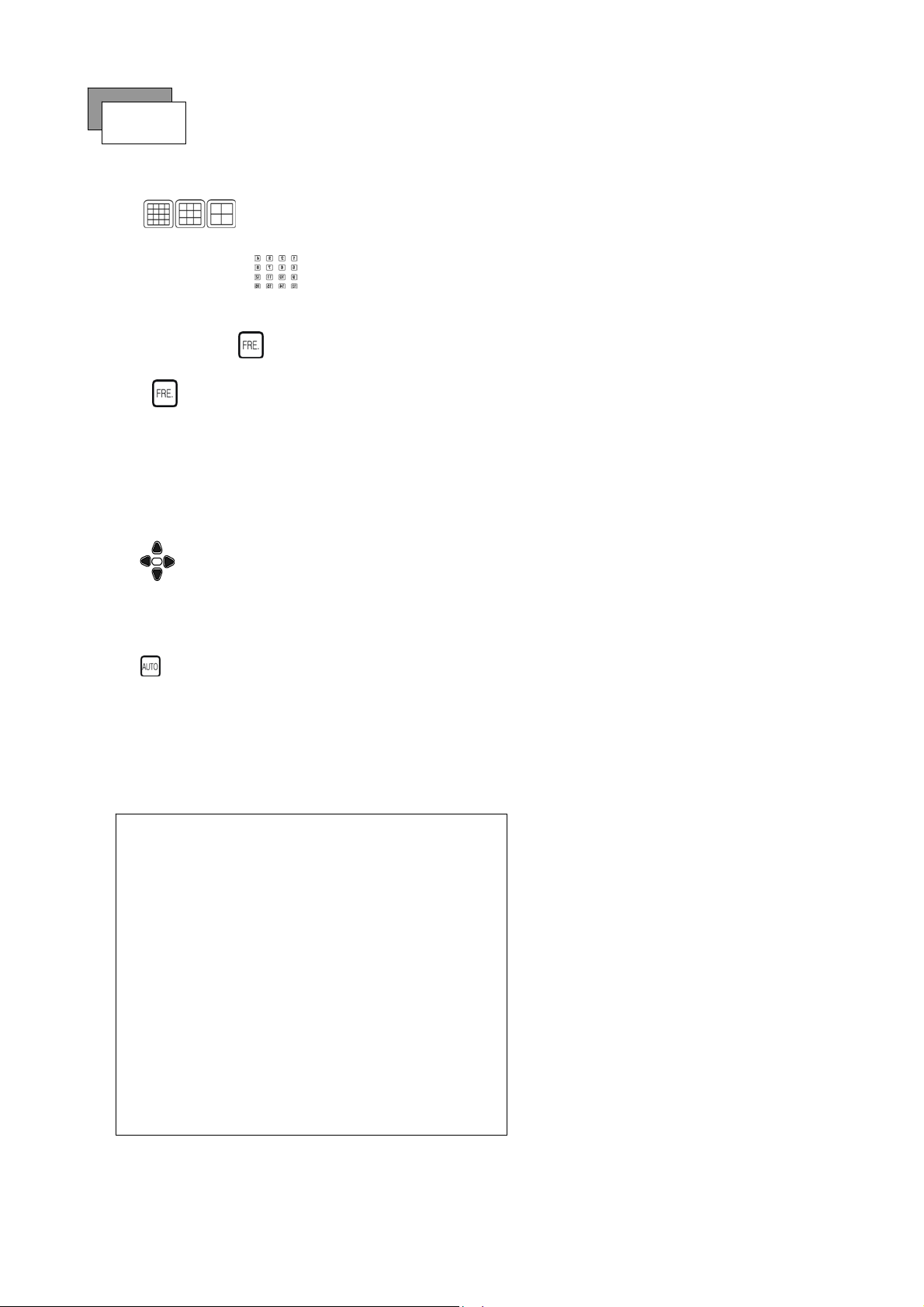
Picture
Full screen or split screen display
Press button, to display 16 / 9 / 4 quarterly split screen.
Press numeric buttons to display the desired camera image in full screen.
1.) FREEZE Mode
1. In live mode press (FREEZE) button to freeze image.
2. Press
2.) Zoom Mode(Display Enlargement.)
Go to full screen mode with numeric buttons at live or playback
mode, then press ZOOM button to display screen Enlargement.
Use
3.) Auto Mode
Press (AUTO) button to start screen auto sequencing, and press it again to cancel auto mode.
4.) W.MARK. Water Mark mode.
again to cancel freeze mode.
button to move position.
Water Mark protection function on or off. To prevent hacker using special software to modify the image data.
5.) INFO (System Information)
** SYSTEM INFORMATION **
1.IP ADDR:
2.GATEWAY:
3.NETMASK:
4.NET USER:
5.HDD SIZE:
6.HDD USED:
7.STATUS1
8.STATUS2
9.UPTIME
10.VERSION:
10
Page 11
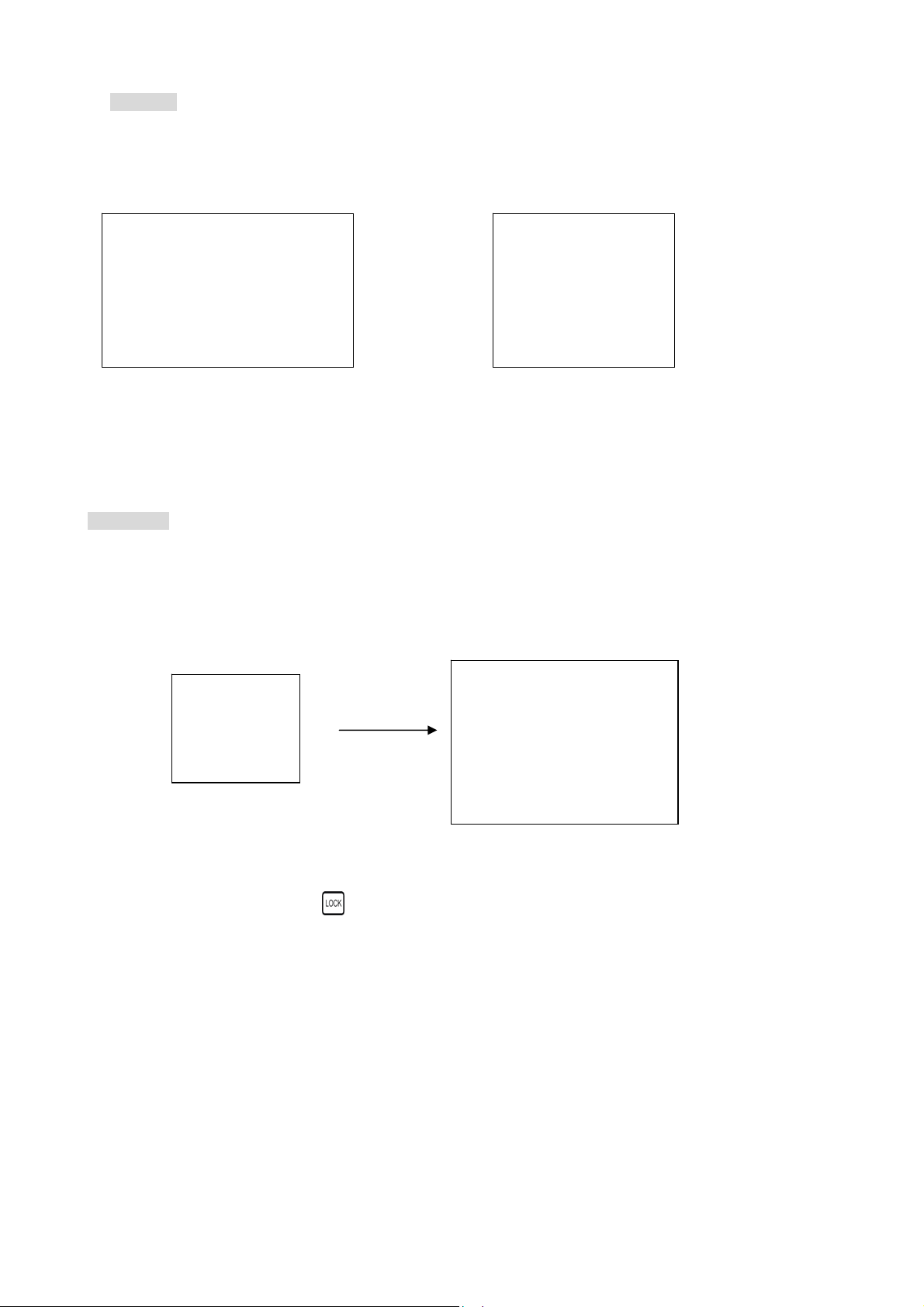
6.) BACKUP. Image backup mode.(Image back up must be done on playback mode only.)
Locate the playback point of which you want. Press BACKUP, the BACKUP CAUTION window pop-up. Press
ENTER to begin data back up. Capacity of USB device is not limit.
On playback mode, presses BACKUP: Lower-Right corner of the screen:
** BACKUP CAUTION **
THE ORIGINAL BACKUP FILE
WILL BE KILLED.
PRESS [ENTER] TO BACKUP.
PRESS [BACKUP] TO CANCEL.
xxx K (Presently back up progress)
Important:
If DVR cannot detect USB device, please format it to FAT or FAT 32 on PC OS.
Additional:
xxx K
During playback, USB device is full or user press BACKUP button screen display a “PAUSE” caption, User
takes out the USB device to computer USB slot then save data to hard disk. After re-insert USB device to
DVR slot, user press BACKUP again. Press ENTER to continue backup or backup button to cancel.
PAUSE
7.) Key Lock function
>On the Live mode, press nly, numeric, freeze, auto, and zoom buttons could work. (lock), O
Press lock key again to enter the login-in window. Enter admin or user password to unlock.
Key lock function only accept password correct log in even re-boot DVR power.
** BACKUP CAUTION **
THE ORIGINAL BACKUP FILE
WILL BE KILLED.
PRESS [ENTER] TO BACKUP.
PRESS [BACKUP] TO CANCEL.
11
Page 12
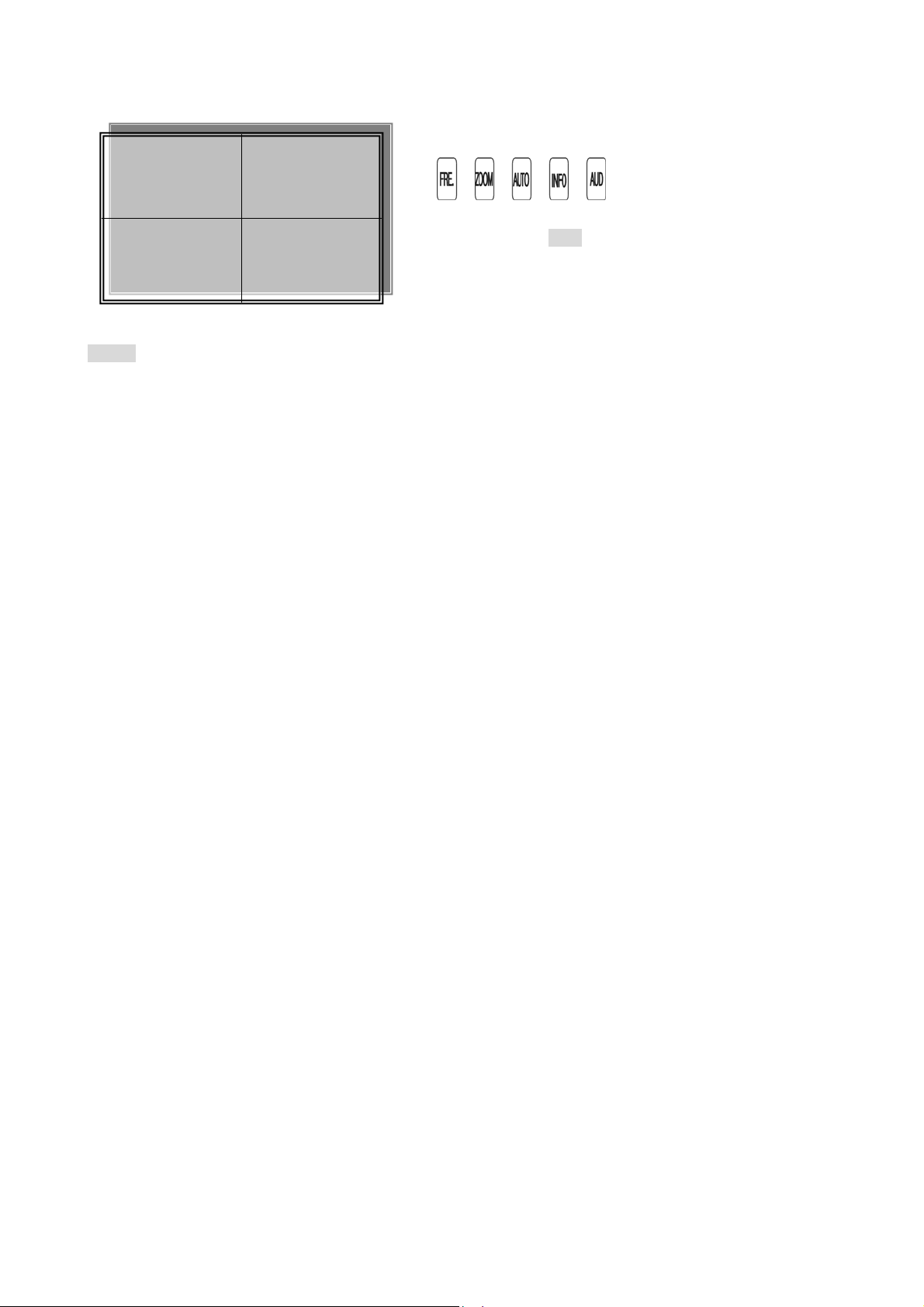
8.) AUDIO function ))))
Notice
Audio playback only on normal( x 1 ) playback.
)))) xxxxxxxxx
Audio playback: AUD (Audio),
))))))displays on the Upper-left of screen. At that time, audio
will playback. Press it again to turn it off.
12
Page 13
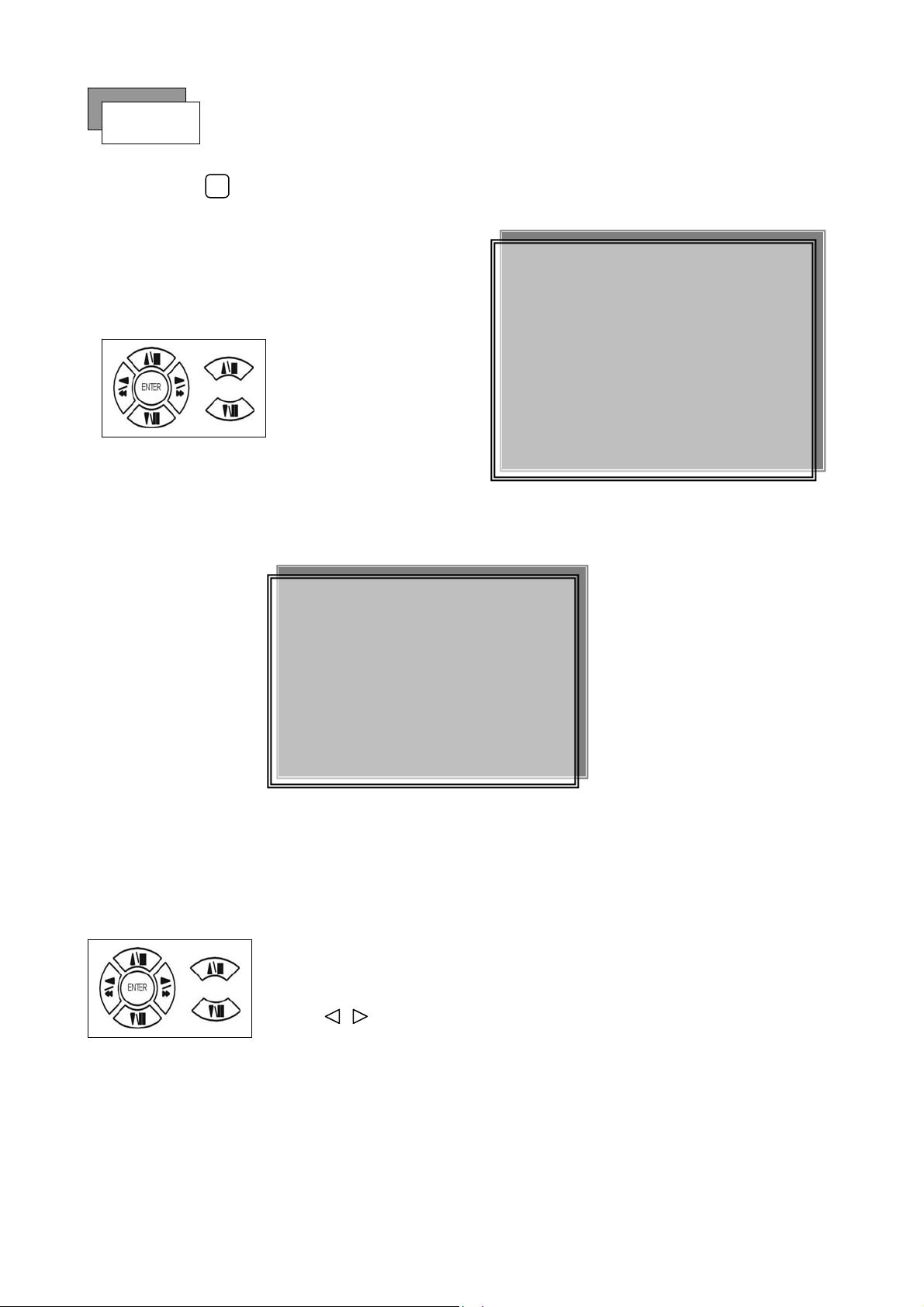
Playback
1. Playback Mode
PL
1) Press button to begin playback. (System playback the images backward)
2. T-SRH button
1) T-SRH: Playback by time search.
Press T-SRH button to active playback function.
1) TIME LIST (Playback image by Time-Search): Recorded images list (by hours)
AY
MAIN PLAY PAGE
1.MASTER TIME LIST
2.SLAVE TIME LIST
Press direction button
UP/DOWN to choose
items.
3.MASTER EVENT LIST
4.SLAVE EVENT LIST
5.GOTO DATE: 2004/12/31
6.GOTO TIME: 12:12
7.GOTO PLAY
Y / M / D H : M (Beginning of recording time) Y / M / D H : M (End of recording time)
Every playback data list displays by an hour.
No page display limit. 10 items display on each page.
Y / M / D H : M Y / M / D H : M
Press direction button UP/DOWN to choose items.
Press values change button to change to previous / next page.
TIME LIST
13
Page 14
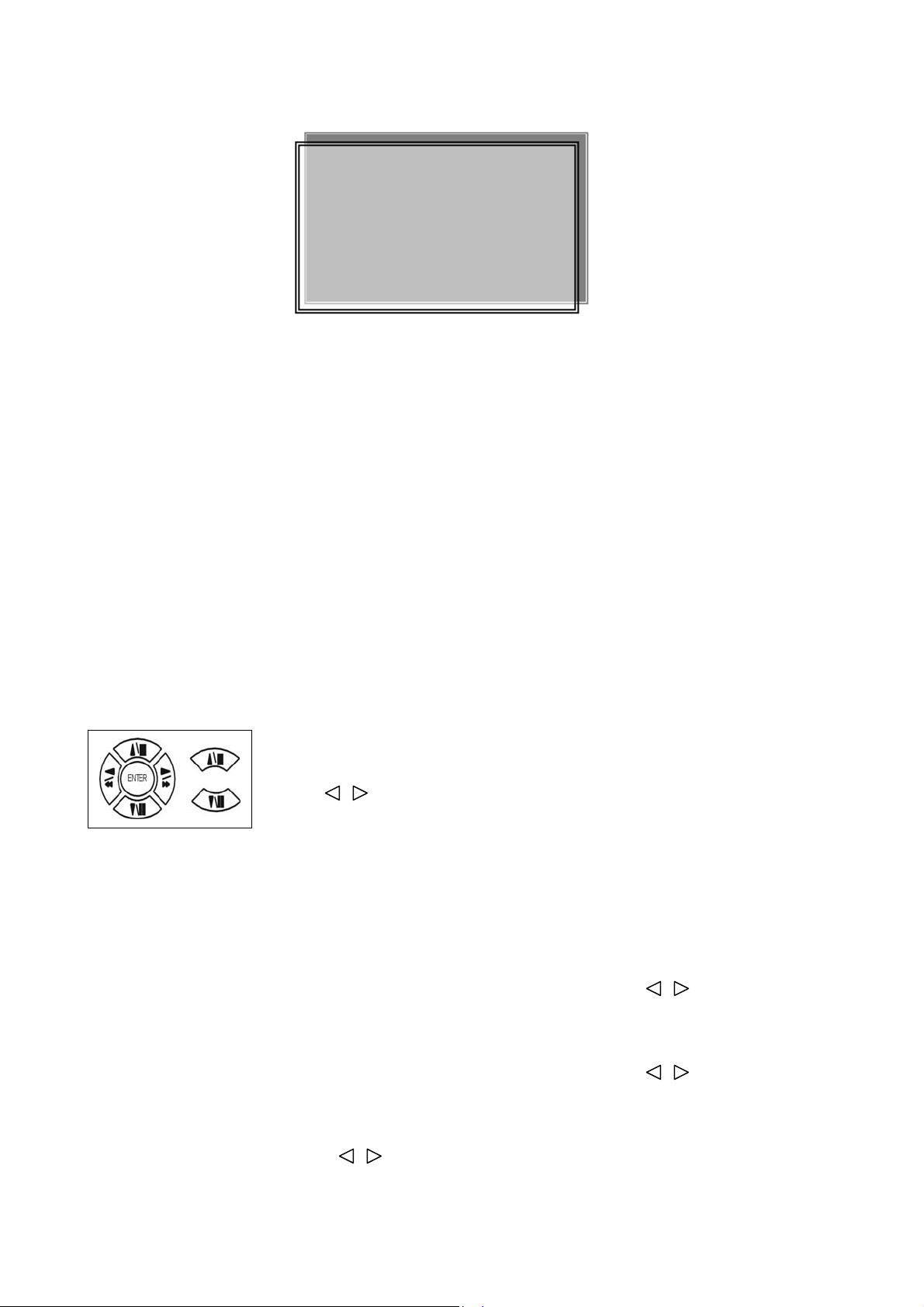
2) EVENT LIST (Alarm List): Event source- Video loss / Alarm trigger / Motion / Record
10 items display on each page / Total 5000 items display for 500 pages. When event list is out of compass,
the total items are less then 5000.
NO Y / M / D H : M CH EVENT
>Event happens time and list.
CH: Event Channel Display.
>1 CH ~ 16 CH
Event type.
NO Y / M / D H : M CH EVENT
EVENT LIST
>Includes Motion / Alarm / V-Loss / Record
>Special time search playback:
Go TO DATE:2002/12/12
-Choose year / month / day
>Press direction button Left / Right to choose items, press values change button to change value.
GOTO TIME:12:12
-Choose hour and minute
>Press direction button Left / Right to choose items, press values change button to change value.
Press direction button UP/DOWN to choose items.
Press values change button to change page. Press ENTER to start
playback.
GOTO PLAY
-Press ENTER button to start playback.
Notice: Playback speed change by . Speed is x 1, x 2, x 4, x 8, x 16.
14
Page 15
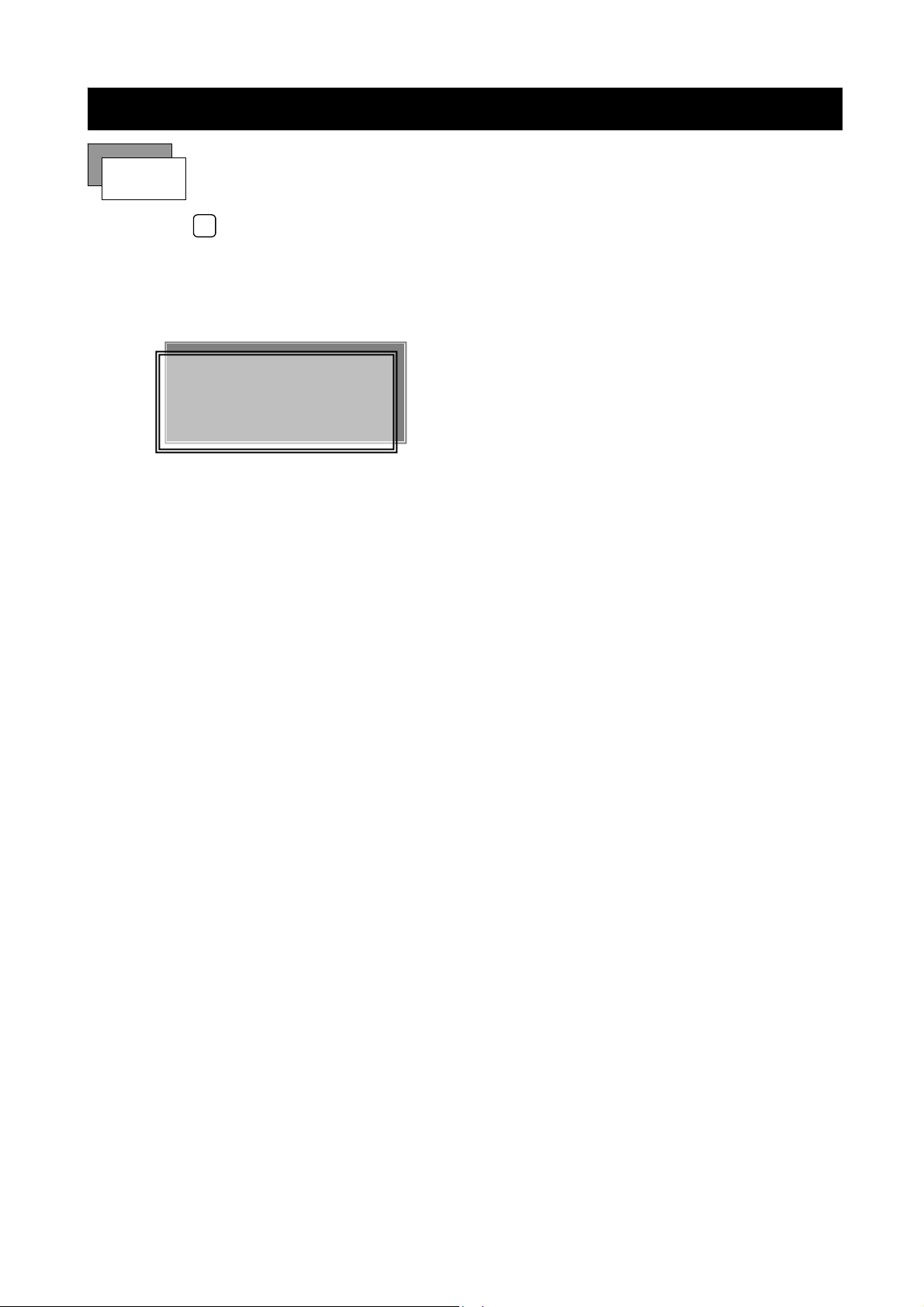
Function Setup
LOGIN
MENU
1) Press
2) Password enter window pop-up:
3) Press numeric (1 ~ 10 )button or remote controller ( 1 ~ 10 )to choose password.
button to enter into menu. You could do the system function setup in MENU.
CHECK PASSWORD MENU
PASSWORD (*****)
Default password (Account-Admin) : 44444
Defau l t pas s w or d (A cc ou n t -U s er ) : 11111
4) Remote controller function buttons are same as DVR panel function buttons.
15
Page 16
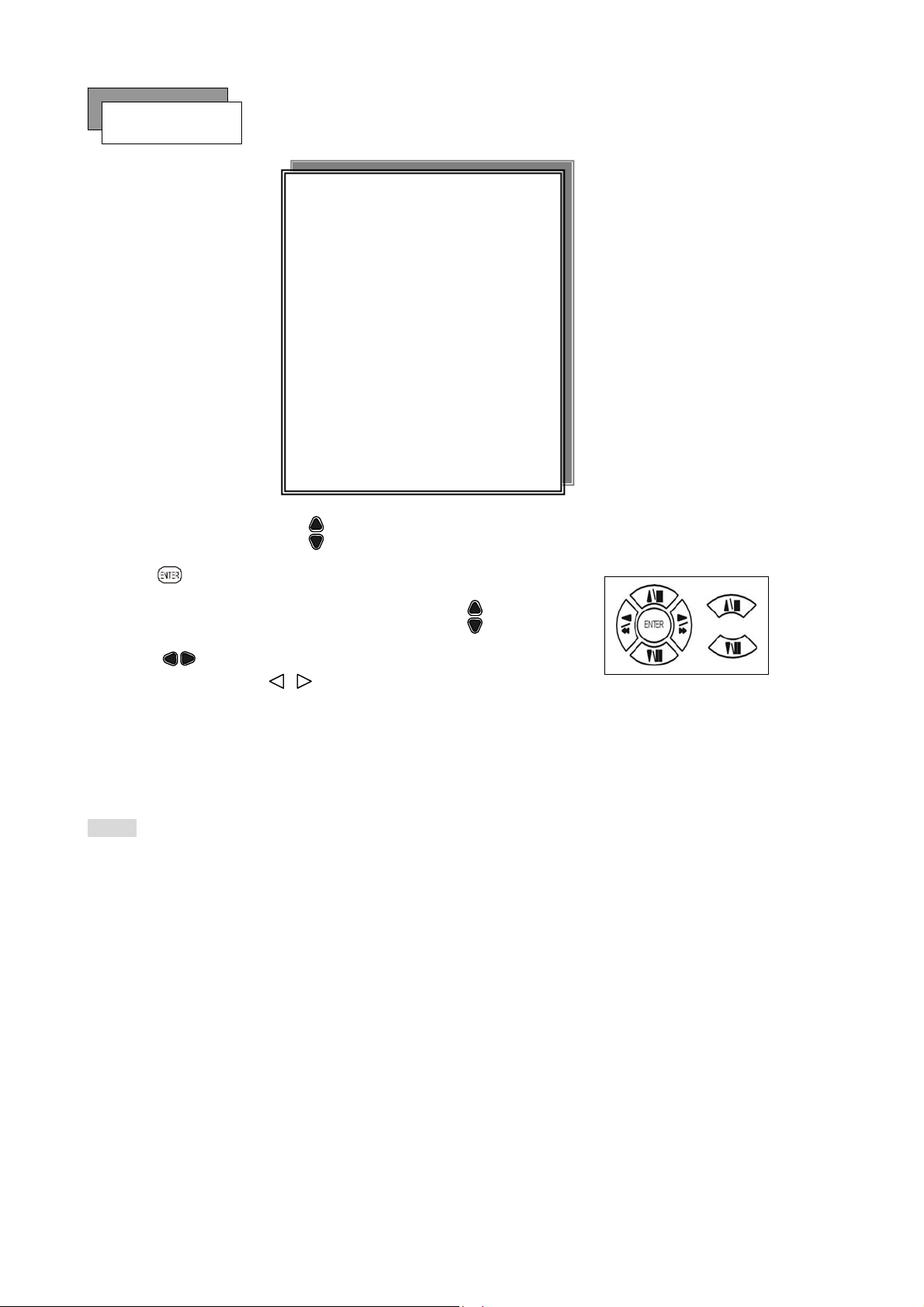
Basic Operation
Press MENU button to enter MAIN SETUP PAGE.
MAIN SETUP PAGE
1. HDD INFORMATION
2. DATE-TIME SETUP
3. DISPLAY SETUP
4. CAMERA SETUP
5. BUZZER
6. RELAY SETUP
7. SYSTEM SETUP
8. ADVANCED SETUP
1) Use direction button up/down
2) Press
3) Press sub-menu item with direction button up/down
button to enter into sub-menu function setup.
MENU, ESC: EXIT, ENTER: RUN
button to select setup item.
SETUP
or left/right
And change the value with values change button or turn inner-shuttle.
4) Press ESC to go back to main / sub menu or exit menu.
Notice:
1. ADMIN level can setup all DVR menu functions.
2. USER level cannot setup ADVANCED page of DVR main menu function.
button.
16
Page 17

1. HDD INFORMATION
- 2 hard disk information display.
Information display: POSITION SIZE USED BRAND
1. HDD INFORMATION
2. DATE-TIME SETUP
3. DISPLAY SETUP
4. CAMERA SETUP
5. BUZZER
6. RELAY SETUP
7. SYSTEM SETUP
8. ADVANCED SETUP
MENU, ESC: EXIT, ENTER: RUN
MAIN SETUP PAGE
SETUP
POSITION SIZE USED BRAND
MASTER
LAST TIME
SLAVE
LAST TIME
MENU, ESC: EXIT, :PAGE
>POSITON: Master / Slave
>SIZE: Hard Disk capacity. xxGB. Maximum display is 999MB
>USED: 00 ~ 100 %. Hard disk overwrites 100 ~ 199 %.
>BRAND: DVR auto detect hard disk brand.
>LAST TIME: The last record time display.
17
Page 18

2. DATE-TIME SETUP
1. DATE
2. TIME: > Use direction button up/down choose position, values change button to change date and time
1. HDD INFORMATION
2. DATE-TIME SETUP
3. DISPLAY SETUP
4. CAMERA SETUP
5. BUZZER
6. RELAY SETUP
7. SYSTEM SETUP
8. ADVANCED SETUP
MENU, ESC: EXIT, ENTER: RUN
MAIN SETUP PAGE
SETUP
DATE-TIME SETUP PAGE
1. DATE 2000 / 00 / 00
2. TIME
3. FORMAT
3. DISPLAY AT xx LI N E (S )
MENU, ESC:EXIT, :MODIFY
values.
3. FORMAT:
YY/MM/DD, MM/DD/YY, DD/MM/YY, YY/ENG/DD, ENG/DD/YY, DD/ENG/YY, YYYY/MM/DD,
MM/DD/YYYY, DD/MM/YYYY, YYYY/ENG/DD, ENG/DD/YYYY, DD/ENG/YYYY.
Y=Year. M=Month. D=Day. ENG=Month display in English.
4. DISPLAY AT xx LI N E (S )
-Date and Time position on screen xx line(s). 00 ~ 23.
-. Day and time change
Press direction button up/down/left/right to choose items or move date-time position.
Press values change button to change values.
18
Page 19

3. DISPLAY SETUP
1. DATE-TIME: Date and Time caption display mode on or off setup.
>ON / OFF
2. CAMERA TITLE: Camera Title caption display mode on or off setup.
1. HDD INFORMATION
2. DATE-TIME SETUP
3. DISPLAY SETUP
4. CAMERA SETUP
5. BUZZER
6. RELAY SETUP
7. SYSTEM SETUP
8. ADVANCED SETUP
MENU, ESC: EXIT, ENTER: RUN
MAIN SETUP PAGE
SETUP
DISPLAY SETUP PAGE
1. DATE-TIME ON
2. CAMERA TITLE ON
3. PB DATE-TIME
4. PB CAMERA TITLE ON
5. DVR STATUS ON
6. BORDER COLOR WHITE
MENU, ESC:EXIT, :MODIFY
ON
>ON / OFF
3. PB DATE-TIME: Play back date and time caption display mode on or off setup.
>ON / OFF
4. PB CAMERA TITLE: Play back camera title caption display mode on or off setup.
>ON / OFF
5. DVR STATUS: DVR system, record, playback, audio caption display mode on or off setup.
>ON / OFF
6. BORDER
COLOR: Border color WHITE / DARK / BLACK / GRAY.
Press direction button up/down to choose the desired item.
Press values change button to change values.
19
Page 20

4. CAMERA SETUP
MAIN SETUP PAGE
1. HDD INFORMATION
2. DATE-TIME SETUP
3. DISPLAY SETUP
4. CAMERA SETUP
5. BUZZER
6. RELAY SETUP
7. SYSTEM SETUP
8. ADVANCED SETUP
MENU, ESC: EXIT, ENTER: RUN
SETUP
CAMERA SETUP PAGE
1. COLOR SETUP
2. TITLE SETUP
3. SCREEN POSITION SETUP
4. V-LOSS DISPLAY SETUP
5. VIDEO MASK SETUP
MENU, ESC: EXIT, ENTER: RUN
(1.) COLOR SETUP
CAMERA SETUP
1. COLOR SETUP
2. TITLE SETUP
3. SCREEN POSITION SETUP
4. V-LOSS DISPLAY SETUP
5. VIDEO MASK SETUP
COLOR SETUP : Adjust Camera Image
CHANNEL NUMBER : Select camera 01 ~ 16
BRIGHTNESS : Adjust screen brightness (-31~ +32)
CONTRAST : Adjust color contrast (-31~ +32)
SATURATION : Adjust color saturation (-31~ +32)
HUE : Adjust color hue (-31~ +32)
COLOR SETUP PAGE
** CHANNEL NUMBER 01
1. BRIGHTNESS 00
2. CONTRAST 00
3. SATURATION 00
4. HUE 00
5. GAIN 00
>>DEFAULT RESET<<
MENU,ESC:EXIT, :MODIFY
GAIN : Adjust image signal level (-31~ +32)
>>DEFAULT RESET<< : Press ENTER button to reset DVR values.
>Right adjustment of each element in COLOR setup will increase picture quarterly displayed. We recommend
you to adjust each element of COLOR SETUP for cameras and monitor to be connected to the DVR unit.
Press direction button up/down to choose items.
Press values change button to change values.
20
Page 21

(2.) TITLE SETUP: Input TITLE of each camera. 9 characters can be input.
CAMERA SETUP
1. COLOR SETUP
2. TITLE SETUP
3. SCREEN POSITION SETUP
4. V-LOSS DISPLAY SETUP
5. VIDEO MASK SETUP
Press direction button up/down/left/right to choose items and position.
CH 01 (01 ) CH 09 (09 )
CH 02 (02 ) CH 10 (10 )
CH 03 (03 ) CH 11 (11 )
CH 04 (04 ) CH 12 (12 )
CH 05 (05 ) CH 13 (13 )
CH 06 (06 ) CH 14 (14 )
CH 07 (07 ) CH 15 (15 )
CH 08 (08 ) CH 16 (16 )
MENU, ESC: EXIT: : MODIFY
TITLE SETUP PAGE
Characters choose:
Space:
Numeric: 0 / 1 / 2 / 3 / 4 / 5 / 6 / 7 / 8 / 9
Capital letter: A / B / C / D / E / F / G / H / I / J / K / L / M / N / O / P / Q / R / S / T / U / V / W / X / Y / Z
Press values change button to change values.
21
Page 22

(3.) SCREEN POSITION SETUP
CAMERA SETUP
1. COLOR SETUP
2. TITLE SETUP
3. SCREEN POSITION SETUP
4. V-LOSS DISPLAY SETUP
5. VIDEO MASK SETUP
1.
**** SCREEN POSITION****
UP
LEFT
ENTER : DEFAULT
ESC : QUIT
RIGHT
DOWN
Press direction buttons up/down/left/right to move screen position.
2. Press ENTER button for default.
3. Press ESC button to quit.
22
Page 23

(4.) V-LOSS DISPLAY SETUP
** V-LOSS FUNCTION: ON / OFF
CH 01 : ON / OFF CH 09 : ON / OFF
CH 02 : ON / OFF CH 10 : ON / OFF
CAMERA SETUP
1. COLOR SETUP
2. TITLE SETUP
3. SCREEN POSITION SETUP
4. V-LOSS DISPLAY SETUP
5. VIDEO MASK SETUP
VLOSS SETUP PAGE
**V-LOSS FUNCTION:
CH 01 : ON CH 09 : ON
CH 02 : ON CH 10 : ON
CH 03 : ON CH 11 : ON
CH 04 : ON CH 12 : ON
CH 05 : ON CH 13 : ON
CH 06 : ON CH 14 : ON
CH 07 : ON CH 15 : ON
CH 08 : ON CH 16 : ON
MENU, ESC: EXIT: : MODIFY
CH 03 : ON / OFF CH 11 : ON / OFF
CH 04 : ON / OFF CH 12 : ON / OFF
CH 05 : ON / OFF CH 13 : ON / OFF
CH 06 : ON / OFF CH 14 : ON / OFF
CH 07 : ON / OFF CH 15 : ON / OFF
CH 08 : ON / OFF CH 16 : ON / OFF
Press direction buttons up/down/left/right to choose items.
Press values change button to change values.
23
Page 24

(5.) VIDEO MASK SETUP
**VIDEO MASK FUNCTION: ON / OFF
CH 01 : ON / OFF CH 09 : ON / OFF
CH 02 : ON / OFF CH 10 : ON / OFF
CH 03 : ON / OFF CH 11 : ON / OFF
CAMERA SETUP
1. COLOR SETUP
2. TITLE SETUP
3. SCREEN POSITION SETUP
4. V-LOSS DISPLAY SETUP
5. VIDEO MASK SETUP
VIDEO MASK SETUP PAGE
**VIDEO MASK FUNCTION:
CH 01 CH 09
CH 02 CH 10
CH 03 CH 11
CH 04 CH 12
CH 05 CH 13
CH 06 CH 14
CH 07 CH 15
CH 08 CH 16
MENU, ESC: EXIT:
: MODIFY
CH 04 : ON / OFF CH 12 : ON / OFF
CH 05 : ON / OFF CH 13 : ON / OFF
CH 06 : ON / OFF CH 14 : ON / OFF
CH 07 : ON / OFF CH 15 : ON / OFF
CH 08 : ON / OFF CH 16 : ON / OFF
MASK means the channel would not display on the live screen, but still can set it on recording.
Press direction buttons up/down/left/right to choose items.
Press values change button to change values.
24
Page 25

5. BUZZER
**BUZZER FUNCTION: All buzzer function
>ON / OFF
1. BUTTON BUZZER?
SETUP
MAIN SETUP PAGE
1. HDD INFORMATION
2. DATE-TIME SETUP
3. DISPLAY SETUP
4. CAMERA SETUP
5. BUZZER SETUP
6. RELAY SETUP
7. SYSTEM SETUP
8. ADVANCED SETUP
MENU, ESC: EXIT, ENTER: RUN
BUZZER SETUP PAGE
**BUZZER FUNCTION ON
BUTTON BUZZER ON
ALARM BUZZER ON
MOTION BUZZER ON
V-LOSS BUZZER ON
HDD-FULL BUZZER ON
CRASH BUZZER ON
MENU, ESC: EXIT: : MODIFY
> ON / OFF
2. ALARM BUZZER?
> ON / OFF
3. MOTION BUZZER?
> ON / OFF
4. VLOSS BUZZER?
> ON / OFF
5. HDD-FULL?
> ON / OFF (Buzzer on if hard disk record only once.)
6. CRASH?
> ON / OFF (Buzzer on if hard disk has crash area.)
Press direction buttons up/down to BUZZER SETUP items.
Press values change button to change values.
25
Page 26

6. RELAY SETUP
**RELAY FUNCTION: ON
1. HDD INFORMATION
2. DATE-TIME SETUP
3. DISPLAY SETUP
4. CAMERA SETUP
5. BUZZER
6. RELAY SETUP
7. SYSTEM SETUP
8. ADVANCED SETUP
MENU, ESC: EXIT, ENTER: RUN
MAIN SETUP PAGE
SETUP
RELAY SETUP PAGE
**RELAY FUNCTION: ON
1. ALARM RELAY: ON
2. MOTION RELAY: ON
3. V-LOSS RELAY: ON
4. HDD-FULL RELAY: ON
5. CRASH RELAY: ON
1. ALARM RELAY: ON
2. MOTION RELAY: ON
3. VLOSS RELAY: ON
4. HDD FULL RELAY: ON (Relay on if hard disk record only once.)
5. CRASH RELAY: ON (Relay on if hard disk has crash area.)
Press direction buttons up/down to each item.
Press values change button to change values.
26
Page 27

7. SYSTEM SETUP
SYSTEM SETUP
1. DWELL INTERVAL:
2. LANGUAGE:
1. HDD INFORMATION
2. DATE-TIME SETUP
3. DISPLAY SETUP
4. CAMERA SETUP
5. BUZZER
6. RELAY SETUP
7. SYSTEM SETUP
8. ADVANCED SETUP
MENU, ESC: EXIT, ENTER: RUN
- 0 ~ 999SEC
MAIN SETUP PAGE
SETUP
SYSTEM SETUP
1. DWELL INTERVAL
2. LANGUAGE
3. VIDEO INPUT
4. RS-485 ID
5. RS-485 PROTOCOL
6. RS-485 BAUD RATE
UPTIME: xx HRS
MENU, ESC: EXIT: : MODIFY
- ENGLISH / CHINESE / JAPANESE / FRENCH
- After change language, user needs to exit menu. Language would change next time back to menu.
3. VIDEO INPUT: NTSC / PAL system detection.
- AUTO / NTSC / PAL
- User needs to connect camera with power first before DVR power on if choose AUTO. If manual
NTSC / PAL, then need to power reset.
4. RS-485 ID:
- 01 ~ 16
5. RS-485 PROTOCOL
- KEYB / LILIN / PELCO-P / PELCO-D / NICECAM / OFF
6. RS-485 BAUD RATE
- 1200 / 2400 / 4800 / 9600
-UPTIME: xx HRS. This means the total system working time after DVR first power on.
RS-485 ID and protocol is the command for system control keyboard. If user has no keyboard to
control then does not have to care.
Press direction buttons up/down to choose items.
Press values change button to change values.
27
Page 28

8. ADV ANCED SETUP
1. Alarm function: ON / OFF. Function on, all channel will record if alarm trigger.
2. Alarm duration: 0 ~ 999
ALARM RELAY SETUP
>ALARM 01 ~ ALARM 16: ON / OFF
1. HDD INFORMATION
2. DATE-TIME SETUP
3. DISPLAY SETUP
4. CAMERA SETUP
5. BUZZER
6. RELAY SETUP
7. SYSTEM SETUP
8. ADV ANCED SETUP
MENU, ESC: EXIT, ENTER: RUN
ADVANCED SETUP PAGE
1. ALARM SETUP
2. MOTION SETUP
3. RECORD SETUP
4. PASSWORD SETUP
5. NETWORK SETUP
6. HDD FORMAT
7. FACTORY DEFAULT
8. SOFTWARE UPDATE
MAIN SETUP PAGE
ADVANCED SETUP PAGE
1. ALARM SETUP
2. MOTION SETUP
3. RECORD SETUP
4. PASSWORD SETUP
SETUP
5. NETWORK SETUP
6. HDD FORMAT
7. FACTORY DEFAULT
8. SOFTWARE UPDATE
ALARM SETUP PAGE
1. ALARM FUNCTION
2. ALARM DURATION
3. ALARM RELAY SETUP
4. ALARM POLARITY SETUP
MENU, ESC: EXIT: : MODIFY
ALARM POLARITY SETUP
>ALARM 01 ~ ALARM 16: N.O. / N.C. / OFF
Press direction buttons up/down to choose items.
Press values change button to change values.
28
Page 29

2. MOTION SETUP
MOTION SETUP
**MOTION FUNCTION (For all channel)
**MOTION DURATION
ADVANCED SETUP PAGE
1. ALARM SETUP
2. MOTION SETUP
3. RECORD SETUP
4. PASSWORD SETUP
5. NETWORK SETUP
6. HDD FORMAT
7. FACTORY DEFAULT
8. SOFTWARE UPDATE
-ON / OFF
MOTION SETUP PAGE
**MOTION FUNCTION ON
**MOTION DURATION
**CHANNEL NUMBER
1. SENSITIVITY
2. VELOCITY
3. ACTIVATION
4. RELAY
5. MOTION AREA SETUP
MENU, ESC: EXIT: : MODIFY
-0 ~ 999
**CHANNEL NUMBER
-CH 01 ~ 16
1. SENSITIVITY Adjusts motion Detection Sensitivity.
-1 ~ 32 (low Æhigh)
2. VELOCITY Adjusts motion object slow /fast speed detection
-1 ~ 10 (slow speedÆfast speed)
3. ACTIVATION (For each channel)
-ON / OFF. The function only for channel motion detect active, not for motion record per each.
4. RELAY
-ON / OFF
5. >MOTION AREA SETUP<
Press direction buttons up/down to choose items.
Press values change button to change values.
29
Page 30

> MOTION AREA SETUP <
All area detect with factory default. Press ENTER button to change mode and then increase or reduce.
For example:
Clear lattices
Press value change button to reduce.
Add lattices
Icon:
Press to increase all area, press to reduce all area.
Press value change button to reduce.
Icon:
Press Up / Down / Left / Right direction key to move, press to increase lattices; press to reduce lattices.
Icon: +
Press Up / Down / Left / Right direction key to move and increase area.
Icon: X
Press Up / Down / Left / Right direction key to move and reduce area.
30
Page 31

3. RECORD SETUP
RECORD SETUP
1) HDD FULL: When hard disk is full, DVR next step is kept overwrite record or stop record?
-OVERWRITE / STOP REC
Notice: STOP REC:One hard disk record full, stop record. Two hard disk, both of them record full,
stop record.
ADVANCED SETUP PAGE
1. ALARM SETUP
2. MOTION SETUP
3. RECORD SETUP
4. PASSWORD SETUP
5. NETWORK SETUP
6. HDD FORMAT
7. FACTORY DEFAULT
8. SOFTWARE UPDATE
RECORD SETUP
1. HDD FULL
2. RECORD SPEED
3. RECORD MODE
4. RECORD AUDIO
5. QUALITY
6. SCHEDULE SETUP
7. CHANNEL SETUP
MENU, ESC: EXIT: : MODIFY
Record process OVERWRITE STOP REC
M(99%), S(0%) Æ M(100%), S(0%) To second and record To second and record
M(99%), S(100%) Æ M(100%), S(100%) To second and record To second and record
M(0%), S(99%) Æ M(0%), S(100%) To first and record To first and record
M(100%), S(99%) Æ M(100%), S(100%) To first and record Stop record
Notice:
When hard disk is full, system buzzer on, and then presses ENTER to stop. Next to press REC, over write
message window popup.
"** OVERWRITE CAUTION **"
"THE HDD ARE BOTH FULL,"
"RECORDING WILL DELETE"
"THE OLD IMAGE."
"PRESS [ENTER] TO OVERWRITE."
Press ENTER to continue record.
Over write from the first data area.
Press MENU to exit.
31
Page 32

2) RECORD SPEED: Record FPS setup
-1/30(1/30), 1/15(1/15), 1/10(1/10), 1/5 (1/5), 1/3 (1/3), 1/2 (1/2), 1(1), 2(2), 3(3.13), 5(5), 10 (8.33),
15(12.5), 30(25), 60(50), 120(100).
3) RECORD MODE: Record mode setup.
-ALWAYS / SCHEDULE / EVENT / EVENT ON SCHEDULE / EVENT + SCHEDULE
4) RECORD AUDIO: Audio record setup
-ON / OFF. (Suggest not fewer than 5 fps.)
5) QUALITY: Record image quality setup
- SUPER / HIGH / FINE / NORMAL / LOW
6) SCHEDULE SETUP
Press direction buttons up/down to choose item.
Press values change button to change values.
Additional:
2. RECORD SPEED. 1/30(1/30), 1/15(1/15), 1/10(1/10), 1/5 (1/5), 1/3 (1/3), 1/2 (1/2), 1(1), 2(2), 3(3.13), 5(5),
10 (8.33), 15(12.5), 30(25), 60(50), 120(100).
-120 is the maximum fps.
3. RECORD MODE. ALWAYS / SCHEDULE / EVENT / EVENT ON SCHEDULE / EVENT + SCHEDULE.
-Always: 24 hours recording.
-Schedule: Date and time schedule recording mode.
-Event: Alarm / Motion / V-Loss event mode recording. (Whatever which channel event, all channel record.)
-Event on schedule: Event record only on schedule time.
-Event + Schedule: Except event on schedule recording, it would still do record if event happens not on
schedule time.
Notice:
After record mode setup, user needs to press REC button to start. Set on Always mode, DVR do record if user
presses REC. Other record mode would ready on DVR idle status.
4. RECORD AUDIO: ON / OFF.
-Choose on, DVR would do audio recording.
32
Page 33

>SCHEDULE SETUP<
RECORD SETUP
1. HDD FULL
2. RECORD SPEED
3. RECORD MODE
4. RECORD AUDIO
5. QUALITY
6. SCHEDULE SETUP
7. CHANNEL SETUP
SCHEDULE SETUP
CURSOR STEP 30MIN / 6MIN
SUN
MON
Factory default is everyday all schedules time on
recording.
Press direction buttons up/down to
SCHEDULE items.
Press values change button to change values.
TUE
WED
THU
FRI
SAT
Press direction buttons up/down/left/right to see
date and time difference.
Press values change left/right button to change 30MIN or 6 MIN
++ / - - : Increase / Reduce. Every day record with factory default.
On , use up/down button to choose date, press button to change on
+ + or - -. After, use direction left / right button to start increase or reduce time area.
Mode function button
+ + increase
- - reduce
33
Page 34

SCHEDULE SETUP
CURSOR STEP
30MIN
SUN
00:00 01:00 02:00 03:00 04:00 05:00 06:00 07:00 08:00 09:00 10:00 11:00 12:00 13:00 14:00 15:00 16:00 17:00 18:00 19:00 20:00 21:00 22:00 23:00
00:30 01:30 02:30 03:30 04:30 05:30 06:30 07:30 08:30 09:30 10:30 11:30 12:30 13:30 14:30 15:30 16:30 17:30 18:30 19:30 20:30 21:30 22:30 23:30
MON
00:00 01:00 02:00 03:00 04:00 05:00 06:00 07:00 08:00 09:00 10:00 11:00 12:00 13:00 14:00 15:00 16:00 17:00 18:00 19:00 20:00 21:00 22:00 23:00
00:30 01:30 02:30 03:30 04:30 05:30 06:30 07:30 08:30 09:30 10:30 11:30 12:30 13:30 14:30 15:30 16:30 17:30 18:30 19:30 20:30 21:30 22:30 23:30
TUE
00:00 01:00 02:00 03:00 04:00 05:00 06:00 07:00 08:00 09:00 10:00 11:00 12:00 13:00 14:00 15:00 16:00 17:00 18:00 19:00 20:00 21:00 22:00 23:00
00:30 01:30 02:30 03:30 04:30 05:30 06:30 07:30 08:30 09:30 10:30 11:30 12:30 13:30 14:30 15:30 16:30 17:30 18:30 19:30 20:30 21:30 22:30 23:30
WED
00:00 01:00 02:00 03:00 04:00 05:00 06:00 07:00 08:00 09:00 10:00 11:00 12:00 13:00 14:00 15:00 16:00 17:00 18:00 19:00 20:00 21:00 22:00 23:00
00:30 01:30 02:30 03:30 04:30 05:30 06:30 07:30 08:30 09:30 10:30 11:30 12:30 13:30 14:30 15:30 16:30 17:30 18:30 19:30 20:30 21:30 22:30 23:30
THU
00:00 01:00 02:00 03:00 04:00 05:00 06:00 07:00 08:00 09:00 10:00 11:00 12:00 13:00 14:00 15:00 16:00 17:00 18:00 19:00 20:00 21:00 22:00 23:00
00:30 01:30 02:30 03:30 04:30 05:30 06:30 07:30 08:30 09:30 10:30 11:30 12:30 13:30 14:30 15:30 16:30 17:30 18:30 19:30 20:30 21:30 22:30 23:30
FRI
00:00 01:00 02:00 03:00 04:00 05:00 06:00 07:00 08:00 09:00 10:00 11:00 12:00 13:00 14:00 15:00 16:00 17:00 18:00 19:00 20:00 21:00 22:00 23:00
00:30 01:30 02:30 03:30 04:30 05:30 06:30 07:30 08:30 09:30 10:30 11:30 12:30 13:30 14:30 15:30 16:30 17:30 18:30 19:30 20:30 21:30 22:30 23:30
SAT
00:00 01:00 02:00 03:00 04:00 05:00 06:00 07:00 08:00 09:00 10:00 11:00 12:00 13:00 14:00 15:00 16:00 17:00 18:00 19:00 20:00 21:00 22:00 23:00
00:30 01:30 02:30 03:30 04:30 05:30 06:30 07:30 08:30 09:30 10:30 11:30 12:30 13:30 14:30 15:30 16:30 17:30 18:30 19:30 20:30 21:30 22:30 23:30
For example: TUE ~ SAT, all day schedule time recording, but SUN 07:00 ~ 22:00 and MON 01:30 ~ 11:30
do schedule recording. User can press ENTER to see the schedule time area difference.
34
Page 35

7. RECORD CHANNEL SETUP PAGE
RECORD SETUP
1. HDD FULL
2. RECORD SPEED
3. RECORD MODE
4. RECORD AUDIO
5. QUALITY
6. SCHEDULE SETUP
7. CHANNEL SETUP
CH 01 : ON / OFF CH 09 : ON / OFF
CH 02 : ON / OFF CH 10 : ON / OFF
CH 03 : ON / OFF CH 11 : ON / OFF
RECORD CHANNEL SETUP PAGE
CH 01 CH 09
CH 02 CH 10
CH 03 CH 11
CH 04 CH 12
CH 05 CH 13
CH 06 CH 14
CH 07 CH 15
CH 08 CH 16
MENU, ESC: EXIT:
: MODIFY
CH 04 : ON / OFF CH 12 : ON / OFF
CH 05 : ON / OFF CH 13 : ON / OFF
CH 06 : ON / OFF CH 14 : ON / OFF
CH 07 : ON / OFF CH 15 : ON / OFF
CH 08 : ON / OFF CH 16 : ON / OFF
Press direction buttons up/down to choose item.
Press values change button to change values.
35
Page 36

4. PASSWORD SETUP
1) LEVEL (Log In level ID type setup)
>NONE / ADMIN / USER
-ADMIN
-USER
ADVANCED SETUP PAGE
1. ALARM SETUP
2. MOTION SETUP
3. RECORD SETUP
4. PASSWORD SETUP
5. NETWORK SETUP
6. HDD FORMAT
7. FACTORY DEFAULT
8. SOFTWARE UPDATE
PASSWORD SETUP PAGE
1. LEVEL:( )
2. ADMIN:( )
3. USER :( )
Press direction buttons up/down/left/right to
Choose items position.
Press values change button to change values.
-NONE, user does not need to insert password before enter in MENU.
2) ADMIN password
>44444 (Factory Default)
3) USER password
>11111 (Factory Default)
Choose ADMIN: Only admin password can login advance menu.
Press direction buttons up/down/left/right to choose items position.
Press numeric (1 ~ 10 )button or remote controller ( 1 ~ 10 )to choose
Notice:
Password always 5 character input, cannot < 5 characters
Choose User: Both user and admin password can login menu but can not go advance menu.
36
Page 37

5. NETWORK SETUP
1. SPEED : >512K / 512K / 256K / 128K / 64K
2. IP TYPE: OFF
> OFF (Close network function) / STATIC (LAN / WAN)
3. IP ADDR: 192.168.192.250 (Factory Default)
4. GATEWAY: 192.168.192.001 (Factory Default)
5. NETMASK: 255.255.255.000 (Factory Default)
ADVANCED SETUP PAGE
1. ALARM SETUP
2. MOTION SETUP
3. RECORD SETUP
4. PASSWORD SETUP
5. NETWORK SETUP
6. HDD FORMAT
7. FACTORY DEFAULT
8. SOFTWARE UPDATE
TCP-IP SETUP PAGE
1. SPEED:
2. IP TYPE : OFF
3. IP ADDR: xxx.xxx.xxx.xxx
4. GATEWAY: xxx.xxx.xxx.xxx
5. NETMASK: xxx.xxx.xxx.xxx
6. D.N.S 1: xxx.xxx.xxx.xxx
7. D.N.S 2: xxx.xxx.xxx.xxx
MAC ADDR: xx.xx.xx.xx.xx.xx
Press direction buttons up/down/left/right to
TCP-IP items position.
6. DNS 1: xxx.xxx.xxx.xxx
7. DNS 2: xxx.xxx.xxx.xxx
-MAC ADDR
XX.XX.XX. Machine number, user cannot change.
>Network Requirement: DVR can not go through IP sharing device, only HUB.
LAN (Local Area Network)
1) DVR side input local IP address such as 192.168.192.5, or use the factory default IP.
2) After DVR network setting, install the remote viewer to computer. Computer network IP also need to
setup on local IP address such as 192.168.192.6. DVR and computer IP address cannot equal.
>PCÆDVR: need a cross-link cable.
WAN (World Area Network)
1) User apply static IP from network company, then input IP Gateway, and Subnet mask address to DVR
TCP-UP setup.
2) Advice user apply network speed Upload 512K / Download 512K, to avoid image data too big influence
Press values change button to change values.
the remote quality. The network traffic jam always make data transfer slow, it is normal.
3) After DVR TCP-IP setup, install the remote viewer to computer. See the network page.
37
Page 38

6. HDD FORMAT
ADVANCED SETUP PAGE
1. ALARM SETUP
2. MOTION SETUP
3. RECORD SETUP
4. PASSWORD SETUP
5. NETWORK SETUP
6. HDD FORMAT
7. FACTORY DEFAULT
8. SOFTWARE UPDATE
Æ HDD FORMAT CAUTION!! :
** HDD FORMAT CAUTION!!**
ALL DATA IN HDD WILL BE
DESTROYED!!
PRESS [ENTER] TO FORMAT.
PRESS [ESC] TO CANCEL.
Press direction buttons up/down to
HDD FORMAT items position.
Press ENTER to format all HDD.
Caution: User can format HDD only when
all HDD stop record or playback.
Press ENTER button to format hard disk.
Press ESC button to cancel hard disk format
Notice:
New hard disk detect: When DVR power, system would detect new hard disk install. If the hard disk is in
different format, then the message popup. User needs to press ENTER to format, if press MENU, and then
this hard disk would not be detected.
** NEW HDD CAUTION **"
"THE NEW HDD IS DETECTED."
"FORMAT THE NEW HDD??"
"PRESS [ENTER] TO FORMAT."
"PRESS [MENU] TO CANCEL."
MENU
Press FORMAT to format.
Press MENU to exit.
38
Page 39

7. FACTORY DEFAULT
ADVANCED SETUP PAGE
1. ALARM SETUP
2. MOTION SETUP
3. RECORD SETUP
4. PASSWORD SETUP
5. NETWORK SETUP
6. HDD FORMAT
7. FACTORY DEFAULT
8. SOFTWARE UPDATE
Press direction buttons up/down to
FACTORY DEFAULT items position.
Press ENTER to restore.
ALL SETUP VALUE WILL BE CLEAR,
AND RESTORE FACTORY DEFAULT!!
PRESS [ENTER] TO RESTORE.
PRESS [ESC] TO CANCEL.
8. SOFTWARE UPDATE
ADVANCED SETUP PAGE
1. ALARM SETUP
2. MOTION SETUP
3. RECORD SETUP
4. PASSWORD SETUP
5. NETWORK SETUP
6. HDD FORMAT
7. FACTORY DEFAULT
8. SOFTWARE UPDATE
** CAUTION!! **
Press ENTER button to restore.
Press ESC button to cancel.
SOFTWARE UPDATE
UPDATE METHOD:
START UPDATE
UPDATE METHOD: USB / NETWORK
USB: Copy firmware to USB device, and then plug in DVR USB interface. Choose START UPDATE and then
press ENTER to start.
NETWORK: P2P. Press START UPDATE to link.
USB ERROR displays if no any USB device plug.
39
Page 40

USB Data Read and Networking
1. Windows 2000 / XP
2. Resolution 1024 x 768.
3. RAM up to 128 MB
4. Double click SETUP.EXE of CD, and then start to install.
5. Browse install path and then click Next.
40
Page 41

6. Name chooses and then click Next.
6. Click create a desktop icon or not, and then click Next.
41
Page 42

7. Click INSTALL to start install.
8. Click Launch Netviewer 163A and click Finish to done.
42
Page 43

9. Click Setting.
Name: Name the IP address position.(Each name and IP saves every different input)
IP Addr: Input DVR IP address.
AVI codec: Not support currently. (Next version update.)
Video: Fullsize, Halfsize: Not support currently. (Next version update.)
NTSC, PAL. Frame/Sec: Not support currently. (Next version update.)
Click OK to confirm.
On Live / PlayBack 時, click DVR to save action pictures, *.DVR file. It needs this software to play.
Browser, Local record path could change. The path user changes is for .DVR save, *JPG file is always
C:\DVR
43
Page 44

10. Click Login, depends on limits of authority.
Factory ID is guest login. Input admin if you are a administer. Must input on little character.
Password, admin : 123456, guest : 123456. Password displays when log in, user just needs to input ID.
Guest log in, no PlayBack function authority.
Click OK, after about 5 seconds, admin login!! Message popup. And then click Connect to start.
44
Page 45

11. Click Connect, after about 2 ~ 3 seconds to start connect LAN or WAN. Click Disconnect to stop.
If the NETWORK is connecting success, the blue light would keep glisten
Else, blue is always on light or not display, the connecting is failed.
Click live / PlayBack / BackPlay mode.
Live: DVR live watching.
PlayBack: Change to playback mode. After 2 ~3 seconds to change.
45
Page 46

PLAY: Click RUN around 2 ~ 30 seconds to start play first record. If over 30 seconds, cannot find any file or
network disconnect, Time out message popup. Please try again play or connect again. Click STOP to end
playback.
TIME LIST: Click RUN, time lists popup. On the item, double click it to start play, around 2 ~ 30 to start play
first record. If over 30 seconds, cannot find any file or network disconnect, Time out message popup. Please
try again play or connect again. Click STOP to end playback.
TIME SEARCH: Chose date and time, click RUN, around 2 ~ 30 seconds to start play first record. If over 30
seconds, cannot find any file or network disconnect, Time out message popup. Please try again play or
connect again. Click STOP to end playback.
Notice: PLAY / TIME LIST / TIME SEARCH change, needs to stop play first.
46
Page 47

12. BackupPlay:
- Click Open to choose file path.
47
Page 48

Click Play to start backup data play. Click Stop to end. Click Pause to temporary stop playback. Click Resume
to restart.
Choose camera, click mouse right button. Camera 1 ~ 16 switches or reset all. Click Save “CamNo xx image .
/ save image all to save current image. Save path is C:\DVR.
48
Page 49

Record Time Table: 80GB HD
Record Quality: Low. KB Range: Lowest: 13, Highest: 20. Average: 17.
REC FPS 120 60 30 15 10
REC Hour 21.7 21.7 43.5 87.1 130.7
REC FPS 5 3 2 1 1/2
REC Hour 261.4 435.7 653.5 1307.1 2614.3
REC FPS 1/3 1/5 1/10 1/15 1/30
REC Hour 4357.2 6535.9 13071.8 21786.4 43572.8
Record Quality: Normal. KB Range: Lowest: 14, Highest: 25. Average: 20.
REC FPS 120 60 30 15 10
REC Hour 18.5 18.5 37 74 111.1
REC FPS 5 3 2 1 1/2
REC Hour 222.2 370.3 555.5 1111.1 2222.2
REC FPS 1/3 1/5 1/10 1/15 1/30
REC Hour 3703.7 5555.5 11111.1 18518.5 37037
Record Quality: Fine. KB Range: Lowest: 15, Highest: 28. Average: 22.
REC FPS 120 60 30 15 10
REC Hour 16.8 16.8 33.6 67.3 101
REC FPS 5 3 2 1 1/2
REC Hour 202 336.7 505 1010.1 2020.2
REC FPS 1/3 1/5 1/10 1/15 1/30
REC Hour 3367 5050.5 10101 16835 33670
Record Quality: High. KB Range: Lowest: 17, Highest: 30. Average: 24.
REC FPS 120 60 30 15 10
REC Hour 15.4 15.4 30.8 61.7 92.5
REC FPS 5 3 2 1 1/2
REC Hour 185.1 308.6 462.9 925.9 1851.8
REC FPS 1/3 1/5 1/10 1/15 1/30
REC Hour 3086.4 4629.6 9259.2 15432 30864.1
Record Quality: Super. KB Range: Lowest: 19, Highest: 45. Average: 32.
REC FPS 120 60 30 15 10
REC Hour 11.5 11.5 23.1 46.2 69.4
REC FPS 5 3 2 1 1/2
REC Hour 138.8 231.4 347.2 694.4 1388.8
REC FPS 1/3 1/5 1/10 1/15 1/30
REC Hour 2314.8 3472.2 6944.4 11574 23148.1
49
Page 50

VGA Description (Optional)
Accessories:
1. 20 PIN Male to Female D-SUB pin cable X 1
2. VGA PCB bracket X1
3. Screws X4
(Only fit on product serials Z7-00-VGA0-00)
1. VGA board introduction.
Socket
VGA connector
Resolution and NTSC/PAL switcher
3. Resolution and NTSC/PAL switcher table
Pin 4 Resolution Pin 1 Pin 2 Pin 3
PAL -----ON 640X480 60HZ ON ON ON
NTSC ---OFF 800X600 60HZ ON ON OFF
1024X768 60HZ ON OFF ON
640X480 75HZ ON OFF OFF
800X600 75HZ OFF ON ON
1024X768 75HZ OFF ON OFF
Resolution and NTSC/PAL switcher description
Step. 1 DVR Power off
Step. 2 Pin 4 switcher to NTSC or PAL
Step. 3 DVR Power on
Step. 4 Pin 1 ~3 switcher resolution. It cannot be power off DVR.
50
Page 51

Additional
Hard Disk x 2 can be installed on DVR base. Both are 2-iron slices immobile type.
2 Iron slices are in the accessories box, please tell supplier if slices are not exist
2-iron slices immobile type:
Slices immobile type: 4 screws hole on each slice. 2 for DVR base fixed. Another 2 for hard disk fixed.
Hard disk install.: Locking hard disk screws, then locking DVR base screws to fixed on.
51
