Page 1

Personal Storage Installation Guide for Windows
1394 External Storage
Installation Software for Mac OS and Windows
©
2
0
0
1
M
a
x
t
o
r
C
o
r
p
o
r
a
t
i
o
n
.
A
l
l
R
i
g
h
t
s
R
e
s
e
r
v
e
d
.
1394 Interface
Pre
1
Thank You
Thank you for selecting a Maxtor Personal Storage
product. Please follow these instructions to take full
advantage of its features.
Handling Precautions
If these handling precautions are not followed,
damage to the Personal Storage product may result –
which may void your product warranty. Please see
the Warranty section for additional information.
• DO NOT open the product. Opening the product
• DO NOT bump, jar or drop this device as it may
• DO NOT stack this product more than three
• DO NOT set or operate the product on its side
• DO NOT disconnect any cables or power while
• DO NOT set any liquids or drinks on the product -
• NOT intended as a portable product.
Hardware and Operating System Requirements
for Windows PC
• Pentium II-class or higher
• At least 32 MB of RAM
• An IEEE 1394 (iLINK, FireWire) interface
• An Internet connection for contacting Maxtor
• Windows 98 Second Edition, Windows Millennium
Installation
will void the warranty.
result in loss of data.
units high.
without an approved cradle from Maxtor. It may
fall over and damage the internal hard drive.
copying files without properly unplugging or
unmounting the device via your operating system –
as this can result in data loss and possible damage
to the internal hard drive.
as they will damage the internal electronics.
connection on your system
Edition, Windows 2000 or Windows XP
Hardware
3
Personal Storage Installation
To connect your new Maxtor Personal Storage product to your computer, please follow these simple
steps. If these steps are not performed in order, your
product may not function properly.
Power Cord Connections
1. Ensure that your computer is on and running one
2. Plug the four-pin male connector with the flat
3. Connect the female end of the electric cord into
Installation
of the required operating systems.
side facing up into the back of the product’s DC
power-in connector (Figure 1).
Figure 1
Power Connection
the power adapter (Figure 2).
Figure 2
Power Adapter Connection
Windows
4
Maxtor has configured your new Personal Storage
product into a single FAT 32 partition.
Windows 98SE Users
Windows 98 SE users will be prompted to insert the
Windows 98SE CD-ROM when the product starts up.
You will see 4 Version Conflict dialog boxes: Click
YES and keep the existing files. DO NOT CANCEL,
or the drivers will not load properly. The dialog boxes
will only display the first time you install the product
and may only show up with the Retail version of
Windows 98SE.
If you restart your system and it does not recognize
your new Personal Storage product, you may need a
driver update from Microsoft. See the instructions
below for downloading the Critical Updates for
Windows 98SE.
Personal Storage Product
If you do not see the icon (right) in the
icon tray of your start bar located on the
right side, you need to obtain the Critical
Updates from Microsoft.
1394 PCI Adapter Card
If you are using another brand of 1394 card or computer with an integrated 1394 interface and have the
Microsoft Critical Updates, you will need to obtain
the 1394 drivers from the manufacturer of that card
or system.
To obtain the Microsoft Critical Updates:
• Click on the START button located on your toolbar.
• Select the Windows Updates option.
• Click on the Product Updates option.
If you’re still experiencing trouble after running
Critical Updates, Microsoft recommends that you
download the Windows 98SE 1394 Storage
Supplement from www.microsoft.com.
Software Setup
(This will launch your browser to the appropriate
URL for your Operating System in the language
that you are using).
(This option will examine your system and
prompt you to download the necessary updates)
Kit
2
The Maxtor Personal Storage product comes
complete with the components shown here.
Please familiarize yourself with each of these
items prior to installation.
Components
Personal Storage
Power Adapter
4. Plug the male connector from the power adapter
into power outlet.
1394 Data Cable Connections
1. Plug one end of the translucent 1394 cable into
any available 1394 port on your computer.
2. Plug the other end of the translucent 1394 cable
into either of the 1394 connections on the
product (Figure 3).
Figure 3
1394 Cable Hook-up
Continued
Please see reverse side for operating tips, notes
on multiple system use, product registration and
warranty information.
1394 Cable
CD-ROM
www.maxtor.com
Page 2
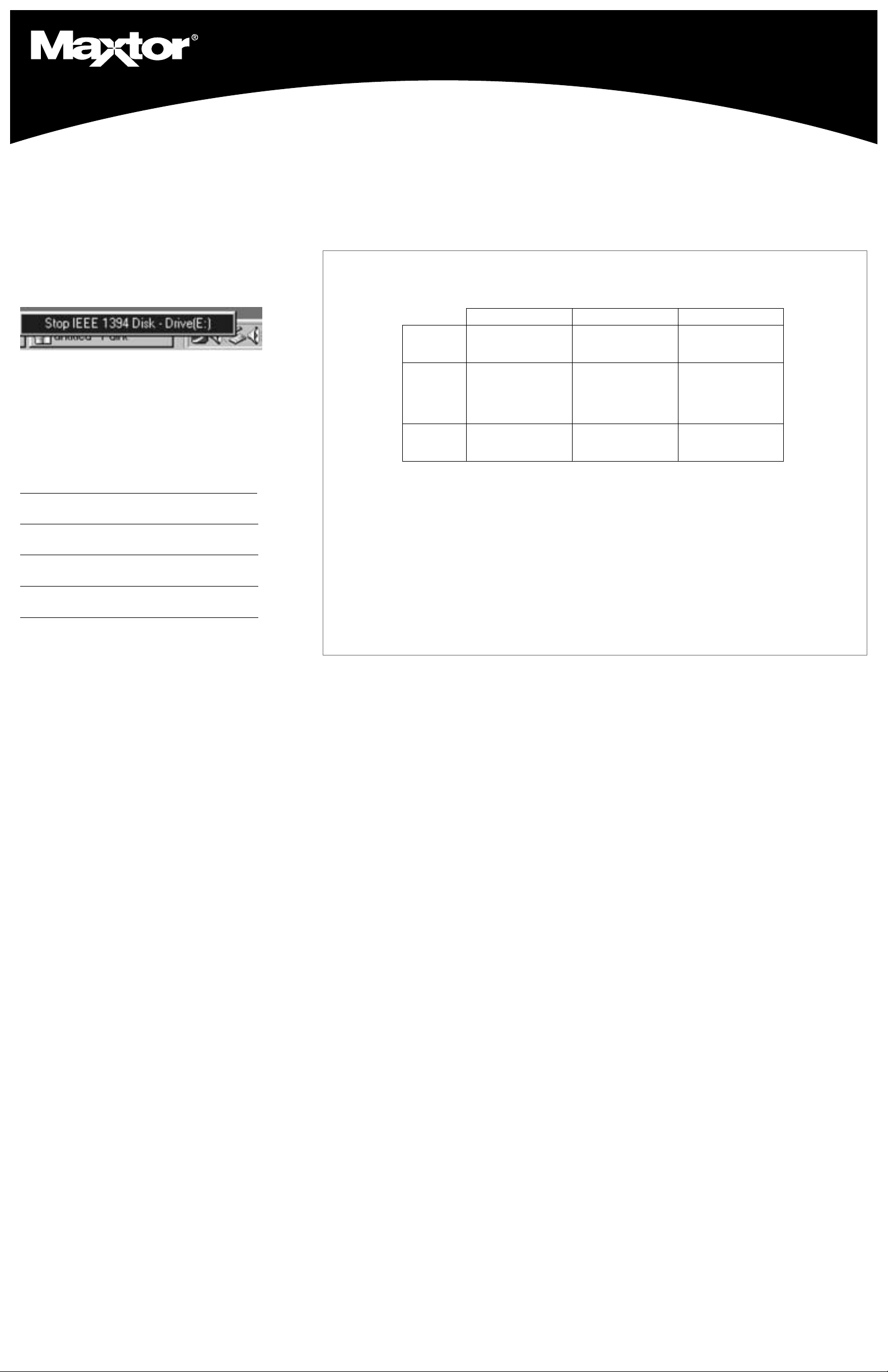
Operating
ES89swodniWEMswodniWPX,0002swodniW
:metsySeliF
SFTN,23TAFSFTN,23TAF
SFTN,23TAF
SFTN,23TAFSFTN,23TAF
ylreporpsetarepO23TAF
BG061otpunoititraphtiw
ylreporpsetarepo23TAF
BG061otpunoititraphtiw
etarepoSFTNdna23TAF
punoititraphtiwylreporp
BG061ot
,KSIDF
TAMROFTAMROF
TAMROF
TAMROFTAMROF
owt–TAMROFdnaKSIDF
1setoNees,sgubnwonk
2dna
eno–TAMROFdnaKSIDF
1etoNees,gubnwonk
ylreporpsetarepoSFTN
BG061otpunoititraphtiw
noititraptamroftonnaC
23TAFniBG23>
dnagarfeD
ksiDnacSksiDnacS
ksiDnacS
ksiDnacSksiDnacS
ksiDnacSdnagarfeD
,BG721<noititrapotdetimil
3etoNees
htiwylreporpsetarepO
BG061otpunoititrap
htiwylreporpsetarepO
BG061otpunoititrap
Personal Storage Installation Guide for Windows
1394 Interface
5
Tips
Disconnecting the Product
Right click on the Windows Unplug or Eject
Hardware icon in your system icon tray located at
the bottom right corner of your screen.
Reattaching the Product
To reattach the Personal Storage product, simply reinsert the 1394 cable into the product and your computer. Make sure the product is getting power.
Spin down Power Management
If you want to spin down your Personal Storage
product...
and your
operating system is: try this first:
Windows XP Click on Start. Go to Settings. Go to
Control Panel. Select Power Options.
Windows 2000 Click on Start. Go to Settings. Go to
Control Panel. Select Power Options.
Windows Millennium Spinning down external hard drives not
Edition supported by operating system.
Windows 98 Second Spinning down external hard drives not
Edition supported by operating system.
MaxTools Power Management
For more information about Maxtor’s power
management utility, MaxTools, visit our website at:
www.maxtor.com.
Notes on using the Maxtor Personal Storage products with capacities of 160GB
or higher with the Windows Operating System
Note 1: On disks larger than 64GB (Windows 98SE), both the FDISK and FORMAT utilities perform
their functions properly, but they display an incorrect disk size on the screen. A similar problem has
been observed with Windows ME at larger disk sizes (starting somewhere above 80GB). Further
information is available on Microsoft’s support web site at:
http://support.microsoft.com/support/kb/articles/Q263/0/44.ASP
http://support.microsoft.com/support/kb/articles/Q263/0/45.ASP
Note 2: The FDISK utility may not run properly after an external disk drive has been disconnected
and reconnected. It is recommended the user reboot the computer before running FDISK.
Note 3: Neither the ScanDisk nor Defrag utilities will operate on drive partitions larger than 127GB.
Further information is available on Microsoft’s support web site at:
http://support.microsoft.com/support/kb/articles/Q184/0/06.ASP
Third party utilities, including Norton System Works 2000 and 2002, can be used to replace the
functionality of the ScanDisk and Defrag utilities.
Product
6
Take Advantage of the Benefits!
By registering your new Personal Storage product,
you’ll have the option to receive product updates,
special offers, and important information about other
data storage solutions fr o m Maxtor.
Simply point your web browser to: www.maxtor.com
– go to the product registration page, and complete
the short questionnaire.
Registration
Product Warranty
Maxtor’s warranty obligations are limited to the terms
set forth: Maxtor warrants only to the original consumer purchaser that new Maxtor Personal Storage
products will be free from defects in material and workmanship for 1 year from the date of original purchase.
Indigita has warranted to Maxtor that the Personal
Storage Installation Software materially conforms to the
specifications. Any other software product which may
be distributed herewith are “AS IS” and without any
warranty.
For a replacement Personal Storage product, the warranty on the replacement device is the remainder of the
warranty on the original device or 90 days, whichever is
longer. If you discover a defect, Maxtor will, at its
option, repair or replace the product at no charge to
you, provided you return it during the warranty period,
with transportation charges prepaid, to Maxtor in
Ireland, Singapore or the USA.
Personal Storage products must be properly packaged
in Maxtor packaging or Maxtor approved packaging to
obtain warranty service. Before returning a Maxtor
product, please contact Maxtor at: +353 1 204 1111 (in
Europe) or 1-800-2MAXTOR (in U.S.) to obtain a Return
Material Authorization (RMA) number. A copy of the
receipt or a bill of sale bearing the appropriate Maxtor
serial number and model number may be required for
warranty service. The warranty applies only to the
Maxtor products that can be identified by the Maxtor
trademark, trade name, serial number or logo affixed to
them. Maxtor does not warrant any product that is not
manufactured by, for or with permission from Maxtor.
This warranty is not applicable to: Abnormal wear and
tear; Abuse, unreasonable use, mistreatment, or
neglect; Damage caused during installation of the
Product; Damage caused by the equipment or system
with which the product is used; Damage caused by
modification or repair not made or authorized by
Maxtor; Product whose Maxtor Serial Number has
been removed or defaced; Damage caused by liquids in
the product case; Damage to the products’ interface or
power connectors; Damage caused by use of nonMaxtor packaging; Damage caused by improper or
improperly used packaging; Products that are determined to be stolen.
www.maxtor.com
THIS WARRANTY AND REMEDIES SET FORTH
ABOVE ARE EXCLUSIVE AND IN LIEU OF ALL OTHERS, WHETHER ORAL OR WRITTEN, EXPRESSED OR
IMPLIED. MAXTOR SPECIFICALLY DISCLAIMS ANY
AND ALL IMPLIED WARRANTIES, INCLUDING, WITHOUT LIMITATION, WARRANTIES OF MERCHANTABILITY AND FITNESS FOR A PARTICULAR PURPOSE AND
AGAINST INFRINGEMENT. ADDITIONALLY, MAXTOR
DOES NOT WARRANT THAT THE PERSONAL STORAGE INSTALLATION SOFTWARE DISTRIBUTED IN
THE PERSONAL STORAGE KIT WILL MEET YOUR
REQUIREMENTS NOR THE PERFORMANCE OR
RESULTS THAT THE OPERATION OF THE PROGRAM
WILL BE UNINTERRUPTED OR ERROR FREE. No
Maxtor dealer, agent or employee is authorized to make
any modification, extension or addition to this warranty.
MAXTOR IS NOT RESPONSIBLE FOR SPECIAL, INCIDENTAL, INDIRECT OR CONSEQUENTIAL DAMAGES
RESULTING FROM ANY BREACH OF WARRANTY, OR
UNDER ANY OTHER LEGAL THEORY, INCLUDING
BUT NOT LIMITED TO LOSS OF DATA, LOSS OF
PROFITS, DOWNTIME, GOODWILL, DAMAGE OR
REPLACEMENT OF EQUIPMENT AND PROPERTY,
AND ANY COSTS OF RECOVERING, PROGRAMMING
OR REPRODUCING ANY PROGRAM OR DATA
STORED IN OR USED WITH MAXTOR DISK DRIVES
OR MAXTOR PERSONAL STORAGE PRODUCTS CONTAINING MAXTOR DISK DRIVES or any software product distributed therewith.
Some states/jurisdictions do not allow the exclusion or
limitation of incidental or consequential damages or
exclusions of implied warranties, so the above limitations or exclusions may not apply to you. This warranty
gives you specific legal rights, and you may also have
other rights that vary from jurisdiction to jurisdiction.
Maxtor may make changes or improvements in the
product(s) described in this publication at any time and
without notice. This product tested to comply with FCC
standards for home or office use.
Copyright © 2001 Maxtor Corporation. All rights
reserved. Printed in the U.S.A. 11/01. Maxtor
istered trademark of Maxtor Corporation. Other brands
or products are trademarks or registered trademarks of
their respective holders.
Maxtor p/n: 20179700/rev A
®
is a reg-
