
USER GUIDE
Deckless Bluetooth Car Stereo
MODEL NUMBER: 62207
After Sales Support
UK/N.IRELAND HELPLINE NO:
REP.IRELAND HELPLINE NO:
WEBSITE:
EMAIL:
01270 508538
1800 995 036
www.quesh.co.uk
enquiries@quesh.co.uk

Contents
1. Welcome Section
2. General Information & Safety Instructions
3. Installation
4. Wiring Connections
5. Fascia Controls
6. Remote Control
7. Basic Operation
8. Radio Operation
9. USB & SD Operation
10. AUX In, RCA Out
11. Bluetooth Operation
12. FAQ
13. Specications
After Sales Support
UK/N.IRELAND HELPLINE NO:
REP.IRELAND HELPLINE NO:
WEBSITE:
EMAIL:
01270 508538
1800 995 036
www.quesh.co.uk
enquiries@quesh.co.uk

Welcome Section
Congratulations!
You have made an excellent choice with the purchase of this quality
MAXTEK® product.
By doing so you now have the assurance and peace of mind which
comes from purchasing a product that has been manufactured to
the highest standards of performance and safety, supported by the
high quality standards of Quesh.
We want you to be completely satised with your purchase so this
MAXTEK® product is backed by a comprehensive manufacturer’s
3 year warranty and outstanding after sales service through our
dedicated helpline.
We hope you enjoy using this product for many years to come.
If you require technical support or in the unlikely event that your
purchase is faulty, please telephone our helpline for immediate
assistance. Faulty product claims made within the 3 year warranty
period will be repaired or replaced free of charge provided that you
have a satisfactory proof of purchase (keep your receipt safe).
This does not affect your statutory rights. However be aware that the
warranty will become null and void if the product is found to have
been deliberately damaged, misused and/or disassembled.
1
After Sales Support
UK/N.IRELAND HELPLINE NO:
REP.IRELAND HELPLINE NO:
WEBSITE:
EMAIL:
01270 508538
1800 995 036
www.quesh.co.uk
enquiries@quesh.co.uk

General information &
Safety Instructions
This remote control is powered by 1 x ‘CR-2025’ lithium battery.
Do not dispose of batteries in your household waste.
Please contact your local authority for details on safe disposal.
• Never throw batteries into a re or expose to excessive heat sources.
• If batteries are swallowed, please seek immediate medical attention.
• Always ensure correct +/- battery polarity when installing batteries.
• Do not recharge non-rechargeable batteries.
Electrical and electronic equipment (WEEE) contains materials, parts and
substances, which can be dangerous to the environment and harmful to
human health if the waste of electrical and electronic equipment (WEEE) is not
disposed of correctly.
Equipment, which is marked with the WEEE logo
(as shown on the left), should not be thrown away with your household waste.
Contact your local authority waste disposal department, as they will be able to
provide details of the recycling options available in your area.
After Sales Support
UK/N.IRELAND HELPLINE NO:
REP.IRELAND HELPLINE NO:
WEBSITE:
EMAIL:
01270 508538
1800 995 036
www.quesh.co.uk
enquiries@quesh.co.uk
2

Please Note:
Mark the polarity of the existing speaker wires before disconnecting battery.
1. After removing the old radio and mounting
sleeve, insert supplied mounting sleeve
into opening.
2. Bend the tabs on the mounting sleeve to
keep the mounting sleeve firmly in place.
3. Attach the wires from the unit to the
existing wires. See wiring connections
diagram. Insert radio into dashboard
then apply the trim frame to the
outside of radio.
DIN Front Mount
Installation
WARNING!
Disconnect negative battery terminal from battery before starting installation.
Consult the vehicle owner’s manual for proper instructions.
3
After Sales Support
UK/N.IRELAND HELPLINE NO:
REP.IRELAND HELPLINE NO:
WEBSITE:
EMAIL:
01270 508538
1800 995 036
www.quesh.co.uk
enquiries@quesh.co.uk
Supplied Parts
2 Keys
1 Faceplate Case (not shown)
1 1/8” Stereo Cable
1 Remote control

4
After Sales Support
UK/N.IRELAND HELPLINE NO:
REP.IRELAND HELPLINE NO:
WEBSITE:
EMAIL:
01270 508538
1800 995 036
www.quesh.co.uk
enquiries@quesh.co.uk
Make sure that you have a good earth connection. A good earth connection will eliminate most electrical
noise problems. A good earth connection requires a tight connection to the vehicle's metal chassis.
The area around the earth connection should be clean, bare metal without rust, paint, plastic, dust, or dirt
for a good electrical connection.
Please Note:
Follow the above wiring diagram to install the
head unit with new or existing speakers.
This unit is designed for use with four (4) speakers
with an impedance between 4 Ohms to 8 Ohms.
An impedance load of less than 4 Ohms could
damage the unit.
Never bridge or combine the speaker wire
outputs. When not using four speakers, use
electrical tape to tape the ends of the un-used
speaker outputs to prevent a short circuit.
Never connect the negative speaker terminals to
earth connection
.
Wiring Connection
Connector A
1. Rear right speaker(+)/Purple
3. Front right speaker(+)/Grey
5. Front left speaker(+)/White
2. Rear right speaker(-)/Purple-Black
4. Front right speaker(-)/Grey-Black
6. Front left speaker(-)/White-Black
7. Rear left speaker(+)/Green
8. Rear left speaker(-)/Green-Black
Connector B
1. -
2. -
3. -
4. Battery 12V (+)/Yellow
5. Antenna power/Blue-White
6. -
7. ACC+/Red
8. Ground/Black
ISO-connector
A
B
RCA OUT
left=white
right=red
Antenna
socket

5
After Sales Support
UK/N.IRELAND HELPLINE NO:
REP.IRELAND HELPLINE NO:
WEBSITE:
EMAIL:
01270 508538
1800 995 036
www.quesh.co.uk
enquiries@quesh.co.uk
Fascia Controls
1.
2.
3.
4.
5.
6.
7.
8.
9.
10.
11.
Mode Select / TA /Answer Button
Sound Select / VOLume +/- / AF
Next Track / Fast Forward Button
Remote Control Receiver
LCD Screen
USB Slot
Release Panel Button
Auto Preset Scan / Reject Button
Power On / Off / Mute
Band Switch / PTY
Previous Track / Backwards Button
12.
13.
14.
15.
16.
17.
18.
19.
20.
21.
Number 1 / Play / Pause
Number 2 / Introduction
Number 3 / Repeat
Number 4 / Random
Number 5 / Folder Down
Number 6 / Folder Up
AUX Input Port
Microphone receiver
SD Card slot
Reset Button

6
After Sales Support
UK/N.IRELAND HELPLINE NO:
REP.IRELAND HELPLINE NO:
WEBSITE:
EMAIL:
01270 508538
1800 995 036
www.quesh.co.uk
enquiries@quesh.co.uk
Remote Control
Operating the remote control
• Aim at the face panel of the CD receiver, the maximum distance at which signals can be received
is about 6 metres.
• Make sure that the signal path is not obstructed.
Battery Safety
• Take care when fitting batteries, observing the polarity marking on the battery and the product.
• Never dispose of batteries in fire. Risk of explosion.
• Never attempt to recharge non-rechargeable batteries.
• Seek immediate medical advice if you believe a cell has been swallowed.
• Keep batteries away from children.
• Remove batteries from a product if it is not to be used for a period of time.
Replacing the batteries
Follow the 3 steps below:
1. Remove the cover from the back of the remote control.
2. Insert a CR-2025 Lithium battery.
3. Replace the cover on the back of the remote control.
1. Power On / off
2. Mute Sound Button
3. Stations Tune / Seek / Track Down
4. Band Switch
5. TA Control
6. Radio Memory 1-6
7. Mode Select
8. Sound +
9. Time Clock Display
10. Sound Select Key
11. Stations Tune / Seek / Track Up
12. Sound -
13. Auto Preset Scan
14. AF Control
15. PTY Control
MUTE
SEL
CLK
BND APS
PTYAFTA
1 2
3
6
5
4
MODE
1
2
3
4
5
6
7
8
9
11
12
13
14
15
10

7
After Sales Support
UK/N.IRELAND HELPLINE NO:
REP.IRELAND HELPLINE NO:
WEBSITE:
EMAIL:
01270 508538
1800 995 036
www.quesh.co.uk
enquiries@quesh.co.uk
Basic Operation
Tuning the unit On / Off
Press POWER button to turn the unit on. Press
again to turn the unit off.
Mode Selection
Press the MODE button repeatedly to cycle through
different play modes.
Loudness Control
Press the VOL dial repeatedly until the display
shows “LOUD ON” or “LOUD OFF”. Rotate the
VOL dial to adjust. When “LOUD ON” is shown on
the display indicates that loudness function is on.
Mute Control
Press the MUTE button to activate the mute
function. Press the button again to cancel.
Volume
Rotate the VOL dial to adjust the volume level. Turn
the VOL dial clockwise to increase the volume, and
vice versa. The larger the number of volume, the
louder the volume level.
Bass
Press the VOL dial repeatedly until the display
shows “BAS”. Rotate the VOL dial to adjust. When
DSP is ON, bass control is not available.
Treble
Press SEL dial repeatedly until the display shows
“TRE”. Rotate the VOL dial to adjust. When DSP is
ON, treble control is not available.
Balance
Press VOL dial repeatedly until the display shows
“BAL”, then Rotate the VOL dial to adjust the
balance between the left & right speakers. When
“L=R” is shown on the screen, it indicates that the
balance is 0.
Fader
Press VOL dial repeatedly until the display shows
“FAD”, Rotate the VOL dial to adjust the balance
between the front & rear speakers. When “F=R” is
shown on the screen, it indicates that the fader is 0.
Preset Equalizer Function
Press VOL dial until the display shows “EQ” ,then
rotate the VOL dial to choose the EQ sound effects.
The Sequence of equalizer setting will be as follows:
FLAT-ROCK-POP-CLASS
Press VOL dial to confirm.
Beep Function
Press VOL dial repeatedly until the “BEEP” shown
on the screen. Rotate the VOL dial to choose
“BEEP OFF” or “BEEP ON”. “BEEP OFF” means
beep function is inactive. “BEEP ON” means a beep
sound will be heard when any button pressed.
Clock
Press the CLK button on the remote, the clock will
show on the display. Press and hold the VOL button
for 3 seconds will also show the clock. The clock
will be automatically set by the RDS signal from the
main radio stations.
Reset
Turn the unit off with the ‘ON/OFF’ button. Press and
hold ‘MOD’ & ‘BND’ for 3 seconds. A message will
appear on the display to confirm the unit has reset.
Menu Cycle:
Press VOL then press VOL again to cycle to the next option.
Bass > Treb > Bal > FAD > Loud > EQ > Stereo/Mono > LOC > Beep

8
After Sales Support
UK/N.IRELAND HELPLINE NO:
REP.IRELAND HELPLINE NO:
WEBSITE:
EMAIL:
01270 508538
1800 995 036
www.quesh.co.uk
enquiries@quesh.co.uk
Radio Operation
Choose Radio Band
Press the BND Button anytime to access the radio
function. The unit comes with five bands, three FM
Bands (FM1, FM2, and FM3) and two AM Bands
(AM1, and AM2). Each of the five bands can store
up to six preset stations, for a total of 30 preset
memory stations.
Radio Tune / Seek Function
In radio mode, press the Seek +/- button to
automatically seek the next strong and clear radio
station. Press and hold the Seek +/- button until
the screen shows MANUAL. At this time, you can
manually fine tune your desired frequency. Wait until
the MANUAL disappears in order to perform auto
seek again.
Press and hold the SEEK |<< or >>| button for 2
seconds and the radio will seek the next strong
and clear frequency station. Repeat to seek more
stations in your listening area with a strong signal.
Mono / Stereo Reception Control
In FM radio mode, Press VOL button repeatedly
until the display shows ‘MONO’ or “STEREO”.
Rotate the VOL dial to choose the reception control,
the word “MONO” shown on the screen indicating
the mono reception is received and “STEREO” for
stereo.
Save Your Preset Stations
There are six numbered preset buttons which
can store and recall stations for each band. While
listening to a radio station you would like to save
as a pre-set, press and hold one of the buttons
numbered 1-6 until the preset station number is
shown. The button you pressed is now the pre-set
button for that station.
Automatic Scan & Store
While listening to the FM or AM Radio, press and
hold the F/PS Button for 3 seconds. The receiver
will automatically scan and save to the presets the
strongest radio station signals available to you in
your area.
Scan Saved Stations
Press the F/PS button once to perform the preset
scanning function. In FM or AM mode, press the F/
PS button and the stations stored in the FM band
preset will be scanned. The scan will pause on each
preset for 6 seconds before moving on to the next.
To stop and listen to a preset of your choice press
the SEL dial.
Local / DX
Press VOL Button repeatedly until the display shown
“LOC”. Rotate the VOL button to choose,
“LOC ON“ or “LOC OFF”. When “LOC ON” is shown
on the display, this means local reception is turned
on. When “LOC OFF” is shown on the display, this
means distant reception is turned on.
Local and distance reception settings can facilitate
the radio reception, depending on the location in
which the radio is being used.
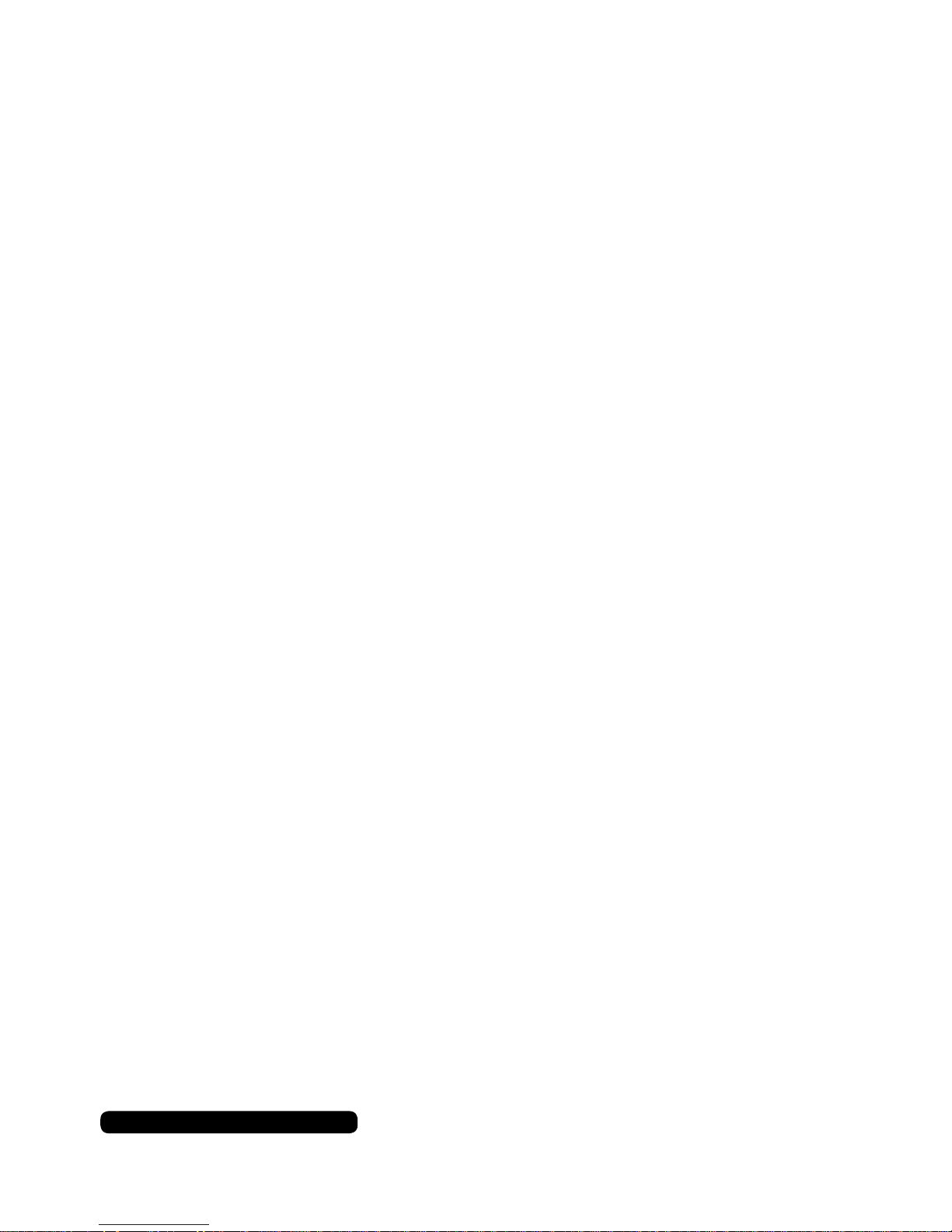
9
After Sales Support
UK/N.IRELAND HELPLINE NO:
REP.IRELAND HELPLINE NO:
WEBSITE:
EMAIL:
01270 508538
1800 995 036
www.quesh.co.uk
enquiries@quesh.co.uk
Radio Operation
TA - (Traffic Anouncement)
Press and hold the TA button so that the unit will
receive traffic announcement from local radio
stations.
To choose the TA mode, press the VOL dial for
2 seconds, the display will show “TA SEEK”.
Rotate the encoder volume to choose between
the TA SEEK and TA ALARM, after chooisng,
please leave the unit idle for the mode to activate.
In TA SEEK mode, the unit will seek for traffic
announcement program when TA is pressed.
When in TA ALARM mode, no TA/TP is displayed
and the alarm is set off.
PTY - (Program Type)
This radio will allow you to select the type of
program required, and will search for a station
broadcasting that type of program. Press and
hold the PTY button once to show the music
type. Then press 1-6 button to choose the
different music types available.
Press the PTY button twice to show the speech
type program. Then press 1-6 button to choose
the different speech type program. Each number
key will show 3 different speech programs for you
to choose.
Mask DPI - Mask ALL
Press the VOL button for 2 seconds, the display
will show the clock. Press the VOL button again
so that the unit will show “MASK DPI”. Rotate
the encoder volume to toggle between MASK
DPI and MASK ALL mode. Then leave the unit
idle for the mode to take effect. During MASK
DPI mode, the unit will mask only the AF which
has different PI, this is the default mode; during
MASK ALL mode, the unit will mask the AF which
has different PI and no RDS signal with high field
strength.
Retune S/L - (Short/Long)
This function is to set the initial duration of automatic TA Search. Press and hold the VOL dial
until the clock is shown on the display, then press
the VOL dial to cycle through the menu selections until “RETUNE_S” is shown, rotate the VOL
dial to choose “RETUNE_S” or “RETUNE_L”. The
default is “RETUNE_S”.
PI Sound/Mute
Press and hold the VOL dial until the clock is
shown on the display, then press the VOL dial
to cycle through the menu selections until “PI
SOUND” is shown. This will stop any conflicting
AF sources that may bounce around in built up
areas and any phenomenon that could cause the
same effect.
Area
Press and hold the VOL dial until the clock is
shown on the display, then press the VOL dial to
cycle through the menu selections until “AREA”
is shown. This will allow you to either listen to
your radio in the E.U. or U.S.A.
RDS Operation
This unit is equipped with the latest technology
of EON control, so that when you are listening to
Radio or CD, if there is any travel announcement
from a nearby local station, the radio will already
know the frequency of that radio station. Then
it will receive the station, turn up the volume,
or interrupt the playback of the music for the
duration of the announcement. At the end of the
announcement the radio will return to its previous
state ready for the next announcement.
Advanced Menu Cycle
Press and hold VOL till clock appears then quickly press it again to cycle to the next option.
Clock > AF > TA Seek > PI Sound > Retune > Mask > Area
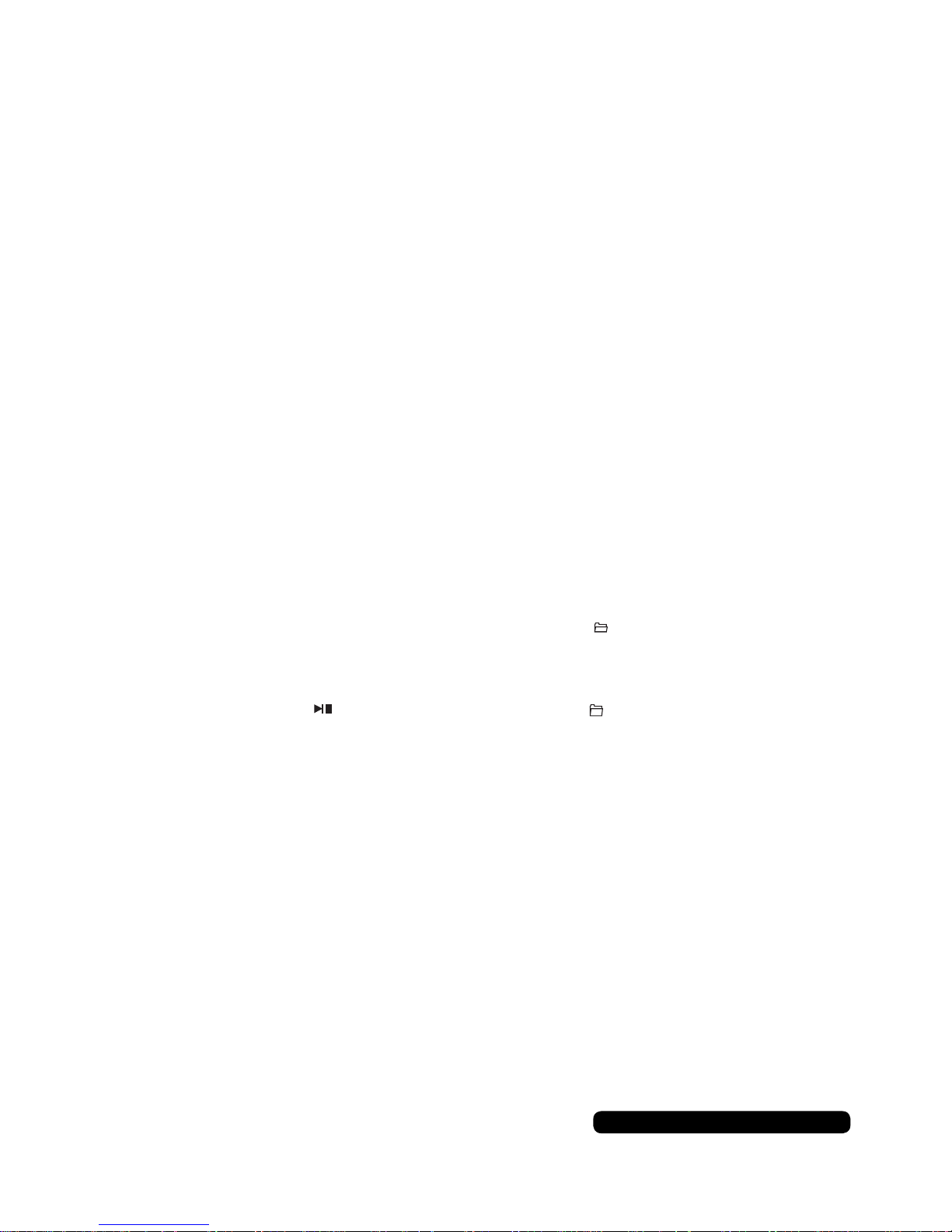
10
After Sales Support
UK/N.IRELAND HELPLINE NO:
REP.IRELAND HELPLINE NO:
WEBSITE:
EMAIL:
01270 508538
1800 995 036
www.quesh.co.uk
enquiries@quesh.co.uk
USB, SD/MMC Operation
Play MP3 / WMA from USB/SD
Plug the USB or SD card into the USB or SD port.
The MP3 and WMA files in the USB or SD card
will be played automatically. If there is no MP3 or
WMA files in the USB or SD card, “USB PLAY” or
“SD/MMC” will be shown on the screen.
Play Mode
The USB or SD/MMC mode can be chosen by
pressing the MODE button. The “USB PLAY”
means it is in USB play mode, while “SD/MMC”
means it is in SD play mode.
Track / Folder Search
Press >>| button once to advance one track,
Press |<< button once to go back one track.
Press F/PS button once, the track number will be
blink on the screen. Rotate the VOL dial to select
the track number in this folder. Press VOL dial to
confirm the selection.
ID3
The name of the song will be displayed
automatically on the screen.
Play / pause
When the card/ USB device has already been
loaded the playback of the first track starts
automatically. Press the “1 ” button and the
“PAUSE” will be flashing on the screen.
Introduction
Press the “2 INT” button to select the previous
part of each song in the card / USB to play.
The “INT + Track no.” will be shown on the
screen, indicating each song will be played for
10 seconds. After the ending of one song, the
consequent song will be played for 10 seconds
and so on. Press the “2 INT” button to cancel.
Repeat
Press the “3 RPT” button to repeat the same
song continuously. The “RPT+ Track no.” will
be shown on the screen, indicating the repeat
process is operating. Press “3 RPT” button to
cancel.
Random
Press the “4 RDM” button to play all the files in
card/ USB in random order. The “RDM + Track
no.” will be shown on the screen, indicating the
songs are arranged in random order. Press “4
RDM” button to cancel.
Folder Down
Press the “ 5 ” button once to go back one
folder.
Folder UP
Press the “6 ” button once to advance one
folder.
+
-
AUX IN, RCA OUT
Auxiliary Input
The auxiliary input port is on the fascia. Insert the
stereo 3.5mm plug into the AUX IN port on the
panel of the unit. Connect the other end of the
cable to the headphone port of any external audio
device such as an MP3 player, portable DVD
player, etc. Press the Mode button to select AUX.
RCA Output
The RCA output port is on the back of the unit.
(Refer to page 5) This output is for connecting
amplifier, equalizer, or other audio device that
requires a pre-amp out connection.
(Red = Right, White = Left)
Follow the manufacturers instructions for the
audio device that you are connecting.

11
After Sales Support
UK/N.IRELAND HELPLINE NO:
REP.IRELAND HELPLINE NO:
WEBSITE:
EMAIL:
01270 508538
1800 995 036
www.quesh.co.uk
enquiries@quesh.co.uk
Bluetooth Operation
Pairing
The bluetooth function of this radio is always in
standby mode ready for pairing and connection,
signalled by a flashing bluetooth icon on the LCD
Display.
Run the bluetooth search and connect function
on your mobile phone. Find and select “BT car
stereo” on your mobile phone. If you are asked
for a connection password, please input “0000”
on your mobile phone to finish the pairing. The
bluetooth icon on the display will be on indicating
that the connection is established. The bluetooth
functions are ready to use.
Calling
In any play mode, dial the desired number on your
mobile phone. The unit will switch to bluetooth
handsfree mode automatically. “CALL OUT” will
be shown on the display indicating the dialling is
in progress.
Accepting Calls
When there is incoming call, the call number will
be shown on the display indicating there is phone
call to answer. “BT TALK” will be shown after the
“ANSWER” button is pressed. Rotate the VOL
dial during the ring tone or conversation to adjust
the respective volume level.
Rejecting Calls
During the ring tone or conversation, press the
“REJECT” button to end the call or reject the call.
“END CALL” will be shown on the display and the
unit will resume to the original play mode.
BT Audio (A2DP)
Press MOD/(with green phone logo) button until
the unit displays “BT MUSIC”. BT audio will play
automatically when you play the song on the
mobile phone.
You can pause by the “ ” button.
To choose previous or next song press |<< or >>|
button.
Disconnecting
Disconnect the paired phone by operating on the
cellphone. You cannot process disconnection on
the car radio headunit.
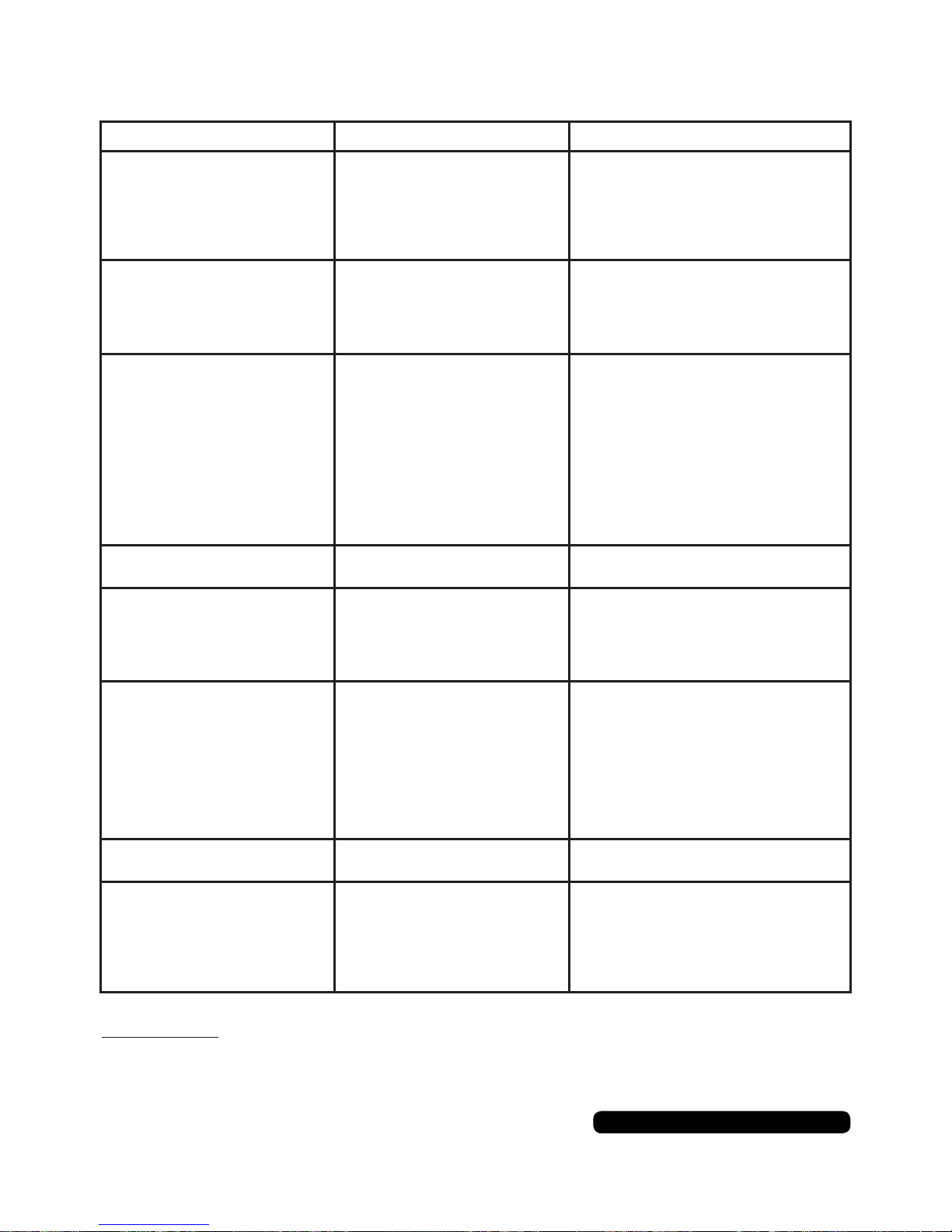
12
After Sales Support
UK/N.IRELAND HELPLINE NO:
REP.IRELAND HELPLINE NO:
WEBSITE:
EMAIL:
01270 508538
1800 995 036
www.quesh.co.uk
enquiries@quesh.co.uk
FAQ
Problem Cause Solution
No power. The car ignition is switched
off.
The fuse is blown.
If the power supply is properly connected, switch the ignition key to
ON or ACC.
Replace the fuse according to the
wiring diagram.
Error on LCD display or no
function when buttons are
pressed.
Inbuilt processor is not
operating due to noise.
Fascia is not mounted
correctly.
Press the RESET button.
(See page 6.)
Reattach fascia correctly.
Poor or no radio
reception.
Loose connection /
Not connected.
Poor reception area.
Bad earth connection.
Internal vehicle aerial.
Check aerial connection on the
back of the unit.
Manually tune in station.
Check the cradle has a rust free,
tight connection to the vehicle’s
chassis.
3rd party signal booster maybe
required.
Auto scan does not stop at a
station.
Transmission signal are too
weak.
Manually tune in station.
No sound. Volume control set too low.
The device has not been connected properly.
Turn up volume properly.
Check wiring according to the
wiring diagram.
MP3/WMA les on USB or
SD/MMC do not play.
Storage greater than 8Gb.
Incorrect le format. (NTFS)
The music les are DRM
protected.
Use a USB, SD/MMC storage
device with no greater storage
capasity than 8Gb
Format the storage device into
either FAT or FAT32 le format.
This unit is not DRM
compatible.
Bluetooth not working. Bluetooth module locked up. Disconnect and reconnect ISO
cable.
Device connecting via
bluetooth but not functioning.
Bad pairing prole on device.
Bluetooth version not compatible
Delete the pairing prole off of your
device, press RESET on fascia (see
page 6.) and re-pair device.
No solution.
Please Note:
AM band services are being reduced and this will affect certain areas.

13
After Sales Support
UK/N.IRELAND HELPLINE NO:
REP.IRELAND HELPLINE NO:
WEBSITE:
EMAIL:
01270 508538
1800 995 036
www.quesh.co.uk
enquiries@quesh.co.uk
Specification
General
Power supply requirement DC 12V
Current Consumption 10A max
Maximum power output 4 x 25W (measured at 14.4V)
Number of channels 2 x Stereo
Impedance load 4 Ohms - 8 Ohms
FM
Frequency range 87.5MHz - 108MHz
I.F. Frequency 10.7MHz
AM
Frequency range 522KHz - 1620KHz
I.F. Frequency 450KHz
LINE-OUT
Output 1200mV Maximum
SD or USB
System MP3 audio codex
Frequency response 20-100Hz <=5dB
10-20KHz <=5dB
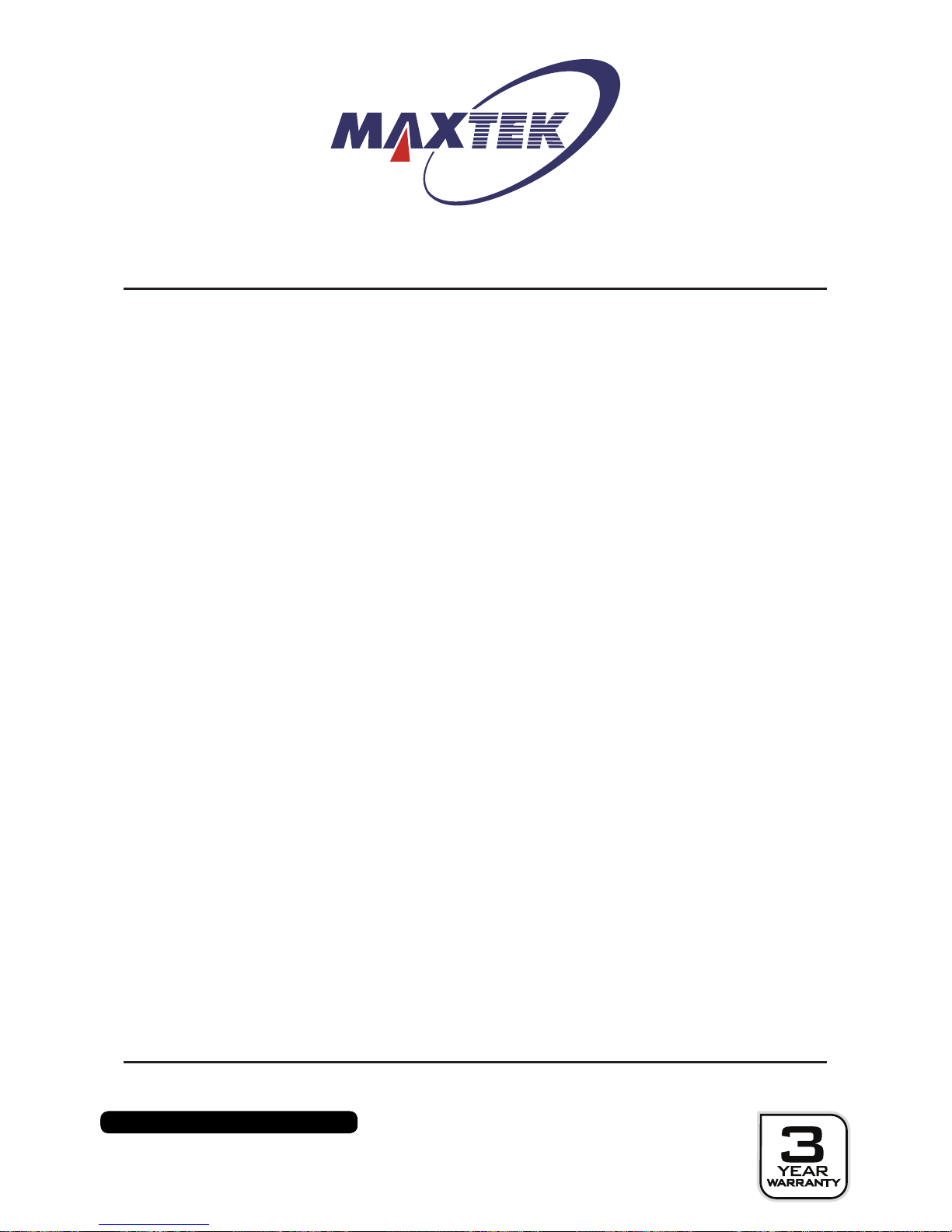
After Sales Support
UK/N.IRELAND HELPLINE NO:
REP.IRELAND HELPLINE NO:
WEBSITE:
EMAIL:
01270 508538
1800 995 036
www.quesh.co.uk
enquiries@quesh.co.uk
Warranty
This product is guaranteed to be free from defects in workmanship and parts for a period of 36 months
from the date of purchase. Defects that occur within this warranty period, under normal use and care,
will be repaired, replaced or refunded at our discretion, solely at our option with no charge for parts and
labour. The benets conferred by this warranty are in addition to all rights and remedies in respect of
the product the consumer has under existing U.K. laws.
Proof of Purchase
This warranty is valid for the original purchase and is not transferable.
Please keep your purchase receipt as proof of purchase and as proof of the date of when the purchase
was made. The receipt must be presented with the warranty card when making a claim under this
warranty.
Service during the Warranty Period
Please ensure the product is properly packaged so as to ensure that no damage occurs in transit. Also
make sure that you have included a detailed explanation of the problem.
Extent Warranty
This warranty is limited to defects in workmanship or parts. All defective products or parts will be
repaired or replaced. This warranty does not extend to accessories.
Normal Wear and Tear
This warranty does not cover normal wear and tear of the product or parts.
Exclusions
This warranty does not cover the following:
• Any defect caused by accident, misuse, abuse, improper installation or operation, lack or reasonable
care, unauthorised modication, loss of parts, tampering or attempted repair by a person not
authorised by the distributor.
• Any product that has been damaged by lightning strike either directly or indirectly, or on a main’s
or vehicle outlet power surge or liquid ingress.
• Any product that has not been installed, operated or maintained in accordance with the
manufacturer’s operating instructions provided with the product.
• Any product that has been used for purposes other than domestic use.
• The product if it is located outside of the U.K.
• Any damage caused by improper power input or improper cable connection.
Warranty Certificate

After Sales Support
UK/N.IRELAND HELPLINE NO:
REP.IRELAND HELPLINE NO:
WEBSITE:
EMAIL:
01270 508538
1800 995 036
www.quesh.co.uk
enquiries@quesh.co.uk
Warranty Card
Deckless Bluetooth Car Stereo
Please keep your purchase receipt together with your warranty card
Fault Description:
Name:
Address:
Date of purchase:
Location of purchase:
Service Helpline
QUESH LTD,
1 SOLWAY COURT,
CREWE BUSINESS PARK,
CW1 6LD
We recommend that you attach a photocopy of your receipt, showing the date of purchase, to this
warranty card and keep it for your reference. In the event of a product fault, please call the After Sales
Support team. Please ensure that you have the product details (as shown on this card) to hand so that
the support team are able to respond as quickly and efciently as possible.
Model Number: 62207

Intentionally left blank

Intentionally left blank

