Page 1
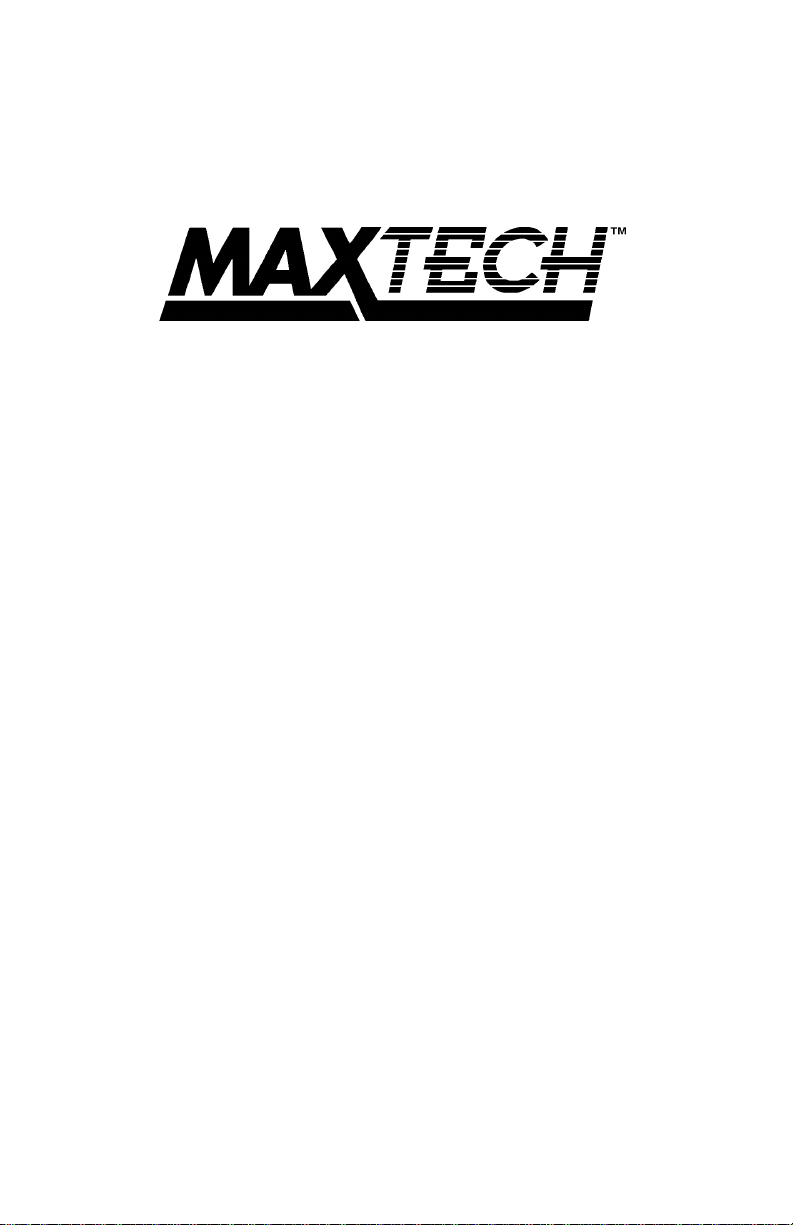
FHX-8100
Eight-Port
Fast Ethernet Hub
User’s Guide
Part #MAN072 Rev . 1.0 EH304299
Page 2

Contents
Section 1 Introduction.................................................................... 1
Section 2 Installation ..................................................................... 1
Section 3 LED indicators ............................................................... 2
Section 4 Troubleshooting............................................................. 2
Section 5 Specifications ................................................................ 3
Section 6 100 Base-TX Cable Requirements ................................3
Section 7 Technical Support.......................................................... 4
Appendix A Daisy-Chain Cable Length.............................................4
Appendix B Two Year Limited Warranty ........................................... 4
Appendix C FCC Notice....................................................................5
The information contained in this manual has been validated at the time of
this manual's production. The manufacturer reserves the right to make
any changes and improvements in the product described in this manual at
any time and without notice. Consequently the manufacturer assumes no
liability for damages incurred directly or indirectly from errors, omissions
or discrepancies between the product and the manual.
All registered trademarks are the property of their respective owners.
Copyright © 1996 MaxTech. All rights reserved. No reproduction of this
document in any form is allowed without written permission from MaxT ech.
Page 3
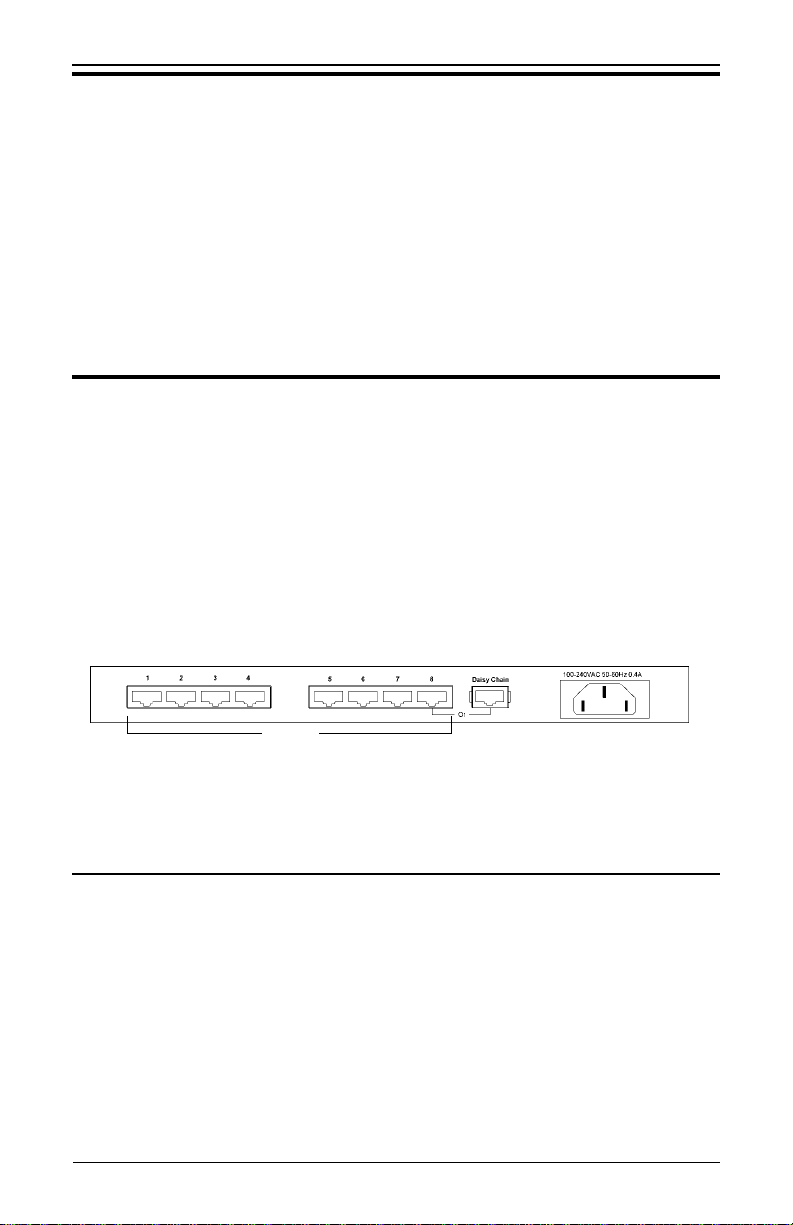
Section 1 - Introduction
The MaxTech FHX-8100 is an 8-port hub compliant with the IEEE 802.3u
100Base-TX fast ethernet standard. The eight RJ-45 ports connect workstations
or other devices together on a 100Base-TX fast ethernet network using twistedpair cable. An additional crossover port connects this hub to a second hub using
a standard (straight-through) network cable for easy network expansion. A full set
of LED indicators assist in network troubleshooting.
The package contains the following items:
• Hub
• Power cord
• User’s Guide
Section 2 - Installation
1. Locating the Hub - Place the hub in a location central to your networked
computers, or within the maximum cable length (328 ft.) to the farthest
computer.
2. Connecting the Power cord - Insert the power cord into the hub’s power
connector (See Figure 1). Plug the other end of the power cord into an AC
power outlet. The hub is powered on when this connection is made. The
power switch has been eliminated to reduce the chance that the hub will be
accidentally turned off.
Figure 1 Hub connections
Ports 1-8
Daisy-Chain
port
Power
3. Connecting Workstations - Connect one end of a Catagory 5 twisted-pair
cable into an open port (1 through 8, except the Daisy-Chain port) on the hub
(See Figure 1). Connect the other end of the cable to the computer to be
networked. The length of the cable must be less than 328 feet (100 meters).
2.1 Connecting Hub to Hub
The network can be expanded beyond eight workstations by daisy-chaining two or
more hubs together. The hub’s eighth port features an additional cross-over connection to facilitate daisy-chaining hubs using standard cable. Plug one end of a
standard straight-through cable into the Daisy-Chain port and the other end into a
regular port (1 through 8) of a second hub. Refer to Appendix A for more information on daisy-chaining hubs.
Note: The Daisy-Chain port is port number 8 with a reversed pin-out. The daisy-
chain port and port 8 cannot be used simultaneously.
1
Page 4

Section 3 - LED indicators
The front-panel LEDs (see Figure 2) show the status of the hub and the network
connections.
Figure 2 Hub LEDs
LED Function
POWER On Hub is powered on
Off Hub is powered off
UTILIZATION Green Traffic is 1% to 30% of maximum bandwidth
COLLISION Green Collision rate is 1% to 10%
PARTITION Off Port is operating normally
(1 through 8) On The port has been disconnected from the network due to exces-
LINK/TRAFFIC On A network link is established
(1 through 8) Blin k Data is being transmitted
Yellow Traffic is 30% to 65%
Red Traffic is 65% or higher
Yellow Collision rate is 10% to 15%
Red Collision rate is 15% or higher
sive collisions caused by the attached computer
Section 4 - Troubleshooting
Symptom:
Causes: Hub has partitioned the 100BASE-TX (RJ-45) port due to
Solution: If port partitioning has occurred, the hub will automatically
Symptom:
Causes: The workstation’s network adapter, cable or the hub port is
Solution: The most common cause is a defective network adapter or cable
Symptom:
Causes: Both ports are physically the same port.
Solution: Use either Port 8 or the Daisy-chain port.
Partition indicator lights up.
excessive collisions.
enable the port when the faulty condition disappears.
Link/Traffic indicator remains unlit.
defective.
connection. Check the corresponding cable connections, or the
workstation’s network adapter for possible defects. Verify that the
correct cable type (straight or crossover) is being used. Replace
the defective cable or adapter.
Port 8 and Daisy-Chain port do not work simultaneously.
2
Page 5

Section 5 - Specifications
Network Standard: IEEE 802.3u Ethernet 100Base-TX Class II Repeater
Transfer rate: 100 Mbps
Topology: Tree/Star
Access Method: CSMA/CD, 100 Mbps
Media: Catagory 5, 2 pair, UTP or STP
Max. cable length: 328 ft. (100 meters)
Ports: 8 RJ-45 jacks
Crossover connector: 1 (port 8)
Auto-partition: Yes
Dimensions: 10.75” x 6.54” x 1.69”
Certification: FCC Part 15 Class A
Temperature: 0° C to 40° C (operating)
Humidity: 5% to 95% (operating, non-condensing)
Power: 100-240VAC, 0.4 Amp max., 50/60 Hz
Section 6 - 100 Base-TX Cable Requirements
100Base-TX networks use unshielded or shielded twisted-pair cable and 8-pin RJ45 modular connectors. Use 22-26 AWG, 2- or 4-pair, 100 ohm/ft, solid conductor
Category 5 cable. Maximum cable length from hub to workstation is 328' (100 m).
Figure 3 Hub’s RJ-45 Pin Assignments
Pin
81
1 Input Receive Data + Output Transmit Data +
2 Input Receive Data - Output Transmit Data 3 Output Transmit Data + Input Receive Data +
6 Output Transm it Data - Input Receive Data -
4,5,7,8 Not Used Not Used
Assignment
(MDI-X P o rt 1 - 8)
Assignment
(MDI Daisy-Chain Port)
Schematics for both straight and crossover twisted-pair cable are shown below.
Straight-Through Crossover
(Hub) (Adapter) (Hub) (Hub)
1 IRD+ 1 OTD+ 1 IRD+ 1 IRD+
2 IRD- 2 OTD- 2 IRD- 2 IRD3 OTD+ 3 IRD+ 3 OTD+ 3 OTD+
6 OTD- 6 IRD- 6 OTD- 6 OTD-
Note:
A crossover cable is only necessary if you are connecting two hubs which
do not have a daisy-chain port available.
3
Page 6

Section 7 - Technical Support
In the unlikely event you experience difficulty in the use of the product, or if it does
not operate as described, we suggest you: (1) consult the Troubleshooting section
of this guide and (2) consult with your dealer.
If you still cannot resolve the problem, call the MaxTech Service Center at (201)
586-8686 between 8:00 a.m. and 8:00 p.m. (EST Monday through Friday).
If the
nature of your question is related to the network operating system that you
are using, refer to its manual.
accurate information concerning the nature of the problem will be both timeconsuming and frustrating for you.
You may also reach us through:
24 hour BBS - (201) 586-8866 24 hour Faxback - (201) 586-8761
Compuserve ID - 71333,44 America Online Prodigy Email - support@maxcorp.com FTP - ftp.maxcorp.com
Jump
: Manufacturers BB World Wide Web - www .maxcorp.com
Calling the Service Center without complete and
Keyword
: Maxtech
Appendix A - Daisy-Chain Cable Length
When daisy-chaining, the overall length between any two nodes should not exceed the limits outlined in the IEEE 802.3u standard.
The maximum length from node to node = 367m - S(Repeater Equivalent Length
@ CAT-5), or 367m - S (REL@5). The FHX-8100 has an inherent repeater delay of
80BT or 72 meters (REL@5). Taking a daisy-chain of two hubs for an example,
the maximum cable length from node to node is: 367m - (2 x 72m) = 223m. If
node A and B are attached to separate hubs in a two hub system, each using the
maximum of 100 meters of cable to connect to their respective hub, then the cable
between hubs is limited to 23 meters (i.e., 223m - (2 x 100m) = 23m).
To limit the number of hubs in a path (when daisy-chaining more than two hubs),
link several hubs to one central hub. Use the above formula to determine maximum cable lengths
the network.
. Make sure there is only one path between any two stations on
Appendix B - Two Year Limited Warranty
MaxTech warrants to the original buyer of this product against defects in material
and workmanship for two years from the date of purchase. During the warranty
period, MaxTech will repair (or at its option, replace) the product that proves to be
defective, provided the product has not been abused, misused, modified, or repaired by an unauthorized center.
In the event the product requires service, follow the procedure outlined in
cal Support
return the product to MaxTech for repair, you will be given an RMA (Return Merchandise Authorization) number. You
product for service
1. Return the product in its original package and packing (if possible), and put
. When you are instructed by the Technical Support Representative to
must have an RMA Number to return the
. Use the following procedure to return the product to MaxT ech:
4
Techni-
Page 7

it in a sturdy corrugated box.
2. Be sure to include your name, address, day-time telephone number, RMA
number, and a brief description of the problem (also enclose a check for outof-warranty repair). Enclose your check or Postal Money Order for $7.50 to
cover the cost of return shipping/handling. Please do not send cash or
stamps.
4. After wrapping the package securely for shipping, print your name, return
address and the RMA # clearly on the outside of your package.
5. Ship the unit prepaid via UPS or the U.S. Postal Service to the address
provided by the technician when you call. We recommend that the unit be
insured.
This warranty is valid for products sold in North America only. Contact your local
authorized distributor or dealer for the warranty offered in other areas.
All warranty services must be performed by Authorized Service Centers. There
are no user serviceable parts inside the unit. Do not remove any components or
attempt to service the unit by any unauthorized service center. This warranty is
voided if the product has been abused, misused, modified, or repaired by an
unauthorized service center.
Appendix C - FCC Notice
FCC Information
This device complies with Part 15 of the FCC Rules. Operation is subject to the
following conditions:
1. This device may not cause harmful interference, and
2. This device must accept any interference received, including interference
that may cause undesired operation.
This equipment has been tested and found to comply with the limits for a Class A
digital device, pursuant to Part 15 of the FCC Rules. These limits are designed to
provide reasonable protection against harmful interference when the equipment is
operated in a commercial environment. This equipment generates, uses and can
radiate radio frequency energy and, if not installed and used in accordance with
the instruction manual, may cause harmful interference to radio communications.
Operation of this equipment in a residential area is likely to cause harmful interference in which case the user will be required to correct the interference at his own
expense.
First Edition GZ/DR - Version 1.0
5
