Maxsepct MIC-V6 User Manual
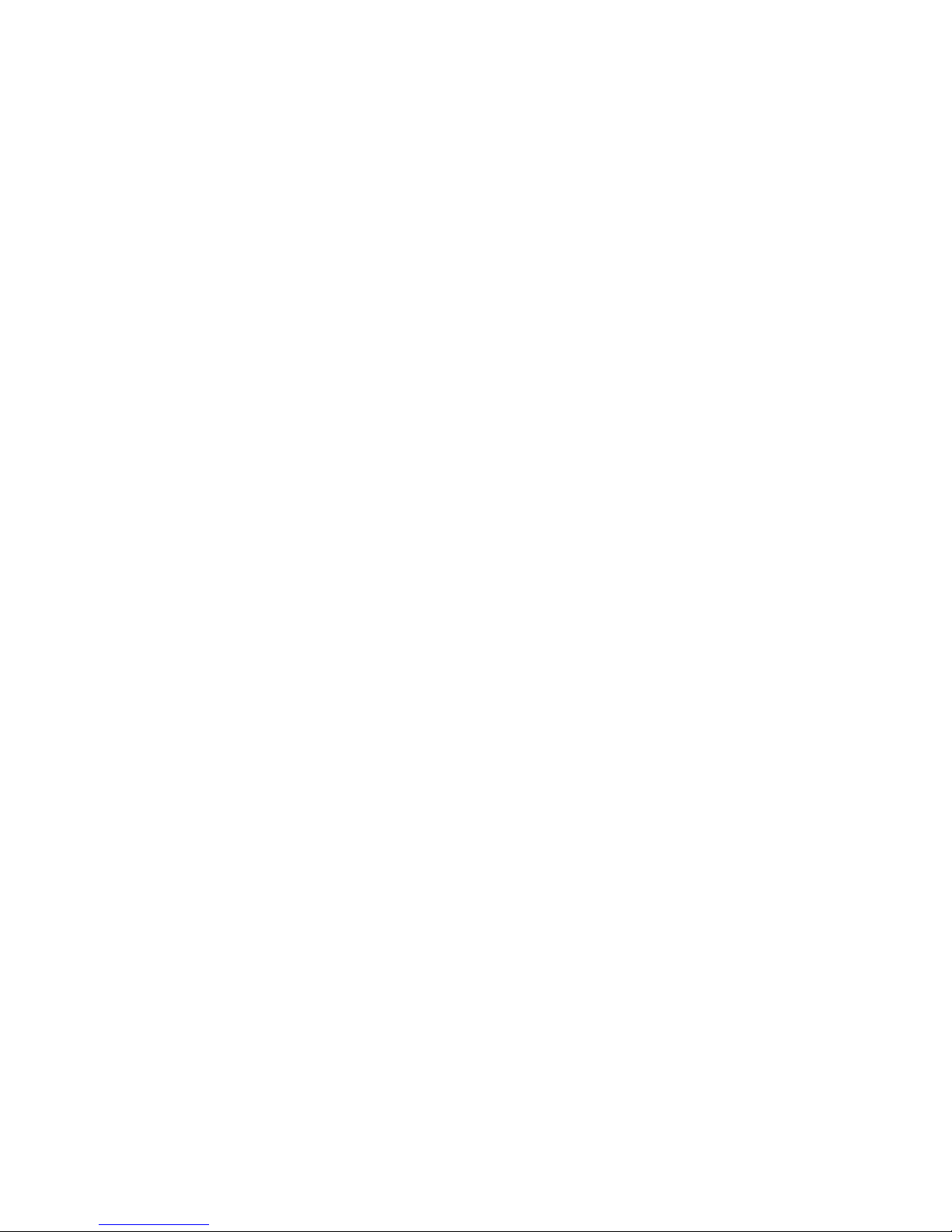
Maxsepct
WIFI Control remote
MIC-V6
USER MANUAL
Guangzhou maiguang Electronic Science Technology Co., Ltd
Unit8,388 Zengnan Road , Liwan District, Guangzhou, P.R. China
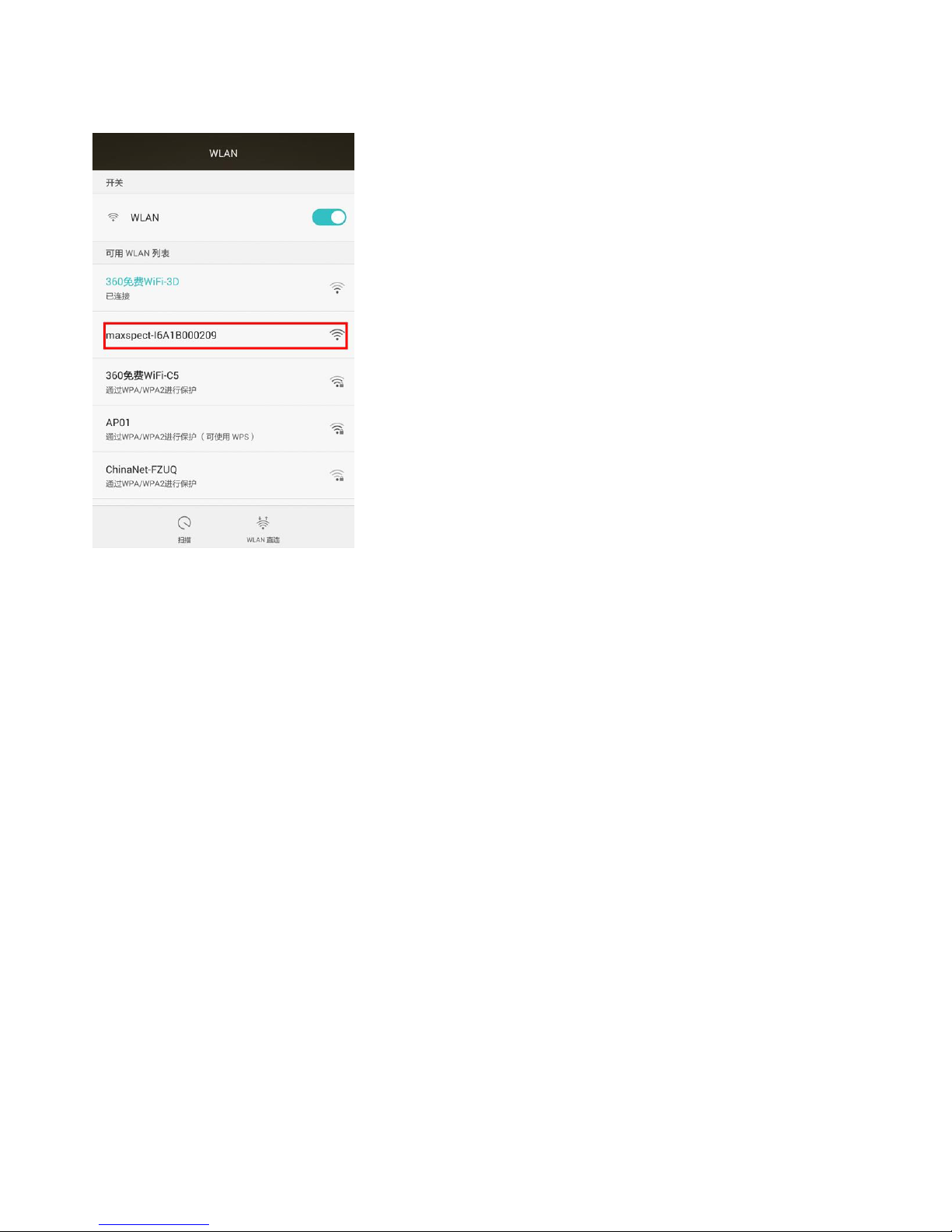
1. Establish connection with ICV6 controller from the app
Open the WLAN or Wi-Fi setting screen, search for the SSID of the device
with a prefix of “maxspect”, and connect to it.
If you own more than one unit of ICV6 controller, you can identify them by
the serial number on the SSID, for example, the
SSID“maxspect-16A1B000209”contains the serial number “16A1B000209”. The
serial number of the ICV6 controller can be found on the back side of the
device.
2. Establishing connection between the ICV6 and Ethereal system
Open the ICV6 app after the connection between the app and the ICV6
controller has been established. You should see the menu “My Devices”, as
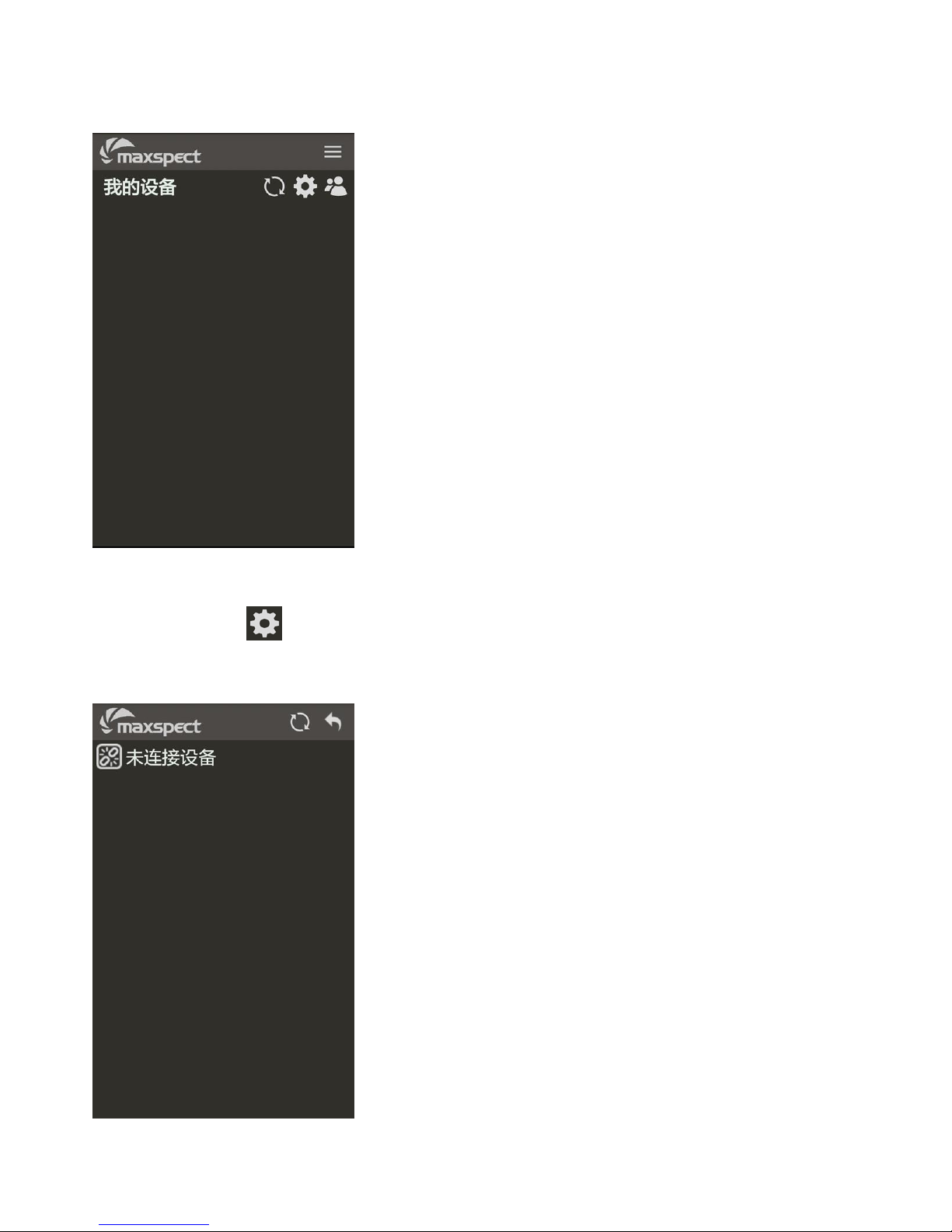
shown below:
Touch the icon on the upper right corner to enter the “Disconnected
Devices” menu, as shown below:

Touch the icon on the upper right corner to refresh the screen, the
ICV6 controller will begin searching for all nearby Maxspect devices, and list
them under the “Disconnected Devices” page, as shown below:
Note: The devices listed here are not connected to the ICV6 controller, it is
only showing all disconnected devices that the ICV6 controller can detect in the
nearby surrounding area.
To identify a particular device listed in this page, touch the icon, and
the device will briefly enter an Identification Mode. For the Ethereal system, the
RGB Effect Light will begin to flash.
To connect a particular device listed in this page, touch the icon, and
this device will then be connected to the ICV6 controller and will be removed
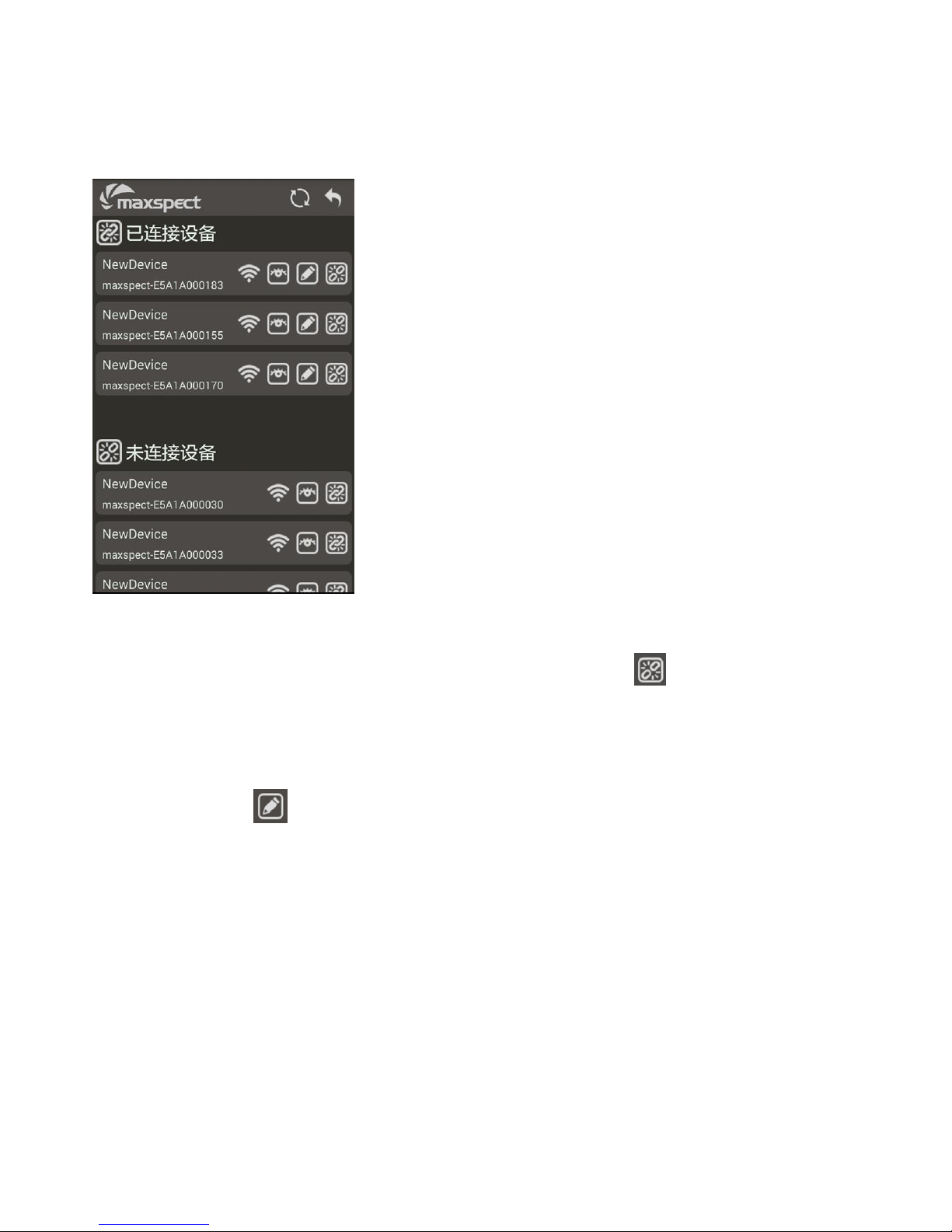
from this “Disconnected Devices” list. Instead, it’ll be moved to the “Connected
Devices” list, as shown below:
To disconnect a connected device, touch the icon next to the
connected device.
Touch the icon next to the device to rename it, allowing easier
identification in the future, as shown below:
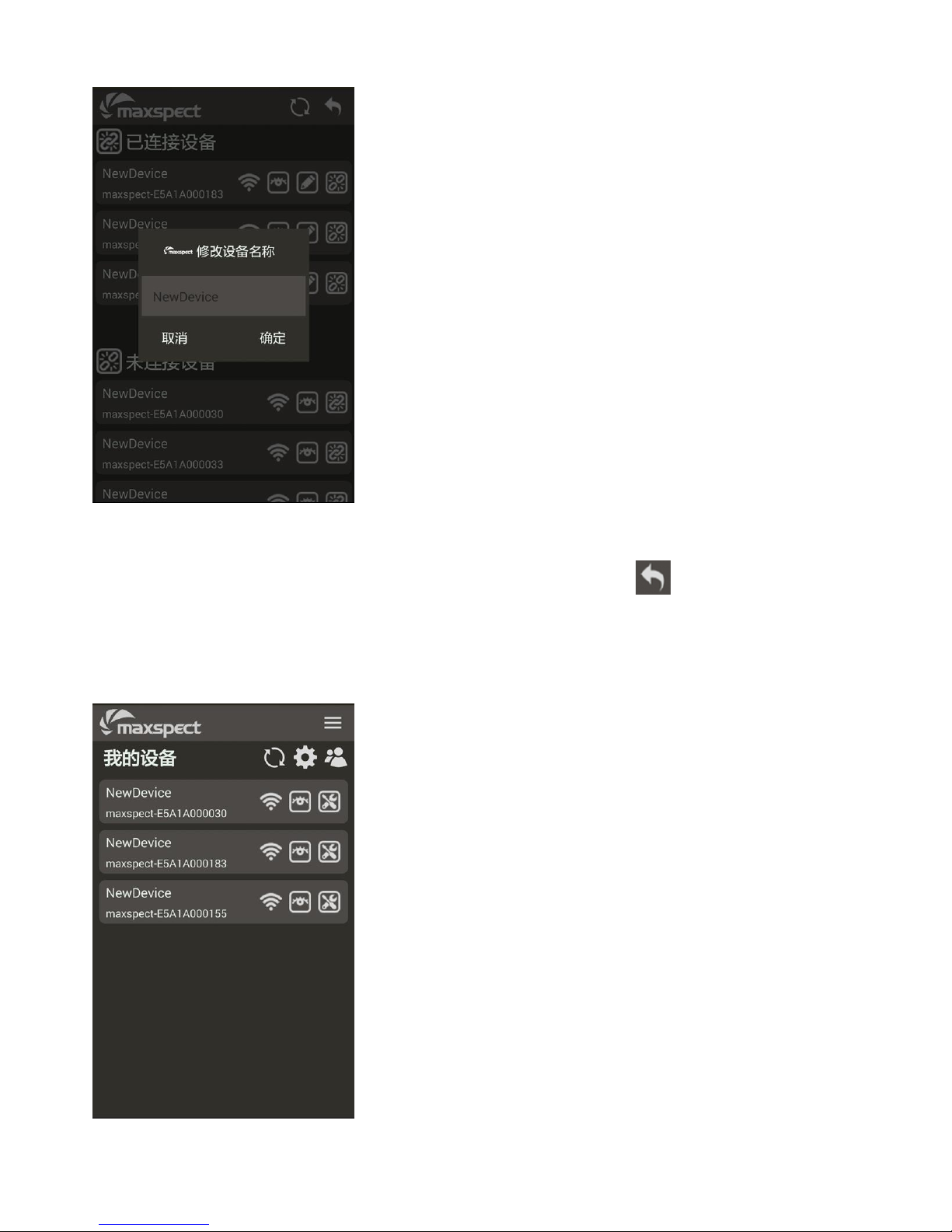
Once all devices have been connected, touch the icon on the upper
right corner to return to “My Devices” page. All connected devices will now be
listed in this page, as shown below:
