Page 1

Reference Manual
Page 2

CINEMA 4D
Programming Team Christian Losch, Philip Losch, Richard Kurz, Tilo Kühn, Thomas Kunert,
David O’Reilly, Cathleen Poppe.
Plugin Programming Sven Behne, Wilfried Behne, Michael Breitzke, Kiril Dinev, Per-Anders Edwards,
David Farmer, Jamie Halmick, Richard Hintzenstern, Jan Eric Hoffmann,
Eduardo Olivares, Nina Ivanova, Markus Jakubietz, Eric Sommerlade,
Hendrik Steffen, Jens Uhlig, Michael Welter, Thomas Zeier.
Product Manager Marco Tillmann.
QA Manager Björn Marl.
Writers Paul Babb, Rick Barrett, Oliver Becker, Jens Bosse, Chris Broeske, Chris Debski,
Glenn Frey, Michael Giebel, Jason Goldsmith, Jörn Gollob, Sven Hauth,
Josiah Hultgren, Arndt von Königsmarck, David Link, Arno Löwecke, Aaron Matthew,
Josh Miller, Matthew ‘Mash’ O’Neill, Janine Pauke, Marcus Spranger, Luke Stacy,
Perry Stacy, Marco Tillmann, Jeff Walker, Scot Wardlaw.
SDK Docs & Support David O’Reilly, Mikael Sterner.
Graphics & Icons Eric Adermann, Heike Bauer, Dirk Beichert, Jörn Gollob, Janine Pauke, Onur Pekdemir.
Layout Oliver Becker, Harald Egel, Michael Giebel, David Link, Luke Stacy, Jeff Walker.
Translation Oliver Becker, Michael Giebel, Arno Löwecke, Björn Marl, Janine Pauke, Luke Stacy,
Marco Tillmann, Scot Wardlaw.
Special Thanks Kevin Aguirre, Phil ‘Captain 3D’ McNally, NAAM, Kai Pedersen, Christian Rambow,
Holger Schlömann, Bunk Timmer.
Copyright © 2004 by MAXON Computer GmbH. All rights reserved.
English Translation Copyright © 2004 by MA XON Computer GmbH / MA XON Computer Ltd. All rights reserved.
This manual and the accompanying software are copyright protected. No part of this document may be translated, reproduced,
stored in a retrieval system or transmitted in any form or by any means, electronic or mechanical, for any purpose, without
the express written permission of MAXON Computer.
Although ever y precaution has been taken in the preparation of the program and this manual, MA XON Computer assumes
no responsibilit y for errors or omissions. Neither is any liability assumed for damages resulting from the use of the program
or from the information contained in this manual.
This manual, as well as the software described in it, is furnished under license and may be used or copied only in accordance
with the terms of such license. The content of this manual is furnished for informational use only, is subject to change without
notice, and should not be construed as a commitment by MAXON Computer. MAXON Computer assumes no responsibility
or liability for any errors or inaccuracies that may appear in this book.
MAXON Computer, the MAXON logo, CINEMA 4D, Hyper NURBS, and C.O.F.F.E.E. are trademarks of MAXON Computer GmbH
or MAXON Computer Inc. Acrobat, the Acrobat logo, PostScript, Acrobat Reader, Photoshop and Illustrator are trademarks
of Adobe Systems Incorporated registered in the U.S. and other countries. Apple, AppleScript, AppleTalk, ColorSync, Mac
OS, QuickTime, Macintosh and TrueType are trademarks of Apple Computer, Inc. registered in the U.S. and other countries.
QuickTime and the QuickTime logo are trademarks used under license. Microsof t, Windows, and Windows NT are either
registered trademarks or trademarks of Microsof t Corporation in the U.S. and/or other countries. UNIX is a registered
trademark only licensed to X/Open Company Ltd. All other brand and product names mentioned in this manual are trademarks
or registered trademarks of their respective companies, and are hereby acknowledged.
Page 3
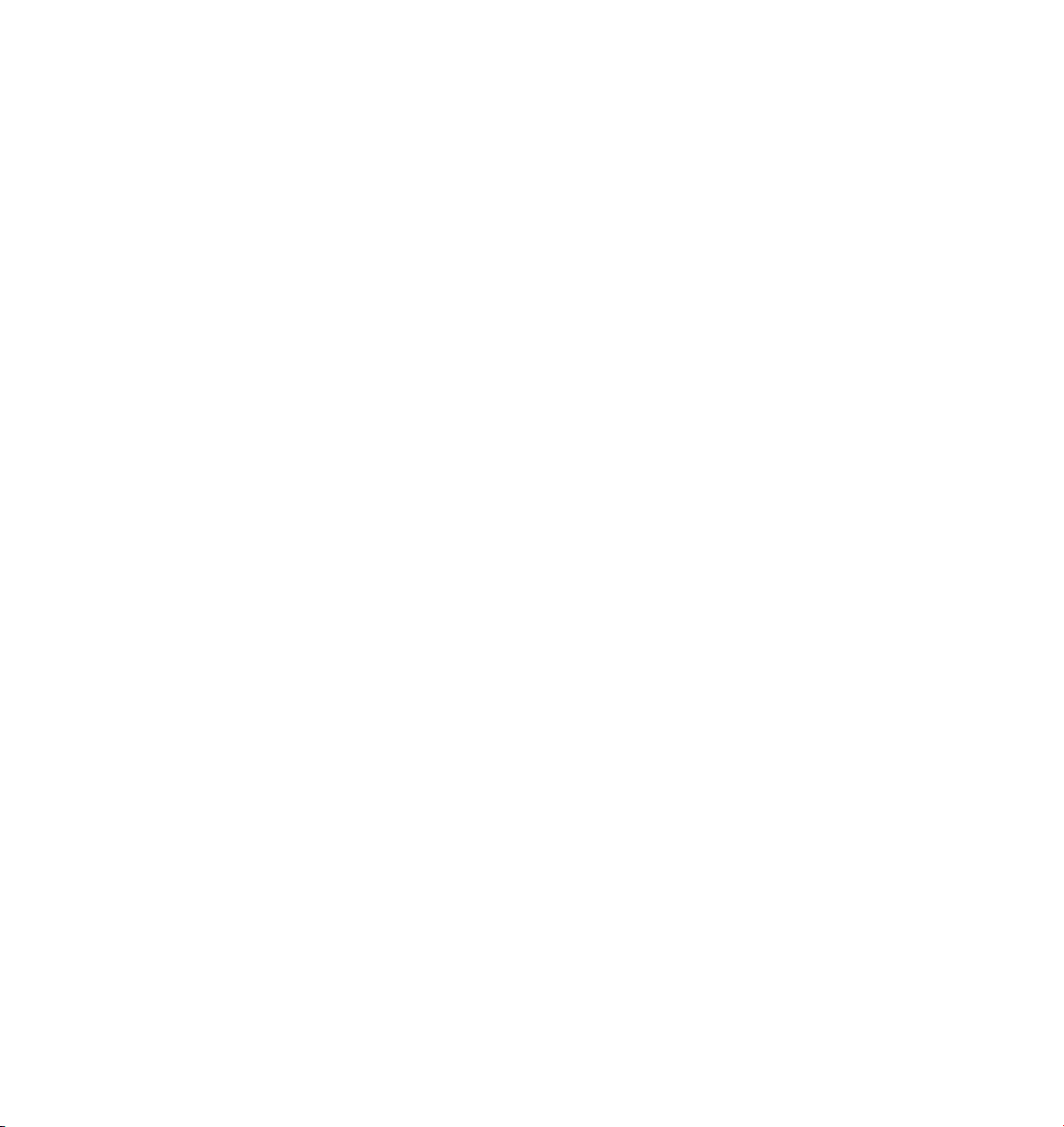
MAXON Computer End User License Agreement
NOTICE TO USER
WITH THE INSTALLATION OF CINEMA 4D (THE “SOFT WARE”) A CONTRACT IS CONCLUDED BETWEEN YOU (“ YOU” OR THE
“USER”) AND MAXON COMPUTER GMBH ( THE “LICENSOR”), A COMPANY UNDER GERMAN LAW WITH RESIDENCE IN
FRIEDRICHSDORF, GERMA NY.
WHEREAS BY USING AND/OR INSTALLING THE SOFTWARE YOU ACCEPT ALL THE TERMS AND CONDITIONS OF THIS
AGREEMENT. IN THE CASE OF NON-ACCEPTANCE OF THIS LICENSE YOU ARE NOT PERMITTED TO INSTALL THE SOFT WARE.
IF YOU DO NOT ACCEPT THIS LICENSE PLEASE SEND THE SOFT WARE TOGETHER WITH ACCOMPANYING DOCUMENTATION
TO MAXON COMPUTER OR TO THE SUPPLIER WHERE YOU BOUGHT THE SOFTWARE.
1. General
Under this contract the Licensor grants to you, the User, a non-exclusive license to use the Sof tware and its associated
documentation. The Sof tware itself, as well as the copy of the Software or any other copy you are authorized to make
under this license, remain the property of the Licensor.
2. Use of the Soft ware
You are authorized to copy the Software as far as the copy is necessary to use the Software. Necessary copies are the
installation of the program from the original disk to the mass storage medium of your hardware as well as the loading of
the program into RAM.
(2) Furthermore the User is entitled to make a backup copy. However only one backup copy may be made and kept in
store. This backup copy must be identied as a backup copy of the licensed Sof tware.
(3) Further copies are not permitted; this also includes the making of a hard copy of the program code on a printer as well
as copies, in any form, of the documentation.
3. Multiple use and network operation
(1) You may use the Software on any single hardware platform, Macintosh or Windows, and must decide on the platform
(Macintosh or Windows operating system) at the time of installation of the Software. If you change the hardware you
are obliged to delete the Software from the mass storage medium of the hardware used up to then. A simultaneous
installation or use on more than one hardware system is not permitted.
(2) The use of the licensed Sof tware for net work operation or other client server systems is prohibited if this opens the
possibility of simultaneous multiple use of the Sof tware. In the case that you intend to use the Software within a network
or other client server system you should ensure that multiple use is not possible by employing the necessary access
security. Otherwise you will be required to pay to the Licensor a special network license fee, the amount of which is
determined by the number of Users admitted to the network.
(3) The license fee for network operation of the Sof tware will be communicated to you by the Licensor immediately after
you have indicated the number of admitted users in writing. The correct address of the Licensor is given in the manual
and also at the end of this contract. The network use may start only after the relevant license fee is completely paid.
4. Transfer
(1) You may not rent, lease, sublicense or lend the Software or documentation. You may, however, transfer all your rights
to use the Software to another person or legal entity provided that you transfer this agreement, the Software, including
all copies, updates or prior versions as well as all documentation to such person or entity and that you retain no copies,
including copies stored on a computer and that the other person agrees that the terms of this agreement remain valid and
that his acceptance is communicated to the Licensor.
Page 4

(2) You are obliged to carefully store the terms of the agreement. Prior to the transfer of the Software you should inform
the new user of these terms. In the case that the new user does not have the terms at hand at the time of the transfer of
the Software, he is obliged to request a second copy from the Licensor, the cost of which is born by the new licensee.
(3) After transfer of this license to another user you no longer have a license to use the Software.
5. Updates
If the Software is an update to a previous version of the Software, you must possess a valid licence to such previous
version in order to use the update. You may continue to use the previous version of the Software only to help the
transition to and the installation of the update. After 90 days from the receipt of the update your licence for the previous
version of the Sof tware expires and you are no longer permitted to use the previous version of the Software, except as
necessary to install the update.
6. Recompilation and changes of the Software
(1) The recompilation of the provided program code into other code forms as well as all other types of reverse engineering
of the different phases of Software production including any alterations of the Software are strictly not allowed.
(2) The removal of the security against copy or similar safety system is only permitted if a faultless performance of the
Software is impaired or hindered by such security. The burden of proof for the fact that the performance of the program
is impaired or hindered by the security device rests with the User.
(3) Copyright notices, serial numbers or other identications of the Soft ware may not be removed or changed. The
Software is owned by the Licensor and its structure, organization and code are the valuable trade secrets of the Licensor.
It is also protected by United States Copyright and International Treaty provisions. Except as stated above, this agreement
does not grant you any intellectual proper ty rights on the Software.
7. Limited warranty
(1) The parties to this agreement hereby agree that at present it is not possible to develop and produce software
in such a way that it is t for any conditions of use without problems. The Licensor warrants that the Sof tware will
perform substantially in accordance with the documentation. The Licensor does not warrant that the Sof tware and the
documentation comply with certain requirements and purposes of the User or work s together with other software used
by the licensee. You are obliged to check the Software and the documentation carefully immediately upon receipt and
inform the Licensor in writing of apparent defects 14 days after receipt. Latent defects have to be communicated in
the same manner immediately after their discover y. Otherwise the Software and documentation are considered to be
faultless. The defects, in particular the symptoms that occurred, are to be described in detail in as much as you are able to
do so. The warranty is granted for a period of 6 months from deliver y of the Software (for the date of which the date of
the purchase according to the invoice is decisive). The Licensor is free to cure the defects by free repair or provision of a
faultless update.
(2) The Licensor and its suppliers do not and cannot warrant the performance and the results you may obtain by using
the Software or documentation. The foregoing states the sole and exclusive remedies for the Licensor’s or its suppliers’
breach of warranty, except for the foregoing limited warranty. The Licensor and its suppliers make no warranties, express
or implied, as to noninfringement of third par ty rights, merchantability, or tness for any par ticular purpose. In no event
will the Licensor or its suppliers be liable for any consequential, incidental or special damages, including any lost prots or
lost savings, even if a representative of the Licensor has been advised of the possibility of such damages or for any claim
by any third party.
(3) Some states or jurisdictions do not allow the exclusion or limitation of incidental, consequential or special damages, or
the exclusion of implied warranties or limitations on how long an implied warranty may last, so the above limitations may
not apply to you. In this case a special limited warranty is attached as exhibit to this agreement, which becomes part of
this agreement. To the extent permissible, any implied warranties are limited to 6 months. This warranty gives you specic
legal rights. You may have other rights which vary from state to state or jurisdiction to jurisdiction. In the case that no
special warrant y is attached to your contract please contact the Licensor for fur ther warranty information.
The user is obliged to immediately inform the transpor t agent in writing of any eventual damages in transit and has to
provide the licensor with a copy of said correspondence, since all transportation is insured by the licensor if shipment was
procured by him.
Page 5
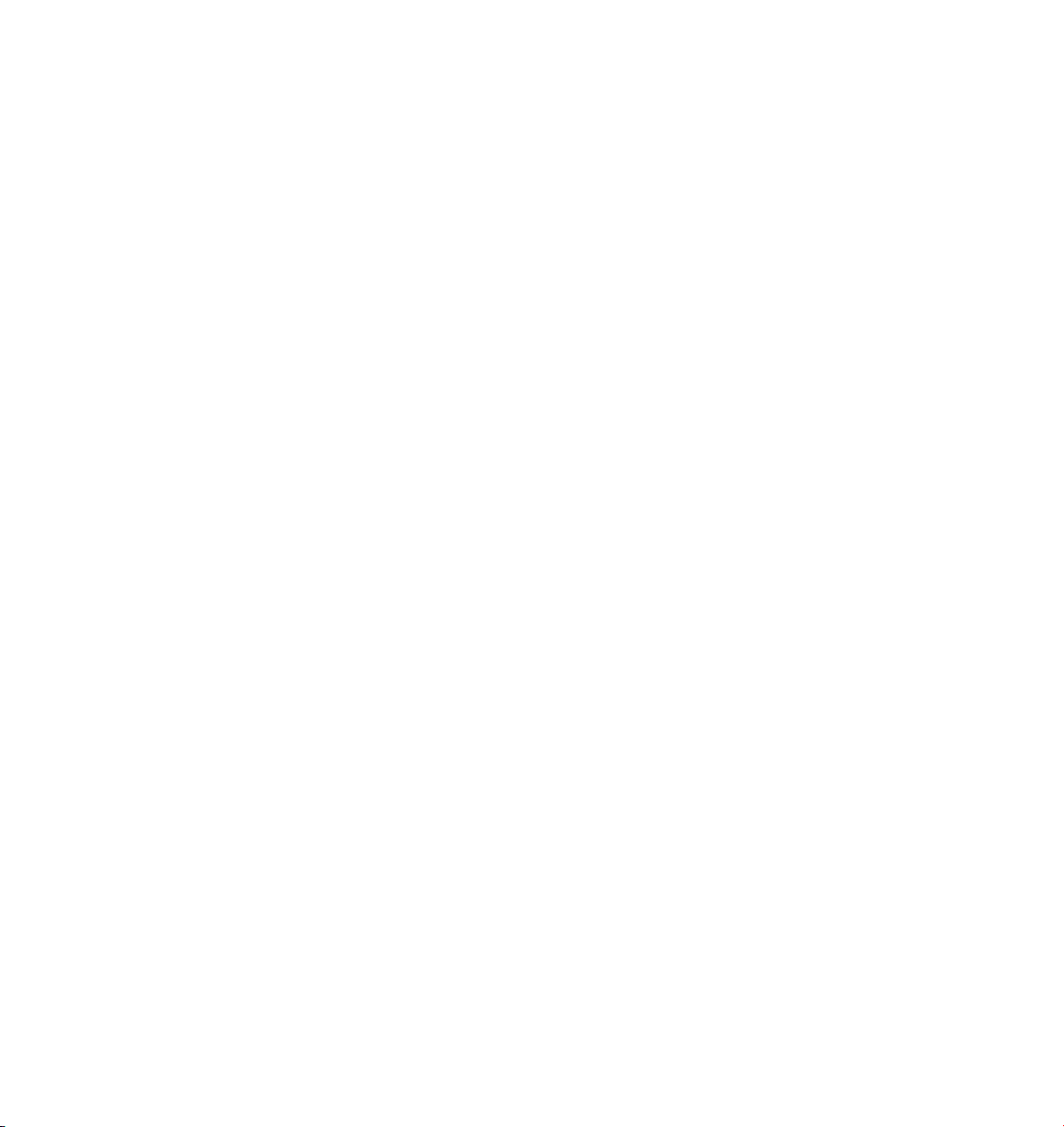
8. Damage in transit
You are obliged to immediately inform the transport agent in writing of any eventual damages in transit and you should
provide the Licensor with a copy of said correspondence, since all transportation is insured by the Licensor if shipment
was procured by him.
9. Secrecy
You are obliged to take careful measures to protect the Software and its documentation, in particular the serial number,
from access by third parties. You are not permitted to duplicate or pass on the Soft ware or documentation. These
obligations apply equally to your employees or other persons engaged by you to operate the programs. You must pass on
these obligations to such persons. You are liable for damages in all instances where these obligations have not been met.
These obligations apply equally to your employees or other persons he entrusts to use the Software. The User will pass
on these obligations to such persons. You are liable to pay the Licensor all damages arising from failure to abide by these
terms.
10. Information
In case of transfer of the Software you are obliged to inform the Licensor of the name and full address of the transferee in
writing. The address of the Licensor is stated in the manual and at the end of this contrac t.
11. Data Protection
For the purpose of customer registration and control of proper use of the programs the Licensor will store personal data
of the Users in accordance with the German law on Data Protection (Bundesdatenschutzgesetz). This data may only be
used for the above -mentioned purposes and will not be accessible to third parties. Upon request of the User the Licensor
will at any time inform the User of the data stored with regard to him.
12. Other
(1) This contrac t includes all rights and obligations of the parties. There are no other agreements. Any changes or
alterations of this agreement have to be performed in writing with reference to this agreement and have to be signed by
both contracting parties. This also applies to the agreement on abolition of the writ ten form.
(2) This agreement is governed by German law. Place of jurisdiction is the competent court in Frankfurt am Main. This
agreement will not be governed by the United Nations Convention on Contracts for the International Sale of Goods, the
application of which is expressly excluded.
(3) If any part of this agreement is found void and unenforceable, it will not affect the validity of the balance of the
agreement which shall remain valid and enforceable according to its terms.
13. Termination
This agreement shall automatically terminate upon failure by you to comply with its terms despite being given an
additional period to do so. In case of termination due to the aforementioned reason, you are obliged to return the
program and all documentation to the Licensor. Furthermore, upon request of Licensor you must submit written
declaration that you are not in possession of any copy of the Software on data storage devices or on the computer itself.
14. Information and Notices
Should you have any questions concerning this agreement or if you desire to contact MAXON Computer for any reason
and for all notications to be performed under this agreement, please write to:
MAXON Computer GmbH, Max-Planck-Str. 20, D-61381, Friedrichsdorf, Germany.
or for Nor th and South America to:
MAXON Computer, Inc., 2640 Laver y Cour t Suite A , Newbury Park, CA 91320, USA.
Page 6
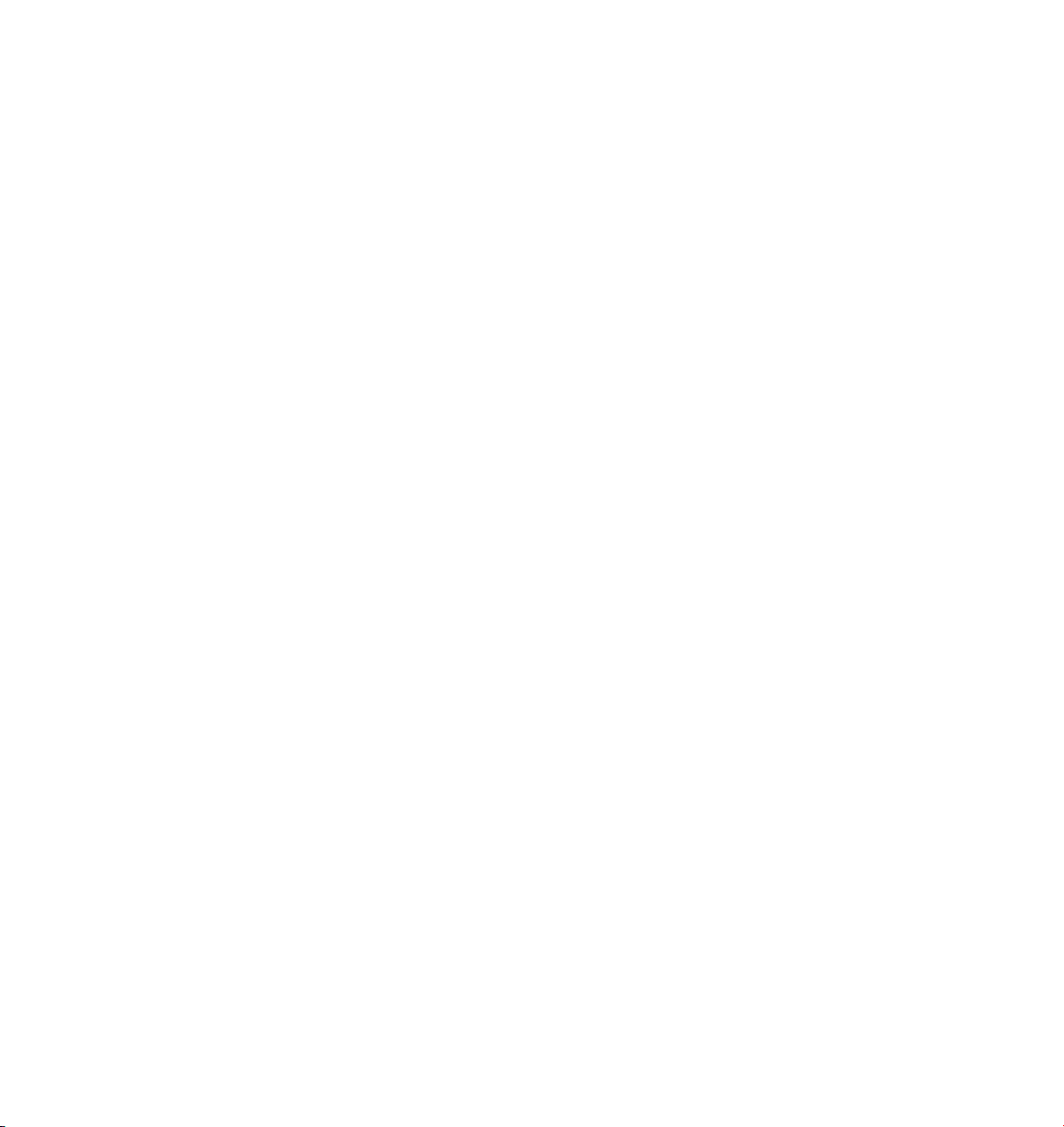
or for the United Kingdom and Republic of Ireland to:
MAXON Computer Ltd, The Old School, Greeneld, Bedford MK45 5DE, United Kingdom.
We will also be pleased to provide you with the address of your nearest supplier.
Page 7
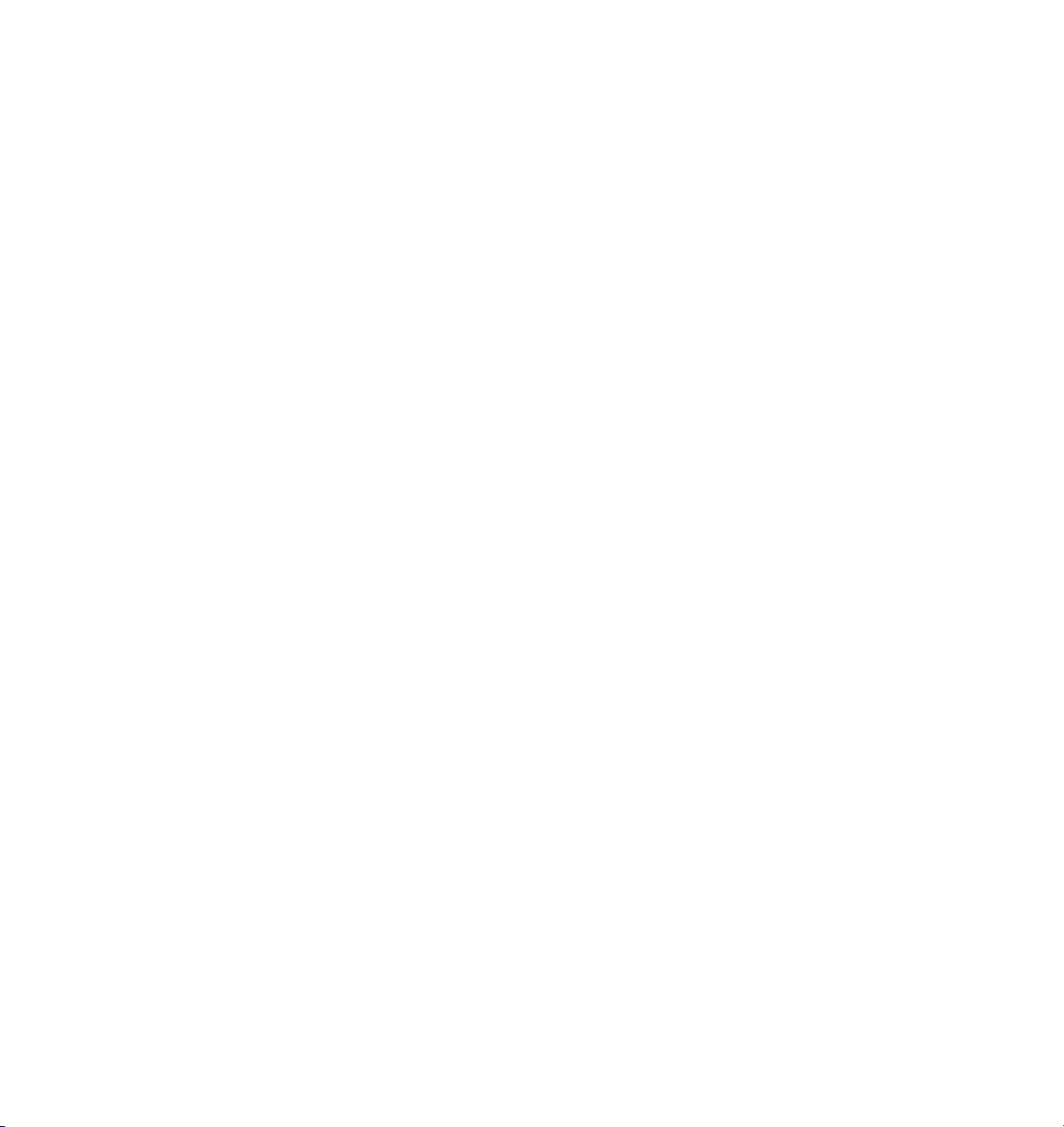
Contents
1 Getting to Know CINEMA 4D.............................................................................3
Important notes .................................................................................................................................... 3
What’s new in R9................................................................................................................................... 4
Starting CINEMA 4D .............................................................................................................................. 8
Quitting CINEMA 4D.............................................................................................................................. 8
Mouse techniques ................................................................................................................................. 8
Hotkeys 1 to 7........................................................................................................................................ 9
The user interface ................................................................................................................................ 10
A quick tour ......................................................................................................................................... 12
2 Views and Viewports ....................................................................................... 19
Edit Menu ............................................................................................................................................ 20
Undo View / Redo View .................................................................................................................. 20
Film Move, Film Magnify, Film Zoom.............................................................................................. 20
Zoom In, Zoom Out ........................................................................................................................ 20
Frame commands ........................................................................................................................... 21
Use as Render View ........................................................................................................................ 21
Redraw............................................................................................................................................ 21
Congure, Congure All ................................................................................................................. 22
Display tab ................................................................................................................................. 23
Filter tab .................................................................................................................................... 27
View tab .................................................................................................................................... 28
Back tab ..................................................................................................................................... 31
HUD tab ..................................................................................................................................... 33
Cameras Menu..................................................................................................................................... 34
Scene Cameras................................................................................................................................ 34
Link Active Object ........................................................................................................................... 34
Editor Camera ................................................................................................................................. 34
Projections ...................................................................................................................................... 34
Display Menu ....................................................................................................................................... 36
Level Of Detail ................................................................................................................................ 36
Display Filter ................................................................................................................................... 37
Default Light ................................................................................................................................... 37
Shading modes ............................................................................................................................... 38
Display Tags ....................................................................................................................................40
Backface Culling ............................................................................................................................. 40
Page 8
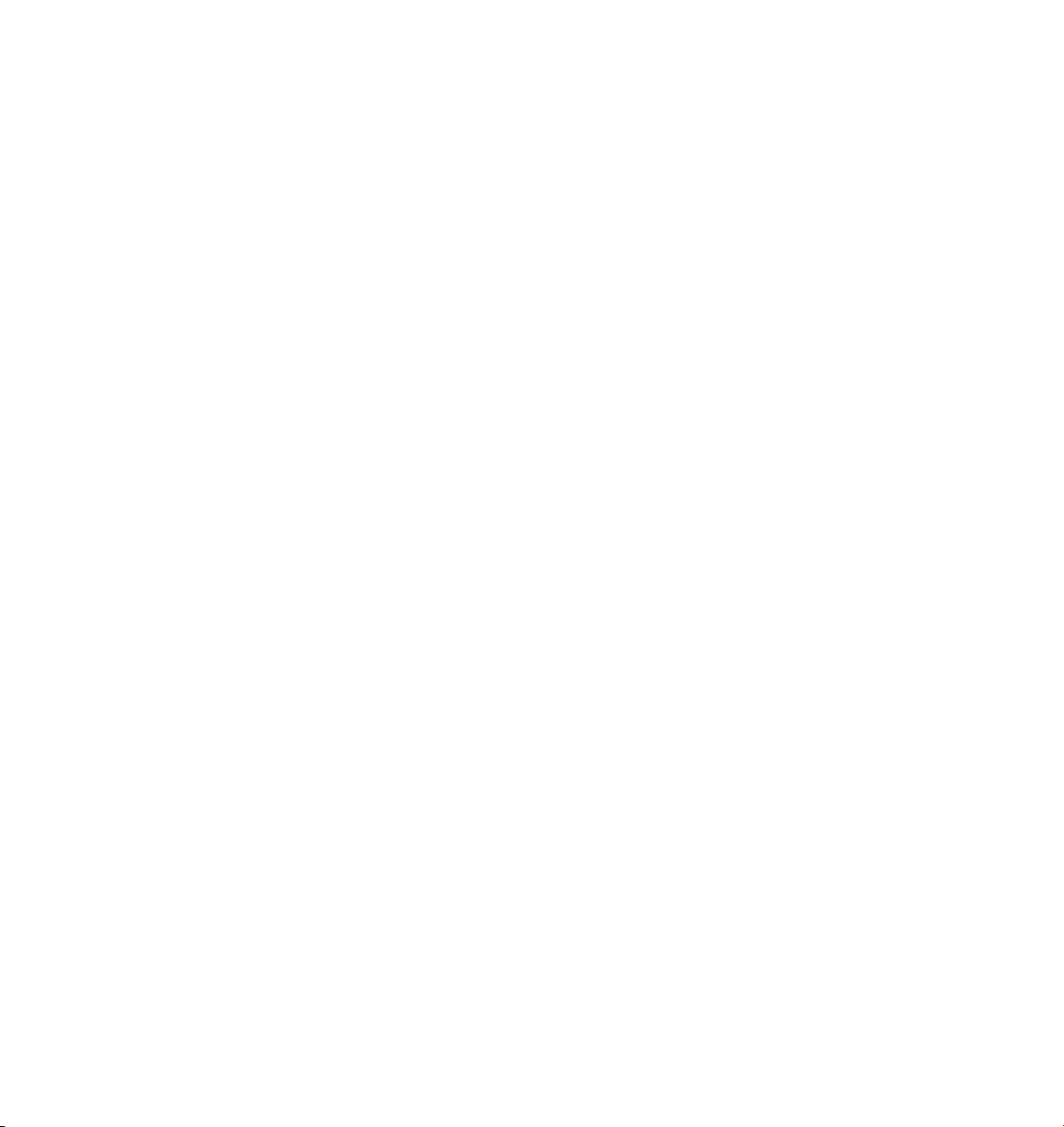
Textures .......................................................................................................................................... 41
X-Ray............................................................................................................................................... 42
Stacked Materials............................................................................................................................ 42
View Menu .......................................................................................................................................... 43
Panels.............................................................................................................................................. 43
Toggle Active View ......................................................................................................................... 43
Views .............................................................................................................................................. 43
3 Conguration................................................................................................... 47
Conguration dialogs.......................................................................................................................... 47
Conguration managers...................................................................................................................... 48
Other settings...................................................................................................................................... 48
Graphical User Interface ...................................................................................................................... 49
Windows ......................................................................................................................................... 49
Tabs................................................................................................................................................. 52
Icon Palettes ................................................................................................................................... 53
The Command Manager ................................................................................................................. 57
The Menu Manager ........................................................................................................................ 60
The Pin’s Menu ............................................................................................................................... 63
Preferences ..........................................................................................................................................64
Common ......................................................................................................................................... 64
Macintosh (Mac OS only)........................................................................................................... 66
Interface ......................................................................................................................................... 67
Colors.............................................................................................................................................. 68
Viewport......................................................................................................................................... 69
OpenGL Shading ........................................................................................................................ 70
Software Shading ...................................................................................................................... 74
Colors......................................................................................................................................... 75
Document ....................................................................................................................................... 76
Import/Export................................................................................................................................. 77
3D Studio Import / Export ......................................................................................................... 77
Biovision BVH Import................................................................................................................. 77
CINEMA 4D XML Export ............................................................................................................ 78
DEM Import ...............................................................................................................................78
DXF Export ................................................................................................................................. 78
DXF Import ................................................................................................................................ 79
Direct3D Export .........................................................................................................................80
FBX Import / Export ................................................................................................................... 82
Illustrator Import .......................................................................................................................89
LightWave Import ......................................................................................................................90
Monzoom Import ...................................................................................................................... 91
QuickDraw 3D Export ................................................................................................................ 91
Page 9
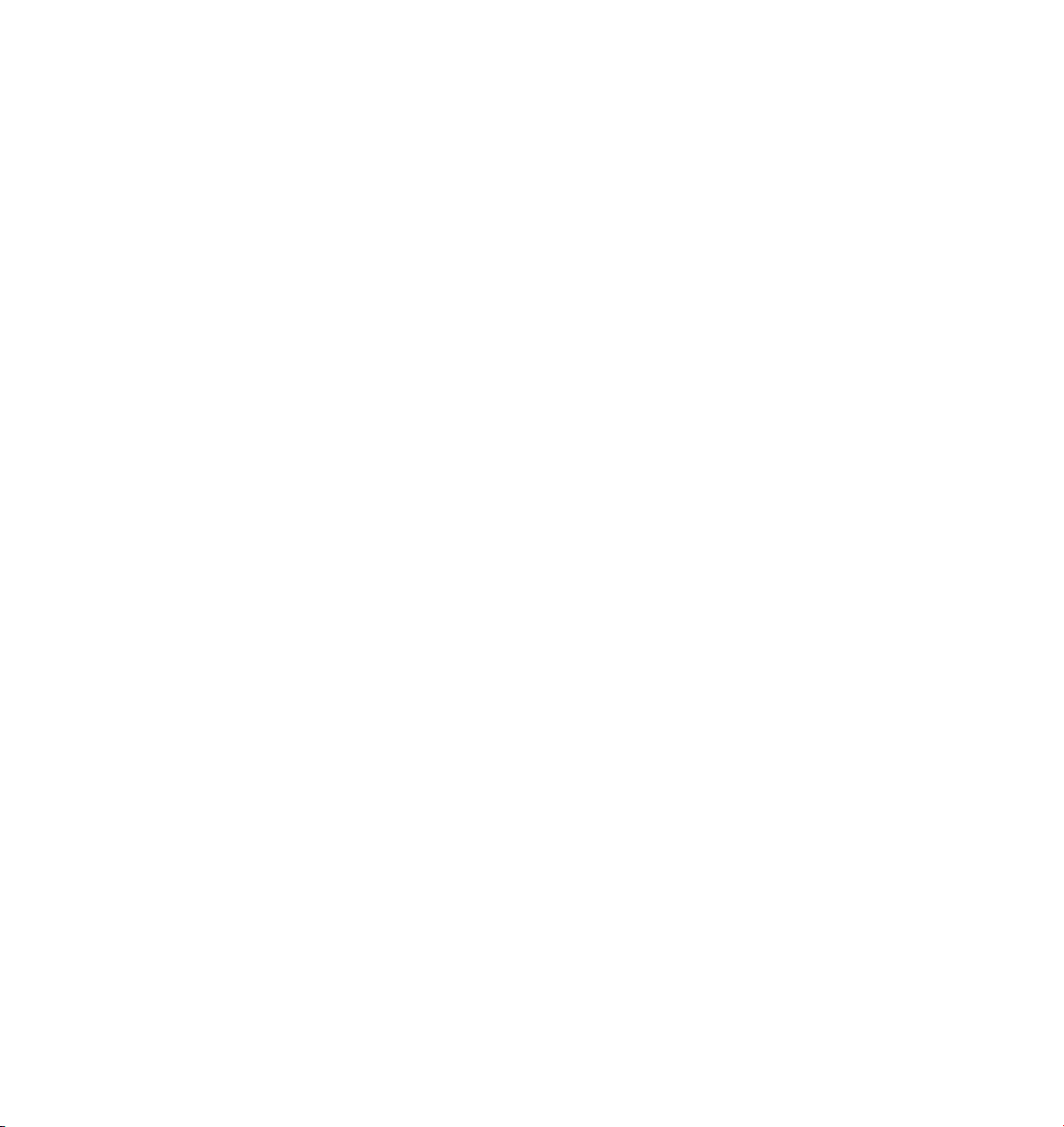
QuickDraw 3D Import................................................................................................................ 92
STL Import / Export.................................................................................................................... 92
Shockwave 3D Export ................................................................................................................ 93
UZR Export ................................................................................................................................. 98
VRML 1 Export......................................................................................................................... 102
VRML 1 Import ........................................................................................................................ 103
VRML 2 Export......................................................................................................................... 104
VRML 2 Import ........................................................................................................................ 105
Wavefront Import / Export ...................................................................................................... 106
Texture Paths ................................................................................................................................ 107
Units ............................................................................................................................................. 107
XPresso ..........................................................................................................................................114
Project Settings ..................................................................................................................................115
4 Workow........................................................................................................ 119
Asynchronous access to parameters ................................................................................................. 120
Selection rays..................................................................................................................................... 120
Smartpointer ..................................................................................................................................... 121
Multiple selection .............................................................................................................................. 121
Working with Layouts........................................................................................................................ 123
Window > Layout Submenu ........................................................................................................ 123
The Browser ....................................................................................................................................... 124
File Menu ...................................................................................................................................... 127
Edit Menu ..................................................................................................................................... 131
Function Menu ............................................................................................................................. 133
Initialization Files ............................................................................................................................... 135
Function graphs................................................................................................................................. 136
The HUD............................................................................................................................................. 138
Using the HUD .............................................................................................................................. 139
General information ................................................................................................................ 139
HUD Settings ........................................................................................................................... 140
5 File Menu........................................................................................................ 145
New ................................................................................................................................................... 145
Open .................................................................................................................................................. 145
Merge ................................................................................................................................................ 146
Revert To Saved ................................................................................................................................. 146
Close .................................................................................................................................................. 146
Close All............................................................................................................................................. 146
Save ................................................................................................................................................... 147
Save As .............................................................................................................................................. 147
Save All .............................................................................................................................................. 147
Page 10
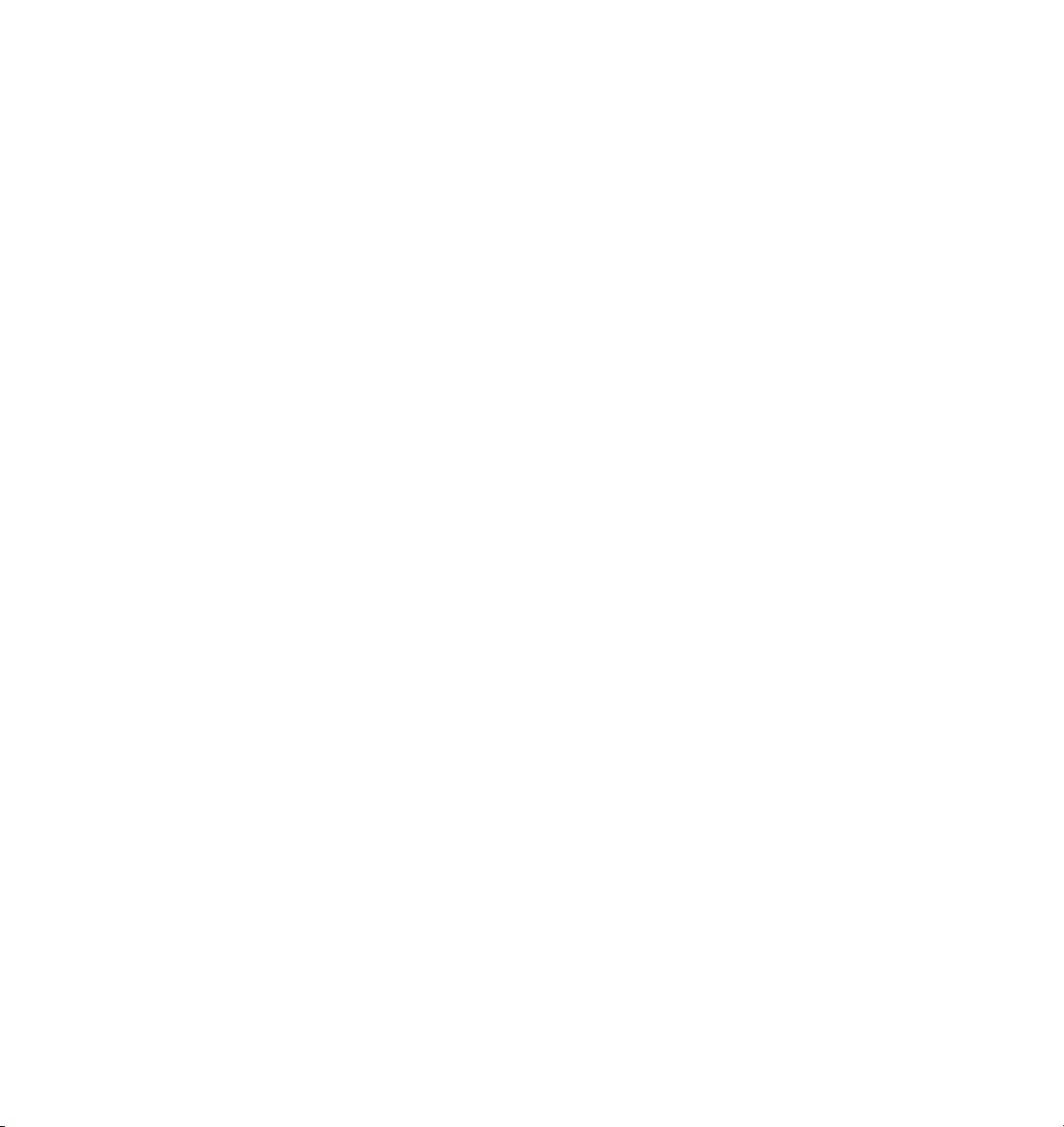
Save Project ....................................................................................................................................... 147
Export ................................................................................................................................................ 148
Recent Files ........................................................................................................................................ 149
Quit.................................................................................................................................................... 149
6 Edit Menu....................................................................................................... 153
The undo buffer................................................................................................................................. 153
The clipboard..................................................................................................................................... 155
Selection ............................................................................................................................................ 157
The drawing pipeline......................................................................................................................... 157
The display order .......................................................................................................................... 160
Settings.............................................................................................................................................. 161
7 Objects Menu ................................................................................................. 165
Attribute manager settings ............................................................................................................... 166
Primitives ........................................................................................................................................... 169
Cone ............................................................................................................................................. 171
Cube ............................................................................................................................................. 175
Cylinder......................................................................................................................................... 177
Disc ............................................................................................................................................... 180
Plane ............................................................................................................................................. 182
Polygon ......................................................................................................................................... 184
Sphere........................................................................................................................................... 186
Torus ............................................................................................................................................. 188
Capsule ......................................................................................................................................... 191
Oil Tank......................................................................................................................................... 193
Tube .............................................................................................................................................. 196
Pyramid......................................................................................................................................... 199
Platonic ......................................................................................................................................... 201
Figure............................................................................................................................................ 203
Landscape..................................................................................................................................... 204
Relief ............................................................................................................................................. 208
NURBS.................................................................................................................................................211
HyperNURBS ................................................................................................................................. 212
Weighting HyperNURBS models .............................................................................................. 215
Modeling with HyperNURBS.................................................................................................... 216
HyperNURBS and n-gons ......................................................................................................... 218
Extrude NURBS ............................................................................................................................. 219
Lathe NURBS ................................................................................................................................. 221
Loft NURBS ................................................................................................................................... 223
Sweep NURBS ............................................................................................................................... 226
Bezier NURBS ................................................................................................................................ 231
Page 11
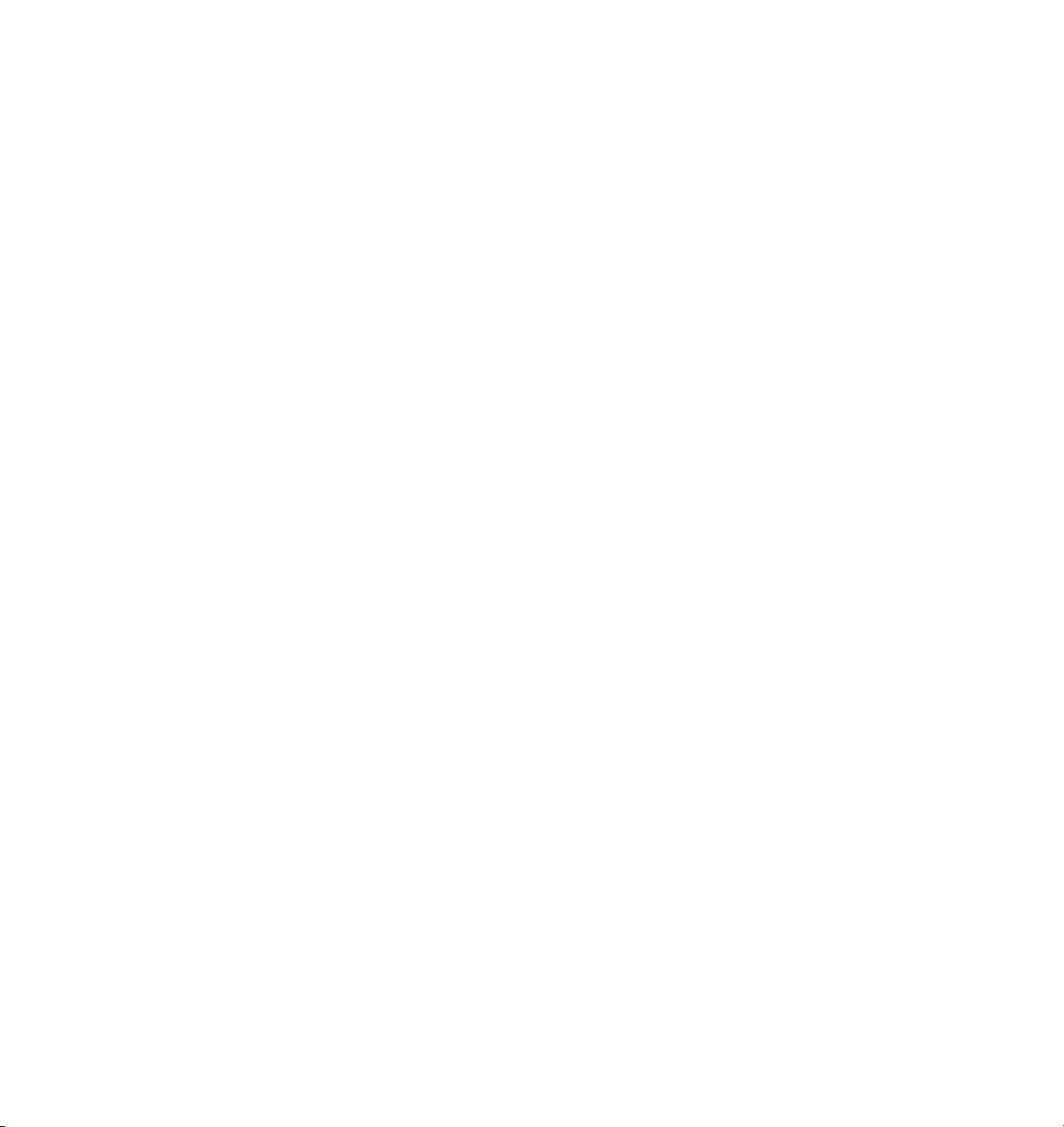
Caps And Rounding ...................................................................................................................... 233
Different materials for the hull, caps and rounding ................................................................ 236
Splines ............................................................................................................................................... 237
Spline Object ................................................................................................................................ 237
Create Spline (Curves)................................................................................................................... 245
Freehand.................................................................................................................................. 245
Bezier, B-Spline, Linear, Cubic, Akima...................................................................................... 246
Spline Primitives............................................................................................................................ 247
Arc ........................................................................................................................................... 249
Circle ........................................................................................................................................ 251
Helix ......................................................................................................................................... 253
n-Side....................................................................................................................................... 256
Rectangle ................................................................................................................................. 258
Star .......................................................................................................................................... 259
Text .......................................................................................................................................... 261
Vectorizer................................................................................................................................. 263
4-Side....................................................................................................................................... 265
Cissoid ..................................................................................................................................... 267
Cogwheel................................................................................................................................. 269
Cycloid ..................................................................................................................................... 271
Formula.................................................................................................................................... 275
Flower ...................................................................................................................................... 279
Prole....................................................................................................................................... 280
Special Modeling Tools...................................................................................................................... 283
Null Object.................................................................................................................................... 283
Polygon Object ............................................................................................................................. 286
Array Object.................................................................................................................................. 290
Atom Array Object........................................................................................................................ 291
Boole............................................................................................................................................. 293
Instance Object............................................................................................................................. 296
Metaball Object ............................................................................................................................ 297
Symmetry Object .......................................................................................................................... 299
Construction Plane Object............................................................................................................ 300
Cameras............................................................................................................................................. 301
Camera Object.............................................................................................................................. 301
Adjusting the camera interactively ...............................................................................................305
Animating camera movements..................................................................................................... 306
Cameras Menu.............................................................................................................................. 307
Scene Cameras......................................................................................................................... 307
Target Camera ..............................................................................................................................308
Lighting ............................................................................................................................................. 309
Light Object ..................................................................................................................................309
Page 12

Target Light................................................................................................................................... 346
Sun Light....................................................................................................................................... 347
Sun tag .................................................................................................................................... 348
Making gels .................................................................................................................................. 350
Particles ............................................................................................................................................. 351
Baking Particles............................................................................................................................. 353
Emitter.......................................................................................................................................... 354
Attractor ....................................................................................................................................... 357
Deector ....................................................................................................................................... 358
Destructor..................................................................................................................................... 360
Friction.......................................................................................................................................... 361
Gravity ..........................................................................................................................................362
Rotation........................................................................................................................................ 363
Turbulence ....................................................................................................................................364
Wind ............................................................................................................................................. 365
Examples....................................................................................................................................... 366
Particle animation with light sources ...................................................................................... 366
Metaparticles........................................................................................................................... 367
Deformers.......................................................................................................................................... 369
Bend.............................................................................................................................................. 371
Bone.............................................................................................................................................. 373
Laying out a bones hierarchy................................................................................................... 378
Bulge............................................................................................................................................. 383
Explosion FX ................................................................................................................................. 385
Explosion ...................................................................................................................................... 391
FFD................................................................................................................................................ 393
Formula......................................................................................................................................... 394
Melt .............................................................................................................................................. 396
Polygon Reduction........................................................................................................................ 398
Further usage advice................................................................................................................ 401
Hints and tips........................................................................................................................... 402
Shatter ..........................................................................................................................................406
Shear............................................................................................................................................. 408
Spherif y ........................................................................................................................................ 410
Spline Deformer .............................................................................................................................411
Spline Rail ..................................................................................................................................... 414
Taper............................................................................................................................................. 421
Twist ............................................................................................................................................. 423
Wind ............................................................................................................................................. 425
Wrap ............................................................................................................................................. 427
Managing your environment ............................................................................................................. 429
Floor Object ..................................................................................................................................429
Page 13
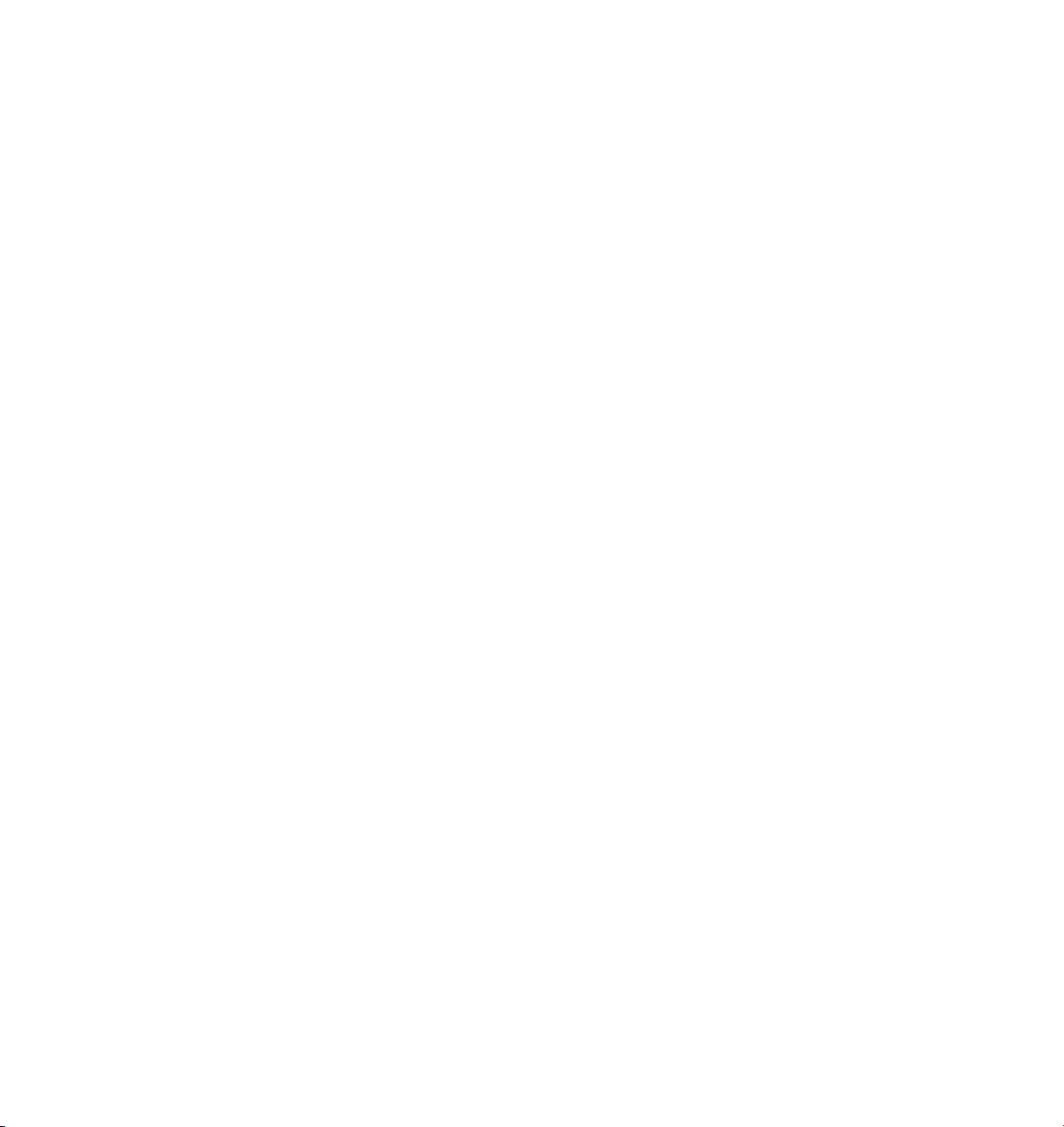
Sky Object..................................................................................................................................... 430
Environment Object...................................................................................................................... 431
Foreground Object, Background Object....................................................................................... 433
Stage Object .................................................................................................................................435
Selection Object ........................................................................................................................... 436
Sound ................................................................................................................................................ 437
Playing and scrubbing sound ....................................................................................................... 437
Loudspeaker ................................................................................................................................. 438
Mono Microphone ........................................................................................................................ 440
Stereo Microphone .......................................................................................................................443
Stereo ........................................................................................................................................... 444
DTS 5.1.......................................................................................................................................... 445
DDS EX 6.1.................................................................................................................................... 446
SDDS 7.1........................................................................................................................................ 447
Object Library .................................................................................................................................... 449
Adding models to the object library............................................................................................. 449
Turbo Squid community................................................................................................................ 449
8 Tools Menu.....................................................................................................453
Move.................................................................................................................................................. 453
Moving multiple objects ............................................................................................................... 454
Scale .................................................................................................................................................. 458
Scaling multiple objects ............................................................................................................... 459
Rotate ................................................................................................................................................460
Rotating multiple objects ............................................................................................................. 462
Move, Scale and Rotate with mouse and keyboard .......................................................................... 463
Magnify .............................................................................................................................................464
Modeling modes................................................................................................................................ 465
Default Mode................................................................................................................................ 465
Auto Switch Mode ........................................................................................................................ 465
Tweak Mode ................................................................................................................................. 466
N-gon Triangulation .......................................................................................................................... 466
Use Isoline Editing ............................................................................................................................. 467
Show Axis ..........................................................................................................................................467
Camera .............................................................................................................................................. 468
Object ................................................................................................................................................ 469
Points ................................................................................................................................................. 470
Edges ................................................................................................................................................. 471
Polygons ............................................................................................................................................ 471
Object Axis ........................................................................................................................................ 472
Model ................................................................................................................................................ 473
Texture ............................................................................................................................................... 475
Page 14
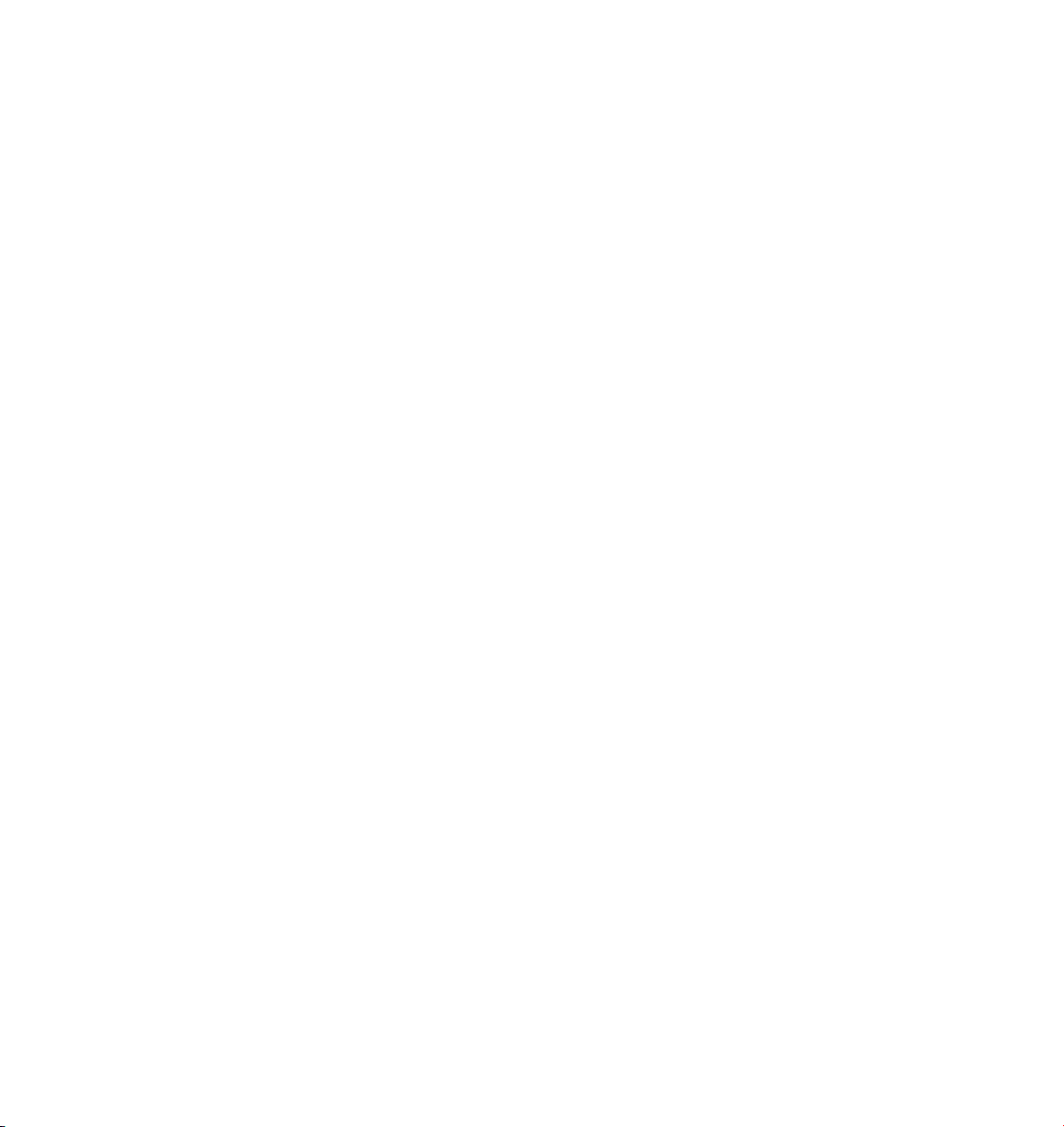
Texture A xis ....................................................................................................................................... 476
Inverse Kinematics ............................................................................................................................. 477
Multi-target kinematics ..................................................................................................................... 478
Animation.......................................................................................................................................... 480
The Axes ............................................................................................................................................ 480
Coordinate System............................................................................................................................. 481
Camera Rotation................................................................................................................................ 483
9 Selection Menu ..............................................................................................487
Selection Filter ................................................................................................................................... 487
Select Tool ....................................................................................................................................487
Create Selection Object ................................................................................................................489
Main selection tools .......................................................................................................................... 490
Loop Selection ................................................................................................................................... 495
Ring Selection.................................................................................................................................... 497
Outline Selection ............................................................................................................................... 497
Fill Selection....................................................................................................................................... 498
Convert Selection .............................................................................................................................. 498
Select All, Deselect All .......................................................................................................................499
Invert .................................................................................................................................................499
Select Connected............................................................................................................................... 499
Grow Selection .................................................................................................................................. 500
Shrink Selection ................................................................................................................................. 500
Hide Selected..................................................................................................................................... 500
Hide Unselected................................................................................................................................. 501
Unhide All .......................................................................................................................................... 501
Set Selection...................................................................................................................................... 501
Set Vertex Weight .............................................................................................................................. 503
10 Structure Menu ............................................................................................507
Modeling modes................................................................................................................................ 507
Attribute manager settings ...............................................................................................................508
Tool............................................................................................................................................... 508
Snap Settings................................................................................................................................ 509
Edit Spline .......................................................................................................................................... 514
Hard Interpolation ........................................................................................................................ 514
Soft Interpolation ......................................................................................................................... 514
Equal Tangent Length....................................................................................................................515
Equal Tangent Direction ................................................................................................................515
Join Segment ................................................................................................................................ 516
Break Segment.............................................................................................................................. 516
Explode Segments ........................................................................................................................ 516
Page 15
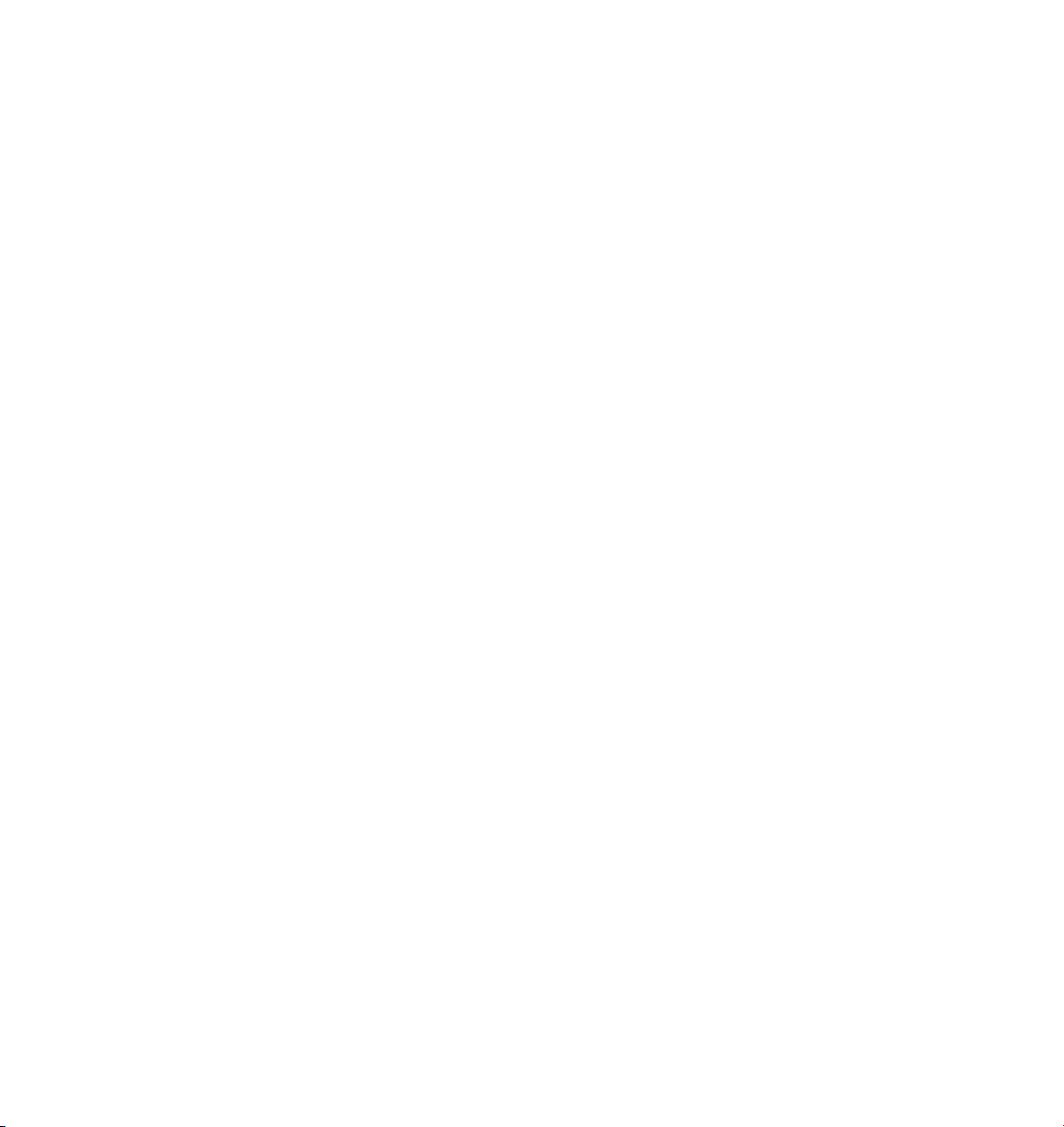
Set First Point.................................................................................................................................517
Reverse Sequence ..........................................................................................................................517
Move Down Sequence, Move Up Sequence ..................................................................................517
Chamfer ........................................................................................................................................ 518
Create Outline................................................................................................................................519
Cross Section ................................................................................................................................ 520
Disconnect .................................................................................................................................... 521
Edge To Spline .............................................................................................................................. 522
Line Up.......................................................................................................................................... 522
Project........................................................................................................................................... 523
Round ........................................................................................................................................... 524
Split............................................................................................................................................... 525
Add Point ........................................................................................................................................... 526
Bridge ................................................................................................................................................ 528
Brush.................................................................................................................................................. 531
Close Polygon Hole ............................................................................................................................ 534
Create Polygon .................................................................................................................................. 534
Edge Cut ............................................................................................................................................ 537
Iron ....................................................................................................................................................538
Knife .................................................................................................................................................. 539
Magnet ..............................................................................................................................................542
Mirror ................................................................................................................................................ 544
Set Point Value................................................................................................................................... 546
Slide ................................................................................................................................................... 548
Stitch And Sew .................................................................................................................................. 549
Weld .................................................................................................................................................. 551
Weight HyperNURBS.......................................................................................................................... 551
Bevel .................................................................................................................................................. 552
Extrude .............................................................................................................................................. 558
Extrude Inner..................................................................................................................................... 561
Matrix Extrude................................................................................................................................... 563
Smooth Shift...................................................................................................................................... 566
Normal Move ..................................................................................................................................... 567
Normal Scale...................................................................................................................................... 568
Normal Rotate ................................................................................................................................... 568
Structure Context Menu ....................................................................................................................569
11 Functions Menu............................................................................................ 573
Make Editable .................................................................................................................................... 573
Arrange.............................................................................................................................................. 573
Center ................................................................................................................................................580
Connect ............................................................................................................................................. 581
Page 16
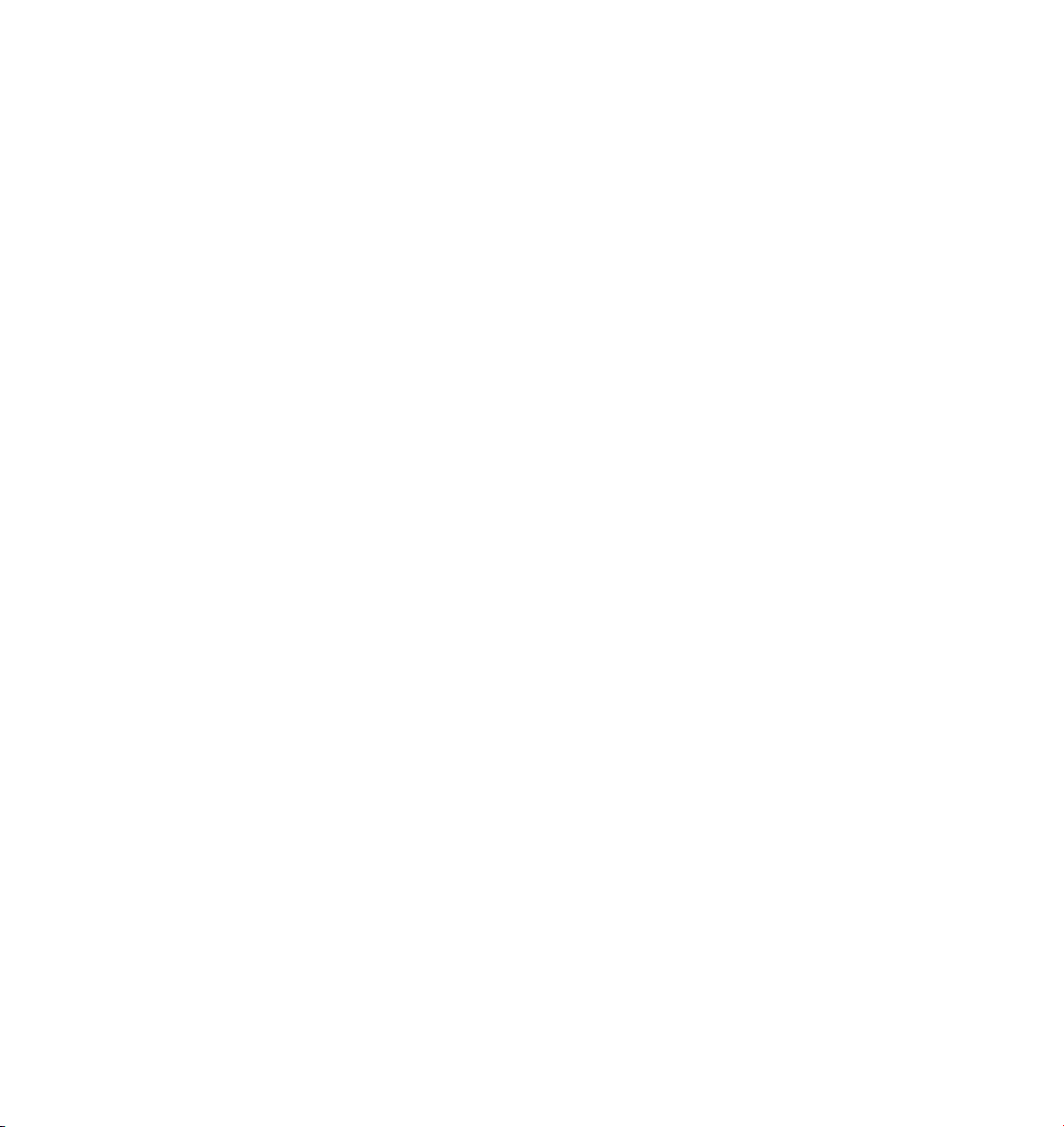
Current State To Object ..................................................................................................................... 581
Duplicate ........................................................................................................................................... 582
Measure & Construction .................................................................................................................... 583
Transfer.............................................................................................................................................. 587
Randomize......................................................................................................................................... 587
Reset System...................................................................................................................................... 588
Align Normals .................................................................................................................................... 590
Reverse Normals ................................................................................................................................ 592
Move Down Sequence, Move Up Sequence ...................................................................................... 592
Collapse ............................................................................................................................................. 593
Melt ................................................................................................................................................... 593
Optimize ............................................................................................................................................ 595
Subdivide........................................................................................................................................... 596
Triangulate......................................................................................................................................... 597
Untriangulate..................................................................................................................................... 597
Retriangulate N-gons......................................................................................................................... 597
Remove N-gons ................................................................................................................................. 598
Array ..................................................................................................................................................598
Clone ................................................................................................................................................. 600
Disconnect ......................................................................................................................................... 602
Explode Segments .............................................................................................................................602
Break Phong Shading......................................................................................................................... 602
Unbreak Phong Shading.................................................................................................................... 602
Select Broken Phong Edges ............................................................................................................... 602
Increase/Decrease HN Subdivision..................................................................................................... 602
12 Plugins..........................................................................................................605
Execute Last Plugin ............................................................................................................................ 605
ASCII Animation Import ....................................................................................................................606
FlashEx............................................................................................................................................... 609
General tab ................................................................................................................................... 609
Lines tab ........................................................................................................................................612
HTML tab ...................................................................................................................................... 613
FlashEx Tag ................................................................................................................................... 614
FlashEx FAQs ................................................................................................................................. 614
SpaceMouse ...................................................................................................................................... 616
13 Rendering ..................................................................................................... 619
Render Alerts ..................................................................................................................................... 619
Render Active Object .........................................................................................................................620
Render Region ................................................................................................................................... 620
Render To Picture Viewer................................................................................................................... 620
Page 17
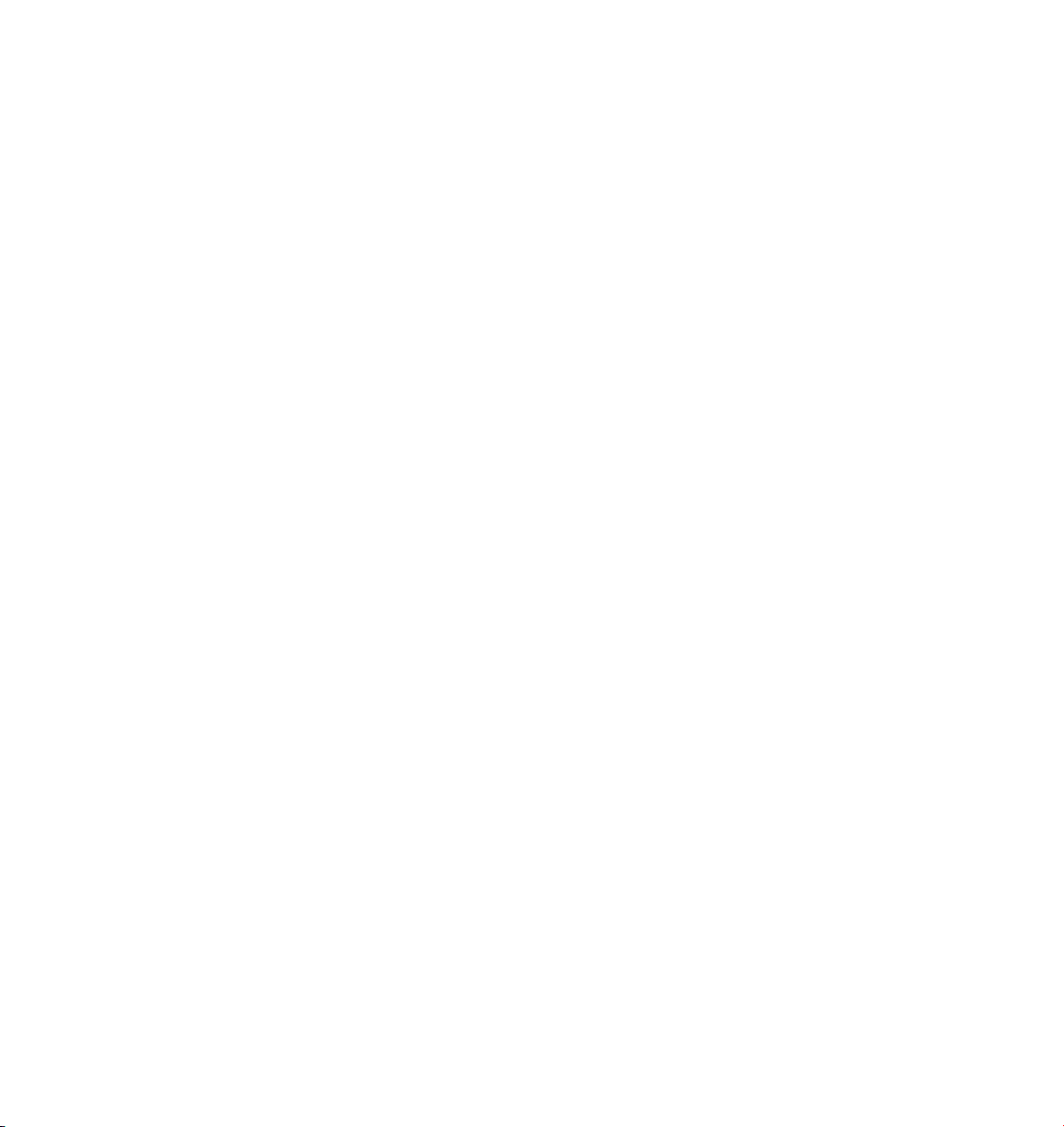
Batch Rendering ................................................................................................................................ 621
Make Preview..................................................................................................................................... 621
Render Settings ................................................................................................................................. 622
New Render Settings .........................................................................................................................623
Delete Render Settings ...................................................................................................................... 623
Flush Illumination Caches .................................................................................................................. 623
Bake Texture (formerly SLA ‘Baker’) .................................................................................................. 624
Calculate Dirt ..................................................................................................................................... 627
Render Settings ................................................................................................................................. 631
General .........................................................................................................................................631
Output ..........................................................................................................................................634
Save .............................................................................................................................................. 637
Radiosity, Caustics ........................................................................................................................ 648
Effects........................................................................................................................................... 649
Options ......................................................................................................................................... 657
Multi-Pass .....................................................................................................................................662
QuickTime VR................................................................................................................................ 668
Movie Formats ................................................................................................................................... 671
14 Window Menu..............................................................................................675
Layout ........................................................................................................................................... 675
New View Panel ............................................................................................................................ 677
Object Manager............................................................................................................................ 678
Material Manager ......................................................................................................................... 678
Timeline ........................................................................................................................................678
F-Curve Manager ..........................................................................................................................679
Attribute Manager........................................................................................................................ 679
Picture Viewer............................................................................................................................... 680
Coordinate Manager..................................................................................................................... 680
Structure Manager........................................................................................................................ 681
Browser......................................................................................................................................... 681
Console .........................................................................................................................................681
Global Status Bar ..........................................................................................................................682
Selection Info................................................................................................................................ 682
Structure Info................................................................................................................................ 682
Other Scene Windows ..................................................................................................................682
15 Help Menu ....................................................................................................685
MAXON Online ............................................................................................................................. 685
Help (CINEMA 4D) ........................................................................................................................685
Personalize.................................................................................................................................... 685
Info ...............................................................................................................................................685
Page 18
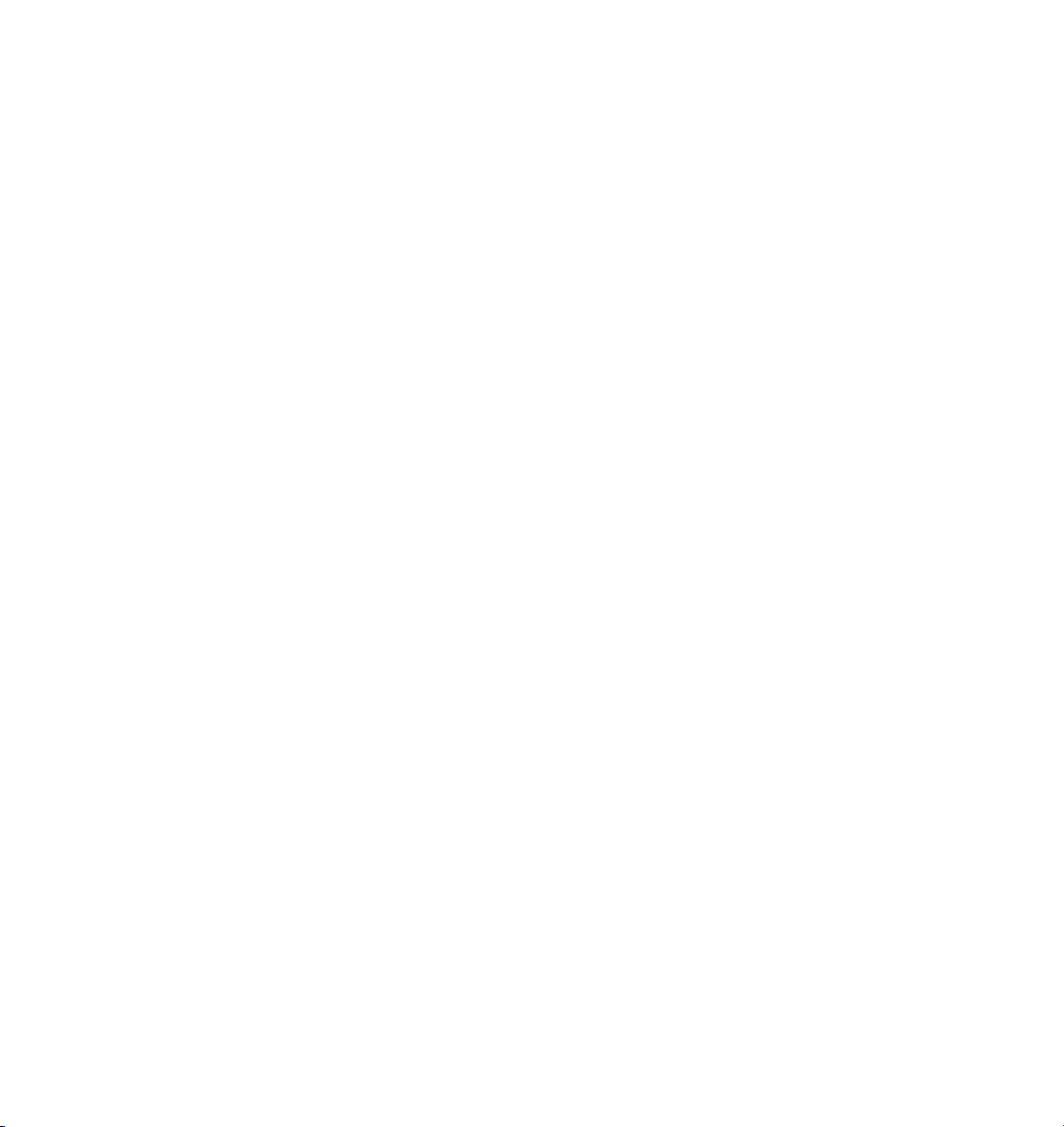
16 Coordinate Manager ....................................................................................689
17 Object Manager ...........................................................................................693
File Menu ...........................................................................................................................................696
CINEMA 4D tags ........................................................................................................................... 696
Restore Selection .......................................................................................................................... 718
Save Objects As ............................................................................................................................ 719
Display Tags .................................................................................................................................. 719
Close ............................................................................................................................................. 719
Edit Menu .......................................................................................................................................... 720
Undo ............................................................................................................................................. 720
Redo.............................................................................................................................................. 720
Cut ................................................................................................................................................ 720
Copy.............................................................................................................................................. 720
Paste ............................................................................................................................................. 720
Delete ........................................................................................................................................... 720
Select All, Deselect All .................................................................................................................. 720
Select Children.............................................................................................................................. 720
Show Objects................................................................................................................................ 721
Hide Objects ................................................................................................................................. 721
Invert Object Selection ................................................................................................................. 721
Objects Menu .................................................................................................................................... 722
Object Display............................................................................................................................... 722
Search ........................................................................................................................................... 724
Search First Active Object ............................................................................................................. 726
Edit Object .................................................................................................................................... 726
Rename Object ............................................................................................................................. 726
Group Objects .............................................................................................................................. 726
Expand Object Group ................................................................................................................... 726
Make Editable ............................................................................................................................... 726
Current State To Object ................................................................................................................ 726
Connect ........................................................................................................................................ 727
Select Children.............................................................................................................................. 727
Show Tracks .................................................................................................................................. 727
Show F-Curves .............................................................................................................................. 727
Object Information ....................................................................................................................... 727
Scene Information ........................................................................................................................ 727
Fold All.......................................................................................................................................... 728
Unfold All...................................................................................................................................... 728
Fix Bones....................................................................................................................................... 728
Reset Bones .................................................................................................................................. 728
Page 19
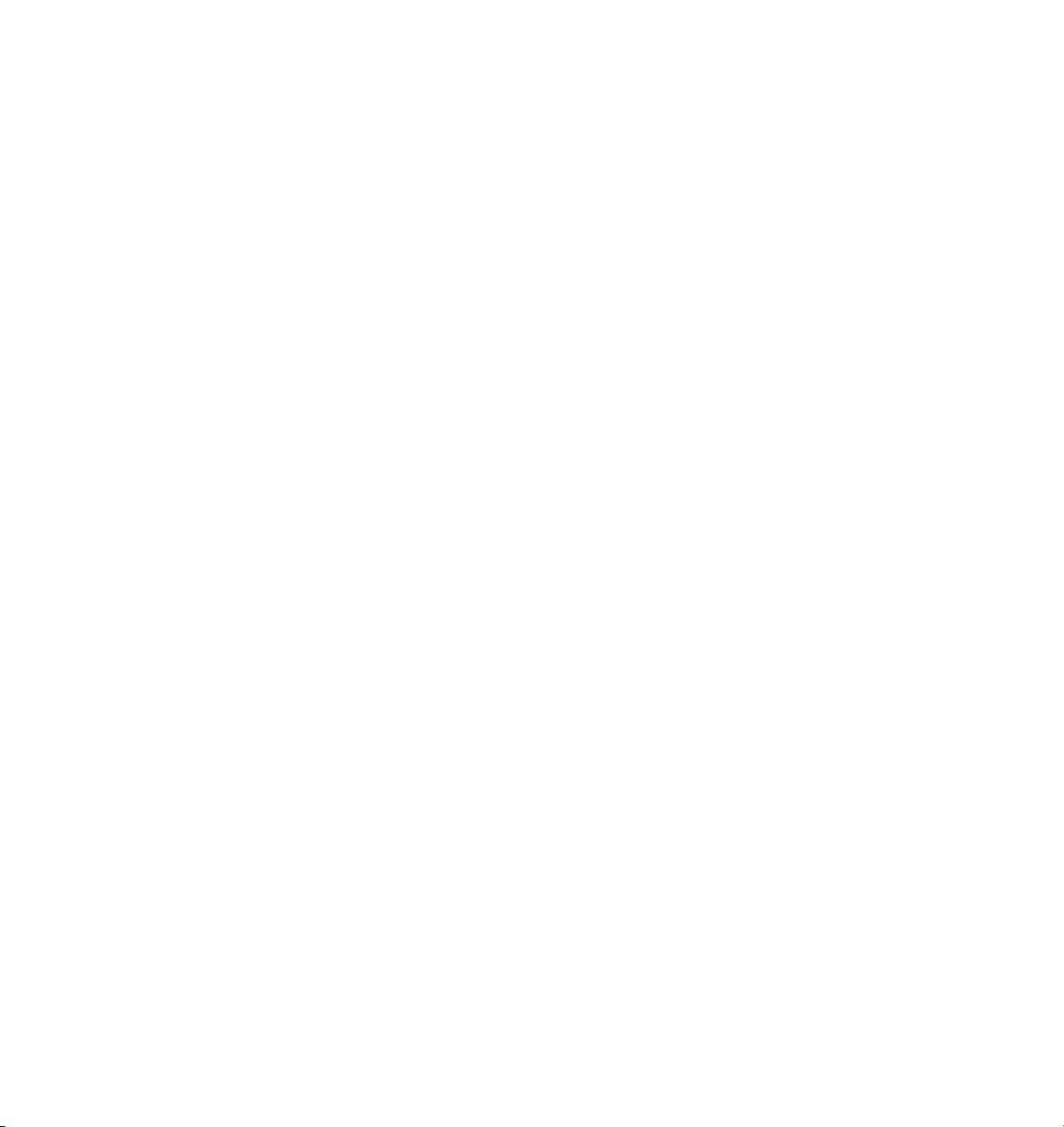
Bake Particles ................................................................................................................................ 728
Tags Menu ......................................................................................................................................... 730
Edit Tag......................................................................................................................................... 730
Copy Tag To Children .................................................................................................................... 730
Select Identical Child Tags ............................................................................................................ 730
Texture Menu..................................................................................................................................... 731
Generate UVW Coordinates.......................................................................................................... 731
Assign UVW Coordinates.............................................................................................................. 732
Fit To Object, Fit To Image, Fit To Region ..................................................................................... 733
Adapt To Object Axis, Adapt To World A xis, Adapt To View ........................................................ 733
Mirror Horizontally, Mirror Vertically............................................................................................ 734
18 Material Manager......................................................................................... 737
File Menu ........................................................................................................................................... 738
New Material ................................................................................................................................ 738
Shader........................................................................................................................................... 738
Load Materials .............................................................................................................................. 738
Save Materials As .......................................................................................................................... 738
Save All Materials As..................................................................................................................... 738
Close ............................................................................................................................................. 738
Edit Menu .......................................................................................................................................... 739
Undo, Redo ................................................................................................................................... 739
Cut ................................................................................................................................................ 739
Copy.............................................................................................................................................. 739
Paste ............................................................................................................................................. 739
Delete ........................................................................................................................................... 739
Select All, Deselect All .................................................................................................................. 739
Material List .................................................................................................................................. 740
Mini Icons, Small Icons, Medium Icons, Large Icons..................................................................... 740
Function Menu ...................................................................................................................................741
Select Materials Of Active Objects.................................................................................................741
Find First Active Material ...............................................................................................................741
Render Materials, Render All Materials .........................................................................................741
New Material Group, Remove Material Group ..............................................................................741
Sort Materials ............................................................................................................................... 742
Edit ............................................................................................................................................... 742
Apply ............................................................................................................................................ 743
Rename ......................................................................................................................................... 743
Remove Unused Materials ............................................................................................................ 743
Remove Duplicate Materials ......................................................................................................... 743
Select Texture Tags ....................................................................................................................... 743
Page 20
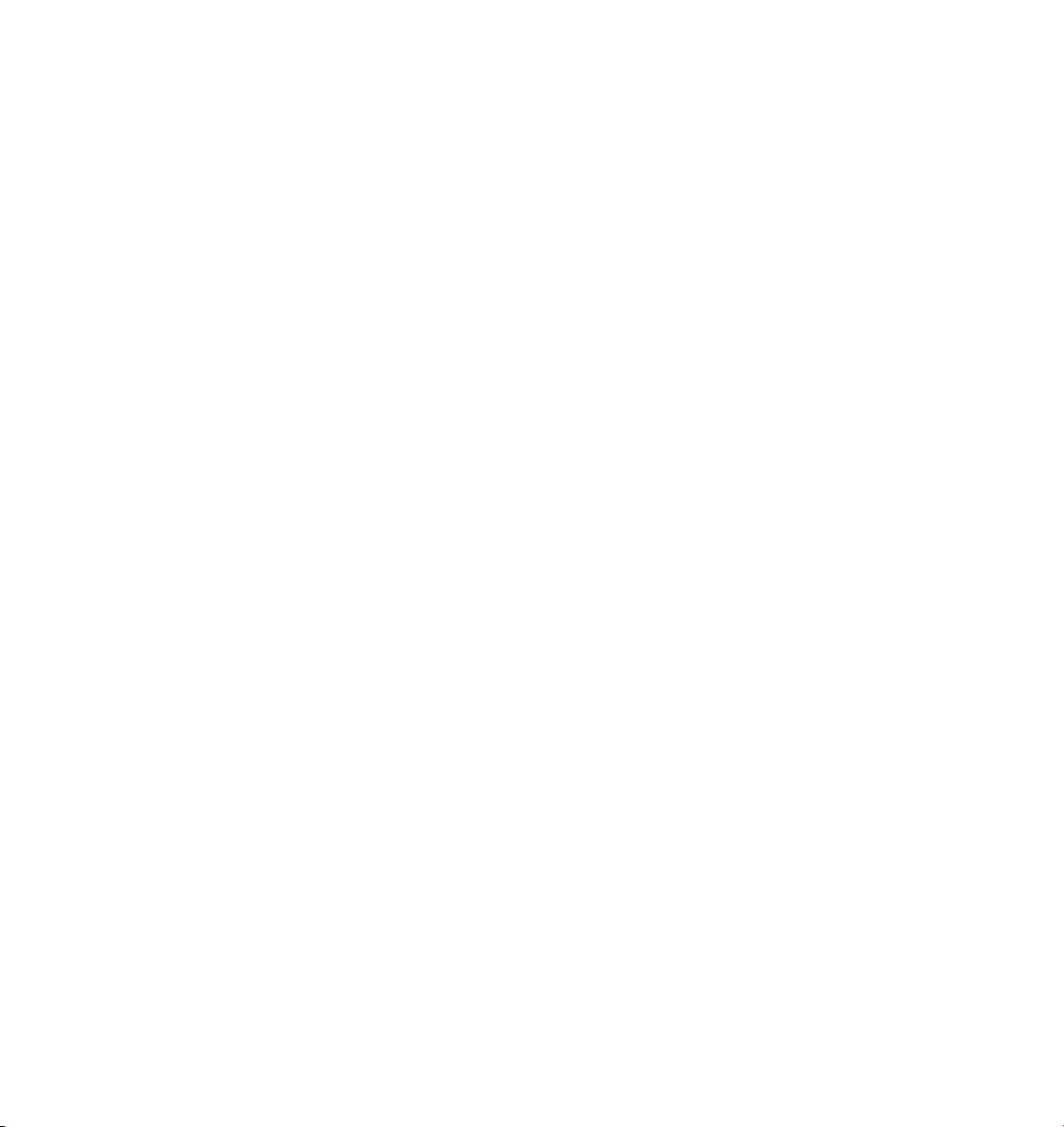
The Material Editor ............................................................................................................................ 745
Material Preview ...................................................................................................................... 746
Color chooser........................................................................................................................... 748
Texture settings ....................................................................................................................... 748
Color ............................................................................................................................................. 756
Diffusion ....................................................................................................................................... 757
Luminance .................................................................................................................................... 758
Transparency................................................................................................................................. 759
Reection...................................................................................................................................... 764
Environment ................................................................................................................................. 767
Fog................................................................................................................................................ 769
Bump ............................................................................................................................................ 770
Alpha ............................................................................................................................................ 772
Specular ........................................................................................................................................ 775
Specular Color .............................................................................................................................. 777
Glow ............................................................................................................................................. 778
Displacement ................................................................................................................................ 780
Illumination .................................................................................................................................. 783
Assignment................................................................................................................................... 785
The Shaders ....................................................................................................................................... 787
Channel shaders ........................................................................................................................... 788
Color ........................................................................................................................................790
Noise ........................................................................................................................................ 790
Gradient ................................................................................................................................... 794
Fresnel ..................................................................................................................................... 798
Filter ......................................................................................................................................... 799
Fusion ...................................................................................................................................... 801
Layer ........................................................................................................................................ 804
Colorizer .................................................................................................................................. 806
Posterizer ................................................................................................................................. 807
Backlight .................................................................................................................................. 807
Dirt........................................................................................................................................... 808
Distorter................................................................................................................................... 809
Falloff....................................................................................................................................... 810
Lumas .......................................................................................................................................811
Normal Direction (previously ‘Buffy’)...................................................................................... 815
Projector .................................................................................................................................. 816
Proximal................................................................................................................................... 817
Ripple ....................................................................................................................................... 820
Spectral.................................................................................................................................... 821
Spline ....................................................................................................................................... 824
Vertex Map .............................................................................................................................. 827
Page 21
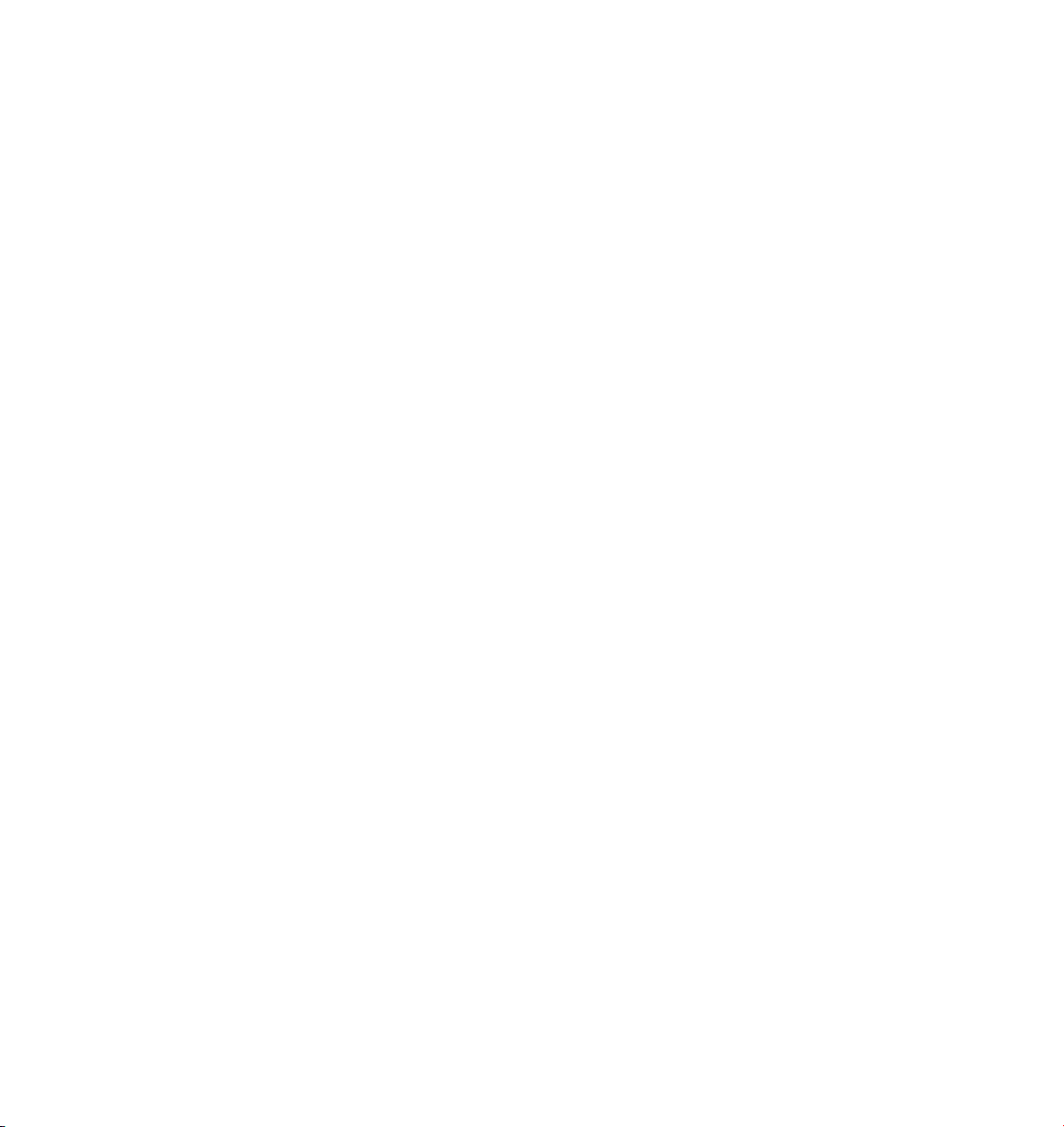
Brick ......................................................................................................................................... 827
Checkerboard .......................................................................................................................... 828
Cloud ....................................................................................................................................... 828
Cyclone .................................................................................................................................... 829
Earth ........................................................................................................................................ 829
Fire ........................................................................................................................................... 830
Flame ....................................................................................................................................... 830
Galaxy ...................................................................................................................................... 831
Marble ..................................................................................................................................... 831
Metal ....................................................................................................................................... 832
Planet ....................................................................................................................................... 832
Rust.......................................................................................................................................... 834
Simple Noise ............................................................................................................................ 834
Simple Turbulence ................................................................................................................... 835
Stareld ................................................................................................................................... 835
Stars ......................................................................................................................................... 836
Sunburst ..................................................................................................................................836
Tiles.......................................................................................................................................... 837
Types of Tile Pattern ................................................................................................................ 839
Venus ....................................................................................................................................... 840
Water .......................................................................................................................................840
Wood .......................................................................................................................................841
Material shaders ........................................................................................................................... 842
Fog........................................................................................................................................... 842
Terrain...................................................................................................................................... 843
The former SLA volume shaders ................................................................................................... 844
Banji ......................................................................................................................................... 844
Banzi ........................................................................................................................................845
Cheen....................................................................................................................................... 847
Danel........................................................................................................................................ 849
Mabel....................................................................................................................................... 849
Nukei........................................................................................................................................ 851
Alpha A page ........................................................................................................................... 854
Texture Mapping ............................................................................................................................... 867
Texture tag settings ...................................................................................................................... 867
Types of mapping .................................................................................................................... 874
Mixing textures........................................................................................................................ 879
Putting a label on a bottle ....................................................................................................... 882
Different materials for the hull, caps and rounding ................................................................883
Page 22
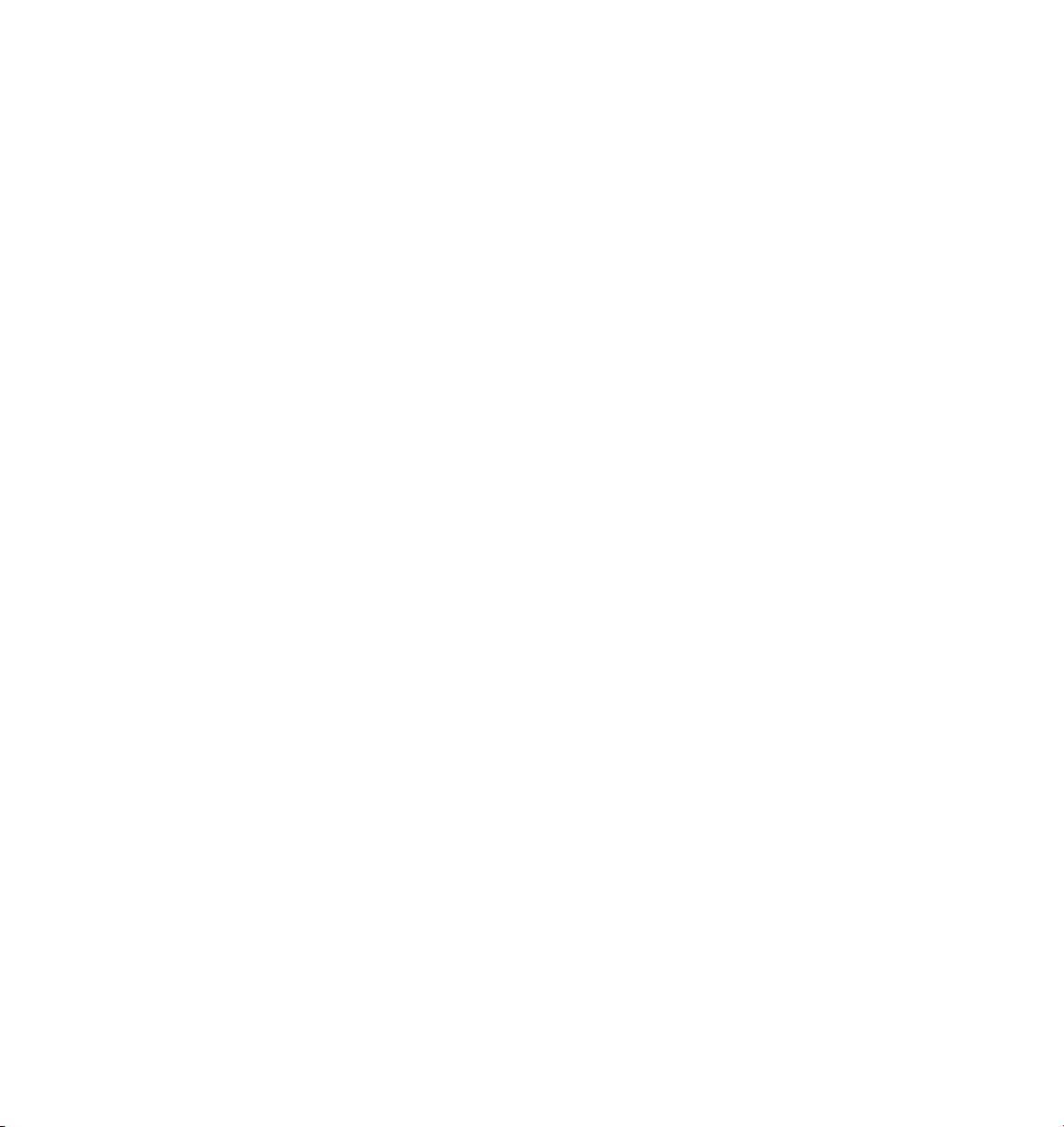
19 Timeline........................................................................................................887
Animation Toolbar ............................................................................................................................. 888
Commands.................................................................................................................................... 888
Options .........................................................................................................................................890
Animation Menu................................................................................................................................ 892
Record........................................................................................................................................... 892
Keyframe....................................................................................................................................... 892
Play Mode .....................................................................................................................................893
Working in the Timeline .................................................................................................................... 894
Improving workow ..................................................................................................................... 894
Drag-and-drop......................................................................................................................... 894
Navigation ...............................................................................................................................894
Context menus......................................................................................................................... 895
The Objects area ........................................................................................................................... 895
Automatic mode ...................................................................................................................... 895
Manual mode........................................................................................................................... 896
Moving the time slider without animation .............................................................................. 896
Layer system ............................................................................................................................ 896
Timeline ruler and preview range ............................................................................................ 897
Markers .................................................................................................................................... 897
Recording animation ....................................................................................................................899
Keyframing with the Record button ........................................................................................ 899
Keyframing in the Attribute manager ..................................................................................... 900
Autokeying (automatic recording)........................................................................................... 901
Keyframing in the Timeline ...................................................................................................... 902
Selecting elements ....................................................................................................................... 904
Rectangle selection.................................................................................................................. 904
Selecting individual vector components.................................................................................. 904
Using drag and drop to copy and move ....................................................................................... 905
Moving animations hierarchically ............................................................................................ 905
Moving tracks, sequences and keys......................................................................................... 905
File Menu ...........................................................................................................................................907
New Track > Parameter ................................................................................................................ 907
New Track > Morph...................................................................................................................... 910
New Track > PLA .......................................................................................................................... 913
New Track > Sound ...................................................................................................................... 915
New Track > Time......................................................................................................................... 917
New Sequence .............................................................................................................................. 920
New Key ........................................................................................................................................ 923
New Marker .................................................................................................................................. 926
2D Sound Rendering..................................................................................................................... 927
3D Sound Rendering..................................................................................................................... 928
Page 23
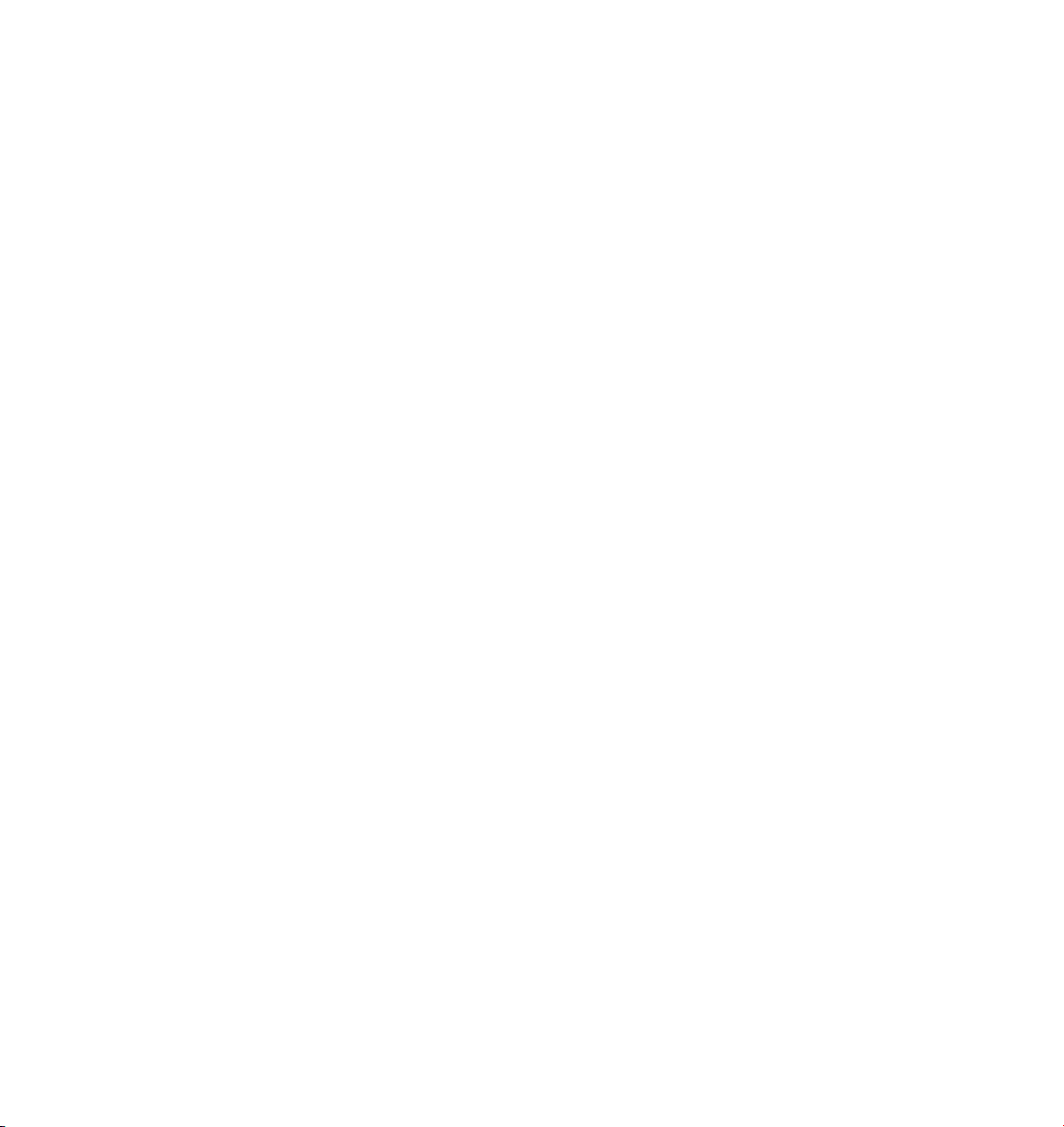
Close ............................................................................................................................................. 929
Edit Menu .......................................................................................................................................... 930
Undo ............................................................................................................................................. 930
Redo.............................................................................................................................................. 930
Cut ................................................................................................................................................ 930
Copy.............................................................................................................................................. 930
Paste ............................................................................................................................................. 930
Delete ........................................................................................................................................... 931
Delete All Markers ........................................................................................................................ 931
Select All ....................................................................................................................................... 931
Deselect All................................................................................................................................... 931
Selections ..................................................................................................................................... 931
Arrange Mode............................................................................................................................... 932
Show All Animated .......................................................................................................................932
Remove Object, Remove All.......................................................................................................... 932
Snap To Frame .............................................................................................................................. 932
Project Settings ............................................................................................................................ 933
Link To Object Manager................................................................................................................ 933
Automatic Mode........................................................................................................................... 933
View Menu ........................................................................................................................................ 935
Frame All....................................................................................................................................... 935
Frame Selection ............................................................................................................................ 935
Frame Start ................................................................................................................................... 935
Frame End ..................................................................................................................................... 935
Frame Active Time ........................................................................................................................ 935
Frame Time ................................................................................................................................... 935
Frame Marker................................................................................................................................ 935
Frame Right Marker, Frame Left Marker ....................................................................................... 935
Zoom In, Zoom Out ...................................................................................................................... 935
Filter Menu ........................................................................................................................................ 936
Objects Menu .................................................................................................................................... 937
Rename Object ............................................................................................................................. 937
Search Active Object..................................................................................................................... 937
Fold All, Unfold All........................................................................................................................ 937
Bake Object................................................................................................................................... 937
Position Track To Spline ................................................................................................................ 937
Spline To Position Track ................................................................................................................ 938
Sequences Menu........................................................................................................................... 939
Record Selected ............................................................................................................................ 939
Insert Preview Range .................................................................................................................... 939
Delete Preview Range ................................................................................................................... 939
Adjust ........................................................................................................................................... 939
Page 24
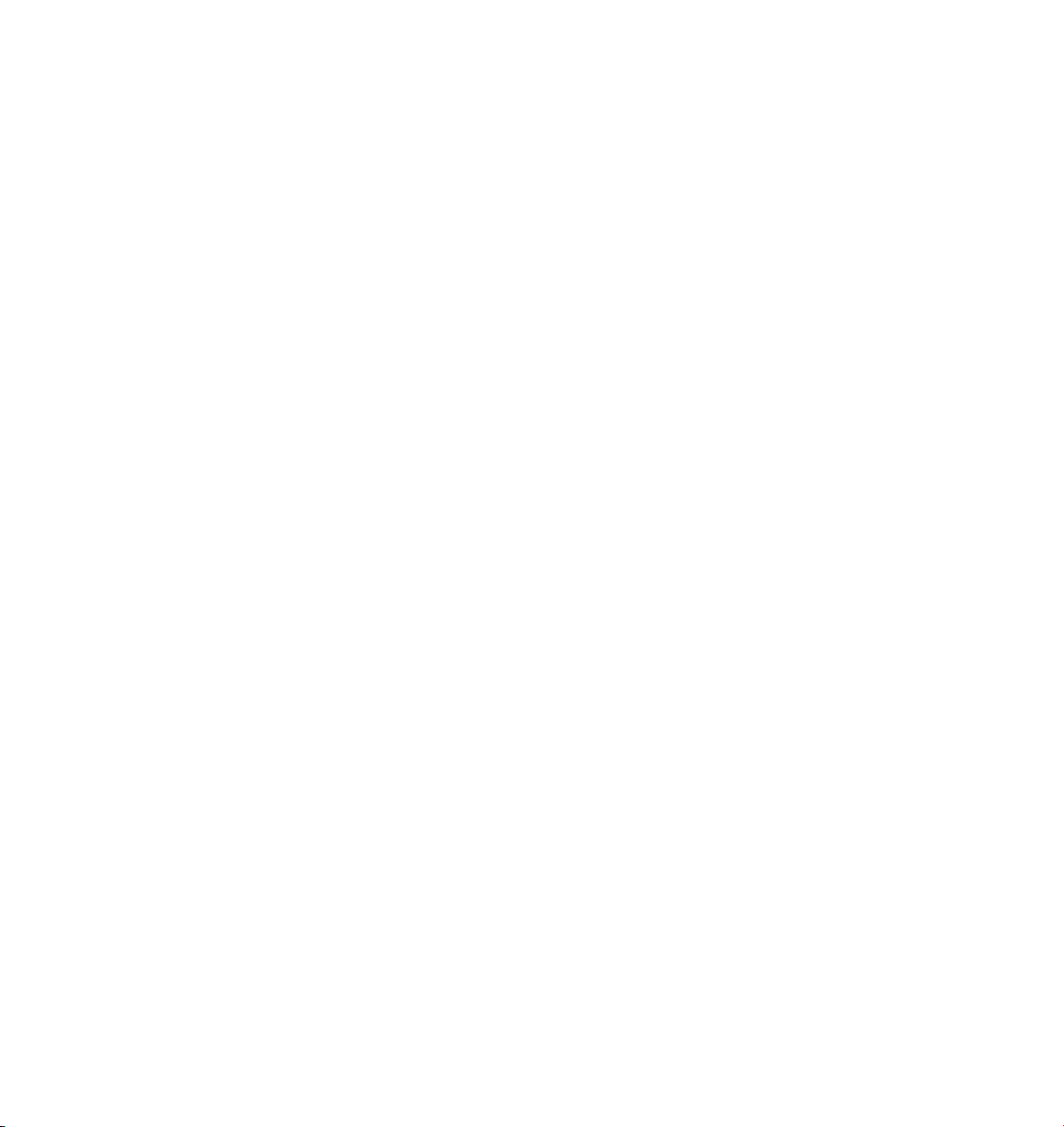
Connect ........................................................................................................................................940
Divide ............................................................................................................................................ 940
Markers From Selection ................................................................................................................940
Move/Scale ................................................................................................................................... 941
Quantize ....................................................................................................................................... 941
Layer Menu ........................................................................................................................................ 942
Color Selection ............................................................................................................................. 942
Select Layer................................................................................................................................... 942
Toggle Layer.................................................................................................................................. 942
Solo Layer .....................................................................................................................................942
All Layers ...................................................................................................................................... 942
Loading XL R7 scenes ........................................................................................................................943
Animating materials ..........................................................................................................................943
20 F-Curve Manager.......................................................................................... 947
F-Curves in the Timeline .................................................................................................................... 951
Edit Menu .......................................................................................................................................... 952
Undo, Redo ................................................................................................................................... 952
Delete ........................................................................................................................................... 952
Select All, Deselect All, Invert All.................................................................................................. 952
Remove All.................................................................................................................................... 952
F-Curve List ................................................................................................................................... 952
Snap To Frame .............................................................................................................................. 952
Automatic Mode........................................................................................................................... 952
View Menu ........................................................................................................................................ 953
Frame All....................................................................................................................................... 953
Frame Selection ............................................................................................................................ 953
Auto Relative ................................................................................................................................ 953
Reset Relative................................................................................................................................ 953
Crosshairs ..................................................................................................................................... 953
Grid............................................................................................................................................... 953
Velocity ......................................................................................................................................... 954
Curves Menu...................................................................................................................................... 954
Custom Tangents .......................................................................................................................... 954
Function........................................................................................................................................ 955
Ease In, Ease Out .......................................................................................................................... 956
Easy Ease....................................................................................................................................... 956
Hold ..............................................................................................................................................956
Clamp ........................................................................................................................................... 957
Move............................................................................................................................................. 957
Scale ............................................................................................................................................. 957
Mirror X, Mirror Y ......................................................................................................................... 957
Page 25
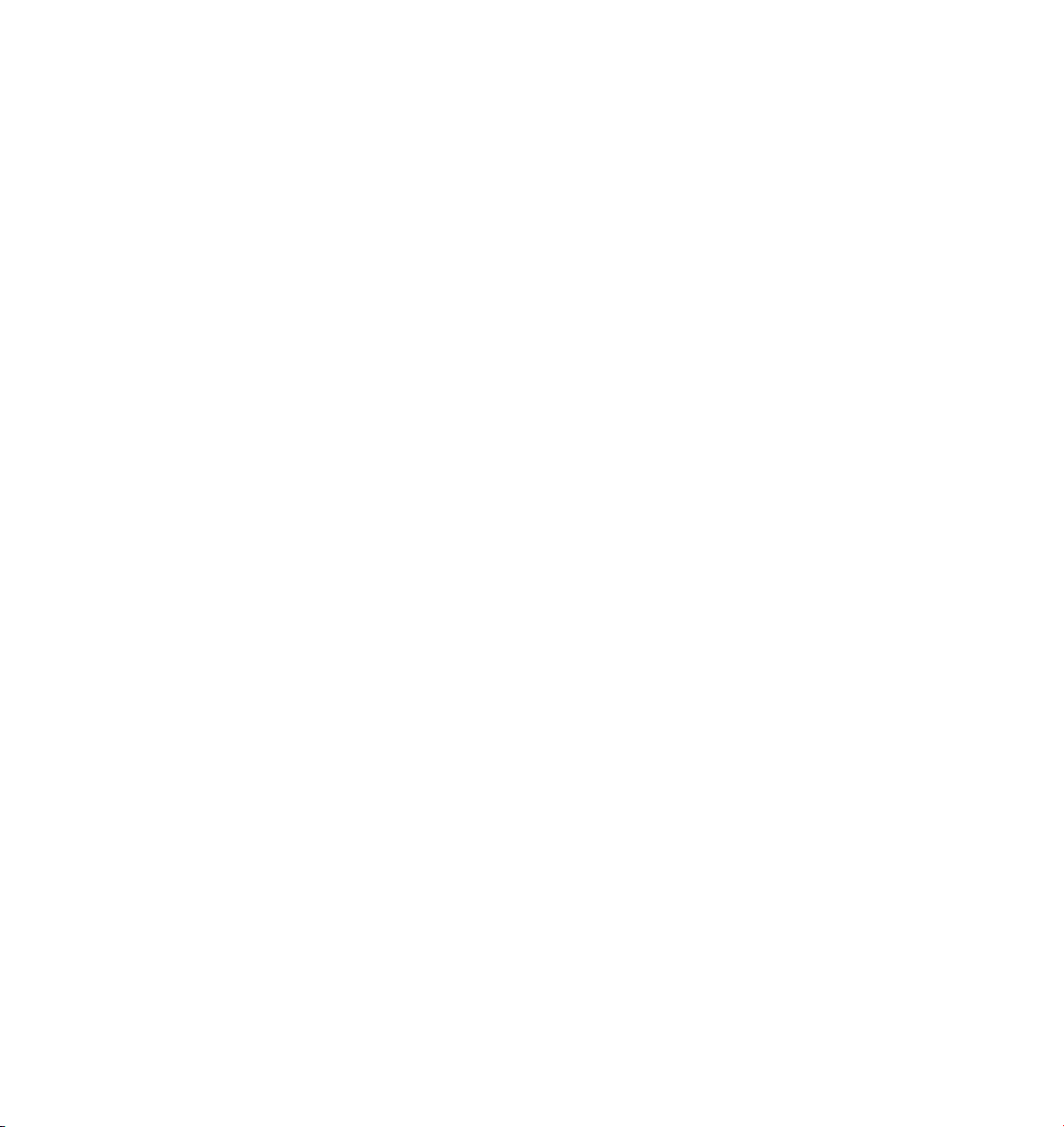
Cycle ............................................................................................................................................. 957
Cycle With Offset.......................................................................................................................... 958
Bake Curve .................................................................................................................................... 958
Simplify Curve............................................................................................................................... 958
21 Attribute Manager .......................................................................................961
Editing parameters ............................................................................................................................ 962
Navigating the Attribute manager .................................................................................................... 962
The Attribute manager’s context menu ............................................................................................ 964
Animation..................................................................................................................................... 964
User Interface ............................................................................................................................... 967
Show Subchannels........................................................................................................................ 967
Copy, Paste ................................................................................................................................... 967
Paste Identical............................................................................................................................... 967
Select All, Deselect All ..................................................................................................................968
Edit Entry ...................................................................................................................................... 968
Remove Entry................................................................................................................................ 968
Load Data, Save Data.................................................................................................................... 968
Add To HUD .................................................................................................................................. 968
Multiple selection .............................................................................................................................. 968
The Attribute manager’s menu.......................................................................................................... 969
Mode ............................................................................................................................................ 969
Edit ............................................................................................................................................... 970
User Data ...................................................................................................................................... 971
22 XPresso Editor .............................................................................................. 975
XGroups ............................................................................................................................................. 976
Nodes................................................................................................................................................. 977
Ports .................................................................................................................................................. 978
Wires.................................................................................................................................................. 979
Creating a new XPresso expression ................................................................................................... 980
Setting the priority .......................................................................................................................980
Data types..................................................................................................................................... 981
XPresso Editor Menus........................................................................................................................ 985
File Menu ......................................................................................................................................985
Edit Menu ..................................................................................................................................... 985
Layout Menu................................................................................................................................. 986
View Menu.................................................................................................................................... 986
Custom Menu ............................................................................................................................... 987
Calculate Menu............................................................................................................................. 987
XPresso Context Menus..................................................................................................................... 988
Context menu for nodes and XGroups ......................................................................................... 988
Page 26
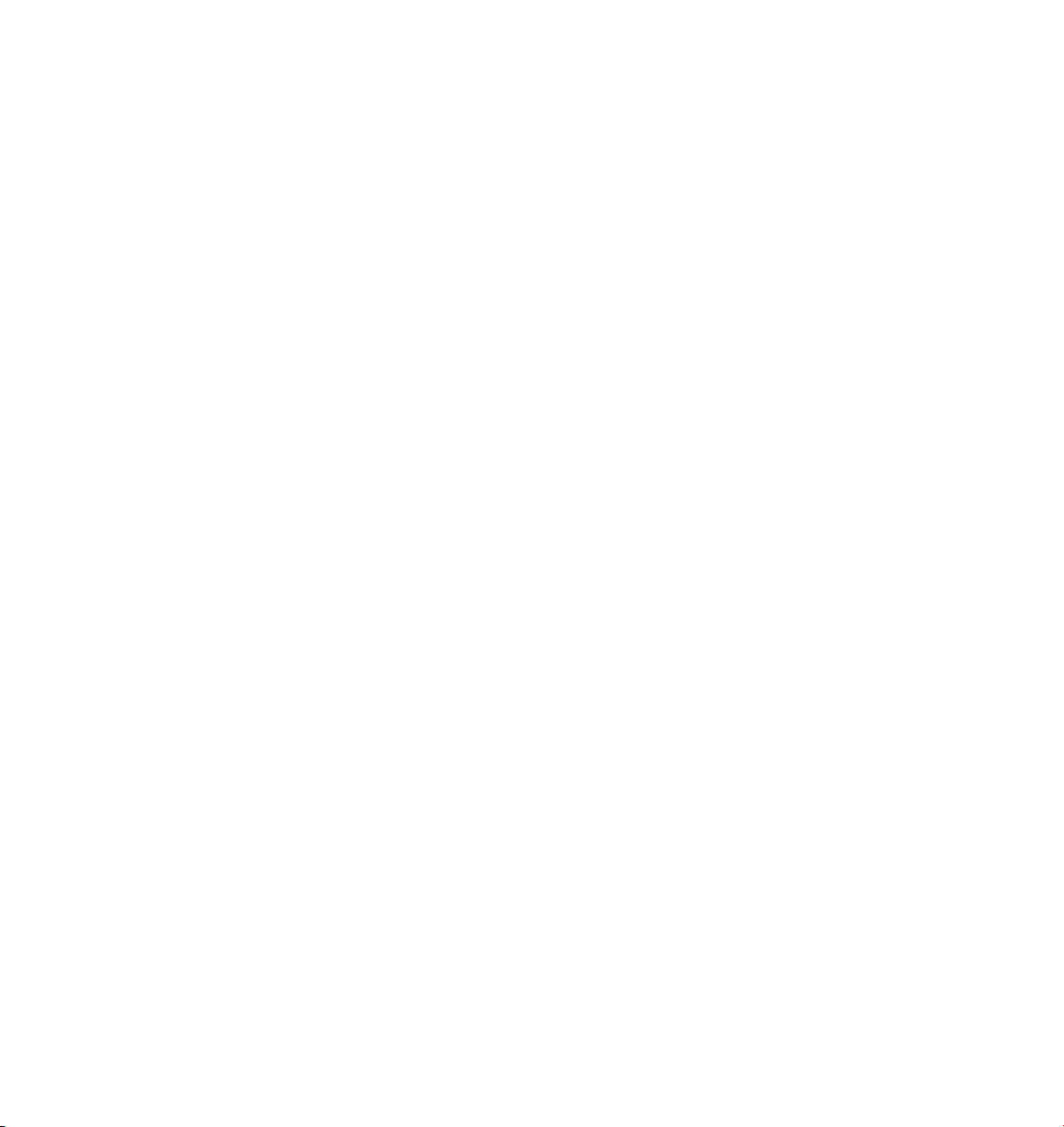
New XGroup ............................................................................................................................ 988
New Node ................................................................................................................................988
Unpack XGroup........................................................................................................................ 989
Convert To XGroup ..................................................................................................................989
Align To Grid ............................................................................................................................ 989
Zoom........................................................................................................................................ 989
View ......................................................................................................................................... 989
Content .................................................................................................................................... 989
Connections ............................................................................................................................. 989
Ports ........................................................................................................................................ 990
Delete ...................................................................................................................................... 990
Rename .................................................................................................................................... 990
Optimize .................................................................................................................................. 990
Select Connected ..................................................................................................................... 990
Disable ..................................................................................................................................... 991
Context menu for ports................................................................................................................ 991
Port Information ......................................................................................................................991
Remove Wires .......................................................................................................................... 991
Rename Ports........................................................................................................................... 991
Delete Port ............................................................................................................................... 991
The XPresso Manager ........................................................................................................................992
The XPresso Pool ............................................................................................................................... 993
Edit Menu ..................................................................................................................................... 994
XPresso Nodes ...................................................................................................................................995
General Group ..............................................................................................................................995
Bounding Box .......................................................................................................................... 995
Collision ................................................................................................................................... 996
Constant ..................................................................................................................................998
FlipFlop ....................................................................................................................................998
Freeze....................................................................................................................................... 999
Link List.................................................................................................................................... 999
Memory .................................................................................................................................1000
MonoFlop .............................................................................................................................. 1001
Noise ...................................................................................................................................... 1002
Object .................................................................................................................................... 1004
ObjectIndex ........................................................................................................................... 1007
Point ...................................................................................................................................... 1008
Polygon .................................................................................................................................. 1009
Random ................................................................................................................................. 1010
Ray Collision............................................................................................................................1011
Reference ................................................................................................................................1013
Remark ....................................................................................................................................1013
Page 27
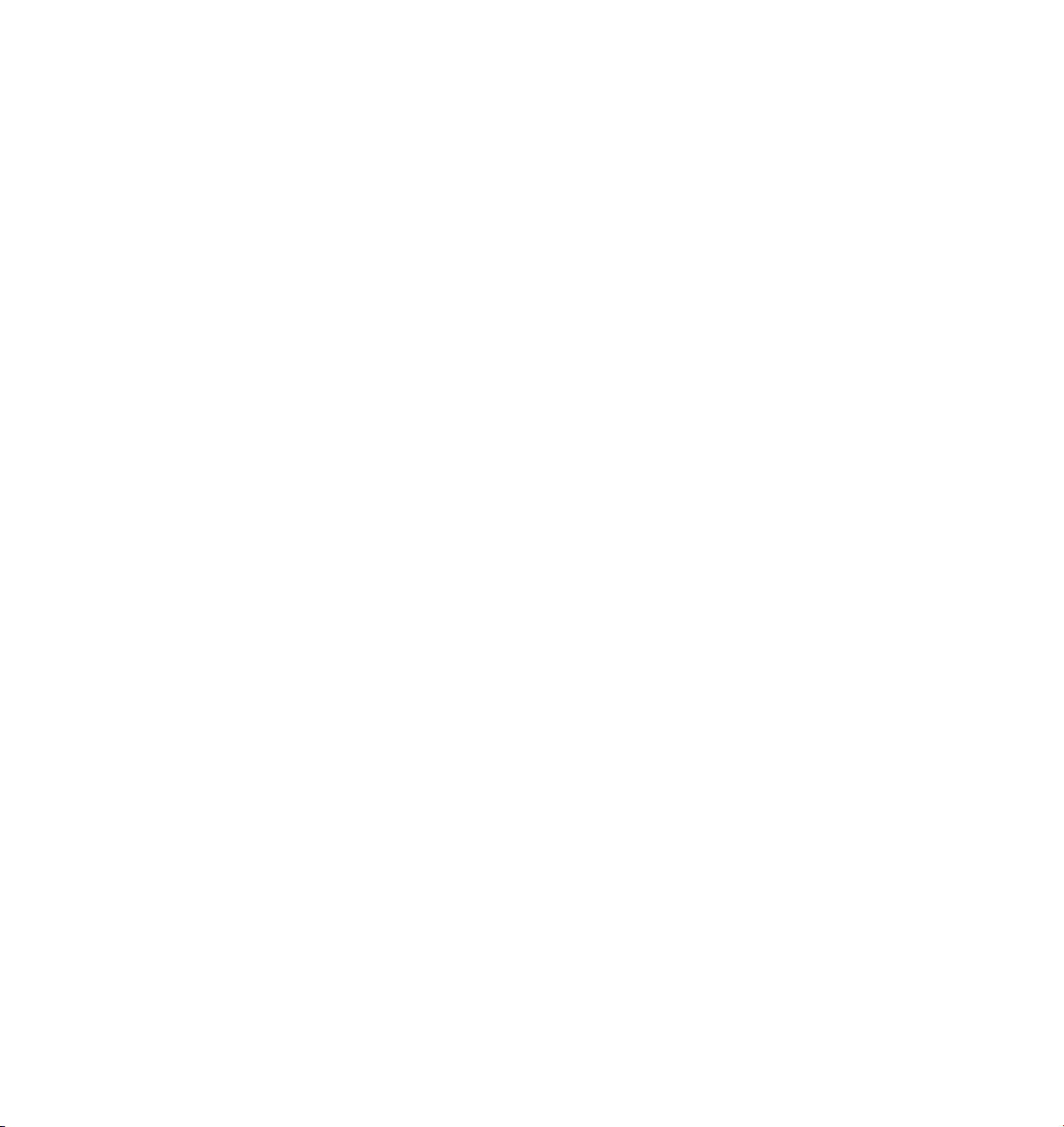
Result, Spy ..............................................................................................................................1014
Sound .....................................................................................................................................1014
Spline ......................................................................................................................................1015
Time ........................................................................................................................................1017
Real .........................................................................................................................................1017
Weightmap .............................................................................................................................1018
Adapter Group.............................................................................................................................1019
Matrix2Vectors .......................................................................................................................1019
Reals2Vector ...........................................................................................................................1019
Universal .................................................................................................................................1019
Vector2Reals .......................................................................................................................... 1020
Vectors2Matrix ...................................................................................................................... 1020
Bool Group ................................................................................................................................. 1021
Bool........................................................................................................................................ 1021
NOT........................................................................................................................................ 1022
Switch .................................................................................................................................... 1022
Calculate Group .......................................................................................................................... 1023
Absolute ................................................................................................................................ 1023
C.O.F.F.E.E.............................................................................................................................. 1023
Clamp..................................................................................................................................... 1024
Colorspace ............................................................................................................................. 1024
Cross Product......................................................................................................................... 1025
Degree ................................................................................................................................... 1025
Distance ................................................................................................................................. 1025
Dot Product ........................................................................................................................... 1026
FloatFunc ............................................................................................................................... 1026
FloatMath .............................................................................................................................. 1027
Formula.................................................................................................................................. 1028
Invert ..................................................................................................................................... 1028
Math ...................................................................................................................................... 1029
Matrix2HPB ............................................................................................................................ 1029
MatrixMulVector.................................................................................................................... 1030
Mix ......................................................................................................................................... 1030
Negate ................................................................................................................................... 1030
Range Mapper ....................................................................................................................... 1031
Trigonometric ........................................................................................................................ 1033
Vector2Matrix ........................................................................................................................ 1033
Logic Group ................................................................................................................................ 1034
Compare ................................................................................................................................ 1034
Condition ............................................................................................................................... 1035
Equal ...................................................................................................................................... 1035
Is Null ..................................................................................................................................... 1035
Page 28
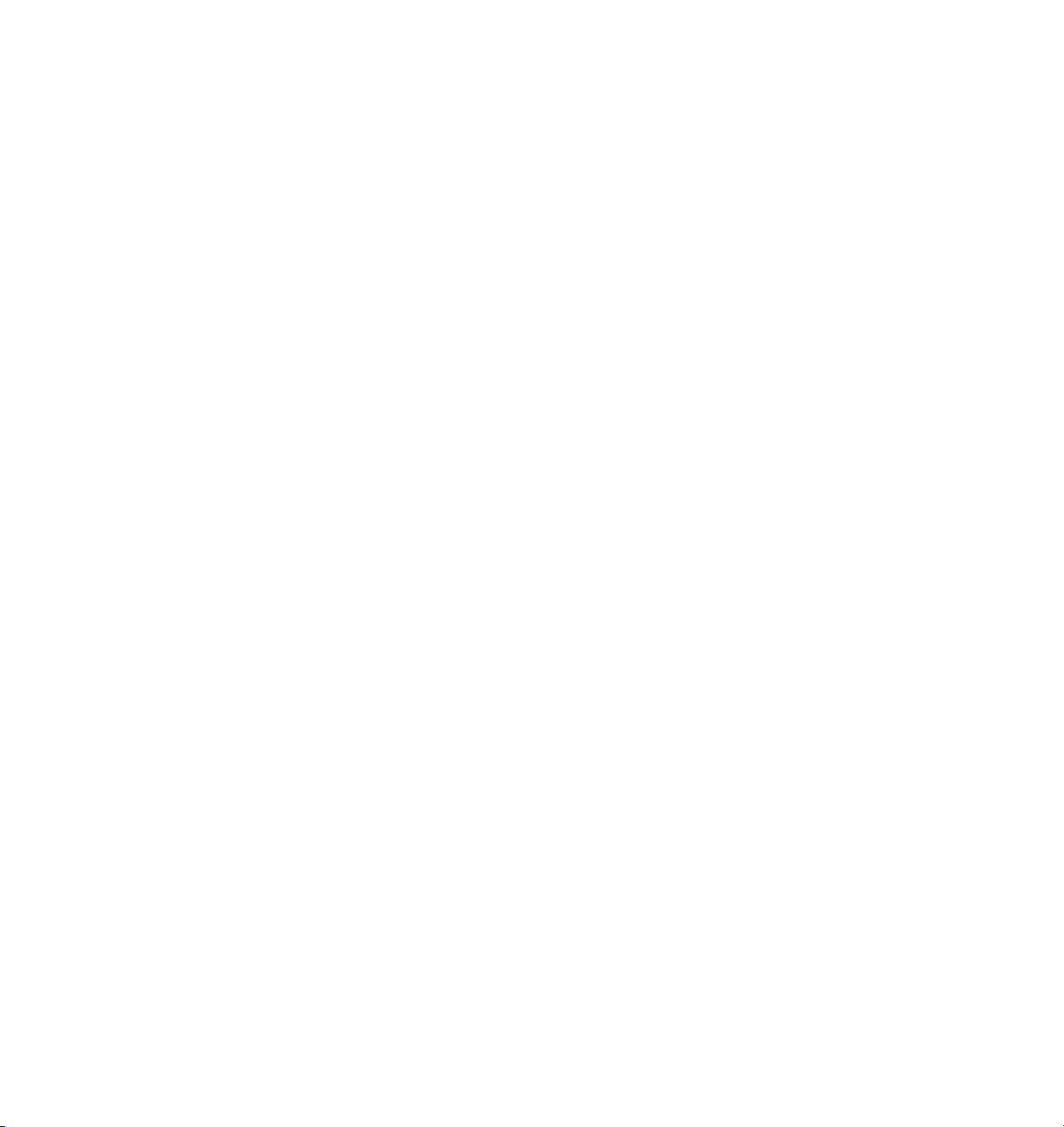
Order...................................................................................................................................... 1036
Iterator........................................................................................................................................ 1037
Hierarchy ................................................................................................................................ 1037
Iteration ................................................................................................................................. 1040
Material ................................................................................................................................. 1041
ObjectList............................................................................................................................... 1042
Selection ................................................................................................................................1042
Tag ......................................................................................................................................... 1043
Set Driven Keys ................................................................................................................................ 1045
Relative Driven Keys.................................................................................................................... 1046
23 Structure Manager..................................................................................... 1049
Navigating the Structure manager .................................................................................................. 1050
File Menu ......................................................................................................................................... 1051
New Line ..................................................................................................................................... 1051
Import ASCII Data....................................................................................................................... 1051
Export ASCII Data ....................................................................................................................... 1052
Close ........................................................................................................................................... 1052
Edit Menu ........................................................................................................................................ 1053
Undo, Redo ................................................................................................................................. 1053
Select All, Deselect All, Invert All................................................................................................ 1053
Select Area.................................................................................................................................. 1053
View Menu ...................................................................................................................................... 1053
Jump Last Selection, Jump Next Selection ................................................................................. 1053
Jump Page Up, Jump Page Down ............................................................................................... 1053
Jump Home, Jump End ............................................................................................................... 1053
Mode Menu ..................................................................................................................................... 1054
Points .......................................................................................................................................... 1054
Polygons .....................................................................................................................................1054
UVW ........................................................................................................................................... 1054
Vertex Map .................................................................................................................................1054
N-Gons........................................................................................................................................ 1054
24 Picture Viewer............................................................................................ 1057
File Menu ......................................................................................................................................... 1058
Open ........................................................................................................................................... 1058
Save Picture As ........................................................................................................................... 1058
Stop Rendering .......................................................................................................................... 1058
Close .......................................................................................................................................... 1059
Edit Menu ....................................................................................................................................... 1059
Copy............................................................................................................................................ 1059
Channels Menu................................................................................................................................ 1059
Page 29
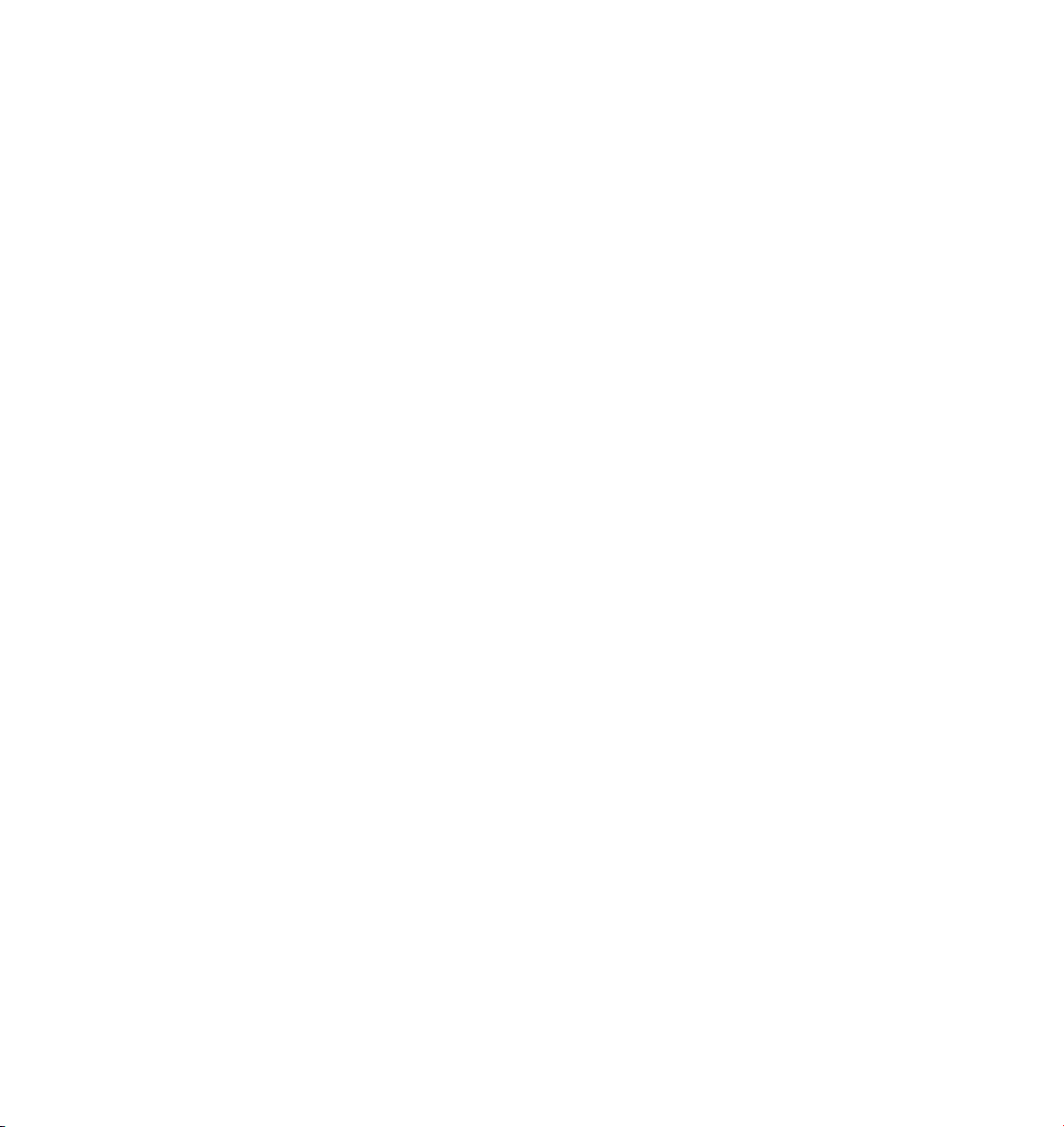
Multi-Layer Display ..................................................................................................................... 1059
Image.......................................................................................................................................... 1059
Alpha ......................................................................................................................................... 1059
Components Menu.......................................................................................................................... 1060
Red, Green, Blue ........................................................................................................................ 1060
Grayscale ................................................................................................................................... 1060
View Menu ...................................................................................................................................... 1060
Fit To Size ................................................................................................................................... 1060
Zoom Factors .............................................................................................................................. 1060
Zoom In, Zoom Out ................................................................................................................... 1060
Show Renderline ......................................................................................................................... 1060
Appendix......................................................................................................... 1063
Formulae.......................................................................................................................................... 1063
Programming plugins ...................................................................................................................... 1065
The COFFEE programming language ......................................................................................... 1065
The SDK....................................................................................................................................... 1065
COFFEE support .......................................................................................................................... 1066
File Formats ..................................................................................................................................... 1066
Image Formats ............................................................................................................................ 1066
Animation Formats ..................................................................................................................... 1069
3D Formats ................................................................................................................................. 1069
Sound Formats ........................................................................................................................... 1072
Support ........................................................................................................................................... 1073
Index................................................................................................................ 1077
Page 30
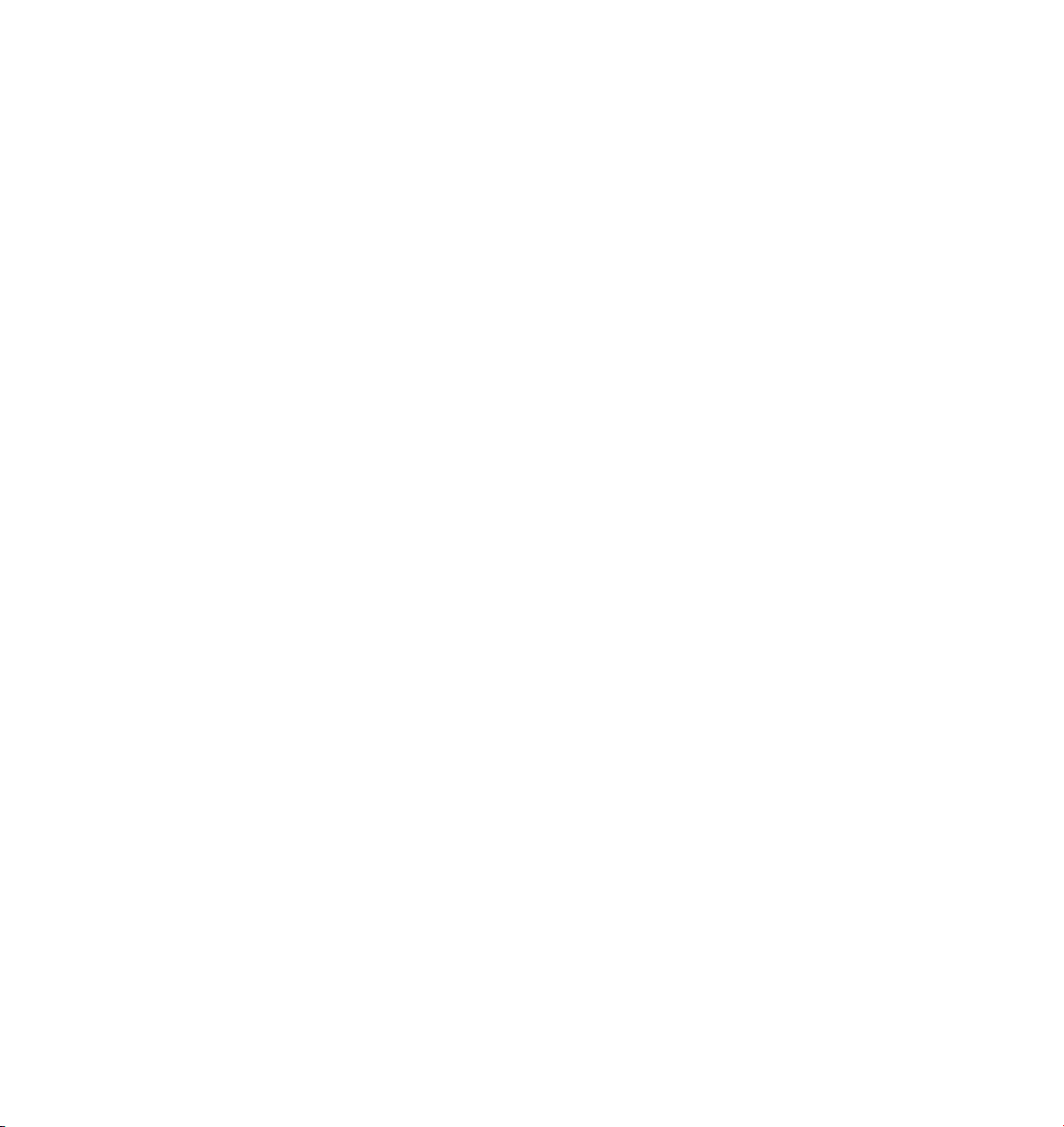
Page 31

1 Getting to Know
Page 32

Page 33

GETTING TO KNOW CINEMA 4D • 3
1 Getting to Know CINEMA 4D
Important notes
OpenGL
CINEMA 4D starts in OpenGL mode. If you experience OpenGL problems, quit CINEMA 4D and
restart CINEMA 4D with the Shift key held down until the splash screen shown below has closed.
Hold down Shift while CINEMA 4D starts to activate software shading mode.
CINEMA 4D will then start in software shading mode. Once the program has loaded, experiment
with the OpenGL options in the preferences. Start by disabling the following options before you
switch OpenGL back on, add the options back one by one until you nd out which option is causing
the problem:
- Smart Window Refresh
- Smart Live Selection
- Active Object Plane
- Highlight Plane
- OpenGL Hardware Lighting
- Shared Textures
- Antialiased Lines
Once you’ve found out which option(s) is causing the incompatibility, keep that option disabled.
OpenGL should now function correctly.
Installing QuickTime
We recommend that QuickTime is installed on your system. QuickTime makes additional image
formats available to CINEMA 4D and in addition allows you to render QuickTime movies. You can
download the QuickTime installer from www.apple.com/quicktime.
Page 34

4 • CHAPTER 1
What’s new in R9
If you’ve used a previous version of CINEMA 4D, you’re no doubt itching to know what’s new. In
these pages you’ll nd a brief description of some of the key new features in R9. To nd out more
about a particular feature, look it up in the index or in the relevant chapter.
Modeling
N-gons support
Without n-gons (lef t) and with n-gons (right).
CINEMA 4D now supports n-gons. N-gons help to keep the mesh clean and easier and faster to
work with. An n-gon is a polygon that has more than four corner points. Prior to R9, CINEMA 4D
was limited to polygons with three or four corner points (triangles or quadrangles). Now a polygon
can have an unlimited number of corner points.
New Measure & Construction tool
Not only can you measure distances and angles with this new tool, you can also use it to line up
objects and change the distances and angles — either by eye (drag and drop) or by entering values.
Tweak mode
Editing objects is faster than ever with the new tweak mode. When putting the nishing touches
to models, you often need to edit a point here, an edge there, a polygon there. The advantage of
tweak mode is that it’s like you are working in the point, edge and polygon modes all at the same
time: you can edit points, edges and polygons without having to keep changing the mode.
Enhanced modeling toolset
Many of the existing modeling tools are now non-modal. This means instant updates to the changes
that you choose to make.
Page 35

GETTING TO KNOW CINEMA 4D • 5
Brush tool
Paint detail, smoothness and much more directly onto your models.
Improved Knife tool
Optimized for R9’s n-gons, you can now make cleaner cuts.
Stitch & Sew
This new tool makes it easy to close holes between objects.
Melt
Great for simplifying needlessly complicated parts of your model, this fabulous tool will melt
multiple polygons into a single n-gon.
Background pictures
Background pictures will now come in at the right width to height ratio. New features allow you to
adjust the opacity of background pictures and use their alpha channel masks.
Interface
HUD
Using this amazing tool, you can display and even adjust parameters directly in the viewport!
Highlighting
The new highlighting mode clearly shows you what you’re selecting, be it an object axis, point,
edge or polygon. Further, selected polygons become tinted, ensuring that you can always see
what’s selected and what isn’t.
Dockable context menus
All context menus can now be docked directly into the interface. Ideal for all those tools that you
use most often.
Improved Open GL performance
Open GL is now better than ever. When working in split views, refresh rates are now much faster.
OS X users will now benet from support for dual plane technology, which massively improves
editor playback performance in scenes with only one object moving.
Shortcut hierarchies
Now you can assign multiple key commands as a shortcut. For example, hitting ‘a’ could access one
shortcut, whereas ‘a’ swiftly followed by ‘b’ could access an entirely different one.
Page 36

6 • CHAPTER 1
Layout
As requested by many users, the interface is slightly darker than before. This ensures the editor
window takes centre stage and you’re not distracted by the rest of the interface.
Drag and drop
We’ve added yet more drag and drop functionality. You can now drag and drop names into boxes.
For example, you can drag and drop a Polygon Selection tag into the Selection box of a Texture tag
to restrict the texture to that selection. Previously, you had to type the name in.
Tags and Expressions
It’s easier to nd the tags that you want. Tags and expressions are now separated by module and
plugin on the Object manager’s File menu.
Improved axis stems, new axis bands
You can now drag an axis stem to constrain movement, scale or direction to that axis (previously
you could drag the axis handle to do this but not the stem). Using the viewport settings you can
now add axis bands that when dragged will constrain the direction to a plane.
Menus
The main menu has been restructured for improved clarity. For example, commands from the old
Edit Surface submenu have been moved to the Functions menu.
Selections
Multiple object editing
You can now edit the points, edges or polygons of multiple selected objects (previously you could
only edit points, edges or polygons if a single object was selected).
New selection tools
Combined with the highlighting tools, you can now easily select rings and loops of points, polys or
edges using new selection tools. By simply hovering the mouse pointer over the model, rings and
loops of polys will automatically be highlighted.
Soft selections
Selecting polys with soft selection allows you to move them with a smooth interpolation between
themselves and the unselected polygons.
Isoline editing
This new mode makes it easier to select points, edges and polygons when working with
HyperNURBS objects. It works by projecting the points, edges and polygons directly onto the
smoothed mesh. No longer will parts your cage be hidden behind the smoothed surface!
Page 37

GETTING TO KNOW CINEMA 4D • 7
Rendering
Ray Depth
The maximum Ray Depth value (render settings > Options) has been increased from 50 to 500. This
is ideal for anyone rendering scenes containing complicated reections, transparencies or alpha
maps where a value of 50 wouldn’t be high enough.
Intelligent cached Shadow Maps
Shadow maps are cached when you render the rst time and are reused for subsequent renders to
speed up render times. Intelligence is built into the cache to detect situations when the maps need
to be recalculated such as when the light’s settings have been changed.
Control over strength of Fresnel reections
A new setting allows you to control the strength of Fresnel reections for better looking glass and
so on. You’ll nd the new Fresnel Reectivity setting in the Material editor on the Transparency
page.
Animation
Attribute Manager & Material manager
Animation keys can now be recorded by Ctrl-clicking the circle icons next to parameter names in the
Attribute manager or Material manager.
Import/Export
Even more third party support
R9 users can enjoy support for Final Cut Pro, After Effects 6.5 and Combustion 3.
Other
New search tool
The Object manager includes a powerful new search tool for nding objects and tags (Object
manager: Objects > Search).
Page 38

8 • CHAPTER 1
Starting CINEMA 4D
To start CINEMA 4D, do one of the following:
- Double-click on the program icon.
- Double-click on a scene le.
- Use the Start menu (Windows).
Alternatively, drag-and-drop one or more CINEMA 4D les from Explorer (Windows) or Finder
(Mac OS) onto the CINEMA 4D application icon or directly into the program.
Template.c4d
If the CINEMA 4D root folder contains a scene named ‘Template.c4d’, this is loaded during startup
and all the settings dened there become effective.
Quitting CINEMA 4D
File > Quit quits the program. If any unsaved changes are detected, a dialog asks you if you wish to
save these before quitting. Clicking on Cancel in this dialog returns you to the program.
To save the layout automatically each time you quit the program, open the Preferences and on
the Common page enable the Save Layout At Program End option.
Mouse techniques
CINEMA 4D gives you these extra mouse features:
- To simulate the right mouse button on the Mac, Command-click.
- If you want to drag an object onto a window displayed as a tab but the window is behind
another tab, drag and hold the object over the window’s tab. After a short delay, the window will
become the front tab and you can drop the object on the target.
- If you are using a wheel mouse, you can rotate the wheel to scroll sliders such as a material’s
brightness sliders or the Time slider. You can also use the wheel to increment and decrement
numbers in numerical text boxes.
- CINEMA 4D supports the middle, fourth and fth mouse buttons. You can incorporate these
buttons into short-cuts using the Command manager.
- middle mouse button MMB
- fourth mouse button MX1
- fth mouse button MX2
Page 39

GETTING TO KNOW CINEMA 4D • 9
Hotkeys 1 to 7
To use a hotkey, hold down the key and drag the mouse. The default hotkeys for the view panel are:
Result Action
Move camera left/right/up/down 1 + drag
Move camera forwards/backwards 2 + drag
Zoom camera (changes focal length) 2 + right-drag (Windows) or 2 + Command-drag (Mac OS)
Rotate camera (X and Y axes) 3 + drag
Rotate camera (Z-axis) 3 + right-drag (Windows) or 3 + Command-drag (Mac OS)
Move selected objects 4 + drag
Scale selected objects (animating) 5 + drag
Rotate selected objects 6 + drag
Scale selected objects (modeling) 7 + drag
Page 40

10 • CHAPTER 1
The user interface
The CINEMA 4D user interface has many features you won't nd in the Windows or Mac OS GUI:
- You can dock all windows into the main window.
- When you move a docked window, the surrounding windows are resized automatically..
- You can display windows as tabs to save display space.
The CINEMA 4D GUI is freely congurable. You can create your own icon palettes (including folded
icons) and edit the menus. You can dene various layouts and switch between them freely. For
example, you may nd it helpful to create a layout for modeling, a layout for texturing and a layout
for animation since these tasks use different managers. A further powerful feature is that plugins
can be integrated into the GUI and make use of its features.
Page 41

GETTING TO KNOW CINEMA 4D • 11
Example modeling layout. Example texturing layout.
Example animation layout.
The fastest way to switch layouts is to click the topmost icon of the left tools palette. Choose the
desired layout from the list of freely congurable layouts and menus that appears. You can add
your own layouts to this list.
To switch to one of the other preset
layouts, click the topmost icon in the lefthand toolbar and choose the desired layout
from the list.
Page 42

12 • CHAPTER 1
A quick tour
This section guides you through the GUI as it appears when you rst start CINEMA 4D.
Managers
Managers are the main program elements in CINEMA 4D. Each manager has its own window and
runs alongside the other managers. This means that each manager can operate independently, so
that it is multi-threaded. This makes it possible — among other things — to render an animation in
the Picture viewer while you work in the view panel. Although the managers operate independently,
each manager reacts immediately to relevant changes made in other managers. For example,
when you move an object in the viewport, the object’s position values update automatically in the
Coordinate manager.
Windows
Each manager has its own window. You can place windows freely or dock them into CINEMA 4D’s
main window. In the default layout, most managers are docked. If you change the size of a docked
window, the surrounding windows are resized automatically.
To undock a window, click on its pin icon and choose Undock. To re-dock the window, drag-anddrop its pin icon onto the main window. A black line will indicate the insertion position. To change
a window’s size, rst move the mouse pointer to its border; the pointer will change into a double
arrow to indicate the direction (either vertical or horizontal) in which you can drag the border. Drag
the window as required. The other windows in the group will adapt to the change.
Menu bars
Each manager has a local menu bar. Menu bars have the following features:
- Submenus.
- Commands that cannot be chosen are grayed out.
- Enabled options are indicated with a check mark.
- All shortcuts, including any you have dened yourself, are shown to the right of the menu option.
Page 43

GETTING TO KNOW CINEMA 4D • 13
If there is not enough space to display the full menu bar, a black triangle is shown. Click the triangle
to reveal the remaining menu entries.
Icon palettes
The default layout has two icon palettes (aka toolbars) containing the most popular commands as
icons. Some of the icons have a small black triangle, indicating a folded group of commands. To
access the group of commands, click and hold the left mouse button. Note that the icon shown
before unfolding the group is the most recently used command (provided that Lock Icon is disabled
on the folded group’s context menu).
Tabs
You can display windows and icon palettes as tabs. For example, the Object manager, Structure
manager and Browser are displayed as tabs in the default layout. This saves display space and helps
you to reach a manager or icon palette quickly. If the tabs cannot all be displayed in the available
display space, a torn tab is shown. Scroll the tabs by clicking the small triangle icons in the top right
of the window or by dragging one of the tabs.
Context menus
To open a context menu, right-click (Windows) or Command-click (Mac OS).
Input boxes
Input boxes with two arrowheads (one pointing up, the other pointing down) offer the following
features:
- Click an arrowhead to increment or decrement the value by one.
- Drag an arrowhead to increase or decrease the value rapidly.
Page 44

14 • CHAPTER 1
- Rotate the mouse wheel in a text box to increase or decrease the value.
In addition, you can enter math operators into text boxes. See the appendices.
View panel
The View panel is a collection of up to four viewports and is the heart of the program. This is where
you build and animate your 3D models.
Object manager
The Object manager contains all your scene’s elements (objects). You can group objects hierarchically.
For example, you can make a leaf a child of a branch and the branch a child of a tree. If you want to
edit an object, rst select it by clicking its name or icon in the Object manager. The object’s name will
turn red to indicate selection. Most objects have tags that add properties to them such as materials or
Phong shading,
Material manager
The Material manager contains all the materials for the scene. If you double-click on a material icon,
the Material Editor will open so that you can edit the material. You can add a material to an object
by dragging and dropping the material from the Material manager onto the object.
Browser
In the default layout, the Browser is displayed as a tab. The Browser is a library for all les that can
be read by CINEMA 4D. You can drag-and-drop les from the Browser onto other managers to have
them displayed there. For example, if you drag and drop a scene onto the view panel, the scene is
loaded; if you drag and drop a scene onto the Material manager, the scene’s materials are loaded.
Coordinate manager
You can use the Coordinate manager for precision modeling or manipulation. For example, rather
than scale an object in the view panel, you can enter the exact size in the Coordinate manager. As
with all numerical text boxes, you can also enter mathematical operators.
Animation toolbar
This palette — described in Chapter 19, ‘Timeline’ — gives you simple animation controls. For more
advanced animation tools, open the Timeline.
Page 45

GETTING TO KNOW CINEMA 4D • 15
Snap settings
Many types of snapping are available. For example, you can snap to the grid or snap to other
elements.
Attribute manager
The Attribute manager gives you access to all properties of the selected objects, materials, shaders,
tags, nodes, sequences, keys and tool options. See Chapter 21, ‘Attribute Manager’.
Page 46

Page 47

2 Views and Viewports
Page 48

Page 49

VIEWS AND VIEWPORTS • 19
2 Views and Viewports
You can open as many view panels as you like. Each view panel has its own display settings. A view
panel can display up to four viewports (views of a scene), each with its own display settings.
Viewport icons
When you orbit the camera, it usually rotates around the selected object’s origin; however,
if you hold down Ctrl at the same time while you orbit the camera, the camera will rotate
around its own origin instead. Or if you hold down Shift at the same time, the camera will
rotate around the center of the view taking into account the selected object’s Z distance or, if
no objects are selected, the world origin’s Z distance.
In the top right of each viewport you’ll nd four icons. The right-most icon toggles the active view.
The remaining three icons move, zoom and rotate the camera (drag from the icon to see the effect).
Page 50

20 • CHAPTER 2
Edit Menu
Undo View / Redo View
Each viewport has its own Undo View/Redo View functions (the Undo/Redo functions of the main
window do not affect editor cameras, i.e. those in viewports).
The short-cut for Undo View is Ctrl+Shift+Z. For Redo View, use Ctrl+Shift+Y.
Film Move, Film Magnify, Film Zoom
The arrows point in exactly the same directions before (left) and after (right) using the Film Move and Film Zoom
commands.
These three tools work in the same way as the viewport navigation icons except they preserve the
perspective, i.e. the angles of lines will remain the same. For example, the sides of a house will be
at exactly the same angles in the view before and after using the Film Move, Film Magnify and Film
Zoom tools.
To test these tools, rst activate the view and create a camera (Objects > Scene > Camera). Attach
the camera to the view by choosing the camera’s name from the view’s Cameras > Scene Cameras
menu. If you now change the portion of the picture shown using the Film Move, Film Magnify and
Film Zoom tools, you’ll see that the camera’s values for Focal Length, Field Of View, Offset X and
Offset Y have been changed accordingly.
Zoom In, Zoom Out
Here you can zoom in and out.
Page 51

VIEWS AND VIEWPORTS • 21
Frame commands
Hold down the Shift key when using the following short-cuts to zoom all views instead of the
active view only: Frame Selected Elements (“S”), Frame Active Objects (“O”) and Frame Scene
Without Camera/Light (“H”).
Frame Selected Elements
The camera will move so that the selected elements (e.g. objects, polygons) ll the viewport and
are centered.
Frame Active Objects
The camera will move so that the active objects ll the viewport and are centered.
Frame Scene Without Camera/Light
The camera will move so that all objects apart from lights and cameras ll the active viewport and
are centered.
Frame Scene
The camera will move so that all objects including lights and cameras ll the active viewport and
are centered.
Frame Default
This function resets the viewport to the default values, as if you had just started CINEMA 4D.
Use as Render View
If this option is enabled, the active camera will be used for the rendering in the Picture Viewer.
Redraw
This function redraws the scene. Usually, CINEMA 4D updates viewports automatically. Sometimes
this is not possible, such as when you use several CPU-intensive commands in a short space of time.
Page 52

22 • CHAPTER 2
Congure, Congure All
The following conventions apply when using the viewport settings:
- All options and parameters in bold are saved globally; they apply to all views and will be used
each time you restart CINEMA 4D, create a new scene or open a le.
- All other options and parameters are saved in the scene le.
- Local options and local parameters affect the active view or selected views only. You can select
multiple views by Shift-clicking the views in the position indicated by the mouse pointer in Figure
1. Multiple selected views have a green frame.
Figure 1.
- The Congure All command selects all existing views. You can then edit the settings of all views
at the same time in the Attribute manager.
- You can make any parameter or option global or local. To do this, select the element, right-click
(Windows) or Command-click (Mac OS) on the element and, from the context menu that appears
(Figure 2), choose Make Parameter Global or Make Parameter Local.
Figure 2.
Global denitions always override local denitions. For example, suppose you have disabled the
global Normals option to switch off the display of normals in the viewports. You then open a
CINEMA 4D le in which the Normals options is enabled locally. In this case, the normals won’t be
displayed.
Page 53

VIEWS AND VIEWPORTS • 23
Display tab
These settings mostly control how active and inactive objects will be displayed in the viewport.
Title
Here you can change the view’s name. This is the name displayed in the viewport provided
Projection is enabled on the HUD tab in the viewport settings.
Active Object
Shading, Wire
These settings dene the display mode used for active objects.
Display Tags
If this option is enabled, the active object will use the display mode dened in its Display tag (if
present) instead of the setting dened here in the viewport settings.
Normals
If you enable this option, surface normals will be displayed in the viewport for the selected
polygons. Each normal is displayed as a small auxiliary line perpendicular to the polygon’s surface.
By convention, the direction of a normal represents the direction of its polygon.
For example, backface culling checks the direction of each normal to determine whether its surface
should be drawn — if the normal points away from the camera, the surface is not drawn (the
surface is assumed to point away from the camera, just like its normal).
Page 54

24 • CHAPTER 2
Selected Only
Disable this option to display all normals of the selected objects.
Animation Path
Enable this option to display the active object’s animation path as a yellow curve in the viewport.
Edit the animation path as you would a spline, i.e. drag curve points to new positions. The tangents
cannot be edited. Editing the animation path in this way allows you to adjust it without having to
edit the keys.
X-Ray
To enter X-Ray mode, enable this option. If the active object is a polygon object, it will become
semi-transparent so that you can see all of its points and edges.
Stacked Materials
This option controls how multiple alpha maps on the same object are displayed in the viewport.
Enable the option to display all of the alpha channels, but keep in mind that this will slow down the
viewport display. You’ll also nd the option on the viewport’s Display menu.
Tinted Poly Selection
Tinted poly selection with normals enabled (lef t) and disabled (right).
If this option is enabled, the front and back faces of the selected polygons will be colored pink and
blue respectively.
Tinted Poly Normals
If you have enabled Tinted Poly Selection in, for example, the perspective view and you want to
hide the yellow normals that usually appear, disable this option. The normals will still be displayed
in the other views.
Page 55

VIEWS AND VIEWPORTS • 25
Isoline Editing
Isoline Editing enabled (top) and disabled (bottom).
If this option is enabled, all the elements of the HyperNURBS cage object — i.e. its points, edges
and polygons — will be projected onto the smoothed HyperNURBS object. This allows you to
select these elements directly on the smoothed object. Although it may look like you are selected
smoothed parts of the object, you are, in factm selecting cage elements!
Some tools such as Close Polygon Hole do not support this mode. These tools will temporarily
switch over to the conventional mode. The Use Isoline Editing mode will become active again
as soon as you switch to a tool that does support the mode.
Deformed Editing
A cube deformed by a Bulge object with Deformed
Editing disabled (left) and enabled (right).
In versions of CINEMA 4D prior to R9, when you edited a polygon object that was being deformed
by a deformer, the polygon object would revert to its undeformed state as soon as you changed to
point, edge or polygon mode. Now CINEMA 4D allows you to edit polygon objects while they are
still in the deformed state — simply enable the Deformed Editing option.
As with Isoline Editing, some tools do not support Deformed Editing mode. While you are
using such tools the polygon object will temporarily revert to its undeformed state.
Page 56

26 • CHAPTER 2
Edge Points
If you want object points to be displayed while you are working in edge mode, enable this option.
Shaded A xis
This option controls whether the object’s axis handles are shaded.
Active Axis Stems
If you want the object axis stems to have the same functionality as the object axis handles, enable
this option. You can then, say, move an object along its Z-axis by dragging the Z-axis stem instead
of having to drag the axis handle.
Rotation Bands
Rotation Bands enabled (left) and disabled (right).
Here you can choose whether either rotation bands or spherical handles are displayed for the
selected objects when the Rotate tool is selected.
Sel.: Bounding Box, Sel. : Wireframe, Children
Here you can dene how active objects and their children should be displayed in the viewport: in
wireframe, with a bounding box or both.
Inactive Object
Separate Settings
Enable this option if you want the inactive objects to be displayed using different modes to the
ones specied on the viewport’s Display menu.
Shading, Wire
These settings dene the display mode used for inactive objects.
Display Tags
If this option is enabled, the inactive objects will use the display mode dened in their Display tags
(if present) instead of the setting dened here in the viewport settings.
Page 57

VIEWS AND VIEWPORTS • 27
Filter tab
Almost any type of element that can be displayed in the viewport can be switched on or off here on
the Filter tab. The options are self-explanatory except for the following:
N-gon Lines
N-Gon Lines disabled (left) and enabled (right).
Each n-gon will be internally triangulated for rendering or animation. You can display these
triangles in the viewport by enabling this option.
Other
This refers to elements that do not fall into any other category such as construction planes and
loudspeakers.
Axis Bands
This refers to the axis bands that appear in the viewport when the Move tool or Scale tool is
selected (these bands enable you to move or scale along a plane).
Multi-Select Axes
This refers to the small object axis that appears for each selected object when multiple objects are
selected.
Page 58

28 • CHAPTER 2
Scene
This refers to scene objects such as the Floor object and Sky object.
View tab
Projection
You can use this setting to change the projection type (e.g. to Perspective, Bird, Dimetric).
Linked Camera
This box does the same job as the viewport’s Cameras > Scene Cameras submenu — in other
words, it allows you to choose which camera the viewport is linked to. Drag and drop the desired
camera from the Object manager into this box.
Textures
To switch off realtime texture mapping, enable this option.
Backface Culling
You can select this option to switch on backface culling.
Backface culling hides an object’s concealed points and edges. If you disable backface culling,
you will still see objects behind other objects in wireframe display mode.
Page 59

VIEWS AND VIEWPORTS • 29
Safe Frames
Rende r Safe
Action Safe
Safe frames are areas that will be in full view when played back on the target medium.
Render Safe
If this option is enabled, the boundaries of the lm format are shown in the viewport. The aspect
ratio of the lm format is determined by the renderer.
Title Safe, Size
If this option is enabled, a frame is shown in the 3D viewport. To change the size of the frame,
enter a new percentage value into the Size box. The percentage is based on the lm format that
is selected in the render settings. Title Safe marks out a region in which it is safe to place opening
credits, nal credits and other text, where there will be a minimum of distortion when the movie is
played back on the target medium.
Many television sets have a dome -shaped picture-tube whose curvature increases towards the
edges. Pictures displayed on these sets tend to be distorted at the edges. Text such as lm titles
should not be placed in these areas.
Action Safe, Size
If this option is enabled, a frame appears in the 3D viewport to mark out the region in which it is
safe for action to take place so that it will be in full view when played back on the target medium
(monitor, TV screen, cinema screen). To adjust the size of the frame, enter a new percentage value
into the Size box. The percentage is based on the lm format that is selected in the render settings.
If you’re a frequent moviegoer, you may have noticed that the screen’s curtains are pulled closer or
further apart depending on the format of the lm that’s playing. Even with TV screens, some of the
picture may be lost. Use Action Safe to ensure the viewer sees everything that matters.
Semi-Transparent Axes, Opacity
If this option is enabled, the axes of objects are semi-transparent. Enter the strength of
transparency into the Opacity box. If the option is disabled, the axes are fully opaque.
Page 60

30 • CHAPTER 2
Scale A xes With Object, Axes Scale
If Scale A xes With Object is enabled, when you scale an object with the Object tool, the axes
displayed in the viewport will also be scaled. Large or small axes can make it difcult to perform quick
actions (move, scale, rotate) by dragging a particular axis. If the option is disabled, the object axes will
stay the same size when the object is scaled.
You can manually adjust the scale of the axes using the Axes Scale value.
Normals Scale
Denes the length of the polygon normals.
Rotation Scale
The rotation bands are the bands that appear in the viewport when the Roatate tool is selected
(provided Rotation Bands is enabled on the Display tab). The Rotation Scale value denes the
thickness of these rotation bands.
Band Position, Band Size
These parameters control the position and size of the axis bands.
The axis bands are the bands that appear in the viewport when the Move tool or Scale tool is
selected (provided A xis Bands is enabled on the Filter tab). The axis bands enable you to move or
scale along a plane.
Point Handle Size
Point Handle Size set to a low value
(left) and high value (right).
Here you can dene the size of the object points that are displayed in point mode. These points will
always directly face the camera; this can sometimes result in points being partially hidden behind
object surfaces.
Page 61

VIEWS AND VIEWPORTS • 31
Editor Axis Position, Editor Axis Type, Editor Axis Scale, Editor Axis Text
By default a small axis system is displayed in the bottom left of each view. Editor Axis Position
denes whether — and if so, where — the editor axis system is displayed.
Editor Axis Type denes which axis system is displayed: object or world. This axis system is
especially useful for indicating the editor camera’s orientation when the world grid is switched off.
Editor Axis Scale denes the size of the axis system. Editor A xis Text determines whether the axis
labels ‘X’, ‘Y’ and ‘Z’ are displayed.
Back tab
This allows you to place a background picture in a planar view for use as a modeling aid. For
example, suppose you are building a model of a car — you can load scale diagrams of the car into
the top, right and front views and use the diagrams to help you model the car accurately. The
picture will be zoomed automatically when you zoom the view.
Back
Image
Click the three dots button and use the le selector that opens to choose the background picture.
Show Picture
Here you can temporarily switch a background picture on or off.
Keep Aspect Ratio
Ensures that the background picture will keep its original proportions when scaled.
Offset X, Offset Y, Size X, Size Y
Here you can move or scale the background picture horizontally or vertically.
Page 62

32 • CHAPTER 2
Rotation (OpenGL only)
This parameter allows you to rotate the background picture.
Transparency (OpenGL only)
Denes the transparency of the background picture.
Alpha Mode (OpenGL only)
If the background picture has an alpha channel you can use this setting to specify how the alpha
channel should be evaluated.
None
The alpha channel is ignored.
Normal
Uses the alpha channel to mask (i.e. hide) parts of the picture.
Invert
Same as Normal except swaps around which parts are masked and which are displayed.
World Grid
This is where you choose the properties of the world grid, which is also the default construction
plane and is displayed in all views by default. When enabled, this gives you a working grid within
the various 2D and 3D viewports. It also displays the world axes.
Enable
Here you can enable or disable the world grid. Remember that you may have one or more
construction plane objects in your scene as well, in which case you will still see a grid on your
display even if the world grid is disabled.
Grid Spacing, Lines
Grid Spacing is the distance between grid lines.
Lines enables you to choose the total number of grid lines (stretching over the X-axis and Z-axis);
the default value is 100 m. When you choose a higher value, the grid will extend further towards
the horizon. This setting is only relevant in the perspective views.
Major Lines Every nth
The grid contains major interval lines that stand out from the others by their darker color. With this
option you can choose how often these interval lines should occur.
Page 63

VIEWS AND VIEWPORTS • 33
Dynamic Grid
If the Grid Spacing of the world grid is too large in relation to the object, this can result in
jumps when moving it or its elements. In such cases use a lower Grid Spacing value.
With this option you always get an optimal grid width on the screen, independently of the chosen
grid spacing. This applies to the 2D viewports only. Use the drop-down list to choose the factors for
the dynamic grid.
If you select None, the grid is not dynamic and the grid spacing (with its default value of 100)
remains constant, no matter how much you zoom. But if you select, say, 1...10, the grid is adjusted
in steps of 10 as you zoom. If you zoom in and the spacing becomes too wide for the view,
CINEMA 4D switches automatically to a grid spacing of 10. If you zoom in nearer still, it is changed
to 1. If you zoom out from the default grid and the grid width of 100 becomes too dense for clarity,
it is rst switched to a grid spacing of 1000 and then higher still as necessary should you zoom out
further. There are no restrictions up or down.
Selecting 1...5...10 means that grid widths of 1, 5, 10, 50, 100, 500 etc. can be achieved, whereas
selecting 1...2...5...10 means that values such as 0.1, 0.2, 0.5, 1, 2, 5, 10, 20, 50, and so on, are
possible.
HUD tab
Information
Here you can choose which types of data informatino will be displayed in the HUD.
Controls
These settings allow you to adjust the look and feel of the HUD (its colors and transparency).
Page 64

34 • CHAPTER 2
Cameras Menu
Each viewport has its own independent camera, called the editor camera. The editor camera is
active by default, but you can create and activate your own cameras. Unlike the editor camera, your
own cameras are shown as objects in the Object manager.
Scene Cameras
To link a camera in the scene to the view so that the view ‘looks though’ this camera, choose the
desired camera from this submenu.
Link Active Object
Choose this command to view the scene from the origin of the active object. Your view will point in
the direction of the object’s Z-axis. This command can be useful, among other things, for checking
which objects a light source can 'see'. Keep in mind that in some display modes your view may be
blocked by the active object’s surfaces.
Editor Camera
This command activates the editor camera.
Projections
Here you choose the projection mode for the camera. You can choose from over a dozen modes.
The Perspective view shows a horizon line, which corresponds to the horizon at innity.
Perspective: The default
projection mode for the
viewport. It shows you the scene
as though looking through a
conventional camera.
Parallel: The vanishing point is
innitely distant. All lines are
parallel.
Page 65

VIEWS AND VIEWPORTS • 35
Left: The YZ view. Right: The ZY view. Front: The XY view.
Back: The Y X view. Top: The XZ view. Bottom: The ZX view.
Military: X:Y:Z = 1:1:1. Frog: X:Y:Z = 1:2:1. Bird: X:Y:Z = 1:0.5:1.
Gentleman: X:Y:Z = 1:1:0.5.
This is a popular choice for
architecture.
Isometric. A popular choice
for technical subjects (e.g.
machinery). The X:Y:Z format is
1:1:1.
Dimetric. Similar to Isometric,
but with an X:Y:Z format of 1:
1:0.5.
Page 66

36 • CHAPTER 2
Display Menu
On this meny you’ll nd display-related options such as the shading mode.
To switch on realtime antialiasing, enable the Antialiased Lines option on the OpenGL Shading
page of the preferences.
Level Of Detail
Choose from Low, Medium or High. The setting affects the level of detail (LOD) shown for objects
that support LOD. The lower the setting, the faster the display.
Use Render LOD for Editor Rendering
Enable this option if you want rendering in the viewport to be as detailed as rendering to the
Picture Viewer. For example, suppose you’re using a HyperNURBS model and you’ve set its
Subdivision Editor value to 2 and Subdivision Renderer value to 5. If you render in the viewport with
the option enabled, the Subdivision Renderer value will be used instead of the Subdivision Editor
value.
Page 67

VIEWS AND VIEWPORTS • 37
Display Filter
To enable one option and disable all others, hold down Ctrl and from the menu choose the
option that you want to enable.
Use this menu to choose which types of objects are displayed in the viewports; by default, all types
are enabled and therefore displayed. To hide, say, all splines in the viewport, choose Spline from the
menu. To display splines again, choose Spline once more.
If you select the name of a hidden object in the Object manager, the object’s axis system
appears in the viewport. You can still position, scale and rotate the hidden object using its
axis system and the Move, Scale and Rotate tools.
Alternatively, use the lter in the viewport settings instead.
Default Light
This command opens the Default Light manager. Using this manager you can quickly light the
selected objects from any angle. Simply click-drag the shaded sphere to set the lighting to the
desired angle (the display mode will change to Quick Shading automatically).
To reset the default light to its original angle, right-click (Windows) or Command-click (Mac OS) on
the shaded sphere.
Page 68

38 • CHAPTER 2
If your scene contains lights, the default light will be ignored when you render. Each viewport has
its own independent default light. The default light settings are saved in the scene le.
To use the lights in your scene once more instead of the default light, switch the display mode
back to Gouraud Shading.
The default light is in fact made up of two light sources that are opposite each other. This
ensures that the entire scene, not just half, is illuminated. When you render, however, only
one of these light sources will be evaluated.
Shading modes
The shading modes described in these pages apply to inactive objects. You can also dene these
settings separately for each view using the viewport settings.
The modes:
- Gouraud Shading
- Gouraud Shading (Lines)
- Quick Shading
- Quick Shading (Lines)
- Constant Shading
- Hidden Line
- Lines
can be combined with the modes:
- Wireframe
- Isoparms
- Box
- Skeleton
Test the various combinations to discover a wealth of possibilities!
Gouraud Shading
The highest quality display mode for viewports. All objects are shaded with
smoothing and light sources are taken into account. The redraw rate is affected most
by processor speed and graphics card speed — the faster your CPU and graphics
display card, the faster scenes will redraw. If the display update becomes too slow, try
reducing the size of the viewport.
Page 69

VIEWS AND VIEWPORTS • 39
Gouraud Shading (Lines)
In this mode you can add wireframes or isoparms to the Gouraud shading by
choosing Wireframe or Isoparms from the Display menu.
Quick Shading
This is almost identical to Gouraud Shading. The difference is that the auto light is
used instead of the scene’s lights to calculate the shading. This can lead to a faster
redraw rate.
Quick Shading (Lines)
In this mode you can add wireframes or isoparms to the Quick shading by choosing
Wireframe or Isoparms from the Display menu.
Constant Shading
Strictly speaking this is not a shading mode because it applies the texture colors to
the object without shading. Here too you can blend in wireframes or isoparms by
choosing Wireframe or Isoparms from the Display menu.
Hidden Line
In contrast to Lines mode, hidden lines are not displayed.
Lines
The Lines mode allows the complete display of the polygon mesh including hidden
lines. The lines are colored by the textures.
Page 70

40 • CHAPTER 2
Wireframe
The wireframe mode draws lines on the objects if combined with a mode that allows
this such as Gouraud Shading (Lines).
Isoparms
This mode displays isoparm lines for objects that use them such as NURBS objects.
Other objects such as polygon objects will be displayed in wireframe. This mode
will only have an effect if used in combination with a mode that supports it such as
Gouraud Shading (Lines).
Box
This mode displays each object as a box. Each box has the same dimensions as the
object it represents. Box is the second fastest display mode available, making it useful
for extremely demanding scenes.
Skeleton
This is the fastest display mode of all. It is only suitable for hierarchical structures.
Each object origin is shown as a small dot and the dots are connected according
to the hierarchy. This mode can be useful for character animation. Not only is it
extremely fast, it also removes all non-critical lines to expose the skeleton.
Display Tags
If this option is enabled, the objects will use the display mode dened in their Display tags (if
present). Objects without a Display tag will continue to use the viewport’s shading mode.
Backface Culling
Use this option to toggle backface culling on or off when in Lines mode. Backface culling can
speed up the display and make the scene easier to understand and edit. With backface culling, all
concealed surfaces are hidden. A backface is a surface that points away from the camera.
CINEMA 4D knows the direction of a surface by looking at its surface normal. If the surface normal points
towards the camera, the surface is a front face. If the surface normal points away from the camera, the
surface is a backface and is not drawn when Backface Culling is enabled. Figure 1 demonstrates the
backface principle.
Page 71

VIEWS AND VIEWPORTS • 41
Figure 1. Figure 2.
By convention, the normals should point outwards from their surfaces, as in Figure 1. Objects with
normals that point inwards may cause display errors. To remedy, reverse the normals, as illustrated
in Figure 2, using the Reverse Normals command (Functions menu).
The following picture demonstrates how backface culling applied to a sphere.
Backface Culling disabled (left) and enabled (right).
Textures
CINEMA 4D’s realtime texture mapping (RTTM) allows you to see textures in the view panel in
realtime. The Textures option controls whether textures are shown in the viewport (provided
the view’s current shading mode can display textures). RTTM can display the following material
channels:
- Color
- Diffusion
- Luminance
- Transparency
- Bump
- Alpha
- Specular
In the Object manager, you can use a Display tag to switch RT TM on or off for each object (File >
CINEMA 4D Tags > Display).
Page 72

42 • CHAPTER 2
Use Textures enabled in the Display tag (Attribute manager).
Keep in mind that RTTM is only an approximation of the rendered result. RTTM may differ
signicantly, especially with large objects that extend towards the horizon.
RTTM supports multiple textures. In other words, if you map several textures onto an object,
all of these textures are shown in the viewport in realtime. This applies to textures restricted
to frozen selections also.
If you select a Texture tag in the Object manager, only the texture it represents will be
displayed in the viewport – no other textures will be shown. For this reason, deactivate all
texture tags if you want to see all textures.
X-Ray
X-ray mode off. X-ray mode on.
To activate the X-ray effect, enable this option. If the active object is a polygon object, it will
become semi-transparent so that you can see its concealed points and edges. This is particularly
helpful with polygon-based modeling, since it enables you to see concealed surfaces in the Gouraud
shading and quick shading modes.
Stacked Materials
This option controls how multiple alpha maps on the same object are displayed in the viewport.
Enable the option to display all of the alpha channels, but keep in mind that this will slow down the
viewport display. You’ll also nd the option in the viewport settings.
Page 73

VIEWS AND VIEWPORTS • 43
View Menu
Each view panel can have up to four viewports. Each of these viewports may have its own:
- camera
- projection type
- display mode
Panels
You can choose a single-view mode or all-views mode. Choose from:
Single-View 3 Views Left Split 4 Views Left Split
2 Views Stacked 3 Views Right Split 4 Views Right Split
2 Views Side by Side 4 Views 4 Views Stacked
3 Views Top Split 4 Views Top Split 4 Views Side by Side
3 Views Bottom Split 4 Views Bottom Split
Toggle Active View
This option toggles between the single-view mode and the all-views mode. When you want to
toggle from all-views to a single view, choose the Toggle Active View command from the viewport
that you want to use in single-view mode.
Views
Here you can switch between the single-views and the all-view mode. You can change each view’s
projection type via its Cameras menu. The default projections are:
View 1 F1 perspective
View 2 F2 top
View 3 F3 right
View 4 F4 front
All Views F5 all views
Page 74

Page 75

3 Configuration
Page 76

Page 77

CONFIGURATION • 47
3 Conguration
CINEMA 4D has hundreds of commands and a freely congurable GUI. This means that there are
many settings also. To keep CINEMA 4D easy to use, the settings have been placed in various,
relevant parts of the program. This chapter shows you where to nd these settings and how to use
them.
Conguration dialogs
Preferences
These settings control the general behavior of CINEMA 4D. For example, you can change the
background color used by viewports. To access the preferences, choose Edit > Preferences from the
main menu. The preferences are described later in this chapter.
Project settings
These settings, such as the frame rate, apply to the active project only. To access the project
settings, choose Edit > Project Settings from the main menu or Edit > Project Settings from the
Timeline’s menu. The project settings are saved whenever you save the scene.
You can create your own default layout. To do this, arrange the layout as required, then save
the scene using the lename ‘template.c4d’.
Viewport settings
Here you control aspects of viewport display such as the shading mode used for selected objects
and the shading mode used for other objects. Each viewport has its own settings. To access the
viewport settings, in the viewport choose Edit > Congure. The viewport settings are saved when
you save the scene.
Render settings
These settings dene how the active scene will be rendered — e.g. you can set the save path and
output resolution. To access the render settings, choose Render > Render Settings from the main
menu. The render settings are saved when you save the scene.
Import / Export settings
These settings affect le import and le export. For example, 3ds les can be scaled up by a factor
of ten on import. To access the import/export settings, choose Edit > Preferences from the main
menu. The import /export settings are described later in this chapter.
Page 78

48 • CHAPTER 3
Browser settings
Here you can control the display of thumbnails in the Browser such as the size of the thumbnails
and the le formats shown. To access the browser settings, choose Edit > Preferences from the
Browser’s menu. The browser’s settings are saved when you save the scene.
Snap settings
These settings control the behavior of snapping. The snap settings are available for various tools
and will appear in the Attribute manager when one of these tools is selected. The snap settings are
saved when you save the scene.
Conguration managers
Command manager
Use this manager to create or edit palettes and short-cuts. To access the Command manager,
choose Window > Layout > Command Manager from the main menu. The Command manager’s
settings are saved when you quit CINEMA 4D.
Short-cuts are saved automatically when you quit CINEMA 4D.
Menu manager
Here you can create your own menu structure for each manager. To access the Menu manager,
choose Window > Layout > Menu Manager from the main menu. The Menu manager’s settings are
saved when you quit CINEMA 4D. You can also save the settings by clicking the Save All Changes
button in the Menu manager.
Other settings
There are many settings in addition to those mentioned above. These settings are always saved in
the scene le. Each setting is documented in the relevant chapter.
Page 79

CONFIGURATION • 49
Graphical User Interface
In this section you’ll learn how to congure the CINEMA 4D GUI. Among other things, you can tab
windows, create your own icon palettes and change the menu structure.
Windows
Arranging
You can load a previously saved layout or revert to the default layout at any time using the
Window > Layout submenu.
To change the position of a window, drag the window’s pin icon to the new position. A dark line
will appear while you drag to indicate the new position.
A layout for modeling: large viewport and various
modeling commands on palettes.
A layout for a left-handed user. Staging your scene is easier with a custom layout.
A layout for texturing: a ver tical Material manager and a
large Object manager.
Page 80

50 • CHAPTER 3
Re-sizing
Before moving the window’s edge. After moving the window’s edge.
To change a window’s width or height, rst move the mouse pointer to a window border; the
mouse pointer changes to a double arrow to indicate the direction — vertical or horizontal — in
which you can drag the border. Drag the border to re-size. The neighboring windows are re-sized
automatically to make room.
Undocking
You can insert a window or a icon palette into an undocked window to form a new GUI
group. This can help in particular if you are using more than one monitor.
To undock a window, click the window’s pin icon and choose Undock from the menu that appears.
The window becomes freestanding and oats above the main window.
Choose Undock. Undocked window.
Undocked windows are fully functional. The advantage of docked windows is automatic
justication when you re-size a window.
Page 81

CONFIGURATION • 51
Docking
New windows are undocked by default. To dock a window, drag its pin icon to the docking position.
A dark line will appear while you drag to indicate where the window will be inserted.
To test the docking feature, rst add a new view panel by choosing Main menu: Window > New View
Panel. Drag the new view panel’s pin to the desired position in the interface such as between the
Object manager and Attribute manager (wait until you see the dark line appear before releasing the
mouse button).
New view, still undocked. The new view docked.
To remove a window, click the window’s pin and choose Undock. Click the pin once more and this
time choose Close.
Naming
You’ll nd the Rename command on the pin’s menu. This lets you rename a window or icon palette.
An icon palette’s name will only be displayed if the palette has a tab.
Page 82

52 • CHAPTER 3
Tabs
When you drop a pin onto another pin, both become tabs, even if the target was not a tab.
You can display a window or icon palette as a tab. To create the tab, click the pin icon and choose
Make Tab. To move a tab from one group to another, drag the tab’s pin onto a tab or pin in the
target group. The mouse pointer changes to a hand to indicate where the tab will be inserted.
Insertion is possible when the
pointer changes to a hand.
If you drop the tab onto a pin, it is inserted after the pin’s tab. If you drop the tab onto a tab, it
is inserted before the pin’s tab provided you released the hand icon on the left half of the tab;
otherwise, it will be inserted after the tab. You can use the icon palettes as tabs as well.
Icon palettes make great tabs!
Converting tabs to windows
To convert a window displayed as a tab to a freestanding window, drag the tab’s pin slightly to the
left and release the mouse button.
Here the Object manager is being undocked. The undocked Object manager.
Page 83

CONFIGURATION • 53
Icon Palettes
An undocked palette is a window in its own right. For example, it can contain several icon
palettes and windows. This is especially useful if you are using more than one monitor.
Icon palettes, also known as toolbars, may contain any command that can be selected from a
menu. Commands in palettes can be displayed as icons, text or as icons and text. Icon palettes help
you to reach important commands quickly. You can edit the existing palettes and you can create
new palettes and dock them into the layout.
Commands for saving, loading and changing the appearance of icon palettes are available from the
icon palette’s context menu. To access the icon palette’s context menu, right-click (Windows) or
Command-click (Mac OS) on the icon palette.
Creating a new icon palette
A new, empty icon palette.
To create a new, empty icon palette, do one of the following:
- Choose Window > Layout > New Icon Palette (main window).
- Click any window’s pin (top-left corner of window) and choose New Icon Palette from the pin’s
menu.
Page 84

54 • CHAPTER 3
- Right-click (WIndows) or Command-click (Mac OS) an existing icon palette to open the icon
palette’s context menu. From this menu, choose New Icon Palette.
Commands can only be added when the Edit Palettes option is enabled. You can add commands
to the palette in two ways: drag commands from an existing palette into the new palette, or drag
commands from the Command manager into the new palette. Once the Edit Palettes option is
enabled, drag the rst command onto the Empty Palette box of the new palette. When you drag
further commands onto the palette, a dark line appears indicate the insertion position.
Add a command to the new palette. From lef t to right: icons only, text only, icons and
text.
Changing the sequence
To move a command to a different position in the palette, drag the command to the new position
(a dark line indicates the insertion position).
Icons or text?
Enable the Icons option to display the commands as icons; enable the Text option to display the
commands as text; enable both options to display text and icons for the commands. Enable the
Vertical option to display text below each icon instead of to the right (provided Icons and Text are
enabled).
Saving an icon palette
Save Toolbar As saves an individual palette. The le extension ‘.l4d’ is added automatically.
To save the entire layout instead including the toolbar, choose Save Layout As or Save As
Startup Layout from the Window > Layout submenu.
To save the layout and custom palettes automatically when you quit CINEMA 4D, enable Save Layout
At Program End in the preferences (Common page).
Page 85

CONFIGURATION • 55
Loading an icon palette
Use the Load Toolbar command to load a previously saved icon palette. The toolbar appears as a
freestanding window that can be integrated into the layout.
Vertical or horizontal?
Choose Transpose to toggle between vertical and horizontal alignment of commands.
Rows and columns
The value you select for Rows/Columns denes the number of rows or columns used for a palette.
If Transpose is set to Vertical, this setting refers to the number of columns or, if Transpose is set to
Horizontal, the number of rows.
Think of this as the number of lines. For example, if you have 20 icons, setting this value to 2 will
create two lines with ten icons in each line. A value of 3 would create three lines, this time with
seven icons in the rst two lines and six in the third line.
Icon size
If an icon is displayed at a different pixel size from its original size, it must be resampled. This
may lead to a visible reduction in picture quality.
Choose the size of icons from the Icon Size submenu: Large (32x32 pixels), Medium (24x24 pixels)
or Small (16x16 pixels).
Large
32 x 32 pixels.
The original icon sizes are dened in the icon resource le (‘Resource/icons/c4d_icons.res’). The
original sizes usually correspond to Large icons.
Medium
24 x 24 pixels.
Small
16 x 16 pixels.
Creating folded command groups
You can group commands to form a folded palette. To do this, ensure that the Edit Palettes
option is enabled, then position the mouse pointer over a command and right-click (Windows) or
Command-click (Mac OS) to open the context menu. From this menu, choose Fold Palette. Now only
one command is visible. This is called the visible command. The small arrow in the icon’s bottom
right corner indicates that it contains other commands.
Page 86

56 • CHAPTER 3
Next, disable the Edit Palettes option. Click and hold down the mouse button on the visible
command. The folded palette appears. Either release the mouse button and select the desired
command or position the mouse pointer over the desired command before you release the mouse
button. Note that the visible command is also a hidden command.
If the Lock Icon command of the context menu is disabled, the visible command will be the most
recently selected command. For example, if the visible command is Cube and you select the Cone
command, the Cone command becomes the visible command. The order of the commands in the
folded palette corresponds to their order at fold time. Therefore, arrange the commands before you
fold them.
You can drag and drop a visible command onto another palette. This enables you to use several
folded command groups within the same palette. To create a palette with several folded command
groups, rst create two empty icon palettes. Use the rst palette to create a folded command
group. Drag and drop the folded commands (i.e. the visible command) onto the second palette.
Create the second folded group in the rst palette, drag and drop it onto the second palette, and
so on. Once you’ve nished creating and adding the folded commands, close the redundant palette.
You can also use text-only display with folded palettes.
Unfolding command groups
You can unfold a command group into a palette of individual commands. Right-click (Windows) or
Command-click (Mac OS) the visible command to open its context menu. From this menu, choose
Unfold Command.
The lock icon
If the Lock Icon option in the context menu is disabled, the visible command for a folded group of
commands is the most recently selected command. For example, if the visible command is Cube and
you select the hidden Cone command, the Cone command becomes the visible command. If this
option is enabled, the current visible icon will be locked, meaning that no matter which tools you
then use from the folded palette the visible command remains the same.
Deleting commands from palettes
To delete a command from a palette, move the mouse pointer over the command and right-click
(Windows) or Command-click (Mac OS) to open the context menu. From this menu, choose Delete
Command.
Editing a palette
Commands can only be added when the Edit Palettes option is enabled. Position the mouse pointer
over a command and right-click (Windows) or Command-click (Mac OS). Choose Edit Palettes to
enable or disable the option.
To dock a palette window, enable the Edit Palette option, click on the palette double separator and
drag and drop the separator to the desired position.
Page 87

CONFIGURATION • 57
The Command Manager
The Command manager lists all of the commands that are available in CINEMA 4D. Use this
manager to drag and drop commands onto custom palettes or submenus. You can also use the
Command manager to dene short-cuts.
Inserting commands into palettes
Enable the Edit Palettes option and drag-and-drop commands onto the palette. A dark line indicates
where a command will be inserted. You can also drag separators onto palettes to visually separate
commands into logical groups. Separator 1 is a line, Separator 2 is a space. Again, a dark line
indicates the insertion point.
To remove separators, create an empty palette window, drag and drop the separators into it and
close the palette window.
Use the drop-down list to the right of the pin to choose which command category is displayed in
the list. Each category refers to a particular menu or manager. Some commands do not have icons.
Allocating short-cuts
Do not allocate short-cuts that are used by OS commands.
You can allocate a short-cut (for example, press Ctrl+B to open the Render Settings dialog) to any
command. Use the Command manager to allocate the short-cuts. You can also use the Command
manager to dene a second short-cut for the same command. This can be useful when two keys
are common alternatives for a particular command. For example, the Delete and Backspace keys
are both short-cuts for the Delete command. The second short-cut is also useful for standard
commands that have different short-cuts under Windows and Mac OS.
Some keys are reserved and cannot be allocated as short-cuts (e.g. left arrow, right arrow).
Page 88

58 • CHAPTER 3
To create a shor t-cut:
- In the Command manager, click a command in the list to choose it.
- Click in the Assign text box and press the desired short-cut.
- Click the green tick to the right of the text box. The short-cut appears in the Current box. To
remove the short-cut, click the red cross.
Valid short-cuts are:
a single key
Ctrl + a key
Shift + a key
Ctrl and Shift + a key
The short-cuts are saved in the “c4d_ shortcuts.res” le within CINEMA 4D’s “Prefs” folder.
CINEMA 4D’s built-in hotkeys are extremely useful. For example, if you hold down the ‘1’ key you
can move the camera no matter which tool is active. These hotkeys come at a price — you cannot
use them for short-cuts, even if you combine them with Ctrl or Shift or both. If a short-cut has
already been allocated, the command that uses the short-cut is displayed below the text boxes. You
should remove the short-cut before reallocating it. (To remove the short-cut, select the command
that currently uses the short-cut and click the red cross).
Short-cut hierarchies
Short-cut hierarchies are called by pressing two or more keys one after the other. When you
press the rst key a menu will appear that lists all commands in the hierarchy of the key that you
pressed. Press the second key to call the desired command. You can freely congure the short-cut
hierarchies.
Page 89

CONFIGURATION • 59
Assigning a short-cut hierarchy (main) and calling the short-cut (inset).
Click in the second Assign box and press two or more keys one after the other. A tilde (‘~’) will be
placed between the keys. Click the green tick.
Page 90

60 • CHAPTER 3
The Menu Manager
Use the Menu manager to edit submenus and drop-down lists. You can also add new submenus.
The Menu manager and the Command manager enable you to congure CINEMA 4D’s interface
freely to the way you like to work.
The menus
CINEMA 4D has more than a dozen menus. Use the drop-down list at the top of the manager to
choose which menu is shown in the list. Submenus are prexed with Submenu. To open or close a
submenu, double-click it.
Page 91

CONFIGURATION • 61
Inserting commands
The Command manager lists CINEMA 4D’s commands. Drag-and-drop commands from the
Command manager into the Menu manager. The mouse pointer will indicate the insertion mode.
Copy, Paste, Delete/Cut
Use these commands to copy, paste, cut or delete the selected command. Standard submenu items
cannot be deleted.
Rename
This command allows you to rename your submenus.
Move Up, Move Down, New Submenu
Use these commands to move the selected menu entry one position up or down the list and insert a
new submenu above the selected entry. You can add commands or further submenus.
Apply, Save All Changes, Revert To Saved, Revert To Original
Apply applies the changes; Save All Changes saves all menu changes; Revert To Saved discards all
settings and reverts to the most recently saved menu structure; Revert To Original reactivates the
standard menu settings, which are permanently stored in the program (the ‘factory’ settings).
Changing to a new menu will apply all changes to the current menu.
Page 92

62 • CHAPTER 3
To reset the menus to the factory settings, delete the “Prefs” folder within the CINEMA 4D
program folder. Caution! This will also delete any keyboard shortcuts and menus you have
dened.
The quick access
The quick access gives you a fast way to access menus. Be default you can call the quick access by
pressing the ‘v’ key. You’ll see several groups of commands appear.
To choose a command using the quick access, do one of the following:
- Hold down the ‘v’ key and click the menu item that you want to select.
- Hold down the ‘v’ key, move the mouse pointer over the item you want to select and release the
mouse button.
Conguring the quick access
You can freely congure the quick access groups and choose which commands they contain: choose
Windows > Layout > Menu Manager. In the Menu manager, set the drop-down list to M_GLOBAL _
POPUP. Congure the quick access the same way you would a normal CINEMA 4D menu.
Page 93

CONFIGURATION • 63
The Pin’s Menu
Each manager has a pin that you can click to open a menu. Earlier we explained how to use the pin
to arrange managers. The remaining commands on this menu are described below except for those
described previously in this chapter.
Undock
Removes the current manager from the main window. The manager becomes a freestanding
window that oats above the main window.
Undock a tab to conver t a manager to a oating window.
Rename
Renames a window or tab. An icon palette’s name will only appear if the palette has a tab.
Make Tab
Converts the window or manager to a tab.
Hide Window Title
Hides the window title to free up the display space it normally takes up.
New Icon Palette
Creates an empty palette. Use the Command manager to drag and drop commands into the palette.
Close
Closes the manager. To open the manager again, choose its name from the main Window menu.
Page 94

64 • CHAPTER 3
Preferences
To reset the preferences to the factory settings, delete the le named ‘CINEMA 4D.prf’ in
CINEMA 4D’s Prefs folder. The next time you start CINEMA 4D, the factory settings will be
used and a new ‘CINEMA 4D.prf’ le will be created with these factory settings.
In the preferences you’ll nd settings that enable you to change the editor’s appearance and
inuence the operation of commands. To open this dialog, choose Edit > Preferences.
Common
Language
Chose a language for CINEMA 4D’s interface from the installed language sets. After quitting and relaunching CINEMA 4D, all messages, menus and dialogs will change to the new language.
Scheme
Choose one of the installed schemes from this drop-down list.
Adapt Thread Priority
If you enable this option, the system assigns a higher priority, i.e. more computing time, to
CINEMA 4D than to other applications that are also running. If enabled, these other applications
will run more slowly than usual. If you want to work in other applications while rendering in
CINEMA 4D, you may nd it useful to disable this option.
Page 95

CONFIGURATION • 65
Use QuickTime
QuickTime may crash if you use damaged image les; this is not due to CINEMA 4D and hence
we offer the option to disable QuickTime.
If you enable this option, CINEMA 4D uses QuickTime if it is installed on your system. Additional le
formats will then be available. If the option is disabled, the Browser will work slightly more quickly
because it then has fewer le formats to check.
Graphics Tablet, Use Hi-Res Coordinates
If you experience problems when using a graphics tablet with CINEMA 4D, enable the Graphics
Tablet option. If you still experience problems and you’re using the latest driver for your tablet,
disable Use Hi-Res Coordinates to use the tablet in mouse mode. Although you’ll lose some of the
tablet’s resolution, you should barely notice the difference.
Save Layout At Program End
Always save a new layout under a unique lename, even if you intend to use the layout as
your startup one. To save the layout, choose Window > Layout > Save Layout As.
If this option is enabled, the current layout will be saved when you quit CINEMA 4D. When you
next start the program, the layout will be in the same state that you left it in. This may lead to
unwelcome effects. For example, perhaps your usual layout is biased towards modeling (e.g. a
large perspective view). You decide to create a layout specically for texturing (e.g. a large Material
manager). You save the texturing layout under its own name and quit the program. If the Save
Layout At Program End option is enabled, the texturing layout will overwrite your usual layout.
Realtime Spinner
Disable this option to prevent realtime refresh in the viewport while you are changing parameter
values in the Attribute manager. In other words, with this option disabled, the viewport will only be
refreshed once you’ve released the slider or mouse button. This can help to prevent viewport slowdown when working with complex scenes.
Realtime Manager Update (During Animation)
If this option is enabled, animated parameters are displayed in the Attribute manager in realtime
when you play the animation.
Recalculate Scene On Rewind
This option affects Dynamics and Thinking Particles scenes only (optional CINEMA 4D modules). If
you drag the time slider left while the option is enabled, the scene is recalculated from frame 0 to
the current frame to ensure a correct result.
Reverse Orbit
This option inverts the direction the camera rotates in when you drag the mouse (applies to the
editor camera and the Camera tool). This is mostly of interest if you have used 3ds max or Maya.
Page 96

66 • CHAPTER 3
Render Threads
Use this drop-down list to set the number of render threads (the number of render lines in the
viewport or Picture Viewer). On single-processor systems, there is little point in using several
threads because this may reduce render performance and the threads may be assigned different
portions of render time (unequal distribution in the viewport).
Choose from Optimal (CINEMA 4D sets the number of threads automatically), 1 (switches off
multithreading on multi-processor systems), 2, 4 or 8.
Attribute Manager Limit
Denes the maximum number of elements such as objects or keys that can be edited in the
Attribute manager. For example, if the value is set to 10 and 477 objects are selected, only the rst
ten elements will be taken into account. The value of 10 used in this example has little practical use;
use a much higher value.
Sub-Polygon Displacement Memory (MB)
This setting will only have an effect if the optional Advance Render module is installed.
When rendering sub-poly displacement, CINEMA 4D must work with a huge number of polygons
— up to several hundred million. The cache that would be required to calculate the displacement
samples would be larger than the hardware could cope with! Therefore, only part of the samples
are stored in memory at any one time. The amount of RAM that is used to store these samples is
dened by the Sub-Polygon Displacement Memory value.
Strike a balance between a low value and a high value. A low value makes for long render times
while a high value can also slow down rendering if it is set so high that virtual memory must be
used. In most cases the default value is sufcient. In cases where you are using extremely high SPD
subdivisions, try to speed up the rendering by optimizing the value.
Macintosh (Mac OS only)
Exchange CTRL <–> COMMAND-key
CINEMA 4D uses the Ctrl (Control) key as the default modier key. The Command key is used for
simulating the right mouse button (Command-click). If you want it to work the other way around,
enable this option.
Deny Power Cycle
Disables the power cycle on the Macintosh.
Page 97

CONFIGURATION • 67
Interface
Dialogs
Use Style to control the order of the OK and Cancel buttons in dialogs. Windows uses OK on the
left and Cancel on the right, while the reverse is true under Mac OS. Use Alignment to choose the
alignment of the OK and Cancel buttons: left-aligned, centered or right-aligned.
Help Text
If the Help Text In Statusbar option is enabled, hover the mouse pointer over an icon an explanation
of that icon will appear in the status bar at the bottom of the screen. If the Bubble Help option is
enabled, help information appears next to the pointer when the pointer is over an icon.
Menus
Here you choose whether, in addition to the normal command descriptions for menu items,
CINEMA 4D displays icons (Show Icons enabled) and/or keyboard short-cuts (Show Short-cuts
option enabled).
Look & Feel
In this part of the dialog you can modify the look and feel of the program’s interface.
Fonts
The font changes will be effective only after you quit and restart CINEMA 4D.
Choose the font used by CINEMA 4D for displaying text in menus, dialogs, etc. Choose the font type
from the drop-down list and click the F button. In the dialog that opens, choose the font and its
size. Clicking the R button reverts to your active system font.
Page 98

68 • CHAPTER 3
Delays
If you are a Windows user you may have noticed that windows and menus open much faster in
CINEMA 4D than on your desktop. You can use the options under Delays to simulate this delayed
reaction for various actions within CINEMA 4D. Choose the action from the drop-down list. Set the
delay for this action in the text box to the right.
Colors
Using the settings on this page, you can change the color of nearly all GUI elements in CINEMA 4D.
Live Refresh
The colors are changed in realtime. If this causes your system to slow down, disable the option and
the color will be changed after you’ve released the mouse button.
RGB
Dene the color of the GUI element using RGB sliders.
Bitmap
Enables you to load a 2D image as a background for the interface.
Reference
Choose Reference to open a list of presets for the GUI elements. In the list, click a preset’s name to
enable its settings.
Page 99

CONFIGURATION • 69
Viewport
Options
CINEMA 4D shades (i.e. draws) the objects in the viewport using one of two modes: Software
Shading or OpenGL Shading (you’ll nd options for these two modes on the Software Shading and
OpenGL Shading pages).
In Software Shading mode CINEMA 4D uses its own fast, optimized viewport shading engine. In
OpenGL mode your graphics card’s OpenGL feature accelerates viewport shading (provided your
card supports OpenGL). Which mode is fastest depends on your hardware setup. Test both modes
with a scene that has many surfaces and use the fastest mode.
View
Refresh Active View Only (Modeling / Animation)
CINEMA 4D refreshes all views simultaneously by default. If you’re working with a complex scene
that uses a high level of shading such as Gouraud Shading you may experience slowdown in the
viewport. In such cases, enable either or both options to speed up viewport shading. Depending on
which options are enabled when you model or play back the animation, only the active viewport is
refreshed in realtime. The other viewports are refreshed only once the action has been completed
(e.g. after an object has been dragged to a new position and the mouse button has been released
or after you’ve clicked the Stop button to stop the animation).
3D Grid
Controls whether the viewport grid is drawn in 3D (option enabled) or as a 2D grid placed behind
the objects (option disabled).
Redraw Limit
With some complex scenes, you may be unable to move objects smoothly in the viewports with full
shading due to hardware limitations such as processor speed. To help resolve this issue, CINEMA 4D
estimates how long it will take to refresh the viewports. If the estimated time exceeds the redraw
time limit specied here, a faster display mode will be used automatically. For example, Quick
Shading will be reduced to Wireframe. Or, if the wireframe mode is still too slow, Box will be used
instead.
Page 100

70 • CHAPTER 3
The default value is 600 milliseconds. To prevent a less detailed display mode from being used, set
Redraw Limit to a very high value such as 10000 milliseconds.
Editor : Pixel
These values specify the ratio of a pixel’s on-screen width to its on-screen height. The pixel ratio
for most monitors is 1:1. However, some display media use a pixel ratio other than 1:1. This will
lead to distortion unless the pixel ratio is adjusted accordingly. For example, circles will appear to
be ellipses. To calculate the pixel ratio manually, expand the editor window to ll the entire screen.
Select the side view and create a cube. Measure the width and height of the cube with a ruler and
enter these values into the corresponding boxes.
OpenGL Shading
Refresh
Smart Window Refresh
Some OpenGL cards do not support Smart Window Refresh and will display errors if this
option is enabled.
When enabled, this option accelerates window refresh under OpenGL if, for example, you move an
undocked manager over the viewports. If the option is disabled, OpenGL must refresh the entire
screen each time.
Smart Live Selection
Some OpenGL cards do not support Smart Live Selection and will display errors.
If this option is enabled, live selection under OpenGL is accelerated — only the selected polygons or
points are redrawn, rather than the entire screen.
