
User's Manual
for
Model: JAS200-F09
Model: JAS500-F11
Model: JAS500-F15
maxocam.com Page 1

Table of contents
1. What's inside the box -------------------------------------------------------------------------------- Page 3
2. Camera Exterior -------------------------------------------------------------------------------- Page 3
3. App and supporting network types ----------------------------------------------------------------------------- Page 6
4. App Operation Guide -------------------------------------------------------------------------------- Page 6
5. Detailed explanation of functions -------------------------------------------------------------------- Page 7
1) Quick menu -------------------------------------------------------------------------------- Page 7
2) Add camera / Display mode switch ----------------------------------------------------------- Page 7
3) Alarm on & off -------------------------------------------------------------------------------- Page 8
4) Cloud storage -------------------------------------------------------------------------------- Page 8
5) Camera sharing -------------------------------------------------------------------------------- Page 8
6) Delete camera --------------------------------------------------------------------------------- Page 8
7) Alerted alarms --------------------------------------------------------------------------------- Page 9
8) Device list ---------------------------------------------------------------------------------- Page 10
9) Video Demo ---------------------------------------------------------------------------------- Page 10
10) Profile ---------------------------------------------------------------------------------- Page 10
maxocam.com Page 2
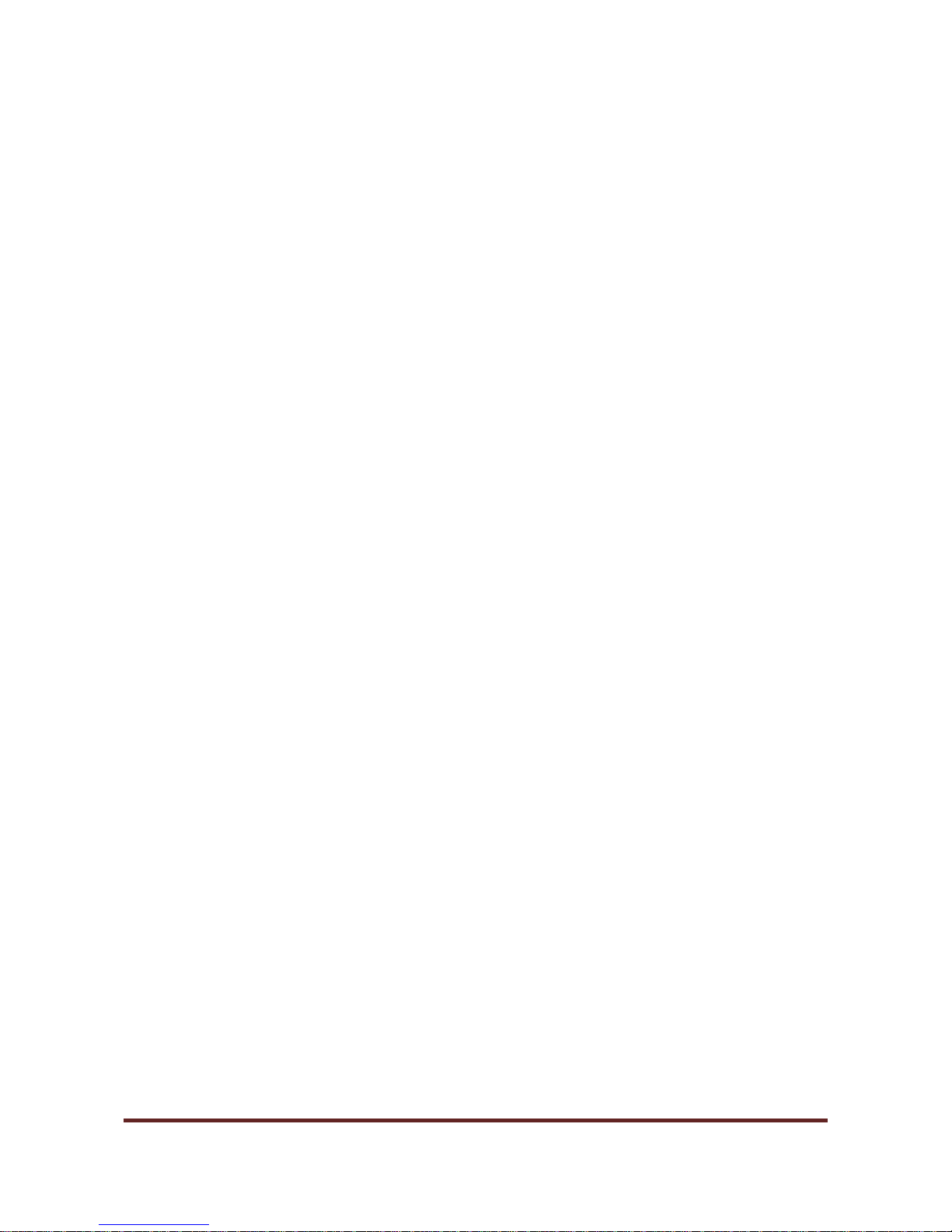
11) Settings ---------------------------------------------------------------------------------- Page 11
6. Cloud and AI ----------------------------------------------------------------------------------- Page 15
7. Viewing screen ----------------------------------------------------------------------------------- Page 20
Disclaimer -------------------------------------------------------------------------------------------- Page 25
1. What's in the box
- IP Camera
- Power supply (not for JAS500-F15. Instead, socket is included.)
- Anchor bolts and screws (not for JAS500-F15)
- Quick Installation Guide
2. Camera Exterior (JAS200-F09)
maxocam.com Page 3

Camera Exterior (JAS500-F11)
maxocam.com Page 4
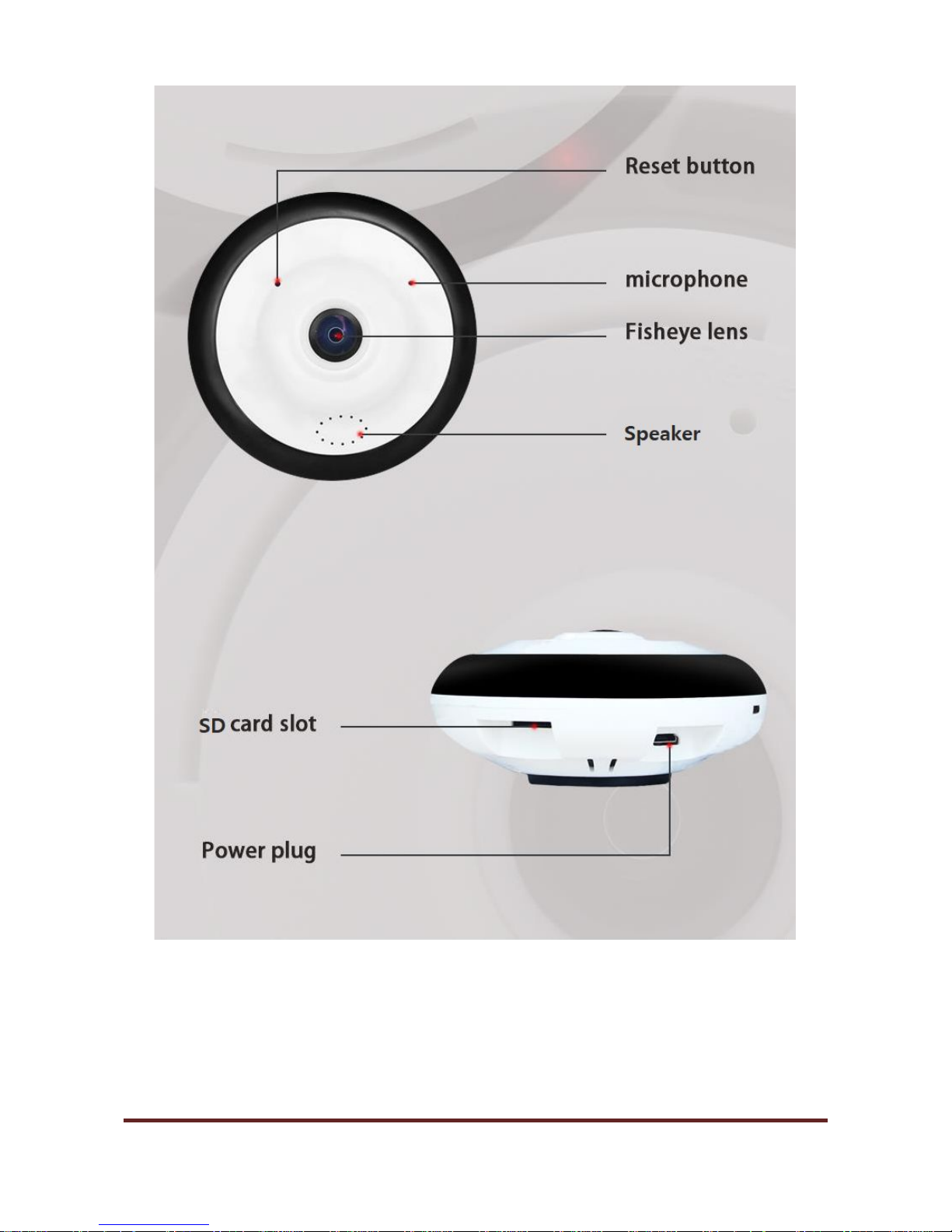
Camera Exterior (JAS500-F15)
maxocam.com Page 5
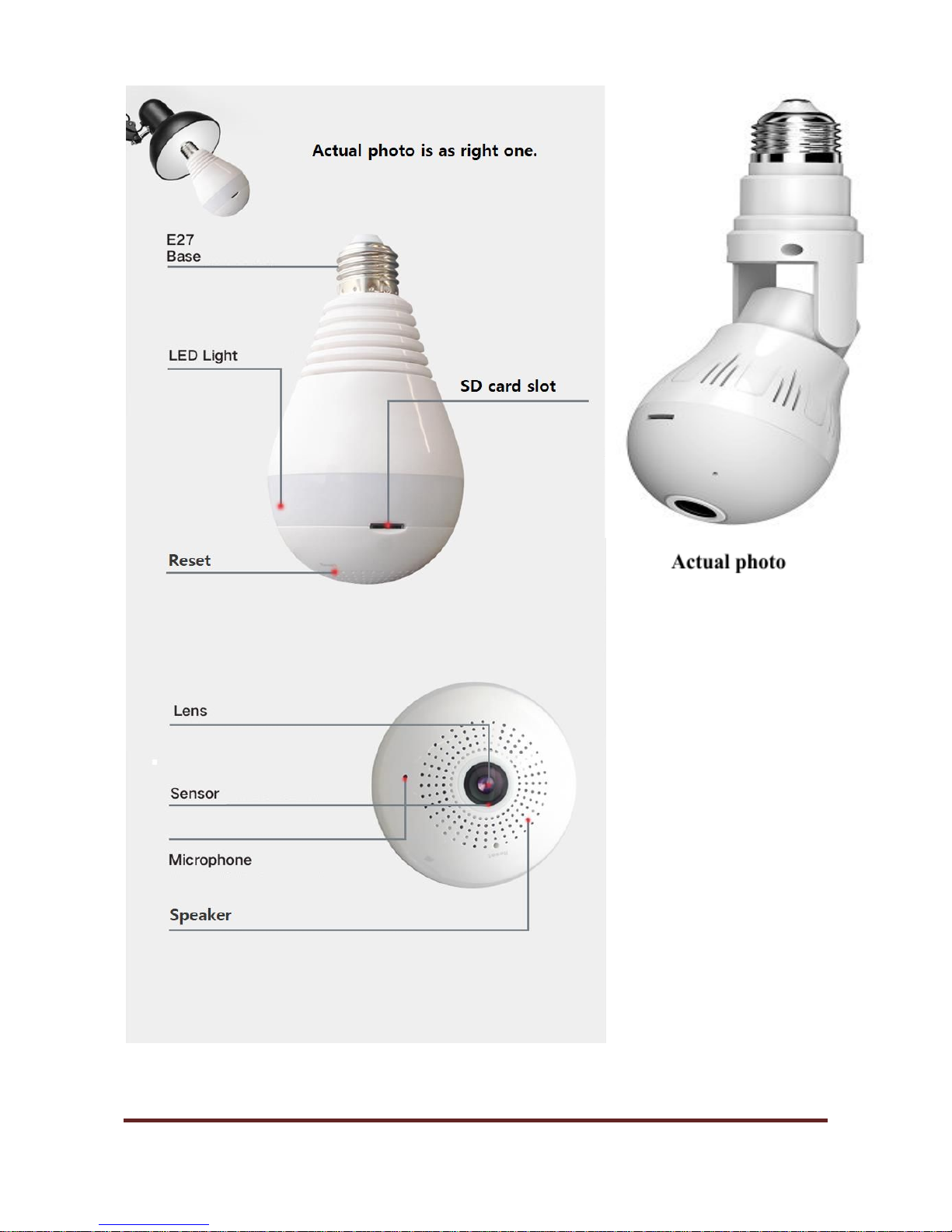
3. App and supporting network types
First of all, please upgrade the firmware. We upload firmware when there is upgrade. So to use the
maxocam.com Page 6
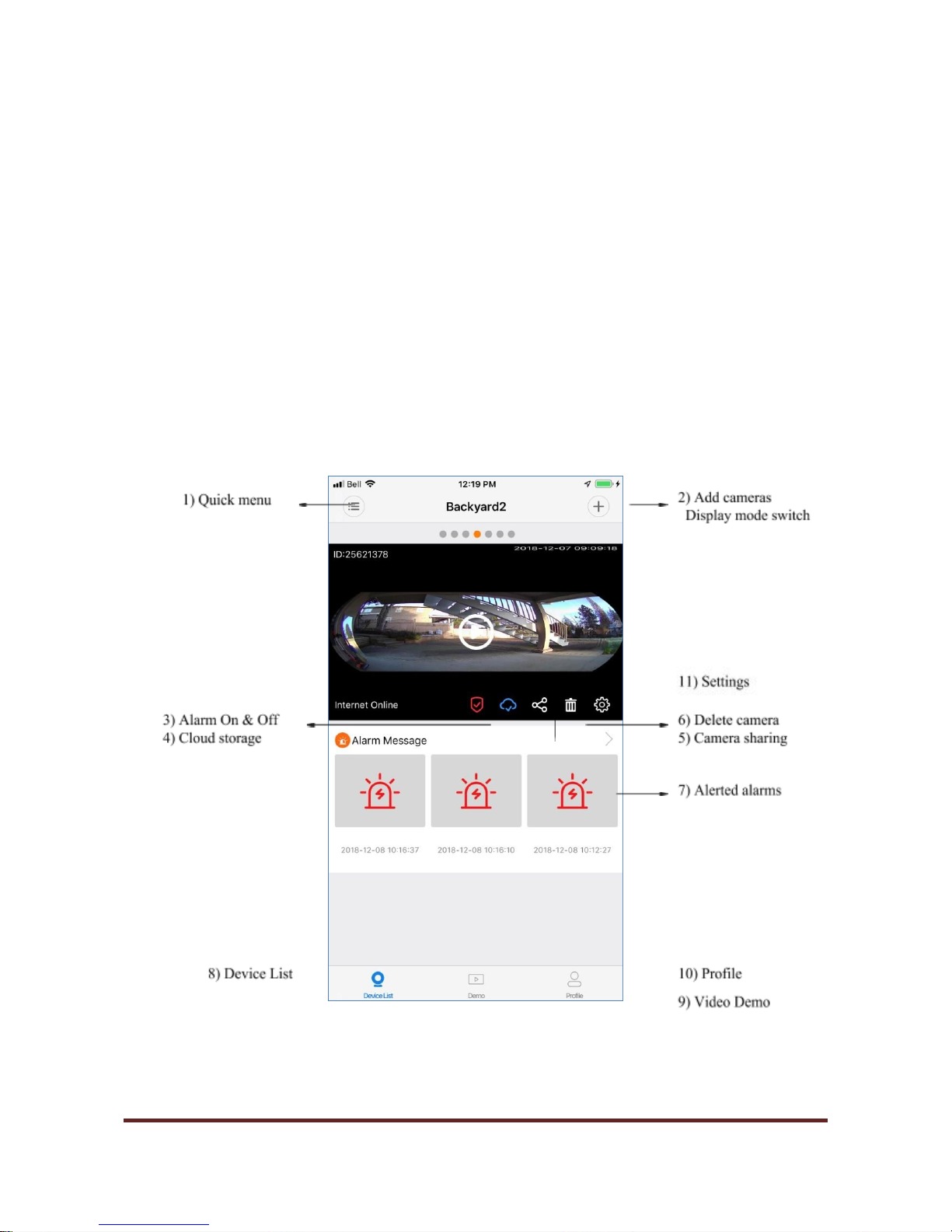
updated full functions, you need to upgrade it. When there will be a new version available, you will be noticed
by the app. You can upgrade the firmware easily at Settings - General - Firmware version.
The supported operating systems are iOS and Android for smartphone and tablet (hereinafter we will
mention only smartphone for convenience). PC Windows app is also downloadable from the website.
Supported network connection modes are as follows:
a) Wi-Fi mode: This mode requires a router and it should be connected to your smartphone.
b) AP hotspot mode: This mode is the factory default mode. You must start from this mode for the first
time installation of your camera. When there is no router, you can connect your camera to this
mode. Available functions are limited under this mode. Only live view on your smartphone, recording
of live video/audio into Micro SD Card and alarm sound are possible. You can playback recorded
video/audio using smartphone.
c) 3G, 4G, LTE network mode: When there is no Wi-Fi available, you can use 3G, 4G or LTE network
of your smartphone to access your camera but this mode cannot be used for the initial installation.
4. App Operation Guide
Once you start the App (V380 Pro), you will see the following screen.
5. Detailed explanation about each function
1) Quick menu: Once you tap it, It shows below functions.
maxocam.com Page 7
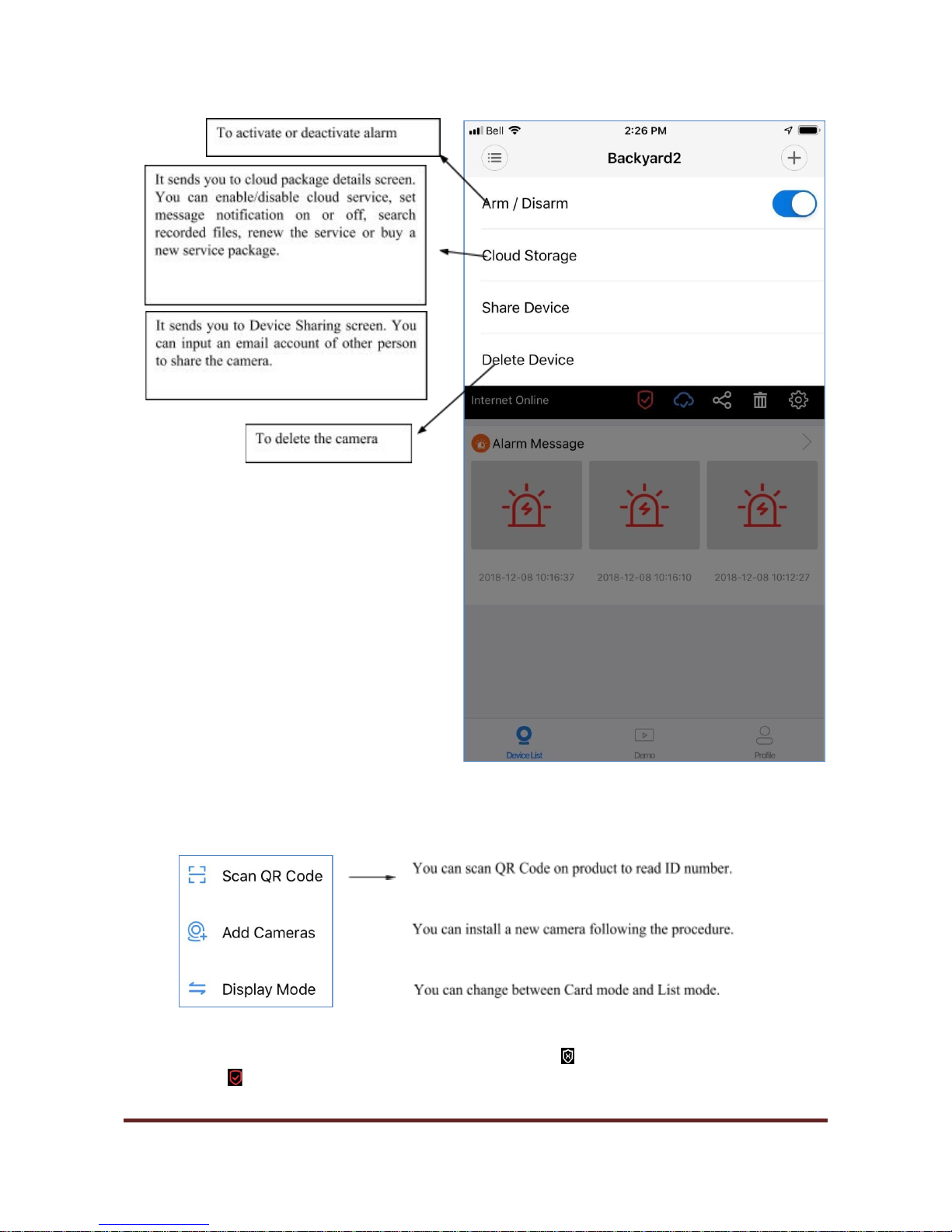
2) Add cameras / Display mode switch: Once you tap symbol, it shows a screen as follows.
3) Alarm On & Off: This is same as Arm/Disarm. If symbol shows , it means that alarm is not activated. If
symbol shows , it means that alarm is activated. You can toggle between alarm on and alarm off by
tapping this symbol. Once you tap the symbol, it may take some time to change the symbol according to your
maxocam.com Page 8

Wi-Fi speed and status.
4) Cloud storage: If you purchased a cloud service package, symbol will be shown and it will send you
package details page to take actions you like to do. If symbol (no blue color) is shown, it means that you
haven't purchased a cloud service package and so you cannot use functions related to cloud service such as
playing back of human detected files. Please refer to the Cloud and AI pages for the details.
5) Camera sharing: Once you tap symbol, it will show Device Sharing screen. Please enter the email
account of the person you like to share the camera and tap Invite (the person should have installed the V380
Pro app and registered an email account during initial installation of the app). The invitation message will be
shown on the person's "Profile - Messages". The sharing is activated once the person accepts the invitation.
Please see below images. Sharing cameras only have limited functions to protect master user's authority.
6) Delete camera: Once you tap symbol, you can delete the device.
7) Alerted alarms: Images received by push notification will be shown here. Once you tap > or an image, it
will bring you to Alarm message screen.
maxocam.com Page 9

.
8) Device list: It shows the main screen of each installed camera. If you installed more than 2 cameras, you
can move to the next one by moving the screen left/right (card mode) or up/down (list mode) with your finger.
maxocam.com Page 10

9) Video Demo: Once you tap this, you can see Operation tutorial video and Demo clips.
10) Profile:
(a) Messages: You can see login history and invitation screen to share a camera.
(b) Album: The saved images and videos are shown in this screen. You can select Image or Video and share
with others or delete the image. You can playback the video, take a snapshot, share or delete.
(c) FAQ: For common questions, there are several categories to be helpful.
(d) Settings
- New Alarm Notification: If you like to have the alarm alert to your smartphone, please set App Push on.
- Sound: To enable sound notification to your smartphone and/or
- Vibration: To enable vibration notification to your smartphone
- Login History: It shows login list using your account
- Clear Cache: This will empty the cache of your smartphone to allow the speed better for your smartphone.
- Region Selection: Please select the region you live.
- About: It shows the current version of the app and provides upgrade information if available. And it explains
Privacy Policy.
- Exit: You can exit current account and can login with other account if you have. Or you can just exit the
app.
11) Settings: Once you tap this symbol , the screen shows Settings menu list.
maxocam.com Page 11

(a) General:
- Device details: You can see the details about the device such as device nickname, Device ID, Username
and Password and modify the information except Device ID.
- Modify password: You can change the password of the camera. Please use strong password and change
periodically to improve the security of your camera.
- Cloud storage: This option is available once you purchase "cloud service package". Please refer to the
Cloud and AI page.
- Device time: You can set the device time per the location you live. Normally device time is same as your
local time. But when Daylight Savings Time starts in your location, you need to adjust the clock back to one
hour. The case is same with the device time. Please change your Time zone to the next Time zone which is
one hour fast during Daylight Savings Time period. For example, if you live in Pacific Time zone (GMT-8),
change Time zone to Mountain Standard Time zone (GMT-7). And you need to change the device time zone
again back to your time zone when Daylight Savings Time is ended (for example, from Mountain Standard
Time to Pacific Time). If you don't adjust the time zone of the device, the alarm alerted time will show one
hour differently. This function may be improved to adjust automatically in future.
maxocam.com Page 12

- Firmware version: It shows the firmware version installed in the device. When there will be a new version
available, you will be noticed by the app. You can upgrade the firmware easily.
(b) Network: If you like to connect the camera to other router or change to AP hotspot mode, you can do it
here.
(c) Video record: You can format Micro SD card inserted in the device and see remaining capacity. And you
can set Continuous Recording (24 hours continuous recording), Alarm record (recording only when alarm is
detected) and Record audio (Some countries and jurisdictions don't allow to record audio. Please check in
your area if the camera is used for business specially).
maxocam.com Page 13

(d) Alarm: You can set alarm on or off, alarm schedule, alarm area (zone) and alarm sound on or off.
- Alarm schedule
maxocam.com Page 14

- Alarm area
(e) Language: You can select English or Mandarin for the voice prompts of the camera.
maxocam.com Page 15
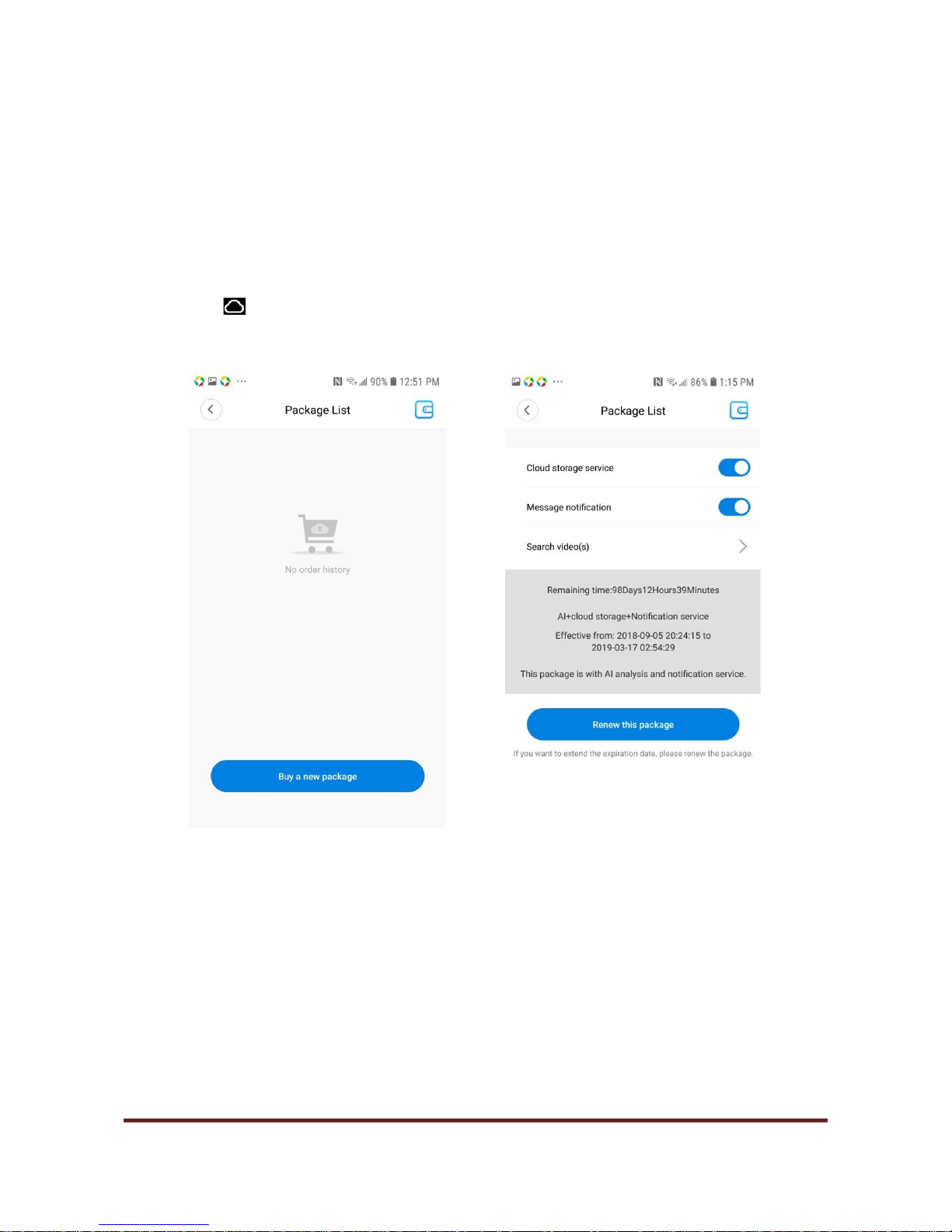
(f) IP: You can select automatic or manual IP setting. Automatic IP setting is your choice in most of cases.
(g) Prompt sound: Device voice prompt on or off setting
(h) Additional alarm devices: This is for some specific cameras. So it doesn't apply for most of cameras.
6. Cloud and AI
Once you tap on main screen, you can move to a screen to purchase a new package or renew the
package if you already purchased. Please tap Buy a new package or Renew this package.
For new purchase, please tap Subscribe and Pay Now.
maxocam.com Page 16

For renewal (extension), please tap Renew this package.
maxocam.com Page 17

Then you will be asked to select "I agree" for Purchase Terms of Service or disagree by selecting ⓧ.
Disclaimer: Please read Terms of Service carefully before payment. Wi-Fi based communications depends
very much on the environment at the time of communication. There are so many factors affecting the
performance of camera by Wi-Fi communication such as service providers, allowed bandwidth in your
region, usage at the same time, barriers between router and camera, performance of router, etc. So the
functions of cameras cannot be guaranteed to work as we intended and so it is subject to errors and
omissions and there are no guarantees or warranties for the camera to be functioning as the users expect.
maxocam.com Page 18

Once you select "I agree", it will show "Choose payment method". Please select PayPal. And then Pay Now.
maxocam.com Page 19

Then you can pay by PayPal, a credit card or Visa Debit card. Please follow the steps provided by PayPal.
You can enter your Email to use PayPal account or select Pay with a credit card or Visa Debit card.
Once the payment is successful, please come back to main screen and you can start to use cloud and/or AI
functions. AI function is to detect only human bodies as alarm alert. Payment will be informed to your email.
There could be time delay until payment is in effect and cloud and/or AI functions start to work.
7. Viewing Screen
Once you tap Play button on main screen, you will see the live video with several options at the bottom.
maxocam.com Page 20

maxocam.com Page 21

Replay:
Files stored in Micro SD card Files stored in Cloud storage
maxocam.com Page 22

maxocam.com Page 23

Viewing screen of 360° fisheye camera: Below shows 2 display modes out of 5 display modes.
maxocam.com Page 24

PC Windows App:
This app supports more than 16 channels and variety of functions. Please download from below site.
https://mega.nz/#!kI0TDIBR!11EKq4D4QYD7QXZmUyv5-BQcI5Qfng-i9BKpY15kPFg
Disclaimer:
There are many factors related to unsatisfied operation of the camera such as different wired/wireless network environments, different
network companies, different performance and reliability of connected network and Micro SD Cards, etc. So this camera is subject to
errors and omissions and does not guarantee the consistency or accuracy of pictures and video/audio recordings acquired from the
camera.
maxocam.com Page 25
