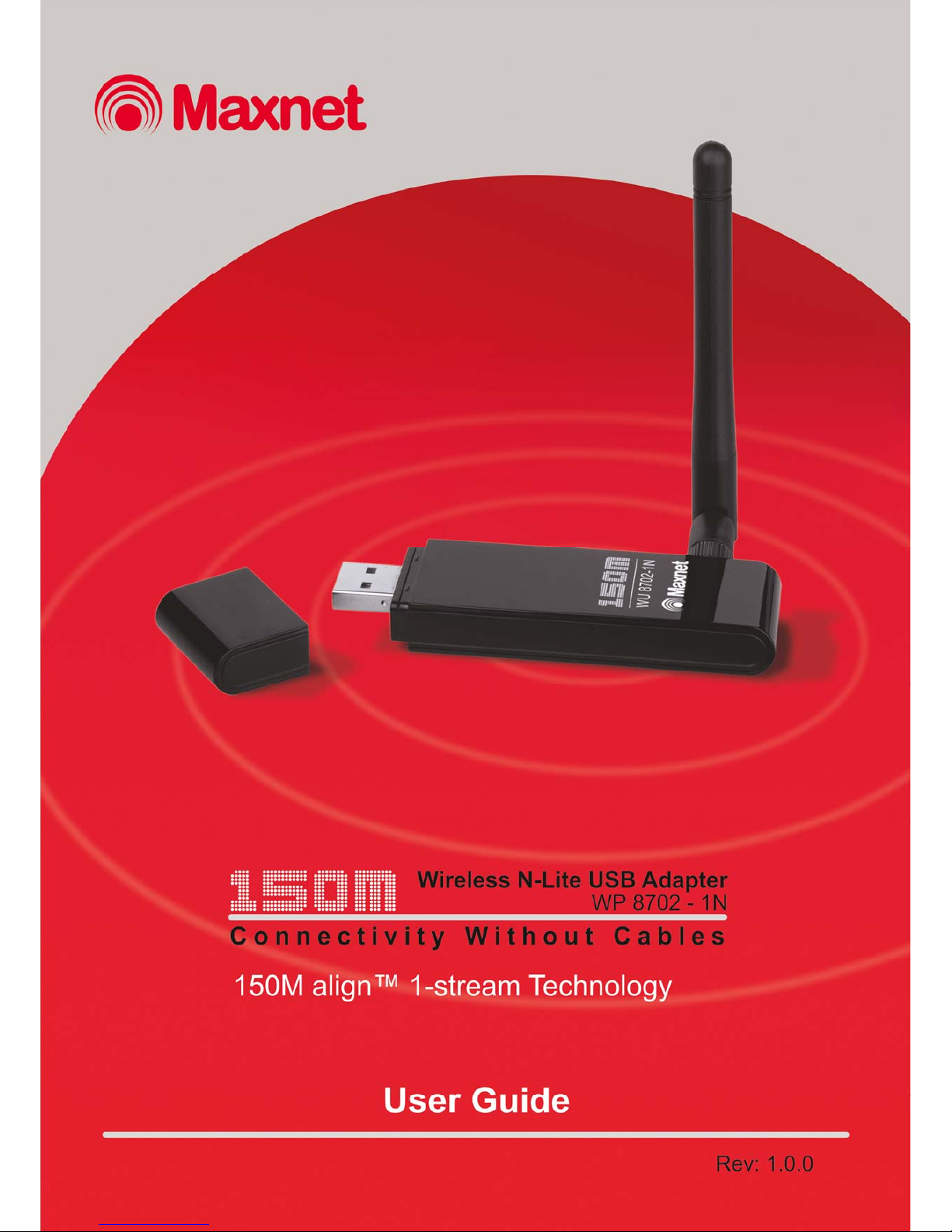
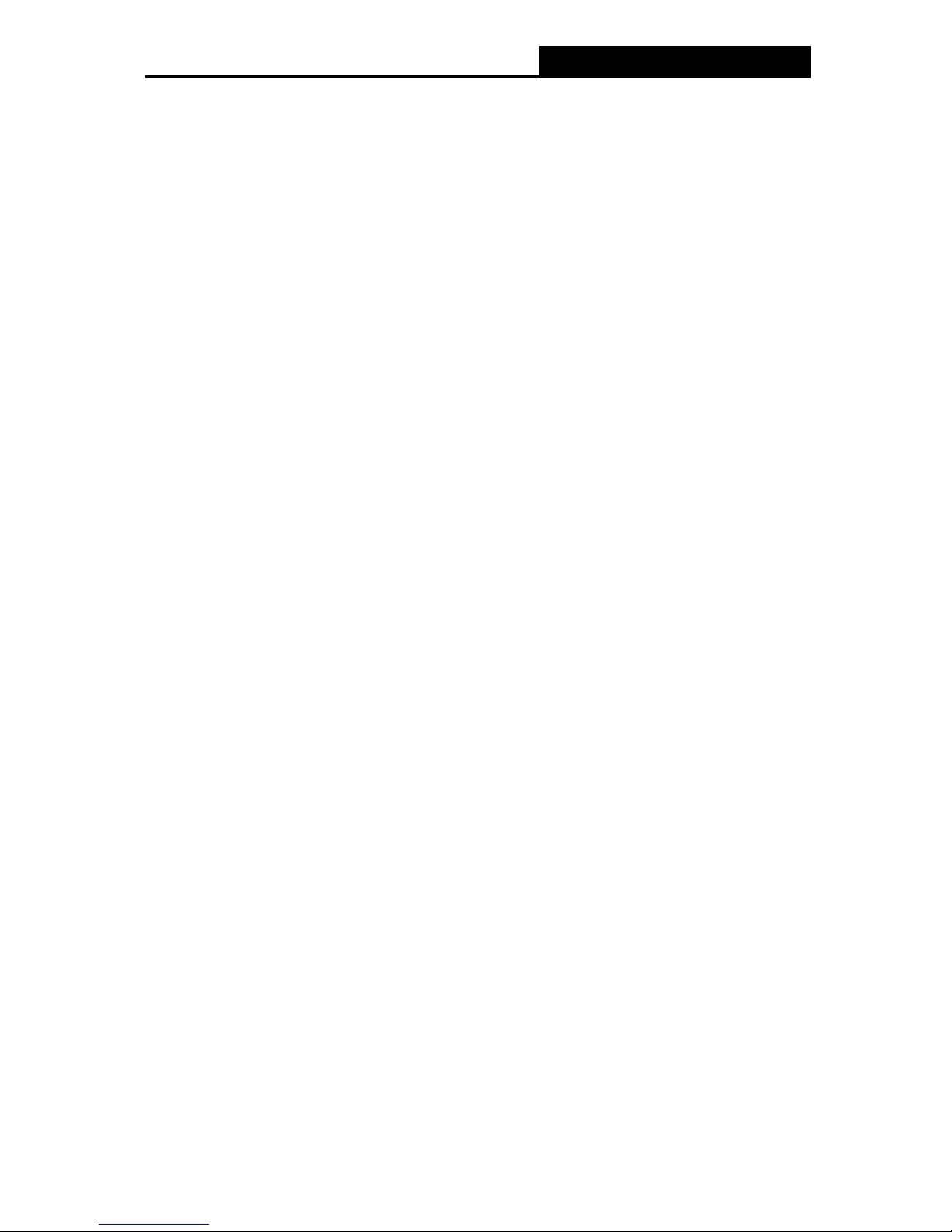
WU 8702 - 1N Wireless High Gain USB Adapter
COPYRIGHT & TRADEMARKS
Specifications are subject to change without notice. Other brands and product names
are trademarks or registered trademarks of their respective holders.
No part of the specifications may be reproduced in any form or by any means or used
to make any derivative such as translation, transformation, or adaptation without
permission from MAXNET.
© 2009 – 2010 Maxnet
All rights reserved.
http://www.maxnet.pe

Wireless High Gain USB Adapter
FCC STATEMENT
This equipment has been tested and found to comply with the limits for a Class B digital device,
pursuant to part 15 of the FCC Rules. These limits are designed to provide reasonable
protection against harmful interference in a residential installation. This equipment generates,
uses and can radiate radio frequency energy and, if not installed and used in accordance with
the instructions, may cause harmful interference to radio communications. However, there is no
guarantee that interference will not occur in a particular installation. If this equipment does
cause harmful interference to radio or television reception, which can be determined by turning
the equipment off and on, the user is encouraged to try to correct the interference by one or
more of the following measures:
• Reorient or relocate the receiving antenn. a
• Increase the separation between the equipment and receiver.
• Connect the equipment into an outlet on a circuit different from that to which the
receiver is connected.
• Consult the dealer or an experienc ed radio/ TV technician for help.
This device complies with part 15 of the FCC Rules. Operation is subject to the following two
conditions:
1) This device may not cause harmful interference.
2) This device must accept any interference received, including interference that may
cause undesired operation.
Any changes or modifications not expressly approved by the party responsible for compliance
could void the user’s authority to operate the equipment.
FCC RF Radiation Exposure Statement:
This equipment complies with FCC radiation exposure limits set forth for an uncontrolled
environment. End users must follow the specific operating instructions for satisfying RF
exposure compliance. This transmitter must not be co-located or operating in conjunction with
any other antenna or transmitter. This equipment has been SAR-evaluated for use in hand.
SAR measurements are based on a 4mm spacing from the body and that compliance is
achieved at that distance.
WU 8702 - 1N
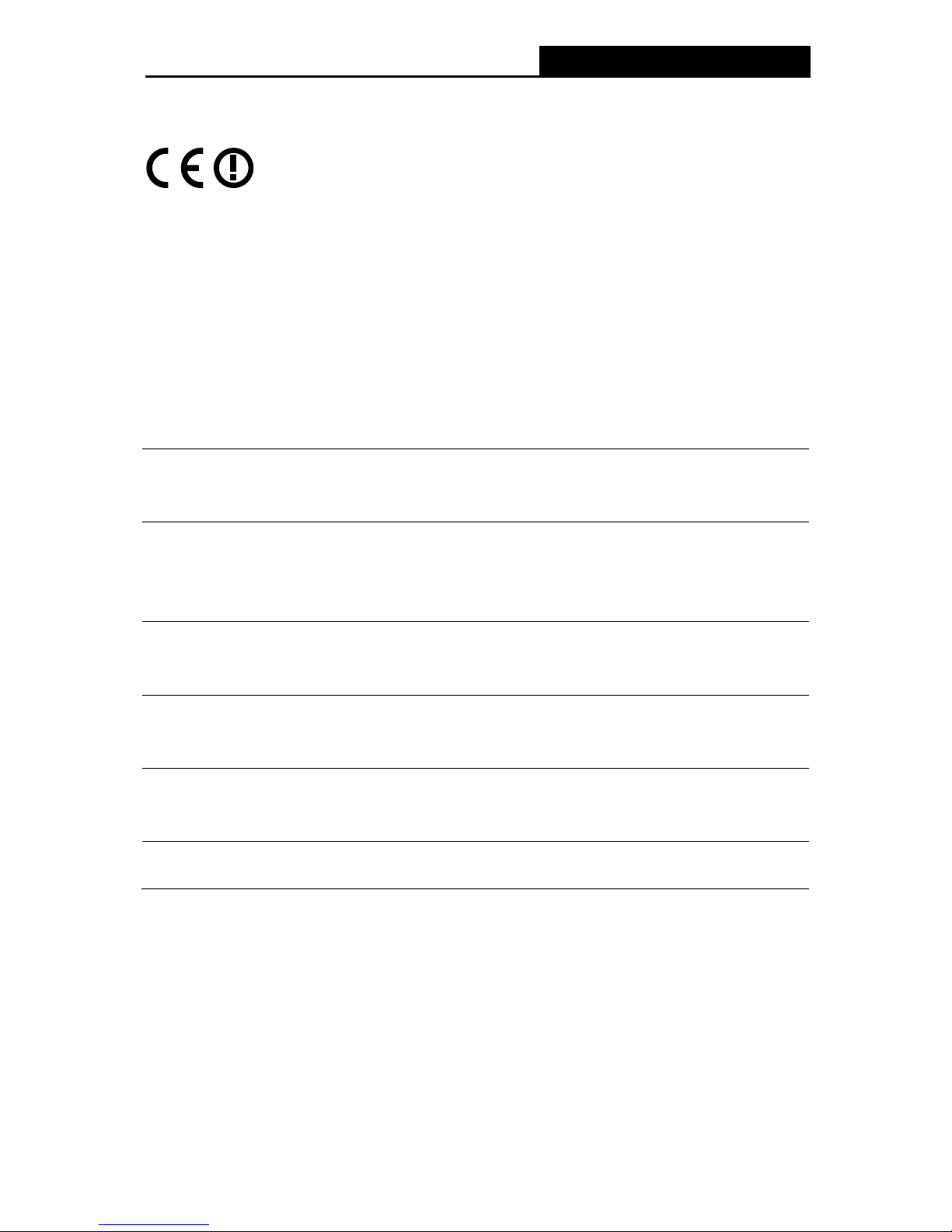
Wireless High Gain USB Adapter
CE Mark Warning
This is a class B product. In a domestic environment, this product may cause radio interference,
in which case the user may be required to take adequate measures.
National restrictions
This device is intended for home and office use in all EU countries and other countrie s
following the EU directive 1999/5/EC) without any limitation except for the countries mentioned
below:
Country Restriction Reason/remark
Bulgaria None
General authorization required for outdoor use and
public service
France
Outdoor use limited to 10
mW e.i.r.p. within the band
2454-2483.5 MHz
Military Radiolocation use. Refarming of the 2.4 GH z
band has been ongoing in recent years to allow current
relaxed regulation. Full implementation planned 2012
Italy None
If used outside of own premises, general authorization is
required
Luxembourg None
General authorization required for network and service
supply(not for spectrum)
Norway Implemented
This subsection does not apply for the geographical area
within a radius of 20 km from the centre of Ny-Ålesund
Russian Federation None Only for indoor applications
Note: Please don’t use the product outdoors in France.
WU 8702 - 1N

Wireless High Gain USB Adapter
CONTENTS
Package Contents .................................................................................................... 1
Chapter 1. Introduction ........................................................................................ 2
1.1 Overview
the product...................................................................................................... 2
1.2 Features
....................................................................................................................... ...... 2
1.3 LED Status
..................................................................................................................... .... 3
Chapter 2. Installation Guide ............................................................................... 4
2.1 Hardware Installation
.......................................................................................................... 4
2.2 Software Installation
.......................................................................................................... . 4
2.2.1 For Windows
XP.......................................................................................................... 4
2.2.2 For Windows
Vista ...................................................................................................... 8
Chapter 3. Configuration Guide......................................................................... 12
3.1 For Windows
XP............................................................................................................... 12
3.1.1 Current Status
........................................................................................................... 12
3.1.2 Profile Management
.................................................................................................. 14
3.1.3 Diagnostics
................................................................................................................ 22
3.2 For Windows
Vista............................................................................................................ 23
Chapter 4. WPS configuration ........................................................................... 26
4.1 PBC (Push
Button Configuration) method ........................................................................ 26
4.2 PIN method
..................................................................................................................... . 29
4.2.1 Enter a PIN i
nto your AP device ................................................................................ 29
4.2.2 Enter the PI
N from your AP device............................................................................ 30
Appendix A: Specifications................................................................................... 32
Appendix B: Glossary............................................................................................ 33
WU 8702 - 1N

Wireless High Gain USB Adapter
1
Package Contents
The following contents should be found in your box:
One WU 8702 - 1N 150Mbps Wireless High Gain USB Adapter
Quick Installation Guide
One USB cable
One Resource CD for , including: WU 8702 - 1N
Maxnet Wireless N-Lite Client Utility and Drivers
User Guide
• Other Helpful Information
Note:
Make sure that the package contains the above items. If any of the listed items are damaged or
missing, please contact with your distributor.
Conventions:
The ‘Adapter’ mentioned in this user guide stands for 150Mbps Wireless High Gain WU 8702 - 1N
USB Adapter without any explanations.
•
•
WU 8702 - 1N

Wireless High Gain USB Adapter
2
Chapter 1. Introduction
Thank you for choosing WU 8702 - 1N 150Mbps Wireless High Gain USB Adapter.
1.1 Overview of the product
The adapter is designed to provide a high-speed and unrivaled wireless performance for your
notebook and PC. With a faster wireless connection, you can get a better Internet experience,
such as downloading, gaming, video streaming and so on.
The ’s auto-sensing cWU 8702 - 1N apability allows high packet transfer rate of up to 150Mbps f or
maximum throughput. It has good capability on anti-jamming; it can also interoperate with other
wireless (802.11b/g/n) products. The adapter sup ports WEP, WPA and WPA2 encryption to prevent
outside intrusion and protect your personal information from being exposed.
The Quick Setup Wizard guides you step by step through the installation process; the
Maxnet Wireless N-Lite Client Utility helps you create a wireless connection immediately.
With unmatched wireless performance, reception, and security protection, the is the WU 8702 - 1N
best choice for easily adding or upgrading wireless connectivity.
1.2 Features
IEEE 802.11g, IEEE 802.11b, IEEE 802.11n standards
Supports WPA/WPA2 data security, IEEE 802.1x authentication, TKIP/AES encryption,
WEP encryption
Make use of IEEE 802.11n wireless technology to provide a wireless data rate of up to
150Mbps
Supports automatically adjust to lower speeds due to distance or other operating limitations
Provides USB interface
Supports Ad-Hoc and Infrastructure modes
Good capability on anti-jamming
Supports roaming between access points when configured in Infrastructure mode
Easy to configure and provides monitoring information
Supports Windows 2000, XP 32/64, Vista 32/64, Seven 32/64
WU 8702 - 1N
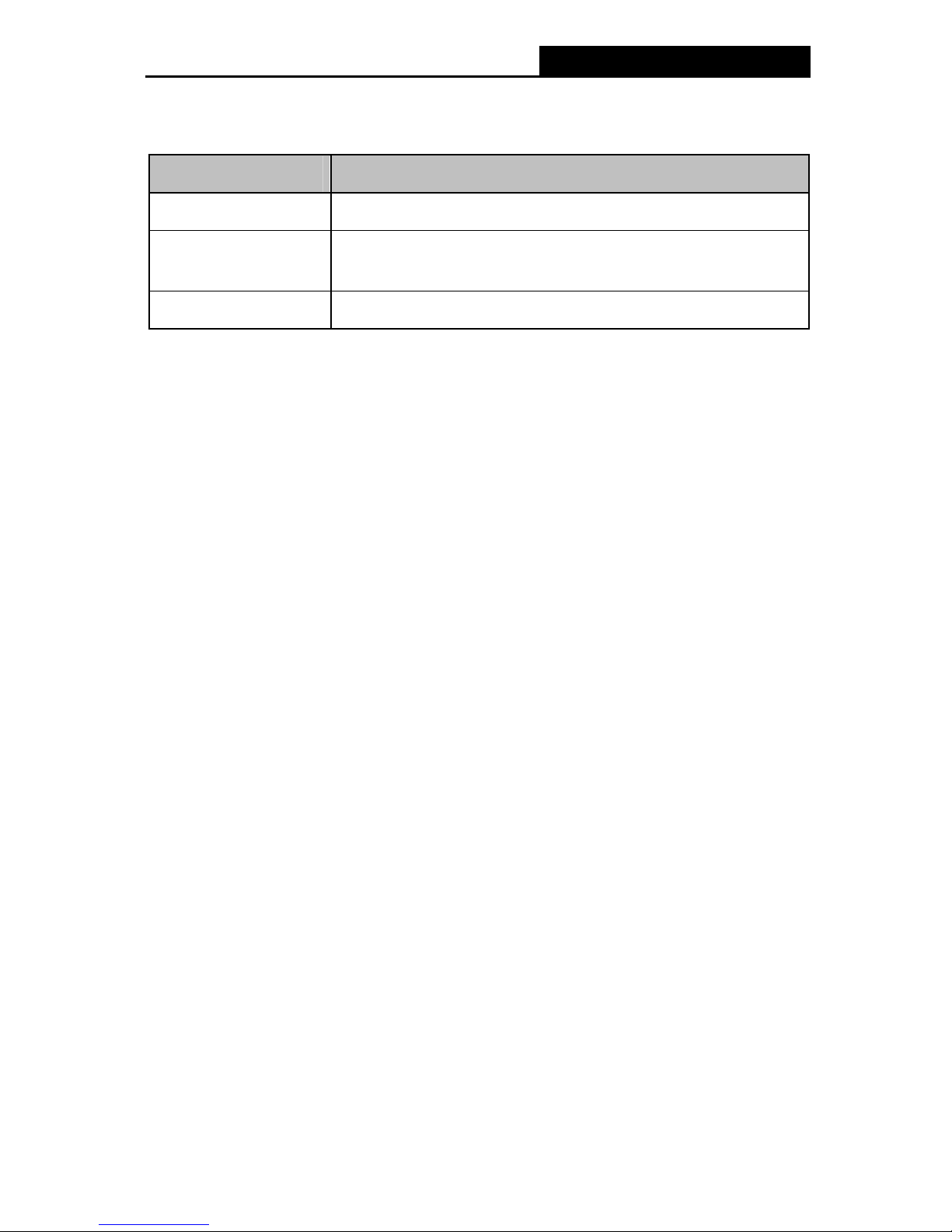
Wireless High Gain USB Adapter
3
1.3 LED Status
WU 8702 - 1N
Status Working Status
Off The driver has not been installed.
Flashing Slowly
The driver has been installed but there is no data being transmitted
or received.
Flashing Quickly There is data being transmitted or received.
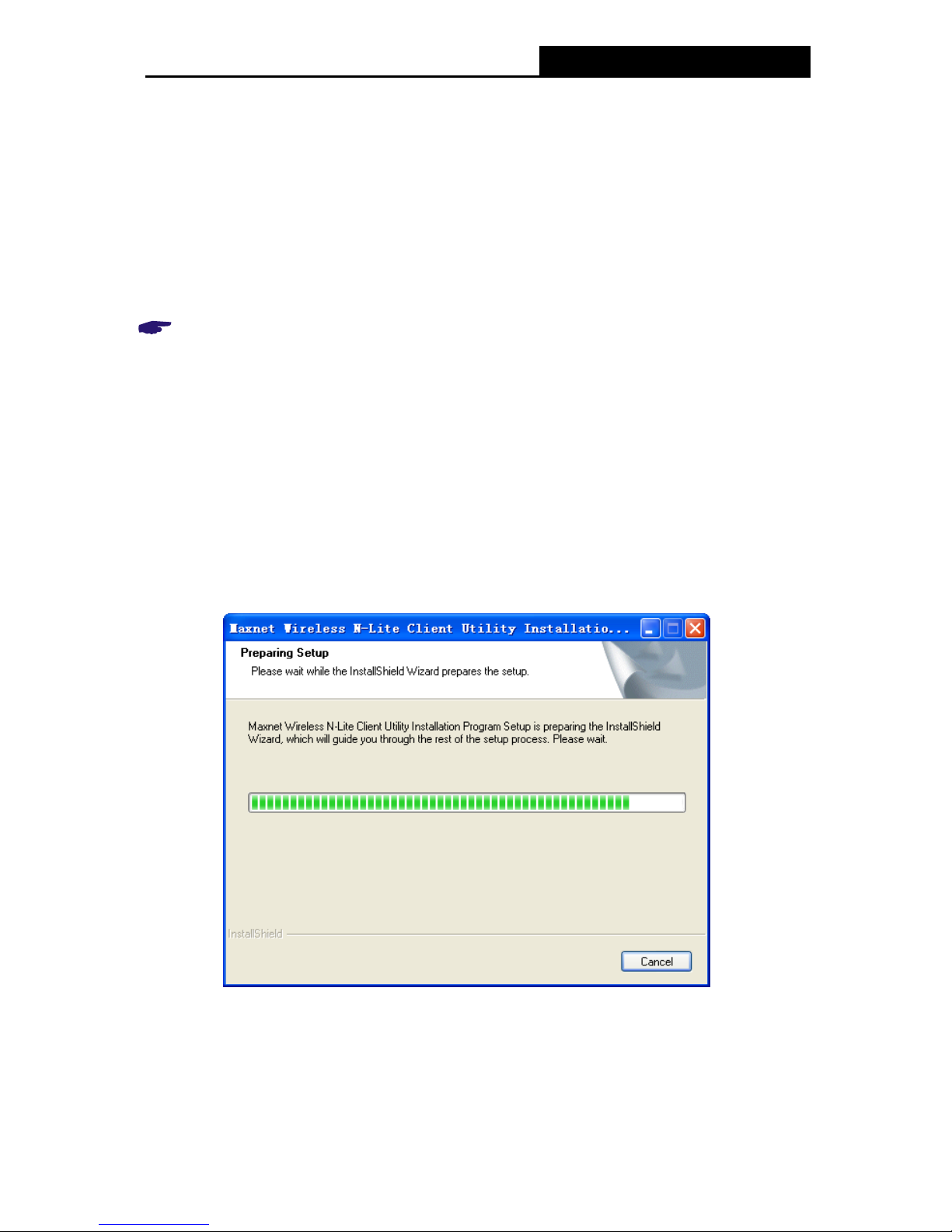
Wireless High Gain USB Adapter
4
Chapter 2. Installation Guide
2.1 Hardware Installation
There are two ways to install the Adapter:
1. Plug the Adapter directly to the USB port on your compute r.
2. Connect the Adapter and your computer through the USB cable attached in package.
Note:
The promoted Found New Hardware Wizard screen will pop up when the adapter is installed
correctly. Click Cancel.
2.2 Software Installation
2.2.1 For Windows XP
The Setup steps for Windows 2000 and XP are similar with each other. This user guide takes
Windows XP for example.
1. Insert the Resource CD into your CD-ROM drive. To continue, double-click My Computer ,
and then double-click the CD/DVD drive where the installation CD was placed. Open
WU 8702 - 1N folder, and double-click Setup.exe. Then you will see Figure 2-1.
Figure 2-1
2. Soon, Figure 2-2 will display after a moment. Click Next to continue.
WU 8702 - 1N
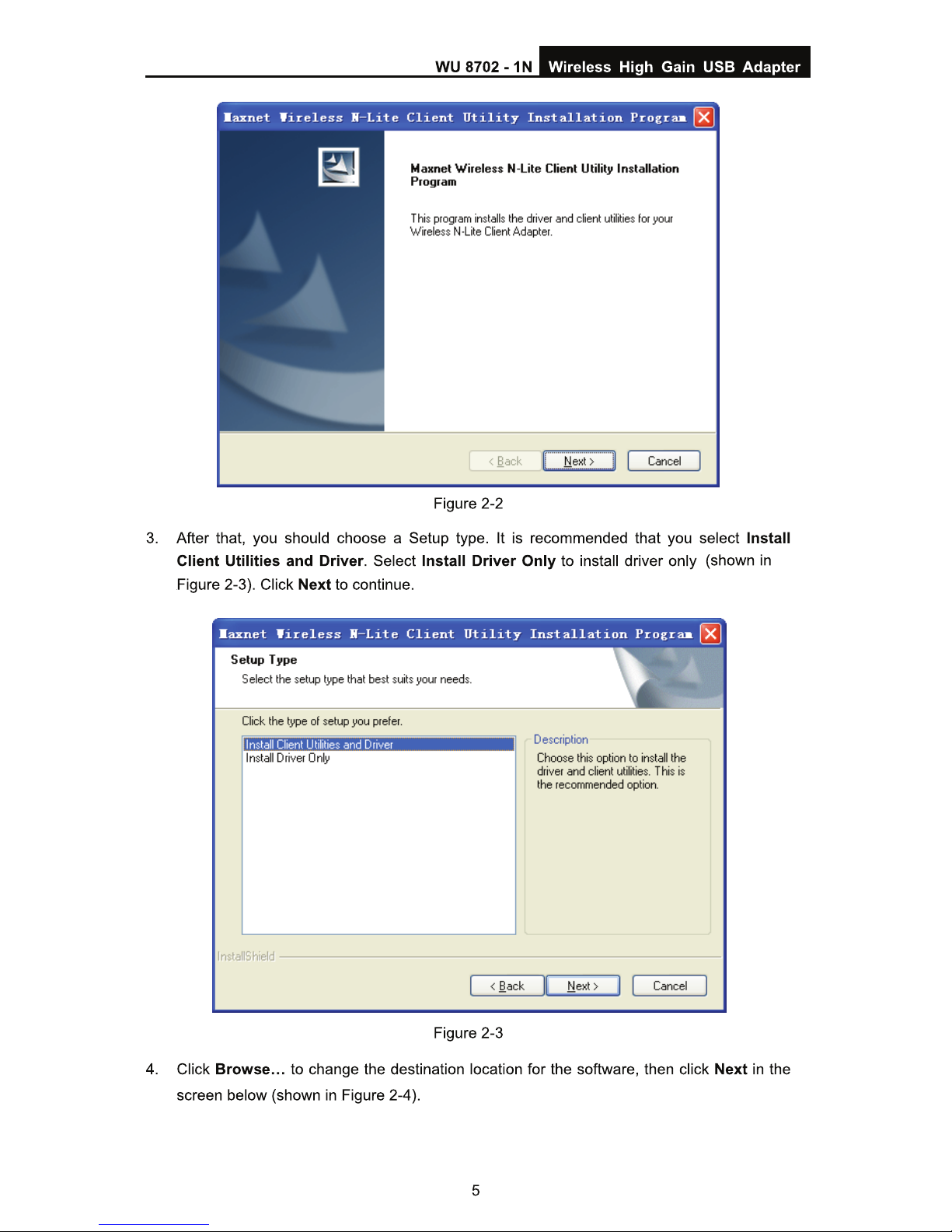

Wireless High Gain USB Adapter
6
Figure 2-4
5. After that, select the program folder, you should create a new folder name or select one
from the Existing Folders list. It is recommended that you keep the default setting. Click
Next to continue the installation.
Figure 2-5
6. Choose configuration to,o lif you are not sure, please leave it default. Then click Next to
continue.
WU 8702 - 1N
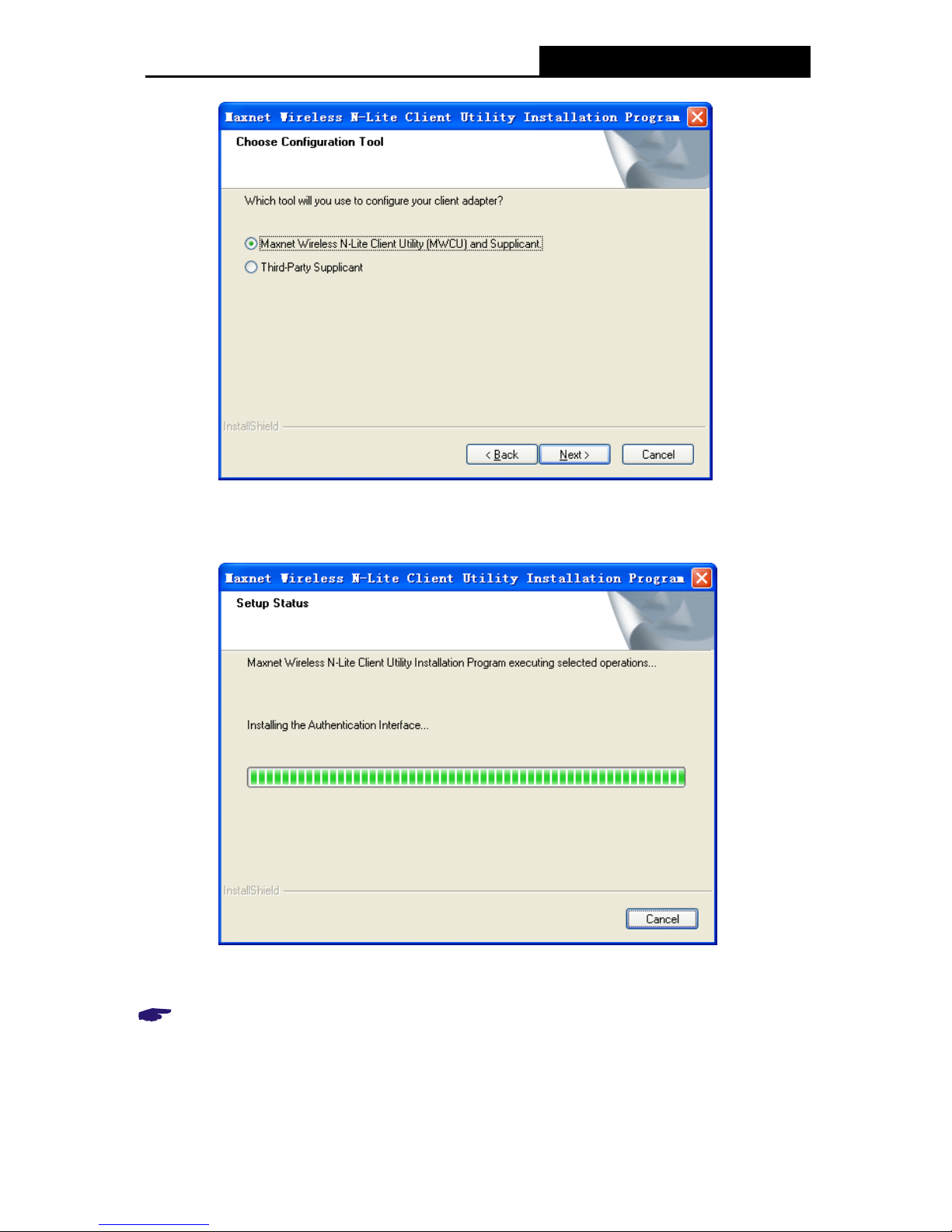
Wireless High Gain USB Adapter
7
Figure 2-6
7. Click OK to continue the Installation. Wait a while for the setup as shown in
5Figure 2-7.
Figure 2-7
Note:
For Windows XP, the Setup Wizard will notify you of how to proceed with the installation during
these steps (shown in
5
Figure 2-8). Our drivers have been tested thoroughly, and are able to wo rk
with the operating system. Click Continue Anyway to continue the Installation.
WU 8702 - 1N

Wireless High Gain USB Adapter
8
Figure 2-8
8. After all the steps above, you will see the screen below, click Finish to reboot the system.
Figure 2-9
2.2.2 For Windows Vista
1. Insert the Resource CD into your CD-ROM drive. To continue, double-click My Computer,
and then double-click the CD/DVD drive where the installation CD was placed. Open
WU 8702 - 1N folder, and double-click Setup.exe. Then you will see Figure 2-10.
WU 8702 - 1N

Wireless High Gain USB Adapter
9
Figure 2-10
2. Soon, Figure 2-11 will display after a moment. Click Next to co
ntinue.
Figure 2-11
WU 8702 - 1N

Wireless High Gain USB Adapter
10
Figure 2-12
Note:
For Windows Vista, the Setup Wizard will notify you about the Windows Security with the
installation during these steps (shown in
5
Figure 2-13). Our drivers have been tested thoroughly,
and are able to work with the operating system. Click Installation this driver software anyway
to continue the Installation.
Figure 2-13
3. Wait a while for the setup as shown in Figure 2-12.
WU 8702 - 1N

Wireless High Gain USB Adapter
11
Figure 2-14
4. Then you will see Figure 2-14. Click Fin
ish to complete.
WU 8702 - 1N


Wireless High Gain USB Adapter
13
Figure 3-1
The following table describes the items found on the Current Status screen.
Profile Name - This shows the name of current selected configuration profile. The
configuration of Profile name will be described on the General tab of Profile Management.
Link Status - This shows whether the station is associated to the wireless network.
Wireless Mode - Here displays the wireless mode.
Network Type - The type of network and the station currently connected are shown here.
The options include:
• Infrastructure (access point)
• Ad Hoc
Note:
You can configure the network type and wireless mode on the Advanced tab of Profile
Management.
IP Address - This displays the computer’s IP address.
Control Channel - This shows the currently connected channel.
Data Encryption - Here displays the encryption type the driver is using. You can configure
it on the Security tab of Profile Management.
Server Based Authentication - This shows whether the server based authentication is
used.
Signal Strength - This shows the strength of the signal.
WU 8702 - 1N


Wireless High Gain USB Adapter
15
Network Names (SSIDs) - Please enter the IEEE 802.11 wireless network name. This
field has a maximum limit of 32 characters.
Figure 3-3
2. Edit the Security ta b
Select the Security tab in the screen above, and then you can edit the fields to configure the
profile. To define the security mode, select t he radio button of the desired security mode as
follows.
Figure 3-4
WU 8702 - 1N

Wireless High Gain USB Adapter
16
WPA/WPA2: Wi-Fi Protected Access
WPA/WPA2 Passphrase: Wi-Fi Protected Access Passphrase
802.1x: Enables 802.1x security.
Pre-Shared Key (Static WEP): Enables the use of shared keys that are defined on both
the access point and the station. To define shared encryption keys, choose the Shared Key
radio button and click Configure to fill in the Define Shared Keys window (shown in Figure
3-5).
None: No se
curity (not recommended).
Note:
If the access point which the Adapter is associated has WEP set and the client has WEP enabled,
make sure that Allow Association to Mixed Cells is checked on the
2Security tab to allow
association. To complete WEP encryption configuration , you must select the 802.11
Authentication Mode as appropriate on the Advanced tab of this Profile Management dialog.
To configure the Encryption Keys under the Pre-Shared keys (Static WEP) Security mode:
Figure 3-5
Note:
Select different Security Options, the configurations are different; you can select the appropriate
security option and configure the exact key as your need.
3. Edit the Advanced tab
This screen below allows you to make advanced configuration for the profile.
WU 8702 - 1N

Wireless High Gain USB Adapter
17
Figure 3-6
Power Save Mode - Please select the power save mode in the drop-down list.
• Maximum -
Selects maximum mode to let the access point buffer incoming messages
for the Adapter. The Adapter will detect the access point if any messages are waiting
periodically.
• Normal - Normal mode uses maximum when retrieving a large number of packets,
then switches back to power save mode after retrieving the packets.
• Off - Turns power saving off, thus powering up the Wireless USB Adapter continuously
for a short message response time.
Network Type - There are basically two modes of networking:
• Infrastructure - All wireless clients will connect to an access point or wireless router.
• Ad-Hoc - Directly connecting to another computer, for peer-to-peer communication,
using wireless network adapters on each computer, such as two or more WU 8702-1N
wireless adapters.
Note:
1) An Infrastructure network contains an Access Point or wireless router. All the wireless
devices or clients will connect to the wireless router or access point.
2) An Ad-Hoc network contains only clients, such as laptops with wireless desktop adapters. All
the adapters must be in Ad-Hoc mode to communicate.
Wireless Mode - Specifies 2.4 GHz 150 Mbps, 2.4 GHz 54 Mbps or 2.4 GHz 11 Mbps
operation in an access point network. The Wireless adapter must match the wireless mode
WU 8702 - 1N

Wireless High Gain USB Adapter
18
of the access point with which it associates.
Wireless Mode when Starting an
2Ad Hoc Network - Specifies 2.4 GHz 54/11 Mbps to
start an Ad Hoc network if no matching network name is found after scanning all available
modes. This mode also allows the selection of the channel that the Wireless Adapter uses.
The channels available depend on the regulatory domain. If the adapter finds no other ad
hoc adapters, the channel that the adapter starts the ad hoc network with will be selected
automatically. The Adapter mu st match the wireless mode and channel of the clients it
associates.
802.11 Authentication Mode - Select which mode the Adapter uses to authenticate to an
access point:
• Auto - Automatic causes the adapter to atte mpt authentication using shared, but
switches it to open authentication if shared fails.
• Open - Open System enables an adapter to attempt authentication regardless of its
WEP settings. It will only associate with the access point if the WEP keys on both the
adapter and the access point match.
• Shared - Shared-key only allows the adapter to associate with access points that have
the same WEP key.
For infrastructure (access point) networks, click Preferred APs… to specify four access points
at most to the client adapter that attempts to be associated to the access points. The four
access points have different priorities; the frontal has the higher priority.
Figure 3-7
3.1.2.2. Remove a profile
1.
Go to the Profile Management tab (shown in 6Figure 3-2).
2. Select the profile name in the Profiles List.
3. Click Remove.
Note:
The profile being used can’t be removed.
WU 8702 - 1N

Wireless High Gain USB Adapter
19
3.1.2.3. Switch another Profile
1.
Go to the Profile Management screen (shown in
6Figure 3-2).
2. Select the profile name required in the Profiles List.
3. Click Activate.
3.1.2.4. Export a Profile
1.
From the Profile Management screen (shown in
6Figure 3-2), highlight the profile to export.
2. Click Export…, the Export Profile window will then appear below.
3. Browse the directory to export the profile to.
4. Click Save. The profile should then be exported to the specified location.
Figure 3-8
WU 8702 - 1N
3.1.2.5. Import a Profile
1.
From the Profile Management screen (shown in
6Figure 3-2), click Import…. Then the
Import Profile will appear below.
2. Browse to the directory where the profile is located.
3. Highlight the profile nam e.
4. Click Open, the imported profile will then appear in the Profiles List.

Wireless High Gain USB Adapter
20
Figure 3-9
3.1.2.6. Scan Available Networks
1. C
lick Scan on the Profile Management screen (shown in
6Figure 3-2), the Available
Infrastructure and Ad Hoc Networks window will appear below.
2. Click Refresh to refresh the list at any time.
3. Highlight an etwork name and click Activate to connect to an available network. If no
configuration profile exists for that network, the Profile Management window will open the
General tab screen. Fill in the Profile name and click OK to create the configuration profile
for that network.
Figure 3-10
3.1.2.7. Auto Profile Selection Management
The auto selection feature allows the adapter to automatically select a profile from
the list of
profiles and use it to connect to the network. To add a new profile into the Auto Selected
Profiles list, please follow these steps.
WU 8702 - 1N

Wireless High Gain USB Adapter
21
1. On the Profile Management screen (shown in
6Figure 3-2 ), click Order Profiles….
2. The Auto Profiles Selection management window will appear (shown in
6Figure 3-11 ) with a
list of all created profiles in the Available Profiles.
Figure 3-11
3. Highlight the profiles to add to auto profile selection, and click Add . The profile will appear
in the Auto Selected Profiles box.
4. Highlight ar opfile in the Auto Selected Profiles box.
5. Click Move Up or Move Down as appropriate.
Note:
The first profile in the Auto Selected Profiles box has highest priority, while the last profile has the
lowest priority.
6. Click OK.
7. Check the Auto Select Profiles checkbox on the Profile Management tab (shown in
7Figure 3-2).
Note:
When auto profile selection is enabled by checking Auto Select Profiles on the Profile
Management tab, the client adapter will scan for an available network. The profile with the
highest priority and the same SSID as one of the found networks will be used to connect to the
network. If the connection fails, the client adapter will try the next highest priority profile that
matches the SSID until an available network is found.
WU 8702 - 1N

Wireless High Gain USB Adapter
22
3.1.3 Diagnostics
The Diagnostics tab of the Maxnet Wireless N-Lite Client Utility (MWCU) provides buttons used
to retrieve receiving and transmitting statistics. The Diagnostics tab does not require any
configuration.
The Diagnostics tab lists the following receiving and transmitting diagnostics for frames
received or transmitted by the wireless network adapter:
Multicast frames transmitted and received
Broadcast frames transmitted and received
Unicast frames transmitted and received
Total bytes transmitted and received
Figure 3-12
3.1.3.1. Check Driver Information
C
lick the Adapter Information button in the screen above, you will see the adapter information,
including general information about the wireless network adapter and the Network Driver
Interface Specification (NDIS) driver. Access the adapter information from the Diagnostics tab.
Card Name - The name of the wireless network adapter.
MAC Address - The MAC address of the wireless network adapter.
Driver - The driver name and path of the wireless network adapter driver.
Driver Version - The version of the wireless network adapter driver.
Driver Date - The creation date of the wireless network adapter driver.
Client Name - The name of the client computer.
WU 8702 - 1N

Wireless High Gain USB Adapter
23
3.1.3.2. Check Receive and Transmit Statistical Information
The Advanc
ed Statistics show receiving and transmitting statistical information about the
following receiving and transmitting diagnostics for frames received by or transmitted to the
wireless network adapter.
Figure 3-13
3.2 For Windows Vista
Maxnet Wireless N-Lite Client Utility (MWCU) is not available for Windows Vista. So after the
Adapter's driver has been installed, we have to use Windows WLAN Autoconfig to establish a
connection. Please follow the steps below.
1. Right-click the ico n
at the bottom of your screen in your system tray and then select
“Connect to a network”.
Figure 3-14
2. This page will then display and you will see the available wireless network list. Select the
WU 8702 - 1N

Wireless High Gain USB Adapter
24
SSID of your Access Point, take for example. Click WU 8702-1N Connect.
Figure 3-15 Select A Network
3. Enter the passphrase, tak e 1234567890 for example. And then click Connect.
Figure 3-16 Enter Passphrase
WU 8702 - 1N

WU 8702 – 1N Wireless High Gain USB Adapter
25
4. If the key entered is correct, you will successfully connect to the network.
Figure 3-17 Connecting
5. Click Close to finish.
Figure 3-18 successfully Connected



Wireless High Gain USB Adapter
28
Figure 4-5
Figure 4-6
3. Then wait a minute until Figure 4-7 appears. Click Finish to complete the WPS
configuration.
WU 8702 - 1N

WU 8702 - 1N Wireless High Gain USB Adapter
29
Figure 4-7
4.2 PIN method
There are two ways to configure the WPS by PIN method:
1) Enter a PIN into your AP device.
2) Enter the PIN from your AP device.
Following are the detailed configuration procedure of each way.
4.2.1 Enter a PIN into your AP device
1. Double click the ico n on the desktop to open the WPS Utility and then you can see the
welcome screen shown as Figure 4-5 Click Next to continue. Figure 4-8 will appear. Select
the second
option, and you will see the PIN value of the adapter which is randomly
generated. Click Next.

Wireless High Gain USB Adapter
30
Figure 4-8
2. Open the Router’s Web-based Utility and click WPS link on the left of the main menu. Then
8Figure 4-3 will appear. Click Add device, then you can see Figure 4-8 Select Enter the
new device’s PIN and enter the PIN value of the adapter shown in Figure 4-8, click
Connect.
Figure 4-9
3. When Figure 4-7 appears, the WPS configuration is complete.
4.2.2 Enter the PIN from your AP device
1. Open the WPS Utility and you will see Figure 4-5 . Click Next to continue. Then Figure
4-10will appear. Select the third option and enter the PIN value which is labeled on the
bottom of the Router. Click Next.
WU 8702 - 1N

Wireless High Gain USB Adapter
31
Figure 4-10
2. When Figure 4-7 appears, the WPS configuration is complete.
Note:
If you generate a new PIN code for your Router, please enter the new one instead.
WU 8702 - 1N


Wireless High Gain USB Adapter
33
Appendix B: Glossary
802.11b - The 802.11b standard specifies a wirele ss product networking at 11 Mbps using
direct-sequence spread-spectrum (DSSS) technology and operating in the unlicensed radio
spectrum at 2.4GHz, and WEP encryption for security. 802.11b networks are also referred to
as Wi-Fi networks.
802.11g - specification for wireless networking at 54 Mbps using direct-sequence
spread-spectrum (DSSS) technology, using OFDM modulation and operating in the
unlicensed radio spectrum at 2.4GHz, and backward compatibility with IEEE 802.11b devices,
and WEP encryption for security.
Ad-hoc Network - An ad-hoc network is a group of computers, each with a Wireless Adapter,
connected as an independent 802.11 wireless LAN. Ad-hoc wireless computers operate on a
peer-to-peer basis, communicating directly with each other without the use of an access point.
Ad-hoc mode is also referred to as an Independent Basic Service Set (IBSS) or as
peer-to-peer mode, and is useful at a departmental scale or SOHO operation.
DSSS - (Direct-Sequence Spread Spectrum) - DSSS generates a redundant bit pattern for all
data transmitted. This bit pattern is called a chip (or chipping code). Even if one or more bits
in the chip are damaged during transmission, statistical techniques embedded in the receiver
can recover the original data without the need of retransmission. To an unintended receiver,
DSSS appears as low power wideband noise and is rejected (ignored) by most narrowband
receivers. However, to an intended receiver (i.e. another wireless LAN endpoint), the DSSS
signal is recognized as the only valid signal, and interference is inherently rejected (ignored).
FHSS - ( Frequency Hopping Spread Spectrum) - FHSS continuously changes (hops) the
carrier frequency of a conventional carrier several times per second according to a
pseudo-random set of channels. Because a fixed frequency is not used, and only the
transmitter and receiver know the hop patterns, interception of FHSS is extremely difficult.
Infrastructure Network - An infrastructure network is a group of computers or other devices,
each with a Wireless Adapter, connected as an 802.11 wireless LAN. In infrastructure mode,
the wireless devices communicate with each other and to a wired network by first going
through an access point. An infrastructure wireless network connected to a wired network is
referred to as a Basic Service Set (BSS). A set of two or more BSS in a single network is
referred to as an Extended Service Set (ESS). Infrastructure mode is useful at a corporation
scale, or when it is necessary to connect the wired and wireless networks.
Spread Spectrum - Spread Spectrum technology is a wideband radio frequency technique
developed by the military for use in reliable, secure, mission-critical communications systems.
It is designed to trade off bandwidth efficiency for reliability, integrity, and security. In other
words, more bandwidth is consumed than in the case of narrowband transmission, but the
trade off produces a signal that is, in effect, louder and thus easier to detect, provided that the
receiver knows the parameters of the spread-spectrum signal being broadcast. If a receiver is
not tuned to the right frequency, a spread-spectrum signal looks like background noise.
There are two main alternatives, Direct Sequence Spread Spectrum (DSSS) and Frequency
Hopping Spread Spectrum (FHSS).
WU 8702 - 1N

Wireless High Gain USB Adapter
34
SSID - A Service Set Identification is a thirty-two character (maximum) alphanumeric key
identifying a wireless local area network. For the wireless devices in a network to
communicate with each other, all devices must be configured with the same SSID. This is
typically the configuration parameter for a wireless PC card. It corresponds to the ESSID in
the wireless Access Point and to the wireless network name. See also Wireless Network
Name and ESSID.
WEP - (Wired Equivalent Privacy) - A data privacy mechanism based on a 64-bit or 128-bit or
152-bit shared key algorithm, as described in the IEEE 802.11 standard. To gain access to a
WEP network, you must know the key. The key is a string of characters that you create.
When using WEP, you must determine the level of encryption. The type of encryption
determines the key length. 128-bit encryption requires a longer key than 64-bit encryption.
Keys are defined by entering in a string in HEX (hexadecimal - using characters 0-9, A-F) or
ASCII (American Standard Code for Information Interchange – alphanumeric characters)
format. ASCII format is provided so you can enter a string that is easier to remember. The
ASCII string is converted to HEX for use over the network. Four keys can be defined so that
you can change keys easily.
Wi-Fi - A trade name for the 802.11b wireless network ing standard, given by the Wireless
Ethernet Compatibility Alliance (WECA, see http://www.wi-fi.net), an industry standards
group promoting interoperability among 802.11b devices.
WLAN - ( Wireless Local Area Network) - A group of computers and associated devices
communicate with each other wirelessly, which network serving users are limited in a local
area.
WPA - (Wi-Fi Protected Access) - A wireless security protocol uses TKIP (Temporal Key
Integrity Protocol) encryption, which can be used in conjunction with a RADIUS server.
WU 8702 - 1N
