Maxnet WP 8800 - 1N User Manual
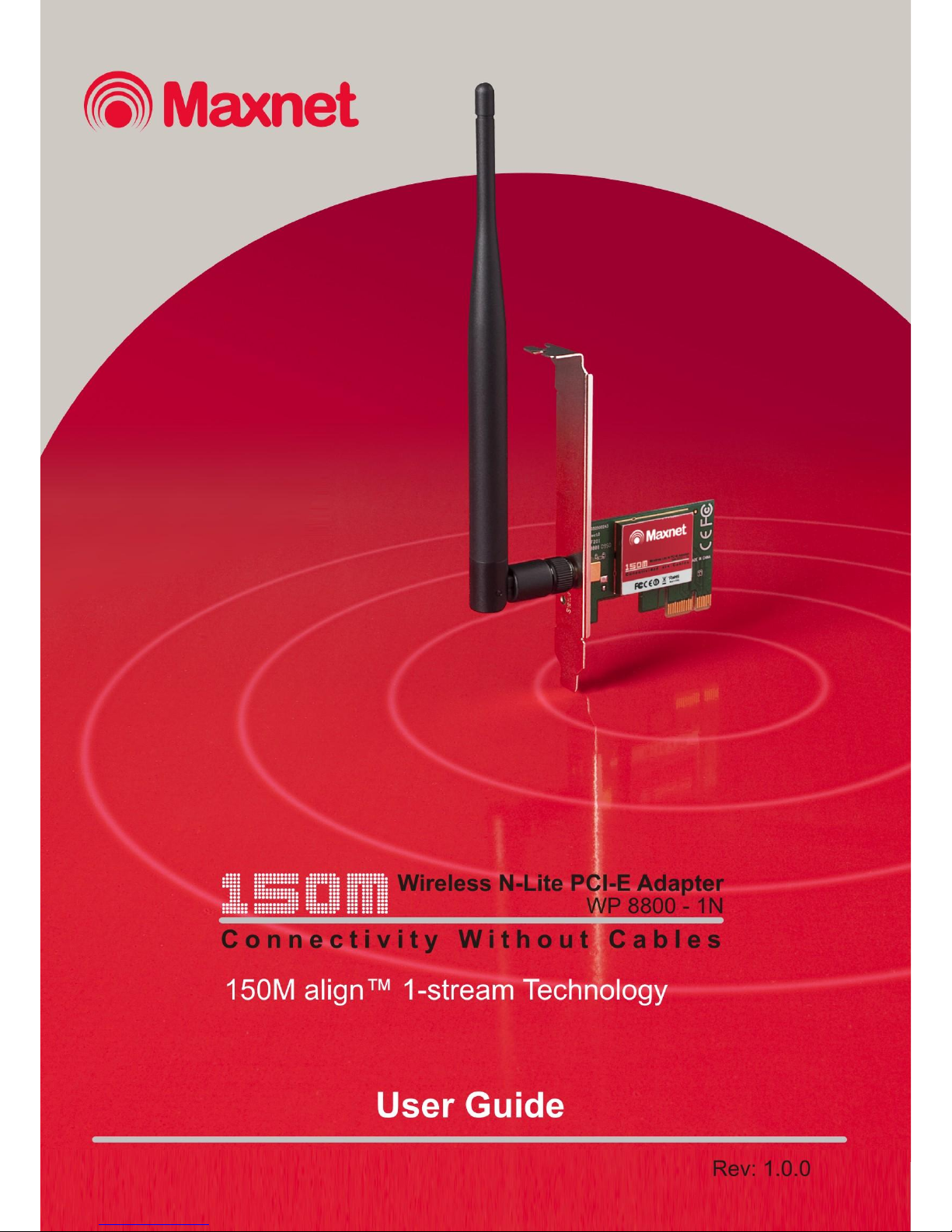

COPYRIGHT & TRADEMARKS
Specifications are subject to change without notice. Other brands and product names are trademarks or registered trademarks of
their respective holders.
No part of the specifications may be reproduced in any form or by any means or used to make any derivative such as translation,
transformation, or adaptation without permission from MAXNET.
© 2009 – 2010 Maxnet
All rights reserved.
http://www.maxnet.pe
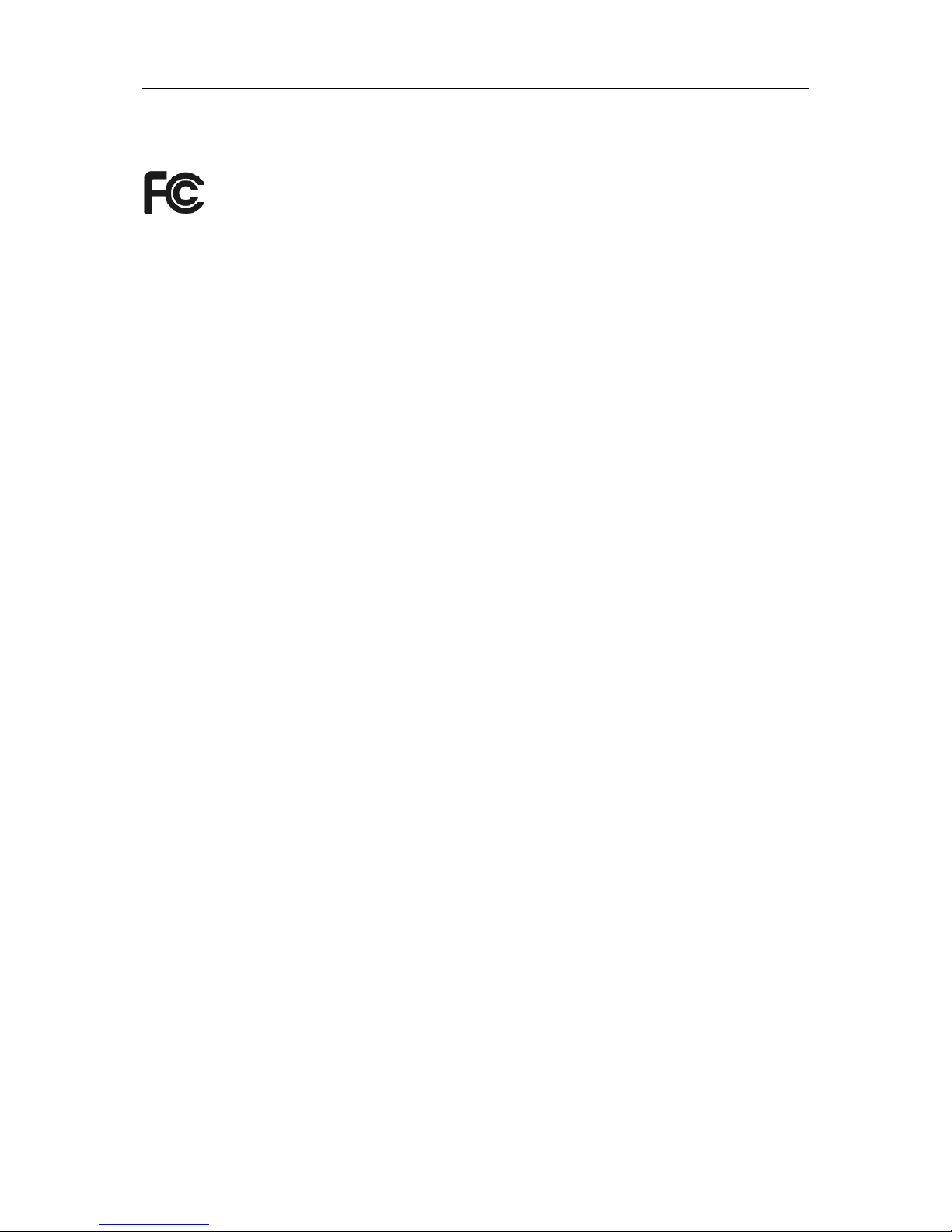
FCC STATEMENT
This equipment has been tested and found to comply with the limits for a Class B digital device,
pursuant to part 15 of the FCC Rules. These limits are designed to provide reasonable protection
against harmful interference in a residential installation. This equipment generates uses and can
radiate radio frequency energy and, if not installed and used in accordance with the instructions,
may cause harmful interference to radio communications. However, there is no guarantee that
interference will not occur in a particular installation. If this equipment does cause harmful
interference to radio or television reception, which can be determined by turning the equipment off
and on, the user is encouraged to try to correct the interference by one or more of the following
measures:
Reorient or relocate the receiving antenna.
Increase the separation between the equipment and receiver.
Connect the equipment into an outlet on a circuit different from that to which the receiver
is connected.
Consult the dealer or an experienced radio/ TV technician for help.
This device complies with part 15 of the FCC Rules. Operation is subject to the following two
conditions:
1) This device may not cause harmful interference.
2) This device must accept any interference received, including interference that may cause
undesired operation.
Any changes or modifications not expressly approved by the party responsible for compliance
could void the user‟s authority to operate the equipment.
Note: The manufacturer is not responsible for any radio or tv interference caused by unauthorized
modifications to this equipment. Such modifications could void the user‟s authority to operate the
equipment.
FCC RF Radiation Exposure Statement:
This equipment complies with FCC RF radiation exposure limits set forth for an uncontrolled
environment. This device and its antenna must not be co-located or operating in conjunction with
any other antenna or transmitter.
“To comply with FCC RF exposure compliance requirements, this grant is applicable to only
Mobile Configurations. The antennas used for this transmitter must be installed to provide a
separation distance of at least 20 cm from all persons and must not be co-located or operating in

conjunction with any other antenna or transmitter.”
CE Mark Warning
This is a class B product. In a domestic environment, this product may cause radio interference, in
which case the user may be required to take adequate measures.
National restrictions
This device is intended for home and office use in all EU countries (and other countries following
the EU directive 1999/5/EC) without any limitation except for the countries mentioned below:
Country
Restriction
Reason/remark
Bulgaria
None
General authorization required for outdoor use and
public service
France
Outdoor use limited to 10
mW e.i.r.p. within the band
2454-2483.5 MHz
Military Radiolocation use. Refarming of the 2.4 GHz
band has been ongoing in recent years to allow current
relaxed regulation. Full implementation planned 2012
Italy
None
If used outside of own premises, general authorization is
required
Luxembourg
None
General authorization required for network and service
supply(not for spectrum)
Norway
Implemented
This subsection does not apply for the geographical area
within a radius of 20 km from the centre of Ny-Ålesund
Russian Federation
None
Only for indoor applications
Note: Please don‟t use the product outdoors in France.
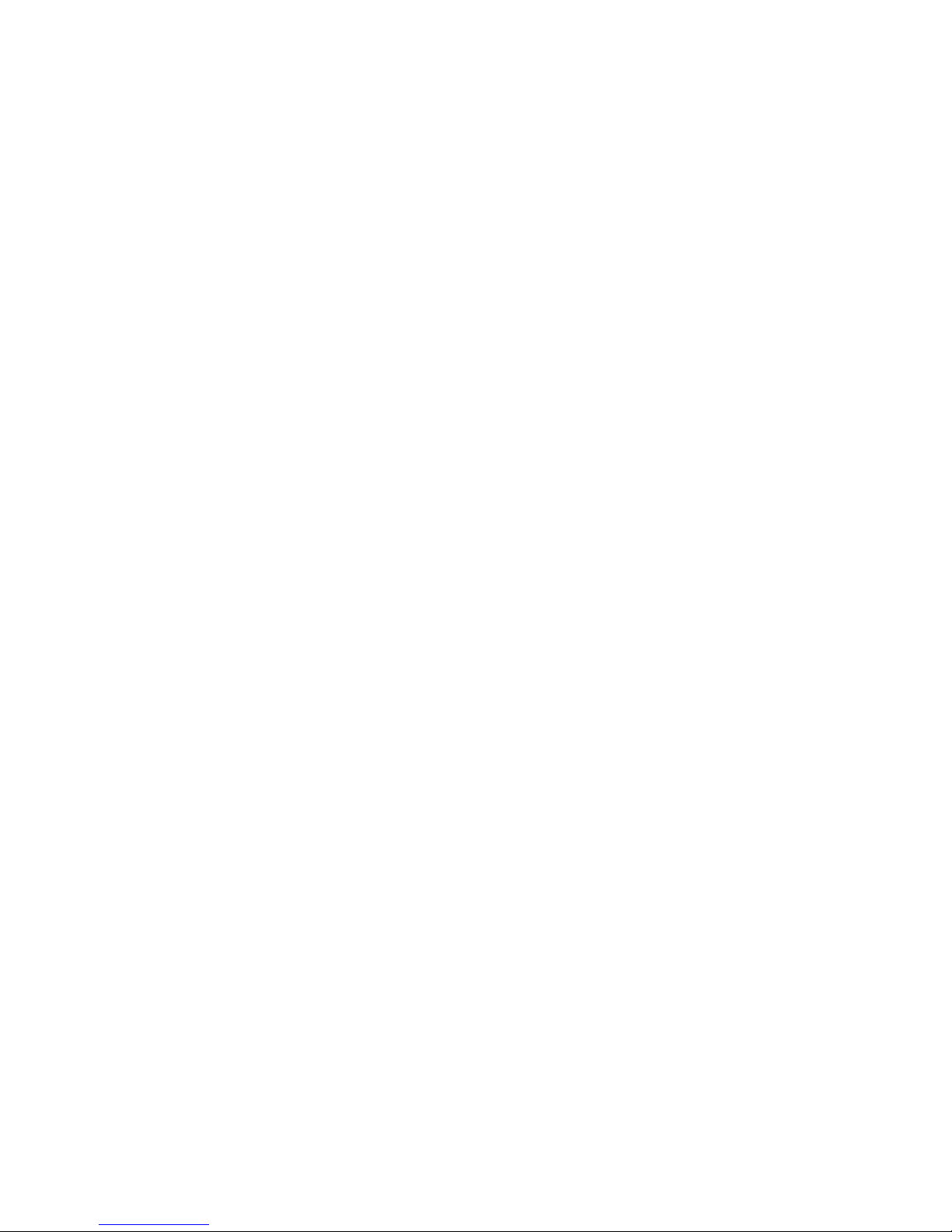
I
CONTENTS
Package Contents .................................................................................................... 1
Chapter 1 Introduction ......................................................................................... 2
1.1 Overview of the product ..................................................................................................... 2
1.2 Features ............................................................................................................................. 2
1.3 LED Status ......................................................................................................................... 3
Chapter 2 Installation Guide ................................................................................ 4
2.1 Hardware Installation ......................................................................................................... 4
2.2 Software Installation .......................................................................................................... 4
2.2.1 Overview ........................................................................................................................... 4
2.2.2 Software Installation for Windows XP ............................................................................... 4
2.2.3 Software Installation for Windows Vista ........................................................................... 9
Chapter 3 Configuration for Windows XP ........................................................ 14
3.1 Current Status .................................................................................................................. 14
3.2 Profile Management ......................................................................................................... 16
3.2.1 Add or Modify a Configuration Profile ............................................................................. 16
3.2.2 Remove a profile ............................................................................................................. 21
3.2.3 Switch another Profile ..................................................................................................... 21
3.2.4 Export a Profile ............................................................................................................... 21
3.2.5 Import a Profile ............................................................................................................... 21
3.2.6 Scan Available Networks ................................................................................................ 22
3.2.7 Auto Profile Selection Management ............................................................................... 23
3.3 Diagnostics ...................................................................................................................... 24
3.3.1 Check Driver Information ................................................................................................ 24
3.3.2 Check Receive and Transmit Statistical Information ...................................................... 25
Chapter 4 WPS configuration ............................................................................ 26
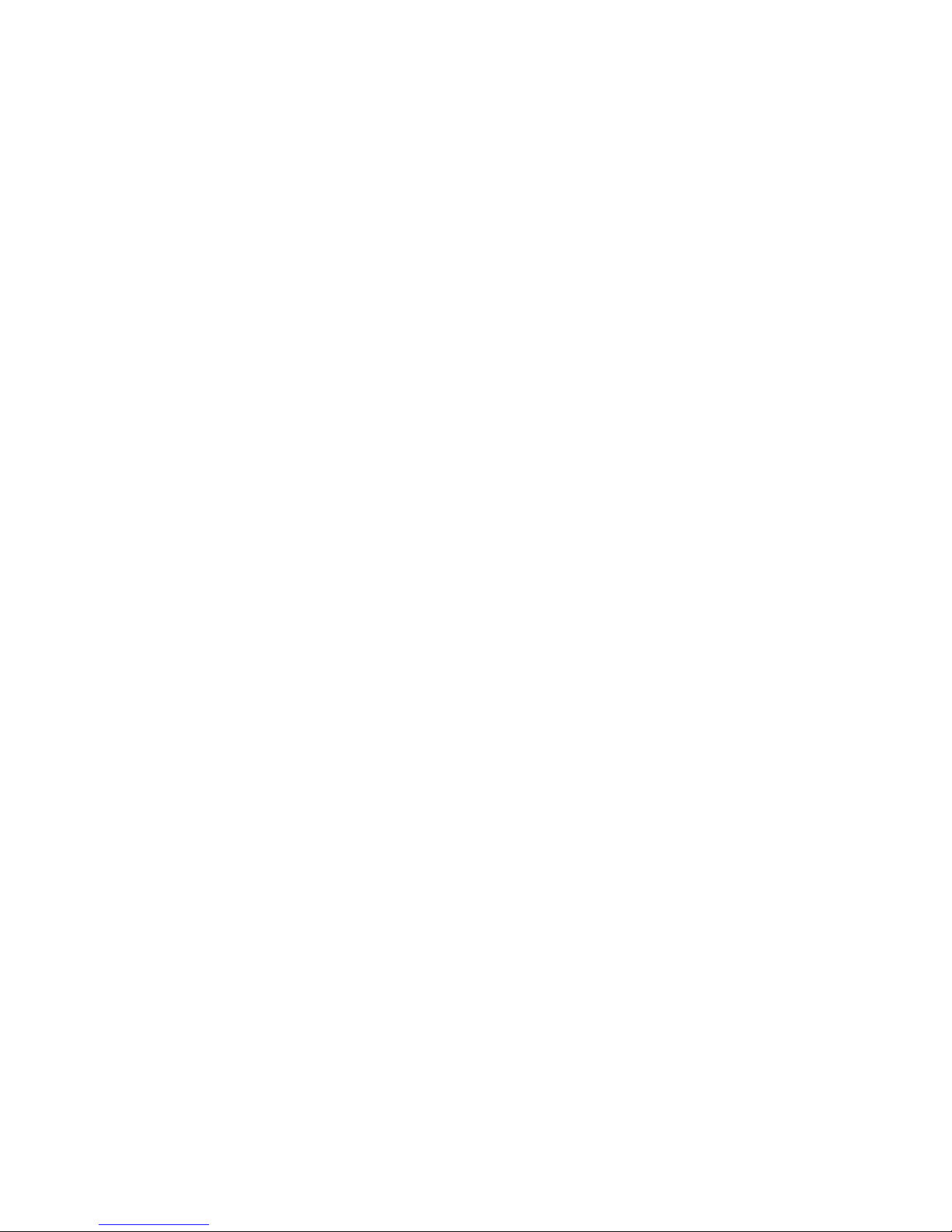
II
4.1 PBC (Push Button Configuration) method ....................................................................... 27
4.2 PIN method ...................................................................................................................... 29
4.2.1 Enter a PIN into your AP device ..................................................................................... 29
4.2.2 Enter the PIN from your AP device ................................................................................. 31
Appendix A: Specifications ................................................................................... 32
Appendix B: Glossary ............................................................................................ 33

1
Package Contents
The following contents should be found in your box:
One WP 8800 - 1N 150Mbps Wireless N-Lite PCI-E Adapter
Quick Installation Guide
One Resource CD for WP 8800 - 1N, including:
Maxnet Wireless Client Utility (MWCU) and Drivers
User Guide
Other Helpful Information
Note:
Make sure that the package contains the above items. If any of the listed items are damaged or
missing, please contact with your distributor.
Conventions:
The „Adapter‟ mentioned in this user guide stands for WP 8800 - 1N 150Mbps Wireless N-Lite
PCI-E Adapter without any explanations.
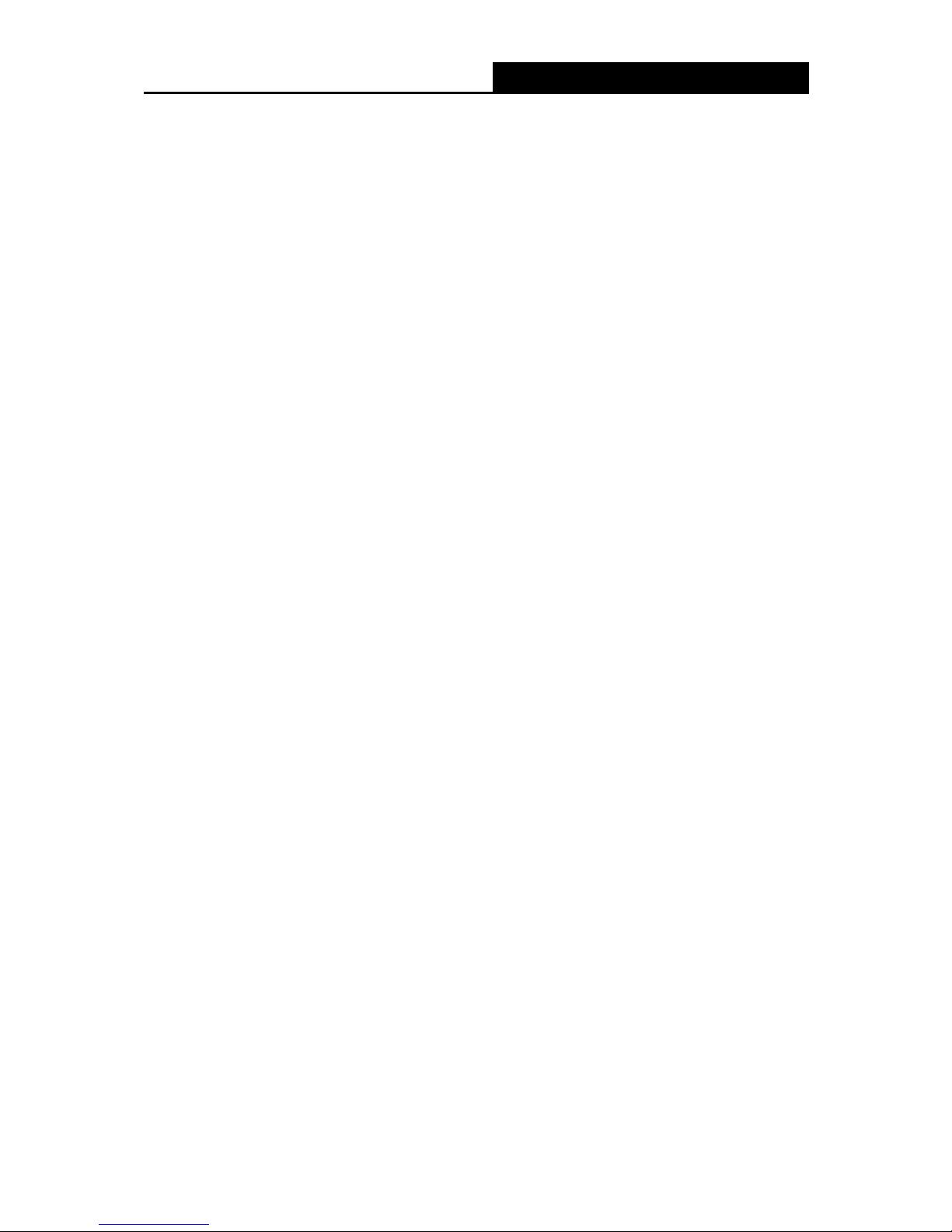
WP 8800 – 1N
150Mbps Wireless N-Lite PCI-E Adapter
2
Chapter 1 Introduction
Thank you for choosing WP 8800 - 1N 150Mbps Wireless N-Lite PCI-E Adapter.
1.1 Overview of the product
The adapter is designed to provide a high-speed and unrivaled wireless performance for your PC.
With a faster wireless connection, you can get a better Internet experience, such as downloading,
gaming, video streaming and so on.
The WP 8800 - 1N‟s auto-sensing capability allows high packet transfer rate of up to 150Mbps for
maximum throughput. It has good capability on anti-jamming; it can also interoperate with other
wireless (802.11n/g/b) products. The adapter supports WEP, WPA and WPA2 encryption to
prevent outside intrusion and protect your personal information from being exposed.
The Quick Setup Wizard guides you step by step through the installation process; the Maxnet
Wireless Client Utility helps you create a wireless connection immediately.
With unmatched wireless performance, reception, and security protection, the WP 8800 - 1N is the
best choice for easily adding or upgrading wireless connectivity.
1.2 Features
IEEE 802.11n, IEEE802.11g, IEEE802.11b standards
Supports WPA/WPA2 data security, IEEE802.1x authentication, TKIP/AES encryption, WEP
encryption
Make use of IEEE 802.11n wireless technology to provide a wireless data rate of up to
150Mbps
supports automatically adjust to lower speeds due to distance or other operating limitations
Provides PCI-E interface
Supports Ad-Hoc and Infrastructure modes
Good capability on anti-jamming
Supports roaming between access points when configured in Infrastructure mode
Easy to configure and provides monitoring information
Supports Windows 2000, XP, Vista, Seven
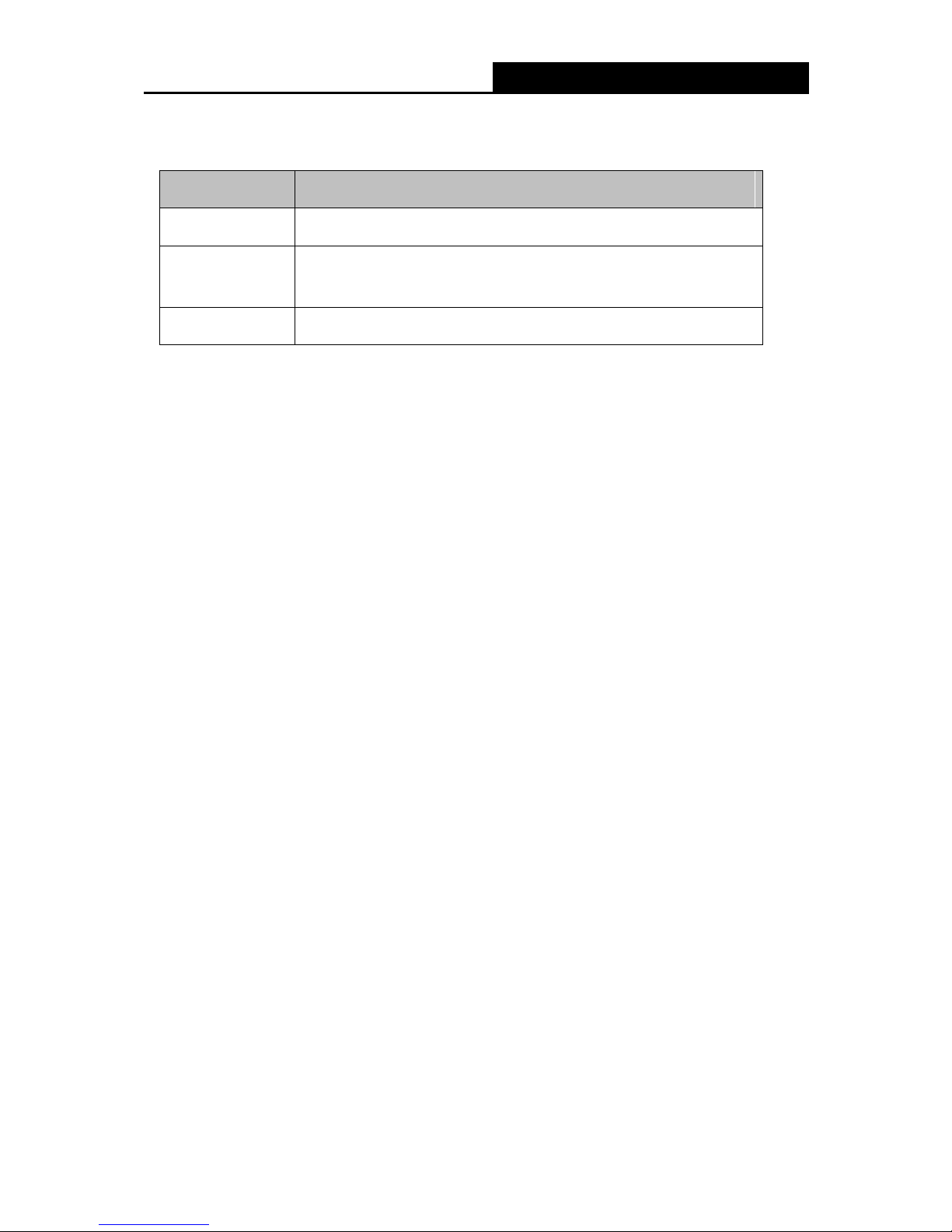
WP 8800 – 1N
150Mbps Wireless N-Lite PCI-E Adapter
3
1.3 LED Status
Status
Working Status
Off
The driver has not been installed.
Flashing Slowly
The driver has been installed but there is no data being transmitted
or received.
Flashing Quickly
There is data being transmitted or received.
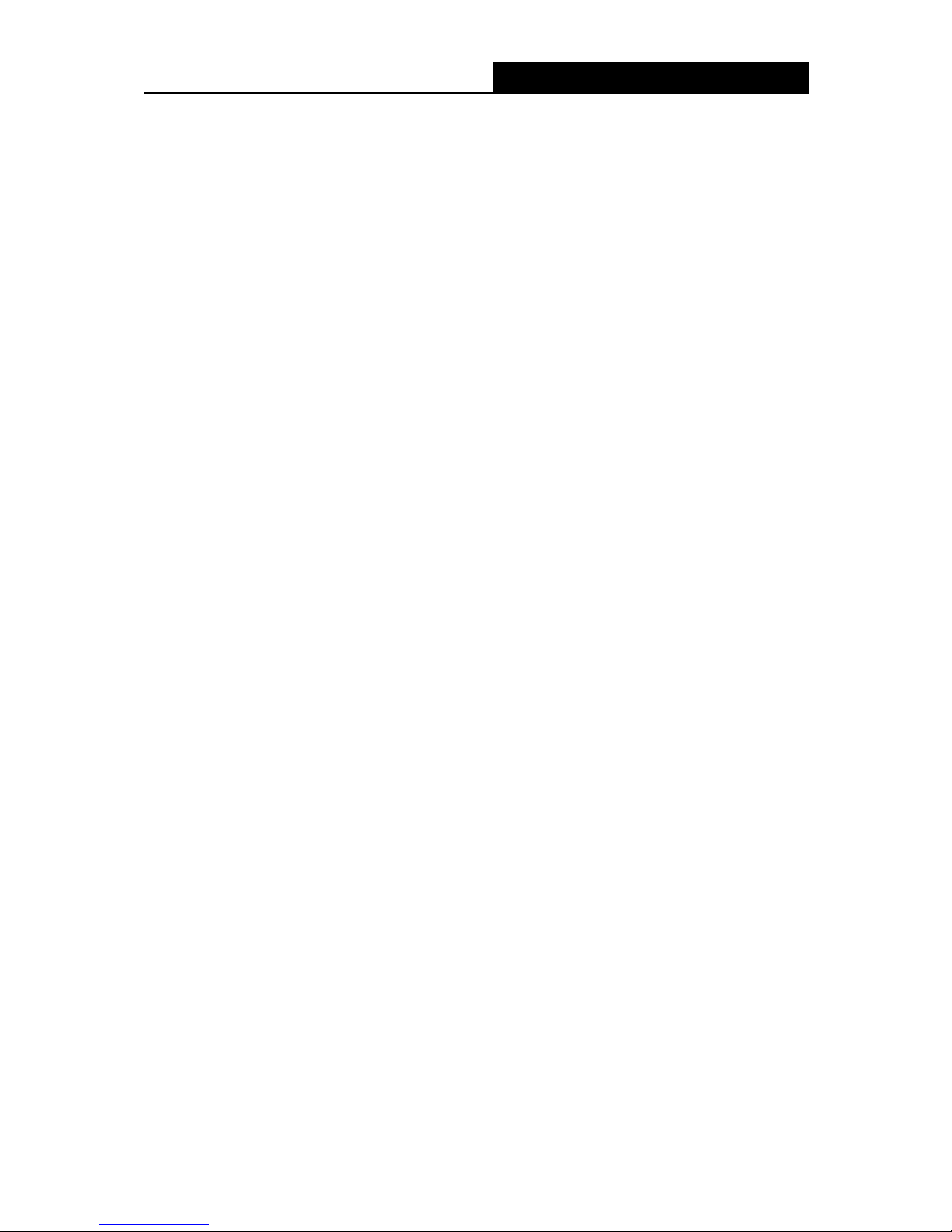
WP 8800 – 1N
150Mbps Wireless N-Lite PCI-E Adapter
4
Chapter 2 Installation Guide
2.1 Hardware Installation
To install the adapter, follow these steps listed below:
1. Turn off your desktop PC and disconnect the power.
2. Remove your PC case and locate an available PCI-E slot on the mainboard. Remove the
metal slot cover on the back of the PC. Check with your computer manufacturer for
instructions if needed.
3. Slide the PCI-E Adapter into the PCI-E slot. Make sure that all of its pins are touching the
slot's contacts. Once the adapter is firmly in place, secure its fastening tab to your PC's
chassis with a mounting screw. Then, close your PC case.
4. Reconnect your PC‟s power and turn on your desktop PC.
2.2 Software Installation
2.2.1 Overview
The Adapter‟s Setup Wizard will guide you through the Installation procedure for Windows XP.
The Setup Wizard will install the Maxnet Wireless Client Utility (MWCU) and drivers.
When you install the hardware prior to before installing the software, the system will prompt
“Found New Hardware Wizard”, click Cancel, and run the Setup Wizard program on the CD-ROM.
The Setup steps for Windows 2000 and XP are similar with each other. This user guide takes
Windows XP for example.
2.2.2 Software Installation for Windows XP
1. Insert the Resource CD into your CD-ROM drive, open WP 8800 - 1N folder, and double-click
Setup.exe
.
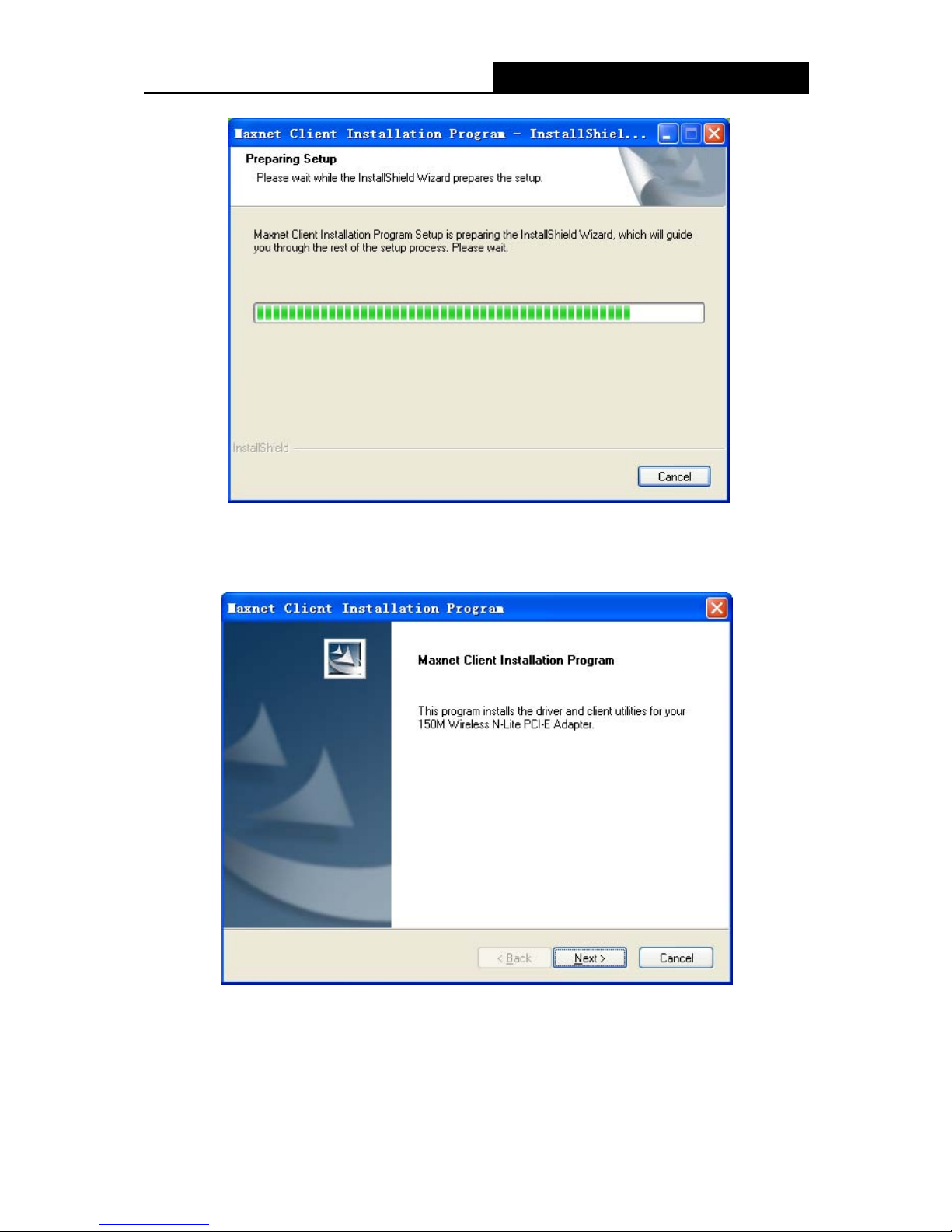
WP 8800 – 1N
150Mbps Wireless N-Lite PCI-E Adapter
5
Figure 2-1
2. Soon, Xfigure 2-2 will display after a moment. Click Next to continue.
Figure 2-2
3. After that, you should choose a Setup type. It is recommended that you select Install Client
Utilities and Driver. Select Install Driver Only to install driver only(shown in Figure
2-3). Click Next to continue.

WP 8800 – 1N
150Mbps Wireless N-Lite PCI-E Adapter
6
Figure 2-3
4. Click Browse to change the destination location for the software, then click Next in the screen
below (shown in XFigure 2-4).
Figure 2-4
5. After that, select the program folder, you should create a new folder name or select one from
the Existing Folders list. It is recommended that you keep the default setting. Click Next to
continue the installation.
